При запуске относительно новых программ и игр вы можете столкнуться с ошибкой «Не удается продолжить выполнение кода, поскольку система не обнаружила VCRUNTIME140.DLL» или «Запуск программы невозможен, так как на компьютере отсутствует vcruntime140.dll» и начать искать, где скачать этот файл. Ошибка с равной вероятностью может появиться во всех последних версиях Windows.
В этой инструкции — подробно о том, как скачать оригинальный vcruntime140.dll с сайта Майкрософт для Windows 10, 8.1 и Windows 7 (x64 и x86) и исправить ошибки при запуске программ, связанные с отсутствием этого файла. Отдельная инструкция про очень похожий файл — VCRUNTIME140_1.DLL
- Как исправить ошибку система не обнаружила vcruntime140.dll
- Как скачать vcruntime140.dll — видео инструкция
- Дополнительная информация
Как правильно исправить ошибку Система не обнаружила VCRUNTIME140.DLL или vcruntime140.dll отсутствует на компьютере

Никогда при появлении ошибок DLL не следует начинать решение проблемы с поиска сторонних сайтов, где эти файлы лежат «отдельно». Как правило, каждый такой файл .dll является частью каких-то системных компонентов, которые необходимы для запуска программ и, скачав где-то один отдельный файл, вы, скорее всего, получите новую ошибку, связанную с отсутствием следующей библиотеки из состава этих компонентов.

Файл vcruntime140.dll входит в состав «Распространяемый компонент Microsoft Visual C++ 2015» (Microsoft Visual C++ 2015 Redistributable), а более новые версии этого файла присутствуют в составе распространяемого пакета Visual C++ для Visual Studio 2017 и 2019. Даже если эти библиотеки вы уже устанавливали, возможно вы не учли один важный момент, который будет описан далее.
Все эти компоненты можно одновременно скачать для Windows 10, 8.1 и Windows 7 x64 и x86 (32-бит) с официального сайта Майкрософт, они же будут включать в себя необходимый файл vcruntime140.dll, особое внимание обратите на нюанс на 3-м шаге:
- Зайдите на официальный сайт https://support.microsoft.com/ru-ru/help/2977003/the-latest-supported-visual-c-downloads
- В разделе Visual Studio 2015, 2017 и 2019 загрузите следующие файлы:
- Для Windows 10, 8.1 и Windows 7 x64 (64-бит) скачайте vc_redist.x64.exe и, обязательно vc_redist.x86.exe
- Для 32-бит Windows загрузите только файл vc_redist.x86.exe
- Запустите загруженные файлы и установите необходимые компоненты. Если при запуске одного из двух файлов вам сообщат, что компоненты уже установлены, перейдите к установке второго. По завершении установки лучше будет, если вы перезагрузите ваш ПК или ноутбук.
Причина, по которой мы для Windows 10 x64 (и предыдущих версий системы) загружаем не только 64-бит файл, но и x86 (32-бит) заключается в том, что многие программы до сих пор являются 32-битными и им нужны именно такие файлы DLL, независимо от того, какая разрядность вашей системы.
После описанных шагов, файл vcruntime140.dll должен появиться в нужных папках C:\Windows\System32 и C:\Windows\SysWOW64, а программа или игра, которая ранее не запускалась, запустится без ошибок: во всяком случае, без рассматриваемой в этой статье ошибки.
Как скачать оригинальный vcruntime140.dll — видео инструкция
Дополнительная информация
Если вы столкнетесь с тем, что предложенный выше установщик не срабатывает на вашей не самой новой системе, можете попробовать отдельно загрузить только версию 2015. Загрузка распространяемого пакета Microsoft Visual C++ 2015 выглядит следующим образом:
- Зайдите на страницу https://www.microsoft.com/ru-ru/download/details.aspx?id=53840 и нажмите «Скачать».
- Если у вас 64-бит Windows, выберите и vc_redist.x64.exe и vc_redist.x86.exe (т.е. в 64-битной системе нужны компоненты и для 32-битных программ), если 32-бит, то только x86.
- После загрузки этих двух файлов, по очереди установите каждый из них.
- Проверьте, была ли исправлена ошибка запуска программ, связанная с отсутствием vcruntime140.dll на компьютере.
Надеюсь, инструкция помогла, нужный файл загружен и установлен, программа запускается, а сообщений о том, что Системе не удалось обнаружить vcruntime140.dll больше не появляется. Если на каком-то из шагов возникли проблемы, полезным может оказаться отдельное руководство Как скачать распространяемые компоненты Visual C++ Redistributable 2008-2017.
При запуске некоторых, особенно свежих программ в Windows 10 пользователи могут увидеть код ошибки vcruntime140 dll, который часто сопровождается предупреждением о том, что запуск программы невозможен или код не может быть выполнен из-за отсутствия VCRUNTIME140.dll. Рассказываем, что это значит, и как решить проблему в операционной системе Windows 10.
Содержание
- Ошибка запуска vcruntime140 dll: что это означает
- Системная ошибка vcruntime140 dll: что делать
- Чего делать не стоит
Ошибка запуска vcruntime140 dll: что это означает
Собственно, ответ на эту загадку кроется в самом описании проблемы, которое дает операционная система. Такая ошибка появляется, когда для запуска какой-то программы требуется библиотека vcruntime140.dll, но она повреждена или отсутствует в системной папке Windows.

Сама же ошибка может возникать практически в любых версиях операционной системы, и предугадать ее появление достаточно проблематично. Зато и решить ее очень просто. Восстановление или обновление драйвера не имеет к этому никакого отношения. Не придется вам и вносить какие-то изменения в реестр.
Системная ошибка vcruntime140 dll: что делать
Как вы уже поняли, если при запуске какой-то программы система выдает ошибку vcruntime140 1 dll, значит Windows не может обнаружить нужную для ее работы библиотеку. Соответственно, и способ решения проблемы достаточно прост — нам нужно лишь установить обеспечивающие совместимость софта с ОС системные библиотеки на компьютер. Именно библиотеки во множественном числе. Чуть ниже мы объясним, почему это именно так.
Библиотека vcruntime140.dll входит в состав пакета «Распространяемый компонент Microsoft Visual C++» разных версий, который можно скачать на официальном сайте Microsoft. Однако ошибка может возникать, даже если в свое время вы уже установили этот пакет. Просто вы сделали это не совсем правильно.
- Откройте эту страницу на официальном сайте Microsoft.
- Найдите на странице раздел «Последняя версия Microsoft. Распространяемый компонент Visual C++».
- Если у вас 64-битная Windows 11, 10, 8.1 или 7, скачайте файлы vc_redist.x64.exe и vc_redist.x86.exe для архитектур X64 и X86. Если вы пользуетесь 32-битной версией операционной системы, ограничьтесь загрузкой и установкой vc_redist.x86.exe.
- При использовании 64-битной ОС установите ОБА скачанных файла (это и есть главная ошибка, которую допускают многие пользователи — они устанавливают только один пакет для 64-разрядной Windows). Если во время установки одного из них система предупредит, что этот пакет уже есть в Windows, перейдите к установке второго файла.
- Перезагрузка — не обязательный, но очень желательный этап после всех этих манипуляций. Выполните ее.
После этого ошибка Windows 10, связанная с vcruntime140, исчезнет, и нужная программа запустится без проблем.
Чего делать не стоит
Главная ошибка, которую допускают многие пользователи при попытке решения этой проблемы, в том, что они пытаются найти требуемый файл в интернете и просто закинуть его в системную папку. Подобный подход не только опасен (под видом vcruntime140.dll вы можете скачать вирус, и антивирус далеко не всегда защитит вас от этой опасности), но и абсолютно бесполезен.
В большинстве случаев, vcruntime140.dll — это лишь часть системных компонентов, необходимых для запуска программы. Поэтому даже если вы скачаете и установите в систему чистую библиотеку, вы почти наверняка получите еще одну ошибку о нехватке другого системного файла. И так может продолжаться очень долго. Поэтому лучшим вариантом решения проблемы здесь является установка распространяемого компонента Microsoft Visual C++ целиком.
Читайте также
- Принтер выдает ошибку печати: как решить проблему
- Почему не работает видеокарта на ПК: причины и способы решения проблемы
![vcruntime140.dll Was Not Found [Solved on Windows 10 PC]](https://www.freecodecamp.org/news/content/images/size/w2000/2021/11/Vcruntime.png)
Have you ever tried to open an app on your computer only to see the error «The program can’t start because vcruntime140.dll is missing from your computer. Try reinstalling it to fix this problem.»?
This is a common issue with Windows 10 and it can be quite frustrating.
But don’t worry – in this guide, I’ll explain what the error is about, and most importantly, show you two different ways you can fix it.
What is the «vcruntime140.dll was not found» error and what causes it?
The extension, «.dll» has to do with Dynamic Link Libraries (DLLs), which are libraries that contain the code and data used by a program.
Once a program is created, it is associated with a DLL, which gets fired only when that particular program is launched.
If the required DLL is missing or corrupted, then an error message giving the user a heads-up on how to fix it gets displayed.
A required DLL could be missing due to malware, incomplete installation, and mostly missing files from Microsoft Visual Studio 2015 Redistributable.
How to Fix the vcruntime140.dll Was Not Found Error
You can fix the vcruntime140.dll was not found error by installing the Microsoft Visual Studio 2015 package or repairing it.
If you get this error while trying to use the program WAMP Server – a program that lets you make WordPress websites locally and code PHP – this is all you need to do.
You can also fix the error by downloading the vcruntime140.dll file in particular and moving it to the right folder on your Windows 10 computer.
Solution 1: Install or Repair Microsoft Visual Studio 2015 Redistributable
Step 1: Download the Visual Studio 2015 Redistributable installation package from the official Microsoft Visual C++ redistributable download page.
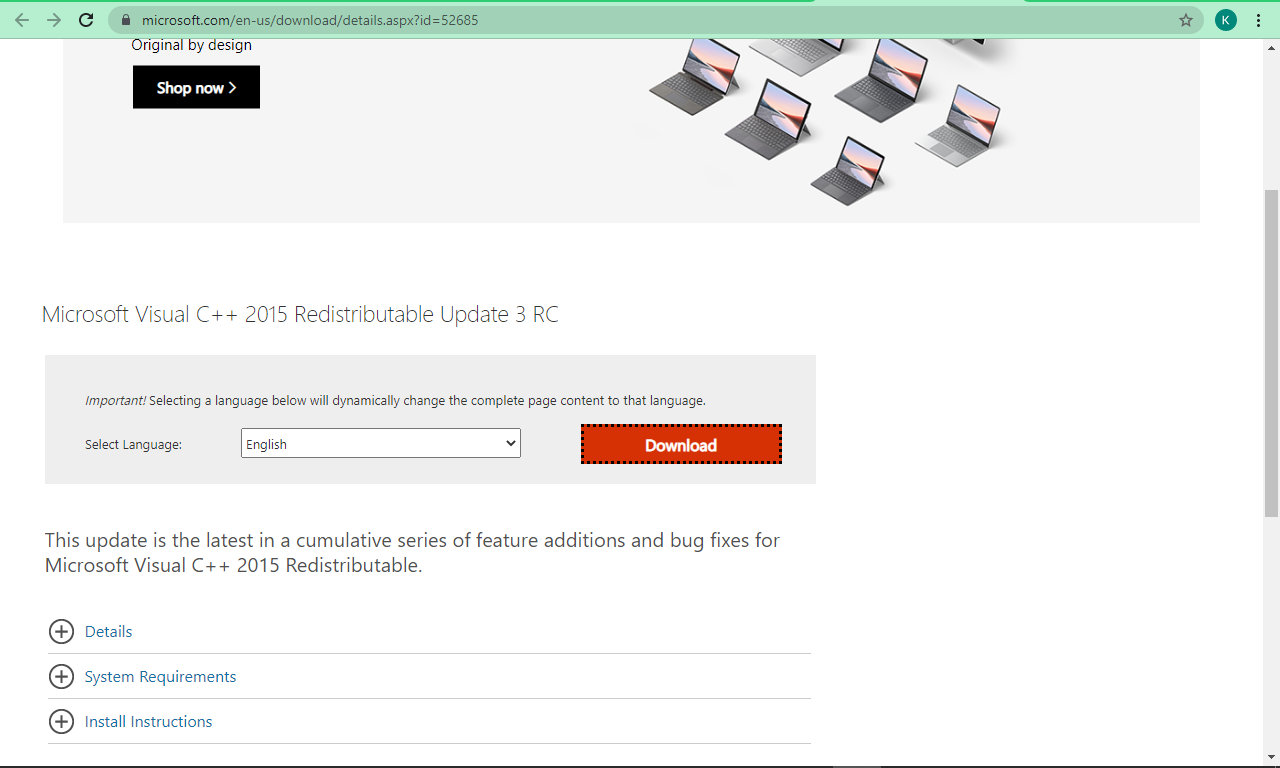
Immediately after you click the download button, you will see the option to download the file for a 32-bit operating system and another for a 64-bit operating system.

Choose the one that corresponds to the OS of your Windows 10 computer.
Step 2: Open up the downloaded file and follow the installation wizard to install it.

Step 3: Make sure you agree to the license and conditions by tick-marking the checkbox, then click install.
If you have the Microsoft Visual Studio 2015 package installed already and you still get this error, you should «Repair» the package instead.
How too repair the Microsoft Visual Studio 2015 Redistributable
Step 1: Go to Control Panel by clicking Start and searching for “control panel” and hitting ENTER.
Step 2: Under Programs, select “Uninstall a program”.
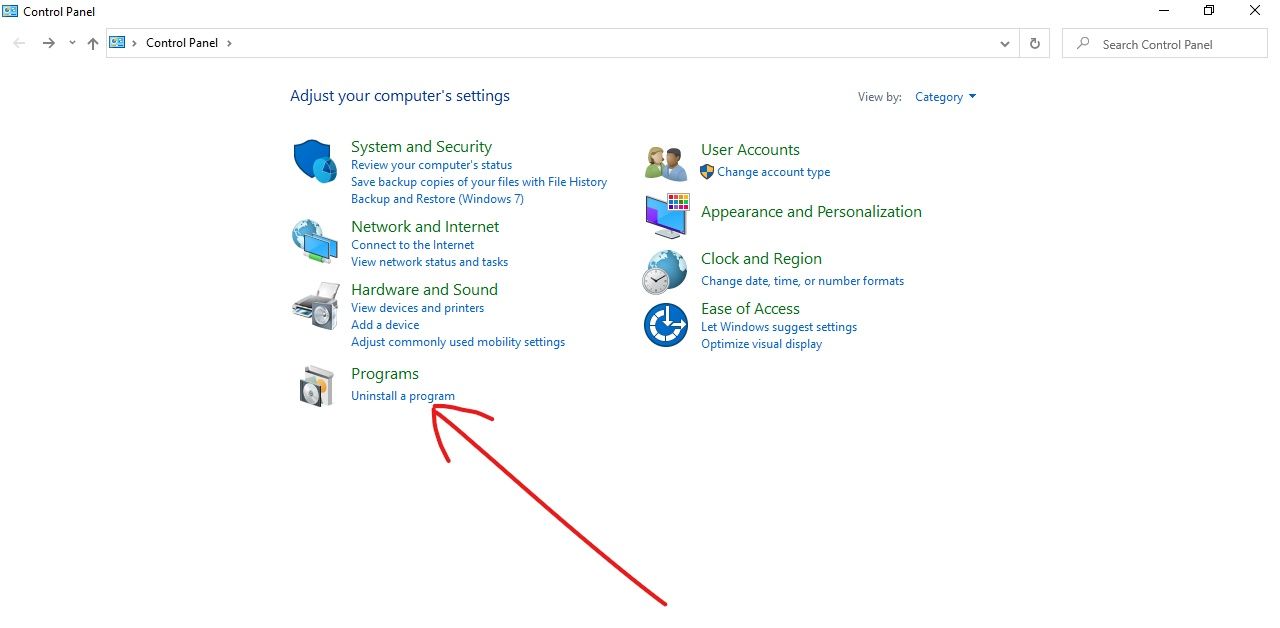
Step 3: Look for the Microsoft Visual Studio 2015 Redistributable program and right-click on it, then select “Change”.
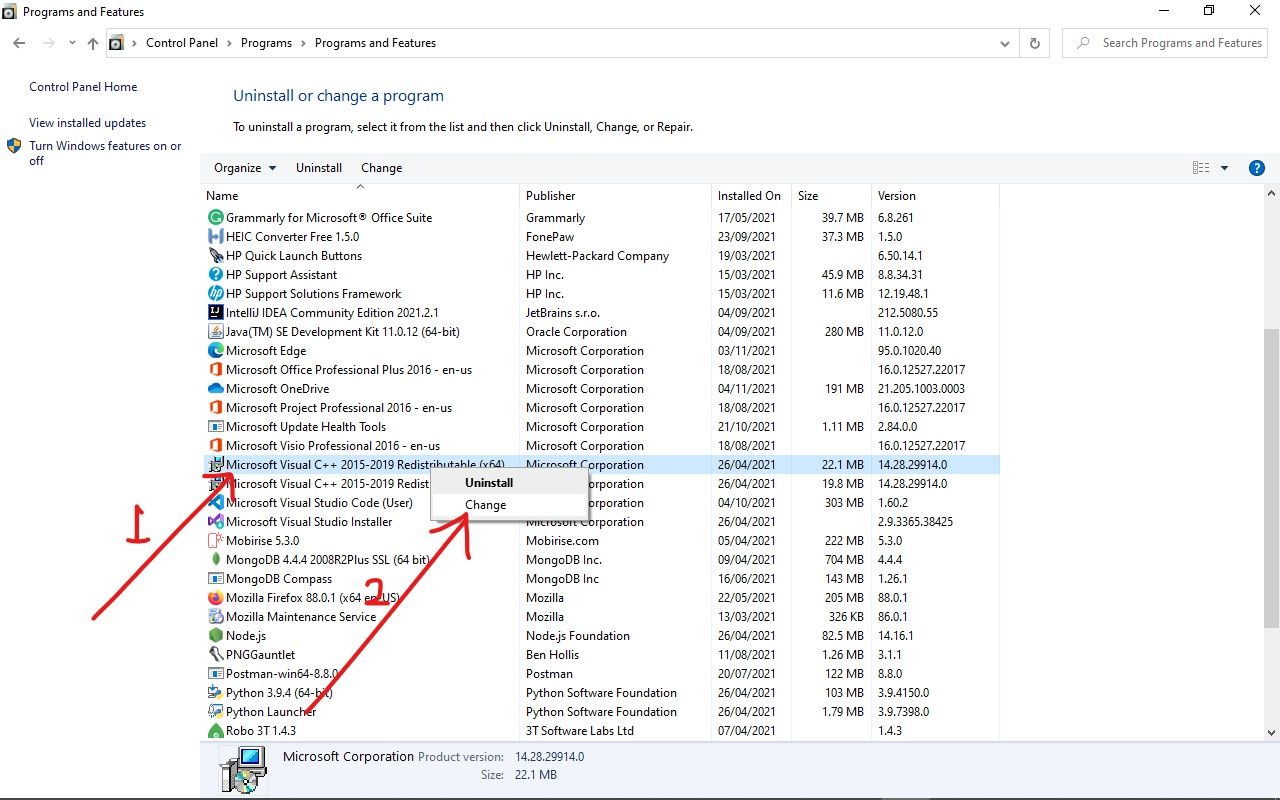
Step 4: Click “Repair”.
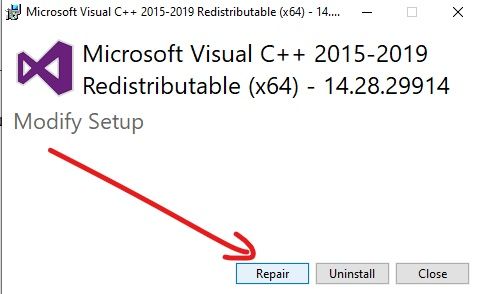
Solution 2: Download the vcruntime140.dll File
Step 1: Download the vcruntime140.dll file from this website.

Choose the option that corresponds to your operating system and a Zip file will be downloaded.

Step 2: Extract the Zip file with the native Windows 10 extract option or an app like WinRAR.
Step 3: Drag and drop the vcruntime140.dll file to the installation directory of the app displaying the error message.
Make sure to confirm that this fixes the issue, otherwise, download and install Microsoft Visual Studio 2015 Redistributable instead.
Conclusion
In this guide, you learned how to fix the pesky vcruntimed140.dll not found error, so you can use apps and play games seamlessly on your Windows 10 computer.
Apart from the two solutions explained in this article, you can also upgrade your Windows 10 to the latest version which can fix the error as well.
Thank you for reading. If you find this article helpful, consider sharing it with your friends.
Learn to code for free. freeCodeCamp’s open source curriculum has helped more than 40,000 people get jobs as developers. Get started
If you have encountered “The program can’t start because VCRUNTIME140.DLL is missing from your computer” error it means that a particular program that you are trying to start is not starting due to the missing .dll file. Usually, this problem arises either while updating Windows or after the successful installation of the Windows update. VCRUNTIME140.dll works similar to executable file but is only loaded on your system when a particular program needs it. Therefore, if these files are corrupted or not present on your system then you may see VCRUNTIME140.dll is missing error on your screen, resulting in startup failure of the program. This file usually is stored in the System32 folder and installed by Microsoft Visual Studio. DLL extension stands for Dynamic Link Libraries.

The error pop-up message usually prompts you to download the missing file of VCRUNTIME140.dll. However, you should not download the files from the malware-infected websites. In fact, don’t download this file from any third-party website. Moreover, you need to understand which version of this file is appropriate for your system. Most of the third-party websites from where you are thinking to download this file may host malware to the download links. Therefore, you need to be very cautious while dealing with this error.
You do not need to panic because here in this article we will explain to you some methods to Fix VCRUNTIME140.dll is missing from Windows 10 without the help of computer technicians. However, you need to follow the instructions carefully. If you stuck somewhere and do not know which step you need to follow, drop me a message in the comment box.
Table of Contents
Make sure to create a restore point just in case something goes wrong.
Method 1 – Re-register VCRUNTIME140.dll
You need to open the command prompt with admin access and run Regsvr32 command in Command Prompt to re-register this file and solve the missing error.
1.Open the Command Prompt with administrative access on your system.
2.To unregister the file you need to type the below-given command in elevated command prompt and hit Enter.
regsvr32 /u VCRUNTIME140.dll
3.Now you need to re-register the VCRUNTIME140.dll file again. For that, you need to type the below command.
regsvr32 VCRUNTIME140.dll

Method 2 – Reinstall Visual C++ Redistributable for Visual Studio 2015
The best fix for the “The program can’t start because VCRUNTIME140.DLL is missing from your computer” error is reinstalling the Visual C++ Redistributable for Visual Studio 2015.
Note: Do not download the VCRUNTIME140.dll from the third-party website in an attempt to replace the VCRUNTIME140.dll missing from your computer. Because these third-party websites are unapproved sources of DLL files and the .DLL file may be infected which might harm your PC. The benefit of using these websites is that they will allow you to download the single .DLL file missing from your PC, but it is strongly advised you ignore this benefit and download the file using the Microsoft official website. Microsoft does not provide an individual .DLL file instead you will need to reinstall Visual C++ Redistributable Packages to fix the .DLL missing issue.
1.Go to this Microsoft link and click on the download button to download the Microsoft Visual C++ Redistributable package.

2.On the next screen, select either 64-bit or 32-bit version of the file according to your system architecture then click Next.

3.Once the file is downloaded, double-click on vc_redist.x64.exe or vc_redist.x32.exe and follow the on-screen instruction to install the Microsoft Visual C ++ Redistributable package.


4.Restart your PC to save changes.
5.Once PC Restart, try to launch the program or app which was giving VCRUNTIME140.dll is missing error and see if you’re able to fix the issue.
If you’re facing any issues or error in installing Visual C++ Redistributable Packages such as “Microsoft Visual C++ 2015 Redistributable Setup Fails With Error 0x80240017” then follow this guide here to fix the error.

Also Read: Fix steam_api64.dll Missing on Windows 10
Method 3 – Check Malware in Your System
You may be facing the VCRUNTIME140.dll missing error due to virus or malware infection on your system. Due to virus or malware attack, the dll file may become corrupted or infected due to which the Antivirus program on your system might have deleted the VCRUNTIME140.dll file. So before installing the Visual C++ Redistributable Packages, it is recommended that you scan your system using good antivirus software.
1.Download and install CCleaner & Malwarebytes.
2.Run Malwarebytes and let it scan your system for harmful files.

3.If malware is found it will automatically remove them.
4.Now run CCleaner and in the “Cleaner” section, under the Windows tab, we suggest checking the following selections to be cleaned:
5.Once you’ve made certain the proper points are checked, simply click Run Cleaner, and let CCleaner run its course.
6.To clean your system further select the Registry tab and ensure the following are checked:
7.Select Scan for Issue and allow CCleaner to scan, then click Fix Selected Issues.
8.When CCleaner asks “Do you want backup changes to the registry?” select Yes.
9.Once your backup has completed, select Fix All Selected Issues.
10.Restart your PC to save changes and see if you’re able to Fix VCRUNTIME140.dll is Missing from Windows 10.
Method 4 – Repair Microsoft Visual C++ 2015 Redistributable
If you are unable to install the Microsoft Visual C++ 2015 Redistributable then you can also try to repair this program using the built-in utility. The problem can be solved by repairing this program.
1.Press Windows Key + R then type appwiz.cpl and hit Enter to open Add or Remove Programs section.
2.Locate the Microsoft Visual C++ 2015 Redistributable and click on the Change button.

3.When the pop up appears with the options of Uninstall and Repair, you need to choose the Repair option.

4.Once the Repair is done, restart your system to apply the changes.
Also Read: Fix COMDLG32.OCX Missing in Windows 10
Method 5 – Run System Checker
System File Checker will help you to find out the corrupted, damaged, or outdated files on your system. It is one of the major causes of VCRUNTIME140.dll error on Windows 10.
1.Press Windows Key + X then click on Command Prompt(Admin).
2.Now type the following in the cmd and hit enter:
Sfc /scannow sfc /scannow /offbootdir=c:\ /offwindir=c:\windows (If above fails then try this one)

3.Wait for the above process to finish and once done restart your PC.
4.Again open cmd and type the following command and hit enter after each one:
Dism /Online /Cleanup-Image /CheckHealth Dism /Online /Cleanup-Image /ScanHealth Dism /Online /Cleanup-Image /RestoreHealth

5.Let the DISM command run and wait for it to finish.
6. If the above command doesn’t work then try on the below:
Dism /Image:C:\offline /Cleanup-Image /RestoreHealth /Source:c:\test\mount\windows Dism /Online /Cleanup-Image /RestoreHealth /Source:c:\test\mount\windows /LimitAccess
Note: Replace the C:\RepairSource\Windows with the location of your repair source (Windows Installation or Recovery Disc).
7.Reboot your PC to save changes and see if you’re able to Fix VCRUNTIME140.dll is Missing from Windows 10.
Method 6 – Miscellaneous Fix
Update for Universal C Runtime in Windows
Download this from Microsoft Website which would install runtime components on your PC and would allow Windows desktop applications that depend on the Windows 10 Universal CRT release to run on earlier Windows OS.
Install Microsoft Visual C++ Redistributable Update
If repairing or re-installing Visual C++ Redistributable for Visual Studio 2015 didn’t fix the problem then you should try to install this Microsoft Visual C++ 2015 Redistributable Update 3 RC from Microsoft website.

Install Microsoft Visual C++ Redistributable for Visual Studio 2017
You may not be able to Fix VCRUNTIME140.dll missing from Windows 10 because you may be trying to run an application that depends on Microsoft Visual C++ Redistributable for Visual Studio 2017 instead of 2015 update. So without wasting any time, download and install Microsoft Visual C++ Redistributable for Visual Studio 2017.

Recommended:
- Fix Windows could not Find a Driver for your Network Adapter
- 3 Ways to Combine Multiple PowerPoint Presentation Files
- Repair Master Boot Record (MBR) in Windows 10
- How to Change Gmail Password in 5 minutes
I hope the above steps were helpful and now you can easily Fix VCRUNTIME140.dll is Missing from Windows 10, but if you still have any questions regarding this tutorial then feel free to ask them in the comment section.
Contents:
VcRuntime140.dll Overview
Why is the VcRuntime140.dll Missing from Windows 10/11
5 Ways to Fix VcRuntime140.dll not found on Windows 10/11
VcRuntime140.dll Overview
The DLL refers to Dynamic Link Libraries which is used to process various programs. There are considerable DLL files on each computer and different DLL files are used by different programs, for instance, the VcRuntime140.dll is available for Visual C++ Redistributable for Visual Studio 2015.
So you can see the DLL files missing or not found is a common error on Windows system, besides the VcRuntime140.dll, such as Xinput1_3.dll.
Tips: Though the error message prompts you the VcRuntime140.dll is missing or not found on your PC, it is advisable that you download it from website casually.
Why is the Vcurntime140.dll Missing from Windows 10/11?
The reasons are as below:
1. The resources on these sites are not reliable as they may even not be verified.
2. This missing Vcrunrtime140.dll lies in the Visual C++ Redistributable included in specific applications like Skype, KODI.
3. The programs themselves run into issues.
The main cause of the not found or disappeared VcRuntime140.dll consists in that when some programs, such as Skype, WAMP, KODI, and Photoshop, is running on your PC, they require the code Vrcuntime140.dll files to process, but to their surprise, this DLL file cannot be found, it is just missing.
In this way, what you can do is to get back the VcRuntime140.dll in virtue of different methods.
How to Fix This Program Can’t Start as the VcRuntime140.dll is Missing?
Go for all troubles to solve this DLL or Visual C++ Redistributable issue as soon as possible.
Solutions:
- 1: Remove the Microsoft Visual C++ Redistributable
- 2: Reinstall the Microsoft Visual C++ Redistributable
- 3: Download Vcruntime140.dll File
- 4: Run System File Checker
- 5: Update Drivers for Windows 10/11
Solution 1: Remove the Microsoft Visual C++ Redistributable
Normally, when Vcruntime140.dll is missing or cannot be found on Windows 10/11, perhaps it is the Microsoft Visual C++ package that goes corrupted, thus making Vcurntime140.dll unavailable.
What’s more, some applications usually come to your PC with its affiliated Visual C++ Redistributable, they may hit upon issues as well. So you need to remove the problematic Microsoft Visual C++ and then download a new one again along with its component Vcruntime140.dll file.
1. Go to Control Panel.
2. In Control Panel, change to View by Category and then locate Uninstall a program under Programs.
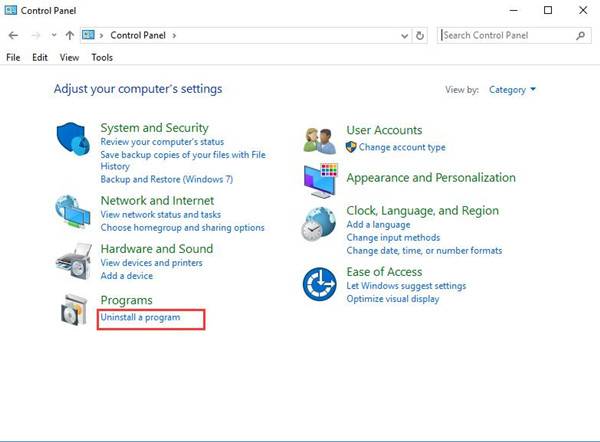
3. In Programs and Features, find out and right click the Microsoft Visual C++ Redistributable to Uninstall it.
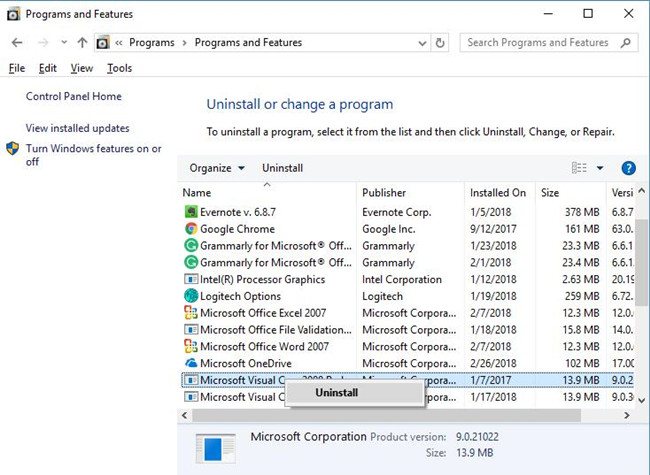
Now you will have successfully removed the Microsoft Visual C++ Redistributable on Windows 10, begin to reinstall it for your PC.
Here if you keep receiving an alert that the program can’t start because Vcruntime140.dll is missing from your computer in some apps like Skype, and some Autodesk products, you would better uninstall these problematic applications as well.
Solution 2: Reinstall the Microsoft Visual C++ Redistributable
At this moment, you need to install a new Microsoft Visual C++ Redistributable for the Visual audio 2015 so as to tackle the problem that VcRuntime140.dll missing was not found on Windows 10.
If you hope to get Vcruntime140.dll missing fixed by downloading Visual C++ Redistributable package, it is advisable that you make full use of Driver Booster, which will find the specific Microsoft Visual C++ Redistributable package for specific applications. You can depend on it to download and install the packages for Windows 10/11.
1. Download, install and run Driver Booster on your PC.
2. Click Scan. Driver Booster will begin to detect the outdated, missing, and corrupted drivers and components.

3. Find out all the Game Support and try to update them all by hitting Update Now.
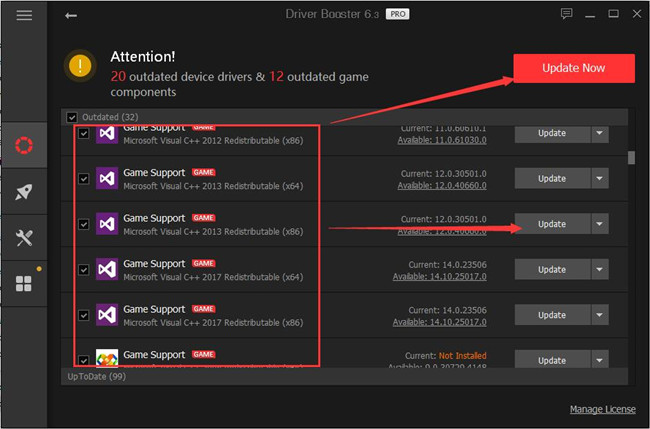
If carefully enough, you can also observe the presence of Vcruntime140.dll file in Driver Booster, if you haven’t installed it, install it. Or choose to Update it.
Quickly, you can restore the missing Vcruntime140.dll file to Windows 10 as Visual C++ Redistributable package is reinstalled as well.
It is also natural that you can download Visual C++ Redistributable from Microsoft site.
1. Download the Microsoft Visual C++ Redistributable from here.
2. The site would need you to select a suitable file on your system.
Here if you are in the 32bit system, choose vc_redist.x86.exe.
If it is 64bit, pick out vc_redist.x64.exe.
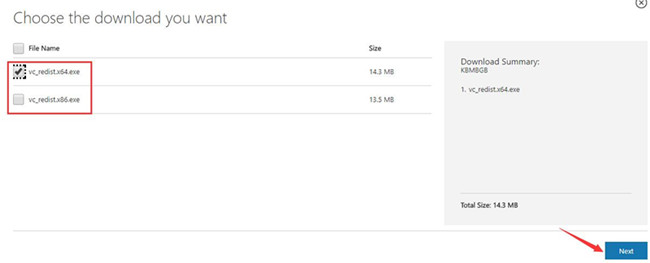
3. Follow up the on-screen instructions on the installation interface to finish the installation.
You will find it rather simple to reinstall the Microsoft Visual C++ Redistributable for Windows 10. Once it is running on the computer, check if the error pops up again telling you the Vcurntime140.dll is missing.
Solution 3: Download Vcruntime140.dll File
If reinstalling Microsoft Visual C++ Redistributable package can’t resolve Vcruntime140.dll was not found Windows 10, such programs like Skype, KODI can’t still start, there is much need for you to directly install Microsoft Vcruntime140.dll file.
As it can be burdensome to find and download the Vcruntime140.dll by yourself, you might as well take advantage of DLL_Files Client to help you install the missing Vcruntime140.dll automatically.
1. Download DLL_Files Client on your PC.
2. After installing and running it, in the search box, input Vcruntime140.dll and then get started to Search for DLL file.
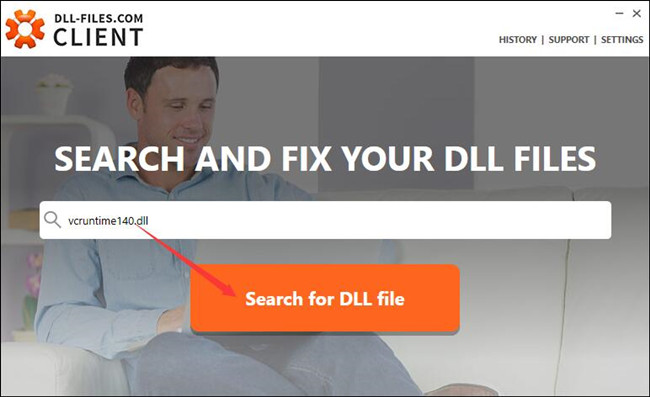
3. Locate Vcruntime140.dll from the search result and then Install it on Windows 10.
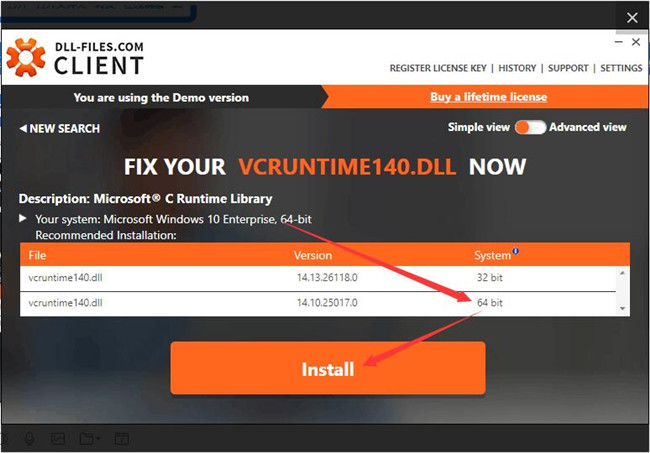
Here as you can see, DLL-FILES Client will automatically figure out your Windows system information, so you can directly hit Install to download Vcruntime140.dll.
Solution 4: Run System File Checker
Before you try any way to cope with the missing VcRuntime140.dll problem, you would better do a full scan of the system files. If the DLL files are problematic, maybe the System File Checker would repair them for you.
1. Type in Command Prompt in the search box and right click the result to Run as administrator.
2. In the Command Prompt, input sfc/scannow and then hit Enter to use the SFC.

If you are lucky, the System File Checker would detect the corrupted files and correct for you, including the VcRuntime140.dll.
Solution 5: Update Drivers for Windows 10/11
To keep all the drivers for Windows 10 are up to date is extremely necessary and helpful to avoid some system issues, such as the not found VcRuntime140.dll disappearing.
But it may seem troublesome to download all the latest drivers manually from the website or device manager. Hence it is highly recommended that you manage to rely on Driver Booster to update all the drivers for your PC.
The minute you ran the Driver Booster on Windows 10, it will ask you to click Scan and Update Now to update all the device drivers for Windows 10/11.

With the help of Driver Booster, you can get all the updated drivers quickly. For the sake of convenience, it is wise for you to use it to handle the VcRuntime140.dll not found or missing problem.
In a word, the main ways to deal with the VcRuntime140.dll issue is to install a new Microsoft Visual C++ Redistributable for Windows 10.
More Articles:
Fixed: MSVCR71.dll Is Missing Windows 10/11
Solved: WLDCore.dll Missing on Windows 10/11
Fixed: d3dx9_43.dll Missing Windows 11, 10, 8, 7




