Windows 10 for ARMv7 Installer

Disclaimer
* I'm not responsible for bricked devices, dead SD cards,
thermonuclear war, or you getting fired because the alarm app failed (like it did for me...).
* YOU are choosing to make these modifications,
and if you point the finger at me for messing up your device, I will laugh at you.
* Your warranty will be void if you tamper with any part of your device / software.
* This is not a software, this is a set of programs that combined to make the installation easier.
* Editing the files or folders may cause damage to the intaller.
Supported Devices
- Nokia Lumia 1520 (Global, AT&T)
- Nokia Lumia 930
- Nokia Lumia Icon
- Nokia Lumia 830 Global
- Nokia Lumia 735 Global
- Microsoft Lumia 650
- Microsoft Lumia 640 & 640 XL
- Microsoft Lumia 550 — 3.3 Beta 2
- Nokia Lumia 1020 (Global, AT&T)
- Nokia Lumia 920
- Nokia Lumia 520 (Have a major issue at the moment)
- Experimental support for other devices has been added in 3.3 Beta 1
Unsupported devices
- Nokia Lumia 2520 (can’t unlock the bootloader)
- Nokia Lumia 928 (can’t boot to mass storage mode)
- Nokia Lumia 810 (can’t unlock the bootloader)
- Microsoft Lumia 535 (boots but touch driver doesn’t work)
- Nokia Lumia 530 (4 GB of internal storage is too small)
- Windows Phone 7 devices (incompatible bootloader)
Windows 10 Mobile: Builds newer than 14393.x are not supported.
Prerequisite (on your PC)
- Official Windows 8 (build 9200) or newer
- Windows Powershell enabled
- WPinternals 2.9 or newer — Download
- Win32 Disk Imager — Download
- Microsoft Visual C++ Redistributable 2022 (x86) installed — Download
- Windows 10 ARM build 15035 — Download
Download
For latest stable version, go to Releases section.
For latest development version, use the green Code button, Download ZIP.
Instruction
- From the Windows 10 ARM 7z file:
Extractsources\install.wimto the same folder as Installer.cmd.
Note: Just extract the file, not it’s content. - Download drivers for your device with Driver Downloader.
- Unlock bootloader and boot into Mass Storage Mode with WPinternals.
- Backup the phone with Win32 Disk Imager (Only if not already did).
- Run Installer and follow the instruction in the Installer.
- Visit the Wiki for usage tips.
Notes
- On Spec A devices, using Reset My Phone will remove Windows 10 ARM.
- Updating Windows Phone with unlocked bootloader will break your installation.
- Join the Telegram group for more support.
Reporting issues
Go to Issues page, check if your issue is already reported.
If not, open an issue ticket providing detailed information and logs.
License
Some script files are licensed under the Microsoft Reciprocal License (MS-RL).
If you wish to redistribute such files without LICENSE-SCRIPTS.txt, you should add the license’s content into it.
Thanks to
RedGreenBlue09 (Me) : Author of this script
gus33000 (Gustave Monce) : The main contributor to WOA-Project
WOA-Project : Inf drivers
Windows ARM32 Telegram group : Testing my script
bibarub : Downstream driver repository
fadilfadz01 (Fadil Fadz) : Helping me write the script
External softwares included
| Software | Author | Version | Link |
|---|---|---|---|
| ansicon | adoxa (Jason Hood) | 1.89 | GitHub |
| bcdedit | Microsoft Corporation | 10.0.18362.1 | from Windows 10 |
| busybox | rmyorston (Ron Yorston) | 1.37.0.5398 | GitHub |
| DISM | Microsoft Corporation | 10.0.19041.1 | from Windows ADK |
| DriverDefPaths | RedGreenBlue09 | 0.0.2 | Github |
| dsfo | Dariusz Stanislawek | 1.03-CLI | Softpaz |
| Elevate | RedGreenBlue09 | Github | |
| GetDriverFiles | RedGreenBlue09 | 0.2 | Github |
| Git | (Various) | 2.46.2.2 (MinGit busybox) | GitHub |
| VhdxTool | Systola GmbH | 2016.8.19 | Systola |
Screenshots



A group of developers recently have found out a way to install the full version of Windows 10 onto a Microsoft Lumia 950 phone, and now, if you’re up to the challenge, you can install the desktop version of the operating system on your phone (via Neowin).
In this guide, you’ll learn the steps to install Windows 10 for ARM on your Lumia 950 phone.
To install Windows 10 on your Lumia 950 phone, you’ll need to download the ARM version of the operating system, reset your phone, and use a third-party app to load the software onto the device.
Warning: This is not a process supported by Microsoft, and they may brick your phone making it unusable. Also, you’ll lose some functionalities like Wi-Fi and cellular connectivity. If you want to use the Lumia 950 as your primary phone, it’s not recommended to use this guide. Use this guide at your own risk. You have been warned.
Downloading Windows 10 on ARM ISO
Microsoft doesn’t offer a direct download for the ARM version of Windows 10, as such you’ll need to use a workaround.
-
Download the unofficial Windows 10 on ARM ISO from Adguard.
-
Use the “Select style” drop-down menu and select the Windows (Final version) option.
-
Use the “Select version” drop-down menu and select the latest version for arm64 option.
-
Use the “Select language” drop-down menu and select your language.
-
Use the “Select edition” drop-down menu and select the Windows 10 Home option.
-
Use the “Select type download” drop-down menu and select the Download ISO compiler in OneClick option.
-
Click the link on the right to download the downloader script.
Download Windows 10 on ARM ISO file -
Double-click the script to download the Windows 10 on ARM ISO.
Resetting Lumia 950
To successfully install Windows 10 on your Lumia 950, the device needs to be using a supported version of Windows 10 Mobile. If you have installed updates since the original release, you have to reset your phone.
-
Open Settings.
-
Click on System.
-
Click on About.
-
Check that the Reset Protection feature is disabled.
After completing the steps, download the Windows Device Recovery Tool from Microsoft, use the tool to reset your device.
Unlocking Lumia 950 bootloader
You’ll also need to unlock your Lumia 950 to install the full version of Windows 10.
-
Download the Wpinternals.net tool.
-
Unzip the files.
-
Run the application.
-
Select the Unlock bootloader option from the left pane.
Windows Phone Internals app to unlock bootloader -
Continue with the on-screen directions to unlock the Lumia 950 phone.
Once you’ve completed the steps, you’ll need to download some additional files, and then you’ll be asked to reboot the device.
Installing Windows 10 on ARM on Lumia 950
To load the full version of Windows 10 on ARM on a Lumia 950 or Lumia 950 XL, use these steps:
-
Download the WoA Installer for Lumia 950/XL from GitHub. (You’ll need the app and the Core Package.)
-
Start the app.
-
Click the Advanced tab.
-
Import the Core Package available in the zip file.
-
Open File Explorer.
-
Browse to the folder with the Windows 10 on ARM ISO file.
-
Right-click the ISO and select the Mount option.
-
In the “WoA Installer” app, click the Browse button to locate the install.wim file available within the “sources” folder inside mounted ISO file.
-
On your Lumia phone, make sure is connected to your computer as a Mass Storage.
-
In the “WoA Installer” app, use the Manual mode, and select the option to start in Mass Storage mode.
-
Click the Full Deployment button.
Install Windows 10 on ARM on Lumia 950
After completing the steps, Windows 10 on ARM will install on your Lumia 950 or Lumia 950 XL device.
If you’re having issues during this process, you can also use the official guide from the developers of the WoA Installer app that includes even more details to complete the installation.
Why You Can Trust Pureinfotech
The author combines expert insights with user-centric guidance, rigorously researching and testing to ensure you receive trustworthy, easy-to-follow tech guides. Review the publishing process.
Пару недель назад мы писали о том, что разработчику по имени Бен, также известному под ником Imbushuo, удалось портировать Windows 10 на ARM на смартфон Lumia 950 XL. Он сделал это во многом благодаря инструменту WP Internals, позволяющему разблокировать загрузчик не нескольких Windows-смартфонах. Тогда ресурс MSPoweruser опубликовал краткую инструкцию Бена по установке Windows 10 на ARM, которой воспользовались несколько добровольцев.
В целом, порядок установки был достаточно запутанным и сложным. Бен пообещал сделать инструкцию попроще, и теперь это подробное руководство пользователя по установке Windows 10 на ARM на Lumia 950 XL, состоящее из 12 страниц. Разработчик будет стараться обновлять его по мере каких-то исправлений и доработок.
Стоит учесть, что, если вам удастся установить Windows 10 на ARM на Lumia 950 XL, у вас не будет работать модуль сотовой связи, Wi-Fi и обе камеры. Поэтому делать это рекомендуется не на основном устройстве.
Microsoft, наверное, одна из немногих ведущих технологических компаний, которая в своё время отказалась от десятка, а то и более своих продуктов. Чем руководствовался софтверный гигант в такие моменты – можем только догадываться. Одно мы знаем наверняка, такими действиями Microsoft теряет доверие своих клиентов. Так случилось и с мобильной платформой Windows Mobile, закрытие которой по сути превратило Windows-устройства в бесполезные гаджеты. Одна надежда на энтузиастов вроде Imbushuo, которые продолжают экспериментировать со сторонними прошивками для этих смартфонов.
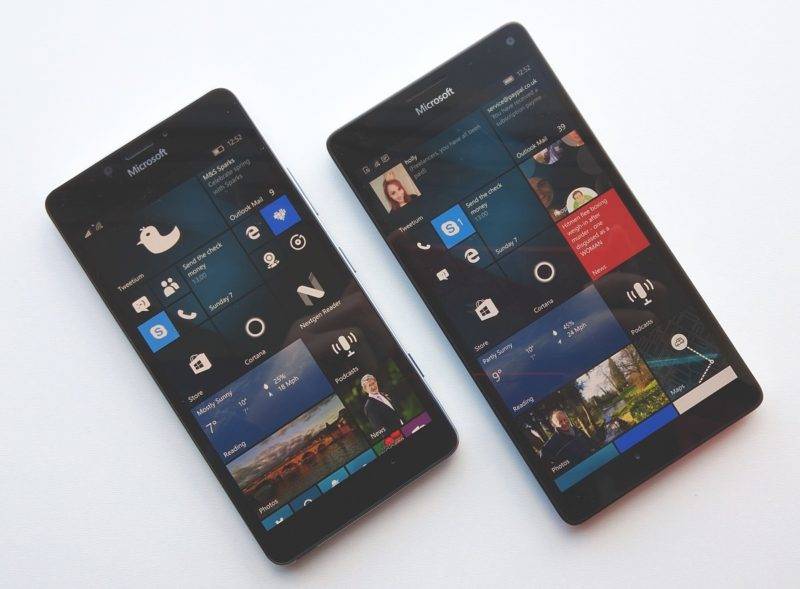
Windows 10 на ARM, установленная на какую-нибудь Lumia 950 XL, уже ни у кого не вызывает удивлений. О попытках разработчиков запустить Windows 10 на смартфонах Microsoft стало известно уже давно. Каждый владелец Lumia 950 / 950 XL может установить Windows 10 на свой смартфон, но до недавних пор эта процедура была весьма трудоемкой и отпугивала многих своей сложностью. Теперь установить Windows 10 для ARM на последние флагманы Microsoft можно всего за несколько минут благодаря FFU-файлам, опубликованном на специальном сайте.
После прошивки смартфона Windows 10 запустится прямо на OOBE (первичная настройка), откуда вы сможете настроить свой «смартфон» с настольной ОС. FFU-прошивки не требуют от пользователя никаких танцев с бубном и заливаются очень просто. Они доступны в виде Fast Ring-сборок Windows 10 на ARM локали EN-US, но после установки вы сможете установить любой другой языковой пакет.
Учтите, что заливка Windows 10 на Lumia 950 / 950 XL использует все 32 Гб eMMC-накопителя и удаляет Windows 10 Mobile с устройства. Поэтому очень важно сделать бекап важной информации перед началом экспериментов. Хорошая новость в том, что прошивка Windows 10 создана с использованием режима компактной установки, а значит в вашем распоряжении будет 25 Гб свободного пространства под приложения и файлы.
Для установки Windows 10 вам понадобится поддерживаемый смартфон (Lumia 950, Lumia 950 XL, Hapanero RX-130 или Hapanero RX-127), утилита WPInternals (с ее помощью надо будет разблокировать загрузчик) и FFU-файлы. Подробная инструкция по установке доступна на официальном сайте. И да, пользуясь случаем напомним, что ответственность за ваше устройство несете только вы.

Many of us have seen the videos by now. Developers have figured out how to get full Windows 10 running on a Microsoft Lumia 950 or 950 XL. There’s good news though, as you can now try this out for yourself.
There are a few warnings though. For one thing, consider the same warnings that you’d hear when installing a Windows Insider Preview. This is going to be unstable, the performance will be terrible (Windows on ARM is not designed for these chipsets), and you shouldn’t plan on using your phone as your phone. If you’ve got an extra Lumia 950 lying around that you’re not using anymore and want to try a fun project, that’s the optimal use case.
Another important one is that you’re going to be downloading a lot of stuff, and from untrusted sources. Microsoft does not make ISOs for ARM64 variants of Windows 10 publicly available, so you’re going to have to download that from a third party. And of course, the tools you’ll be using are from third parties as well.
Be clear that you are performing this at your own risk. Things like Wi-Fi and cellular connectivity will not work.
OK with all of the risks? Let’s move on.
1. Download an image for Windows 10 on ARM
First things first. You’ll need an ISO for Windows on ARM, and as I mentioned, Microsoft does not provide that. You can find it from Adguard, where you can choose a production version of Windows 10, or any Insider Preview. Make sure to select the ARM64 version, and the type, «Download ISO compiler in OneClick!»
It will download a script for you to run. Run it, and the ISO will show up in the same folder as the script file.
2. Reset your device
You need to make sure that your phone is on a supported build of Windows 10 Mobile, and the guides seem to recommend build 10586. That’s what your phone came with, and if you’ve installed updates since then, you need to restore it to factory conditions.
First, reset the device through Settings -> System -> About, to make sure the Reset Protection is turned off. Then, download the Windows Device Recovery Tool and use it to restore the device to factory settings. This is the only official Microsoft tool that you’ll be using.
3. Download and run WPinternals
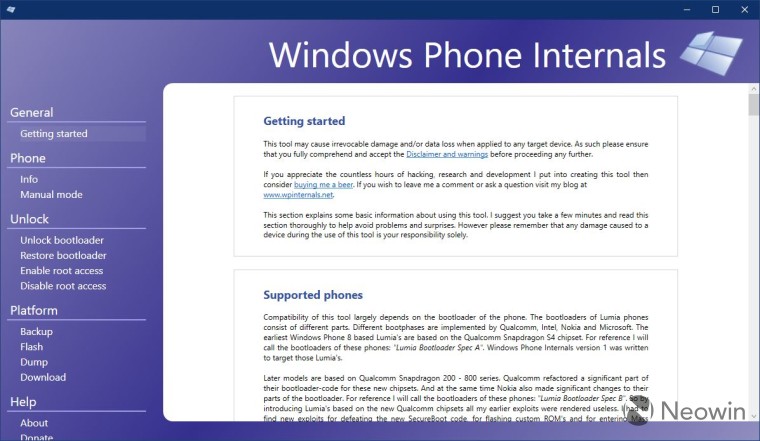
Head over to Wpinternals.net and download the app. Unzip the file and run it. Go to the option ‘Unlock bootloader’, and then follow the instructions to do it. You’ll have to download a couple of files, and it will guide you to the ones you need. Once it starts, it will prompt you to reboot your phone. Make sure to do this, if you don’t, it will mess things up. When it says you’ve successfully unlocked the bootloader, you’re good to go.
4. Download and run Windows on ARM Installer for Lumia 950/XL
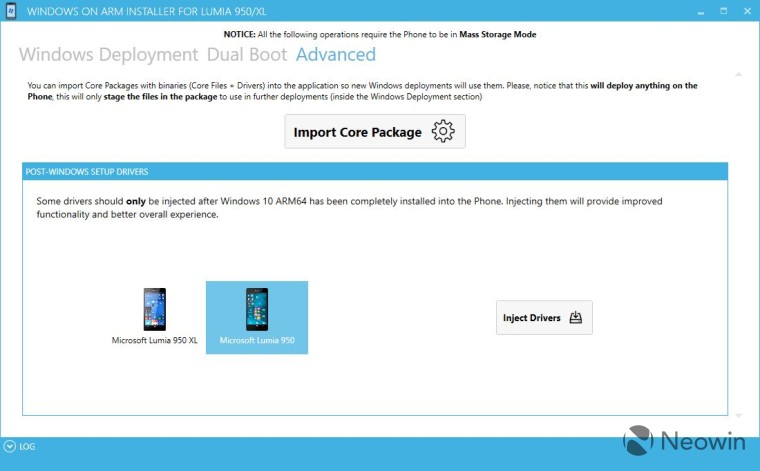
Head over to the WoA Installer for Lumia 950/XL on GitHub. You’ll need the app and he Core Package. Once you run the app, go to the Advanced tab to import the Core Package, which comes in the form of a ZIP file.
5. Mount the ISO
This is pretty simple. Locate the ISO you created in the File Manager, right-click it, and click Mount.
6. Select the file in WoA Installer
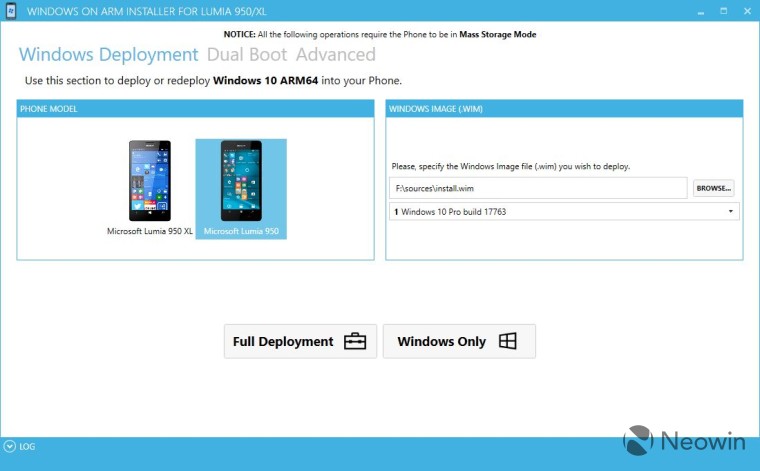
In the WoA Installer app, find the spot for the Windows Image file. Navigate to the drive created when mounting the ISO, go to the sources folder, and open install.wim.
7. Switch your Lumia to Mass Storage mode
If your phone isn’t in Mass Storage mode from when you unlocked the bootloader, you’ll need to switch it. In the WPinternals app, go to Manual mode, and select the option to boot into Mass Storage mode.
8. Flash the ISO
If you’ve prepared everything correctly, you’re just a click away. In the WoA Installer app, click Full Deployment, and it will begin installing the image.
If you run into any problems, check out this guide here, which is made by the folks that developed the WoA Installer app.



