Now it may seem impossible to run Mac program on Windows but it can actually be done easier than you might have initially thought. While the common perception is that Apple’s software is explicitly designed just to run on hardware that’s made by Apple itself, there are actually specific methods you can use to get it running on a Windows Machine. Whether you need to use one Mac program for a simple task or want to transfer the entire macOS to your Windows device, we’ll show you in this guide how you can run Mac programs on Windows in 5 easy ways.
Can I Run macOS Apps on Windows?
As mentioned before, the simple answer to this is yes. Using the methods we’ll list below, you can easily run macOS apps on your Windows computer with a little bit of effort. Even though Apple’s software was made to just run and be compatible with their own hardware, this may be against Apple’s licensing agreements. However, there’s no punishment or consequence to the action and there are a lot of users that have macOS apps installed on their Windows PCs because of several reasons. These may be because it’s more convenient for them, the software is more compatible with their task, or they need a certain exclusive Mac software but don’t want to purchase the device carrying the operating system itself.
5 Ways to Run macOS Apps on Windows
Now that you know that it’s actually possible to run macOS programs on Windows, here are the 5 best ways you can follow to make that happen. From the common method of using a virtual machine to a completely different take such as using a Boot Camp on Mac itself.
1. Virtual Machines
To start off our list, we have the most common and reliable method you can use to run a macOS application on your Windows device. This is called virtual machines where you use certain software such as VirtualBox or VMware to basically insert a computer into your computer. These software allow you to install and run Mac software on Windows and are mostly very secure and effective options.
However, you do need to be quite technical as there are highly specific steps you need to take such as downloading a macOS image file, creating and running the virtual machine itself, and changing some systems in your PC that are essential in the process. Still though, once you set it up, you’ll no longer have to make any major changes as the entire Mac operating system is in your hands. This means you can then download any apps you need from the App Store.
Another thing you should take into consideration is that this method requires your Windows device to be quite powerful as using virtual machines consumes a lot of resources, especially RAM and processing power.

2. Cloud-Based Virtual Machine Services
Since Virtual Machines need you to have powerful local hardware, you can choose this second option and go for a Cloud-Based Virtual Machine Service instead. These include platforms such as MacinCloud which gives you remote access to virtual macOS environments that they are hosting on their servers.
This removes the processing load from your local machine, but you’ll need a fast internet connection to avoid performance issues and latency when connecting to the remote servers. Cloud services also typically require a paid subscription, whereas local virtual machines are free aside from your own hardware costs.
3. Find Windows Versions or Alternatives
While not a true solution for running macOS itself, you may be able to find Windows versions or suitable alternatives for many popular Mac apps and tools these days. If you want to get a specific app that was only developed by Apple, you can take a look and research if the developer offers a Windows version or if there are other alternatives that have the same function.
One amazing example of this is iMovie. iMovie is an application that can only be found on Apple devices and mainly serves as its primary video editing software. However, if you are using a Windows device, you cannot access it. It’s not the end of the world though as there are other great or even better alternatives like Adobe Premiere Pro, Corel VideoStudio, Capcut, Filmora, DaVinci Resolve, and more.

4. Boot Camp
Now this method only works if you have an Intel-based Mac device. This means that you can install Windows on your Mac device using Apple’s Boot Camp Assistant. It gives you the option to choose which operating system you want your computer to boot into and essentially gives you two operating systems in one device.
Once you’re in a Windows operating system, you can just switch to a Mac whenever you need a Mac-only application. However, the biggest and most obvious downside is that you’ll still need access to Mac hardware. This isn’t a true solution for running Windows apps on a Windows PC, but it’s a handy option if you have an Intel Mac lying around. Keep in mind though it doesn’t allow Mac M1 to run Windows apps.
5. Wait for Advanced Virtualization in the Future
As computing technology continues to evolve, more advanced virtualization and emulation techniques may emerge that make it easier and less resource-intensive to run operating systems and apps cross-platform. However, this isn’t really a current solution.
Apple is also expected to open up support for alternative operating systems like Windows on its newer ARM-based silicon in the coming years, which could allow for more seamless integration. But for now, the methods above are your best bets for running macOS programs on a Windows PC. You can learn how to run Windows software on Mac as well.

The Best Platform PDF App for Both Windows and Mac
While the methods above can help you run full macOS apps on a Windows PC, there’s actually an easier solution if you only need certain functionality like PDF editing rather than an entire suite of Mac software. Meet UPDF!
UPDF is a powerful PDF editor that’s designed to work across all major platforms — Windows, Mac, iOS, and Android. With UPDF, you can ditch the hassle of virtual machines or finding alternative apps, since it gives you a seamless experience for working with PDFs no matter which operating system you prefer. So download UPDF now and experience the true PDF-editing experience.
Windows • macOS • iOS • Android 100% secure

Some of UPDF’s standout features include:
- PDF Editing: Without even breaking a sweat you can edit text, images, links, and other PDF content.
- Annotations: UPDF also allows you to add creative annotations with its vast catalog of tools and options including comments, highlights, underlines, stickers, sticky notes, and more!
- AI Capabilities: Perhaps its most unique and advanced feature, UPDF is accompanied by UPDF AI a powerful and state-of-the-art AI assistant that can help you with all of your PDF needs.
- File Conversion: UPDF also gives you the ability to convert your PDF into almost every popular file format from Word to Excel to PowerPoint and more!
- Security: You can also add passwords and watermarks to your PDF to ensure that your PDF is safe and secure and that no one can steal it.
- Electronic & Digital Signatures: With UPDF, you can sign your PDF with electronic and digital signatures
- OCR: Another unique and outstanding feature is UPDF’s OCR where you can scan documents and images and turn them into editable PDFs no matter what language they are in as UPDF has the largest collection of convertible OCR languages.
The best thing about this is that UPDF is now on sale at 61% off! With a single purchase, you can use UPDF simultaneously on all platforms — Windows, Mac, iOS, and Android. Unlike other tools, there are no separate charges for different platforms. Use UPDF on up to 4 devices: 2 desktops and 2 mobiles. So what are you waiting for? With this time-limited deal, you can get full access to UPDF’s robust toolset at a fraction of the regular cost.
Check out UPDF’s helpful video guide below!
Why Do You Need to Run Mac Programs on Windows?
There are a few common reasons why someone might want or need to run Mac programs and apps on their Windows PC. These include:
Work or Professional Needs
There are certain industries, especially in the creative fields like video production and graphic design that heavily use software that’s exclusive to macOS or is only a part of Apple’s ecosystem. This can be a rather difficult situation, especially if these are the main tools that are being used in your workplace and you have a Windows Computer.
Access to Exclusive Mac Apps
Beyond professional tools, Apple’s ecosystem is also home to many consumer apps and programs that don’t have Windows equivalents. This could include apps for creative hobbies, utilities, media tools, financial management, and more. Running macOS lets you tap into Apple’s entire app ecosystem.
Compatibility and File Sharing
In environments where both Windows and Mac hardware are used, having the ability to run apps cross-platform can make collaboration and file sharing much easier. You can avoid compatibility issues and easily move between machines depending on your needs.
FAQs on Running macOS Programs on Windows
1. Will it be slow if I run Mac apps on Windows?
Running a full virtual machine for macOS can indeed be quite slow and resource-intensive if your Windows PC doesn’t have strong hardware specs, especially RAM and processing power. However, using a cloud-based VM service or just running specific Mac apps through virtualization rather than the full operating system can help improve performance.
2. Is it free to run Mac programs on Windows?
For the most part, yes — if you’re using a local virtual machine, the only costs are for your existing Windows PC hardware. Cloud VM services typically have subscription fees, and you’ll need a license for the macOS operating system itself. But there’s no additional charge specifically for running Mac apps on Windows through these methods.
3. What are the risks of running Mac apps onWindows
For now, the biggest risk is that you are violating Apple’s software licensing terms which do not specifically allow macOS or Mac-exclusive apps to be installed on hardware not powered by Apple. There could also be some security risks if you don’t keep your virtual machines and software updated.
Conclusion
While it was initially thought that Apple’s software, especially Mac applications can only run on Apple’s own hardware, the methods mentioned above show that it is actually possible to get the Mac experience on a Windows PC with a bit of effort. However, If you simply need robust PDF editing capabilities across platforms, UPDF is an excellent solution that avoids any virtualization. UPDF gives you a seamless PDF experience on Windows, Mac, and even mobile with a single license.
Don’t settle for subpar PDF software or overly complex workarounds. Download UPDF today and see how it is easy to create, edit, annotate, convert, and secure PDFs no matter which operating system you prefer. If you want to learn more about UPDF, check out the reviews posted on the high-authority website, HowToGeek!
Windows • macOS • iOS • Android 100% secure
Most people think that Mac applications are only available on Mac devices. But what if your Intel-based PC wants in on the fun?
Running Mac apps on a Windows computer may not seem possible, but there are ways to overcome any obstacles. Read on to learn about your options.
Just like you can’t open Windows apps on a Mac, no Windows PC will be able to run a macOS app without taking a few extra steps. However, note that Mac-exclusive apps are exclusive for a reason. Nothing will beat the experience of using them on the platform they were designed for. In addition, installing Apple apps on non-Apple devices is against their terms of use. If you need to run a Mac app on a Windows PC regardless, you have the following options:
- Install a virtual machine on your computer
- Use a virtual machine on the cloud
- Look for the Windows version of the application in question.
Here’s how to tackle the issue.
Install a Virtual Machine
Installing a virtual machine is the best way to overcome any problems between you and the Mac application you want to run on your Windows PC. Imagine a virtual machine like an operating system within your operating system. It will allow you to open the macOS interface in a window on your PC and access all the apps only available on Mac.
Virtual machines can be a bit demanding for PCs with lower specs, so make sure you use a capable device for this task for the smoothest experience.
Besides a PC with strong specs, you’ll need to download two things to get started:
- A virtualizer – The best open-source, actively developed virtualizer out there is VirtualBox by Oracle Corporation. Head to the VirtualBox website and grab the software from their page.
- A copy of the macOS of your choice – You can download any still supported macOS version. Make sure there’s enough space on your computer as the file will be quite hefty.
Once you’ve installed VirtualBox and your macOS file is ready, create a Mac interface within your Windows in the following way:
- Launch VirtualBox and click the “New” button to create a new virtual machine.
- Name your virtual machine and choose its destination folder.
- Make sure you select “Mac OS X” as the system type and “Mac OS X 64-bit” as the system version.
- Allocate some of your RAM for the new virtual machine. Don’t go under 4GB.
- Select the hard disk file you downloaded earlier on the next screen and click “Create.”
The virtual machine is now added to your PC. But you still need to configure the settings before you can start using it:
- Select the macOS you just installed on the VirtualBox main screen.
- Click the “Settings” button.
- Select “System” from the sidebar and configure the following settings:
- Switch to the “Display” menu in the sidebar and allocate 128MB to Video Memory.
- Click “Storage” in the sidebar, select the empty disk from the list, and add your macOS virtual optical disk to “Optical Drivers.”
- Press the “USB” menu and select USB 3.0.
- Save the settings by clicking “OK.”
- Close VirtualBox.
Your virtual Mac is still not fully ready. The next step in the setup process involves executing a few command prompts.
- Open Command Prompt on your Windows and select “Run as administrator.”
- Find your VirtualBox directory with the command below. Make sure to change the path in case you didn’t install VirtualBox in the default directory.
- cd “D:\VirtualBox\”
- cd “D:\VirtualBox\”
- Execute the following commands. Replace the name of your virtual machine in each code with the appropriate name.
- Exit the Command Prompt window.
Having executed these commands, you can now boot your macOS using VirtualBox.
- Launch VirtualBox.
- Select your virtual machine and hit “Start.”
- Select your language.
- Press “Disk Utility” on the next screen to create a clean drive for your macOS.
- Choose “VBOX HARDDISK Media” in the sidebar.
- Hit the “Erase” button. Adjust the settings in the new window according to the following instructions, and then press “Erase.”
- Name your drive.
- Make sure “Scheme” is set to “GUID Partition Map.”
- Name your drive.
- Exit the Disk Utility menu and proceed to install Mac on your newly created drive. Follow the instructions in the installation wizard.
The installation process can take from several minutes to several hours, but eventually, you’ll be greeted by a Mac interface. Log in to your Apple ID, and you’ll be able to download any macOS app on your Windows PC by doing the following:
- Launch the App Store and find the app you want to download.
- Click the “Get” button and then “Install.” For paid apps, click the price button and then “Buy App.”
- Go to your Applications folder to find the app you just installed.
When you’re done using your Mac apps on your Windows PC, be sure to shut down your virtual Mac by clicking the Apple logo and selecting “Shut Down.”
Use a Cloud Server
Installing a virtual machine locally can be demanding for your device. On the lowest recommended settings, you might notice your computer lagging. You can leverage the same idea by using a cloud service to save your device from such hardships. A virtual machine on the cloud gives you the same options as a local one without taking up valuable space.
However, this option is not ideal either. Lags can still occur between your device and the servers, especially if your internet speed isn’t stellar. In addition, cloud services can be costly, so consider carefully whether this option is worthwhile for you.
Find an Alternative for Windows
Virtual machines do the job, but they aren’t without their drawbacks. You can skip lengthy installation processes and expensive cloud subscriptions by simply looking for an alternative to the app you need.
Many macOS apps also have Windows versions, and finding these apps may be the simplest solution to your problem. Look up the developers’ website to find the version you need. If you can’t see a Windows version, you should message the developers to ask whether one will be released in the near future. If no Windows version is available for the app you need, you can also Google an alternative to the app that will provide a similar experience.
Weigh Your Options
If running Mac apps on Windows were an easy and compromise-free process, the apps would hardly be exclusive. But nothing is impossible, and there are several ways to run Mac apps even without a Mac device when you really need to. Install a virtual machine on your device to get access to Apple’s ecosystem without the hardware. You can also choose the easier route and look for an alternative app available for Windows.
Which Mac apps do you wish were available on Windows? Do you think it’s worth going out of your way to get them on your Windows PC? Let us know in the comments section below.
Меня не интересует обратное?
В Linux есть Wine, вот что-то подобное.
-
Вопрос задан
-
16459 просмотров
Пригласить эксперта
Можно попробовать через виртуальную машину + хакинтош, но стабильность под сомнением.
Есть проект Darling, который работает в этом направлении. В данный момент, кроме как через виртаульную машину, это не возможно.
официально такие инструменты вряд ли когда-либо появятся, очень уж apple такое не одобряэ 
Войдите, чтобы написать ответ
-
Показать ещё
Загружается…
Минуточку внимания
Для функционирования каждому компьютеру нужна операционная система. В течение многих лет рынок был практически монополизирован операционной системой Windows. Это было новаторским, потому что оно поставило интерфейс и пользователя на первое место. Но в конечном итоге на рынок вышли новые конкурирующие операционные системы: Linux и macOS, созданные Apple. В чем разница между Mac и Windows? Можете ли вы запустить macOS на Windows?
Windows сделала головокружительную карьеру. Это стало возможным из-за отсутствия конкуренции, поскольку все лидеры рынка сосредоточились на бизнес-клиентах. Наконец, Linux начал динамично развиваться благодаря открытому коду и возможности использовать его бесплатно. В 2001 году Apple выпустила первую версию macOS: Hera.
Секрет Apple Mac заключается в оптимизации. В Windows самой большой проблемой было то, что она росла с годами. Когда это была единственная персональная ОС, она должна была отвечать всем потребностям рынка и работать с любым процессором. Apple использовала особый подход.
Mac OS предназначена исключительно для компьютеров Mac: iMac и MacBook. Они используют ограниченное количество процессоров. С 2006 по 2020 год использовались процессоры Intel, а с 2020 года процессоры архитектуры ARM, Apple Silicon M1 и M2. macOS Catalina была последней версией macOS с версией чипсета Intel.
Windows должна работать с несколькими десятками типов процессоров от самых популярных производителей, таких как Intel и AMD. Это различие приводит к главному преимуществу macOS: его отличной согласованности.
Apple разрешает установку только сертифицированных приложений, доступных в Apple Store. Они должны пройти тщательный процесс оценки, и разработчики должны создавать их в соответствии с рекомендациями Apple. Пользователи Mac получают программное обеспечение с унифицированным интерфейсом.
Если вы хотели бы разрабатывать программы для Apple, прочтите эту статью. Вы узнаете, что такое Swift и как создавать программное обеспечение для компьютеров Apple и mac OS.

Microsoft не настолько строга. Существует практически полная свобода в плане интерфейса, что может вызвать проблемы у неопытных пользователей. С другой стороны, у них есть доступ к гораздо большему количеству программного обеспечения, чем у пользователей Mac OS.
Стоит отметить, что экосистема Apple была разработана для всех устройств, таких как iPhone или iPad. Они могут обмениваться информацией с компьютерами Mac в режиме реального времени. Вы можете отвечать на звонки со своего смартфона Apple на iMac и просматривать свой календарь, фотографии и заметки. Microsoft очень ограничена в этом отношении, и подобные приложения появились только в Windows 11.
Это дает пользователям возможность расколоть настоящий орешек. С одной стороны, у них есть ПК с Windows, который предоставляет больше свободы с точки зрения аппаратного и программного обеспечения, а с другой стороны, есть macOS с ее удобной экосистемой и последовательностью.
Для чего лучше всего подходит macOS?
Оборудование с системой macOS может быть лучше для офисной работы или учебы. Он работает намного быстрее, чем Windows, более приятен для глаз, и использование его интерфейса не должно вызывать у кого-либо никаких проблем, что обусловлено последовательностью, описанной выше. Вы даже можете использовать Microsoft Office на компьютерах Mac.
Если вы ищете игровое оборудование, то macOS может быть недостаточно из-за нехватки видеопамяти. Вы можете играть в некоторые игры, но это не компьютерная система, предназначенная для мультимедиа.
Windows — лучший вариант, если вам нужен более экономичный компьютер. Я имею в виду не только цену оборудования, но и дополнительное программное обеспечение. Обширное предложение, более низкий барьер входа для программистов и больше свободы делают приложения для Windows дешевле. Во многих случаях ситуация вынуждает пользователя выбирать Windows.
Что, если бы у вас могли быть Windows и macOS одновременно?
Эти две системы настолько различны. Они скорее дополняют друг друга, чем конкурируют. Следовательно, лучшим вариантом было бы иметь оба. Возможно ли это вообще?
Возможна установка Windows на Mac Book или iMac. Это проще всего сделать на более старом оборудовании с архитектурой Intel x86 и macOS Catalina. Boot Camp позволяет устанавливать и использовать Windows без проблем. Помощник Boot Camp поможет вам создать раздел для Windows и позволит начать установку Windows. После установки драйверов Windows и Boot Camp вы сможете запускать Windows или macOS на своем компьютере Mac.

Запуск Windows на macOS Big Sur, Monterey или Venture сложнее и менее эффективен, поскольку они используют процессоры M1 или M2. Вы можете использовать виртуальные машины, такие как Parallels Desktop, и установить Windows, поддерживающую архитектуру ARM. Недостатком Parallels Desktop является то, что это не чистая установка ОС, а эмуляция Windows, поэтому ресурсы Mac Book будут разделены между macOS и Windows, работающими параллельно на виртуальных машинах.
Вы можете использовать приложения для Windows благодаря Parallels Desktop, но с меньшим количеством доступных ресурсов, чем по сравнению со старыми компьютерами Mac от Intel, которые позволяют устанавливать Windows как автономную ОС.
Могу ли я запустить macOS на Windows?
Технически ничто не мешает вам установить macOS на компьютер не от Apple с процессором, работающим на архитектуре x86. К сожалению, только теоретически. Apple изо всех сил старается запретить вам устанавливать macOS на компьютеры сторонних производителей. Они четко и недвусмысленно заявляют, что установка операционной системы macOS на компьютер, который не является продуктом Apple, запрещена.
Существуют неофициальные руководства о том, как загрузить macOS, создать виртуальную машину macOS и установить macOS на Windows. К сожалению, в большинстве случаев проблемы с совместимостью неизбежны. Отсутствуют драйверы, многие ноутбуки имеют несовместимые сетевые карты, чипсеты и графические системы, которые не хотят функционировать.
Итак, Boot Camp или Parallels Desktop являются единственным решением? Однако для пользователей компьютеров, отличных от тех, которые производятся Apple, существует средство спасения для доступа к приложениям только для Mac. И не имеет значения, используете ли вы Windows или Linux. Более того, это решение превосходит функциональность Windows на устройствах Apple. Это хостинг для Mac.
Хостинг для Mac – установка виртуальной машины macOS
Несколько хостинг-провайдеров предлагают необычное решение: хостинг, который позволяет использовать виртуальную машину macOS. Большинство служб хостинга работают на одном из дистрибутивов Linux. Существуют также серверы Windows для людей, которым нужен сервер, совместимый с решениями Microsoft, такими как ASP.NET окружающая среда. Однако хостинговые компании редко выбирают macOS в качестве серверной системы.
Если вы хотите узнать о различных дистрибутивах Linux, которые подходят для хостинга, прочитайте нашу статью о лучших дистрибутивах Linux для хостинга серверов.

Разнообразие предложения и масштабируемость
Это самое разнообразное и масштабируемое из доступных предложений хостинга для Mac. Другие провайдеры предлагают только три-пять вариантов конфигурации. UltaHost, в свою очередь, подготовил четыре плана размещения для Mac VPS и восемь планов для выделенного сервера для Mac. Таким образом, вы можете выбрать одно из 12 планов! Вы можете идеально настроить план хостинга в соответствии со своими потребностями. Такое разнообразие планов хостинга обеспечивает масштабируемость.
Более того, UltaHost предлагает пользовательскую конфигурацию сервера! Вы можете разработать любую виртуальную машину macOS, какую захотите.
Первоклассная безопасность
UltaHost ставит безопасность превыше всего. Многоуровневые системы безопасности защищают ваш сервер от множества сетевых угроз. Основой системы безопасности является эффективная самообучающаяся система BitNinja, которая защищает сервер от вредоносных программ, попыток взлома и вирусов. Он поддерживается брандмауэрами, WAF и антивирусными программами.
Кроме того, серверы защищены от DDoS-атак. Устройства безопасности установлены в различных секциях центра обработки данных.
Современная производительность и аппаратное обеспечение
Для обеспечения высочайшей безопасности UltaHost использует аппаратное обеспечение последнего поколения. Компоненты подобраны тщательно. UltaHosts использует только жесткий диск NVMe SSD, мощные процессоры, высококачественные материнские платы и карты памяти, лучшие корпуса, системы охлаждения и блоки питания – и все это в центрах обработки данных UltaHost.
Все это делает производительность сервисов UltaHost невероятной. Быстрые и надежные серверы позволяют запускать даже самые требовательные приложения на вашей виртуальной машине macOS.
Хостинг Mac лучше, чем операционная система Mac
Оказывается, что иногда использование удаленной виртуальной машины macOS может быть лучшим решением, чем использование Mac Book или iMac.
Во-первых, вы можете выбрать оборудование другого производителя с лучшими параметрами по той же цене и установить виртуальную машину macOS на свой VPS или выделенный сервер. Тот факт, что система будет работать на серверах UltaHost в одном из нескольких центров обработки данных, имеет существенное преимущество.
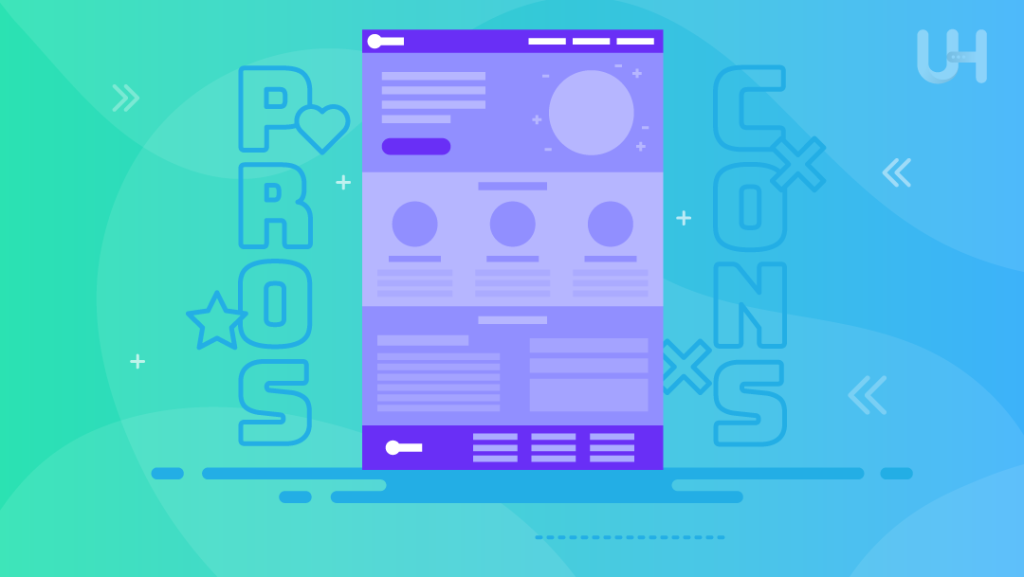
Он не будет использовать ресурсы вашего компьютера, только ресурсы сервера хостинга. Это противоположно эмуляции Windows на Mac, когда ресурсы компьютера были разделены между двумя системами.
В этом случае вы можете одновременно использовать ресурсы своего физического компьютера и удаленной виртуальной машины macOS. Отдельный жесткий диск, оперативная память и процессор открывают перед вами различные возможности.
Дешевая macOS
Первое решение позволит вам использовать macOS по низкой цене. Если вы не хотите тратить много денег на устройство Apple, но вам нужно программное обеспечение, доступное только на macOS, купите дешевый хостинг Mac VPS. За 15,90 долларов в месяц вы получаете Mac VPS с 2 ядрами процессора и 2 ГБ оперативной памяти.
Если это не кажется чем-то особенным, помните, что эти ресурсы будут использованы только для запуска нужной вам программы. Вы можете запускать все другие программы, такие как текстовый редактор, веб-браузер или электронные таблицы, в вашей Windows или Linux.
Годовой хостинг Mac VPS стоит 10% от цены самого дешевого Mac Book! Итак, если вы хотите использовать macOS как можно дешевле, выберите Mac VPS hosting. Это самое дешевое решение!
Сверхмощная macOS
С другой стороны, если вы хотите воспользоваться преимуществами очень мощной macOS, вы можете выбрать более дорогие планы выделенного хостинга для Mac. Самый мощный Mac Book с 96 ГБ оперативной памяти стоит более 10 000 долларов. Это очень дорогое оборудование, не так ли? Однако его мощность кажется небольшой по сравнению с выделенными серверами Mac от UltaHost.
Вы получите 24-ядерный сервер со 128 ГБ оперативной памяти за 289,90 долларов в месяц (3130 долларов в год). Вы можете приобрести гораздо более мощное оборудование за 30% от стоимости самого мощного Mac Book. И это всего лишь обычный тариф на выделенный сервер Mac! За 10 000 долларов в год (933,90 долларов в месяц) вы можете приобрести мощный Mac server с двумя 24-ядерными процессорами (всего 48 ядер) и 512 ГБ оперативной памяти! Это чудовище!
Итак, если вам нужна мощная macOS, mac hosting — это решение для вас!
Если вы хотите запускать macOS без покупки дорогих компьютеров Mac, UltaHost подготовил решение для вас! Купите хостинг Mac VPS и получите поддержку 24/7 от нашей службы поддержки! Наша мощная инфраструктура ориентирована на автоматическое масштабирование и производительность. Вы также можете попробовать дешевый Windows VPS, если вам нужен доступ к удаленным системам Windows!
























