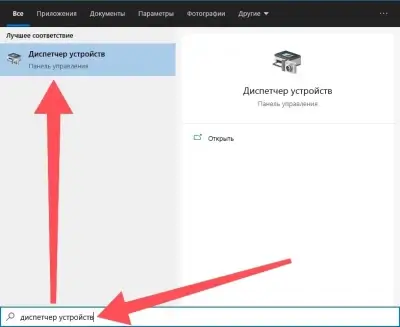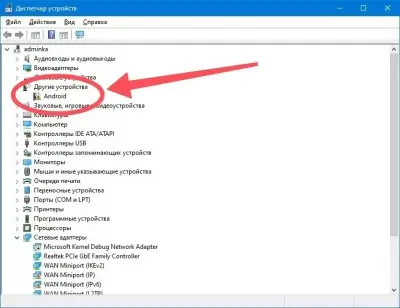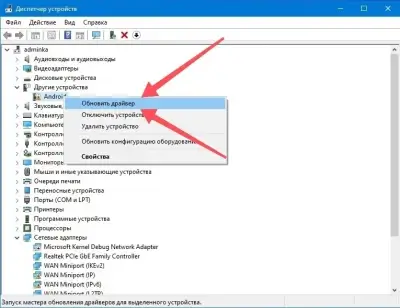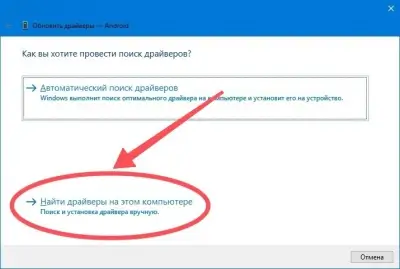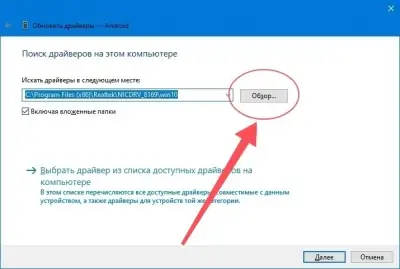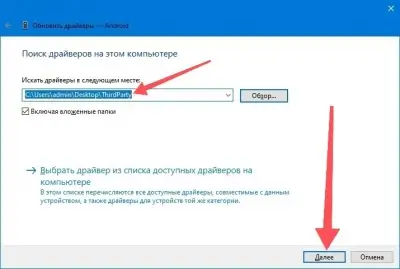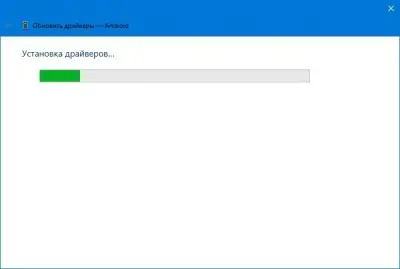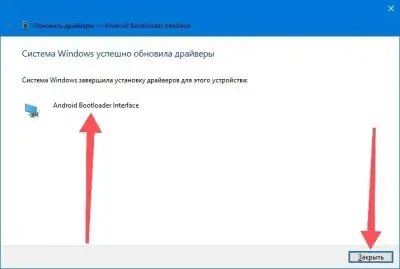Install Android USB Driver, ADB, and Fastboot on Windows 10/11 (2025) – Step-by-step instructions to install the Android USB driver and set up ADB/Fastboot using winget on Windows 10/11. Perfect for Android development and troubleshooting.
Credit: ph33nx
Manual Installation Guide for Android USB Driver & ADB/Fastboot (Windows 10/11)
This guide provides simple, direct steps to manually install the Google USB Driver and ADB/Fastboot binaries using winget on Windows 10/11.
1. Install the Google USB Driver Manually
-
Download the Driver
- Download the Google USB Driver and extract the ZIP to a folder (e.g.,
C:\usb_driver).
- Download the Google USB Driver and extract the ZIP to a folder (e.g.,
-
Update Driver in Device Manager
- Open Device Manager.
- Locate your Android device (often listed under «Unknown Devices»).
- Right-click the device and select Update driver.
- Choose Browse my computer for driver software.
- Click Let me pick from a list of available drivers on my computer.
- Click Have Disk… and navigate to the folder where you extracted the driver.
- Select
android_winusb.infand follow the prompts (ignore any unsigned driver warnings if necessary).
2. Install ADB and Fastboot Binaries via Winget
-
Open Command Prompt or PowerShell
- Execute the following command to install the binaries:
winget install Google.PlatformTools
- Execute the following command to install the binaries:
-
Verify Installation
- Check ADB version:
- Check Fastboot version:
You’re all set!
Keywords: Windows 10, Windows 11, Android, ADB, Fastboot, Google USB Driver, Platform Tools, winget, device driver, manual installation


В данной статье мы узнаем, как вручную установить драйвера для Fastboot на Windows 10.
Подготовка.
- Скачиваем и распаковываем на рабочий стол архив с необходимыми драйверами — ThirdParty.
Процесс.
- Первым и самым необходимым действием нужно сделать — Загрузить смартфон в режим Fastboot;
- Теперь подключаем устройство к ПК;
- На Windows 10 наводим курсор на значок Лупы:
- В строке поиска вводим «Диспетчер устройств» и запускаем приложение:
- В «Диспетчере устройств» находим Android в ветке «Другие устройства«:
- По Android нажимаем правой кнопкой мышки, выбираем Обновить драйвер:
- В открывшимся окне выбираем Найти драйверы на этом компьютере (Поиск и установка драйвера вручную):
- В следующем окне нажимаем на Обзор:
- В появившемся окне листаем в самый низ, где будет находится папка ThirdParty с драйверами, выбираем папку и нажимаем на ОК:
- После выбора папки ThirdParty, проверяем путь до папки и нажимаем на Далее:
- После нажатия на кнопку Далее, произойдёт установка драйверов для Fastboot:
- После успешной установки драйвера диспетчер по установке драйвера сообщит о том что драйвера успешно установлены, Нажимаем на кнопку Закрыть:
- В Диспетчере устройств мы увидим успешный установленный драйвер Android bootloader interface:
Драйвера для Fastboot успешно установлены.
Отслеживать новость
При изменении новости вы получите уведомление на E-mail.
Подписаться
Уже подписались: 0
Fastboot ADB Driver Setup Download that also allows you to connect your any Smartphone to the Computer via USB-cable. Android mobile USB Driver also allows you to keep your Android phone hardware.
If you ever were already searching for the free download fastboot driver for Android Devices, then these pages might be extremely helpful to you actually.
Here the easily download Fastboot Driver Installer link for the latest version Fastboot ADB-driver download (CPU support Based) for Windows 11,10,8,7,XP.
Fastboot Driver Setup Download
Latest and Updates USB Drivers of 2025
How to Use (Instructions)
1. Download Fastboot ADB Driver Setup Zip file on your Computer.
2. Extract download Zip file.
3. Open Fastboot Setup on your computer.
4. Install Fastboot driver on your PC (Use Setup Wizard and Install method).
5. Successfully Install Fastboot-driver then connect device to the PC with USB cable.
* Alternative Drivers: If you are searching for the Android phones alternative driver, then download MTK Driver Auto Installer or ADB Download or Universal USB Installer here.
!! Important !!
If you facing any driver error problem, use your Android devices connect to the PC then relaunch Fastboot ADB Driver a second time and select the same install method and exploit.
1
Setting up ADB (Android Debug Bridge) and Fastboot drivers on Windows is essential for many Android tasks, including debugging, rooting, and flashing custom recoveries. This guide provides three different methods to install these drivers, suitable for Windows 11, Windows 10, and Windows 7.
Contents
- 1 What Are ADB and Fastboot Drivers?
- 2 Method 1: One-Click Installer
- 3 Method 2: Minimal ADB and Fastboot
- 4 Method 3: Android SDK Platform Tools
- 4.1 Common ADB and Fastboot Commands
- 4.2 FAQs
- 4.3 We Value Your Feedback!
What Are ADB and Fastboot Drivers?
ADB and Fastboot drivers are part of the Android SDK (Software Development Kit). These tools allow developers and power users to communicate with and modify Android devices from a computer. ADB is used for debugging and managing apps, while Fastboot is used for flashing firmware.
Method 1: One-Click Installer
The one-click installer developed by Snoop05 on XDA makes installing ADB and Fastboot drivers quick and easy.
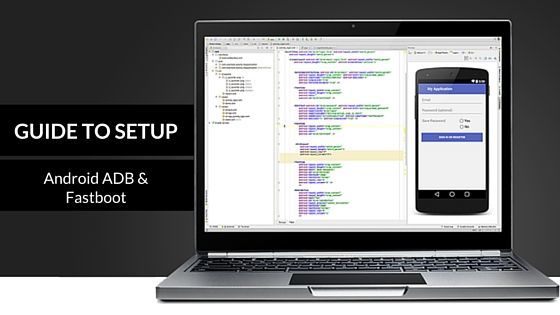
Steps:
- Download ADB installer v1.4.3.
- Run the installer as an administrator.
- Press Y/Yes to install ADB and Fastboot.
- Press Y/Yes to install ADB system-wide or N/No for the current user only.
- Press Y/Yes to install the drivers.
- Follow the on-screen instructions to complete the installation.
That’s it! ADB and Fastboot drivers are now installed on your PC.
Method 2: Minimal ADB and Fastboot
Another simple method to install ADB and Fastboot drivers is by using Minimal ADB and Fastboot.
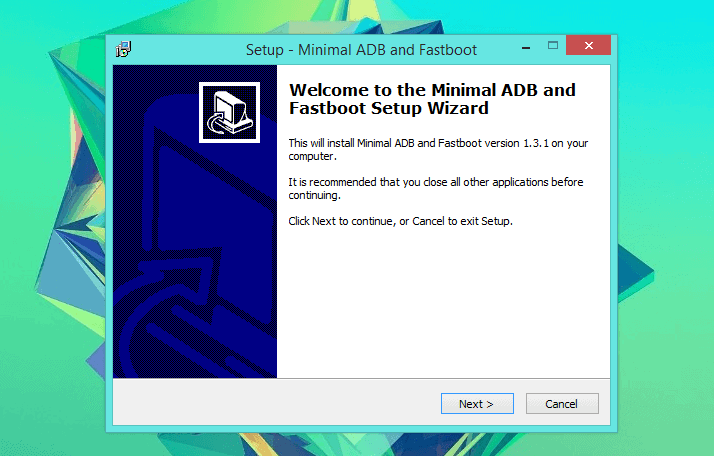
Steps:
- Download Minimal ADB drivers v1.3.1.
- Run the installer as administrator and follow the on-screen instructions.
- Once the installation is complete, open Minimal ADB and Fastboot.
- Enable USB debugging on your Android device and connect it to your PC.
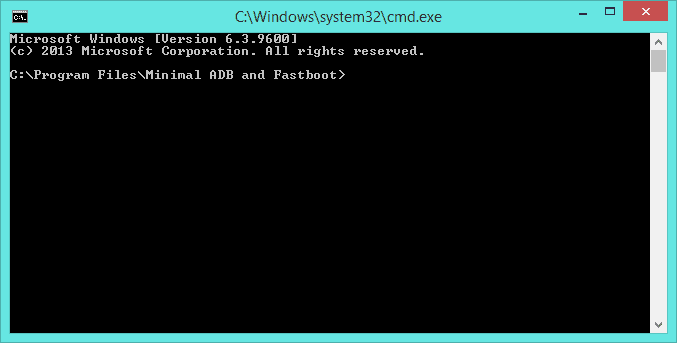
Method 3: Android SDK Platform Tools
Using the Android SDK Platform Tools is another effective method to install ADB and Fastboot drivers without installing Android Studio.
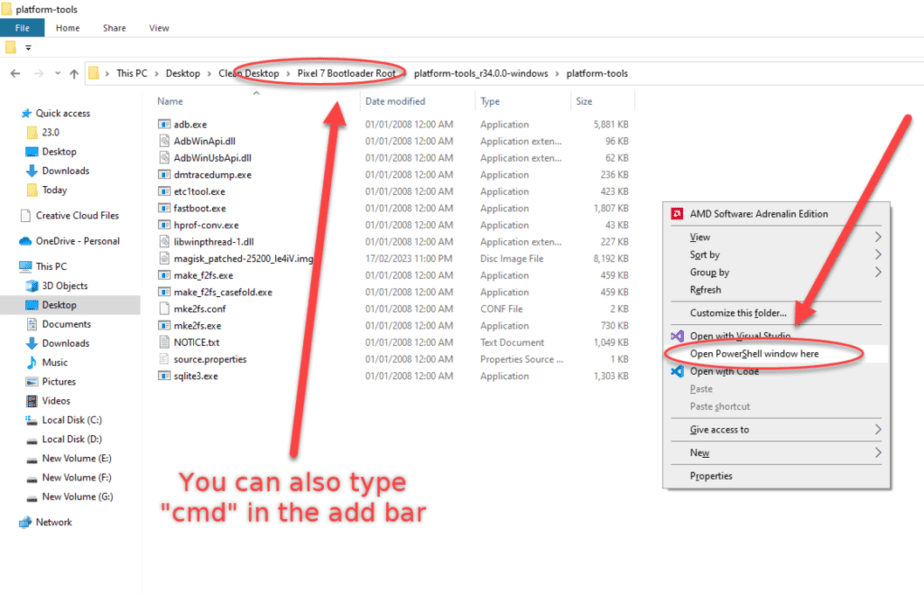
Steps:
- Download the platform tools.
- Extract the downloaded zip file to a convenient location on your computer.
- Open a command prompt in the platform tools folder. You can do this by holding the Shift key, right-clicking, and selecting “Open command window here,” or by typing “cmd” in the address bar and pressing Enter.
Common ADB and Fastboot Commands
Here are some commonly used ADB and Fastboot commands:
Fastboot Commands:
- fastboot devices – Displays the list of connected devices.
- adb reboot bootloader – Boots your device into bootloader mode.
- adb reboot recovery – Boots your device into recovery mode.
- adb reboot fastboot – Reboots your device into fastboot mode.
- fastboot reboot bootloader – Reboots your device back to bootloader mode.
- fastboot flash [filename].zip – Flashes a zip file.
- fastboot flash recovery [filename].img – Flashes a recovery image file.
- fastboot flash boot [filename].img – Flashes a kernel image file.
- fastboot oem unlock – Unlocks the bootloader of your device.
- fastboot oem lock – Relocks the bootloader.
- adb reboot – Reboots your phone.
ADB Commands:
- adb devices – Shows a list of connected devices.
- adb install [filename].apk – Installs a .apk application.
- adb pull [file location] [destination] – Copies a file from the device to the system.
- adb push [file location] [destination] – Copies a file from the system to the device.
- adb get-serialno – Gets the serial number of your device.
- adb logcat – Displays the log file on the screen.
- adb jdwp – Shows JDWP processes on the device.
- adb get-state – Displays the device’s status.
- adb wait-for-device – Waits until the device is connected.
- adb bugreport – Shows dumpsys, dumpstate, and logcat data.
- adb start-server – Starts the ADB server process.
- adb kill-server – Stops the ADB server process.
- adb shell – Launches the remote shell console for commands.
- adb help – Displays all helpful content for ADB.
FAQs
Q1: Can I use ADB and Fastboot on multiple operating systems?
A1: Yes, ADB and Fastboot are available for Windows, macOS, and Linux.
Q2: How often are ADB and Fastboot updated?
A2: Google regularly updates these tools to add new features and fix bugs. Check for the latest version periodically.
Q3: Is it safe to download ADB and Fastboot from third-party sites?
A3: It is recommended to download ADB and Fastboot directly from the official Android developer website or trusted sources.
We Value Your Feedback!
Thank you for reading our guide on setting up ADB and Fastboot drivers on Windows. If you have any questions, need further assistance, or want to share your experience, please leave a comment below. We’re here to help and would love to hear from you!
Read to know about the different ways to download and update ADB & fastboot drivers on Windows 11/10 PC.
ADB (Android Debug Bridge) and Fastboot are command-line utility tools and are a crucial part of Android development. This tool lets users perform off-limits and sophisticated changes on Android devices. In case you want to run ADB debugging operations (custom ROMs flash, firmware upgrades, and apps sideload) with your mobile device, then it is the very first thing you need to turn on your device. But, that is not enough. Since ADB acts like a bridge between your Windows PC and Android phone, therefore, you also need a correct ADB & Fastboot driver installed on your computer system.
These drivers facilitate this process and make sure the ADB functions as expected. However, similar to the earlier operating systems, ADB does not come preloaded on Windows 11 as well. Hence, you have to install it manually by yourself. Don’t panic, if you have no idea how to do that! In this guide, we are going to explain the best approaches to doing ADB & Fastboot driver updates on Windows 11 or 10 PC.
Although steps for the different methods are specified we suggest our readers pick the Automatic methods. The Bit Driver Updater tool can download ADB & Fastboot drivers automatically with a single click. Also, the software can identify pending driver updates in no time and download these updates instantly.
But if you want to read about detailed steps for each method i.e Manual and automatic, read the following section of the guide.
Methods to Download, Install and Update ADB & Fastboot Drivers on Windows 11/10
Following are a few non-cumbersome and easy ways to perform ADB & fastboot driver download on Windows PC.
Method 1: Install ADB & Fastboot Drivers via ADB Installer
ADB Installer is an all-in-one package for Android. Lives up to its name, the tool detects and installs Google, ADB, and fastboot drivers on your Windows PC in just 15 seconds. To use this utility tool, you only need to follow the instructions shared below.
Step 1: Download and install ADB Installer on your computer.
Step 2: Run it on your device.
Step 3: To install ADB & Fastboot, write Y and hit the Enter key on your keyboard.
Step 4: Next, you need to install ADB System-wide, and again write Y and press Enter.
Step 5: This will open the Device Driver Installation wizard. In order to install the device drivers, click on Next.
That’s all! You have successfully installed the ADB & Fastboot drivers on Windows in this way.
Also Read: How to Disable Driver Signature Enforcement Windows
Method 2: Use Minimal ADB and Fastboot Setup Wizard to Install ADB Drivers
XDA developers have compiled ADB & Fastboot Setup Wizard with the purpose to ease the process of downloading and installing the ADB drivers. Unlike the above method, this setup wizard lets you update ADB & fastboot drivers without even entering any keyboard keys. Follow the steps below to execute this method:
Step 1: Download Minimal ADB and Fastboot Setup Wizard from here.
Step 2: Extract the downloaded file and follow the on-screen instructions to complete the installation.
Step 3: Once installed, open it under the administrator’s privileges.
Step 4: Follow the instructions on your screen and let the wizard install the available and latest version of drivers on your computer.
Method 3: Download Latest ADB & Fastboot through ADB Driver Installer
You can also use ADB Driver Installer to find and install the latest ADB & Fastboot drivers for Windows 11 and Windows 10. This offers Universal Android ADB USB drivers for Windows operating systems. Here is how to do that:
Step 1: Download and install ADB Driver Installer on your PC.
Step 2: Click right on it and choose Run as Administrator.
Step 3: Be sure that your Android device is connected to your system via USB debugging enabled.
Step 4: As you opened ADB Driver Installer, the following screen will pop up:
Step 5: If the device status indicates that the drivers are incorrectly installed, you need to fix this issue. For that, click the Install option as shown below.
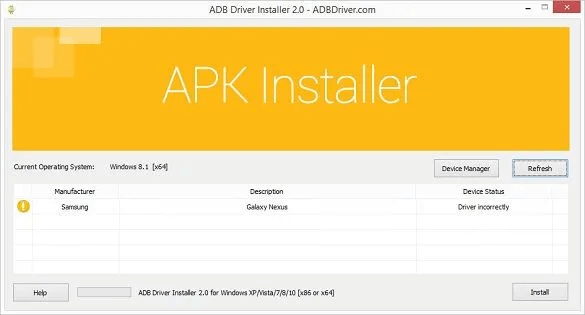
Step 6: This will begin the installation process of ADB & Fastboot drivers on your Windows PC.

Step 7: If a prompt appears saying Windows can’t verify the publisher of this driver software, then choose the option that says Install this driver software anyway.
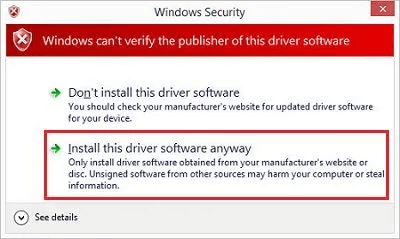
Step 8: Now, wait until the Universal Android USB drivers are installed on your computer.
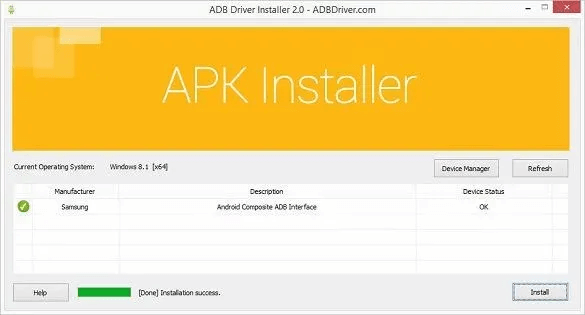
Also Read: ADB Interface Driver not Found Error on Windows
Method 4: Update ADB & Fastboot Drivers Using SDK Platform Tools
Below is how to perform ADB & Fastboot driver download on Windows through SDK platform tools.
Step 1: Download the SDK platform tools on your PC.
Step 2: Extract it zip file and after that, you will see a Platform-tools folder.
Step 3: You can also move this folder to an easy-to-access folder like C:\adb.
Step 4: In the respective folder, right-click on any empty area and choose the Open command window here option.
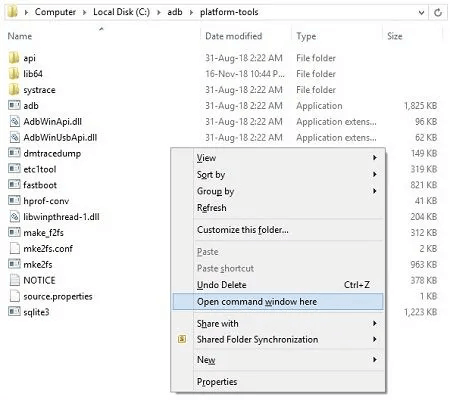
Step 5: This will open that folder in a cmd window. Here you need to type the following command in order to confirm the installation of ADB & fastboot drivers.
adb devices
Step 6: Press Enter key to execute the written command.

Step 7: As you press the Enter key, you will get a pop-up saying ‘List of devices attached’ along with spontaneous numbers.
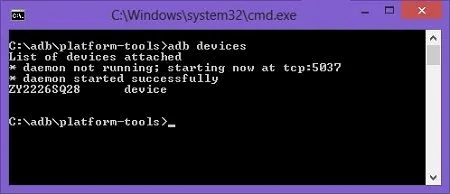
This will confirm the successful connection of your Android device with the Windows PC through ADB & Fastboot drivers.
ADB & Fastboot Driver Download and Update: DONE
So, that was all about how you can easily install ADB & fastboot drivers on Windows 11 and Windows 10. We hope you find this driver-downloading guide useful. If you face any difficulties or have any queries with the methods mentioned above, please feel free to comment below.
Do subscribe to our Newsletter for reading more troubleshooting tips, how-to articles, and driver installation guides. In addition to this, you can also follow us on Facebook, Twitter, Pinterest & Instagram.