- Home
- Windows Tips
- Ps3 controller windows 10
Game controllers may seem like ordinary peripherals that you can attach to a console and a PC alike but they’re not as simple as a keyboard and mouse. A keyboard and mouse will work with most computers, regardless of make and model. The same does not hold true for game controllers.
PS controllers are popular if you own a PlayStation. Ideally, if you game on a Windows 10 PC, you should use an Xbox controller with it but you can also use a PlayStation controller.
PlayStation controllers, much like Xbox controllers, tend to get hardware improvements over time. new models are released with the PS5 controller being the newest at the moment. The PS3 is fairly old (introduced in 2006) and predates Windows 10. You need drivers to get the controller to work and you will need to use third-party drivers.
Install PS3 drivers
ScpToolkit is a third-party app that will install drives for unofficial/third-party PlayStation controllers on Windows 10 which is what the PS3 controller basically amounts to since no official drivers for it are available for Windows 10.
Set up PS3 controller for installation
- If you have a wired PS3 controller, or you want to use it as a wired controller, connect the PS3 controller to your computer via the USB data cable.
- If you want to use a wireless PS3 controller, connect its Bluetooth dongle to your system.
Install ScpToolkit
- Download ScpToolkit from SourceForge.
- Run the app.
- Accept the terms of use, and select where you want to install the app.
- Do not change the default presets of the app however, if you plan on using the controller via Bluetooth connection, make sure the ScpToolkit Bluetooth Pair Utility option is enabled.
- Click Install.
- When prompted, click the Run driver installer button.
- Choose the drivers you want to install. For a PS3 controller, you should check Install Dualshock 3 driver and for a Bluetooth connection, and click Next.
- Open the Choose controller dropdown and select your controller from the list.
- Click Next and allow the drivers to install.
- Once installation is complete, you can use the PS3 controller with supported games.
Disable Driver signature enforcement
ScpToolkit normally works fine as is but if driver installation fails, you may need to disable driver signature enforcement on Windows 10.
- Open the Start Menu and click the power button.
- Hold down the Shift key and click Restart in the power menu.
- Go to Troubleshoot>Advanced options>Startup Settings.
- Select the Disable driver signature enforcement option and tap the F7 key to boot to the desktop.
- Try installing the driver again with the ScpToolkit.
PS3 controller and Steam
If you play games on Steam, the process is going to be much easier. Steam has native support for it.
- Connect the controller to your system.
- Open Steam.
- Steam will automatically switch to Big picture mode and if it doesn’t, switch to it manually.
- Go to Controller Settings menu.
- Set up the PS3 controller.
Note: some enhanced features of the controller may not work but you will be able to game comfortably.
Conclusion
If you have a PS3 controller lying around, it’s worth investing a little time to get it working. If you’re looking to buy a new controller, and you plan on using it with a Windows 10 PC, it’s best to buy an Xbox controller. If you have your heart set on a PlayStation controller, get either the PS5 or the PS4 controller so that it is easier to set up.

Fatima Wahab
Fatima has been writing for AddictiveTips for six years. She began as a junior writer and has been working as the Editor in Chief since 2014.
Fatima gets an adrenaline rush from figuring out how technology works, and how to manipulate it. A well-designed app, something that solves a common everyday problem and looks
Get that dusty old PS3 controller playing nicely with your PC
Updated: Jan 5, 2024 4:34 pm
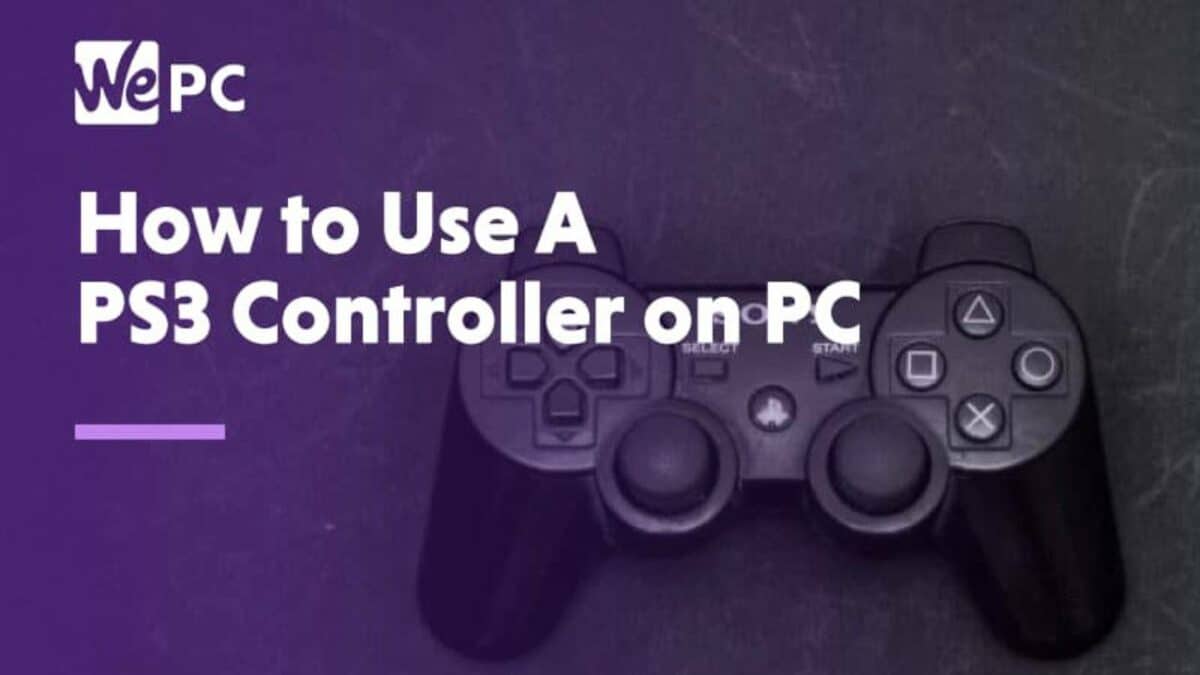
WePC is reader-supported. When you buy through links on our site, we may earn an affiliate commission. Prices subject to change. Learn more
Let’s answer the question – how to use a PS3 controller on PC? Well, if you’ve been holding onto your PlayStation 3 controller, and it’s still in working order, why not make use of it? You can use the PS3 controller on PC without too much hassle. Playing with an ‘older’ controller shouldn’t be difficult, even as new tech moves on – so we’re going to show you exactly how to use a PS3 controller on PC. Many people still have a strong preference for some of these older controllers, so it’s always worth operating systems like Windows to provide adequate backwards compatibility.
A keyboard and mouse may be the preferred input device for PC gaming, but there are others who are more comfortable with a console controller. Anyways, some genres, like racing and fighting, work better with a console controller (unless you are willing to fork over money for a special setup, like a steering wheel or fightstick).
No matter why you want to use a PS3 controller, we’ve got you covered. In our guide to using a PS3 controller on the PC there are essentially, 2 ways to do this (the model of PS3 you own is not important):
- Connecting Your PS3 Controller on a PC via the SCP Driver Package
- Connecting Your PS3 Controller on a PC via SCP Toolkit
Note: If you’re looking for instructions on connecting your PS4 controller to your PC, then check this out.
Also Note: you might have heard about MotioninJoy in the past, but it’s no longer a good option due to ads (and possible viruses). More about that below.
Prerequisites to using PS3 controller on PC
What you need:
- Original DualShock 3 controller
- Mini-USB cable (aka default PS3 charging cable)
- Bluetooth dongle if you wish to connect wirelessly (optional)
Before anything else, make sure your PS3 is disconnected because if you press the PS button, it will connect with and turn on the PS3, thus not letting you connect it to your PC.
Then, connect your PS3 controller to your PC via the mini-USB cable to install the initial set of PS3 controller drivers. When the initial installation is complete, download the following (these are necessary for the SCP software to work):
- Microsoft .NET Framework
- Visual C++
- DirectX Web Installer
- Xbox 360 Controller Driver (A controller driver for Windows 7 and older), we’ll be emulating an Xbox pad on the PS3 controller
Note: Most of you may already have these installed but it’s worth checking to avoid problems in the long run, especially if you aren’t sure if you have these in the first place. The installation process will tell you if you already have them installed so you can just opt-out from the installation process if needed.
Connect your PS3 controller to PC via SCP Driver Package
Visit the PCSX2 thread here and download the latest and updated version of the SCP DS Driver. The folder will be in a 7-zip format so make sure you download and install a file archiver utility for Windows software like WinRAR if you don’t have one yet.
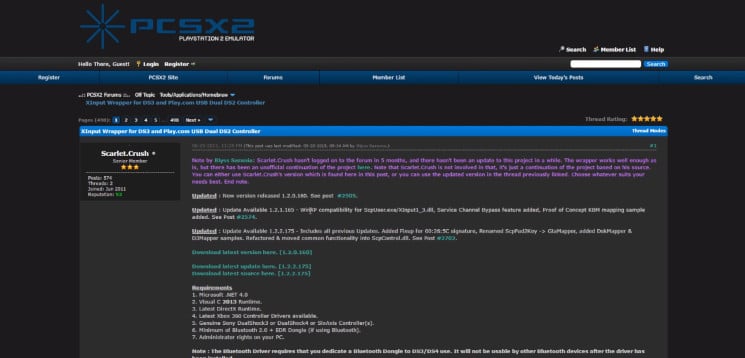
Extract the downloaded latest version and latest updated zipped folders.
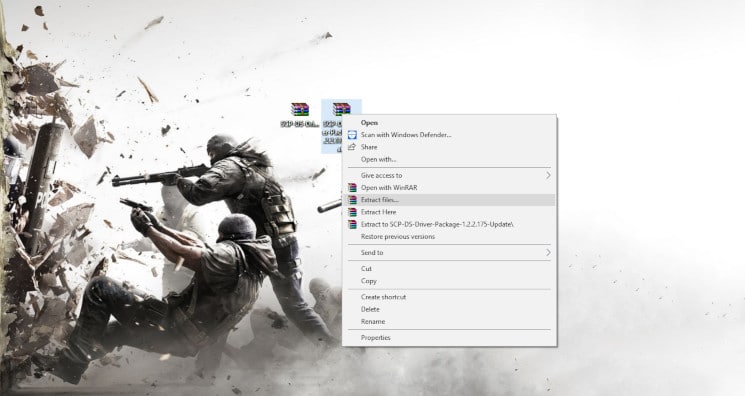
Open the unzipped latest update folder, navigate your way to ScpServer\bin, and copy all the files in there.
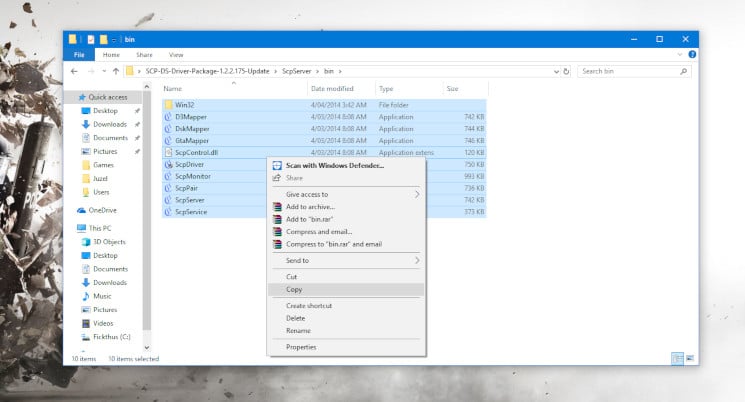
Open the unzipped latest version folder, navigate your way to ScpServer\bin, and paste all the files you just copied in there. Replace files in the destination folder if you are prompted with a warning.
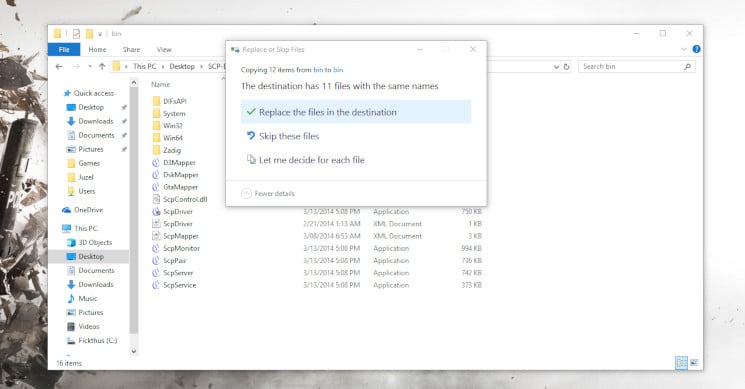
Now that we’re set up, you can go ahead and delete the original, zipped folders: latest update and latest version folders. You can also delete the unzipped version of the latest update folder. From here out all we will be using is the latest version folder.
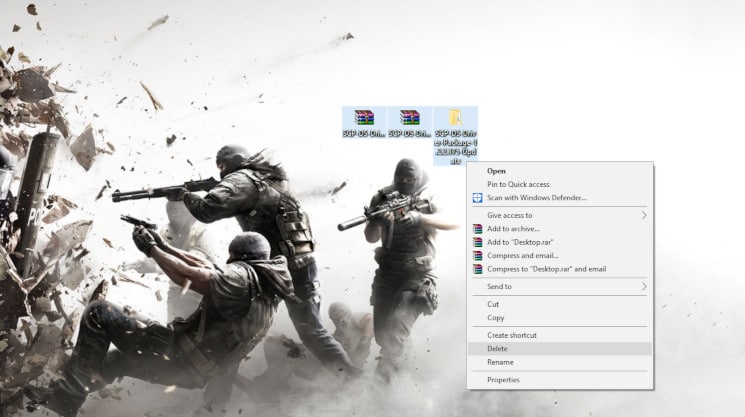
Open the ScpServer inside the latest version folder and copy the bin folder.

Navigate your way to C:\Program Files, create a folder and name it Scarlet.Crush Productions (since they made the software anyway), and paste the bin folder inside.
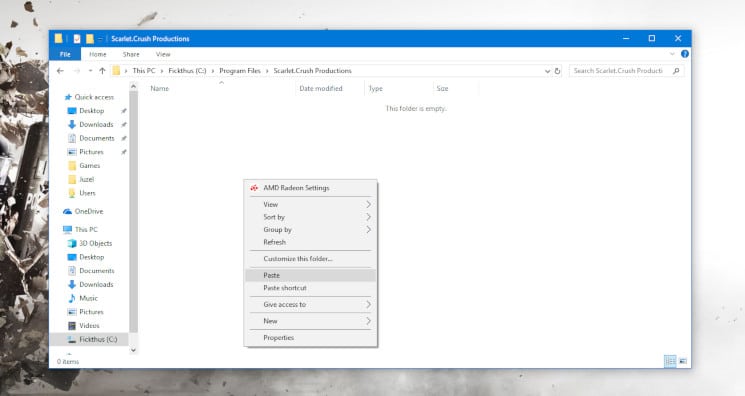
Click Continue when prompted for Administrator rights.
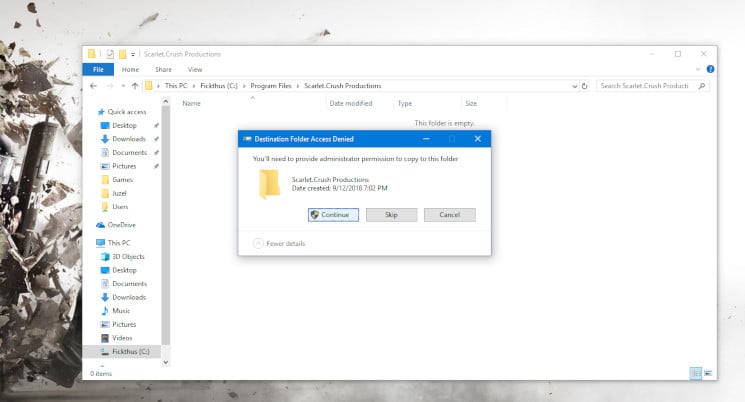
Open the pasted bin folder, right-click on ScpDriver application and run it as Administrator.
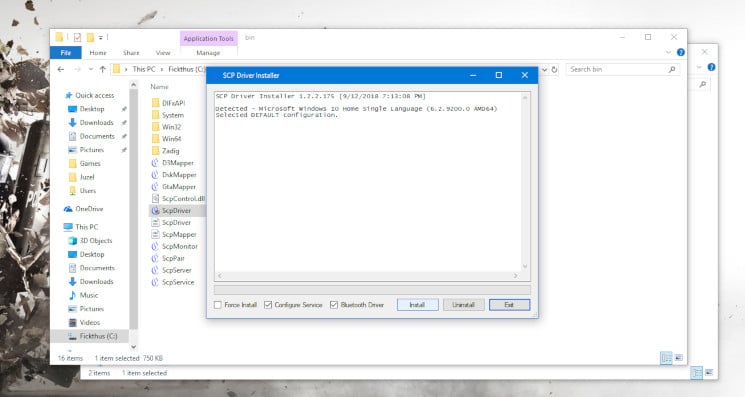
Make sure that the boxes beside Bluetooth Driver (for Bluetooth configuration) and Configure Service are checked before clicking on the Install button. If you want to run your PS3 controller on a PC running Windows 7 or older, then check the Force Install button. This will install drivers that are already pre-installed in Windows 8 or newer.
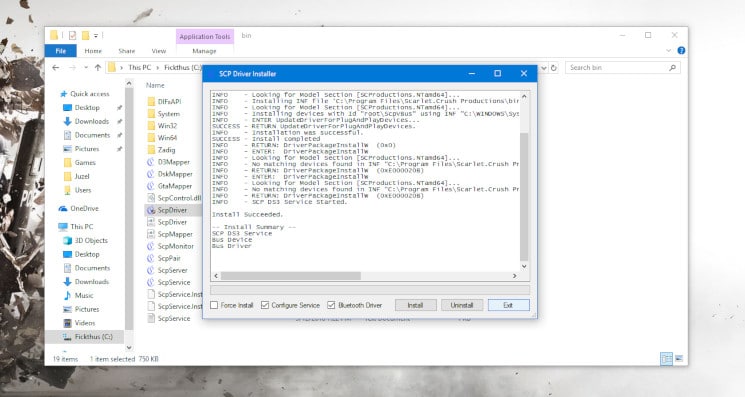
Click on Exit when the installation is completed and open the ScpMonitor application. Your controller should be detected by default since you have it connected right from the start. You can also use your PS3 controller on Steam games as long as the game supports console controllers. This might require you to play in Steam’s “Big Picture Mode”.
Unplug and plug your controller back in if the controller isn’t detected. If it shows “Charging” instead of “Reserved”, then the controller is detected and working. Restart your PC if your controller still isn’t detected. If the Host Address shows Disconnected on the SCP DS3 Monitor software after following the steps above, this means the Bluetooth isn’t supported.
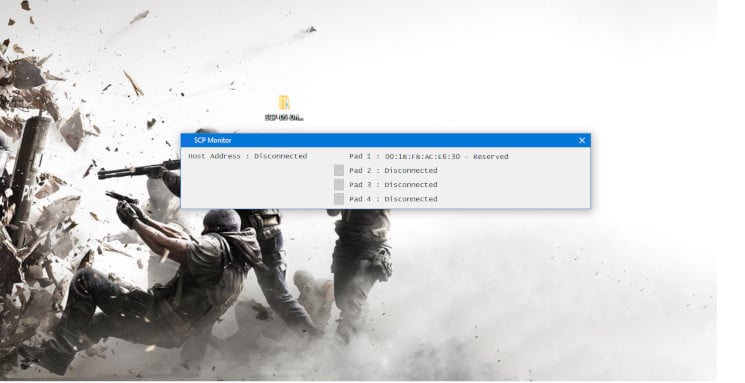
Using Bluetooth with SCP Driver Package
To connect your PS3 controller on PC (Windows 7, Windows 10, or Windows 11) wirelessly via Bluetooth, you need a Bluetooth dongle. You will also need to enable Bluetooth:
Open the Zadig folder inside the C:\Program Files\Scarlet.Crush Productions\bin folder and open the Zadig application.
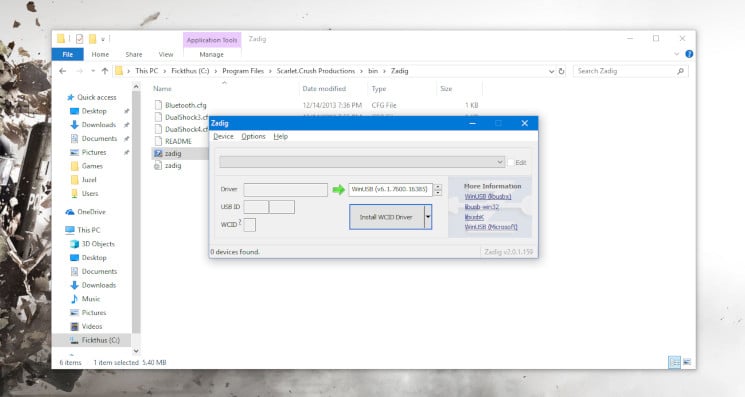
Click on Device > Load Preset Device and open or double-click on Bluetooth.cfg.
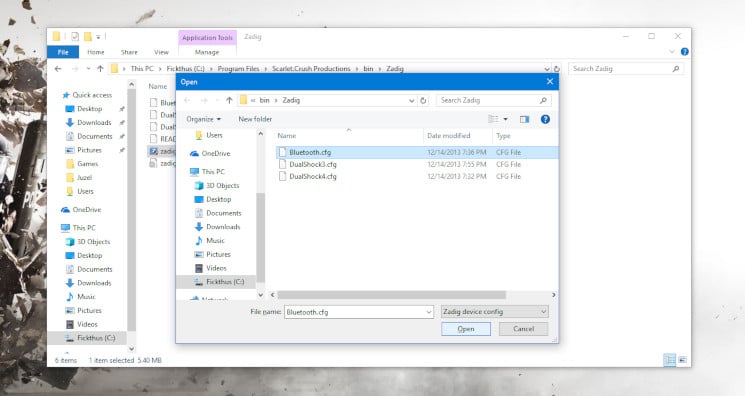
Click on Options > List All Devices and locate your USB dongle from the drop-down menu. Open your Bluetooth and Other Devices settings and click on Device and printers under the Related Settings section (located at the right) to identify the USB dongle you want to connect your PS3 controller to.
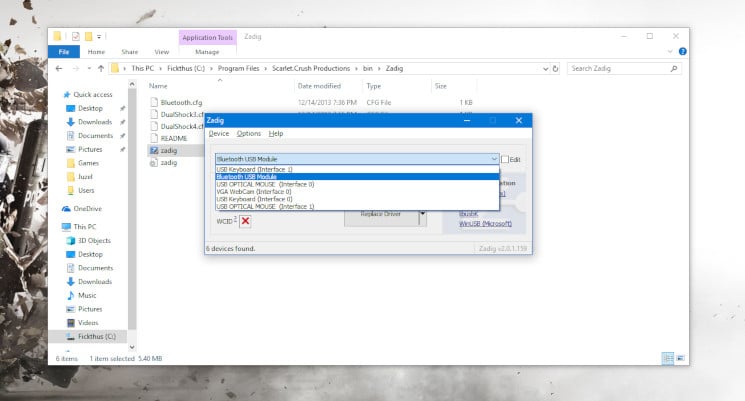
Click on Replace Driver after choosing the USB dongle you want to use as your dedicated PS3 Bluetooth dongle from the drop-down menu.
IMPORTANT: It is recommended that you get a dedicated USB dongle for your PS3 controller because replacing the Bluetooth dongle’s driver will reconfigure it to only work with your PS3 controller and nothing else. You can technically re-download the original drivers, but going back and forth between drivers would be a huge pain and humans hate inconvenience.
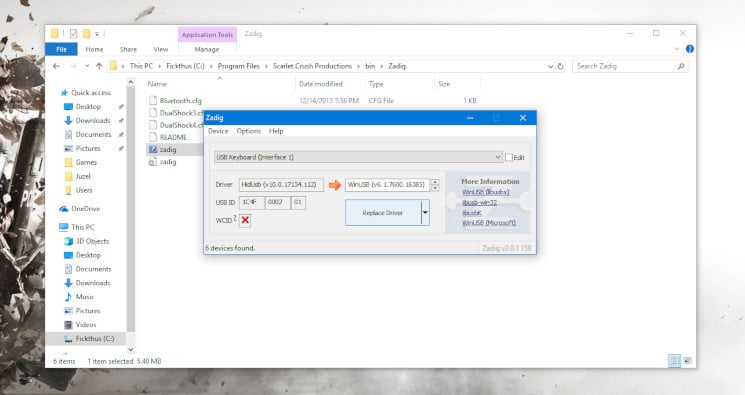
Check that the SCP Monitor has detected a Host Address. If it is registering your controller, then it will look somewhat like ours below; otherwise, nothing.
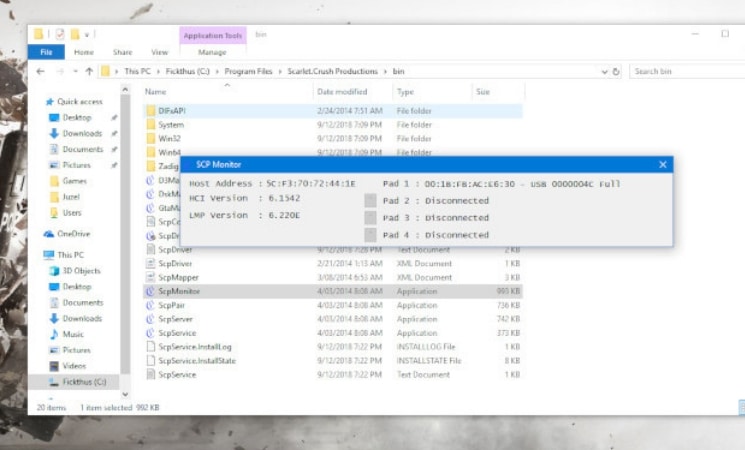
Unplug your controller from the cable and it should connect your PS3 controller to your Windows PC via Bluetooth.
NOTE: Sometimes it won’t detect on your first try so just plug it back in and unplug it again and this should detect the controller after a few seconds. You can tell if it’s working if Pad 1 is showing BTH instead of USB as shown in the image below, otherwise, you can head over to the Calibrating and Ensuring It’s Connected section below to manually check if it’s connected.
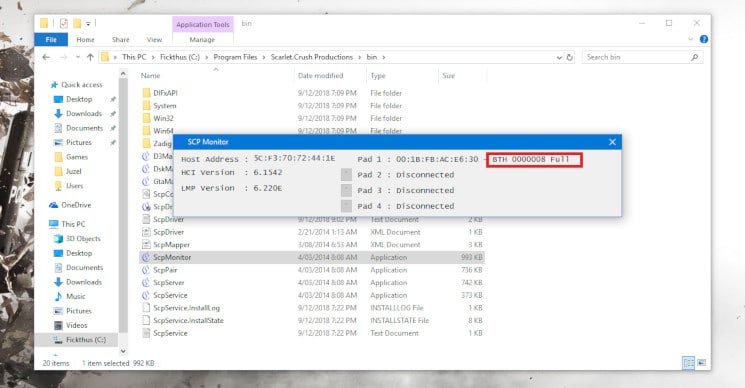
Download the ScpToolkit by clicking on the green Download button over here.
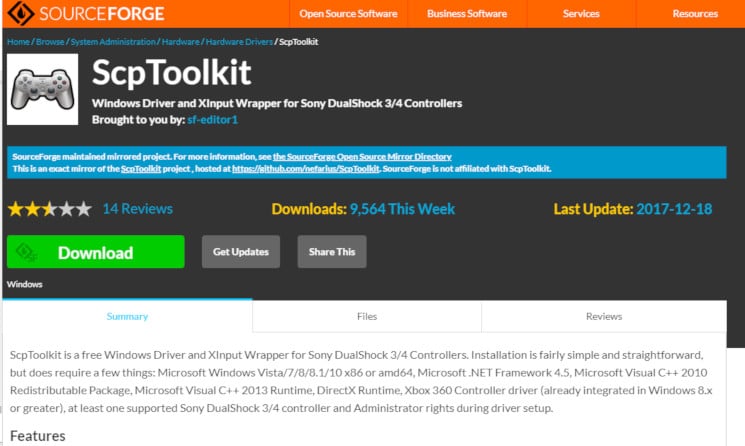
Open and install the ScpToolkit_Setup application you just downloaded.
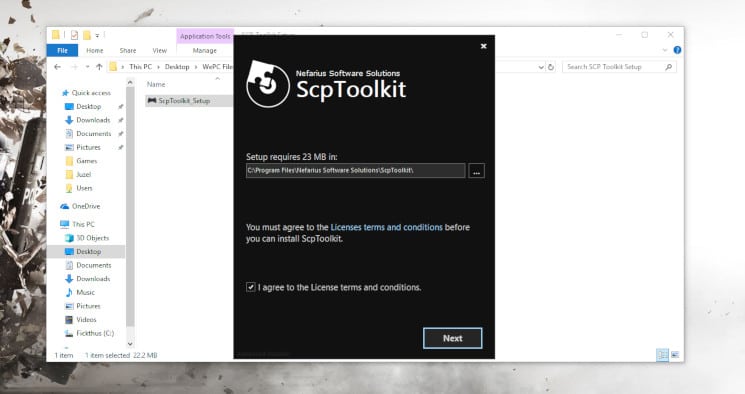
Click on the Run Driver Installer button after the installation.
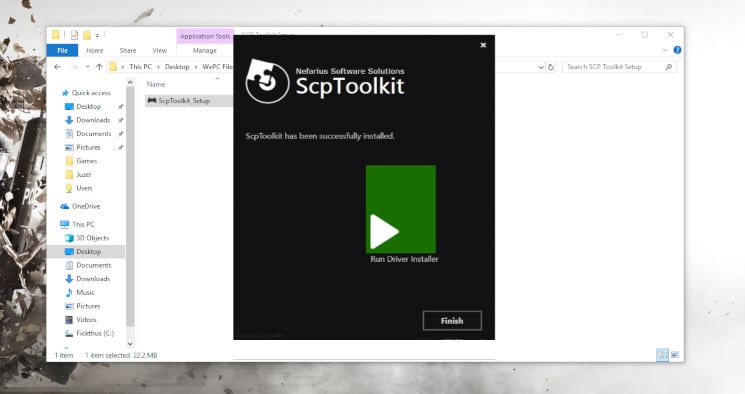
Here you will download the drivers you will be using. 4a: First, you will need to choose the drivers for your specific controller, so “Install DualShock 3 driver” for the PS3 controller and the “Install DualShock 4 driver” for a PS4 controller. 4b (Bluetooth): If you’re wanting to play wirelessly via Bluetooth, then check Install Bluetooth driver and then choose the Bluetooth device you want to use as your PS3/DualShock 3 PC dedicated dongle from the drop-down menu (again, assuming you want to use your PS3 controller via Bluetooth).
IMPORTANT: It is recommended that you get a dedicated USB dongle for your PS3 controller because replacing the Bluetooth dongle’s driver will reconfigure it to only work with your PS3 controller and nothing else. You can technically re-download the original drivers, but going back and forth between drivers would be a huge pain and humans hate inconvenience.
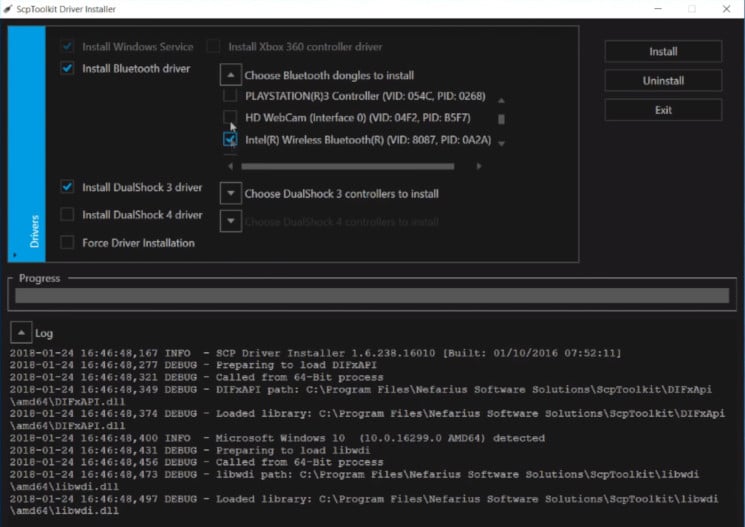
Click on Install after confirming the devices you will be using. Keep in mind that pop-ups and audio cues may show up after the installation.
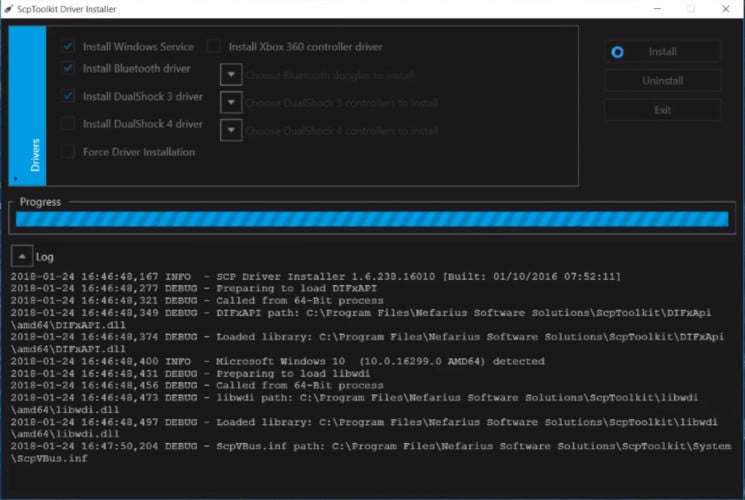
Open the SCP Monitor to confirm the changes after the installation. If this looks similar to the image below, then this means you’re good to go and you should be able to use your DualShock 3 controller wired or wireless.

How to use a PS3 controller on PC video
Calibrating and ensuring your PS3 controller is connected
For Windows 10: To see whether it’s really working, open your Bluetooth and Other Devices settings again and click on Device and printers under the Related Settings section.
For Windows 7: Open the control panel from the Start menu, then open Device and printers. You’ll notice that your PS3 controller is replaced with an Xbox 360 controller for Windows— that’s fine since the drivers we downloaded earlier are effectively tricking Windows into seeing the PS3 controller as an Xbox 360 controller. Right-click on it, click on Game Controller Settings, and click on Properties. If the buttons you press reflect real-time on the Properties Window, everything’s good to go.
If this reflects the buttons you press on the controller, congratulations! You can now use your PS3 controller to play games that natively support console controllers!
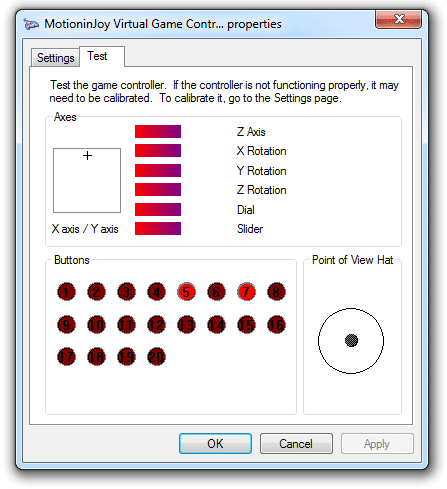
What about MotioninJoy?
You may have also heard about MotioninJoy, a 3rd party software that lets you connect your PS3 controller to your PC. While this was a go-to method in the past, the interface has since changed and is now loaded with spam (and possibly viruses, too!). Even the download page redirects you to ads. Because of this, we highly recommend you avoid MotioninJoy at all costs and stick with the 2 methods mentioned.
PS3 controller on PC FAQs
Can I still use my PS3 controller on PC?
Yes, despite its age, you can still use your PlayStation 3 controller on PC. It takes some configuring however, practically emulating an Xbox controller to get it working. Our step-by-step guide shows you how it works.
Does PS3 controller work on Windows 11?
Yes, Windows 11 should have support for PS3 controllers via the same method as Windows 10. If you run into problems though, we recommend checking out alternative software such as DsHidMini or BthPS3.
Final word
Whether or not you prefer using a console controller for gaming is totally subjective. And obviously, you’re not alone. There are a lot of competitive gamers out there who play better on a console controller than a traditional keyboard + mouse. Either way, I hope this tutorial showed you exactly how to use a PS3 controller on a PC. And if it didn’t, then don’t be afraid to let us know in the comments. Things like this can get confusing, especially if you’re generally not used to implementing these sorts of hacks yourself. And– as seen with MotioninJoy– services are constantly changing. Ask any questions and we will try to help!
-
Plug the narrow end of the controller’s USB charging cable into the controller and the large end of the USB cable into one of your computer’s USB ports.
- To turn your controller on, press the stylized «PS» button in the middle of your controller.
- USB port locations vary depending on the type of computer you’re using. If you can’t locate the USB ports, check the sides or the back of your computer’s CPU (desktop) or the back of the casing (laptop).
- If you’re connecting your controller via wireless dongle, you may need to first install the dongle’s drivers. Make sure you follow the on-screen prompts to do so after plugging in the dongle.
- If your PS3 controller is paired with your PS3, first unplug the PS3 from its power source.
-
Navigate to the SCP Toolkit website. SCP Toolkit provides a PC-friendly interface to which your PS3 controller can connect, which will in turn allow you to use your PS3 controller with PC game services like Steam.
Advertisement
-
It’s the first link beneath the «Assets» heading on this page. Doing so will prompt the toolkit to download to your PC’s default downloads folder (e.g., the desktop).
- Make sure you’re downloading the most recent version of the software. If you’re on an out-of-date version’s page, you won’t see the green «Latest Release» sticker on the left side of the page.
-
Its icon resembles a black PS3 controller. By default, you can open downloaded files from within your web browser, from your «Downloads» folder.
-
If the toolkit mentions that you’re missing «prerequisites» needed to run the program, click Next until the prerequisites begin installing. Otherwise, use the following steps to Install ScpToolKit:
- Click the checkbox next to «I agree to the License terms and conditions».
- Click Next.
- Click Install.
- click Yes if prompted.
-
It’s in the file in which you installed SCP Toolkit. It has an icon that resembles a USB cable.
-
This option is on the left side of the driver installer window. Since you’re installing a PS3 controller (e.g., a DualShock 3 controller), you don’t want to install PS4 drivers.
- Also uncheck the box next to «Bluetooth» if your controllers are wired (e.g., you aren’t using a dongle).
- A good rule of thumb here is to uncheck a box next to anything you aren’t using.
- If you’re using Windows Vista, you’ll need to check the box next to «Force Driver Installation» in the middle-left side of the window.
-
This option is on the right side of the window. You’ll select your controller from here.
-
You’ll see a list of all devices attached to your computer (e.g., keyboards, mouses, webcams, etc.). Your PS3 controller is the option marked «Wireless Controller (Interface [number])» where the number pertains to the USB port to which the controller is attached.
- If you’re using a non-wired controller, you’ll need to select the USB device you’re using to facilitate the connection under the «Bluetooth» section above the «DualShock 3 Controllers» drop-down box.
-
It’s on the right side of the driver installer window. Doing so will prompt SCP Toolkit to begin installing your controller’s drivers, which should take less than five minutes on any compatible PC.
- Once the installation is complete, you’ll hear a confirmation noise.
- At this point, your controller’s drivers have been installed and you are ready to begin using your controller with PC games.
Advertisement
Add New Question
-
Question
I did everything as instructed. But at the final step on Better DS3, it did not give me the opportunity to click the Apply button. What can I do?
You have to select both profile and controller to have the ability to click Apply.
-
Question
What do I do if it doesn’t have a «save profile» message at the bottom of the window and I am on Windows 7?
Control Panel>Appearance and Personalization>Display>Make Text and other items Larger or Smaller. Set the size to «smaller» and you’ll get logged out. Log back in, and you’ll find the «Save» button.
-
Question
Can I connect two controllers at the same time?
Yes, if you have Bluetooth support. They both need the drivers. You can run both by usb or Bluetooth.
See more answers
Ask a Question
200 characters left
Include your email address to get a message when this question is answered.
Submit
Advertisement
Video
-
When you open the «Devices» manager on your PC (accessed by typing «joy.cpl» into the «Run» application), your PS3 controller will show up as an Xbox 360 controller. This is because the Xbox 360 controller is natively supported by Windows, while the PS3 controller is not.
-
If you run into any errors, try uninstalling and then reinstalling the SCP toolkit. When you reinstall, make sure you install any prerequisites (regardless of whether or not you think you need them) and check the «Force Driver Installation» box when installing the drivers regardless of your operating system.
-
This process will also work for a PS4 controller, though you’ll need to first unpair the controller from within your PS4’s Settings. You’ll also need to install DualShock 4 drivers and select a DualShock 4 controller instead of a DualShock 3.
Show More Tips
Show More Tips
Thanks for submitting a tip for review!
Advertisement
About This Article
Article SummaryX
1. Turn on the controller.
2. Connect the controller to your computer using a USB cable
3. Go https://github.com/nefarius/ScpToolkit/releases/tag/v1.6.238.16010 in a web browser.
4. Click the «ScpToolkit_Setup.exe» link to download the install file.
5. Install ScpToolkit.
6. Open the «ScpToolkit Driver Installer» program.
7. Click «Choose DualShock 3 Controllers to Install».
8. Check the «Wireless Controller» option.
9. Click Install
For tips on troubleshooting common connectivity issues, read on!
Did this summary help you?
Thanks to all authors for creating a page that has been read 1,225,624 times.
Did this article help you?
Если вы видите это сообщение, значит, произошла проблема с загрузкой файлов в стилей (CSS) нашего сайта. Попробуйте сбросить кэш браузера (Ctrl+F5).
Если это не поможет, а вы находитесь в регионе, где возможны ограничения интернет-трафика с российских серверов — воспользуйтесь VPN.
|
Столкнулась с проблемой обнаружения контроллера в программе motioninjoy: версия программы обновилась, но так и не могу загрузить\установить драйвера. Они не загружаются или просто не устанавливаются по какой-то причине. Компьютер видит контроллер, но так же его не калибрует,а официальный сайт motioninjoy.com вообще не загружается ни в одном браузере. 


Этот контроллер (игровой) стандартен для Плейстейшн 3, наличие джойстика — одна из причин того, что Dualshock 3 хотят на ПК, ведь для игр — это самое оно. Необходимо установить програмную часть из Visual C++ 2013, а также не обойтись без NetFrameWork 4. Вот на этом этапе и «капризничает» windows 10. Нужно просто найти и установить SCP Driver (устанавливайте в папку Програм файлз), которая и поможет в поисках и, самое главное, идентификации игровых прог. На джойстике найдите микро USB порт, куда подключите соответствующий кабель. Используем Bluetooth (не обойтись без приобретения модуля), и как только компьютер определит подключение, USB от джойстика отключаем и используем Bluetooth для игрового система выбрала этот ответ лучшим Natas 8 лет назад Конечно возможно подключить Dualshock 3 на windows 10. При подключении может возникнуть проблема с драйверами. Ее можно решить с помощью программы MotioninJoy. после того как вы найдете эту программу запускайте ScpDriver.exe Установите «Force Install» и продолжайте установку «Install». Далее запускаем ScpServer.exe и играйте в любые игры. Smile 8 лет назад Если у вас проблемы с установкой или подключением Dualshock 3 к вашему персональному компьютеру с операционной системой Windows 10, то вам понадобится правильно подключить драйвера, вот на видео показано все ошибки и как правильно подключить драйвер. Для того что бы его подключить вам понадобится установить драйвер MotioninJoy Виндовс 10, конечно новая и модернизированная программа от майкрасофт, который старается идти в ногу с техническим прогрессом. Игровая приставка Dualshock 3, не создает проблем при правильном подключении и загрузке драйверов, но так, при этом, как всегда, мы делаем стандартные ошибки, привыкшие к старым программам виндовс скажем 7 и 8. Подробную информацию и инструкцию для загрузки Dualshock 3 на виндовс 10, предлагаю посмотреть здесь Kin96 8 лет назад Практически у каждого начинающего геймера возникает мысль: а как же играть при помощи контроллера Dualshock 3? Как подключить Dualshock 3 на windows (десятый в том числе) можно здесь. Нужно сразу сказать, что, когда используется PS3 на персональном компьютере, мак-адрес джойстика изменяется. А решается это так: подключаем через шнур к консоли и нажимаем кнопку PS. Видео тоже есть на эту тему. Для того, чтобы настроить драйвера для геймпада PlayStation 3, необходимо убрать проверку подписи драйверов (иначе они не установятся, на моей x64 OC именно так и есть). Не знаю как в десятой верии винды, но в восьмерке Настройки — зажимаете Shift и держите, жмете перезагрузить — диагностика — дополнительные параметры — параметры загрузки — перезагрузить — F7 (отключить обязательную проверку драйверов). И компьютер перезагружается. Все — можно искать драйвера в проге MotioninJoy, они спокойно установятся. Краси 8 лет назад Да конечно можно установить и подключить этот аналоговый стандартный игровой контроллер, для приставок Плейстейшен. Он вполне совместим с Виндос. После того как установки перезагрузите комп, затем клавишей F8 открываем параметры запуска системы (операционной), нужно выбрать обязательное отключение проверки драйверов на подлинность. Нэпэй 8 лет назад Подключить Dualshock 3 на windows 10 вполне возможно.Для этого прежде всего понадобится mini-USB шнур,он нужен для соединения контроллера с самим ПК. После скачиваем драйвер Драйвер MotioninJoy и программа Better DS3.Устанавливаем на пк MotioninJoy. Сооол 8 лет назад Да, это вполне возможно подключить Dualshock 3 на опрерационную систему виндовс десятая версия. Главное, вам нужно отключить функцию проверки драйверов на подлинность, иначе может не установится ваша игровая приставка. Подключить игровую приставку Dualshock 3 на Виндовс 10 нет проблем. Единственная проблема может возникнуть с драйверами и их несовместимостью. Правда вам понадобится дополнительные затраты на провод USB. 
Знаете ответ? |
Все способы:
- Подключение DualShock от PS3 к компьютеру
- Способ 1: MotioninJoy
- Способ 2: SCP Toolkit
- Вопросы и ответы: 41
Геймпад от PlayStation3 относится к типу устройств, использующих технологию DirectInput, в то время как все современные игры, которые выходят на PC, поддерживают работу с только XInput. Чтобы дуалшок корректно отображался во всех приложениях, его необходимо правильно настроить.
Подключение DualShock от PS3 к компьютеру
Дуалшок поддерживает работу с Windows «из коробки». Для этого в комплекте с устройством поставляется специальный USB-кабель. После подключения к компьютеру драйвера автоматически установятся и уже после этого джойстик можно использовать в играх.
Читайте также: Как подключить PS3 к ноутбуку через HDMI
Способ 1: MotioninJoy
Если игра не поддерживает DInput, то для нормальной работы необходимо скачать и установить на ПК специальный эмулятор. Для дуалшока лучше всего использовать MotioninJoy.
Скачать MotioninJoy
Порядок действий:
- Запустите дистрибутив MotioninJoy на компьютере. При необходимости измените путь распаковки файлов, разрешите или запретите создание ярлыков для быстрого доступа.
- Запустите программу и с помощью USB-кабеля подключите контроллер к компьютеру.
- Перейдите на вкладку «Driver Manager», чтобы Windows скачала все необходимые для корректной работы устройства драйвера.
- В списке устройств появится новый джойстик. Снова откройте «Driver manager» и нажмите на кнопку «Install all», чтобы завершить установку драйверов. Подтвердите действия и дождитесь появления надписи «Install completed».
- Перейдите на вкладку «Profiles» и в пункте «Select one mode» выберите для контроллера нужный режим работы. Для запуска старых игр (с поддержкой DInput) оставьте «Custom-Default», для современных изданий — «XInput-Default» (эмуляция контроллера Xbox 360). После этого нажмите на кнопку «Enable».
- Чтобы проверить работоспособность геймпада нажмите «Vibration Testing». Чтобы отключить геймпад, на вкладке «Profiles» нажмите кнопку «Disconnect».




С программой MotioninJoy дуалшок можно использовать для запуска современных игр, т.к. после его подключения к компьютеру, система будет опознавать его, как устройство от Xbox.
Способ 2: SCP Toolkit
SCP Toolkit — это программа для эмуляции джойстика от PS3 на ПК. Доступна для бесплатной загрузки с GitHub, вместе с исходным кодом. Позволяет использовать дуалшок как геймпад от Xbox 360 и способна работать по USB и Bluetooth.
Скачать SCP Toolkit
Порядок действий:
- Загрузите дистрибутив программы с GitHub. Он будет иметь название «ScpToolkit_Setup.exe».
- Запустите файл и укажите место, куда будут распакованы все файлы.
- Дождитесь окончания распаковки и нажмите на надпись «Run Driver Installer», чтобы дополнительно установить оригинальные драйвера для Xbox 360, либо скачайте их с официального сайта Microsoft.
- Подсоедините DualShock от PS3 к компьютеру и дождитесь, пока контроллер не появится в списке доступных устройств. После этого нажмите «Next».
- Подтвердите все необходимые действия и дождитесь окончания установки.





После этого система будет видеть дуалшок как контроллер от Xbox. При этом использовать его в качестве DInput устройства не получится. Если вы планируете запускать не только современные, но и старые игры с поддержкой геймпада, то лучше используйте MotionJoy.
Геймпад от PS3 можно подключить к компьютеру по USB или Bluetooth, но только для запуска старых игр (которые поддерживают DirectInput). Чтобы использовать дуалшок в более современных изданиях, необходимо скачать и установить специальный софт для эмуляции геймпада от Xbox 360.
Наша группа в TelegramПолезные советы и помощь










