В диспетчере задач Windows 11/10 пользователи могут обнаружить работающий процесс User OOBE Broker или UserOOBEBroker.exe, который у некоторых вызывает вопросы, касающиеся его назначения, безопасности и возможности отключения.
В этой статье о том, что это за процесс, почему появляется в диспетчере задач, как его отключить и дополнительная информация, которая может быть полезной.
User OOBE Broker — системный процесс Windows

Процесс User OOBE Broker и соответствующий ему файл UserOOBEBroker.exe является системным процессом и относится к OOBE — «Out Of the Box Experience» — набору компонентов Windows 11 и Windows 10, предназначенных для выполнения настроек ОС. Процесс может запускаться в следующих случаях:
- Сразу после установки Windows 11/10 для выполнения первоначальной настройки системы.
- При появлении окон, предлагающих завершить настройку системы.
- При открытом (в том числе в фоновом режиме) приложении «Параметры» — это приложение использует UserOOBEBroker.exe для работы.
- После больших обновлений Windows, предполагающих завершение настройки.
На большинстве компьютеров этот процесс почти не влияет на производительность системы и каким-либо образом отключать его не требуется.
Если у вас есть основания полагать, что процесс не является оригинальным системным процессом Windows, вы можете открыть его расположение, используя контекстное меню в диспетчере задач и проверить свойства файла UserOOBEBroker.exe, для оригинального файла они выглядят следующим образом:
Сам же файл располагается в папке
C:\Windows\System32\oobe\
Если вы всё ещё не уверены в безопасности файла, можно проверить его на наличие угроз с помощью онлайн-сервиса Virustotal.com.
Отключение процесса
Основные способы отключить работу процесса User OOBE Broker в фоновом режиме в Windows 11 и 10:
- Откройте Параметры — Система — Уведомления (в Windows 11 раскройте раздел «Дополнительные параметры») и снимете отметку «Предложить способы завершения работы этого устройства для наиболее эффективного использования Windows».
- Отключите фоновую работу приложений Windows — например, при фоновой работе приложения «Параметры» процесс UserOOBEBroker.exe также будет работать.
Учитывайте, что процесс все равно будет запускаться при запуске приложений, использующих его в работе.
Некоторые дополнительные нюансы, касающиеся рассмотренного процесса, которые могут пригодиться:
- По некоторым отзывам, процесс User OOBE Broker может работать в фоновом режиме, если на компьютере создано более одной учетной записи, но для некоторых из них не выполнено завершение настройки.
- Есть сообщения, что повреждения системных файлов могут приводить к проблеме с постоянным присутствием в диспетчере задач или неправильной работой процесса. Решение — запустить командную строку от имени администратора и по порядку выполнить команды
dism /online /cleanup-image /restorehealth sfc /scannow
Всем привет. На очереди разбор еще одной проблемы, а точнее системного компонента User OOBE Broker (UserOOBEBroker.exe). Ниже в статье мы попробуем разобраться – что это за процесс, для чего он нужен, как его отключить, можно ли это сделать и как быть если он сильно грузит ЦПУ и ОЗУ. Поехали!
Содержание
- Для чего нужен этот процесс?
- Что делать, если процесс загружает оперативную память и процессор?
- Отключение процесса
- Дополнительные советы
- Видео
- Задать вопрос автору статьи
Для чего нужен этот процесс?

User OOBE Broker (UserOOBEBroker.exe) – это системный процесс, которые занимается глобальной и частичной настройкой операционной системы Windows 10 или Windows 11. Процесс обычно запускается:
- После установки ОС.
- После обновления системы.
- Когда вы видите окно с сообщением о завершении настройки Виндовс.
- При открытии окошка «Параметры» – ведь именно там находятся все основные настройки и конфигурации системы.
Как правило, данный процесс не загружает ресурсы компьютера, но, если вы с подобным столкнулись – переходим к следующим главам.
Что делать, если процесс загружает оперативную память и процессор?
Если в «Диспетчере задач», вы видите, как процесс User OOBE Broker (UserOOBEBroker.exe) загружает память и процессор – вам нужно проверить, подлинность данной системной утилиты. Нажмите по нему правой кнопкой мыши, далее из выпадающего меню выбираем команду «Открыть расположение файла». Файл должен находиться в папке:
C:\Windows\System32\oobe
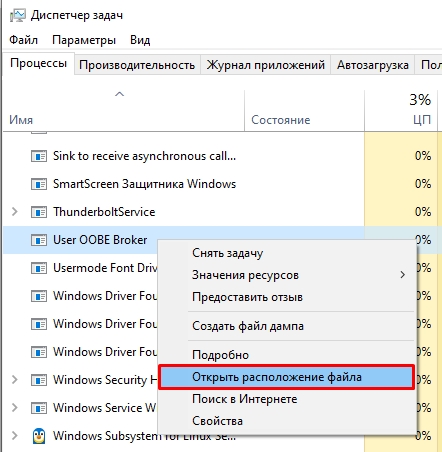
Если у вас все равно есть какие-то подозрения насчет этого файла, или файл был найден в другом месте – проверьте систему на наличие вирусов. Читаем – как это сделать в этой инструкции (переходим по ссылке).
Отключение процесса
Можно попробовать отключить процесс, чтобы он не работал в фоновом режиме. Но он все равно будет запускаться, если вы будете открывать параметры.
- Кликаем по кнопке «Пуск» и заходим в «Параметры» системы.
- Раскрываем «Систему».
- Открываем вкладку «Уведомления и действия». Если у вас установлена Windows 11, нужно будет нажать по кнопке и раскрыть «Дополнительные параметры».
- Убираем галочку, как на картинке ниже.
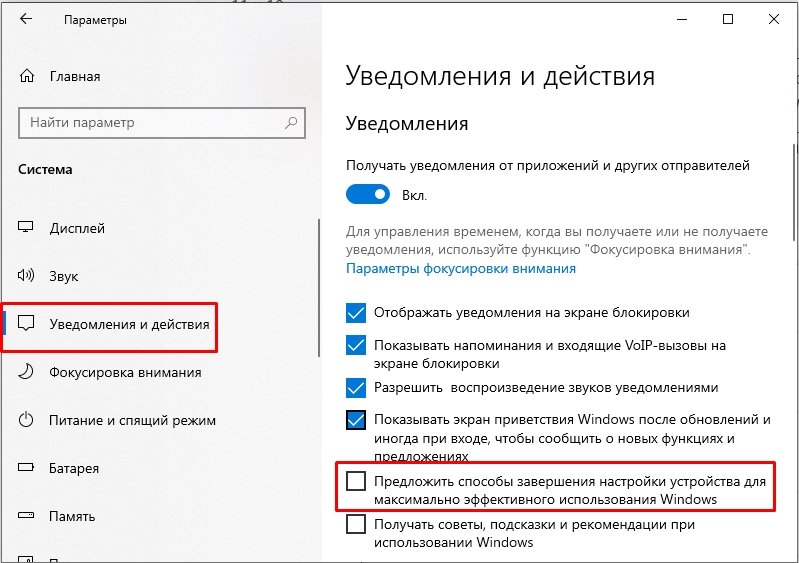
- Дополнительно вы можете почитать инструкцию по отключению фоновых приложений.
Дополнительные советы
Пару полезных советов, которые могут помочь по решению проблемы с процессом User OOBE Broker.
- Если вы используете несколько учетных записей на одном ПК, то проблемы начинаются в тот момент, когда на других учетках не завершен процесс работы.
- Выполните восстановление системных файлов. Тут нас интересуют две команды:
dism /online /cleanup-image /restorehealth
sfc /scannow
- Если вы еще не проверяли систему на наличие вирусов – сделайте это.
- Обновите систему до последней версии.
На этом все. Пишите свои дополнения в комментариях. Там же можете указывать то, что у вас не получилось. Наша команда WiFiGiD.RU вам поможет.
Видео
В этой публикации, друзья, рассмотрим: User OOBE Broker – что это. Это полное наименование системного процесса Windows 10 и 11 UserOOBEBroker.exe. Время от времени можем обнаружить его в системном диспетчере задач. Обычно он не нагружает сколь-нибудь серьёзно ресурсы компьютера. Но иногда может нагружать процессор, сеть или потреблять относительно много оперативной памяти, что может быть заметно на слабых компьютерах. Что это за системный процесс, за что отвечает, не является ли вирусом, можно ли его отключить, что делать, когда он нагружает ресурсы компьютера?
User OOBE Broker – что это
User OOBE Broker — это системный процесс в операционных системах Windows 10 и Windows 11, расшифровывается как User Out-of-Box Experience Broker.
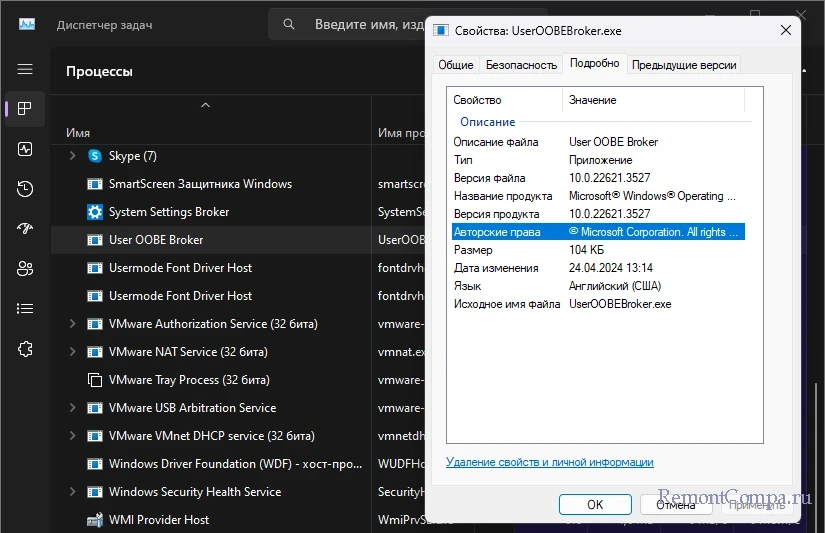
Связан Out-of-Box Experience (OOBE) — процессом первоначальной настройки Windows после её установки или обновления, когда нам нужно указать региональные данные, настроить сеть, выполнить вход в учётную запись Microsoft, выбрать параметры конфиденциальности и т.п.
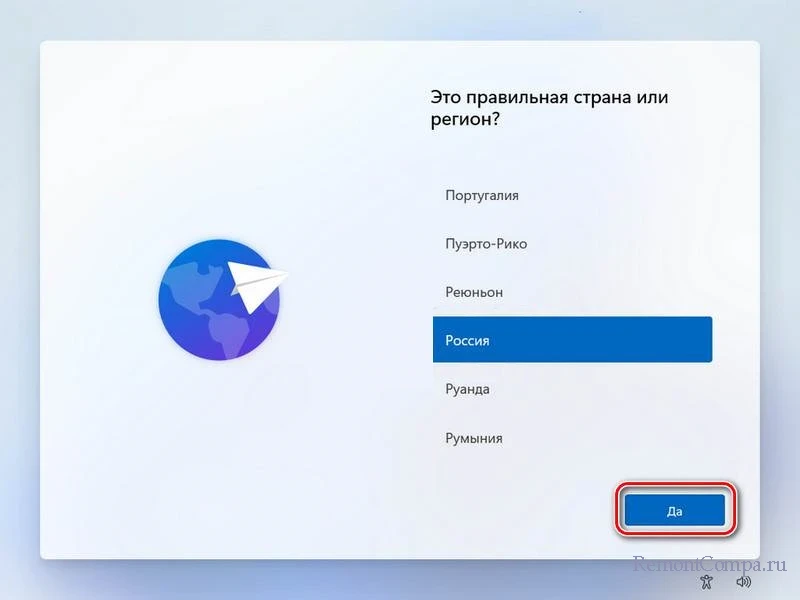
User OOBE Broker запускается автоматически при первом включении компьютера после установки или обновления Windows. И завершает свою работу после выполнения всех этапов OOBE. Также процесс User OOBE Broker включается в работу после масштабных обновлений Windows для завершения настройки, когда Windows предлагает нам пройти какие-то из этапов OOBE и внести какие-то данные. Это основное назначение этого процесса.
Также процесс User OOBE Broker отвечает за управление разрешениями доступа для приложений из Microsoft Store. Ещё этот процесс может быть активен при работе с системным приложением «Параметры».
В нормальных условиях активность User OOBE Broker не является признаком каких-либо проблем или угроз для безопасности. Отключить его можно элементарно через снятие его задачи в диспетчере задач Windows. Но в этом нет никакой необходимости, ибо в нормальных условиях потребление этим процессом ресурсов компьютера минимально.
Если же этот процесс ведёт себя подозрительно, ощутимо нагружает ресурсы компьютера, в первую очередь необходимо убедиться, что это подлинный процесс UserOOBEBroker.exe, а не маскирующийся под него вирус. В диспетчере Windows вызываем на процессе контекстное меню, выбираем «Открыть расположение файла».
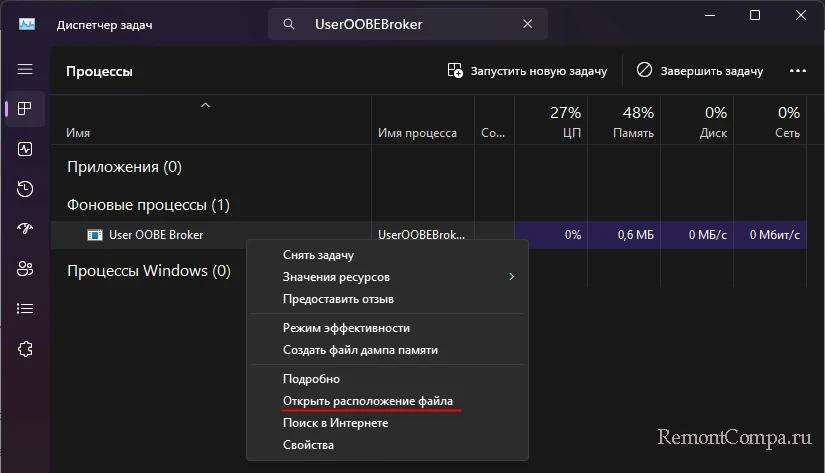
Подлинный путь расположения UserOOBEBroker.exe:
Файл процесса должен находиться по этому пути. Если путь отличается, проверяем файл отдельно и весь компьютер на вирусы.
Если процесс User OOBE Broker подлинный, возможно, проблемы в его работе спровоцированы каким-то багом или глюком текущего сеанса работы Windows. Необходимо перезагрузить компьютер. Если перезагрузка не решает проблему с чрезмерным потреблением ресурсов компьютера процессом User OOBE Broker, проверяем компьютер на предмет целостности системных файлов. Возможно, причиной проблем в его работе являются повреждённые файлы Windows.
Если используется Windows 11, на слабых компьютерах, где ощутим каждый лишний фоновый процесс, можно отключить завершение настройки компьютера при масштабных системных обновлениях Windows. Обычно с такой настройки проку немного: она предлагает войти в учётную запись Microsoft, если мы используем локальную учётную запись, навязывает использование сервисов Microsoft и т.п. В приложении «Параметры» Windows 11 открываем путь:
Раскрываем в самом низу блок дополнительных параметров. Убираем галочку с опции предложения завершения настройки компьютера для эффективного использования Windows.
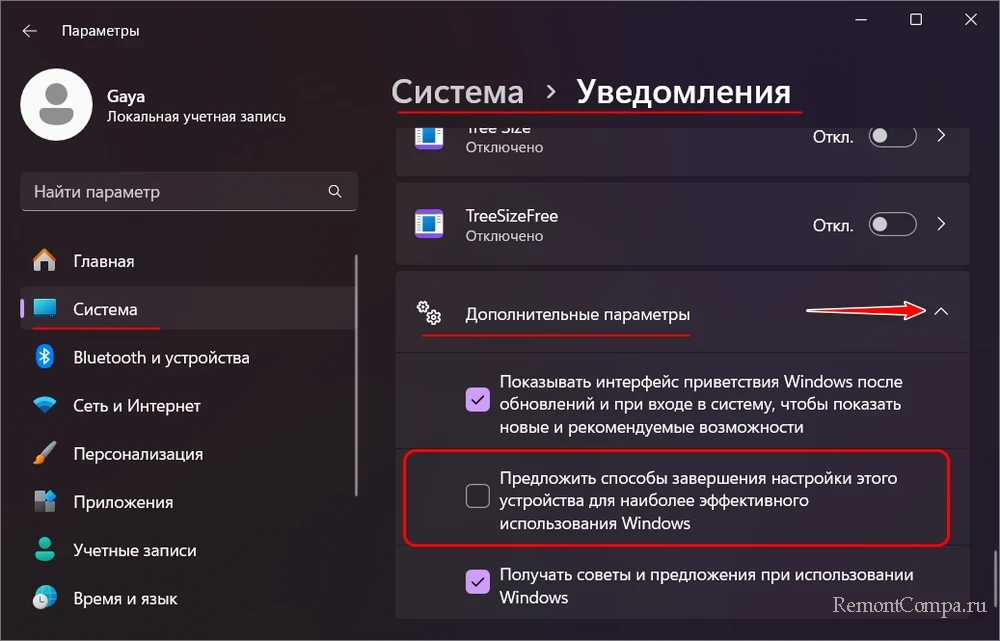
Ещё, друзья, может быть так, что процесс постоянно активен из-за того, что на компьютере используется несколько учётных записей, и для какой-то из них не завершена настройка OOBE. Необходимо её завершить, чтобы процесс естественный образом прекратил свою активность.

User OOBE Broker is a background system process. The process is visible in your Task Manager; therefore, you can monitor how it spends your CPU, memory, and disk space.
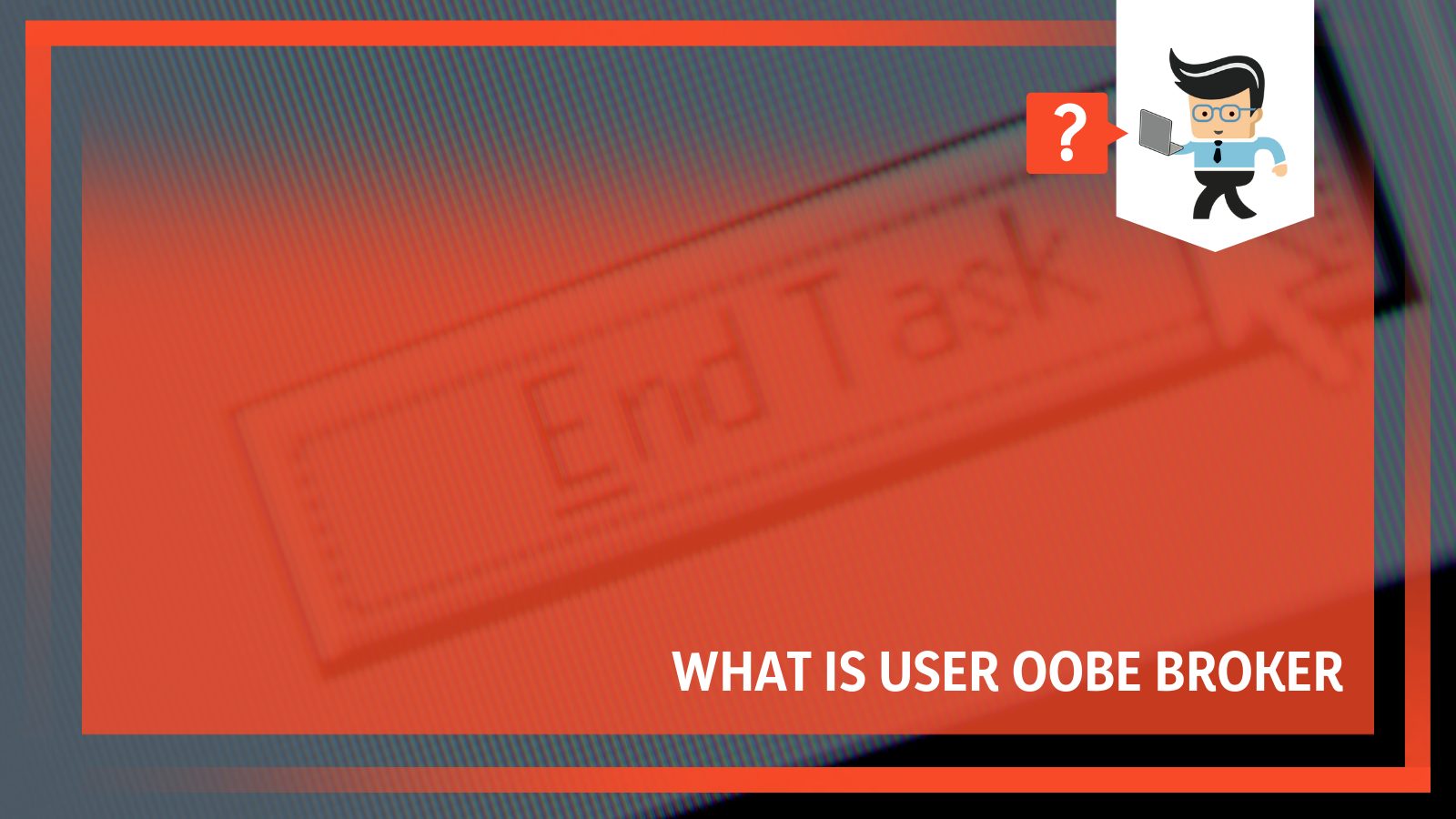
In this article, we will define the process and outline how you can end it or disable it. So, if this process is causing troubles in your system, read this article to the tail end.
Contents
- What Is User OOBE Broker?
- – What Is It Purpose?
- – Can UserOOBEBroker.exe Cause Any Issues on PC?
- What Are the Causes of UserOOBEBroker.exe Errors?
- – Corrupted or Invalid UserOOBEBroker.exee Registry Entry
- – Another Software Conflicting With OOBE
- – Corrupt File From Incomplete Download or Install
- – UserOOBEBroker.exe Is Missing
- How to Solve OOBE File Errors
- – Manually Register the File Using Microsoft Register Server
- – Conduct a Full Malware Scan of Your PC
- – Run Windows System File Checker
- Can You Disable UserOOBEBroker.exe?
- – Using the Task Manager
- – Disable Windows Settings
- – Creating a New Account
- Conclusion
User OOBE (Out of Box Experience) Broker is a process created by Microsoft and exists on a computer as an executable file, UserOOBEBroker.exe, running as a background system process. It comes preinstalled with Windows Modules Installer Worker in Windows 10.
– What Is It Purpose?
When you install Windows 10 on your PC for the first time, it creates a new account. An experienced wizard run will show you new features alongside other technicalities. Microsoft created the UserOOBEBroker.exe file to help accomplish that specific function.
UserOOBEBroker.exe is a safe file and will not cause issues on your computer. It is an important Microsoft system file with an important role in your pc. Also, it is crucial to note that it is not a virus or malware; therefore, it will not cause file corruption. You can see the file in the Task Manager.
Nevertheless, in some instances, the process runs in the background, causing high CPU usage. But that is an issue you can easily fix.
– Can UserOOBEBroker.exe Cause Any Issues on PC?
UserOOBEBroker.exe is a legitimate Windows file and, therefore, should not cause issues on your computer. However, sometimes you may encounter errors when launching this file. This sends an error message, which may occur in different formats. Common UserOOBEBroker.exe error messages include:
- “UserOOBEBroker.exe Error.”
- “Sorry, UserOOBEBroker.exe encountered a problem.”
- “Win32 Software Error: UserOOBEBroker.exe”
- “UserOOBEBroker.exe not found.”
- “UserOOBEBroker.exe can’t be located.”
- “Error starting program: UserOOBEBroker.exe.”
- “Can’t run UserOOBEBroker.exe.”
- “Fault in Software Path: UserOOBEBroker.exe.”
You’ll mostly encounter UserOOBEBroker.exe problems during Windows 10 Education N x86 program launch. Most issues related to errors associated with UserOOBEBroker.exe can be fixed if placed in the correct directory. Nevertheless, you need to carry out a quick test to confirm.
What Are the Causes of UserOOBEBroker.exe Errors?
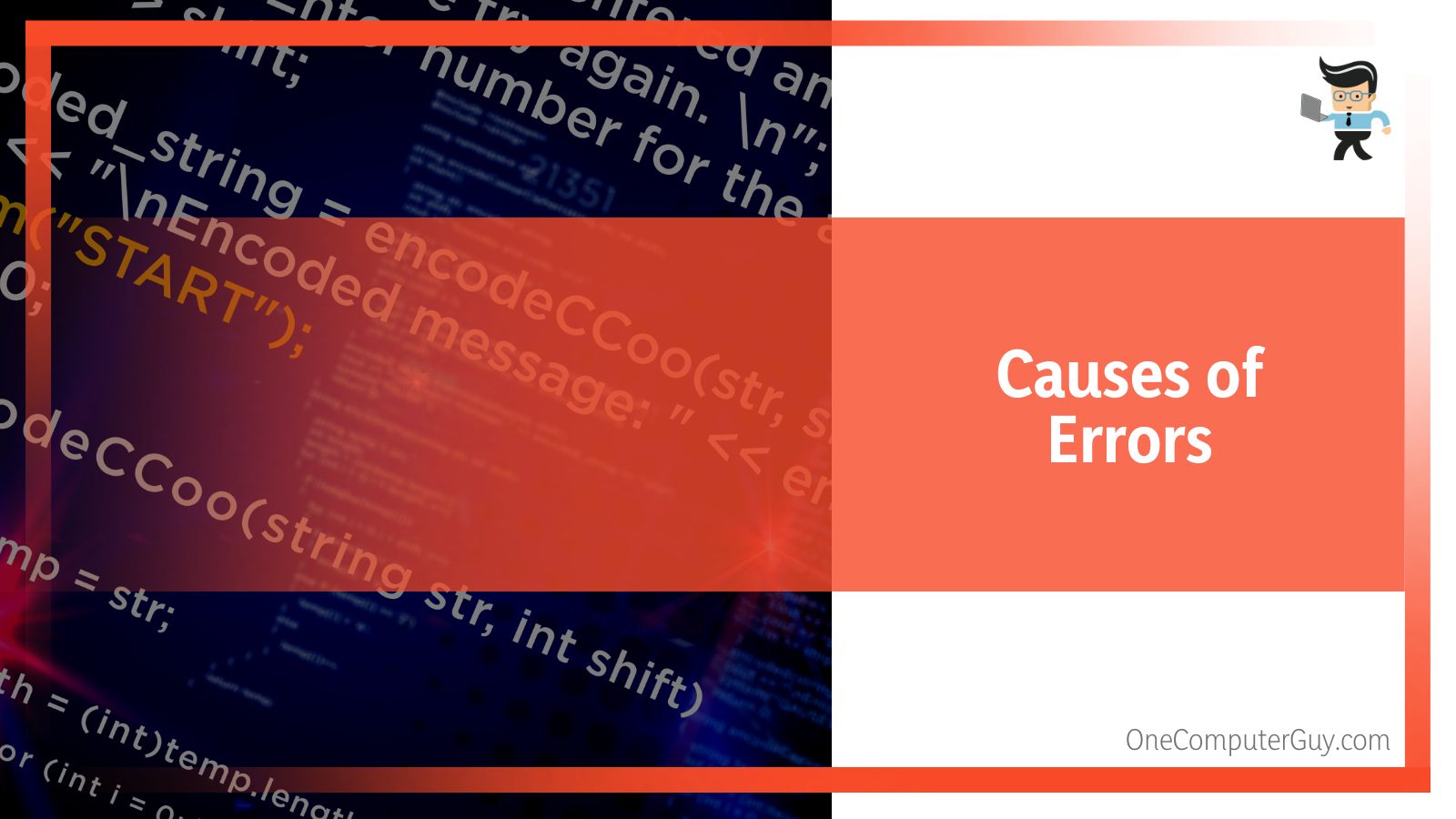
The common causes of UserOOBEBroker.exe errors are easy to solve and are listed below:
- Corrupted or invalid OOBEBroker registry entry.
- Another software is conflicting with UserOOBEBroker.exe.
- Corrupt file from the incomplete download or installation process.
- The OOBE file is missing.
– Corrupted or Invalid UserOOBEBroker.exee Registry Entry
When this error happens, it means there is an issue with the UserOOBEBroker.exe registry entries. This common Microsoft Windows error occurs after updating Windows to a new version. When you update Apps in Windows or Upgrade your PC, the registry entries of the previous version may remain intact.
The outdated entries conflict with the system process, so you cannot launch userobebroker.exe. In such a case, you may be required to disable Windows 10 updates.
– Another Software Conflicting With OOBE
If two programs cannot run on the same computer, a conflict will occur. Typically, it manifests itself when the two programs compete for resources such as memory, register, peripheral device, etc. Also, an intermittent hardware failure can cause the software to conflict.
So, if a different program conflicts with UserOOBEBroker.exe, you’ll definitely run into an error.
– Corrupt File From Incomplete Download or Install
When you install a file that is not complete, you’ll run into errors when you attempt to run it. Similarly, if the Installation process does not run to completion, the file will be missing certain things; thus, it won’t work properly.
Typically, some bits of the file will be missing or unreadable to the hardware, you will not be able to operate it.
Also, certain malware can delete or damage the UserOOBEBroker.exe file on your computer. That makes it impossible to access the file. That’s why you receive this type of error on your computer.
– UserOOBEBroker.exe Is Missing
If the file is missing, the system will not find it; thus, leading to the error. You or someone else using your PC might have accidentally deleted the file from your system. Additionally, another software might delete UserOOBEBroker.exe from your system.
So, check to confirm if it is still present.
How to Solve OOBE File Errors
To solve errors in the UserOOBEBroker.exe file, try below troubleshooting methods and solutions:
- Manually register the exe file using Microsoft Register Server.
- Conduct a full malware scan of your PC.
- Run Windows system file checker (“sfc /scannow”).
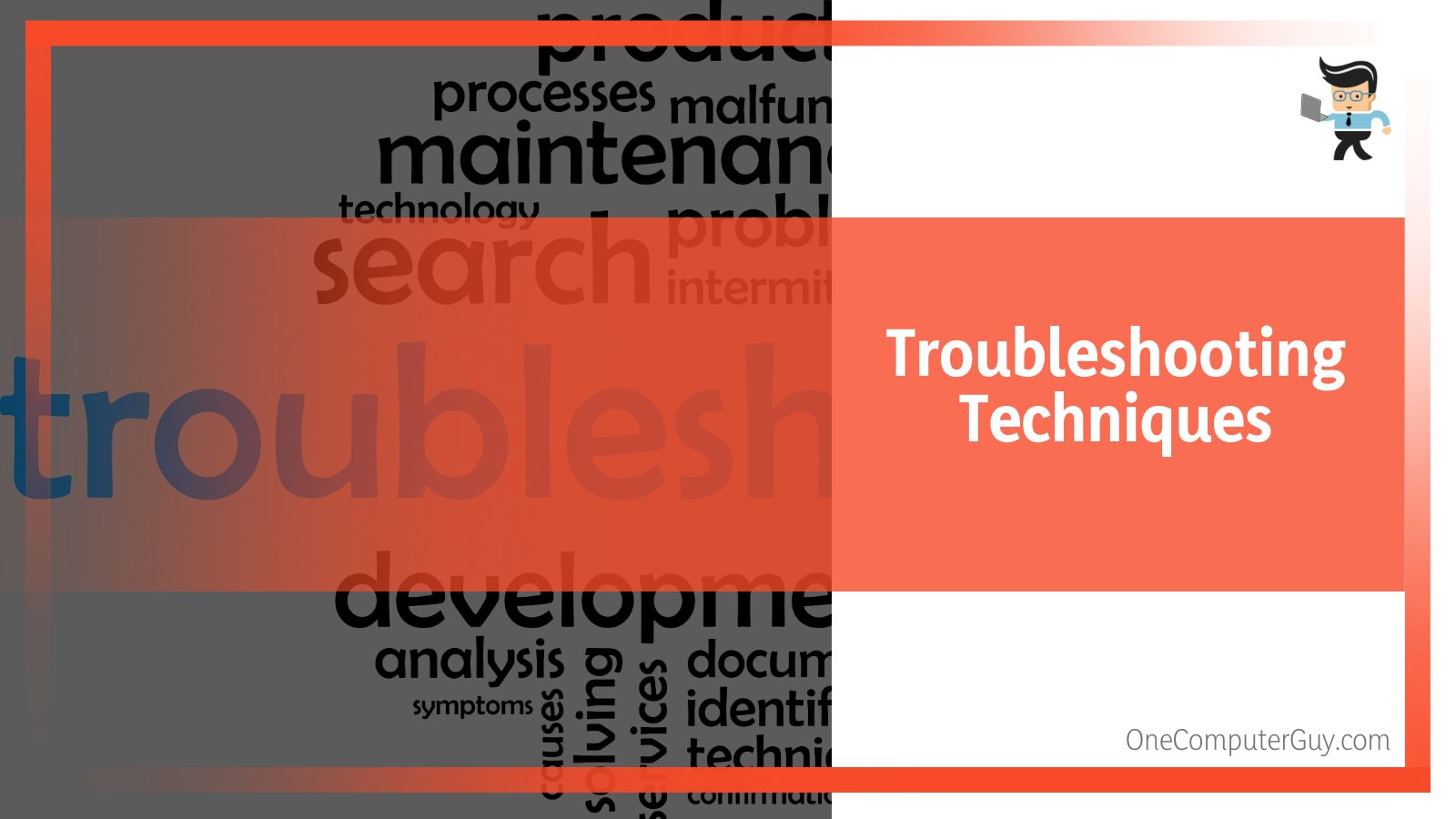
– Manually Register the File Using Microsoft Register Server
If you get an UserOOBEBroker.exe not registered error, it means the software did not register properly. Luckily, you can install the file manually. Here is the procedure:
- Press the Windows Button and type Command.
- Hold CTRL-Shift on your keyboard, and press ENTER.
- Click Yes on the pop dialogue box, type regsvr32 /u UserOOBEBroker.exe, and press ENTER. This will UN-REGISTER your file.
- Now, type regsvr32 /i UserOOBEBroker.exe and press ENTER to RE-REGISTER your file.
- Close the command prompt window and run the program for which you are experiencing the UserOOBEBroker.exe error.
– Conduct a Full Malware Scan of Your PC
There is a possibility that the UserOOBEBroker.exe error could be related to a malware infection on the PC. These malicious intruders corrupt, damage, or even delete EXE-related files.
Further, there’s a chance that the error is related to a component of the malicious program itself. So, if errors occur in User OOBE Broker Windows defender or any powerful third-party antimalware can sort it out.
– Run Windows System File Checker
The SFC is a key tool included in Windows that lets you scan for and restore damaged/corrupt files. Here is how to run it:
- Repeat the first three steps in the above procedure.
- When a black box with a blinking cursor appears, type “sfc /scannow” and press ENTER.
- SFC will scan for UserOOBEBroker.exe and other system file problems.
- Follow the on-screen commands to complete the process.
Besides repairing files, you can also clean disks using Disk Cleanup (cleanmgr). Junk files accumulate over time on your computer. They may originate from normal computer use and web surfing. If you don’t clean the junk occasionally, it can lead to errors.
Here is how to Disk Cleanup (cleanmgr):
- Press the Window Button and type Command.
- Hold the CTRL-Shift Keys on your keyboard, and press ENTER.
- Click Yes when a permission dialogue box appears.
- Type “cleanmgr” and hit ENTER when a black box with a blinking cursor opens. This allows the Disk cleanup to determine the amount of disk space you can reclaim.
- A dialogue box with several checkboxes will appear. Select checkboxes of the categories you want to eliminate and hit OK.
Other troubleshooting techniques include performing a clean installation of windows, updating drivers, and updating windows.
Can You Disable UserOOBEBroker.exe?
You can disable OOBE if it is causing issues in your system. Below are the steps to disable this Microsoft Windows file:
- Using the Task Manager.
- Disable Windows Settings.
- Creating a new account.
– Using the Task Manager
Using this Windows component to end UserOOBEBroker.exe is pretty straightforward. Check out this procedure and try it out if you find the file misbehaving:
- Launch the Task Manager. Simply press Ctrl+Shift+Esc simultaneously on your keyboard. You can as well right-click on the task bar to launch it.
- Click on the Details tab and try finding the UserOOBEBroker.exe. The easiest way to find it is by pressing “u.” This action takes you to all processes starting with the letter “u.” From here, you can easily locate it.
- Click on the process and select “End Task.”
Now, restart your computer.
The above steps are very effective in disabling the process. So, is the User OOBE broker running in your system? Try the method above.
– Disable Windows Settings
If the above techniques don’t work, you could try using the Settings app on your computer. Here is the procedure.
- Launch the Settings App. Press Win + I simultaneously or type in the Windows search bar on the left lower corner.
- Double-tap on System to expand it.
- Choose Notifications & Actions. It is the third option on the left pane.
- This unveils new options on the right pane, and each option has a checkbox (Ticked) on its left side.
- Find the box with the inscriptions “Show me the Windows welcome experience after updates and occasionally when I sign in to highlight what’s new and suggested” and untick it.
Now, restart your computer. Is the process running? Typically, UserOOBEBroker.exe should not be running after unticking the box.
– Creating a New Account
You can disable User OOBE Broker by creating a new user account in your operating system. This should stop the process from running.
Windows 10/11 offers straightforward methods of creating or adding another profile on your computer. Check out the procedure below.
- Launch the Settings App.
- Click on the Accounts option and select Family & other users.
- Find “Add someone else to this PC” on the right pane and click on the plus (+) sign.
- Add the individual’s Microsoft account information and follow the steps to complete the setup.
A new user account is your new user profile with factory settings and functions. The UserOOBEBroker.exe process should stop running after creating this new account.
Conclusion
The UserOOBEBroker.exe is a legitimate Windows file you can view and manipulate via the Task Manager. Here are the topic’s highlights:
- UserOOBEBroker.exe shows you the screen that you need to connect to the web, accept license agreements, or signup for a Microsoft account. It is a permission file, just like the runtime broker.
- While the file is legit, it might get corrupted or deleted, leading to errors.
- If it runs into errors, you can run a system scan to fix the files and disk cleanup to remove temporary files.
- You can also disable/terminate the process by creating a new profile.
Hopefully, this write-up has given a detailed insight into this file. You can now start manipulating it without any issues.
-
Home
-
News
- What Is User OOBE Broker and How to Disable It on Windows 10/11
By Daisy | Follow |
Last Updated
When you see User OOBE Broker in your Task Manager, you may wonder what it is. If you find User OOBE Broker causes the high CPU issue, you can choose to disable it. Now, this post from MiniTool tells you what User OOBE Broker is and how to disable it.
User OOBE Broker
When you open Task Manager on Windows, you may see the User OOBE Broker process or UserOOBEBroker.exe.
What it is? UserOOBEBroker.exe is an executable file developed by Microsoft. It’s an integral part of Windows 10, which comes preinstalled with the Windows Modules Installer Worker in Windows 10. and the OOBE is the abbreviation of Out of Box Experience.
It’s safe and not a virus. However, some users find that User OOBE Broker is running in the background and cause high CPU issue. Here are the details:
For the past little while I have noticed that the User OOBE Broker process has been running in the background. My understanding is that OOBE is tied the blue box that asks you set up Windows and guide through various configurations. However, I have been using Windows (10) for sometime now question why this process is continuing to run after I have already installed Windows. – from Miacrosoft
To get rid of the User OOBE Broker issue, you can choose to disable it. Continue to read the next part to disable it.
Related article: What Is the USO Core Worker Process and How to Fix the Issue?
How to Disable User OOBE Broker
Method 1: Via Task Manager
First, you can try to disable User OOBE Broker via Task Manager. Here is how to do that.
Step 1: Right-click the taskbar and then choose Task Manager.
Step 2: Switch to the Details tab.
Step 3: Find Details from the list. Select the process and click End task.
Step 4: Reboot your computer.
Method 2: Via Settings
You can also try to disable User OOBE Broker via Settings. Follow the guide below:
Step 1: Press the Win + I keys together to open the Settings application.
Step 2: Click System. On the left section, click Notifications and actions.
Step 3: Uncheck the Show me the Windows welcome experience after updates and occasionally when I sign in to highlight what’s new and suggested box.
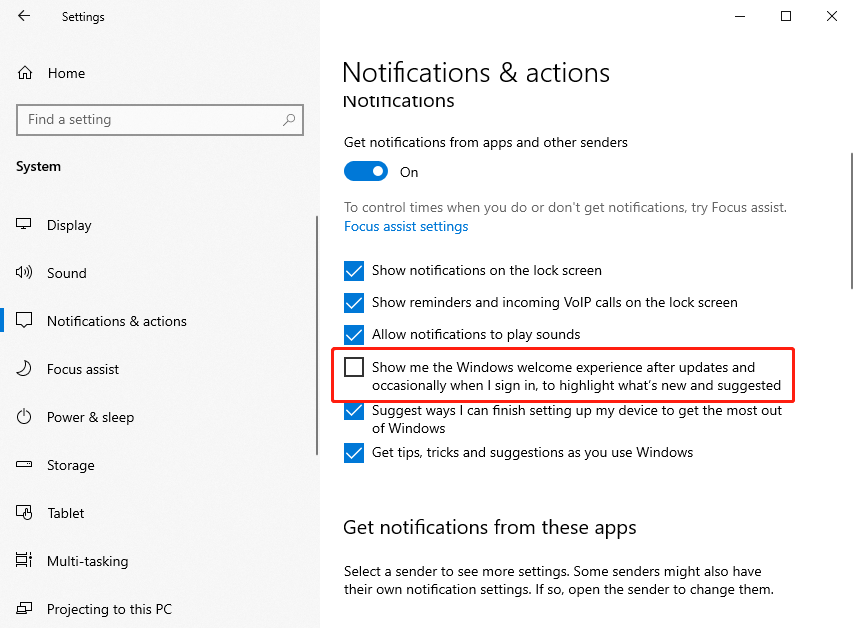
Method 3: Via Creating a New Account
The third method for you to disable User OOBE Broker is via creating a new account. To create a new Microsoft account, this post – How to Add or Remove a User/Microsoft Account on Windows 11 is what you need.
Final Words
To sum up, this post has shown what the User OOBE Broker process is and how to disable User OOBE Broker. If you have any problem with User OOBE Broker, you can leave a message in the comment zone.
About The Author
Position: Columnist
Having been an editor at MiniTool since graduating college as an English major, Daisy specializes in writing about data backups, disk cloning, and file syncing as well as general computer knowledge and issues. In her free time, Daisy enjoys running and going with friends to the amusement park.

