Armoury Crate is a built-in software portal in most of the Asus PCs to display real-time performance and settings information for connected devices. The application provides a platform to change system profiles, lighting settings, and other device configurations on all supported connected devices. However several users are getting a problem with this software as a message ArmouryCrate.UserSessionHelper.exe – Application Error frequently appears. The full message is “ArmouryCrate.UserSessionHelper.exe – Application Error. The instruction at 0x0000000000000000 referenced memory at 0x0000000000000000. The memory could not be written. Click on 0K to terminate the program”.
ArmouryCrate.UserSessionHelper.exe – Application Error might occur due to outdated software version or usage of resources by the process running in the background. Sometimes, user profile of this app also eats more resources and triggers the error code. This exe error indicates that the file badly affects memory Let’s see how can we deal with this problem:
ArmouryCrate.UserSessionHelper.exe – Application Error
Here is how to fix ArmouryCrate.UserSessionHelper.exe Application Error in Windows:
Update the program
The first and foremost cause of this issue is the outdated Armoury Crate program which may be consuming high system resources as CPU and Memory. Updating the software might be the quickest and easiest solution so follow the steps:
- Launch ArmouryCrate.
- Click on Settings cog and select Update Center.
- Select Check for updates.
- Then, click on Update all.
- Restart your system to complete the update.
- If the software is installed via “Store” then click on Start and select Microsoft Store.
- Click on the Library icon from the left sidebar.
- Go to the right panel, and select Get updates.
- This will update all the applications downloaded from Store including Armoury Crate.
- Restart your system and see if all is well now.
Disable Background Apps Permission for Armoury Crate
Armoury Crate, when running in the background, involves a huge amount of resources affecting the memory of computer. ArmouryCrate.UserSessionHelper.exe – Application Error is the result of this activity. Windows 11 and 10 provide options to disable any program running in the background. Use that for Armoury Crate by following steps:
- Press Windows and I.
- Select Apps.
- Navigate to the right and click on “Installed apps”.
- Find Armoury Crate in the list and click on 3-dots > Advanced options.
- Background Apps Permission can be seen on the next Settings page. Click on the drop-down for “Let this app run in the background” and select Never.
Rename ArmouryCrate.UserSessionHelper
ArmouryCrate.UserSessionHelper file is responsible for displaying the error message you encountering on your Windows 11 or 10. Renaming this file works as a trick to stop the pop-up and minimize the usage of resources. So give this a try:
- Press Wnkey + I.
- On the File Explorer, go to C:\Program Files\ASUS\ARMOURY CRATE Service.
- Locate ArmouryCrate.UserSessionHelper in the folder.
- Rename this file to you_ArmouryCrate.UserSessionHelper (or some other).
- If permission is required give it and close File Explorer.
- Reboot the computer and see if error message no longer appears.
Log out from Armoury Crate
Since ArmouryCrate.UserSessionHelper is creating there is possibility that the application starts trying to sync with other application profiles. This process normally results in high CPU and memory usage. Signing out from Armoury Crate might help you:
- Open the Armoury Crate application.
- Click on User icon from the top left part and click on Sign out or Log out whichever is showing.
- Restart the system and see if ArmouryCrate.UserSessionHelper.exe Application error is fixed.
Reset the application
Incorrect configurations or corrupted user profiles might also cause ArmouryCrate.UserSessionHelper.exe application error to occur. Using Windows 11 or 10 default settings you can reset this program to get rid of this trouble. Follow the steps:
- Click on Start and select Settings.
- Go to Apps > Installed apps.
- Scroll down to Armoury Crate.
- Click on ellipsis (3 dots) and select Advanced options.
- Move down in the next Settings page and click on Reset.
Uninstall and Reinstall Armoury Crate
Incorrectly installed programs are liable to produce troubles in Windows and such can also happen with Armoury Crate App. This Asus software which supports and manages your CPU, GPU, and fan presets program can throw the error ArmouryCrate.UserSessionHelper.exe Application error if you have not installed it properly. So follow the guide and uninstall and reinstall this app:
- Press Windows + R and type appwiz.cpl.
- When the Programs and Features window opens, click on Armoury Crate.
- Select Uninstall and confirm the prompt.
- After uninstallation is completed, you will have to delete the traces and leftovers of this program. For this, open Revo uninstaller.
- Click on Tools from menu bar.
- Select Evidence Remover and confirm the process.
- This will take 10-20 minutes depending on the amount of traces and leftovers on your computer.
- Finally, restart your system and open a browser.
- Go to this link and download Armoury Crate.
- Run the installer and follow on-screen instructions to complete installation.
- Then check if everything is fine.
Methods:
Update the program
Disable Background Apps Permission for Armoury Crate
Rename ArmouryCrate.UserSessionHelper
Log out from Armoury Crate
Reset the application
Uninstall and Reinstall Armoury Crate
That’s all!!
ArmouryCrate.UserSessionHelper.exe is a part of the ASUS Armoury Crate software. ASUS Armoury Crate is a utility that manages various aspects of ASUS devices, like RGB lighting, performance settings, etc. But recently, some users have complained that the ArmouryCrate.UserSessionHelper.exe is facing high CPU usage or causing Application errors. Fortunately, you can follow some simple suggestions to fix the error.
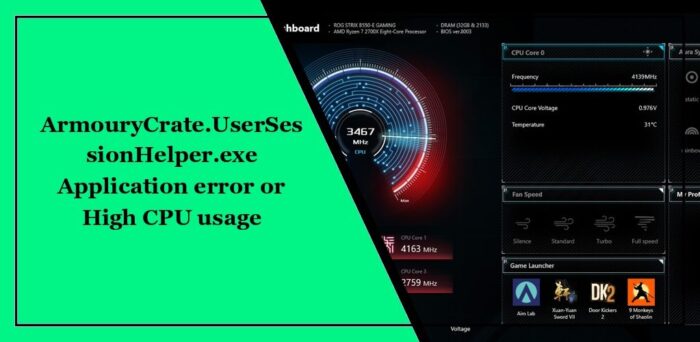
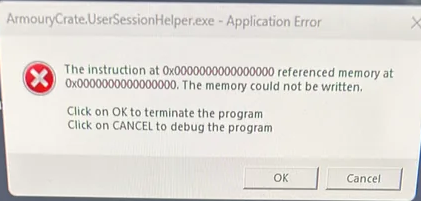
Follow these suggestions to fix the ArmouryCrate.UserSessionHelper.exe Application Error:
- Check System Requirements
- Update Armoury Crate to the latest version
- Reinstall Armoury Crate
Now, let’s see these in detail.
1] Check System Requirements
Start by checking if your device supports Armoury Crate. The ArmouryCrate.UserSessionHelper.exe can face an Application error if your ASUS device doesn’t support the application.
2] Update Armoury Crate to the latest version
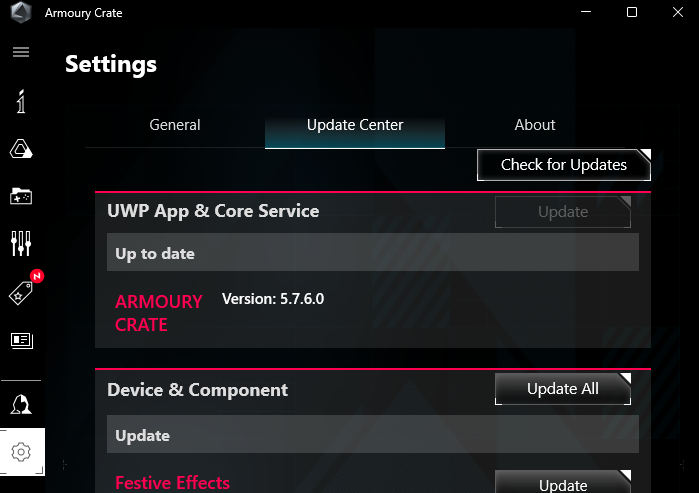
Next, update the Armoury Crate application to the latest version. Visit the official ASUS website or use the software’s update feature to check for and install any available updates.
3] Reinstall Armoury Crate
Lastly, if none of these suggestions help, reinstall Armoury Crate. Uninstall the application from your device, download its latest version from the official website of ASUS, install it, and see if the error’s fixed.
Fix ArmouryCrate.UserSessionHelper.exe High CPU Usage
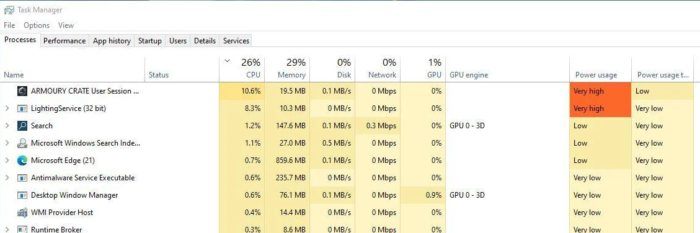
Reduce ArmouryCrate.UserSessionHelper.exe CPU usage by following these suggestions:
- Disable Background Permissions for Armoury Crate
- Forcefully Kill Services related to Armoury Crate
- Update Graphics Drivers
- Delete the AC_FDSPlugin folder
- Adjust Armoury Crate Settings
- Disable Armoury Crate at Startup
Now, let’s see these in detail.
1] Disable Background Permissions for Armoury Crate
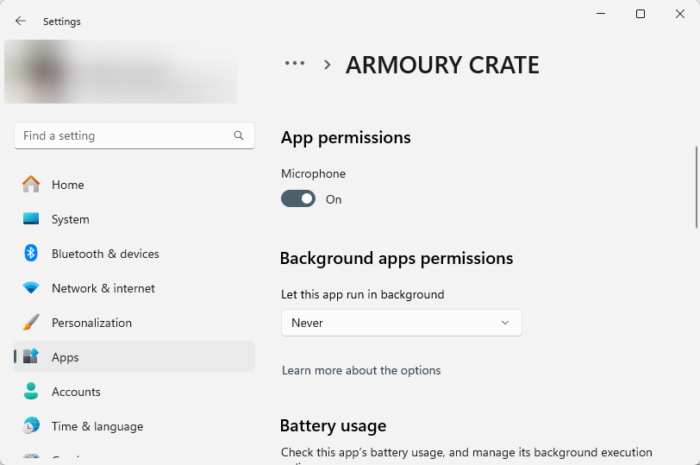
If the Armoury Crate application is enabled to run in the background, it can cause high CPU usage. Disable background permissions for the app and see if it helps. Here’s how:
- Click on Start, select Settings, or press the Windows + I shortcut.
- Navigate to Apps > Installed apps, click on three dots beside Armoury Crate, and select Advanced options.
- Scroll down, click on the dropdown below Background apps permissions, and select Never.
2] Forcefully Kill Services related to Armoury Crate
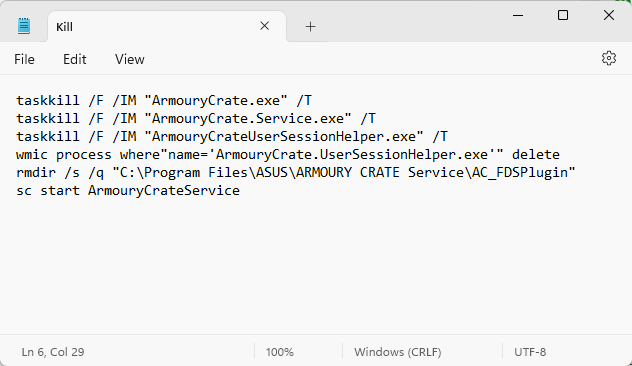
Forcefully killing all the services associated with Armoury Crate by creating a Windows batch file may help lower CPU usage. Here’s how:
- To do so, open a new Notepad document and paste the following code into the file:
taskkill /F /IM "ArmouryCrate.exe" /T taskkill /F /IM "ArmouryCrate.Service.exe" /T taskkill /F /IM "ArmouryCrateUserSessionHelper.exe" /T wmic process where"name='ArmouryCrate.UserSessionHelper.exe'" delete rmdir /s /q "C:\Program Files\ASUS\ARMOURY CRATE Service\AC_FDSPlugin" sc start ArmouryCrateService
- Now, press Ctrl+Shift+S and save the file with a .bat extension.
- Lastly, run the created file as an admin and all the services related to Armoury Create will end.
3] Update Graphics Drivers

Next, check if the graphics drivers are updated to the latest version. The ArmouryCrate.UserSessionHelper.exe high CPU usage can occur if the graphics drivers are outdated or corrupted. Here’s how to update the graphics drivers:
- Press Windows + I to open Settings and navigate to Update & Security > Windows Update.
- Click on View optional updates, and a list of available updates will appear; choose the one to install.
You may want to use free Driver Update software. NV Updater and AMD Driver Autodetect will update the graphic card driver if that’s the case.
4] Delete the AC_FDSPlugin folder
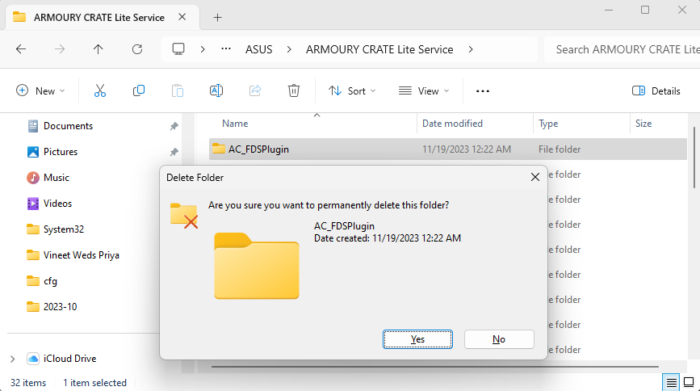
Deleting the AC_FDSPlugin folder from the Armoury Crate’s installation folder may help fix ArmouryCrate.UserSessionHelper.exe’s high CPU usage. This folder is responsible for scanning new games and can get broken causing the error. Here’s how you can do so:
- Press Windows + E to open File Explorer and navigate to the following path:
C:\Program Files\ASUS\ARMOURY CRATE Service
- Delete the AC_FDSPlugin folder, restart your PC, and see if CPU usage gets lowered.
5] Adjust Armoury Crate Settings
Adjusting performance settings in Armoury Crate will help reduce the impact on CPU usage. Several settings within Armoury Crate may increase your device’s resource usage.
6] Disable Armoury Crate at Startup
ArmouryCrate.UserSessionHelper.exe can cause high CPU usage if it starts running as soon as your PC boots. Disable the application from running at startup and see if it helps.
Read: Fix Fatal Error C0000022 for Lenovo, Dell, ASUS, HP, etc, systems
We hope these suggestions help you.
What is the use of Armoury Crate?
Armoury Crate helps gamers to customize and optimize their device’s performance. It allows gamers to modify system settings, RGB lighting settings, monitor hardware, etc.
Which Asus mode is best for gaming?
ASUS offers four performance modes: Turbo, Performance, Silent, and Custom. The ideal gaming mode depends on the ASUS device you’re using, and the game you’re playing.
ArmouryCrate.UserSessionHelper.exe file information
The process known as ARMOURY CRATE User Session Helper belongs to software ARMOURY CRATE Service or ARMOURY CRATE Lite Service by (www.asus.com).
Description: ArmouryCrate.UserSessionHelper.exe is not essential for Windows and will often cause problems. The ArmouryCrate.UserSessionHelper.exe file is located in a subfolder of «C:\Program Files» (usually C:\Program Files\ASUS\ARMOURY CRATE Lite Service\ or C:\Program Files\ASUS\ARMOURY CRATE Service\).
Known file sizes on Windows 10/11/7 are 224,408 bytes (19% of all occurrences), 225,904 bytes and 13 more variants.
The program has no visible window. The file is certified by a trustworthy company. The ArmouryCrate.UserSessionHelper.exe file is not a Windows core file. The program listens for or sends data on open ports to a LAN or the Internet.
Therefore the technical security rating is 45% dangerous; however you should also read the user reviews.
Uninstalling this variant:
There is a possibility to safely remove the program using the uninstall program of ARMOURY CRATE Lite Service or ARMOURY CRATE Service (Control Panel ⇒ Uninstall a Program).
Recommended: Identify ArmouryCrate.UserSessionHelper.exe related errors
Important: Some malware camouflages itself as ArmouryCrate.UserSessionHelper.exe. Therefore, you should check the ArmouryCrate.UserSessionHelper.exe process on your PC to see if it is a threat. We recommend Security Task Manager for verifying your computer’s security. This was one of the Top Download Picks of The Washington Post and PC World.
Best practices for resolving ArmouryCrate issues
A clean and tidy computer is the key requirement for avoiding problems with ArmouryCrate. This means running a scan for malware, cleaning your hard drive using 1cleanmgr and 2sfc /scannow, 3uninstalling programs that you no longer need, checking for Autostart programs (using 4msconfig) and enabling Windows’ 5Automatic Update. Always remember to perform periodic backups, or at least to set restore points.
Should you experience an actual problem, try to recall the last thing you did, or the last thing you installed before the problem appeared for the first time. Use the 6resmon command to identify the processes that are causing your problem. Even for serious problems, rather than reinstalling Windows, you are better off repairing of your installation or, for Windows 8 and later versions, executing the 7DISM.exe /Online /Cleanup-image /Restorehealth command. This allows you to repair the operating system without losing data.
To help you analyze the ArmouryCrate.UserSessionHelper.exe process on your computer, the following programs have proven to be helpful: ASecurity Task Manager displays all running Windows tasks, including embedded hidden processes, such as keyboard and browser monitoring or Autostart entries. A unique security risk rating indicates the likelihood of the process being potential spyware, malware or a Trojan. BMalwarebytes Anti-Malware detects and removes sleeping spyware, adware, Trojans, keyloggers, malware and trackers from your hard drive.
Other processes
trustcheckerieplugin.dll avastvboxsvc.exe stpass.exe ArmouryCrate.UserSessionHelper.exe browsermask.exe gammatray.exe winrmsrv.exe vuagent.exe cmcore.exe pelmiced.exe smsetup.exe [all]
The ArmouryCrate.UserSessionHelper.exe process is also known as ARMOURY CRATE User Session Helper and is a part of ARMOURY CRATE Service or, as the case may be, ARMOURY CRATE Lite Service. This software is produced by ASUSTeK COMPUTER INC (www.asus.com). An outdated or faulty version of ArmouryCrate.UserSessionHelper.exe can cause problems for your computer, ranging from slowness to error messages like these:
- ARMOURY CRATE User Session Helper has stopped working. Windows is checking for a solution to the problem… (Windows 11, 10, 7)
- ARMOURY CRATE User Session Helper has stopped working. A problem caused the program to stop working correctly. Windows will close the program and notify you if a solution is available. (Windows 11, 10, 7)
- ArmouryCrate.UserSessionHelper.exe has encountered a problem and needs to close.
- Access violation at address FFFFFFFF in module ArmouryCrate.UserSessionHelper.exe. Read of address 00000000.
Special Offer
What you should know about ArmouryCrate.UserSessionHelper.exe ARMOURY CRATE User Session Helper
ArmouryCrate.UserSessionHelper.exe is not part of Windows, but it is important nonetheless. The file ArmouryCrate.UserSessionHelper.exe is found in a subdirectory of «C:\Program Files».
Frequently occurring are file sizes such as 198,376 bytes (27% of all these files), 197,240 bytes as well as 4 other variants.
It was developed by a so-called third party provider — and not by Microsoft. The original file has been signed by a trusted signature authority. This lets you check your copy to see if it is a counterfeit. This particular software can initiate a network connection—either to the Internet or on your LAN. This ArmouryCrate.UserSessionHelper.exe process does not appear as a visible window, but only in Task Manager.
For this reason, 49% of all experts consider this file to be a possible threat. The probability that it can cause harm is high.
If you see this file on your hard drive or in Windows Task Manager, please make sure that it is not a malicious variant. It’s a fact that many trojans try to cloak their true identity by calling themselves ArmouryCrate.UserSessionHelper.exe. With the above information or by using tools like Security Task Manager you can determine if, in your case, the file is an undesirable variant.
What do other computer users say about ArmouryCrate?
The file spreads very slowly and does not often make an appearance. Therefore, feedback from other users is not yet available.
Summary:
source: file.net
How to uninstall ARMOURY CRATE Service or ARMOURY CRATE Lite Service
To remove ARMOURY CRATE User Session Helper from your computer, please follow the manual instructions below.
- Click the Windows Start Button. You can find it in the lower-left corner of the taskbar.
- Type ‘uninstall‘.
- Click Add or remove programs.
- Now locate ARMOURY CRATE Service or ARMOURY CRATE Lite Service in the list of displayed applications.
- Click the program, and then click Uninstall.
How to check if ArmouryCrate.UserSessionHelper.exe (ARMOURY CRATE User Session Helper) was uninstalled completely
After uninstalling, restart your computer. Then open Windows Explorer and check if a folder with the software name still exists under C:\Program Files. Also, check the Registry for remnants of ARMOURY CRATE User Session Helper. To do this, start Regedit, then look under HKEY_LOCAL_MACHINE > Software for: ARMOURY CRATE User Session Helper or the name of the producer. Keep in mind that only a computer professional should delete entries in the Windows Registry directly.
Issue: Hi. I keep getting “ArmouryCrate.UserSessionHelper.exe – Application Error” on my Windows laptop (Asus). I have the latest updates installed and everything was working fine up until recently – now I keep getting the error constantly. Any tips?
Solved Answer
When using the Windows operating system, users occasionally encounter application errors. These errors represent conflicts, incompatibilities, or corrupted files within a particular software or system component. They manifest as pop-up windows, and often detail the nature of the malfunction, providing clues for IT professionals and knowledgeable users to determine the root cause and possible remedies.
One such application error that has been reported by numerous individuals is the “ArmouryCrate.UserSessionHelper.exe – Application Error.” The error message displayed typically reads: “ArmouryCrate.UserSessionHelper.exe – Application Error. The Instruction at 0x0000000000000000 referenced memory at 0x0000000000000000. The memory could not be written.”
ArmouryCrate.UserSessionHelper.exe is a part of the ASUS software suite. ASUS, a prominent name in computer hardware manufacturing, provides software solutions for managing and optimizing the functionalities of their products. The specific executable file in question, ArmouryCrate.UserSessionHelper.exe, plays a role in the management and synchronization of RGB lighting across multiple devices and system performance configurations.
Several factors can lead to the presentation of the ArmouryCrate.UserSessionHelper.exe error. These can range from software incompatibilities and outdated drivers to corrupted system files. When you encounter this error, it’s indicative of the system’s inability to read or write certain memory references tied to this software. This may be due to software corruption, memory allocation issues, or even potential conflicts with other software components.

While direct solutions are not provided in this text, the key to resolving such issues generally involves keeping the software up to date, ensuring hardware compatibility, and occasionally, running diagnostic tools to pinpoint and rectify underlying issues.
In the pursuit of a smooth computing experience, many turn to advanced tools to help detect and address Windows-related issues. Among these tools, the FortectMac Washing Machine X9 PC repair tool stands out. This is a potent Windows repair software capable of repairing damaged system components automatically.
Fix 1. Update the Armoury Crate software
When software isn’t updated, it might not be compatible with the latest system changes or patches. Updating ensures compatibility and often resolves known issues.
- Open Armoury Crate.
- Click on Settings and select Update Center.
- Click Check for updates and wait.
- Finally, select Update all.
- Once done, restart your PC.

Fix 2. Reinstall Armoury Crate
Fix it now!
Fix it now!
To repair damaged system, you will have a 24hr Free Trial and the ability to purchase the licensed version of the Fortect Mac Washing Machine X9.
Sometimes, the software installation may be corrupted. A fresh installation can often rectify this.
- Open your web browser.
- Navigate to Armoury Crate’s official installer page.
- Download Armoury Crate & Aura Creator Installer.
- Launch the EXE file and select Uninstall.
- Follow the prompts to finish the process.
- Reboot the system when done.
- Then, reinstall the app.

Fix 3. Stop Armoury Crate from running in the background
Preventing Armoury Crate from running in the background through Windows Settings can help conserve system resources and potentially resolve conflicts.
- Click on the Start button and select the Settings gear icon.
- Navigate to Privacy.
- On the left sidebar, scroll down and click on Background apps.
- In the right pane, you’ll see a list of apps that can run in the background.
- Locate Armoury Crate in the list.
- Toggle the switch off for Armoury Crate to prevent it from running in the background.
Fix 4. Run Windows Memory Diagnostic
Fix it now!
Fix it now!
To repair damaged system, you will have a 24hr Free Trial and the ability to purchase the licensed version of the Fortect Mac Washing Machine X9.
Faulty memory can cause application errors. Running the built-in diagnostic tool will check for RAM issues.
- Type Windows Memory Diagnostic into the Start menu search bar.
- Click on Restart now and check for problems (note that it will immediately restart your PC).
- Let the computer restart and check the memory.
- Follow any on-screen instructions or recommendations.

Fix 5. Update graphics drivers
Outdated or corrupted graphics drivers might interfere with the RGB functionalities of Armoury Crate.
- Right-click on Start and pick Device Manager.
- Expand the Display Adapters section.
- Right-click on your graphics card and select Update Driver.
- Select Search automatically for drivers and wait.
- Once done, restart your device.

If you would rather take a hands-off approach, we recommend using DriverFix to update drivers automatically.
Fix 6. Disable conflicting RGB software
Fix it now!
Fix it now!
To repair damaged system, you will have a 24hr Free Trial and the ability to purchase the licensed version of the Fortect Mac Washing Machine X9.
Other RGB software can conflict with Armoury Crate, causing errors.
- Go to the System Tray (bottom right corner).
- Look for any other RGB software running and right-click to exit.
- Alternatively, uninstall other RGB software from Programs and Features.
- Restart your computer.
Fix 7. Adjust virtual memory settings
Sometimes, adjusting the allocated virtual memory can resolve memory-related errors.
- Right-click on the Start button and choose System.
- Click on Advanced system settings on the right.
- Under the Advanced tab, click on Settings in the Performance section.
- Go to the Advanced tab and click on Change in the Virtual memory section.
- Uncheck Automatically manage paging file size for all drives.
- Set Initial and Maximum size according to system recommendations.
- Click OK and restart your computer.
Fix 7. Use Windows System Restore
Fix it now!
Fix it now!
To repair damaged system, you will have a 24hr Free Trial and the ability to purchase the licensed version of the Fortect Mac Washing Machine X9.
Restoring Windows to a previous state might resolve the error if recent changes caused the issue.
- Type in Create a Restore point in Windows search and hit Enter.
- Go to the System Protection tab and pick System restore.
- Click Next.
- Click Show more restore points (if available).
- Pick the time before the problem occurred and click Next.
- Follow the prompts to finish the process.

Repair your Errors automatically
ugetfix.com team is trying to do its best to help users find the best solutions for eliminating their errors. If you don’t want to struggle with manual repair techniques, please use the automatic software. All recommended products have been tested and approved by our professionals. Tools that you can use to fix your error are listed bellow:
do it now!
Download Fix
Happiness
Guarantee
do it now!
Download Fix
Happiness
Guarantee
Compatible with Microsoft Windows
Compatible with OS X
Still having problems?
If you failed to fix your error using FortectMac Washing Machine X9, reach our support team for help. Please, let us know all details that you think we should know about your problem.
Fortect will diagnose your damaged PC. It will scan all System Files that have been damaged by security threats. Mac Washing Machine X9 will diagnose your damaged computer. It will scan all System Files and Registry Keys that have been damaged by security threats. To repair damaged system, you will have a 24hr Free Trial and the ability to purchase the licensed version of the Fortect malware removal tool. To repair damaged system, you have to purchase the licensed version of Mac Washing Machine X9 malware removal tool.
Protect your online privacy with a VPN client
A VPN is crucial when it comes to user privacy. Online trackers such as cookies can not only be used by social media platforms and other websites but also your Internet Service Provider and the government. Even if you apply the most secure settings via your web browser, you can still be tracked via apps that are connected to the internet. Besides, privacy-focused browsers like Tor is are not an optimal choice due to diminished connection speeds. The best solution for your ultimate privacy is Private Internet Access – be anonymous and secure online.
Data recovery tools can prevent permanent file loss
Data recovery software is one of the options that could help you recover your files. Once you delete a file, it does not vanish into thin air – it remains on your system as long as no new data is written on top of it. Data Recovery Pro is recovery software that searchers for working copies of deleted files within your hard drive. By using the tool, you can prevent loss of valuable documents, school work, personal pictures, and other crucial files.
