В диспетчере задач Windows 11/10 пользователи могут обнаружить работающий процесс User OOBE Broker или UserOOBEBroker.exe, который у некоторых вызывает вопросы, касающиеся его назначения, безопасности и возможности отключения.
В этой статье о том, что это за процесс, почему появляется в диспетчере задач, как его отключить и дополнительная информация, которая может быть полезной.
User OOBE Broker — системный процесс Windows

Процесс User OOBE Broker и соответствующий ему файл UserOOBEBroker.exe является системным процессом и относится к OOBE — «Out Of the Box Experience» — набору компонентов Windows 11 и Windows 10, предназначенных для выполнения настроек ОС. Процесс может запускаться в следующих случаях:
- Сразу после установки Windows 11/10 для выполнения первоначальной настройки системы.
- При появлении окон, предлагающих завершить настройку системы.
- При открытом (в том числе в фоновом режиме) приложении «Параметры» — это приложение использует UserOOBEBroker.exe для работы.
- После больших обновлений Windows, предполагающих завершение настройки.
На большинстве компьютеров этот процесс почти не влияет на производительность системы и каким-либо образом отключать его не требуется.
Если у вас есть основания полагать, что процесс не является оригинальным системным процессом Windows, вы можете открыть его расположение, используя контекстное меню в диспетчере задач и проверить свойства файла UserOOBEBroker.exe, для оригинального файла они выглядят следующим образом:
Сам же файл располагается в папке
C:\Windows\System32\oobe\
Если вы всё ещё не уверены в безопасности файла, можно проверить его на наличие угроз с помощью онлайн-сервиса Virustotal.com.
Отключение процесса
Основные способы отключить работу процесса User OOBE Broker в фоновом режиме в Windows 11 и 10:
- Откройте Параметры — Система — Уведомления (в Windows 11 раскройте раздел «Дополнительные параметры») и снимете отметку «Предложить способы завершения работы этого устройства для наиболее эффективного использования Windows».
- Отключите фоновую работу приложений Windows — например, при фоновой работе приложения «Параметры» процесс UserOOBEBroker.exe также будет работать.
Учитывайте, что процесс все равно будет запускаться при запуске приложений, использующих его в работе.
Некоторые дополнительные нюансы, касающиеся рассмотренного процесса, которые могут пригодиться:
- По некоторым отзывам, процесс User OOBE Broker может работать в фоновом режиме, если на компьютере создано более одной учетной записи, но для некоторых из них не выполнено завершение настройки.
- Есть сообщения, что повреждения системных файлов могут приводить к проблеме с постоянным присутствием в диспетчере задач или неправильной работой процесса. Решение — запустить командную строку от имени администратора и по порядку выполнить команды
dism /online /cleanup-image /restorehealth sfc /scannow
-
Home
-
News
- What Is User OOBE Broker and How to Disable It on Windows 10/11
By Daisy | Follow |
Last Updated
When you see User OOBE Broker in your Task Manager, you may wonder what it is. If you find User OOBE Broker causes the high CPU issue, you can choose to disable it. Now, this post from MiniTool tells you what User OOBE Broker is and how to disable it.
User OOBE Broker
When you open Task Manager on Windows, you may see the User OOBE Broker process or UserOOBEBroker.exe.
What it is? UserOOBEBroker.exe is an executable file developed by Microsoft. It’s an integral part of Windows 10, which comes preinstalled with the Windows Modules Installer Worker in Windows 10. and the OOBE is the abbreviation of Out of Box Experience.
It’s safe and not a virus. However, some users find that User OOBE Broker is running in the background and cause high CPU issue. Here are the details:
For the past little while I have noticed that the User OOBE Broker process has been running in the background. My understanding is that OOBE is tied the blue box that asks you set up Windows and guide through various configurations. However, I have been using Windows (10) for sometime now question why this process is continuing to run after I have already installed Windows. – from Miacrosoft
To get rid of the User OOBE Broker issue, you can choose to disable it. Continue to read the next part to disable it.
Related article: What Is the USO Core Worker Process and How to Fix the Issue?
How to Disable User OOBE Broker
Method 1: Via Task Manager
First, you can try to disable User OOBE Broker via Task Manager. Here is how to do that.
Step 1: Right-click the taskbar and then choose Task Manager.
Step 2: Switch to the Details tab.
Step 3: Find Details from the list. Select the process and click End task.
Step 4: Reboot your computer.
Method 2: Via Settings
You can also try to disable User OOBE Broker via Settings. Follow the guide below:
Step 1: Press the Win + I keys together to open the Settings application.
Step 2: Click System. On the left section, click Notifications and actions.
Step 3: Uncheck the Show me the Windows welcome experience after updates and occasionally when I sign in to highlight what’s new and suggested box.
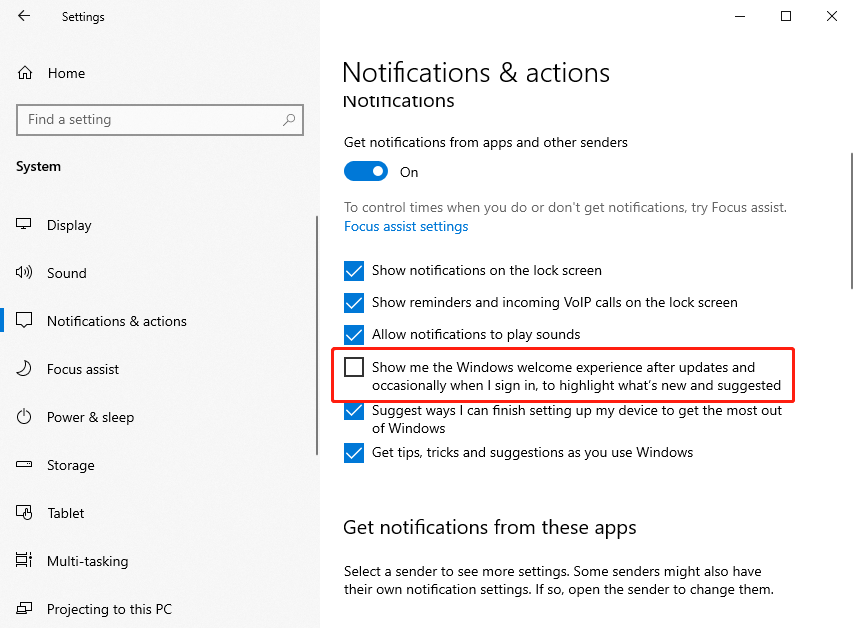
Method 3: Via Creating a New Account
The third method for you to disable User OOBE Broker is via creating a new account. To create a new Microsoft account, this post – How to Add or Remove a User/Microsoft Account on Windows 11 is what you need.
Final Words
To sum up, this post has shown what the User OOBE Broker process is and how to disable User OOBE Broker. If you have any problem with User OOBE Broker, you can leave a message in the comment zone.
About The Author
Position: Columnist
Having been an editor at MiniTool since graduating college as an English major, Daisy specializes in writing about data backups, disk cloning, and file syncing as well as general computer knowledge and issues. In her free time, Daisy enjoys running and going with friends to the amusement park.

User OOBE Broker is a background system process. The process is visible in your Task Manager; therefore, you can monitor how it spends your CPU, memory, and disk space.
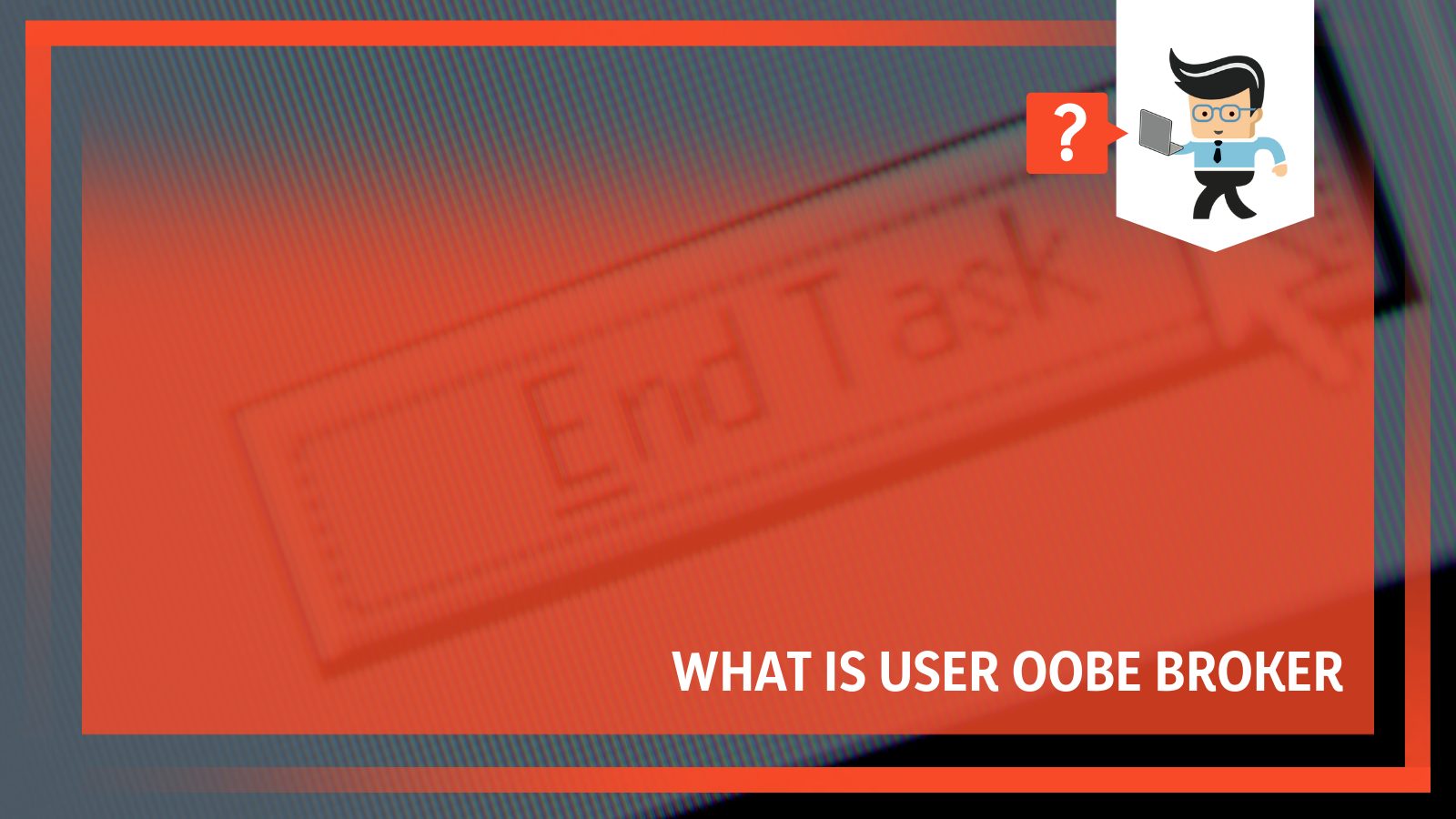
In this article, we will define the process and outline how you can end it or disable it. So, if this process is causing troubles in your system, read this article to the tail end.
Contents
- What Is User OOBE Broker?
- – What Is It Purpose?
- – Can UserOOBEBroker.exe Cause Any Issues on PC?
- What Are the Causes of UserOOBEBroker.exe Errors?
- – Corrupted or Invalid UserOOBEBroker.exee Registry Entry
- – Another Software Conflicting With OOBE
- – Corrupt File From Incomplete Download or Install
- – UserOOBEBroker.exe Is Missing
- How to Solve OOBE File Errors
- – Manually Register the File Using Microsoft Register Server
- – Conduct a Full Malware Scan of Your PC
- – Run Windows System File Checker
- Can You Disable UserOOBEBroker.exe?
- – Using the Task Manager
- – Disable Windows Settings
- – Creating a New Account
- Conclusion
User OOBE (Out of Box Experience) Broker is a process created by Microsoft and exists on a computer as an executable file, UserOOBEBroker.exe, running as a background system process. It comes preinstalled with Windows Modules Installer Worker in Windows 10.
– What Is It Purpose?
When you install Windows 10 on your PC for the first time, it creates a new account. An experienced wizard run will show you new features alongside other technicalities. Microsoft created the UserOOBEBroker.exe file to help accomplish that specific function.
UserOOBEBroker.exe is a safe file and will not cause issues on your computer. It is an important Microsoft system file with an important role in your pc. Also, it is crucial to note that it is not a virus or malware; therefore, it will not cause file corruption. You can see the file in the Task Manager.
Nevertheless, in some instances, the process runs in the background, causing high CPU usage. But that is an issue you can easily fix.
– Can UserOOBEBroker.exe Cause Any Issues on PC?
UserOOBEBroker.exe is a legitimate Windows file and, therefore, should not cause issues on your computer. However, sometimes you may encounter errors when launching this file. This sends an error message, which may occur in different formats. Common UserOOBEBroker.exe error messages include:
- “UserOOBEBroker.exe Error.”
- “Sorry, UserOOBEBroker.exe encountered a problem.”
- “Win32 Software Error: UserOOBEBroker.exe”
- “UserOOBEBroker.exe not found.”
- “UserOOBEBroker.exe can’t be located.”
- “Error starting program: UserOOBEBroker.exe.”
- “Can’t run UserOOBEBroker.exe.”
- “Fault in Software Path: UserOOBEBroker.exe.”
You’ll mostly encounter UserOOBEBroker.exe problems during Windows 10 Education N x86 program launch. Most issues related to errors associated with UserOOBEBroker.exe can be fixed if placed in the correct directory. Nevertheless, you need to carry out a quick test to confirm.
What Are the Causes of UserOOBEBroker.exe Errors?
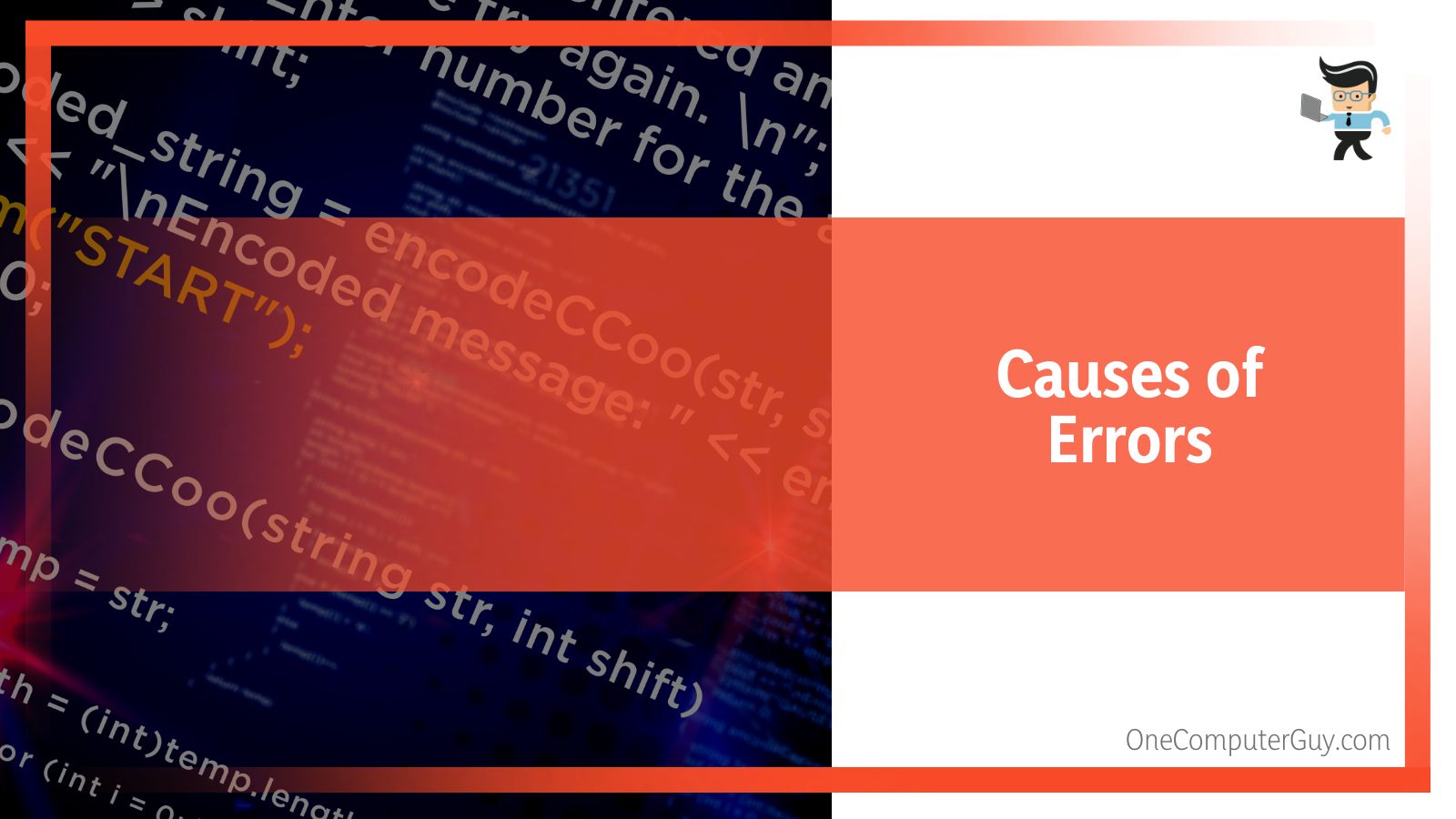
The common causes of UserOOBEBroker.exe errors are easy to solve and are listed below:
- Corrupted or invalid OOBEBroker registry entry.
- Another software is conflicting with UserOOBEBroker.exe.
- Corrupt file from the incomplete download or installation process.
- The OOBE file is missing.
– Corrupted or Invalid UserOOBEBroker.exee Registry Entry
When this error happens, it means there is an issue with the UserOOBEBroker.exe registry entries. This common Microsoft Windows error occurs after updating Windows to a new version. When you update Apps in Windows or Upgrade your PC, the registry entries of the previous version may remain intact.
The outdated entries conflict with the system process, so you cannot launch userobebroker.exe. In such a case, you may be required to disable Windows 10 updates.
– Another Software Conflicting With OOBE
If two programs cannot run on the same computer, a conflict will occur. Typically, it manifests itself when the two programs compete for resources such as memory, register, peripheral device, etc. Also, an intermittent hardware failure can cause the software to conflict.
So, if a different program conflicts with UserOOBEBroker.exe, you’ll definitely run into an error.
– Corrupt File From Incomplete Download or Install
When you install a file that is not complete, you’ll run into errors when you attempt to run it. Similarly, if the Installation process does not run to completion, the file will be missing certain things; thus, it won’t work properly.
Typically, some bits of the file will be missing or unreadable to the hardware, you will not be able to operate it.
Also, certain malware can delete or damage the UserOOBEBroker.exe file on your computer. That makes it impossible to access the file. That’s why you receive this type of error on your computer.
– UserOOBEBroker.exe Is Missing
If the file is missing, the system will not find it; thus, leading to the error. You or someone else using your PC might have accidentally deleted the file from your system. Additionally, another software might delete UserOOBEBroker.exe from your system.
So, check to confirm if it is still present.
How to Solve OOBE File Errors
To solve errors in the UserOOBEBroker.exe file, try below troubleshooting methods and solutions:
- Manually register the exe file using Microsoft Register Server.
- Conduct a full malware scan of your PC.
- Run Windows system file checker (“sfc /scannow”).
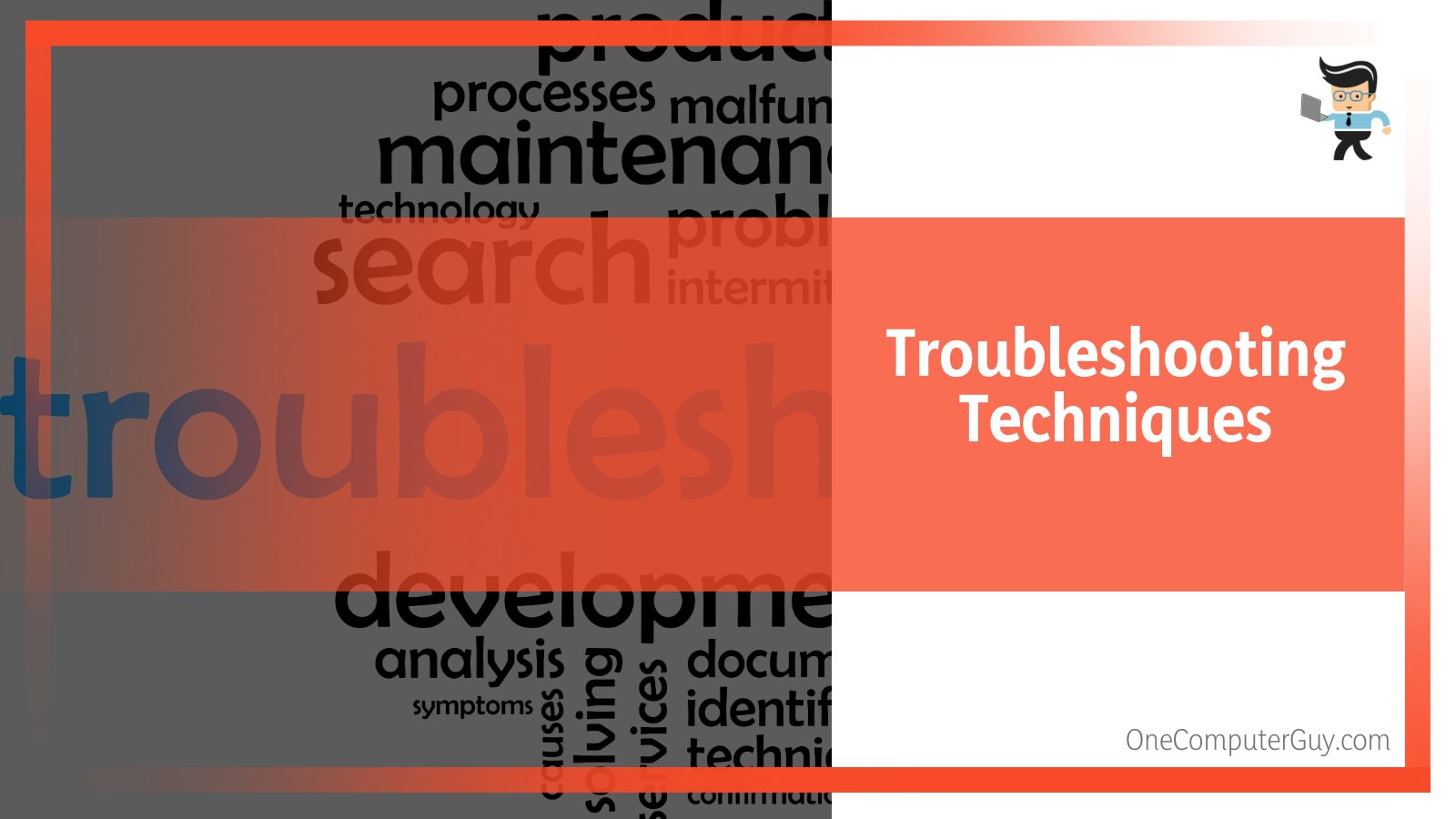
– Manually Register the File Using Microsoft Register Server
If you get an UserOOBEBroker.exe not registered error, it means the software did not register properly. Luckily, you can install the file manually. Here is the procedure:
- Press the Windows Button and type Command.
- Hold CTRL-Shift on your keyboard, and press ENTER.
- Click Yes on the pop dialogue box, type regsvr32 /u UserOOBEBroker.exe, and press ENTER. This will UN-REGISTER your file.
- Now, type regsvr32 /i UserOOBEBroker.exe and press ENTER to RE-REGISTER your file.
- Close the command prompt window and run the program for which you are experiencing the UserOOBEBroker.exe error.
– Conduct a Full Malware Scan of Your PC
There is a possibility that the UserOOBEBroker.exe error could be related to a malware infection on the PC. These malicious intruders corrupt, damage, or even delete EXE-related files.
Further, there’s a chance that the error is related to a component of the malicious program itself. So, if errors occur in User OOBE Broker Windows defender or any powerful third-party antimalware can sort it out.
– Run Windows System File Checker
The SFC is a key tool included in Windows that lets you scan for and restore damaged/corrupt files. Here is how to run it:
- Repeat the first three steps in the above procedure.
- When a black box with a blinking cursor appears, type “sfc /scannow” and press ENTER.
- SFC will scan for UserOOBEBroker.exe and other system file problems.
- Follow the on-screen commands to complete the process.
Besides repairing files, you can also clean disks using Disk Cleanup (cleanmgr). Junk files accumulate over time on your computer. They may originate from normal computer use and web surfing. If you don’t clean the junk occasionally, it can lead to errors.
Here is how to Disk Cleanup (cleanmgr):
- Press the Window Button and type Command.
- Hold the CTRL-Shift Keys on your keyboard, and press ENTER.
- Click Yes when a permission dialogue box appears.
- Type “cleanmgr” and hit ENTER when a black box with a blinking cursor opens. This allows the Disk cleanup to determine the amount of disk space you can reclaim.
- A dialogue box with several checkboxes will appear. Select checkboxes of the categories you want to eliminate and hit OK.
Other troubleshooting techniques include performing a clean installation of windows, updating drivers, and updating windows.
Can You Disable UserOOBEBroker.exe?
You can disable OOBE if it is causing issues in your system. Below are the steps to disable this Microsoft Windows file:
- Using the Task Manager.
- Disable Windows Settings.
- Creating a new account.
– Using the Task Manager
Using this Windows component to end UserOOBEBroker.exe is pretty straightforward. Check out this procedure and try it out if you find the file misbehaving:
- Launch the Task Manager. Simply press Ctrl+Shift+Esc simultaneously on your keyboard. You can as well right-click on the task bar to launch it.
- Click on the Details tab and try finding the UserOOBEBroker.exe. The easiest way to find it is by pressing “u.” This action takes you to all processes starting with the letter “u.” From here, you can easily locate it.
- Click on the process and select “End Task.”
Now, restart your computer.
The above steps are very effective in disabling the process. So, is the User OOBE broker running in your system? Try the method above.
– Disable Windows Settings
If the above techniques don’t work, you could try using the Settings app on your computer. Here is the procedure.
- Launch the Settings App. Press Win + I simultaneously or type in the Windows search bar on the left lower corner.
- Double-tap on System to expand it.
- Choose Notifications & Actions. It is the third option on the left pane.
- This unveils new options on the right pane, and each option has a checkbox (Ticked) on its left side.
- Find the box with the inscriptions “Show me the Windows welcome experience after updates and occasionally when I sign in to highlight what’s new and suggested” and untick it.
Now, restart your computer. Is the process running? Typically, UserOOBEBroker.exe should not be running after unticking the box.
– Creating a New Account
You can disable User OOBE Broker by creating a new user account in your operating system. This should stop the process from running.
Windows 10/11 offers straightforward methods of creating or adding another profile on your computer. Check out the procedure below.
- Launch the Settings App.
- Click on the Accounts option and select Family & other users.
- Find “Add someone else to this PC” on the right pane and click on the plus (+) sign.
- Add the individual’s Microsoft account information and follow the steps to complete the setup.
A new user account is your new user profile with factory settings and functions. The UserOOBEBroker.exe process should stop running after creating this new account.
Conclusion
The UserOOBEBroker.exe is a legitimate Windows file you can view and manipulate via the Task Manager. Here are the topic’s highlights:
- UserOOBEBroker.exe shows you the screen that you need to connect to the web, accept license agreements, or signup for a Microsoft account. It is a permission file, just like the runtime broker.
- While the file is legit, it might get corrupted or deleted, leading to errors.
- If it runs into errors, you can run a system scan to fix the files and disk cleanup to remove temporary files.
- You can also disable/terminate the process by creating a new profile.
Hopefully, this write-up has given a detailed insight into this file. You can now start manipulating it without any issues.
Download Windows Speedup Tool to fix errors and make PC run faster
We often open the Task Manager and look for the processes and services using most of the resources. The reason for being a slow running system or unresponsive application, we end-up stopping/disabling those processes/services. Today we will be discussing one such process namely, the UserOOBEBroker.exe process. In this article, we will let you know more about UserOOBEBroker.exe and how you can disable/stop the process in Windows 11/10.
What is UserOOBEBroker.exe in Windows 11/10
First of all, the UserOOBEBroker.exe is an executable file developed by Microsoft. It is an integral part of Windows 11/10, the OOBE in the process’ name stands for Out of Box Experience. This simplifies that UserOOBEBroker is not a virus, malware, or anything suspicious but a part of all the background system processes present in the OS.
If you still believe that it could be a suspicious process then there is a way to check it too. In today’s world, the most basic thing we look for in any file is its name and the extension that comes with it. Another thing is the location where it resides and many more such ways.
One may think that what was the need for such a process in Windows when everything is almost similar to previous version’s but we can bet you are wrong here. The process is a part of our lives since the good old days of Windows XP. Yes, it is true, the major work of this process is to guide you throughout the initial installation process when you set up the system.
Terminate UserOOBEBroker.exe Process from Task Manager
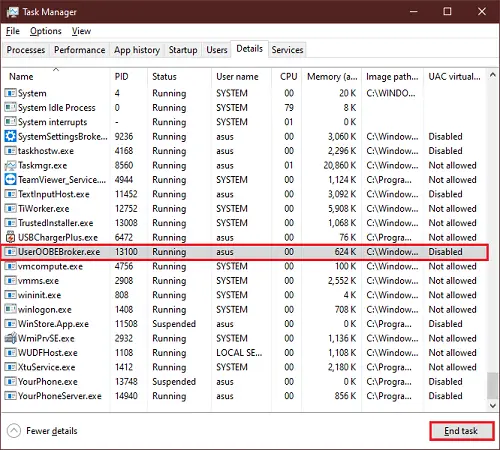
If you are from the community of computer enthusiasts then this method is not very new to you but it is still the most effective method.
- Press Ctrl+Shift+Esc keys, the Task Manager will open up.
- Navigate to the Details tab.
- Scroll down and search for UserOOBEBroker.exe in the list of processes.
- Select the process and click on End task.
The process should’ve gone by now.
How do I disable OOBE broker?
You have two ways to disable OOBE broker:
Disable Windows Welcome experience to disable UserOOBEBroker.exe
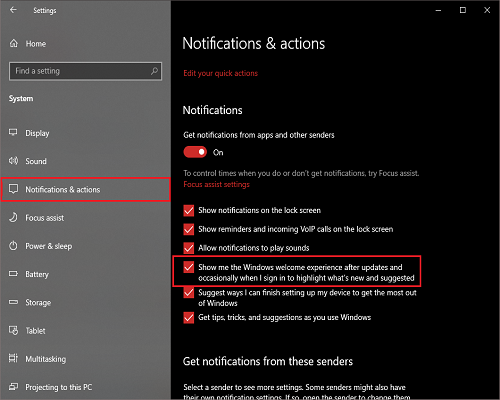
Since the release of Windows 11/10, all of us somehow have noticed that the Settings App can do wonders with the no. of options available in it.
- Press the Win + I keys, the Settings App will open up.
- Click on System
- On the left section click on Notifications and actions.
- Uncheck the box for Show me the Windows welcome experience after updates and occasionally when I sign in to highlight what’s new and suggested.
Now restart your system and check for the process in Task Manager. This will also stop the UserOOBEBroker.exe process and prevent it from running.
Disable UserOOBEBroker.exe by creating a new User Account
This may sound bizarre to you but this works, creating a new User Profile in Windows 11/10 does end the process from running in the background.
- Create a new User Profile and start using it as your own new user account.
- Check for the process if it is still present in the Task Manager.
The methods given above are tried and tested, make sure to follow the steps and do not change anything else while following them.
If you have any other method for stopping the UserOOBEBroker.exe process then mention it in the comments.
Shubham is a PHP Developer, who is skilled in PHP, DOM, Angular, JavaScript, and C#. He loves talking about Microsoft technologies.
Reader Interactions
Key Takeaways
- User OOBE Broker is a program in Windows 10/11 that runs in the background to help with technicalities during account registration and Windows installation.
- Although not harmful, User OOBE Broker may cause errors and slow down the system if it consumes excessive memory or CPU.
- Methods to disable User OOBE Broker include using Task Manager, Windows Settings, or creating a new user account, with step-by-step instructions provided for each method.
Windows machine has many programs running in the background that consumes a lot of CPU, but not all are necessary. One of those such programs that you’ll find is User OOBE Broker with the ‘.exe’ extension.
This program takes up a lot of memory, and you may wonder what it does. So, you’re at the right place, here, I’ll share everything about User OOBE Broker on Windows 10/11, and if you think you need to moderate its usage to make your machine faster, you’ll also find the guide to disable it.
What Is User OOBE Broker on Windows 10/11?
Out Of Box Experience is the complete form of OOBE, a program developed by Microsoft and an executable file on your Windows machine. It comes pre-installed as an integral part and runs in the background all time, and you might see the name UserOOBEBroker.exe in the Task Manager.
It helps with technicalities when you install Windows 10 for the first time and register an account. You’ll also get guidance on all the features of your machine because of this program. But it keeps running even after you finish installing Windows on your PC.
Does User OOBE Broker Cause Problems in Windows 10/11?
Many users think User OOBE Broker on Windows 10/11 is a virus that can damage their system. But it’s not harmful, and we already discussed that earlier.
However, it sometimes shows errors while launching, and you may see different error messages because of this. But don’t worry; you can quickly fix every associated problem by manually registering the executable file through Microsoft Register Service and conducting a full scan of your PC.
You also notice that it takes up a lot of memory or CPU, making your PC slow. In that case, it’ll be better to disable it.
How to Disable User OOBE Broker on Windows 10/11
If you want to get rid of User OOBE Broker on Windows 10/11, then the best way is to disable it and prevent its operations in the system.
There are three different ways to do that, and I shared all below with steps to help you do that without any issues.
Method 1. Using Task Manager

The best way to disable User OOBE Broker on Windows 10/11 is to use the Task Manager and end the process.
These are the steps that you need to follow to do that without any errors:
- First, right-click on the Windows icon in the bottom-left corner.
- It’ll open a menu of different options, and you must click on Task Manager.
- Now, it’ll show you all the programs running on your computer, and you need to click on the Details tab.
- Then, find User OOBE Broker there and right-click on it.
- After that, you need to click on End Task.
- Finally, restart your computer to save all the changes.
Method 2. Through Windows Settings

Another method to disable User OOBE Broker on Windows 10/11 is by using Settings. If you want to do this easily without any errors, these are the steps that you need to follow:
- First, click on the Windows icon followed by the gear icon, or you can directly press Windows+I to open the Settings page.
- You’ll see many options there where you need to click on System.
- Now, click on Notifications & actions on the left panel.
- Then, toggle off or uncheck the “Show me the Windows welcome experience after updates and occasionally when I sign in to highlight what’s new and suggested” option.
Method 3. Creating a New User Account
The third way to disable User OOBE Broker on Windows 10/11 is by creating a separate user account on your machine. You can do that on Windows 10 and 11, but the steps differ slightly. However, I have shared both below that you can check according to your needs.
On Windows 11:
- First, open Settings on your machine by pressing Windows+I together.
- Then, you need to click on the Accounts tab.
- After that, select the Family & other users option.
- Then, you need to click on the Add Account option under different users.
- Now, you’ll see “I don’t have this person’s sign-in information” on your screen; click that.
- After that, you need to click on “Add a user without a Microsoft account.”
- Finally, enter your User name & password and click Next.
On Windows 10:
The process is almost the same on Windows 10, too, but after the third step, you’ll need to click “Add someone else to this PC,” The rest of the steps are the same as above.
Conclusion
So, now you know what User OOBE Broker is on Windows 10/11 and how to disable it. Hopefully, the three methods mentioned above helped you get rid of it. If you still face any problems, please drop your queries in the comments below.
ALSO READ:
- Download Windows 10 Full Free (ISO 32-64 Bit) 2023: Install Windows 10
- How to Fix Windows 10 Update Stuck and Failed
- How to Get a Printer Online on Windows 10 (Offline to Online)
- Fix “Failed To Enumerate Objects In The Container” Windows 10/11
- How to Fix Error 740 While Adding Printer on Windows 10/11
- Windows 11 Not Showing Up In My Windows 10 Update Settings
- Fix Windows 11 Multi Monitor Taskbar Not Working Properly
- How To Reset Lost Windows 10 Password Without Logging In
Emileyhttps://itechhacks.com
I love surfing the web in search of different exciting things & write about Movies, News and Gadgets and that’s the reason I have started writing for itechhacks.

