Если после включения ваш компьютер сам выключается, при этом на экране вы видите сообщение об ошибке USB device over current status detected System will shut down after 15 seconds, это говорит, о том, что есть проблемы работой USB (включается защита от перегрузки по току), однако начинающий пользователь не всегда может выяснить, в чем дело и как исправить проблему.
В этой инструкции подробно о простых способах исправить ошибку USB device over current status detected с последующим автоматическим выключением компьютера.
Простой метод исправления

Для начала о самой распространенной причине и простом для начинающих пользователей методе исправления проблемы. Он подходит в том случае, если проблема появилась внезапно, без действий с вашей стороны: не после того, как вы сменили корпус, или разбирали ПК и чистили его от пыли или что-то подобное.
Итак, если вы столкнулись с ошибкой USB device over current status detected, чаще всего (но не всегда) всё сводится к следующим моментам
- Проблемы с подключенными USB устройствами —обычно проблема в этом.
- Если в последнее время вы подключили новое устройство к USB, пролили воду на клавиатуру, уронили USB-мышь или что-то подобное, попробуйте отключить все эти устройства.
- Учитывайте, что дело может быть в любом из подключенных USB устройств (в том числе, в упомянутых мыши и клавиатуре, даже если с ними ничего не происходило, в USB-хабе и даже простом кабеле, принтере и т.п.).
- Попробуйте отключить все ненужные (а в идеале — и нужные) устройства от USB на выключенном компьютере.
- Проверьте, исчезло ли сообщение USB device over current status detected.
- Если ошибки нет (или сменилась на другую, например, об отсутствии клавиатуры), попробуйте подключать устройства по одному (выключая компьютер в промежутках), чтобы выявить проблемное.
- В результате, выявив USB-устройство, которое вызывает проблему, не используйте его (или замените при необходимости).
Ещё один простой, но редко встречающийся случай — если вы в последнее время перемещали системный блок компьютера, убедитесь, что он не соприкасается ни с чем металлическим (радиатор отопления, антенный кабель и т.п.).
Если эти простые способы не помогли разобраться с проблемой, переходим к более сложным вариантам.
Дополнительные причины сообщения «USB device over current status detected. System will shut down after 15 seconds» и способы их устранить
Следующая по распространенности причина — Поврежденные разъемы USB. Если вы часто пользуетесь каким-то разъемом USB, например, ежедневно подключая и отключая флешку (чаще всего страдают разъемы на передней панели компьютера), это тоже может вызывать проблему.
Даже в тех случаях, когда визуально с разъемами всё в порядке, и вы не пользуетесь передними разъемами, рекомендую попробовать их отключить от материнской платы, очень часто это помогает. Для отключения выключите компьютер, в том числе из сети, откройте корпус, а затем отключите кабели, ведущие к передним разъемам USB.
О том, как они выглядят и как подписаны — в инструкции Как подключить передние разъемы корпуса к материнской плате, в разделе «Подключение USB портов на передней панели».
Иногда причиной ошибки USB device over current status detected может быть задетая или снятая перемычка (джампер) питания USB, обычно подписываемая как USB_PWR, USB POWER или USBPWR (их может быть более одной, например: одна для задних разъемов USB, например, USBPWR_F, одна — для передних — USBPWR_R), особенно если в последнее время вы выполняли какие-то работы внутри корпуса компьютера.
Попробуйте найти эти перемычки на материнской плате компьютера (находятся недалеко от разъемов USB, к которым подключается передняя панель из предыдущего шага) и установить их таким образом, чтобы они замыкали 1 и 2 контакт, а не 2 и 3 (а если они и вовсе отсутствуют и не установлены — установить их на место).
По сути, это все способы, которые работают для простых случаев ошибки. К сожалению, иногда проблема может быть серьезнее и сложнее для самостоятельного исправления:
- Повреждение электронных компонентов материнской платы (вследствие перепадов напряжения, неправильного отключения, или простого выхода из строя со временем).
- Повреждение задних разъемов USB (требует ремонта).
- Редко — неправильная работа блока питания компьютера.
Среди прочих советов в Интернете на тему этой проблемы можно встретить сброс БИОС, однако в моей практике это редко оказывается результативным (если только непосредственно перед появлением ошибки вы не выполняли обновление БИОС/UEFI).
Last Updated :
07 Apr, 2025
Windows OS might have various hardware-related issues, some of which are critical. But, if you ask about the Most Critical Windows Error, then the USB Device Current Status Problem will be worth noting.
From USB Ports to Motherboards everything will be at risk in the Windows USB Current Status Problem. This article will discuss the methods to Fix USB devices over the Current Status Detected Problem At Windows Booting.
Table of Content
- How to Fix USB Device Over Current Status Detected on Windows?
- Method 1: Restart PC
- Method 2: Use Different USB Drivers
- Method 3: Use the other sides of the USB Ports
- Method 4: Change Your Jumper Position
- Method 5: Update the BIOS
- Method 6: Update Your USB Driver
- Method 7: Replace the Motherboard
What is USB Device Over Current Status Detected Problem on Windows?
The main reason behind the USB Device Current Problem is a possible Short Circuit in the USB Device or the USB Ports. If the Windows Problem is not resolved quickly it can damage the USB Driver as well as to the Motherboard of the device. That is the reason, it is marked as one of the most Fatal Windows Problems.
Why does it occur?
- Problem with USB Port: Sometimes the USB Ports become damaged or can break from the inside. This will lead to a Short Circuit from the inner side.
- Too Many USB Devices: If you have connected too many USB Devices to the system, it will eventually lead to the issue.
- Damaged Cables: If any cable connected to the USB Device gets damaged, then the problem can be seen.
- Outdated Driver: If the USB Driver becomes outdated, then the problem can arise from a software viewpoint.
- BIOS Problem: If the BIOS (basic input/output system) of the Device is too old, then it is time to update the BIOS with the latest version.
How to Fix USB Device Over Current Status Detected on Windows?
To Stop the Device’s current Windows USB Device Over Current Status Detected Problem on Booting, the following guidelines should be executed in the proper sequence. Let us start by simply restarting the device.
Method 1: Restart PC
At first, we will start with the Simple Device Restarting. Oftentimes, the problem can prompt up due to any small hardware issue. The problem is not a permanent one that will stop you from entering into the system.
So, before moving to any further steps, we should confirm whether the problem is seriously occurring or not. To do so, you can simply press the Power Button to force restart the device. And check whether the problem is occurring or not.
Method 2: Use Different USB Drivers
Now, if you are still facing the issue, no doubt we have to move for some serious methods. First, we will remove each USB device from the system & check whether the device is correctly working or not.
If the device is working properly, then connect each USB device to the system & restart it. In this way, you will find out the USB Device that is causing the issue. Remove the USB Device & add a new one to the system.
Method 3: Use the other sides of the USB Ports
Another good method will be the use of the device back USB Ports. You might know that there are two USB Ports present on your Desktop Cabinet. One at frontside & another at the Backside.
Place all the USB Drivers on the Backside of the Cabinet & check the occurrence of the problem. If the problem still exists, then the problem might have infected the Motherboard as well. So, we have to go for some complicated methods.
Method 4: Change Your Jumper Position
Open the CPU Cabinet or the Laptop Back & you will find out the installed Motherboard there. From the Motherboard, you have to find out the Jumper Club. Normally, it might have a Blue or Yellow Color.
The jumper is the Plastic Chip that is placed on two sequential pins to close the circuit. Remove the Jumper from the current pins & place it to the side Sequential Pins. If the Current Jumper is covering Pin 1 & Pin 2, then the new position should cover Pin 2 & Pin 3.

Method 5: Update the BIOS
Step 1: Enter into the BIOS by pressing the Del Key while the system is restarting. Now, go for the Advanced Tab.
Step 2: Under the Advanced Tab, you will get the option to Update BIOS. If you can Manage a CD or DVD with the latest BIOS Module, you can go for the Storage Option. Otherwise, the best way, in this case, is to use the Via Internet Method.
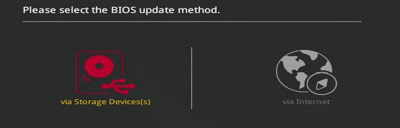
Method 6: Update Your USB Driver
Step 1: After successfully restarting Windows OS on Safe Mode, search for the Device Manager.
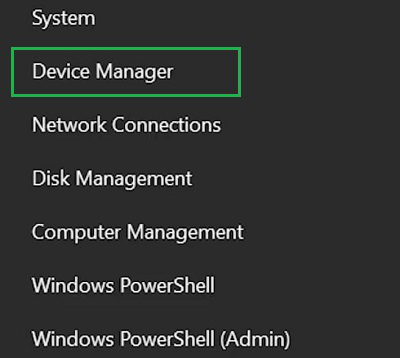
Step 2: Find out the driver that belongs to the USB Ports & click Update Driver.
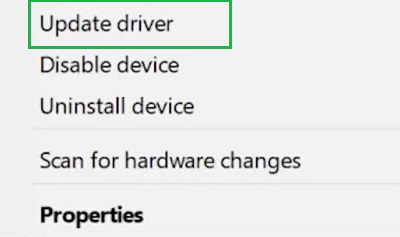
Step 3: Click on the option Search Automatically For Driver option.
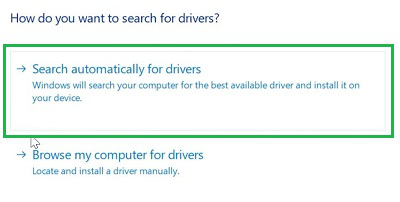
Method 7: Replace the Motherboard
If all the above methods fail to resolve the problem, the last option is to replace the Motherboard. Choose any new Motherboard & install it on the device. This is the last thing you can do the remove the problem.
However, we will advise you not to replace the Motherboard by yourself. Ask for help from any technician or expert. There are many dangers associated with the installation process. But if you are confident enough, you can go ahead by yourself.
Conclusion
From the above discussion, we can conclude that the Over Current Status Detected Problem of Windows USB Devices is very serious. So, if you are facing the same Windows USB Power Issue, try to execute the above methods as per your capability. Otherwise, you have to put the device in front of a technician.
Разъем USB, впервые появившийся еще в 1996 году, давно стал всемирно признанным стандартом для ПК и ноутбуков. Существуют миллионы разновидностей периферических устройств, подключаемых через этот порт. Именно поэтому мы рекомендуем прочитать, как устранить ошибку «USB device over current status detected», чтобы не паниковать и знать, как действовать, если такое сообщение появится на экране.
О чем говорит появление ошибки
В отличие от сообщений, предупреждающих о неисправности батарейки CMOS, от этого оповещения системы «отмахнуться» не получится. Во-первых, через 15 секунд устройство самопроизвольно выключается. Во-вторых, сама ошибка предупреждает о недопустимо высоком потреблении тока одним из подсоединенных к компьютеру USB-гаджетов. Можно даже сжечь материнскую плату, если какое-то из периферических устройств действительно неисправно.
Устраняем «USB device over current status detected»
Выключив компьютер или ноутбук, отсоединяем USB-совместимые гаджеты, включая клавиатуру, мышь, флешки, принтеры и т.д., а затем снова включаем. Дальше – по ситуации:
- Если ошибка не появилась, по одному подключаем ранее отключенные устройства и смотрим на реакцию компьютера. Выявив, какой из подключаемых гаджетов стал причиной появления ошибки, решаем, что с ним делать дальше.
- Если ошибка появляется без подключенных к портам USB девайсов, компьютер немедленно выключаем, отсоединяем (если есть возможность) аккумулятор, отключаем от сети, а потом несем в сервис! В этом случае 100% коротят порты или есть неисправности материнской платы.
Если выяснилось, что замыкает клавиатура или мышь, внутрь которых попадала влага, их проще заменить на новые и не рисковать. Если же это недешевое устройство, сначала стоит проверить его работоспособность на другом компьютере или ноутбуке. Ошибок нет? Попробуйте подключать гаджет к другим USB-портам. На ПК часто бывает так, что разъемы на передней панели нормально не работают, так что может помочь переключение на тыловые порты.
Небольшой совет – в таких случаях может помочь использование USB-хаба с предохранителем на борту. Даже если устройство в самом деле проблемное, материнскую плату компьютера вы не сожжете.
Советуем попробовать использовать для подключения качественный USB-кабель. Это особенно актуально для USB 3.0 и выше, и особенно – для USB-C. Эти стандарты предусматривают токи до 3А включительно, а поэтому стоит купить подходящий шнур в сертифицированном магазине!
Если ничего не помогло
Рекомендуем сразу обращаться в сервис. Во-первых, ошибка действительно серьезная. Во-вторых, ее игнорирование может привести не только к критическим поломкам. Есть вероятность устроить пожар, так что рисковать мы не советуем! Потребуется комплексная диагностика самого компьютера или «опасного» устройства, их квалифицированный ремонт. Эту работу лучше доверить мастерам.
The ‘USB device over current status detected’ usually appears when your system detects an excessive current flow through a connected USB device. It indicates that the connected device attempts to draw more current through the USB port which can damage the USB devices or the motherboard itself. Whether it’s caused due to malfunction USB devices, damaged USB ports, or any other reasons.
Today in this guide, we have outlined some easy & effective ways that will help you to fix ‘USB device over current status detected’. Also, you’ll get to know the causes of this frustrating error.
So, let’s get started…..!
Rated Excellent on Trustpilot
Free USB Drive Data Recovery Tool.
Recover data from USB drives, Pen drives, SSDs, HDDs, and other devices on Windows. Try now!
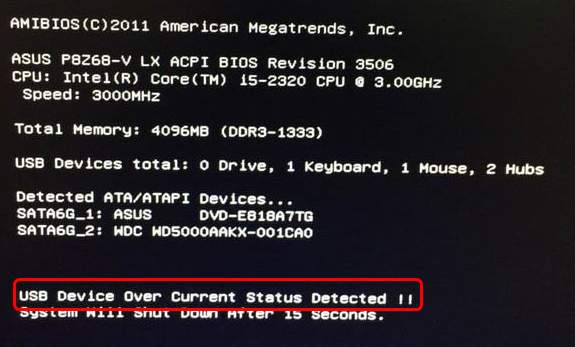
Before moving ahead toward the solutions, it is important to find out the exact reason for the below-shown error.
Here I have listed down the most common causes for the overcurrent has been detected on your usb device system will shutdown error, let’s take a look:
1. Damaged or Faulty USB Port
A faulty USB port/connector is the foremost reason for USB over current status detected error.
2. BIOS Fault
Incorrect settings of the BIOS can also result in this error message.
3. Motherboard’s Issue
A corrupted or damaged motherboard can also cause this error & trigger hardware damage inside a computer.
4. Fault In The USB Device
As mentioned above, it might possible, there is a problem with the USB device itself. Therefore, ensure to check the USB device properly before you purchase it.
As you have known the common causes now, let’s proceed to know how to fix over current have been detected on your USB device with possible solutions.
Also Read: How To Fix USB Is Not Accessible Incorrect Function
How To Fix “USB Device Over Current Status Detected Will Shutdown In 15 Seconds” Error?
- Check The USB Devices
- Scan PC For The Missing Jumper
- Check The Front USB Ports
- Update BIOS (Advanced Solution)
- Replace Motherboard
Way 1- Check The USB Devices
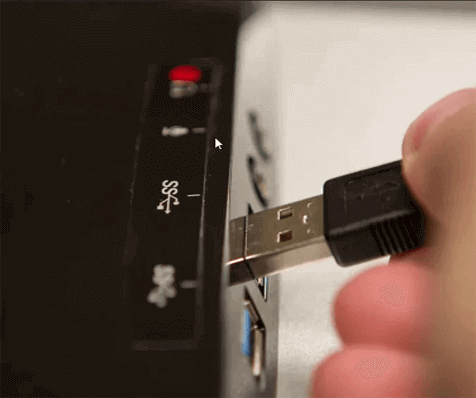
It is always suggested to try some basic solutions first to fix any sort of issue. So, here you have to do the same thing, before you try any complex solutions, you need to make sure that all the connected devices to your computer are working smoothly. Although you can easily do so via removing & reconnecting the connected USB devices one by one.
Way 2- Scan PC For The Missing Jumper
Jumpers are the chief mechanisms using which a USB connector attaches to a motherboard. However, if there is any damaged or missing jumper available, you may encounter the error message ‘USB device over current status detected system will shut down in 15 seconds’.
In order to troubleshoot this problem, you can check for the missing jumpers by following the beneath steps:
Step 1: Shut down your PC & unplug a power cable slightly.
Step 2: Next, disconnect all the connected USB peripherals from your computer.
Step 3: Then, remove a computer’s case proximately.
Step 4: Here, find jumpers on your motherboard (a black block with the two gold-pins on it, shown in a picture below).

Step 5: Now, check each and every jumper of the connectors & ensure they’re not damaged.
Once you get the faulty jumper, change it immediately.
Also Read: Unknown USB Device (Device Descriptor Request Failed) [9 Fixes]
Way 3- Check The Front USB Ports
Even after trying the above 2 solutions, if you are still unable to diagnose the problematic device, it means that there is no any problem with USB devices.
Thereby, you should once check for USB connections that are existing inside your PC/tower.
For this, you have to follow the below steps:
- Turn off your PC and then unplug a power cable from socket.
- Then, open your PC’s case from a side via unscrewing nuts & bolts.
- When you get the motherboard, simply search for the USB connectors.
- Once you’ve located pins & sockets, simply unplug a connector.
- Finally, turn ON your PC & check if the issue persists. In case, the error doesn’t fix after trying these steps, you can replace the USB socket immediately.
Way 4- Update BIOS (Advanced Solution)
Let me tell you guys, this technique is really complicated as compared to other solutions mentioned here. However, many users have fixed over current have been detected on USB device errors by using this method only (Updating BIOS).
Basic Input/Output System (BIOS) is a pre-installed firmware software which runs initially when you turn on your PC. Your manufacturer actually installs it, & it assists your hardware in initializing the disk. This causes all booting processes in order to begin.
Thus, BIOS also scans for defective hardware mechanisms of your PC. So, if you would ask how to update BIOS, I will recommend to please refer some professional or a PC technician.
Way 5- Replace Motherboard To Fix USB Device Over Current Status Detected
If none of the above-explained solutions worked and you’ve installed a new motherboard on your PC for first time then it’s possible that your motherboard is faulty.
In this instance, you can replace your MOBO (Motherboard) if it is still in the warranty period and deal with a USB device over current status detected nothing plugged in issue.
Check out our YouTube Video to learn the workarounds to fix “USB device over current status detected” error.
Recover Data After Fixing USB Over Current Status Detected
USB Drive Data Recovery Tool is the perfect software which is specially designed to recover media files such as pictures, videos, music and other documents from damaged, corrupted, faulty, or even formatted external hard drives & USB drives.
Besides, this program comes with an advanced algorithm which deeply scans & restores data lost due to virus infection, accidental deletion, formatting, corruption, or physical damage to the USB or other data storage drives.
Therefore, just download & install data recovery software for Windows/Mac & recover files from USB drive after fixing over current status error.
* Free version of the program only scans and previews recoverable objects.
Follow the step-by-step guide to know how this software works.
FAQs [Frequently Asked Questions]
What Does USB Device Over Current Status Detected Mean?
The USB device over current status detected error simply means that the PC has shut down the USB device due to overloading circuit. Though it does this to avoid the hardware from damage in the near future.
Do USB Ports Have Overcurrent Protection?
Yes, USB ports have overcurrent protection which is mandatory per UL60950 & the USB specification.
How Do You Fix An Overcurrent Caution On A USB Device?
In order to fix an overcurrent caution on a USB device, try the below tips:
- Diagnose Connected USB Devices.
- Update Your BIOS
- Check The Front USB Ports That Are Connected.
- Check For The Missing Jumpers.
- Replacing Motherboard.
Also Read – [Complete Guide] Fix ‘USB Drive Detected But Not Accessible’ Issue
Time To Sum Up
Last but not the least, I hope whatever solutions I’ve mentioned in this blog will help you to resolve the USB device over current status detected nothing plugged in issue easily.
Try them without any concern & if by chance you lose your vital data from your USB device then use the influential USB Drive Data Recovery Tool to bring back wiped-away data.
Additionally, you can visit our Facebook and Twitter pages for any query.
Reference – https://answers.microsoft.com/en-us/windows/forum/all/stuck-in-post-with-error-usb-device-over-current/899a93f9-16f4-4566-9d51-c137970ddf4c
Taposhi is an expert technical writer with 5+ years of experience. Her in-depth knowledge about data recovery and fascination to explore new DIY tools & technologies have helped many. She has a great interest in photography and loves to share photography tips and tricks with others.
In the fast-paced digital era, USB devices have become integral to our lives, simplifying data transfer and device connectivity. However, encountering the dreaded USB device over current status detected error can greatly frustrate users. This error message often appears when plugging in a USB device, disrupting workflow and raising concerns about potential hardware damage.
Therefore, this guide will explain the practical troubleshooting steps to overcome USB device over current status detected error and restore seamless USB functionality. Say goodbye to USB frustrations as we explain how to fix USB device over current status detected error and reclaim uninterrupted data accessibility.
Part 1: Overview of ‘USB Device Over Current Status Detected’ Error
What Does ‘USB Device Over Current Status Detected’ Mean?
The ‘USB device over current status detected’ error message means there is a problem with the power supply to a USB device attached to a computer or any USB hub. This error indicates that the connected USB device attempts to draw more electrical current (power) than the USB port or the system can safely supply.
The USB device over current status detected nothing plugged in error is a safeguard designed into modern computer systems to protect the USB port, USB device, or even the entire computer from damage caused by high power use. This error activates when the current flowing through the USB port exceeds the safe limit.
What Causes ‘USB Device Over Current Status Detected’ Error?
The following causes can trigger the ‘USB device over current status detected’ error:
- Faulty USB Device: When a USB device has internal malfunctions or defects, it may draw more power than the USB port can handle, leading to the USB device over current status detected nothing plugged in error.
- Damaged or Poor Quality USB Cable: A damaged or low-quality USB cable can disrupt the power supply, causing irregularities and triggering the overcurrent error.
- Short Circuit in USB Port: If there’s a short circuit or physical damage within the USB port, it can result in an abnormal power flow which causes the USB device over current status detected Asus error.
- Power Supply Issues: Problems with the computer’s power supply can lead to insufficient power distribution to USB ports, triggering the USB device over current status detected error.
- Driver or Software Conflicts: Outdated or incompatible USB drivers or software can sometimes cause power-related issues.
Part 2: How to Fix USB Device Over Current Status Detected?
Method 1: Check the USB Devices
The first method to fix the ‘USB device over current status detected’ error is to inspect all USB devices connected to the computer. For this, unplug all USB devices attached to your computer or USB hub, and then examine the USB cables for any apparent damage. After that, reconnect the USB devices one at a time and check to see if the error happens again. This step will assist in determining whether a single device is causing the overcurrent issue.
Method 2: Scan Computer for the Missing Jumper
Your USB connector communicates with the motherboard through jumpers. If any jumpers are missing, the ‘USB device over current status detected’ error message will appear. To inspect the jumpers, follow the steps below:
- Turn off your computer and open the system case.
-
Examine the USB internal ports area for any missing jumpers. If any jumpers are missing, replace them.
- If the problem goes away after restarting the computer, it was caused by your jumpers.
Method 3: Check for Connected Front USB Ports
In some cases, the USB device over current status detected nothing plugged in error may be triggered due to issues with the front USB ports on your computer’s case. To troubleshoot this potential problem, follow these steps:
- Turn off your computer and then remove the power connection from the socket.
- Then, open the casing of your PC from the side.
-
Look for the USB connectors when you get the motherboard.
- Carefully unplug a connector once you’ve discovered the pins and sockets.
- Finally, restart your computer to see if the USB device over current status detected problem persists. If the issue persists after attempting these instructions, you should replace the USB socket promptly.
Method 4: Update BIOS without USB
Updating the BIOS (Basic Input/Output System) can sometimes resolve hardware-related issues, including the ‘USB Device Over Current Status Detected Reddit’ error. However traditional BIOS updates often involve using a USB flash drive, but you can solve this without USB with the help of MSI center software. Let’s get to know the easy steps:
-
Open Microsoft Store, search for MSI Center and download the application.
- Launch the app, go to the Support menu, and choose Advanced.
- Finally, pick the BIOS update and wait for it to finish.
Note
Remember that the MSI Centre tool only works with MSI motherboards; if you have a motherboard from another manufacturer, check their website to see if they also provide a BIOS updater program.
Method 5: Replace Your Motherboard
If you’ve tried all of the above solutions and the ‘USB device over current status detected’ error persists, it could signal a more serious hardware problem with the motherboard. Replacing the motherboard could be a realistic option in such instances. However, since motherboard replacement is a complex and costly procedure, it should be replaced wisely, considering all the quality parameters.
Pro Tip: How to Recover Lost Data After Fixing ‘USB Device Over Current Status Detected’ Error?
4DDiG Windows Data Recovery is powerful, user-friendly software designed to help users recover lost or deleted files from Windows-based systems. This reliable software offers a comprehensive solution to recover lost data after fixing the ‘USB device over current status detected’ error. Here are the main features of it:
Key Features:
- Support for Various File Types: This software supports the recovery of a wide range of file types, including documents, photos, videos, audio files, emails, and more. It covers virtually all popular formats.
- Preview Functionality: 4DDiG allows users to preview recoverable files before initiating recovery. This feature enables selective recovery, saving time and storage space.
- Deep Scan: The deep scanning technology ensures thorough data recovery by searching for lost files in every nook and cranny of the storage media, leaving no chance of overlooking any recoverable data.
- User-Friendly Interface: 4DDiG is designed with a simple and intuitive interface, making it accessible to beginners and advanced users. The step-by-step recovery process ensures a hassle-free experience.
Follow the below steps to recover lost data:
-
Install Tenorshare 4DDiG Windows Data Recovery first before anything else. Open the application, attach your lost data external hard drive to your PC, and then choose that drive to start the scanning process.
-
4DDiG checks the external hard drive for missing data immediately, and you can start or terminate the search at any time if you’ve discovered the files you wish to recover. Moreover, you can also search for target files or use Filter to narrow your search.
-
After identifying the target files, you can preview and recover them securely. Please do not save them to the same partition where you lost them if you experience disk overwriting and permanent data loss.
FAQs Related to ‘USB Device Over Current Status Detected’ Error
1.Why does my PC keep saying USB overcurrent?
The «USB overcurrent» error message appears on your PC when a USB device connected to the system attempts to draw more electrical current (power) than the USB port can safely provide. This issue triggers a protective mechanism built into modern computer systems to prevent potential damage to the USB port, connected USB device, or even the entire computer.
2.Do USB ports have overcurrent protection?
Yes, overcurrent protection measures are integrated into modern USB ports to prevent potential damage caused by excessive power drawn from connected devices. Because USB ports are designed to supply specified power levels, exceeding these limits might result in hardware damage, fires, or other safety issues.
3.How to bypass USB over current?
Bypassing USB overcurrent protection is not recommended since it puts your computer, attached USB devices, and potentially your safety at risk. USB overcurrent prevention is an important safety feature that prevents hardware damage caused by high power demand from USB devices.
Final Thoughts
In short, we investigated five viable troubleshooting methods to fix ‘USB device over current status detected’ error. Ultimately, following the methods and tips outlined in this article, users can confidently address this error and restore flawless USB operation. If you unfortunately lose data after fixing ‘USB device over current status detected’ error, don’t worry about it! You can use 4DDiG Windows Data Recovery to get your lost data back within a few minutes!
William Bollson (senior editor)
William Bollson, the editor-in-chief of 4DDiG, devotes to providing the best solutions for Windows and Mac related issues, including data recovery, repair, error fixes.

