Многие разработчики Unity3D использует Windows, и при сборке игры под iOS возникает много проблем и танцев с бубном вокруг виртуальных машин с OS X.
Ребята из юнити сделали нам большой шаг навстречу: они дали возможность собирать билды под различные устройства в облаке, абсолютно не обращая внимания на то, на каком устройстве мы работаем.
Логика работы следующая:
1. Проводите первоначальную настройку
2. Заливаете исходники проекта в систему контроля версий
3. Создаете специальную ветку для билда и заливаете в нее текущую версию игры
4. Облако выкачивает эту версию и производит сборку

Вот как это делается:
Выбираем систему контроля версий, сейчас поддерживается git mercurial svn perfoce. Я перепробовал все и остановился на mercurial. Создаем репозиторий и заливаем на выбранный хостинг наши исходники. Выбор системы, создание репозитория и прочии основы работы с системы контроля версий я опущу, на Хабре достаточно статей на эту тематику.
В репозитории создаем ветку для билдов из которой Unity Cloud будет выкачивать исходники и заливаем в нее рабочую версию. Устанавливаем последнюю версию Unity3D и нажимаем кнопку с облаком, затем проходит авторизацию на облаке Unity и создаем новый проект:

Переходим в раздел Cloud Build и жмем на внешний линк:

Мы попадем в веб интерфейс управления проектами, я перешел в новую бета версию:

Указываем адрес нашего репозитория, его тип и пользователя для подключения:

Далее выбираем платформу под которую будет собираться билд, в нашем случае ios:

Заполняем информацию о билде, тут важно отметить раздел Branch в нем указывается имя ветки из которой будут выкачиваться исходники для сборки.

На следующем шаге нам потребуется компьютер с OS X, нам нужно будет получить сертификат, .mobileprovision и указать Bundle ID:

Давайте по порядку, Bundle ID можно узнать на сайте itunesconnect.apple.com/:
Сертификат p12 разработчика нужно заранее создать с помощью xcode, инструкций так же предостаточно и описывать здесь я их не буду, укажу только где их скачать. Найдя машину с OS X или используя виртуальную машину с этой операционкой, нужно зайти на сайт https://developer.apple.com, далее в раздел Certificates, Identifiers & Profiles. Далее выбираем раздел сертификаты:
В разделе Provisioning Profiles. В разделе All скачиваем наш iOS Distribution сертификат. На OS X открываем его и добавляем в раздел login/вход:

В приложении Keychain Access в левой колонке выбираем разделы Вход и Мои сертификаты. Выбираем наш сертификат и жмем File -> Export Items… В появившемся окне экспорта нужно удостовериться что формат выбран Personal Information Exchange (.p12). Далее Вы создадите пароль сертификату, который вы будете указывать в Unity Cloud Build при его добавлении.
Теперь создадим .mobileprovision файл. Заходим так же на портал https://developer.apple.com
нас интересует раздел iOS Provisioning Profiles, в нем нажимаем на +
И выбираем один из этих вариантов, один для публикации в App Store второй для тестирования на устройствах тестировщиков:
Далее выбираем учетку разработчика, приложение и список устройств для тестирования, в конечном результате получаем заветную кнопку download.
Следующий шаг загрузить полученный mobileprovision и сертификат в Unity Cloud Build и указать его пароль. Если Вы все сделали правильно появится сообщение start building и в списке проектов появится запись о текущем состоянии билда:

Вот и все, по окончанию билда можно получить подробную информацию о ее ходе. В следующей статье я опишу работу с остальными облачными сервисами Unity3d.
Made by Nima Jamalian
Table of Contents
Step 1
Unity ID
Make sure you have made a Unity ID, if you don’t have one you can click on the link bellow and make an account.
https://id.unity.com/en/conversations/5b084117-1746-4386-ae3c-dc2b7a9ef7fc01bf
Sign in with your Unity ID to Unity Hub
Open Unity Hub → Top right corner → Click on Avatar Icon → Sign In
Set 2
Create a GitHub
In order build Unity iOS application on Windows, we are going to need to use GitHub. Click on the link bellow and create a GitHub account.
GitHub: Where the world builds software
GitHub is where over 65 million developers shape the future of software, together. Contribute to the open source community, manage your Git repositories, review code like a pro, track bugs and features, power your CI/CD and DevOps workflows, and secure code before you commit it.
https://github.com/

Download GitHub
Next step is to download GitHub application and install it on your Windows computer. Click on the link bellow to download the application.
GitHub Desktop
Checkout branches with pull requests and view CI statuses See all open pull requests for your repositories and check them out as if they were a local branch, even if they’re from upstream branches or forks. See which pull requests pass commit status checks, too!
https://desktop.github.com/

Once you downloaded the application sign in to your account inside the GitHub app.
Step 3
Create Apple Certificates
⚠️
Note: for this section you need to have apple developer account or be part of a team that has apple developer account.
University can provide you with apple developers account by adding your iCloud account to University developer account so you don’t need to buy one.
⚠️
You also need to install git for Windows, click on https://gitforwindows.org/ and download the application and install. Follow the default installation setting you don’t need to change any thing. Once the installation has finished you should have a application called Git Bash. If you open it you should get a Windows similar to picture below.
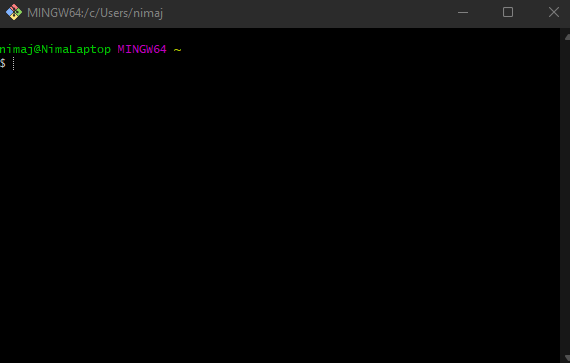
Create a new fold call it Apple Certificates → Right Click on it → Git Bash Here
⚠️
If you are on Windows 11 → Right Click on the folder → Show more options →Select «Git Bash Here»
Create key
Now we need to create .key file, in order to that run the following command in Git Bash that we opened.
openssl genrsa -out YourApp.key 2048Yous should get a message similar to below
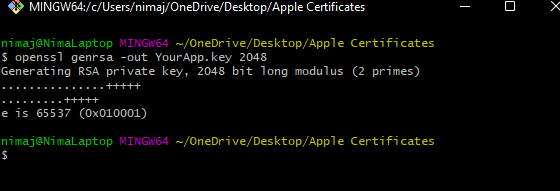
And a new file called YourApp.key should be created in your Apple Certificates folder.
Now run the command bellow
⚠️
Note the code highlighted in red you need to change that with your information
youremail → Write you email here (This should be iCloud email)
yourname → Write you name here
GB → Set your region if you are in the UK leave it as GB
openssl req -new -key YourApp.key -out YourApp.certSigningRequest -subj "//emailAddress=youremail, CN=yourname, C=GB"This command will create another file in your Apple Certificate Folder called «YourApp.certSigningRequest»
Now go to Apple developer console click on link bellow
Sign in with your Apple ID
Sign in with your Apple ID
https://developer.apple.com/account/resources/certificates/list
Go to Certificates → Click on Plus icon to create a new certificate →
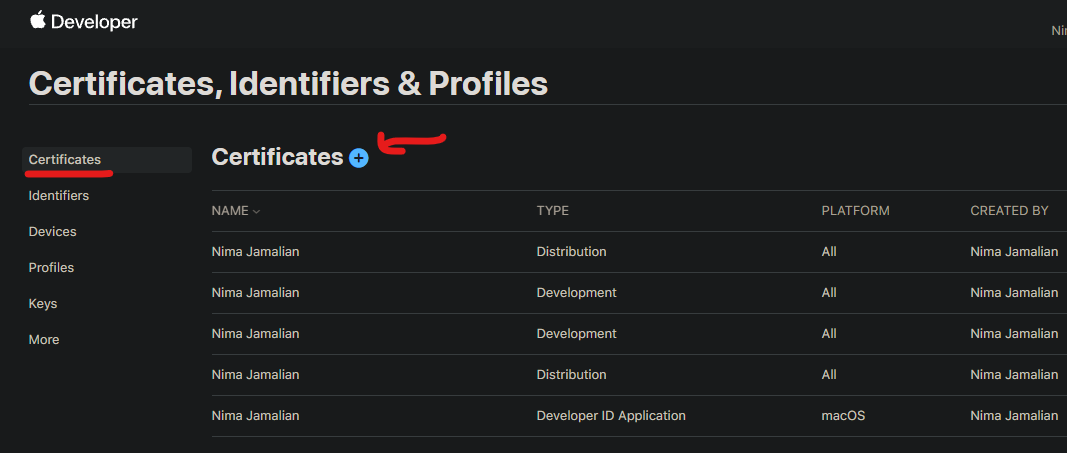
Select Apple Development («This covers building application for iOS, macOS and etc.») → Click on Continue
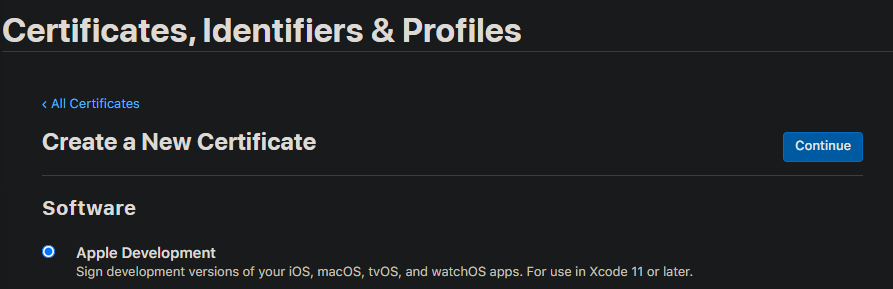
Now we need upload the YourApp.certSigningRequest file that we created this should be in your Apple Certificate Folder. Once the file uploaded click on continue.
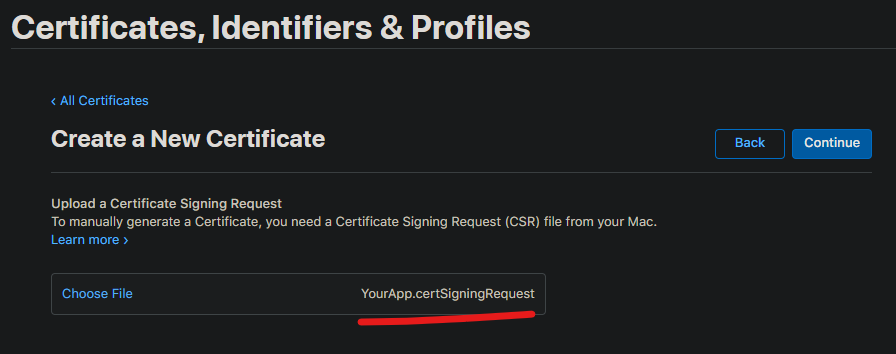
Apple will generate a certificate for you. Then you can download this. Click on Download.
The file downloaded is called «development.cer» move this to Apple Certificate Folder.
Create an Apple ID for your app
Go to apple developer console → Identifiers section → Click on Plus Icon → Select App IDs → Click on Continue → Select App for Type → Click on Continue →
fill in the information
Description: WRITE YOU APP NAME HERE
Bundle ID: com.yourname.appename (don’t use capital word here)
App ID Prefix → Select you team ID
Example:

once you have filled the information click on continue. Click on Register. Now you should be able to see your app in the identifiers section.
‼️
Write these information we are going to need them later.
Bundle ID
App Name
Team ID
Adding our phone as a tester device
Go to apple developer console → Devices section → Click on pulse icon →
Select Platform → For iPhone set to → iOS, tvOS,watchOS
Device Name → Give it a name
Device ID → Now we are going to learn how to get our phone UDID
Open the link below
https://appforshare.io/get-udid
Scan the QR code in this website using your iPhone.
A website will open on your phone → Click on «Click for your UDID»
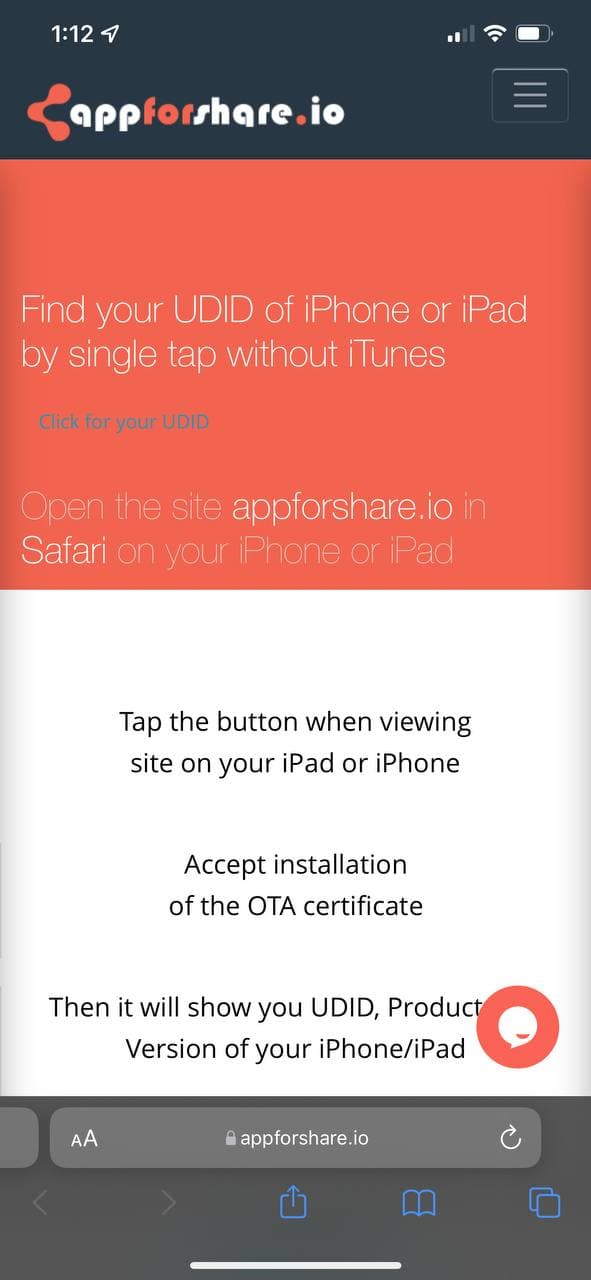
This will download a profile into your phone. → Go to Settings → General → VPN & Device Management → Select Get you UDID Profile
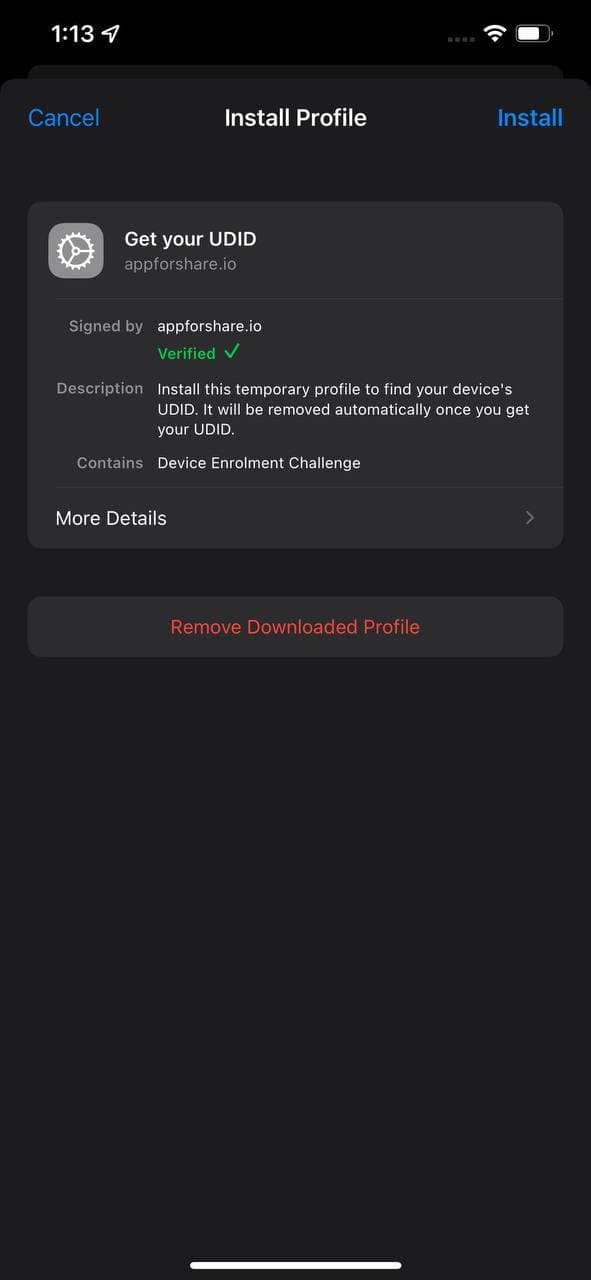
Click on install. After installing a web page would open that show your device UDID save that.
After this you can go back and delete the profile we just installed on phone since we don’t need it any more.
Now enter the UDID in Apple developer console and click on continue and add you device register your device. This allows us to install our application on the device.
Creating Provisioning Profile
Go to apple developer console → Profile Section → Click on Pulse Icon → Select iOS App Development → Now you need to chose App ID → Select the App ID you created in the previous section → Click on continue → Select the apple development profile that we selected previously → Select your mobile device → Give the Provisioning Profile a name for example «YourName Profile» → Click on Generate → Click on Download → A new file will get downloaded with .mobileprovison extension → Move this file to our Apple Certificates folder
Creating .p12 certificate
Git Bash to Apple Certificates folder → and run the bellow command
openssl x509 -in development.cer -inform DER -out YourApp.pem -outform PEMThis will create a file called «YourApp.pem» in our Apple Certificates folder
Now we are are to create .p12 certificate folder, this will require you to enter a password. Make sure you remember this password as we need to use later.
⚠️
Chane 0 to your password
openssl pkcs12 -password pass:0 -export -inkey YourApp.key -in YourApp.pem -out YourApp.p12This will create a file called «YourApp.p12» in out Apple Certificates Folder.
🎉
Finally we have everything ready for build!! 😅
Step 4
Create/open your Unity project.
Create a Unity project, we are going to use this project to build for our iOS device using Windows and Unity. If you already have a Unity project you can just open that.
Setting up project Build Setting
Click File → Build Setting → Player Settings → iOS Section → Other Settings → Go to Identification section → select Override Default bundle identifier → Set your bundle identifier (we made this previously in apple developer console) → Set you Signing Team ID (You can find this in apple developer console → Member ship → Team ID) → Enable Automatically Sign In
Step 5
Activate Could Build
Instead of building project on our machine we are going to use Unity service that build iOS application using could services.
Click on → Mange Services (Button with cloud icon in Unity) → Then click on could build and turn it on
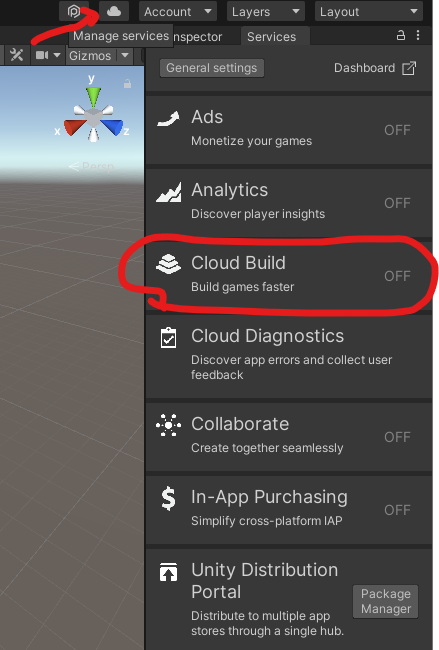
A new windows will open → here you need to select your organization → set to you account → click on create project ID
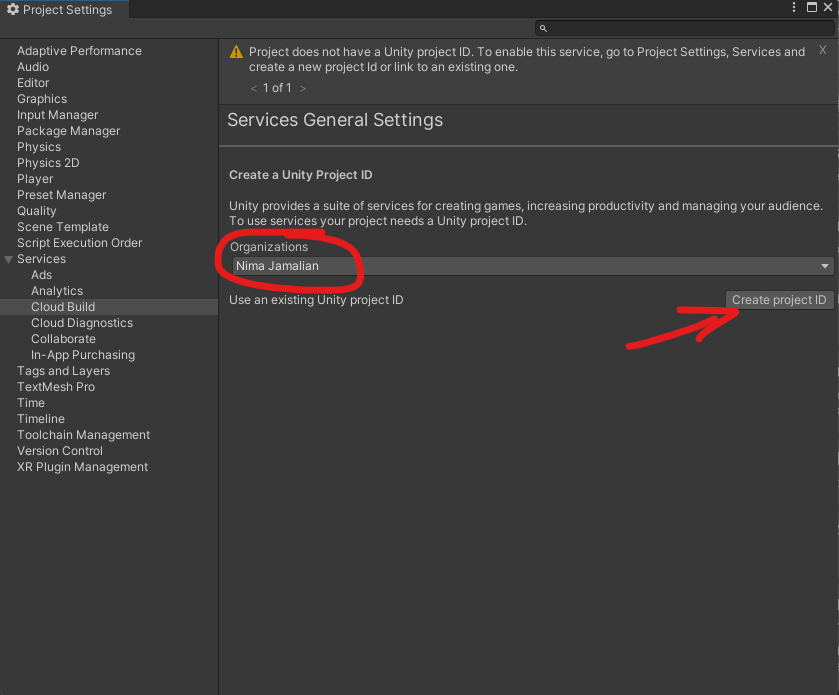
After that make sure you click on cloud build again to turn it on
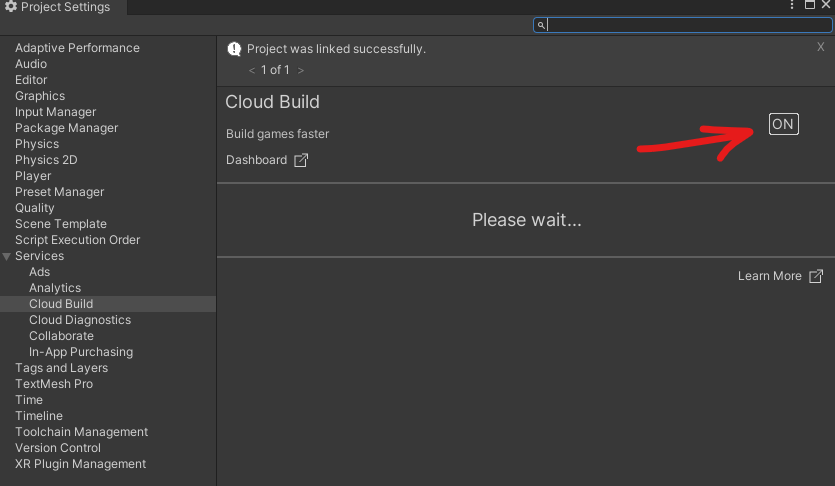
Step 6
Uploading our Unity Project to Git
In order to use could build we need to upload our Unity project to a git repository.
Open Git application → Click on Add → Create a new repository
Give it a name
Chose a location for it
Select Git ignore → Select Unity
Click on Create repository
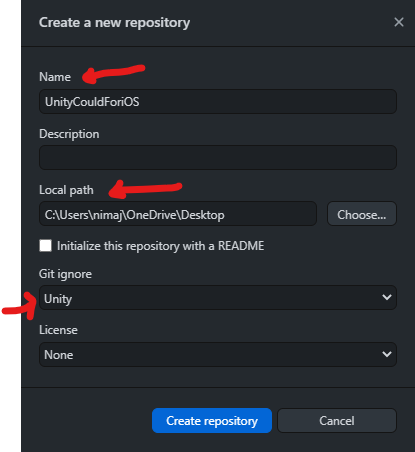
Click on Publish repository
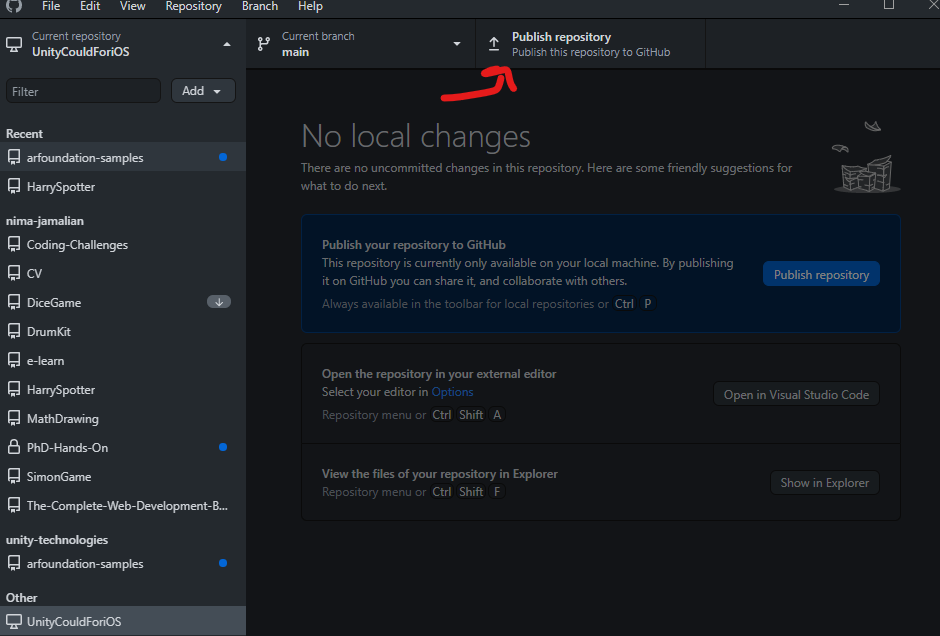
Deselect → Keep this code private → Publish repository
Now move your Unity project to this repository
⚠️
Note after this when you open your Unity project again for the first time you need to relocate it since we change the location.
Now go to GitHub select the repository that we created → you should see some file change that is being highlighted by the GitHub
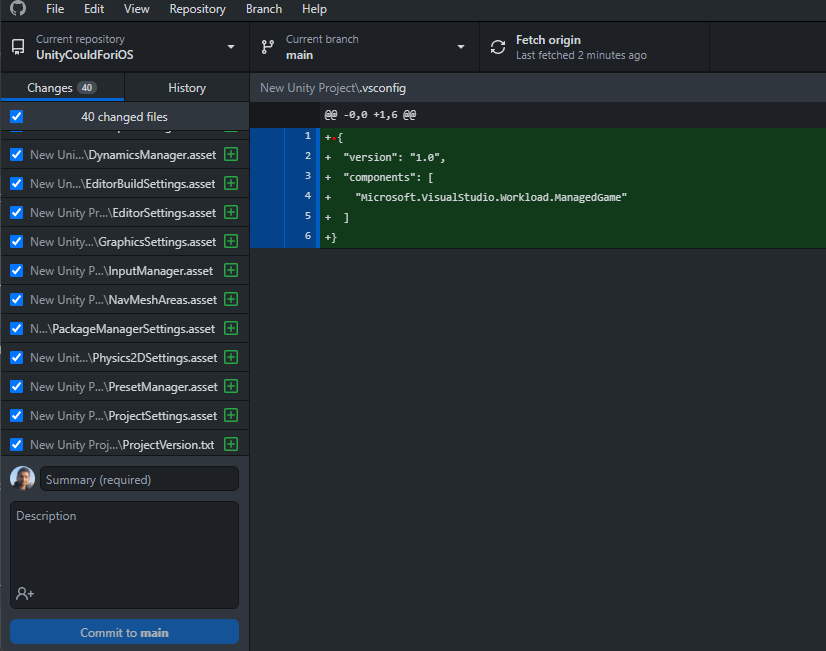
In Summary section write down project file → Click on Commit to main → Click on Push origin → Now we have uploaded our project file to out repository
Step 7
Setting Up Unity Could Build
Go to link below
Unity Dashboard
Use Unity Dashboard to develop and operate your games.
https://dashboard.unity3d.com/organizations/757893/projects/1e50ca93-6e30-49e6-b9fc-078463e66108/explore
Click on DevOps
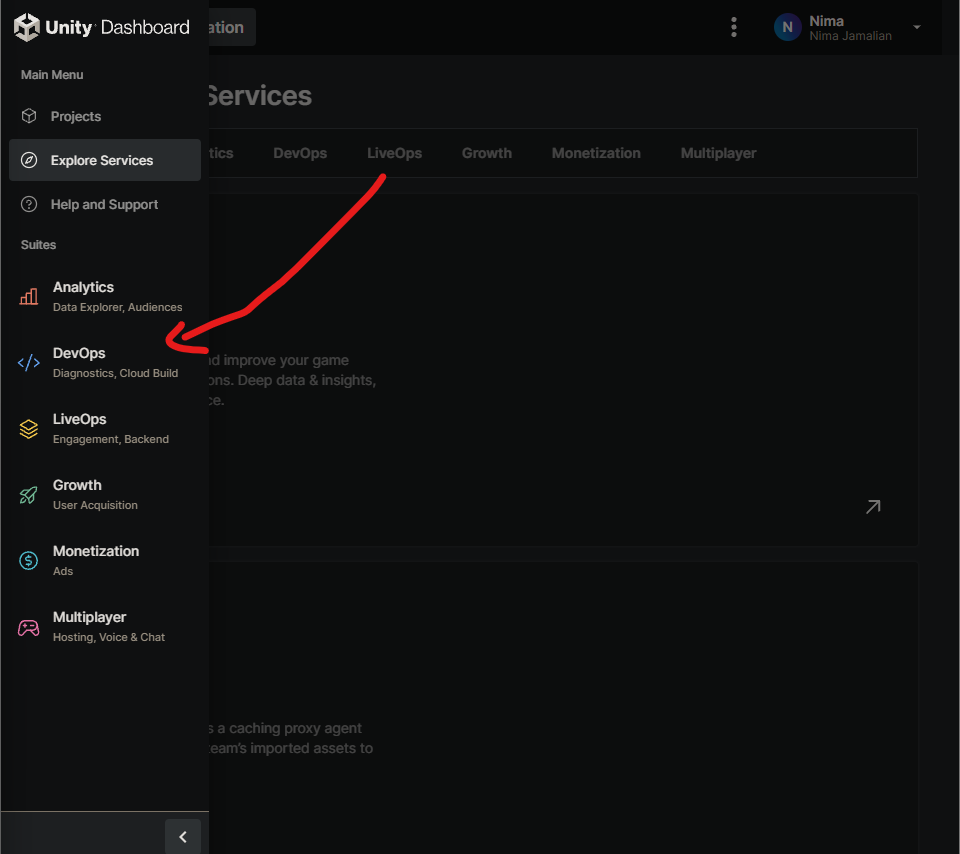
Select you app in the bar and then select set up could build
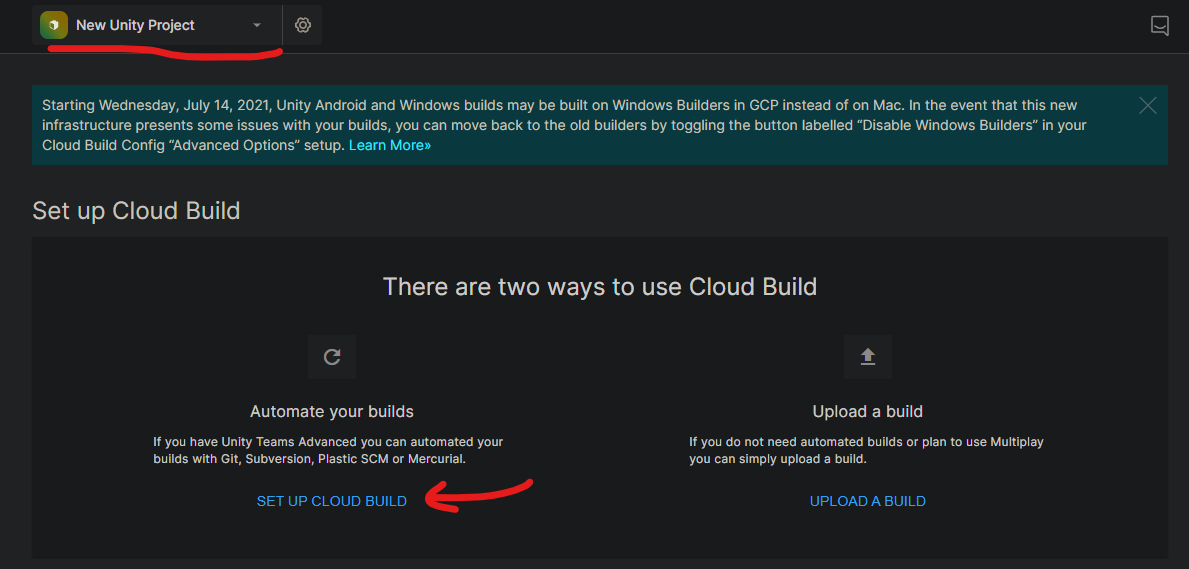
Select GitHub → Here you need to sign to your GitHub and give unity permission to access it.
Chose the repository we created → Click on Next: TARGET SETUP
In Cofig panel Click a new Setup New Target →
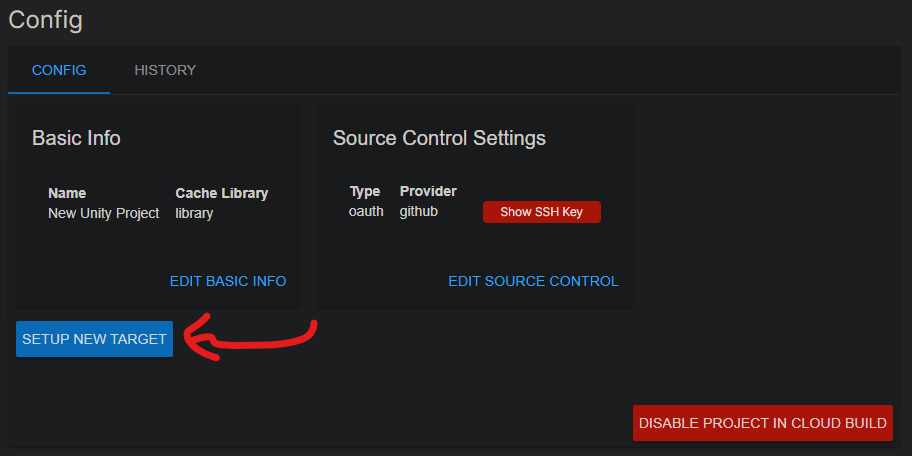
Click on iOS →
Project Subfolder → This should be change to folder name of your project folder. If you are not sure open your repository and see the folder name inside
Unity version → Select the unity version which your project was made in
→ Click on Next: Credentials
Now write down Bundle ID, we created this before in apple developer console
Give your device a name.
Upload the mobile prov file and p12 file from the Apple Certificates folder.
Enter the p12 Password which we created.
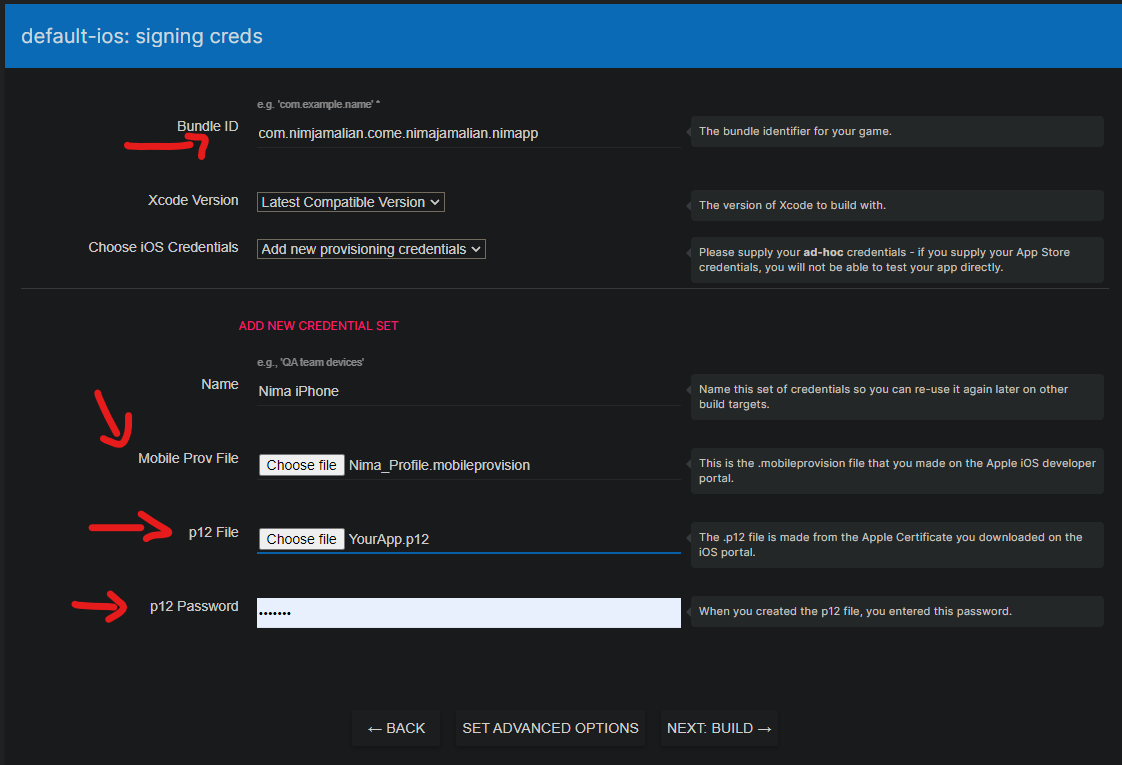
Click Next:Build → Now Unity will start building your application
⚠️
This might take a while depending on the size of your project . Unity could build is a bit slow.
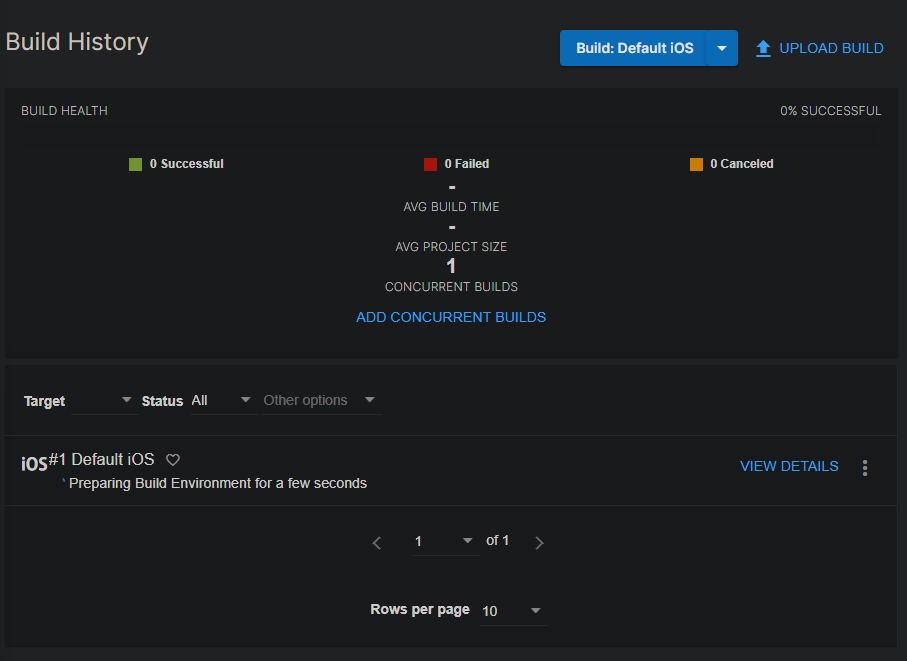
If build is successful you get this message
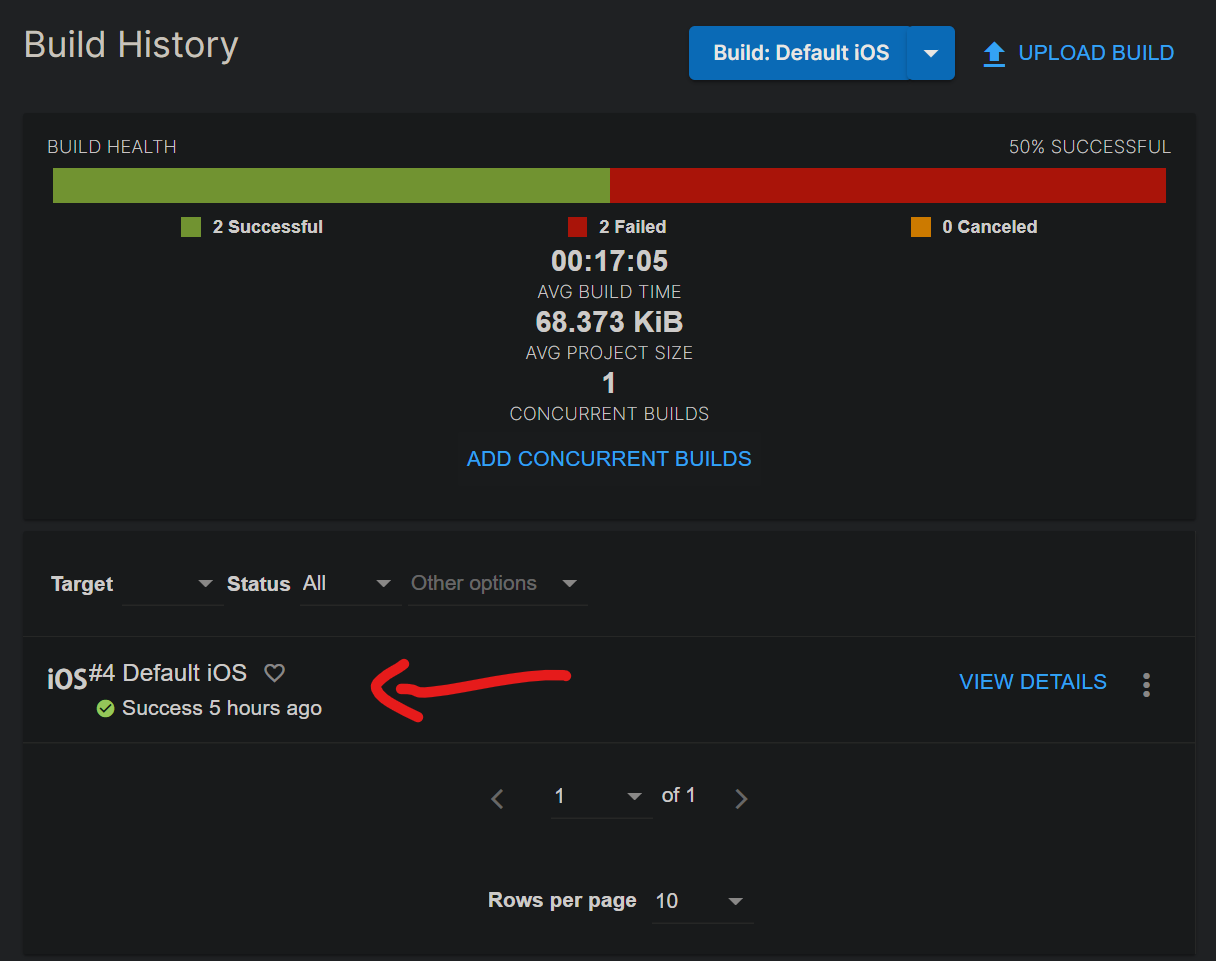
Let’s make sure if your apple developer credential have been accepted by unity →
Go to Config → Signing Credentials→
If you see Provisioning Profile and p12 File marked as VALID it means your profile has been setup correctly. 🥳🎉
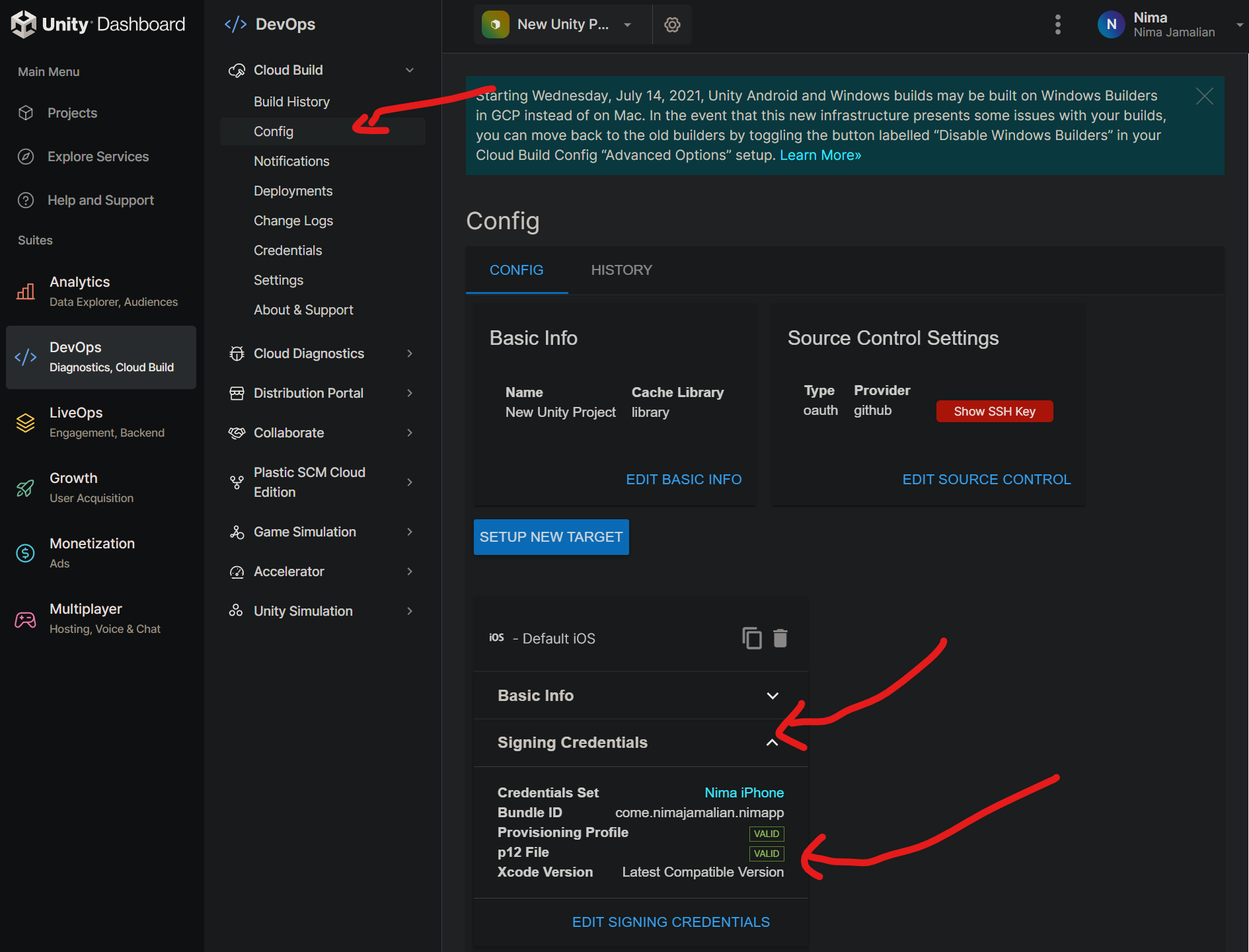
Checking the status of Build
In Unity dashboard just go Build History and you can see if your project has been build or not.
Build Successful, Phone Install
Once the build has been finished, if it is successful. Unity will send you an email to your email address with the link to download the application.
❗
If you build fail Unity will tell the error message so you can try to resolve it.
Open that email on your phone → Click on Install → A web page will open → Here you need to sign in into your Unity account
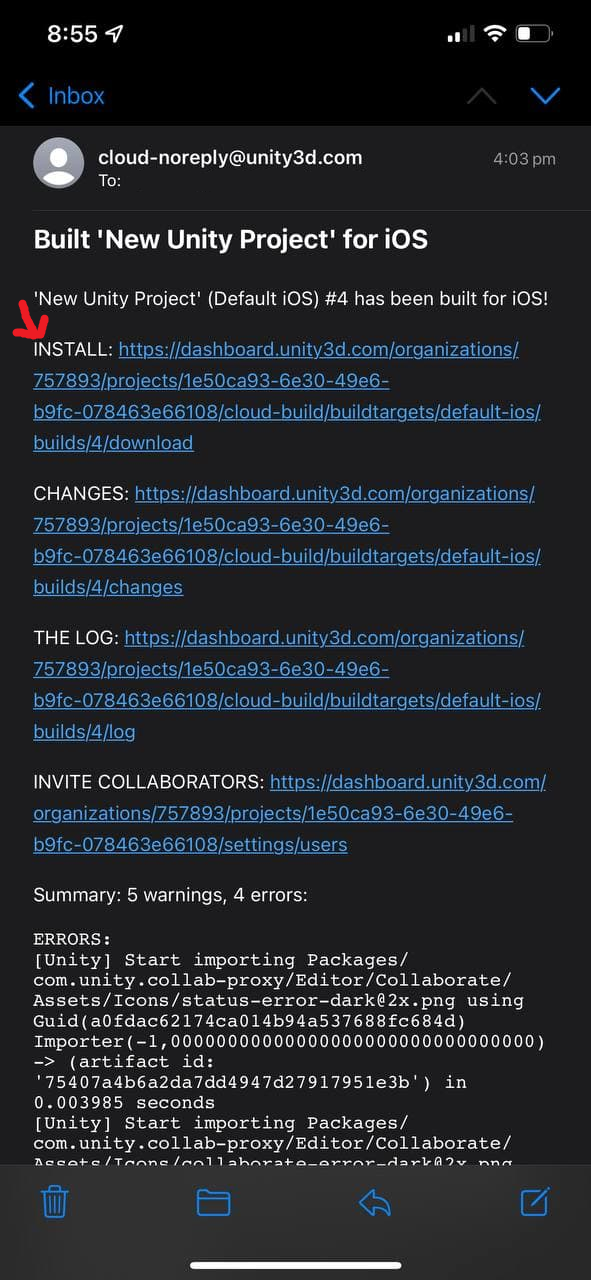
Click on Install
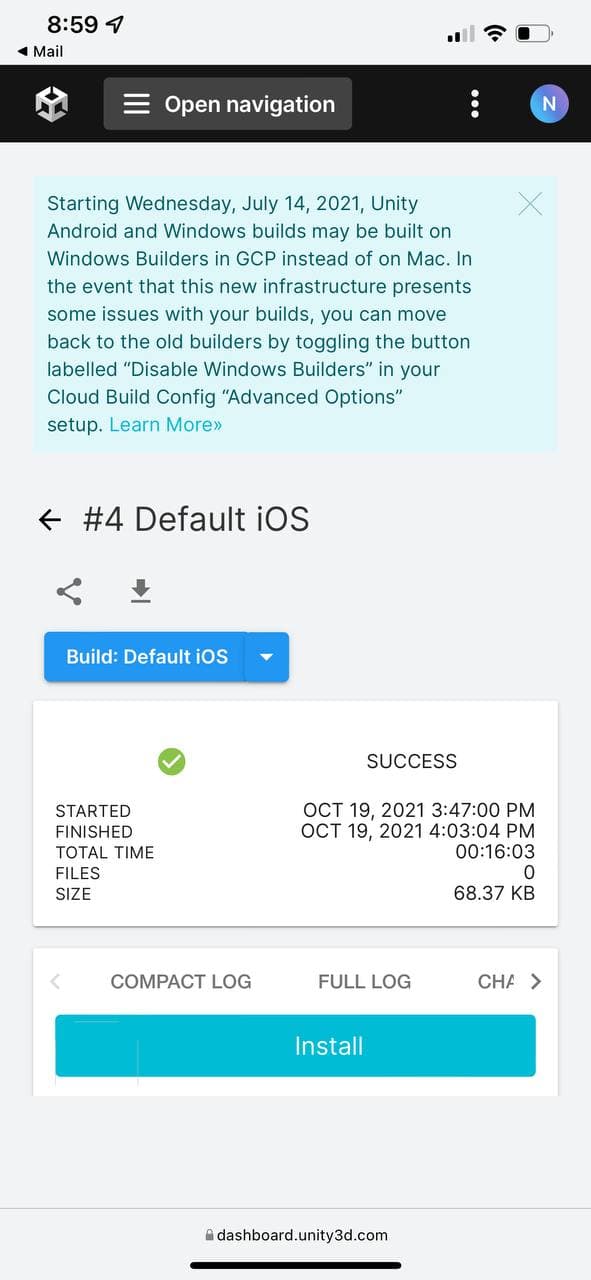
Unity will ask you to install a profile on your phone to verify your UDID. Go to your phone setting → General → VPN & Device Management → Click on Unity Profile and install it
Now go back to the Unity page and click on install. Unity will start downloading the app and install it on your phone.
❗
Unity doesn’t really give any indication that the app is being download and installing.
Wait for a bit and the app should show up in your home screen.
Click on the app and it should open!
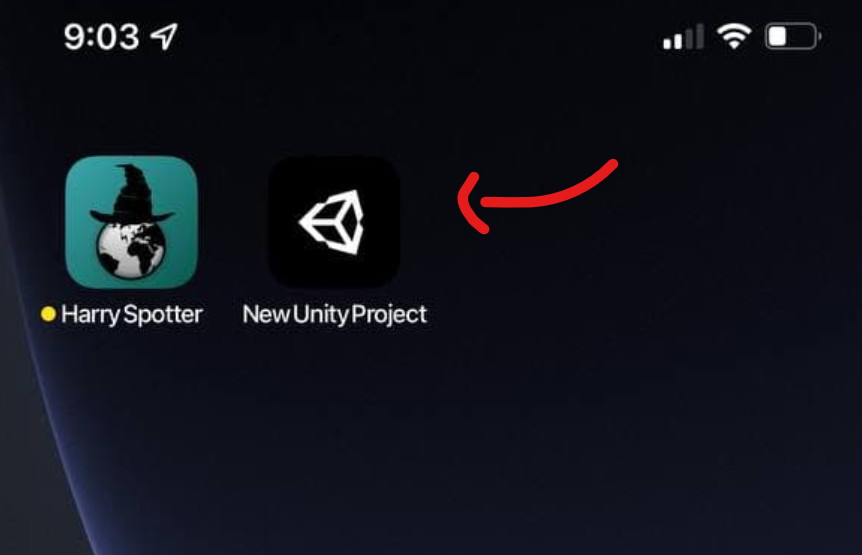
Step 8
How to build the project again
You might add some changes to your project and might need to build it again then all you have to do push the changes to git repository we created. So just add your changes to Unity file and close Unity once you are done.
Open GitHub → Select your repository → In the Summary section write down a brief description of your changes → Click commit → Click on Push origin
This will upload the file to repository. Unity will automatically build the file every time the repository changes so you don’t have to do anything.
Once the build finished Unity will send you an email. You can also check the status of build in Unity dashboard build history section.
Unity Dashboard
Use Unity Dashboard to develop and operate your games.
https://dashboard.unity3d.com/organizations/757893/projects/1e50ca93-6e30-49e6-b9fc-078463e66108/explore
You may be wondering: Can I Build iOS Apps on Windows Unity and Mac? You can, but you will need to install the necessary Unity modules. First, download and install the latest version of Unity on your PC. After you install Unity on your PC, go to the Hub and choose File > Build Settings. Then, select “Switch Platform.” The iOS icon will be replaced with an icon of Unity. The Build option will now be enabled. Choose a folder to save your exported files. Make sure you select a folder with a blank content, as the contents will be overwritten with the export.
To use Unity for iOS development on Windows, you must register as an Apple developer and join the cloud build feature of Unity. This way, you can build iOS apps on Windows and then compile them on your Mac. Another solution is to use a hybrid framework, such as Xamarin, which is much cheaper than Cloud Mac. You will also be able to get real native output from your iOS app.
Can You Make iOS Apps with Unity?
If you’re a developer, then you may have wondered, Can You Make iOS apps with Windows Unity? This article will help you get started. The process is simple: create a YAML file and check it into your Git repository. Next, you’ll need to grant Codemagic access to your project and give it the necessary permissions to use the Git provider. You’ll need to enable team access in your Windows Unity account to do this.
To get started, download the Unity editor. You can use it to create your iOS project. After creating your project, you’ll be given the option to choose the iOS version you’d like to target. You can also choose which frameworks and plugins to use. Make sure to use the latest version of Xcode. Otherwise, your project will fail to run. Xcode will complain about this. Thankfully, Windows Unity allows you to write code for iOS.
Before you start developing your iOS app, you’ll need a computer that can run iOS. You’ll need a Mac or Linux with at least 4GB of RAM, a CPU capable of i5 or i7, at least 10GB of free space on your hard drive, and an Apple ID. In addition, you can create iOS apps on Windows and then compile them on a Mac. For developers that want a lower cost option, there are some hybrid frameworks you can use instead. Xamarin is a trusted choice for many developers, and offers real native output.
Can You Build iOS Games with Unity?
As an iOS developer, you’re probably wondering: Can You Build iOS Games with Unity? Well, this article will tell you. This game development framework is very useful for iPhone developers. You can send data to the iPhone using the framework. There are several limitations of Unity, however. Here are some things to consider when using it. It won’t cover everything you need. It won’t be enough to make your game run smoothly on iOS.
Before you start building your iOS game, you’ll need to download the necessary tools. First, you’ll need a copy of Unity. This package includes the SDK and NDK tools. Once you have them, you’ll need to download the Xcode application. You can get it from the app store. Then, open the file you downloaded in Xcode. Double-click Unity-iPhone.xcodeproj to open it.
In this tutorial, you’ll learn how to install the software and navigate the Unity Editor. Next, you’ll learn how to create a basic game concept, such as a platformer. You’ll also learn how to implement features like game centers and achievements. Finally, you’ll learn how to use the Unity Remote to debug your project. You’ll also learn how to create release and development builds. Once you’ve finished building your game, you’ll be able to test it on iOS devices.
You can build for Mac using the same steps as for Windows. First, go to File -> Build Settings -> Platform. You can also select the target platform. Some platforms are greyed out, while others are available. Choose the platform you want to use, and click Build. Afterwards, you will need to import assets for the target platform. This is done by using the UNITY_SERVER define.
Next, copy the project to your Mac. It is best to copy the whole file to your Mac, or at least a USB flash drive. You can use SVN or GIT to exchange projects. Afterwards, you can open your project in Mac OS. In Windows, you can use the same editor to open a Windows project. However, you must make sure that you have the latest version of Unity.
Using the same program, you can build for Mac in the same way as for Windows. First, you need to install the Mac version of Unity. Make sure you have Internet access. Then, install Unity. Once you have the program installed, you need to select the version that will run on your computer. Choose the latest version or an older one. You can also select the version of Unity you wish to build for Mac.
Do You Need a Mac to Build to iOS Unity?
To start building iOS applications for your Mac, you need to download Xcode from the App Store. To install the program, open the App Store and type xcode into the search bar at the top-left corner. You’ll be asked for your Apple ID. Then, wait for the installation to complete. You’ll be prompted to accept the license agreement and install the required components.
If you’re not sure which version you’re using, you can check out the official guide. For Mac users, you can also use the fastlane and GitHub Actions to generate certificates. However, if you’re building for iOS, a Mac is strongly recommended for the following reasons:
If you have a Mac, you can still build to iOS with Unity on a Mac. Just make sure that the Mac version is supported by Apple. If you’re building for iOS, you can also use the latest version of Xcode. This version is called Unity 2018.4, and will be removed from active support after the next major release. The same goes for any errors that may occur while building an iOS app.
Should I Use XCode Or Unity?
There are a few key differences between Xcode and Unity that should make it easy to decide which tool is right for you. The main difference is whether you are building a game or an app. Xcode is better for games, but Unity is better for apps. Both have their strengths and weaknesses. For example, Xcode is better for apps without 3D content, while Unity excels in this area.
Xcode is the fastest way to get up and running. If you’ve never used Xcode before, you can download it for free at the Xcode website and try it out before investing. The good news is that the Xcode license will not tie you up with a contract if you don’t like it. And if you decide to use Unity, you can cancel anytime if you change your mind.
If you’re building an iOS game, you can choose to use Unity and then export the project to XCode. The XCode project contains all of the necessary XCode information and is required to sign and compile the game. If you’re building a game for iOS, you can also use the Xcode app. XCode is a required tool for iOS development, so it’s highly recommended to use it.
Can Unity Export iOS?
If you’re planning to create an iOS app, you might wonder how to export a game created in Unity to Apple’s mobile platform. In order to create iOS games, you need to install the Xcode program on your Mac, register as an Apple developer, and set up the signing certificates for the project. Next, you need to download and install the Xcode app from the app store. After downloading and installing the Xcode app, you need to double-click on the project named Unity-iPhone.xcodeproj to finish the conversion process. This will create an iOS project with the proper file format and name.
You can create iOS apps in Unity using the iOS build support feature. However, you can’t build iOS apps with Unity on Windows. However, if you’re using a Mac, you can use the iOS build support feature. Moreover, you can import the game data and assets from your PC to Unity. You can use the Unity Cloud Build to create your iOS apps. You will need to connect your Mac to the Unity server.
Is Unity Better Than Unreal?
If you’re an artist, you’re probably wondering: Is Unity better than Unreal? While both tools have their strengths, Unity has some advantages over Unreal that are worth a closer look. Its customizable technology and easy-to-use video creation tools are highly appealing to game artists. But there are a few drawbacks as well. While Unreal offers more advanced graphics features, including volumetric fog, Unity doesn’t.
First and foremost, Unreal uses C++, which gives it more control over memory management. That means you can easily make upgrades and fix memory problems. Since you’re working with C++, Unreal can be upgraded much faster than Unity. It also supports more platforms, making it ideal for mobile development. However, one drawback to Unity is that it doesn’t control memory management. Additionally, it can be prone to random garbage collection triggers.
Ultimately, the decision between Unity and Unreal comes down to your preferences. Unreal offers a more powerful set of features and is more flexible for smaller projects. Unity is more user-friendly for individuals who don’t have a commercial license, but can’t handle the same complex features. If you’re looking for a game engine for mobile, Unreal is the better choice. Alternatively, Unity is easier for one-man bands.
Learn More Here:
1.) Windows Help Center
2.) Windows – Wikipedia
3.) Windows Blog
4.) Windows Central
Learn how to build, deploy, and publish your Unity game or app on the iOS platform from a Windows machine. …
Learn how to build, deploy, and publish your Unity game or app on the iOS platform from a Windows machine.
Introduction
Building iOS apps with Unity is an exciting way to reach a vast audience of iPhone users worldwide. With Unity’s powerful engine and cross-platform capabilities, you can create engaging games and apps that run seamlessly on Apple devices. In this article, we’ll guide you through the process of building and publishing your Unity game or app on iOS from a Windows machine.
Concept Definition
“Building to iOS using Windows Unity” refers specifically to the process of creating, compiling, and deploying Unity projects on the iOS platform from a Windows-based computer. This involves using Unity’s built-in features, such as Xcode integration, to prepare your project for deployment on Apple devices.
Importance and Use Cases
The ability to build iOS apps with Unity is crucial for several reasons:
- Market Reach: With over 1 billion active iPhones in use worldwide, publishing your app on the App Store can significantly expand your audience.
- Revenue Potential: By reaching a vast and engaged market through Apple’s platform, you can potentially increase revenue from sales or advertising.
Real-world examples include popular games and apps that have utilized Unity’s cross-platform capabilities to achieve huge success. For instance, “Cuphead” was built using Unity and became a critical and commercial hit, showcasing the potential of Unity for creating visually stunning and engaging experiences on various platforms.
Step-by-Step Demonstration
Here’s how you can build an iOS app with Unity from a Windows machine:
-
Setup Your Environment:
- Install Unity Hub and the latest version of Unity.
- Ensure that your computer meets the minimum system requirements for Unity.
-
Create or Open Your Project in Unity:
- Start or open your Unity project; it can be a new scene, a pre-existing one, or even a project template provided by Unity.
-
Set Up iOS Target:
- Go to File > Build Settings…, and ensure that the Platform is set to iOS.
- Make sure you have an Apple Developer account setup for distribution (more on this later).
-
Configure Xcode Integration:
- Unity will guide you through setting up a project in Xcode, which is necessary for iOS development.
-
Build and Test Your App:
- Once everything is configured correctly, build the app from within Unity.
- Test it to ensure there are no issues before moving forward with distribution.
-
Prepare for Distribution:
- You will need an Apple Developer account to distribute your app on the App Store.
- Follow Apple’s guidelines for preparing and submitting apps for review.
-
Publish Your App:
- After successfully uploading and submitting your app, it will go through Apple’s review process.
- Once approved, you can publish your app and reach the iOS audience.
Common Challenges
- System Requirements: Ensure that your machine meets Unity’s minimum requirements to avoid performance issues or build failures.
- Xcode Integration: This step can sometimes be confusing for beginners; refer to Unity’s documentation if you encounter any problems during this process.
- Apple Developer Account: Understand the requirements and fees associated with creating an Apple Developer account, especially when preparing to publish apps on the App Store.
Conclusion
Building iOS apps with Unity is a fantastic way to expand your game development capabilities. By following these steps and understanding the importance of each step, you can successfully create, deploy, and publish engaging games or apps on the iOS platform from a Windows machine. Remember to stay updated with Unity’s features and Apple’s guidelines for the best results.
Call to Action: Start exploring Unity today and discover how easy it is to create cross-platform games and apps that run on various platforms, including iOS devices.
Please note that this tutorial provides an overview of the process but might not cover every detail. For a more comprehensive understanding, refer to official Unity documentation and Apple’s developer guidelines for specific instructions on building and publishing iOS apps with Unity from Windows.
The only way to build to an iOS device is through Xcode on OS X. So yes, while you can generate the Xcode project on your Windows machine, you won’t be able to do anything with it there.
Can I deploy iOS app from Windows?
With the Hybrid Framework, Xamarin It is a feature-rich platform that allows you to build and compile iOS apps and deploy them to iOS devices from Windows. The only thing you cannot do from Windows and require a Mac is the submission to the app store.
Can you make iOS apps in Unity?
Due to restrictions in access to development tools, Unity can only create an Xcode project for an iOS game or app, rather than building the binary directly as with Android publishing. This workflow will show you the essential Player Settings to prepare your iOS game for Xcode.
Do you need a Mac to make iOS apps Unity?
TLDR: You will need access to a Mac for an initial setup, afterwards you can develop without a mac.
How do you upload a Unity project to the app store?
Select the stores you want to publish to, and follow these 4 steps for each store: Sign up to the store. Register your game with the store. Select the Target Step. Set Advanced settings.
Does Unity work on iPad?
With this release, Unity has extended its market-leading iPhone development and deployment platform to include support for the just-released Apple iPad. This is a free upgrade for all existing Unity iPhone customers.
How can I run iOS apps on Windows?
How To Run iOS Apps on a PC iPadian. iPadian is a free iOS simulator that offers high processing speed and smooth operation. AIR iPhone. AIR iPhone emulator is famous for its simplicity and ease of use. Smartface. Appetize.io. Xcode. Xamarin. 5 thoughts on “How To Run iOS Apps on a PC”.
How can I run iOS apps on Windows 10?
How can I run iOS apps and games on Windows 10? iPadian Emulator. Perhaps the best iOS emulator for Windows 10 currently available on the market is iPadian. Air iPhone Emulator. Another way to run iOS apps and games on Windows 10 is Air Iphone Emulator.
How do I download iOS apps on Windows?
To download apps, launch iTunes, select iTunes Store, change the category to App Store, select an app, then select Get. Downloading apps only works on an older version of iTunes you can download for Mac and 32-bit or 64-bit PCs.
How do I publish a Unity game to iOS?
3. Publishing from Unity When you’re ready to publish your app from Unity, press Ctrl-Shift-B or go to File > Build Settings to open the Build Settings window (Figure 16). Select iOS and then select Switch Platform. With iOS still selected, select Player Settings to open the Player Settings window (Figure 18).
How do you make a Unity game for iOS?
Build your Unity game on an iOS Device Step 1: Set the Target iOS Version. Step 2: Build Xcode Project. Step 3: Check Code Sign on Copy in Embed Frameworks. Step 4: Modify supportedInterfaceOrientationsForWindow in UnityAppController.mm. Step 5: Disable bitcode (if needed).
Can Unity Games run on iOS?
You can make an iOS game with Unity. It requires access to at least one Mac, XCode, and to be a registered Apple developer. You will need the Mac at the beginning of the project to set up the signing certificates, and again when the time to upload the project.
Is Xcode coming to Windows?
Unfortunately, there is no Xcode for Windows. And there is also no good and legal way to install macOS on a Windows machine. Renting a MacOS machine in the cloud is an alternative: It’s much cheaper than buying a Mac and you have all the possibilities. And Swift compilers are even available for Windows and Linux.
Is Xcode for free?
Unfortunately you’ll have to pay for this piece of software and at the time of this writing, a license costs about half the price of a brand new Mac Mini which is perfectly suitable for iOS app development.
What is Xcode in Mac?
Xcode is a complete developer toolset for creating apps for Mac, iPhone, iPad, Apple Watch, and Apple TV. Xcode brings user interface design, coding, testing, debugging, and submitting to the App Store into a unified workflow.
How do I make an iOS app published?
How to submit your app to the App Store Sign up for the Apple Developer Program. Prepare your app for submission. Create your App Store listing via App Store Connect. Make your App Store screenshots. Upload your app to App Store connect using Xcode. Submit your app for review.
How do I publish iOS games?
4. Publish Game to iOS In GameSalad Creator open the game you are looking to publish or test. Click publish. Either publish as a New Game or Select existing game if you updating a preexisting game. Select the Apple Platform you are looking to publish to iOS Universal, iPhone, iPad or Mac. Upload an icon for your Game.
Does iPad have XCode?
But XCode is present on iOS / iPad OS 14. The implications there are HUGE. Opens the door for “Pro” applications to come to iPad. So we asked developers, both large and small, both US and globally, what they thought of FCPX coming to the iPad — and, more importantly, whether Xcode on iOS is coming.
What coding language is Unity?
The language that’s used in Unity is called C# (pronounced C-sharp). All the languages that Unity operates with are object-oriented scripting languages.
Does Unity have an app?
Unity’s strong partnerships with the leading mobile platforms – including custom tools for iOS and Android – ensure you have access to cutting-edge solutions that power your success.
Can you emulate iOS on PC?
Can I run iOS emulator on Windows? Yes, you can run iOS emulator on Windows with the help of many browser based iOS stimulation software.
How do I install iOS emulator on Windows 10?
How to Download & Install iPadian iOS emulator for PC running Windows 10 Download iPadian from this link. Open the .exe file once the download is complete. Follow the on-screen instruction to complete the installation. Restart the app once the installation is complete.
How do I run an IPA file on Windows?
How can I open an IPA file on Windows? Click the “Open” button on the top-left menu or simply drag and drop your file. From the top menu, click on “Extract” and choose to extract all files. Choose the destination folder for the extraction.
