Simple additions and subtractions can be done mentally in a jiffy. However, for complex calculations, it is necessary to have a calculator handy. With the advent of technology, our computers offer us everything we need. It eliminates the need to have a physically tangent calculator. Pick the best calculator app for Windows 10 and indulge in speedy calculations.
The calculator apps help you with your daily work, enable you to graph out complex equations, scientific calculations, and other specialized mathematical features.
Go through our list of calculator apps for Windows 10 and pick one that suits you the best. Windows 10 also comes with an in-built calculator, which tops our list. The rest of the apps are from third-party sources and available at the Microsoft Store. While most of them are free of cost, you need to pay a small amount for some.
1. Windows 10 Calculator (Default)
Windows 10 comes with a default calculator app. The user interface is straightforward and pleasing to the eye. There are three versions available – Programmer, Scientific, and Standard. You can keep switching between them depending on which one is required at the moment.
The buttons are quite huge, thereby making it easy to tap. There is an added feature for those you use the calculator app for Windows from their PCs. They can use the numeric keypad to enter the numbers they wish to type in.
The simple calculator app comes with a Converter mode, as well. You can use the unit converter for all types of measurements and convert various units of currency. It can also be used to solve complex Math, Geometry, and Algebra problems.
You can go to your windows search bar, type in Calculator, and start using the best calculator app for Windows 10.
Price: Free
2. Calculator²
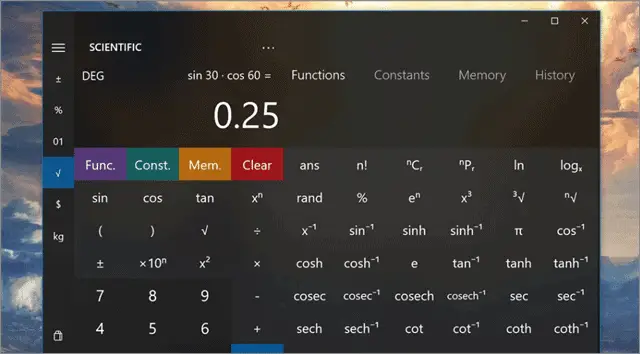
Calculator² is a very well-designed and all-rounder app. Both professionals and students widely use it. Apart from the basic calculator, you get a scientific calculator, unit and currency converter, and programmer. The interface might be intimidating for first-time users, making it fall under the category of a complex calculator app for Windows 10.
The app enables you to carry out advanced mathematical functions and supports all types of calculations. Users can fill in input values from their keyboards, check out conversions for all kinds of units, and perform more than 50 different scientific functions.
The intuitive keyboard support ensures that your calculations are speedy plus the currency converter uses exchange rates in real-time. It uses currencies from more than 150 countries. The app is also available on the Google Play Store, in case you want to use it across other devices. What more? The customization options enable you to save the conversions for quick reference.
Price: Free
Download Calculator
3. Calc Pro HD
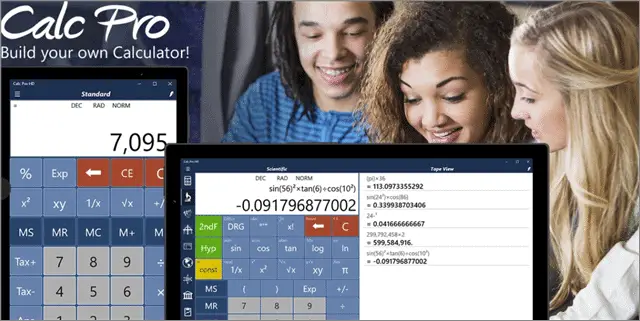
If you do not wish to use the default calculator app for Windows 10, Calc Pro HD is the best alternative. It is packed with features and functions that are otherwise missing in the default app. Calc Pro HD has two versions – free and paid.
Calc Pro HD comes with Cortana integration. So, users can dictate the calculations they want to make, and the virtual assistant will share the results with them. The brilliant app is adept in carrying out advanced mathematical functions and is why students of all age groups and educational levels use the app.
Apart from the Standard Calculator, the pro version gives you ten calculator worksheets and a financial calculator.
Price: Free
Buy Calc Pro HD paid version for $7.99
Download Calc HD Pro
4. Naturplay Calculator
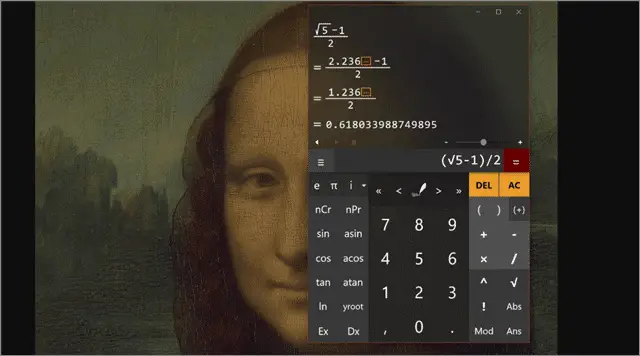
Naturplay is the best free calculator app. It works as an excellent scientific and all-purpose calculator. You can write in your mathematical queries and formulas and solve them using the calculator. The output is generated as you write. The natural writing style simplifies complicated expressions.
The app is full of various other touch options, which increase Naturplay’s usability and power. For example, the calculator app for Windows 10 supports XML and JSON parsing for developers. The app also includes an input panel for people who want to indulge in matric statistics.
Naturplay comes with an integrated Cortana command. It is also available on Xbox One, Windows 10 mobile, and HoloLens.
Price: Free
Download Naturplay Calculator
5. Wolfram Alpha
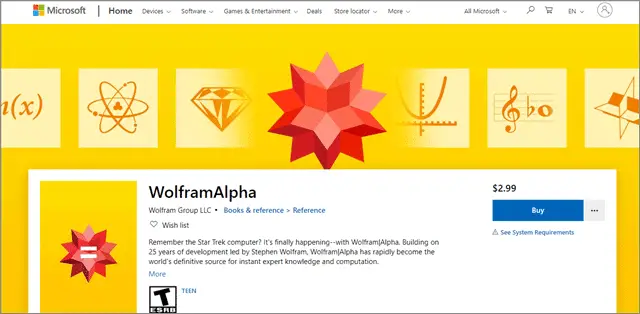
Wolfram Alpha is different from a regular calculator app. There is no traditional grid with buttons. The calculator app for Windows 10 allows you to type in your problem or query in your natural language. It then performs the calculations.
Wolfram alpha is widely used by Math and Science students. The app is excellent at imparting various kinds of information as well. It classifies as a great source of quick calculations, scientific computation, and excerpt knowledge instantly.
The best calculator app, Wolfram Alpha, uses its massive collection of data and algorithms to compute results, solve queries, and generate reports. Mathematics, statistics & data analysis, Physics, Chemistry, engineering, astronomy, and science – are just a few of the many domains the app covers.
Do you recall the Star Trek computer? Well, let’s just say it is back in the form of Wolfram Alpha.
Price: $2.99
Buy Wolfram Alpha
6. Calculator X8
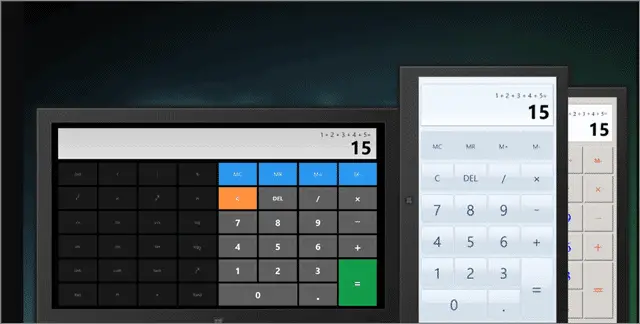
If you are looking for the perfect calculating app for your Windows 10 computer, Calculator X8 should be ideal. Although it is primarily meant for Windows 8 computers, the app works fine on Windows 10. We tried and tested it.
It is an easy to use tool which appeals to most users. Calculator X8 comes in handy for making basic Arithmetic and scientific calculations. The well-designed app with a minimalist interface is for anyone searching for a simple calculator app for carrying out regular functions.
The comprehensive app can be downloaded and used on your PCs, smartphones, and tablets. It offers customizable themes, and there are three options from which you can choose. You need to use the ‘Charm Bar’ to change the theme. Rotate the app to make a switch between different functions and modes easily.
What more? Use the keyboard shortcuts for speedy and easy calculations.
Price: Free
Download Calculator X8
7. Super Calculator
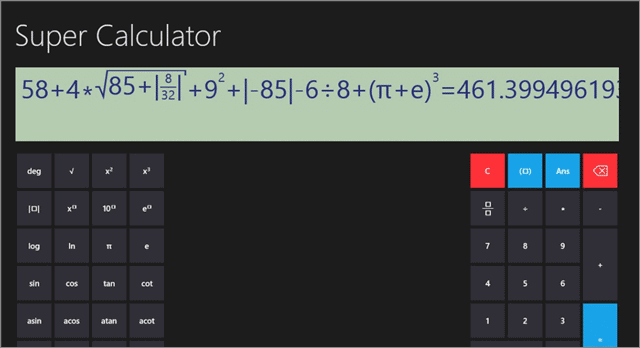
The calculator app for Windows 10, Super Calculator, boasts of a very interactive user interface. It also has an exceedingly vibrant graphic display. The powerful calculator app is quite easy to use.
It supports all the functions one would need as a scholar of subjects like Physics and Math. Programmers use it for decoding their answers too. Super Calculator is capable of computing all kinds of expressions in the numerical order.
There are various modes like the multiple angle mode and snap mode for you to get your hands on. Apart from standard functions, you can calculate sin, cos, tan, acos, atan, and various other Math constants. Students extensively use Super Calculator during classes.
Price: Free
Download Super Calculator
8. HP Prime Pro

Not a simple calculator app, HP Prime Pro would be classified as complex. It is best suited for students who need to use a calculator for carrying out advanced functions. The calculator app for Windows 10 boasts of various features, capabilities, and customization options. It includes multiple graphing functionalities. The advanced calculator does not come cheap. However, it is worth every penny.
HP Prime Pro enables students to solve all kinds of problems related to calculations. They also get to learn, explore, and even use the app as a mobile version. Special features of the app include 3D graphs and unit and base conversion. It incorporates fully featured programming language abilities and multi-touch capabilities. HP Prime Pro ensures that every user has an intuitive experience by making pinch-to-touch zoom available.
The HP Prime Explorer feature allows students to discover various function families. The calculator app also includes a Computer Algebra System (CAS). It is the ideal companion for anyone who has taken up a mathematical course related to finance, geometry, or statistics.
Price: $19.99
Buy HP Prime Pro
9. Calculator+ HD
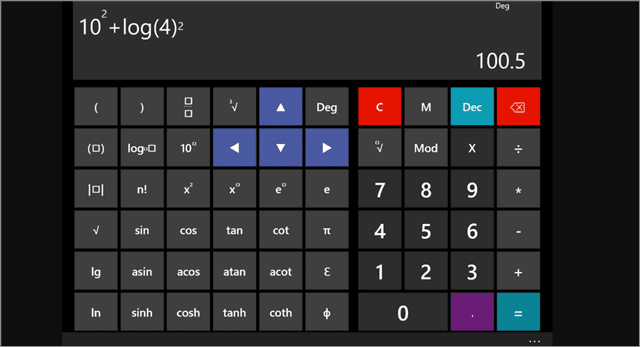
The calculator app for Windows 10 has been around for quite some time now. It is one of the most popular third-party calculator apps on the Microsoft Store.
Calculator+ HD is a very light-weighted app. It occupies only 18MB of your computer memory. Nevertheless, it is still packed with beneficial features. You get a standard calculator, graph calculator, and scientific calculator. There is also a memory list that displays your previously done calculations.
The app developers update it quite frequently, and the latest update has made Calculator+ HD, even more, user-friendly. The calculator app supports 15 languages. The interactive graphical display and the app’s graph plotter makes it unique.
Price: Free
Download Calculator+ HD
10. Calculatorᐩ
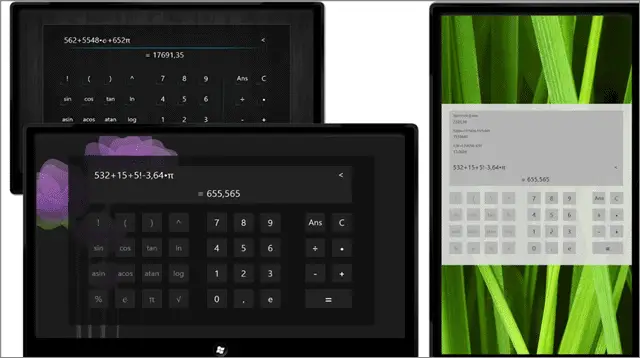
If you are looking for a light and basic calculator app for Windows 10, you must get your hands on Calculatorᐩ. It takes up only 3.5 MB of your PC’s storage space and still performs various functions.
It is an extensively used scientific calculator that is packed with features and additional capabilities. You can solve an array of mathematical problems, check the history of the calculations you’ve done, and zoom the calculator to ensure it fits the screen.
Calculatorᐩ gives you the options to pick your preferred designs from the various options available. What more? A unique feature of the app is that it enables you to share your calculations.
Price: Free
Download Calculatorᐩ
11. Sticky Calculator
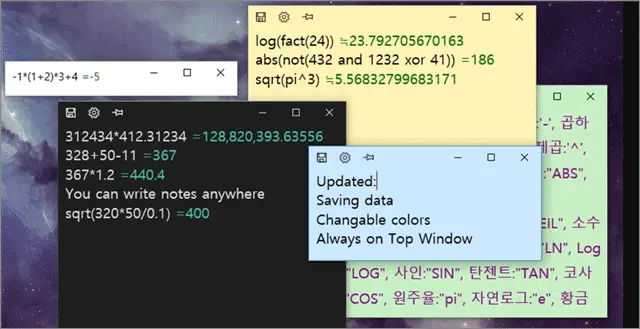
The calculator app for Windows 10 is compactly designed. Sticky Calculator, similar to some of the other apps we’ve just mentioned, does not take up much of your computer’s memory. It is small in size and occupies 25 MB of space. Therefore, anyone looking for a calculator app that performs multiple functions without occupying too much screen space must avail.
The most exciting feature of Sticky Calculator is that it allows you to write down the uncalculated lines, numbers, and equations as a memo. There is no number pad attached to the app. So, it works as a memo and a calculator. This feature makes rough calculations easy. The app automatically calculates every line and gives you the answers.
Rounding off, Cosine, Modulus, Exponent, Tangent, Sine, Factorial, Natural Logarithm, Root; Sticky Calculator supports all of these functions.
Price: Free
Download Sticky Calculator
12. Calculator +
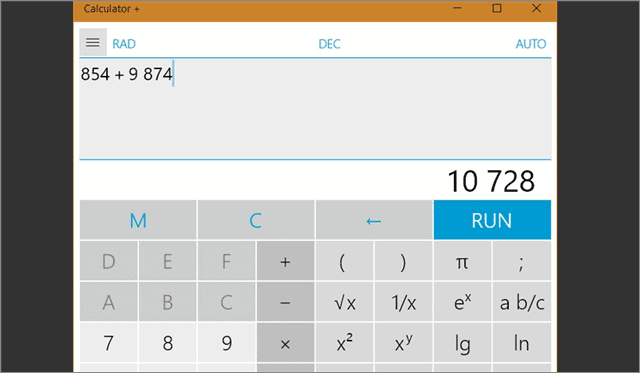
The calculator app for Windows 10, Calculator +, is the only calculation-based application available on the Microsoft Store that you can completely replace the calculator you have been using regularly. The app is also very adaptive since it can be used on several platforms like Xbox One, HoloLens, mobile devices, and Hub, apart from your computers.
The most striking feature of Calculator + is that students can use the last nine calculations to make new calculations. This enables them to ease out the process of performing complex calculations. There are live tiles, and you can switch themes. What more? You can view old calculations as well.
The interface looks like that of a regular calculator app but is packed with useful features. It abides by order of operation rule. Calculator + supports temperatures, weights, velocities, areas, and volumes. It can display up to a maximum of 14 digits. You can also convert your figures to different currencies and units.
Price: Free
Download Calculator +
13. Kal Scientific Calculator
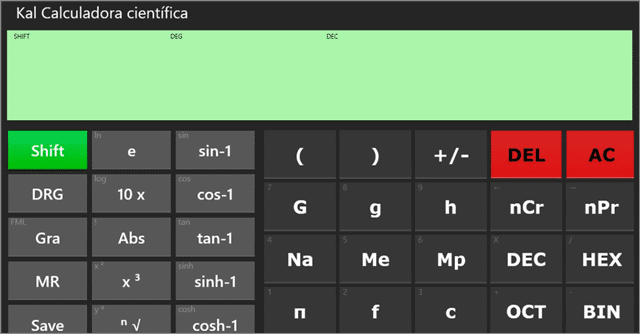
Kal Scientific is a straightforward calculator app with an easy to use interface. It is packed with all the features you would find in an excellent scientific calculator. The calculator app for Windows 10 makes it very easy to perform complex mathematical calculations.
Kal Scientific Calculator consists of a screen that enables users to type the characters’ unlimited transactions. Students can use hierarchy and parentheses in their functions and operations. The result is shown in the second line of the app display. You can also correct, alter, or modify any service.
What more? The free calculator app allows you to refer to the last ten results in history.
Price: Free
Download Kal Scientific Calculator
14. Calculator with History
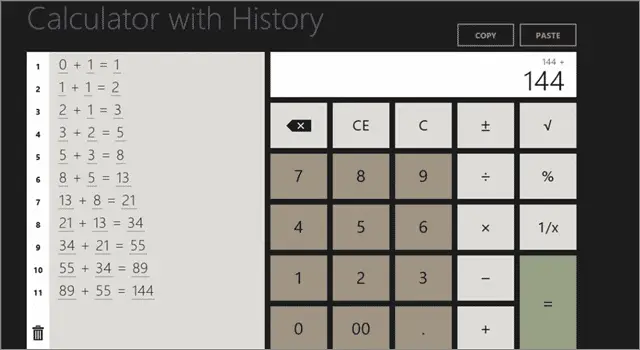
The last one to make it to our list of the best calculator apps is Calculator with History. It is an uncomplicated calculator that enables you to do speedy calculations.
As the name suggests, the app’s history feature makes it unique. You can trace back and check the calculations you performed at a glance. With just one click, the results will be displayed. Want to use a recently done calculation again? Simply click on the figures, and you are good to go.
The calculator app for Windows 10 is ideal for anyone who wants to do other work simultaneously. The history feature comes with snapped view support and filled view support.
You can use the app in either landscape or portrait mode. The numbers are displayed in big sizes, and you can copy and paste using the clipboard. You can use the external keyboard, as well.
Price: Free
Download Calculator with History
Final Thoughts On Calculator App For Windows 10
Having a calculator app for Windows 10 is essential as it enables you to do speedy calculations, plot graphs, and indulge in complex mathematical problems. Students, working professionals, scientists, engineers, almost everyone needs a calculator on a daily basis.
There are some excellent scientific calculators as well. Some of the apps also allow you to check the history of previously done calculations.
Related: 15 Best Video Players For Windows 10 in 2020
Old Calculator for Windows 11, 10 2.0
Old Calculator for Windows 10 — привычный классический калькулятор из Windows 7 или 8.x для пользователей Windows 10…
NumLock Calculator 3.3.248
NumLock Calculator — очень удобный калькулятор, который выскакивает при нажатии NumLock (или ScrollLock), а…
Инженерный калькулятор 2.2
Инженерный калькулятор — небольшая программа, в которой собраны наиболее важные функции для инженерных расчетов…
Microsoft Mathematics 4.0
Microsoft Mathematics — полезная программа для школьников и студентов, которая представляет собой…
File Checksum Calculator 2.3
Бесплатная программа для проверки хэшей CRC-32, MD5, SHA-1, SHA-256 и SHA-512. Поддерживаются строчные и…
Hash Calculator 2.2.3.6
Небольшая бесплатная программа для вычисления контрольных сумм файлов. Присутствует…
Readers help support Windows Report. We may get a commission if you buy through our links.
Read our disclosure page to find out how can you help Windows Report sustain the editorial team. Read more
Calculator apps on Windows 10? Yeah, you’ve probably used the default one, but it’s time to level up. Whether you need something for basic math or advanced calculations, there’s an app for that.
We’ve rounded up the best options, from simple to supercharged, so you can pick what fits your needs.
What is the best calculator to download on Windows 10?
HP Prime Pro – Best calculator interface

HP Prime Pro is the go-to calculator for anyone needing advanced graphing and mathematical tools. It includes 3D graphing, a full programming language, and powerful algebraic functions.
It’s perfect for students and professionals who require a calculator that can do it all, though it does come at a premium price.
Pros:
- Advanced graphing and 3D support
- Customizable and feature-rich
- Regular updates from HP
Cons:
- High price point
- Steeper learning curve for beginners
⇒ Get HP Prime Pro
Calc Pro HD – Greatest calc functions

Calc Pro HD is a versatile calculator app, offering both a Standard and Financial calculator.
It has advanced features, such as graphing, scientific calculations, and even finance-specific tools like loan and mortgage calculators.
Its integration with Cortana for voice commands makes it super convenient, especially for multitaskers.
Pros:
- Full feature set, including scientific and financial tools
- Voice command integration with Cortana
- Customizable and user-friendly
Cons:
- Some features locked behind a paywall
- Interface may seem cluttered for basic use
⇒ Get Pro HD calculator
Default Windows 10 Calculator – Convenient functions positions

The built-in Windows calculator is an underrated gem.
It’s simple to use, offers a clean interface, and supports modes like Standard, Scientific, and Converter. The ability to keep it on top of other windows makes multitasking a breeze.
It’s not the most powerful option, but it’s perfect for everyday tasks.
Pros:
- Clean and easy-to-use interface
- Switches between multiple modes seamlessly
- Keep-on-top feature for easy multitasking
Cons:
- Lacks advanced features like graphing
- Limited for power users
⇒ Get the default Windows calculator
Calculator X8 – Rich and clean tool

Calculator X8 combines simplicity with effectiveness, offering basic scientific functions in a minimalist, clean interface.
It supports large number formatting, customizable themes, and even a copy-paste function.
Moreover, the interface is perfect for touchscreen devices, making it a great option for quick and easy calculations on the go.
Pros:
- Minimalist, user-friendly design
- Supports basic and scientific functions
- Touchscreen-friendly
Cons:
- Lacks advanced features like graphing
- Basic functionality may not meet all needs
⇒ Get Calculator X8
Sticky Calculator – Automated calculations

Sticky Calculator is a unique app that auto-calculates formulas as you type, saving time on repetitive tasks.
It’s lightweight, features a floating window, and includes all basic mathematical functions.
While it’s perfect for simple calculations, its premium features offer additional customization and productivity tools, making it an interesting choice.
Pros:
- Automatic calculation as you type
- Floating window for multitasking
- Simple and effective interface
Cons:
- Lacks a full number pad
- Premium features are limited without purchase
⇒ Get Sticky Calculator
Calculator² – Easy function typing

Calculator² is a powerhouse, featuring scientific, programmer, and currency converters all in one.
It supports over 50 scientific functions, more than 200 unit conversions, and real-time currency exchange rates.
This versatile app is perfect for those who need an all-in-one calculator and converter for everyday and professional use.
Pros:
- Supports scientific, programmer, and unit conversions
- Real-time currency conversion
- Fluid and responsive design
Cons:
- Some features require premium version
- Can be overwhelming for simple use
⇒ Get Calculator²
With the help of these Windows 10 calculator apps, you will be able to make any kind of calculation with ease. They offer all the tools you could need, all wrapped up in a very nice user interface.
If you are interested in the good old Windows calculator, here’s how to get it back to Windows 10.
For more questions or suggestions, don’t hesitate to reach out in the comments section below.
Milan Stanojevic
Windows Toubleshooting Expert
Milan has been enthusiastic about technology ever since his childhood days, and this led him to take interest in all PC-related technologies. He’s a PC enthusiast and he spends most of his time learning about computers and technology.
Before joining WindowsReport, he worked as a front-end web developer. Now, he’s one of the Troubleshooting experts in our worldwide team, specializing in Windows errors & software issues.
When calculations get hard to solve in your head, a fully featured calculator in Windows can be a lifesaver. These days, you can find hundreds of apps that can completely replace your pocket calculator.
Some apps may be limited to basic functions, but the advanced ones with features matching your scientific calculator will undoubtedly impress you. But choosing between too many options may be overwhelming.
We have listed the six best calculator apps you can use on Windows to narrow down your choices.
1. Windows Built-in Calculator App
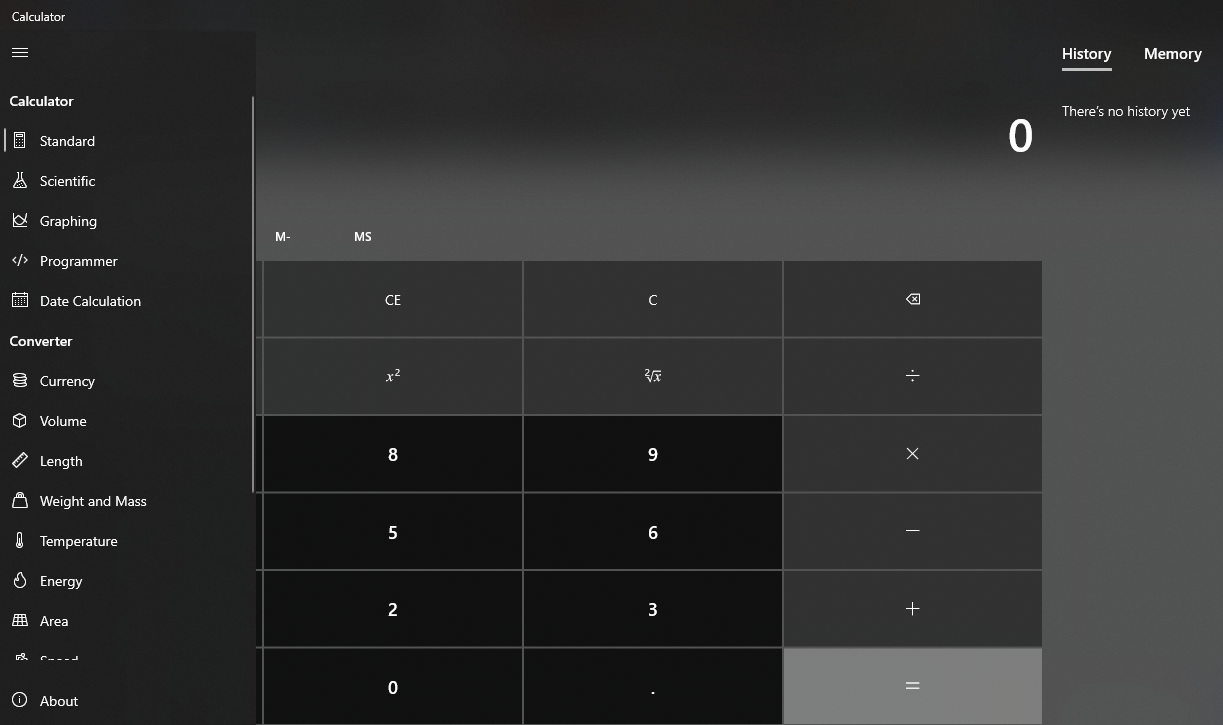
Before you begin looking at third-party calculator apps, you should take a look at the default Windows calculator app that comes built-in with the operating system.
The default Windows calculator has four different modes: Standard, Scientific, Graphing, and Programmer. Here is what each mode has to offer:
- Standard: This is the default mode in the Windows calculator app that performs basic mathematical calculations like addition, subtraction, multiplication, power, division, and more.
- Scientific: In this mode, you can take the exponential of a number, take its modulus, and while performing these calculations, directly use terms like pie (π) and Euler’s number(e). In addition, you can perform trigonometric and algebraic calculations within this mode including all basic calculations offered in Standard mode.
- Graphing: Use this mode to draw graphs of functions. In this mode, you can enter a mathematical function and it will plot a graph for you. Its graphing capabilities to plot complex functions will genuinely amaze you if you haven’t yet tried it.
- Programmer Mode: It allows you to convert values into various number systems, including Hexadecimal, Octal, Binary, and Decimal. Additionally, you can perform basic Bitwise operations such as AND, OR, Not, etc.
In addition to these basic modes, you can also perform date calculations and unit conversions for as many quantities as you can imagine, such as Currency, Volume, Temperature, Energy, and so on.
The built-in calculator can’t do the job for you by any chance? There are plenty of other options you can try. Here are a few of them.
2. Calc Pro HD

You should choose Calc Pro HD as your second choice if you want to enjoy all the basic Windows calculators’ features with some additional perks that aren’t available in the built-in app.
Here are some highlights of what Calc Pro HD can do besides Scientific and Standard calculations:
- Converts between eight different number bases.
- Plots graphs for eight equations.
- More than 3000 unit conversions in 19 categories.
- Converts 150+ world currencies.
- Pre-fed 1500 constants for use.
- Financial calculations with over ten worksheets.
- Statistical calculations with eight types of regression analysis.
In addition to offering more flexibility in calculations, this calculator integrates with Cortana. That is, you can dictate Cortana to do the math for you without any hassle. This would be the perfect alternative to the Windows built-in calculator and the ideal replacement for a pocket calculator.
You can only perform standard and scientific calculations in the free version of Calc Pro HD. To access all other features, you’ll have to subscribe to its premium plan.
Download: Calc Pro HD (Free, In-app purchases available)
3. Naturplay
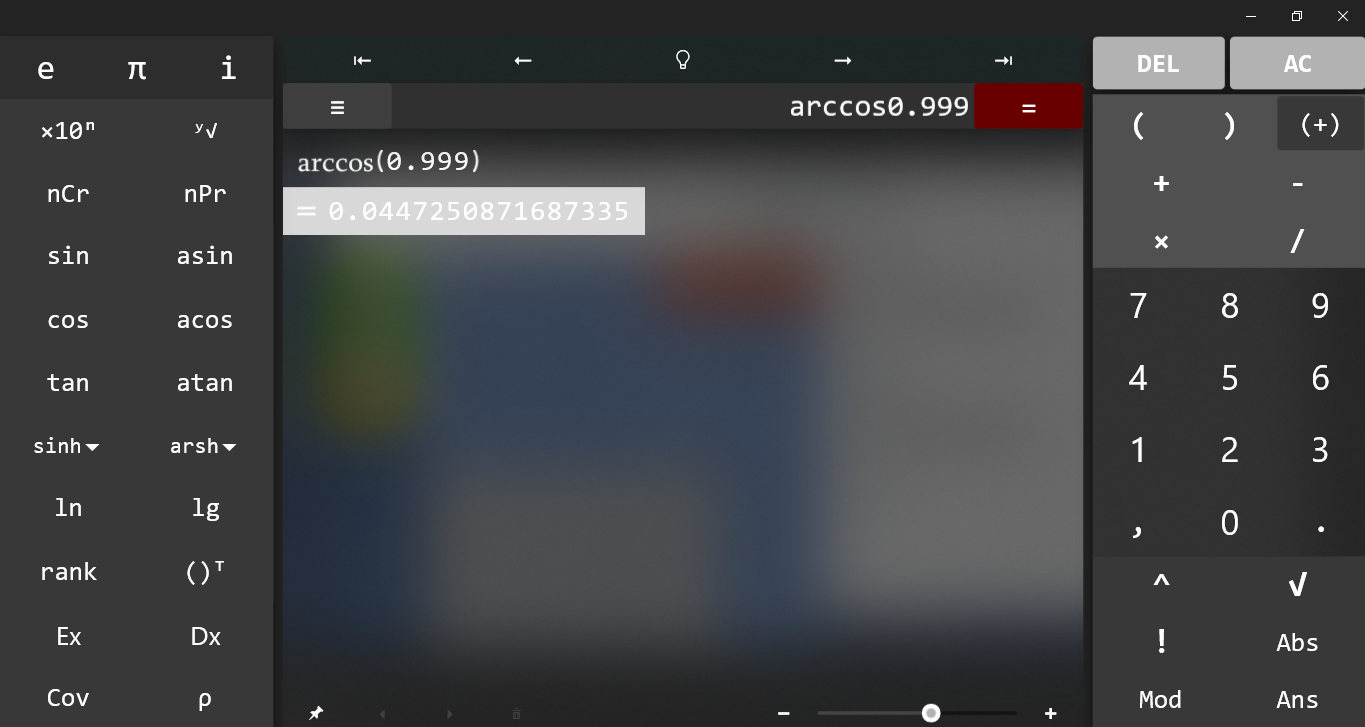
Naturplay, another free-to-use calculator for Windows, provides quick real-time calculations of formulas as you type. When calculating long-form mathematical expressions, this can prove helpful.
The display feels like you are writing the calculations by hand, and it will significantly reduce calculation time since you won’t have to press equal every time you want the results. Moreover, you can zoom into the calculation panel and save the calculation as an image to print or use later.
With the Cortana integration, you can say, «Cortana, I want to calculate.» The app will open following your command, and you will be able to dictate to Cortana to perform calculations. As such, if you want a powerful assistant in your homework, be sure to give Naturplay a shot.
Download: Naturplay (Free, In-app purchases available)
4. Super Calculator 8
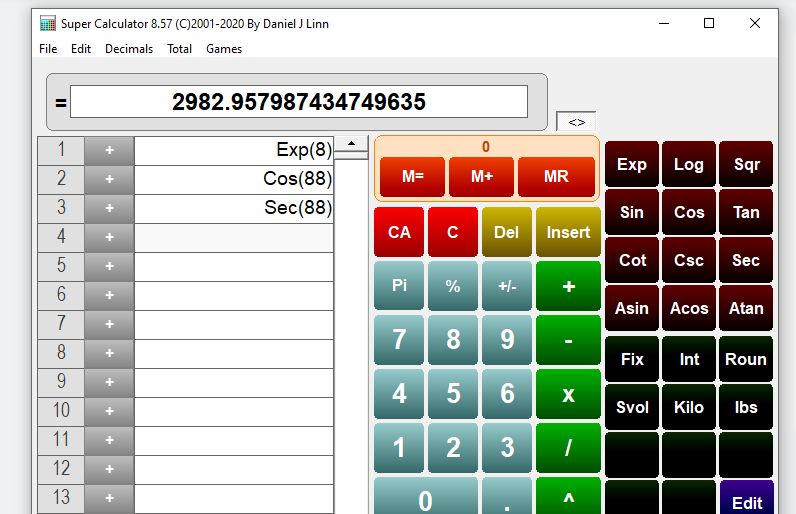
When it comes to interactive displays, Super Calculator is the best. It is the best choice for solving long expressions and it allows you to edit the expression anywhere, removing the hassle of typing the whole expression again — which cuts down operation time.
Though it may not have as many functions as other calculators on the list, the interface is easy to use. Like Naturplay, the Super Calculator is free to download from the Microsoft Store on Windows, and you can save and print your calculations.
Download: Super Calculator 8 (Free)
5. Sticky Calculator
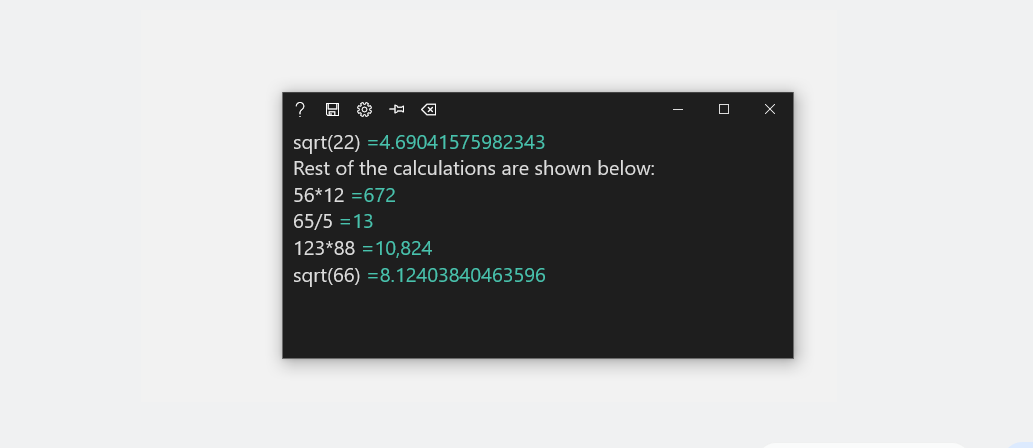
Sticky Calculator combines a calculator and a memo tool into one. Unlike other apps, there is no Numpad to enter numbers. Instead, you can type in your expression via the keyboard and the calculator will automatically solve it and display the result.
This app offers the ability to write notes while carrying out calculations, which places it above all other apps on the list. Sending rough calculations full of instructions to your friend will be an easy task with the Sticky Calculator. Last but not least, the app is free to download.
The downside to using this app is that you have to input the formula term correctly. Taking the square root of a number requires adding sqrt(Number). This will not work if you input the same expression as square root (number). The same applies to other formulas.
Download: Sticky Calculator (Free, In-app purchases available)
6. Calculator+
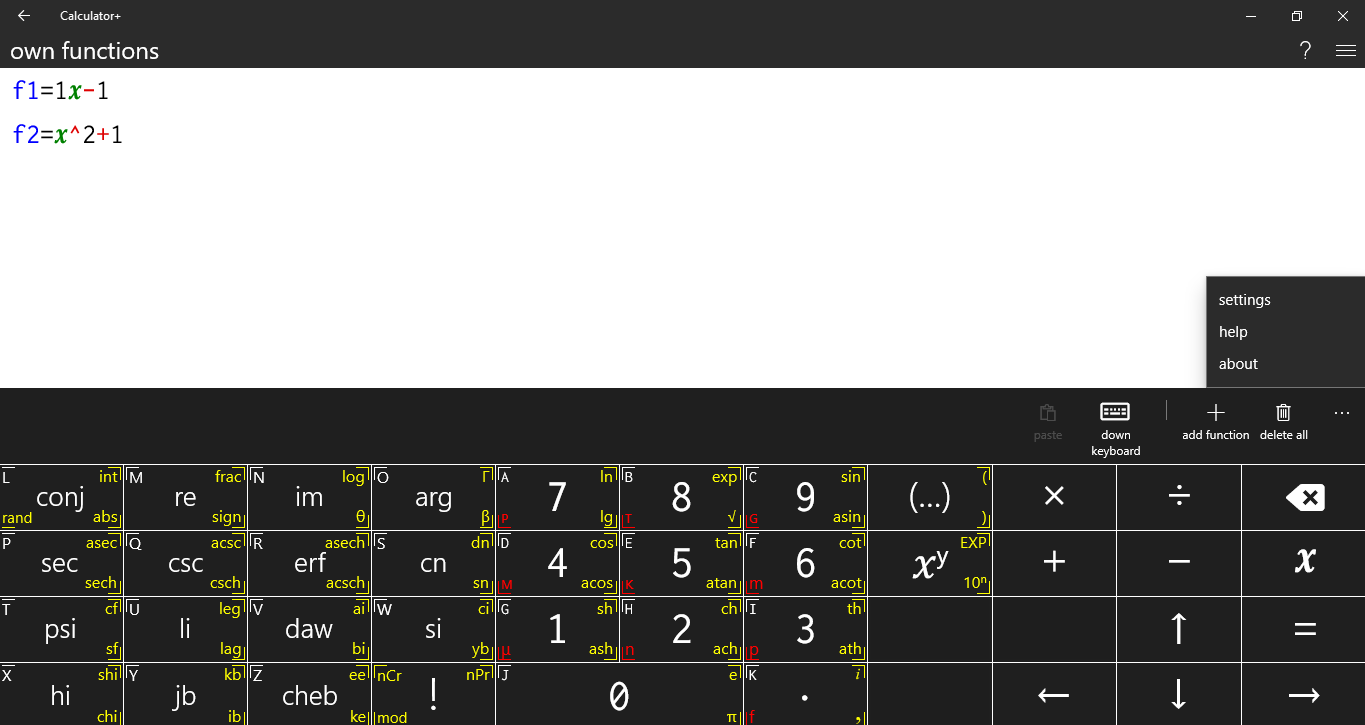
Unlike other apps, Calculator+ comes with more advanced features like differentiation, integration, and simplification. It is free to use and comes in two themes, light and dark. Besides storing the history of your calculations so you can refer back to them later, it also allows you to add new custom functions that you might use frequently.
Furthermore, you can plot graphs, use complex numbers, solve matrices, and perform calculations in bin, oct, and hex modes. In addition, the app contains a good collection of variables, matrix variables, and list variables, and you can use pre-fed math constants for calculations.
With its mathematical, trigonometrical, hyperbolic, and special functions, this calculator will prove to be an invaluable tool when solving math problems.
Download: Calculator+ (Free, In-app purchases available)
Get a Handy Calculator App for Your Windows
Hopefully, one of the apps on this list will perfectly suit your needs. In case nothing seems right for you, you can explore the Microsoft Store, where you’ll find calculator apps galore. It is not necessary to buy the premium versions; free versions will suffice too.
If you don’t want to download the apps and start calculating right away, there are many handy online calculators like Good Calculators, Desmos Graphing Calculators, Symbolab, WolframAlpha, and more.
Все способы:
- Способ 1: Штатный «Калькулятор»
- Способ 2: Альтернативные варианты
- Вариант 1: Microsoft Store
- Вариант 2: Old Calculator for Windows 10
- Вариант 3: Генератор ссылок для Microsoft Store
- Вопросы и ответы: 3
Способ 1: Штатный «Калькулятор»
В операционной системе Windows 10 есть штатный Калькулятор, который предустановлен по умолчанию. Помимо обычного вида, приложение предусматривает инженерный калькулятор, вычислитель дат и инструмент для построения графиков. Также с его помощью можно преобразовать различные единицы измерения и валюты.
Существует несколько способов, как найти Калькулятор в Windows 10. Сделать это можно через системный поиск, «Командную строку» или консоль «PowerShell», а также создать новую задачу в «Диспетчере задач». Все методы подробно описаны в нашем отдельном материале.
Подробнее: Поиск и открытие «Калькулятора» в Windows 10

Если запустить штатный Калькулятор не получается, то в работе приложения или системы могли произойти сбои. Большинство из них можно устранить самостоятельно, используя встроенные средства. В крайнем случае он переустанавливается. Наш автор разбирал наиболее распространенные проблемы, связанные с запуском Калькулятора, а также способы их решения.
Подробнее: Решение проблем с запуском Калькулятора в Windows 10

Способ 2: Альтернативные варианты
Если встроенное приложение не устраивает или его нет в списке установленных программ, то можно установить калькуляторы в ОС Windows 10 из официального магазина Microsoft или со сторонних источников.
Вариант 1: Microsoft Store
В Microsoft Store есть классический калькулятор Windows 10. Этот способ подойдет, если в операционной системе вообще нет такого приложения.
- Запустите Microsoft Store, выбрав приложение в главном меню.
- В поисковой строке введите запрос «Калькулятор» и нажмите на клавишу «Enter». Отобразится результат поиска, где есть название и скриншот программы. «Калькулятор Windows» является стандартным приложением, которое обычно предустановлено в системе. Помимо штатного калькулятора, здесь доступны и другие варианты. Выберите нужное, кликнув по его карточке левой кнопкой мыши.
- На новой странице нажмите на кнопку «Получить».


После скачивания приложение автоматически установится, затем появится в списке программ в главном меню.
Читайте также:
Устранение проблем с запуском Microsoft Store
Решение проблем со скачиванием приложений из Microsoft Store в Windows 10
Вариант 2: Old Calculator for Windows 10
Приложение Old Calculator for Windows 10 – классический калькулятор, который используется в предыдущей версии системы – Windows 7. Для многих пользователей оно более привычное, поэтому скачать его можно отдельно.
Скачать Old Calculator for Windows 10 с официального сайта
- Скачайте приложение и установите, следуя подсказкам пошагового мастера.
- Разверните главное меню, чтобы найти установленный калькулятор. Визуально его иконка такая же, как и в седьмой Windows.
- На вкладке «Вид» можно выбрать тип калькулятора для определенных целей, включая отображение окна с функциями преобразования единиц.


Вариант 3: Генератор ссылок для Microsoft Store
Если ни один способ по каким-то причинам не подходит — например, нет возможности скачать «Калькулятор» из официального магазина, то можно воспользоваться сервисом, представляющим собой генератор ссылок для Microsoft Store. Но прежде необходимо активировать функцию установки приложений из любых источников в разделе «Для разработчиков»:
- Запустите приложение «Параметры», выбрав соответствующий пункт из главного меню.
- Перейдите в раздел «Обновление и безопасность».
- На панели слева выберите «Для разработчиков». В главном окне переведите тумблер в активное состояние у функции «Установка приложений из любого источника, включая свободные файлы».
- Появится предупреждение, что активация возможности может оказаться небезопасной для системы. Подтвердите действие.



Читайте также: Включаем режим разработчика в Windows 10
После того как нужные параметры в системе изменены, переходите на сайт с генератором ссылок для Microsoft Store и действуйте согласно инструкции:
Перейти к онлайн генератору ссылок для Microsoft Store
- В меню слева от поисковой строки разверните список и выберите пункт «ProductId», а в меню справа – «Retail».
- Вставьте код
9WZDNCRFHVN5в строку для запроса ссылки. Кликните по значку в виде галочки. - В появившемся списке найдите «Microsoft.WindowsCalculator_2020.2103.8.0_neutral_~_8wekyb3d8bbwe.appxbundle». Обратите внимание, что его можно перепутать с расширением «.eappxbundle». Кликните по ссылке, чтобы загрузить приложение. Если браузер блокирует скачивание, то попробуйте другой обозреватель или временно отключите защиту.
- Откройте папку с загрузками и найдите файл, который был скачан. Изначально он без расширения, поэтому его нужно переименовать. Вызовите контекстное меню нажатием правой кнопкой мыши по названию и выберите соответствующий пункт.
- К существующему названию припишите в конце «.appxbundle» без кавычек. После этого иконка скачанного файла изменится. Дважды щелкните по файлу левой кнопкой мыши, чтобы запустить процесс установки.
- В новом окне нажмите на кнопку «Установить».






После этого начнется установка калькулятора в Windows 10.
Читайте также: Установка пакета APPX в Windows 10
Наша группа в TelegramПолезные советы и помощь
