Содержание
Многие пользователи Windows при переходе на Ubuntu сразу же замечают разницу в шрифте и хотят установить те, к которым они привыкли.
Для корректного отображения шрифтов необходимо выбрать правильное разрешение экрана для вашего монитора
Это легко и просто делается. Для начала нужно установить сами шрифты.
Установка шрифтов
Копирование шрифтов
Если у Вас имеется параллельно установленная операционная система Windows, Вы можете скопировать используемые в ней шрифты.
Убедитесь, что локальный диск на котором установлена операционная система Windows примонтирован в вашей системе
Смысл операции заключается в том, чтоб скопировать шрифты в соответствующие каталоги, есть 2 варианта:
-
Каталог с наименование .fonts, находящемся в домашнем каталоге. При этом шрифты будут доступны только текущему пользователю.
-
Каталог /usr/share/fonts/truetype
Все шрифты операционной системы Windows хранятся в папке: C:\WINDOWS\Fonts, что бы скопировать шрифты можно воспользоваться терминалом и следующими командами:
sudo mkdir /usr/share/fonts/truetype/msttcorefonts sudo cp /media/disk-1/WINDOWS/Fonts/*.* /usr/share/fonts/truetype/msttcorefonts sudo defoma --reconfigure
Здесь подразумевается, что локальный диск с операционный системой Windows примонтирован в папку /media/disk-1
Так же скопировать шрифты можно вручную, используя Файловый менеджер nautilus.
Установка из репозитория
Если установленной операционной системы Windows у Вас нет, то можно просто установить набор стандартных шрифтов Microsoft из репозитория командой:
sudo apt-get install msttcorefonts
Чтоб система увидела шрифты, нужно выполнить следующую команду в консоли:
sudo fc-cache -fv
На этом инсталляция шрифтов завершена.
Настройка шрифтов
Шрифты настраиваются там же, где и темы gnome. Заходим в меню Система→Параметры→Внешний вид, затем закладка «Шрифты». В списке должны были появиться шрифты из операционной системы Windows.
Устанавливаем все шрифты (кроме моноширинного) — tahoma 8, отрисовка — монохромная. Нажимаем кнопку «Подробнее» и устанавливаем следующие параметры:
-
Разрешение — 96;
-
Сглаживание — нет;
-
Уточнение — полное;
-
Порядок — RGB.
На этом настройка шрифтов в системе закончена.
При необходимости Вы можете настроить шрифты для отдельных приложений.
Ссылки
Microsoft Fonts are a collection of widely-used TrueType fonts that are essential for ensuring document compatibility, particularly with Microsoft Office files. Fonts like Arial, Times New Roman, and Verdana are often required to correctly display and print documents created on Windows systems. Having these fonts installed on Ubuntu ensures that documents, presentations, and web pages appear as intended without any formatting issues. The package ttf-mscorefonts-installer provides these fonts in a simple, easy-to-install format for Ubuntu users.
On Ubuntu 24.04, 22.04, or 20.04, you can install Microsoft Fonts via the Ubuntu default repository by installing the ttf-mscorefonts-installer package. This package downloads and installs key Microsoft TrueType fonts, ensuring that your system is equipped to handle documents and websites that rely on these fonts. The installation process is straightforward and integrates well with Ubuntu’s package management system, making it easy to keep these fonts updated. This guide will walk you through the steps to install Microsoft Fonts on your Ubuntu system.
Update Ubuntu Before Microsoft Fonts Installation
Before installing the Microsoft Fonts package, update your system fully by running the following command in the terminal:
sudo apt update && sudo apt upgradeInstall Microsoft Fonts via APT Command
The “ttf-mscorefonts-installer” package, which includes a collection of popular Microsoft Fonts, is readily available in Ubuntu’s default repository. Use the following command to begin the installation:
sudo apt install ttf-mscorefonts-installerYou will encounter a few prompts when installing the “ttf-mscorefonts-installer” package. The first prompt lets you read and accept Microsoft Fonts’ End User License Agreement (EULA). Review and understand this agreement before proceeding with the installation, ensuring you agree with its terms.
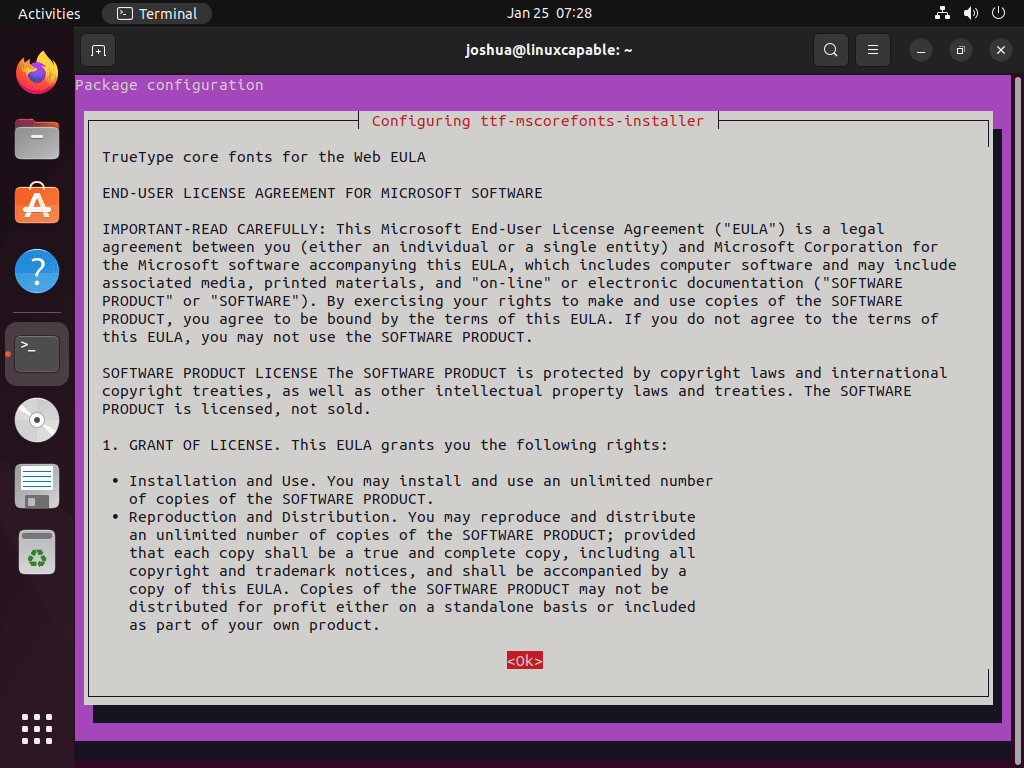
Press the <TAB> key, select <Ok>, and press the <ENTER KEY> to proceed.
After reading the EULA agreement, a prompt will ask you to accept the license terms by clicking a Yes or No button. You must accept the EULA agreement to install the Microsoft Fonts package and use the fonts. If you do not accept, the installation will not continue.
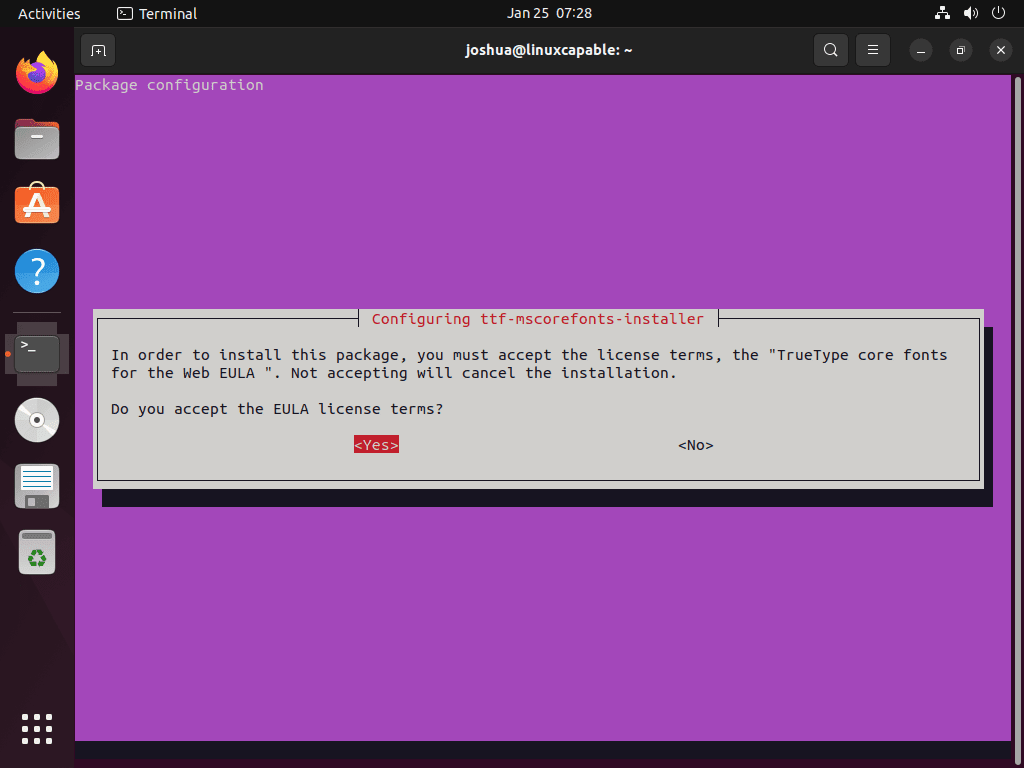
Press the <TAB> key, select <Ok>, and press the <ENTER KEY> to proceed.
After completing the installation, the following output will appear in your terminal.
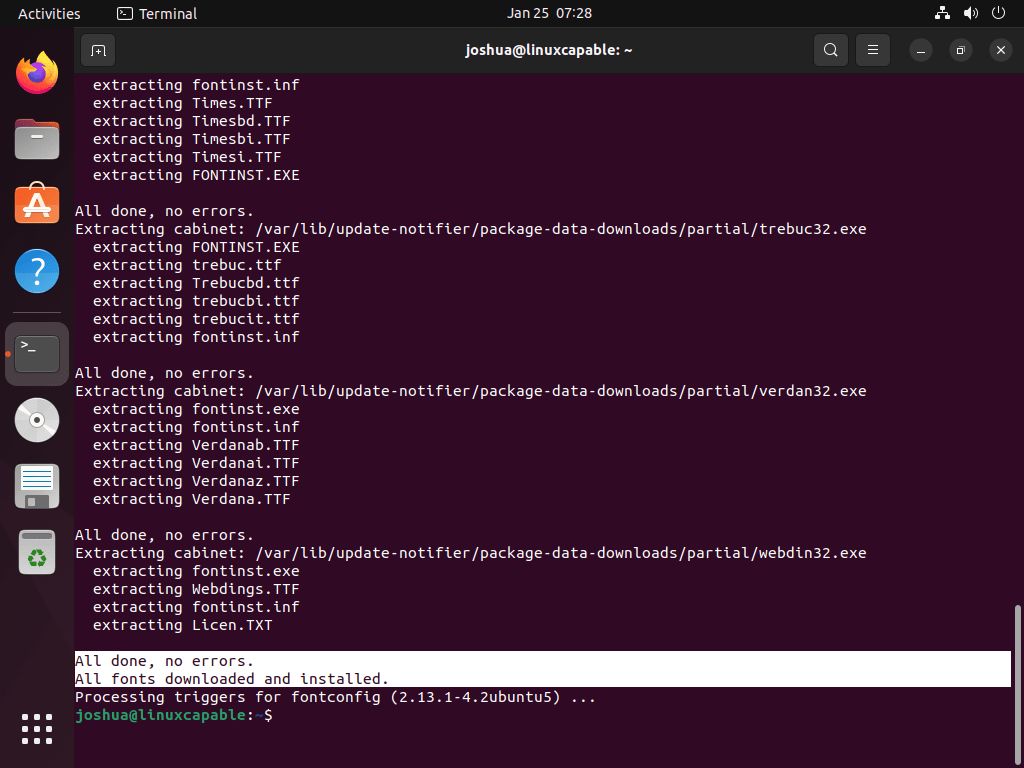
This message verifies the fonts’ readiness in any program supporting TrueType fonts.
Verify Microsoft Fonts Installation
You may also wish to confirm this by examining the installed fonts via the Fonts application GUI, which is accessible through the outlined path.
Activities > Show Applications > Fonts.

Opening the Fonts application GUI lets you see all system-installed fonts, including newly added Microsoft fonts like Arial and New Times Roman. This provides a visual representation of available fonts.
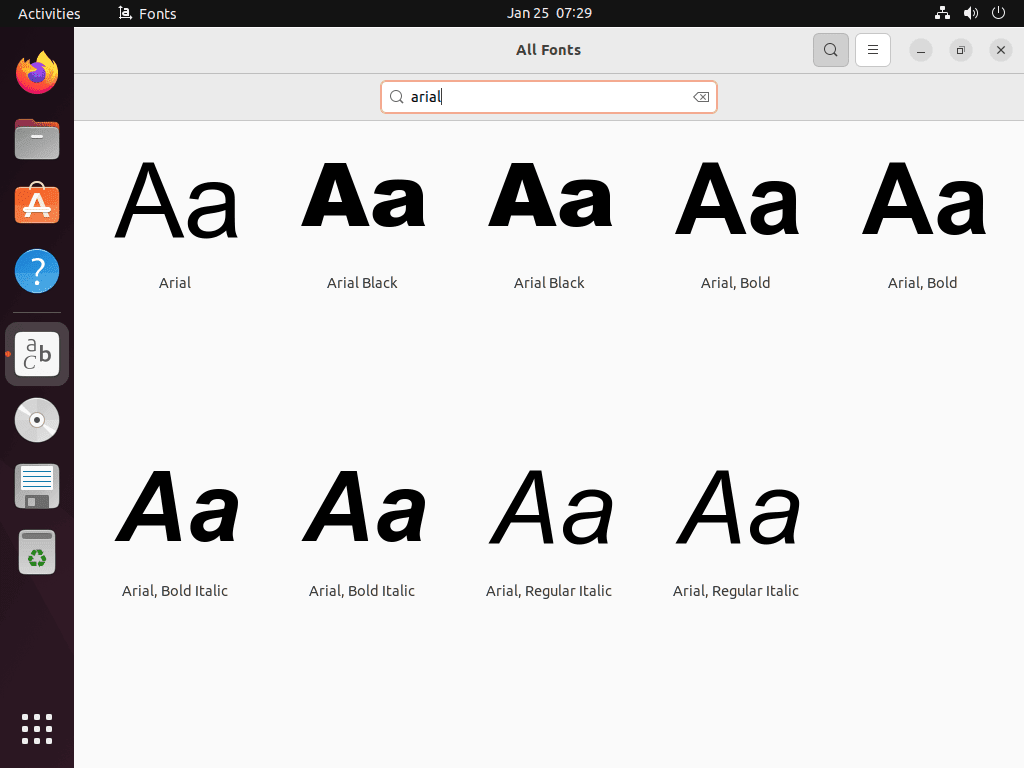
Additional Learning: Remove Microsoft Fonts From Ubuntu
If you no longer wish to have the Microsoft fonts on your system and want to remove them, you can use the following command in the terminal.
sudo apt autoremove ttf-mscorefonts-installer --purgeThis command will remove the package “ttf-mscorefonts-installer” and all the Microsoft fonts installed.
By installing the ttf-mscorefonts-installer package from the Ubuntu default repository, you ensure that your Ubuntu system is fully compatible with documents and websites that rely on Microsoft’s TrueType fonts. This simple installation process provides access to essential fonts like Arial, Times New Roman, and Verdana, improving the readability and formatting of various content types. Regular updates through Ubuntu’s package management system will keep these fonts current, allowing for seamless document viewing and editing on Ubuntu.
Комментарии
greengoodween
10.01.2010
21:51
Постоянная ссылка на комментарий
0
Войдите, чтобы ставить лайкимне нравится
А как насчёт Gedit’а?
Пишешь текст в Linux — аброкозябра в винде и наоборот…
Особенно касается Ubuntu 9.04 — месяц потратил и не исправил, приходится тухлый блокнот под Wine запускать…
yuriy
Активный пользователь
13.01.2010
10:46
Постоянная ссылка на комментарийРодительский комментарийgreengoodween
0
Войдите, чтобы ставить лайкимне нравится
В Windows используется кодировка Windows-1251, поэтому, если вы в Gedit открываете файл, который был сохранен в Windows, то в окне открытия файла (меню Файл->Открыть) внизу есть менюшка для выбора кодировки символов. В ней выберите WINDOWS-1251.
Аналогично, при сохранении файла в Gedit, вы можете выбрать кодировку, в которой будет сохранен файл. По умолчанию там стоит кодировка UTF-8, вы можете поставить WINDOWS-1251.
Автоматически определять кодировки Gedit пока что вроде бы не умеет.
ubuntiec
22.10.2009
14:42
Постоянная ссылка на комментарий
0
Войдите, чтобы ставить лайкимне нравится
В окне Менеджера пакетов Synaptic в поле Быстрый поиск введите msttcorefonts. Программа отобразит в списке найденный пакет.
не находит почему то хотя я точно скопировал то что у вас написано
ps ttf-mscorefonts-installer теперь так называется хотя все равно часть текста замылена
Гость
09.10.2009
15:14
Постоянная ссылка на комментарий
0
Войдите, чтобы ставить лайкимне нравится
На скриншотах виден качественный (по карайней мере для меня:)) шрифт. Не расплывчатый и не мыльный. Как Вы добились такого (сглаживание — наилучшая контратсность и все… или еще что-то)? Ну уж очень раздражает дефолтный мыльный шрифт((((
yuriy
Активный пользователь
09.10.2009
19:28
Постоянная ссылка на комментарийРодительский комментарийГость
0
Войдите, чтобы ставить лайкимне нравится
Никаких особых настроек над шрифтами я не делал. В настройках шрифтов в параметрах «Внешнего вида» я выставил значения: Сглаживание — Субпиксельное (ЖК-мониторы), Утончение — Полное, Разрешение — 96 точек на дюйм. Драйвера видеокарты стоят проприетарные от NVidia.
Гость
09.10.2009
21:31
Постоянная ссылка на комментарийРодительский комментарийyuriy
0
Войдите, чтобы ставить лайкимне нравится
Большое спасибо за быстрый ответ, у меня так к сожалению не получается (слева-желтая тень, а справа-синяя). Но все равно спасибо, буду искать решение.
danone
21.01.2010
15:20
Постоянная ссылка на комментарийРодительский комментарийГость
0
Войдите, чтобы ставить лайкимне нравится
отключите сглаживание. мне помогло.
Alex
29.08.2009
01:12
Постоянная ссылка на комментарий
0
Войдите, чтобы ставить лайкимне нравится
спасибо помогло)
Гость
15.07.2009
22:00
Постоянная ссылка на комментарий
0
Войдите, чтобы ставить лайкимне нравится
А как на счёт того, что для установки этого пакета нужно иметь лицензионную копию Windows?
yuriy
Активный пользователь
16.07.2009
09:29
Постоянная ссылка на комментарийРодительский комментарийГость
0
Войдите, чтобы ставить лайкимне нравится
Пользовательское соглашение можно прочитать здесь: http://corefonts.sourceforge.net/eula.htm
Лицензионная копия Windows здесь роли не играет.
Oleg
25.10.2010
01:17
Постоянная ссылка на комментарий
0
Войдите, чтобы ставить лайкимне нравится
Меня тоже кумарили шрифты, но потом установил МС шрифты 3D ускоритель на графику и всё ок =)
Александр
28.02.2011
14:45
Постоянная ссылка на комментарий
0
Войдите, чтобы ставить лайкимне нравится
У меня Ubuntu 10.04. Для этого в синаптике в быстром поиске нужно ввести mscorefonts, тогда появится ttf-mscorefonts-installer. Выбираем и устанавливаем этот пакет. Все работает
эдуард
02.02.2012
06:34
Постоянная ссылка на комментарий
0
Войдите, чтобы ставить лайкимне нравится
Слишком маоый шрифт
KRoman
23.03.2012
14:23
Постоянная ссылка на комментарий
0
Войдите, чтобы ставить лайкимне нравится
Благодарность Автору!
Дельно и добротно написано (с картинками). 
Помогло разобраться сразу с несколькими возникшими проблемами.
С уважением, Роман.

Вадим
13.11.2013
19:38
Постоянная ссылка на комментарий
0
Войдите, чтобы ставить лайкимне нравится
Спасибо за статью. Но кажется сейчас установка шрифтов немного изменилась.
Во-первых, при вводе команды «sudo apt-get install msttcorefonts» в терминале появляется следующее уведомление:
«Заметьте, вместо «msttcorefonts» выбирается «ttf-mscorefonts-installer»».При установке через Synaptic тоже нужно выбирать ttf-mscorefonts-installer.
Во-вторых, даже после установки шрифты не появляются, а вместо этого в каталоге /usr/share/fonts/truetype/msttcorefonts лежит readme со следующим текстом:
«License refused.
Please reinstall the ttf-mscorefonts-installer package (e.g. via
apt-get install —reinstall ttf-mscorefonts-installer
to get prompted for the license again.»
Когда следуя этой инструкции вы делаете реинстал, появляется лицензионное соглашение c MS. Жмете ОК (http://ubuntuforums.org/showthread.php?t=1688356). После этого все благополучно устанавливается.
shylbaevay
19.12.2013
08:27
Постоянная ссылка на комментарий
0
Войдите, чтобы ставить лайкимне нравится
Кто скажет где отремонтрировать ПК не дорого?
Voland
Активный пользователь
20.12.2013
09:23
Постоянная ссылка на комментарийРодительский комментарийshylbaevay
0
Войдите, чтобы ставить лайкимне нравится
Никто не скажет. Это не сайт ремонтников ПК. Да и экстрасенсов тут нет, чтобы угадать город, в котором вы живете. Гугл, думаю, будет вам полезнее в данном случае.
DanielCode
22.02.2014
15:49
Постоянная ссылка на комментарий
0
Войдите, чтобы ставить лайкимне нравится
Привет, я студентка, живу в общежитии, у меня есть нотбук с инетом, подскажите на каком сайте я могу и как посмотреть телевиденье?
А то сайтов большое колличество, а смотреть не знаю где?
апро
30.12.2015
04:03
Постоянная ссылка на комментарий
0
Войдите, чтобы ставить лайкимне нравится
У меня кнопка «применить» серая и не реагирует никак, что бы я ни делал(( Из-за чего это?
rom
27.03.2016
21:38
Постоянная ссылка на комментарийРодительский комментарийапро
0
Войдите, чтобы ставить лайкимне нравится
стрелки вправо влево нажми будет красной кнопка ОК,дальше жми ентер
Сергей
05.02.2016
17:07
Постоянная ссылка на комментарий
0
Войдите, чтобы ставить лайкимне нравится
Да провались он пропадом этот ttf-mscorefonts-installer. Вылезает окно в терминале принять лицензионное соглашение и не реагирует ни на одну клавишу. Теперь в Синаптике сообщает, что пакет установлен с ошибкой, а в терминале вылезает это чёртово окно. И ничего нельзя сделать- ни удалить, ни переустановить!
Сергей
05.02.2016
17:45
Постоянная ссылка на комментарий
0
Войдите, чтобы ставить лайкимне нравится
Этот ttf-mscorefonts-installer не установился, зато теперь хлебаю по полной. Какую бы прогу я не устанавливаю через терминал, к ней добавляется этот долбаный ttf-mscorefonts-installer. И дело заканчивается окном с лицензионным соглашением которое не реагирует на клавиши. Приходится закрывать терминал, а после этого перезагружать комп. Поскольку что синаптик, что менеджер программ выводит такое сообщение E: Не удалось получить доступ к файлу блокировки /var/lib/dpkg/lock — open (11: Ресурс временно недоступен)
E: Не удалось выполнить блокировку управляющего каталога (/var/lib/dpkg/); он уже используется другим процессом?
sqnext
24.02.2016
20:32
Постоянная ссылка на комментарийРодительский комментарийСергей
0
Войдите, чтобы ставить лайкимне нравится
Tab нажми)
Александр
04.12.2016
11:25
Постоянная ссылка на комментарийРодительский комментарийsqnext
0
Войдите, чтобы ставить лайкимне нравится
Всё равно заканчивается ошибкой http://imgur.com/a80Z1E1 ибо тянет .exe файл
Vympel
23.01.2020
04:01
Постоянная ссылка на комментарий
0
Войдите, чтобы ставить лайкимне нравится
Шрифты не устанавливаются, выдаёт ошибку. E: Ошибка при скачивании. Почему?
pondogor
Активный пользователь
23.01.2020
17:30
Постоянная ссылка на комментарийРодительский комментарийVympel
+3
Войдите, чтобы ставить лайкимне нравится
Можно пакет вообще не ставить, копируем шрифты из WindowsFonts в ~/.fonts и нe мучаем себе голову…
Если надо вин10 шрифты то можете взять их тут:
https://cloud.mail.ru/public/Zw8Q/2FVA2YRHw

If you open some Microsoft documents in LibreOffice on Linux, you’ll notice that the fonts look a bit different. You’ll also notice that you cannot find common fonts like Times New Roman, Arial etc.
Don’t worry. I’ll show you how to install these fonts in Ubuntu and other Ubuntu-based Linux distributions.
But before that, let me tell you why these fonts are not available by default.
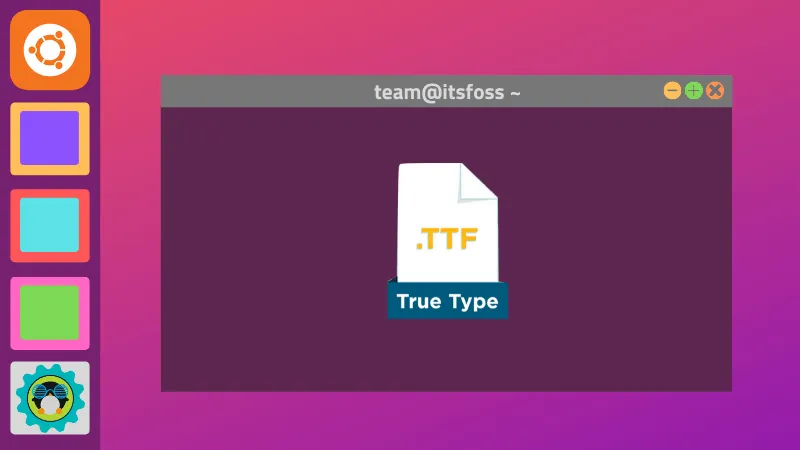
Why are Microsoft fonts not installed by default in Linux?
Times New Roman, Arial, and other such fonts are owned by Microsoft, and they are not open source. Many Linux distributions don’t provide proprietary software by default to avoid licensing issues. This is why Ubuntu and other Linux distributions use open-source fonts “Liberation fonts” to substitute Microsoft fonts by default.
The Liberation Fonts were created by Red Hat to substitute Arial, Arial Narrow, Times New Roman and Courier New as their width is the same. When you open a document written in Times New Roman, the equivalent Liberation Font will be used to keep the document uninterrupted.
However, Liberation fonts are not identical to Microsoft’s fonts and in some cases, you may need to use Arial or Times New Roman. A very common scenario is that Microsoft’s fonts are the only option in schools, universities and other public and private organizations. They require you to submit the documents in one of those fonts.
Good thing is that you can install the Microsoft fonts on Ubuntu and other distributions easily. This way, you will be able to increase the compatibility with LibreOffice and have the freedom to choose open-source office software.
Installing Microsoft fonts on Ubuntu-based Linux distributions
You can install new fonts in Ubuntu by downloading them on your own. But since Microsoft fonts are very popular (and are provided free of cost), Ubuntu provides an easy way of installing them.
Be aware that despite Microsoft having released its core fonts free of charge, the usage of the fonts is restricted in other operating systems. You’ll have to read and accept EULA (End User License Agreement) before installing Microsoft fonts in Ubuntu.
These fonts are available in the multiverse repositories. Usually, they are enabled by default, but you should make sure it is enabled:
sudo add-apt-repository multiverseAfter that, you can update your Ubuntu repository cache and install the Microsoft fonts like this:
sudo apt update && sudo apt install ttf-mscorefonts-installerPress the tab to select OK and press Enter when Microsoft’s End user agreement appears.
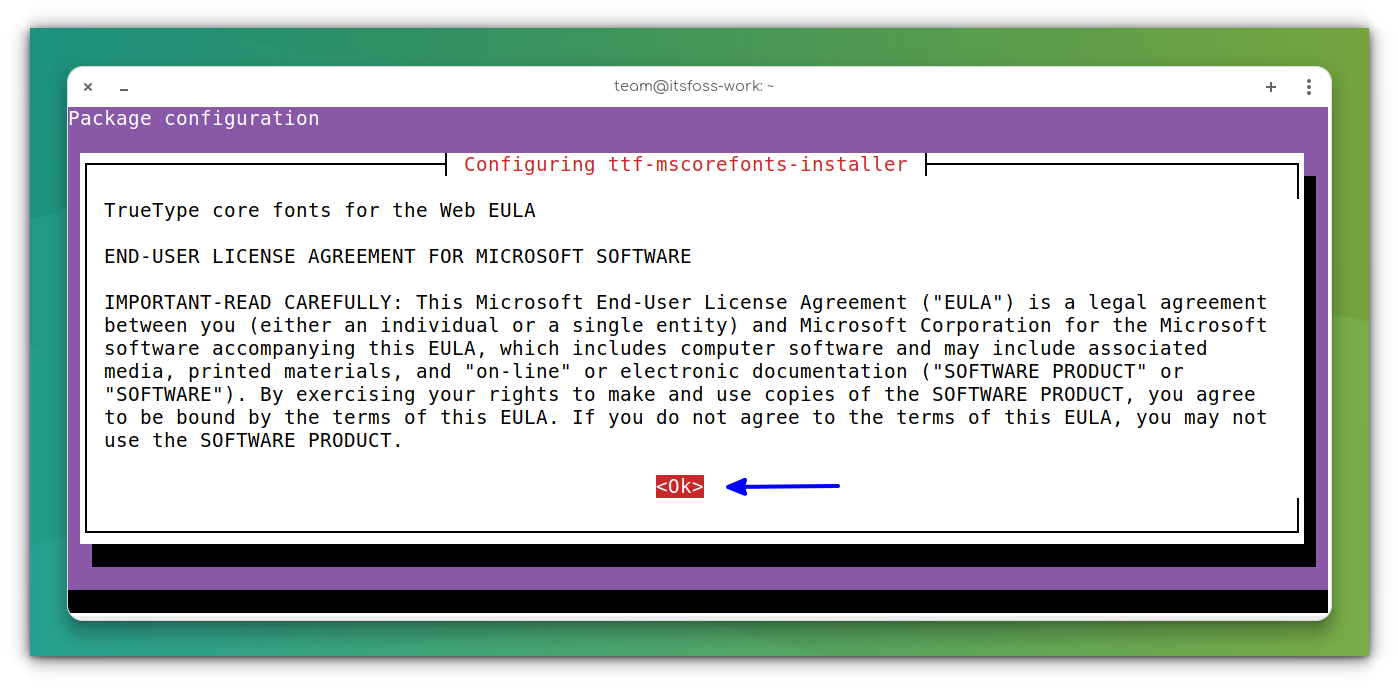
Click Yes to accept Microsoft’s agreement:
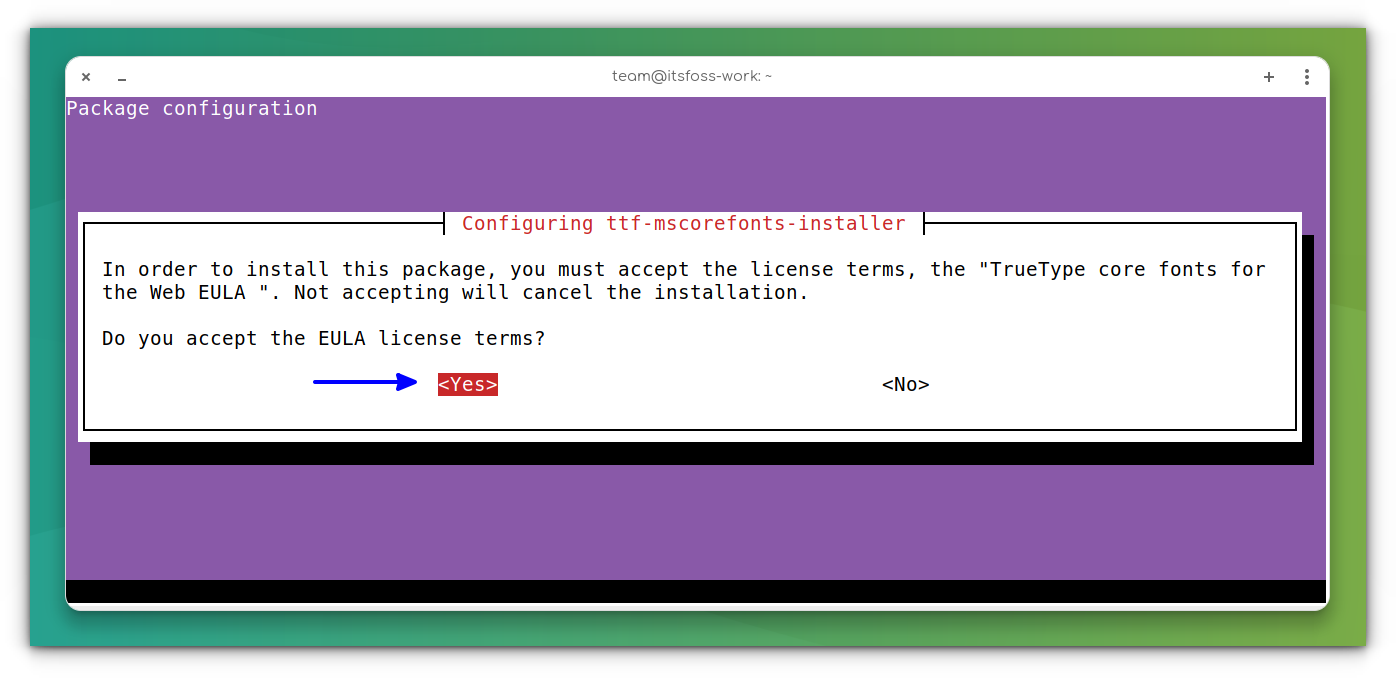
When the installation is done, you should update the font cache using the command below:
sudo fc-cache -f -v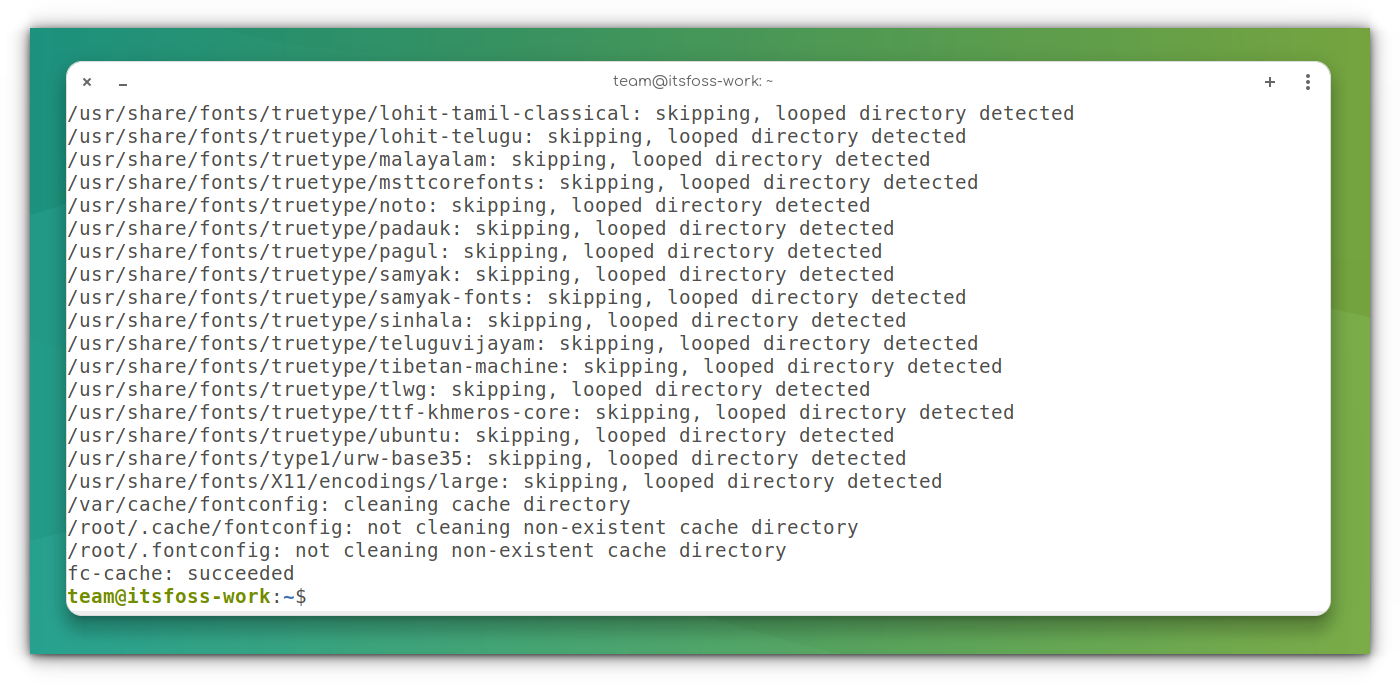
If you open LibreOffice now, you’ll see the Microsoft TrueType fonts.
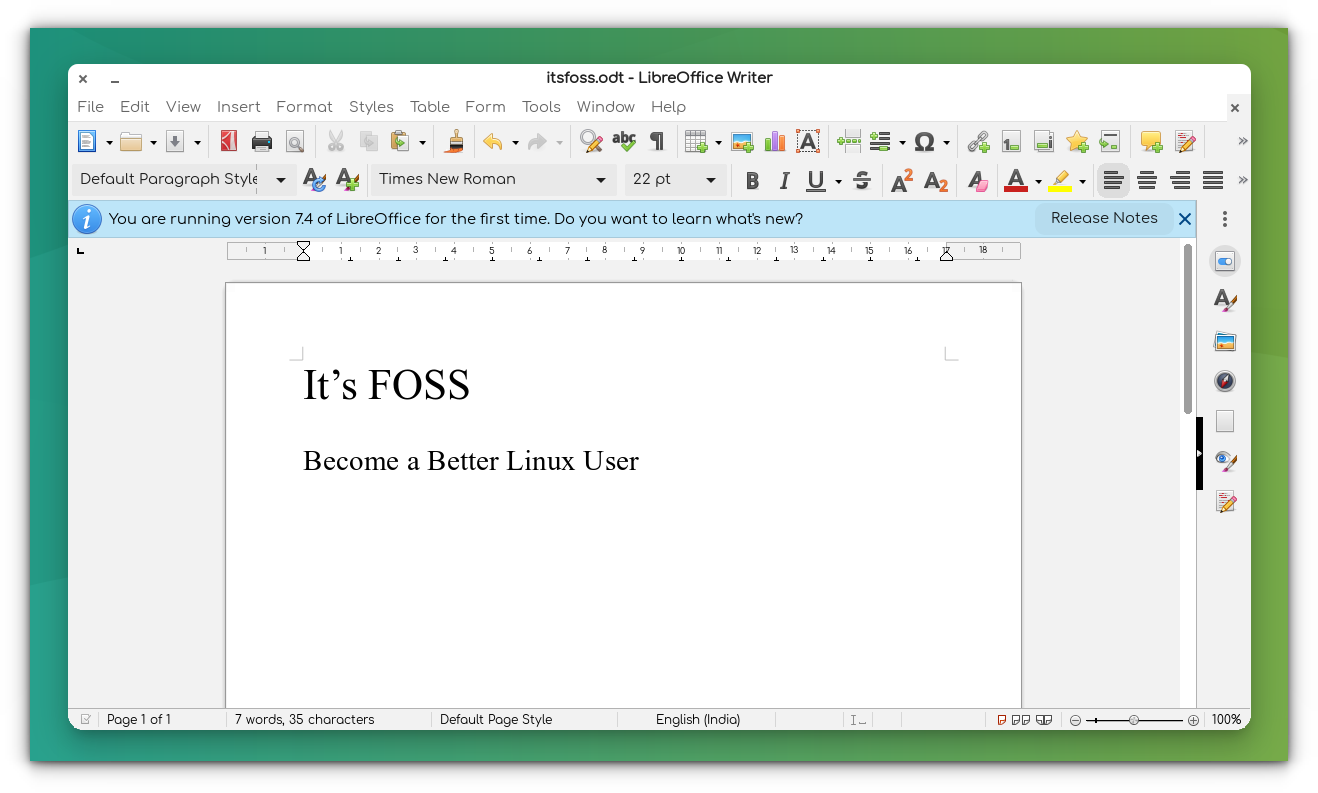
In case you accidentally reject the license agreement, you can reinstall the installer with this command:
sudo apt install --reinstall ttf-mscorefonts-installerMicrosoft TrueType fonts are also available via the Ubuntu Restricted Extras package that contains other proprietary media codecs to play files like MP3 etc.
Don’t underestimate proprietary fonts
You may think, what the big deal with fonts is? After all, it’s just a font, not a crucial piece of software, right?
But did you know that for years, Netflix paid millions of dollars for the proprietary font it used? In the end, they created their own custom fonts and that saved them a considerable amount of money.
By the way, you can easily install new fonts in Ubuntu. This tutorial will help you with that.
How to Install New Fonts in Ubuntu and Other Linux Distributions
Ubuntu does come with a bunch of fonts installed by default in it. But at times you might not be satisfied with the available fonts. If that’s the case, you can easily install additional fonts in Ubuntu, or any other Linux system such as Linux Mint. In this tutorial,
It’s FOSSAbhishek Prakash

Now you know about the fonts, what about installing some Windows-only apps in Linux?
Or do you want to try some open-source alternatives to MS Office?
More productivity tutorials are down the line; leave your comments below and subscribe to our social media for more!
About the author
Dimitrios
Dimitrios is an MSc Mechanical Engineer but a Linux enthusiast in heart. His machines are powered by Arch Linux but curiosity drives him to constantly test other distros. Challenge is part of his per
To install Microsoft True Type Fonts via terminal. Open terminal via menu or via keys CLT+ALT+T.
$ sudo apt update
$ sudo apt install ttf-mscorefonts-installer
Microsoft’s End user agreement wizard will appear. Click OK to continue.

Click Yes to accept the Microsoft agreement:

After installing the fonts, we need to update the font cache using command:
$ sudo fc-cache -f -v
Sample output:
/usr/share/fonts: caching, new cache contents: 0 fonts, 6 dirs /usr/share/fonts/X11: caching, new cache contents: 0 fonts, 4 dirs /usr/share/fonts/X11/Type1: caching, new cache contents: 8 fonts, 0 dirs /usr/share/fonts/X11/encodings: caching, new cache contents: 0 fonts, 1 dirs /usr/share/fonts/X11/encodings/large: caching, new cache contents: 0 fonts, 0 dirs /usr/share/fonts/X11/misc: caching, new cache contents: 89 fonts, 0 dirs /usr/share/fonts/X11/util: caching, new cache contents: 0 fonts, 0 dirs /usr/share/fonts/cMap: caching, new cache contents: 0 fonts, 0 dirs /usr/share/fonts/cmap: caching, new cache contents: 0 fonts, 5 dirs /usr/share/fonts/cmap/adobe-cns1: caching, new cache contents: 0 fonts, 0 dirs /usr/share/fonts/cmap/adobe-gb1: caching, new cache contents: 0 fonts, 0 dirs /usr/share/fonts/cmap/adobe-japan1: caching, new cache contents: 0 fonts, 0 dirs /usr/share/fonts/cmap/adobe-japan2: caching, new cache contents: 0 fonts, 0 dirs /usr/share/fonts/cmap/adobe-korea1: caching, new cache contents: 0 fonts, 0 dirs /usr/share/fonts/opentype: caching, new cache contents: 0 fonts, 2 dirs /usr/share/fonts/opentype/malayalam: caching, new cache contents: 3 fonts, 0 dirs /usr/share/fonts/opentype/noto: caching, new cache contents: 24 fonts, 0 dirs /usr/share/fonts/truetype: caching, new cache contents: 0 fonts, 46 dirs /usr/share/fonts/truetype/Gargi: caching, new cache contents: 1 fonts, 0 dirs /usr/share/fonts/truetype/Gubbi: caching, new cache contents: 1 fonts, 0 dirs /usr/share/fonts/truetype/Nakula: caching, new cache contents: 1 fonts, 0 dirs /usr/share/fonts/truetype/Navilu: caching, new cache contents: 1 fonts, 0 dirs /usr/share/fonts/truetype/Sahadeva: caching, new cache contents: 1 fonts, 0 dirs /usr/share/fonts/truetype/Sarai: caching, new cache contents: 1 fonts, 0 dirs /usr/share/fonts/truetype/abyssinica: caching, new cache contents: 1 fonts, 0 dirs /usr/share/fonts/truetype/dejavu: caching, new cache contents: 6 fonts, 0 dirs /usr/share/fonts/truetype/droid: caching, new cache contents: 1 fonts, 0 dirs /usr/share/fonts/truetype/fonts-beng-extra: caching, new cache contents: 6 fonts, 0 dirs /usr/share/fonts/truetype/fonts-deva-extra: caching, new cache contents: 3 fonts, 0 dirs /usr/share/fonts/truetype/fonts-gujr-extra: caching, new cache contents: 5 fonts, 0 dirs /usr/share/fonts/truetype/fonts-guru-extra: caching, new cache contents: 1 fonts, 0 dirs /usr/share/fonts/truetype/fonts-kalapi: caching, new cache contents: 1 fonts, 0 dirs /usr/share/fonts/truetype/fonts-orya-extra: caching, new cache contents: 1 fonts, 0 dirs /usr/share/fonts/truetype/fonts-telu-extra: caching, new cache contents: 2 fonts, 0 dirs /usr/share/fonts/truetype/freefont: caching, new cache contents: 12 fonts, 0 dirs /usr/share/fonts/truetype/kacst: caching, new cache contents: 15 fonts, 0 dirs /usr/share/fonts/truetype/kacst-one: caching, new cache contents: 2 fonts, 0 dirs /usr/share/fonts/truetype/lao: caching, new cache contents: 1 fonts, 0 dirs /usr/share/fonts/truetype/liberation: caching, new cache contents: 16 fonts, 0 dirs /usr/share/fonts/truetype/liberation2: caching, new cache contents: 12 fonts, 0 dirs /usr/share/fonts/truetype/lohit-assamese: caching, new cache contents: 1 fonts, 0 dirs /usr/share/fonts/truetype/lohit-bengali: caching, new cache contents: 1 fonts, 0 dirs /usr/share/fonts/truetype/lohit-devanagari: caching, new cache contents: 1 fonts, 0 dirs /usr/share/fonts/truetype/lohit-gujarati: caching, new cache contents: 1 fonts, 0 dirs /usr/share/fonts/truetype/lohit-kannada: caching, new cache contents: 1 fonts, 0 dirs /usr/share/fonts/truetype/lohit-malayalam: caching, new cache contents: 1 fonts, 0 dirs /usr/share/fonts/truetype/lohit-oriya: caching, new cache contents: 1 fonts, 0 dirs /usr/share/fonts/truetype/lohit-punjabi: caching, new cache contents: 1 fonts, 0 dirs /usr/share/fonts/truetype/lohit-tamil: caching, new cache contents: 1 fonts, 0 dirs /usr/share/fonts/truetype/lohit-tamil-classical: caching, new cache contents: 1 fonts, 0 dirs /usr/share/fonts/truetype/lohit-telugu: caching, new cache contents: 1 fonts, 0 dirs /usr/share/fonts/truetype/malayalam: caching, new cache contents: 11 fonts, 0 dirs /usr/share/fonts/truetype/msttcorefonts: caching, new cache contents: 60 fonts, 0 dirs /usr/share/fonts/truetype/noto: caching, new cache contents: 2 fonts, 0 dirs /usr/share/fonts/truetype/openoffice: caching, new cache contents: 1 fonts, 0 dirs /usr/share/fonts/truetype/padauk: caching, new cache contents: 4 fonts, 0 dirs /usr/share/fonts/truetype/pagul: caching, new cache contents: 1 fonts, 0 dirs /usr/share/fonts/truetype/samyak: caching, new cache contents: 1 fonts, 0 dirs /usr/share/fonts/truetype/samyak-fonts: caching, new cache contents: 3 fonts, 0 dirs /usr/share/fonts/truetype/sinhala: caching, new cache contents: 1 fonts, 0 dirs /usr/share/fonts/truetype/tibetan-machine: caching, new cache contents: 1 fonts, 0 dirs /usr/share/fonts/truetype/tlwg: caching, new cache contents: 58 fonts, 0 dirs /usr/share/fonts/truetype/ttf-khmeros-core: caching, new cache contents: 2 fonts, 0 dirs /usr/share/fonts/truetype/ubuntu: caching, new cache contents: 13 fonts, 0 dirs /usr/share/fonts/type1: caching, new cache contents: 0 fonts, 1 dirs /usr/share/fonts/type1/gsfonts: caching, new cache contents: 35 fonts, 0 dirs /usr/local/share/fonts: caching, new cache contents: 0 fonts, 0 dirs /home/sk/.local/share/fonts: skipping, no such directory /home/sk/.fonts: skipping, no such directory /var/cache/fontconfig: cleaning cache directory /home/sk/.cache/fontconfig: cleaning cache directory /home/sk/.fontconfig: not cleaning non-existent cache directory fc-cache: succeeded
Install MS Fonts in Dual boot with Linux and Windows
If you have dual boot system with Linux and Windows operating system, you can easily install the MS fonts from Windows C drive. All you have to do is mount the Windows partition (C:/Windows).
I assume you have mounted the C:\Windows partition at /Windowsdrive directory in linux.
Now, link the fonts location to your Linux system’s fonts folder as shown below.
ln -s /Windowsdrive/Windows/Fonts /usr/share/fonts/WindowsFonts
After linking the fonts folder, regenerate the fontconfig cache using command:
fc-cache
Alternatively, copy all Windows fonts to /usr/share/fonts directory and install the fonts using the following commands:
mkdir /usr/share/fonts/WindowsFonts
cp /Windowsdrive/Windows/Fonts/* /usr/share/fonts/WindowsFonts
chmod 755 /usr/share/fonts/WindowsFonts/*
Finally, regenerate the fontconfig cache using command:
fc-cache
Test Windows font
Open LibreOffice or GIMP after installing MS Fonts. Now, you will see there the Microsoft coretype fonts.

If you need Calibri Font as well follow the following instructions:
Start by updating the repository package list to get latest packages information for upgrades or new package installation.
sudo apt update
Then install FontForge in our system. FontForge is a free and open source font editor, but in this case it will help doing the font conversion in the installation script on the upcoming step.
sudo apt install fontforge
Install the Microsoft Cabinet file unpacker. This is required for the next script to successfully install the fonts.
sudo apt install cabextract
The following script will install Microsoft Vista TrueType Fonts (TTF) in Ubuntu. It includes the following fonts, Calibri, Cambria, Candara, Consolas, Constantia, and Corbel.
wget https://gist.github.com/maxwelleite/10774746/raw/ttf-vista-fonts-installer.sh -q -O - | sudo bash
Run the next command to see if the font successfully installed. You will see the Calibri fonts in the result if the fonts successfully installed.
fc-list | grep Calibri
Here are the list of installed Calibri fonts.
/usr/share/fonts/truetype/vista/calibriz.ttf: Calibri:style=Bold Italic
/usr/share/fonts/truetype/vista/calibrii.ttf: Calibri:style=Italic
/usr/share/fonts/truetype/vista/calibrib.ttf: Calibri:style=Bold
/usr/share/fonts/truetype/vista/calibri.ttf: Calibri:style=Regular