Contents
-
Installing Ubuntu from within Windows
- Download Wubi
- Install Ubuntu
-
Windows-based Un-installation
- Uninstall from Windows XP
- Uninstall from Windows Vista or Windows 7
- Uninstall from Windows 8
- Selecting Windows or Ubuntu
- External Links
Installing Ubuntu from within Windows
The Windows-based Ubuntu Installer (Wubi) allows you to install and uninstall Ubuntu from within Microsoft Windows. It lets a Microsoft Windows user try Ubuntu without risking any data loss due to disk formatting or partitioning.
Wubi requires Windows 98, ME, 2000, XP, Vista, Windows 7.
NOTE: Hibernation is not supported when installing Ubuntu via Wubi.
Download Wubi
Download Wubi from the WubiUEFI Installer Download page, this will download the latest version by default. You can download other versions of Ubuntu
Install Ubuntu
- Within Microsoft Windows, place your downloaded ISO in the same directory as the Wubi, and run the installer.
- In the Installation Drive list, select the drive that you want to install Ubuntu.
- In the Installation Size list, select the amount of space that you want to allocate to Ubuntu.
-
In the Desktop Environment list, select Ubuntu. If you wish to install Kubuntu, Xubuntu or another official derivative of Ubuntu, select your preferred one from the drop-down list.
- In the Language list, select your preferred language.
- In the Username box, enter a username for your Ubuntu account.
- In the Password box, enter a password for your Ubuntu account. Repeat this password on the second line.
-
Select Install. The Ubuntu Setup progress window appears. When Ubuntu has finished installing, the Completing the Ubuntu Setup Wizard window appears.
-
Select Reboot now and click Finish. Your computer restarts and the Windows Boot Manager appears.
- Using your keyboard’s up and down arrow keys, select Ubuntu and press Enter. Ubuntu loads and the Checking the installation wizard appears. Ubuntu is now installed.
NOTE: Since Wubi installs Ubuntu on the same file partition as Windows, there may be a slight degradation in Ubuntu’s performance over time due to file fragmentation.
Windows-based Un-installation
When installed from Microsoft Windows, Ubuntu can be uninstalled using Microsoft Window’s standard Add or Remove Programs/Uninstall a program option.
Uninstall from Windows XP
-
From the Start menu, select Control Panel. The Control Panel appears.

-
Select Add or Remove Programs. Add or Remove Programs appears.
-
Select Ubuntu and click Remove. The Wubi Uninstall window appears.
-
Click Uninstall. Ubuntu uninstalls. The Completing the Wubi Uninstall Wizard appears.
-
Click Finish. Ubuntu is uninstalled.
Uninstall from Windows Vista or Windows 7
Removing Ubuntu in Windows Vista or Windows 7 follows the standard Uninstall a program option in Microsoft Windows.
-
From the Start menu, select Control Panel. The Control Panel appears.

-
Under Programs, select Uninstall a program. The Uninstall or change a program window appears.

-
Select Ubuntu and then click Uninstall/Change. The Wubi Uninstall window appears.

-
Click Uninstall. The progress wizard appears. The Completing the Wubi Uninstall Wizard appears.

-
Click Finish. Ubuntu is uninstalled.
Uninstall from Windows 8

Removing Ubuntu from Windows 8 is done in a similar manner to Windows Vista and Windows 7, however there is a different procedure for accessing the Programs and Features.
- Select any tile by right-clicking any non-store application in your Start screen.
- On the bar that opens at the bottom, select Uninstall. This will open the Programs and Features dialog on your desktop.
- Note: This will not uninstall that application.
-
Select Ubuntu and then click Uninstall/Change. The Wubi Uninstall window appears.
-
Click Uninstall. The progress wizard appears. The Completing the Wubi Uninstall Wizard appears.
-
Click Finish. Ubuntu has been successfully removed from your computer.
Selecting Windows or Ubuntu
If you installed Ubuntu via the Wubi installer, the Windows (NT) Boot Loader (ntldr) loads. You can choose which operating system to «boot-up» into.
To Choose Which Operating System Boots-Up
- Turn on or restart your system. The Windows Boot Manager appears.
- Using your keyboard’s up and down arrow keys, select the operating system that you want to load. Press Enter. The desired operating system loads.
NOTE: The default operating system is Microsoft Windows. If you do not choose an operating system, Microsoft Windows will automatically load.
External Links
Active project to install Wubi on UEFI systems https://github.com/hakuna-m/wubiuefi
Wubi installer http://www.ubuntu.com/download/desktop/windows-installer
Wubi http://en.wikipedia.org/wiki/Wubi_(Ubuntu)
CategoryInstallation
Wubi is a kind of installer of the Ubuntu Linux operating system, as well as Kubutnu and Xubuntu, designed to run in Windows. It can be used to install Ubuntu as a regular application. There is no need to repartition the hard disk — during the installation process on a normal Windows partition a new folder is created where all files are placed.
After installation, an additional entry will appear in the standard boot menu allowing you to choose whether to boot Windows or Ubuntu. With the help of Wubi, almost any Windows user can get a full operating system based on Linux and not be afraid to lose their data or do something wrong at all. Besides, Wubi allows you to install and uninstall Ubuntu as an ordinary Windows program.
Wubi simplifies the process of installing and uninstalling Ubuntu Linux on a Windows system.
A warning.
The Wubi program is essentially a web installer — it does NOT contain an operating system. After it is launched, Ubuntu will be automatically downloaded from the Internet (note — it is about 700 MB of Internet traffic) and installed. Besides, if you already have a disk with the Ubuntu operating system or its image, Wubi will be able to connect it and use it in its work — and, of course, you won’t have to download the OS from the network anymore.
Windows XP or newer
Minimum 5GB of free disk space
Stable internet connection for OS download
Administrator privileges to install
Easy to install and uninstall via Windows control panel.
No need for partitioning or dual-booting setup.
Great for Linux beginners to try Ubuntu.
Limited functionality compared to a full Ubuntu installation.
Slower system performance due to running within Windows.
Difficult to troubleshoot and fix issues.
👨💻️ USER REVIEWS AND COMMENTS 💬
image/svg+xmlBotttsPablo Stanleyhttps://bottts.com/Florian Körner
Evan
a kind of installer of the Ubuntu Linux operating system, as well as Kubutnu and Xubuntu, designed to run in Windows. It can be used to install Ubuntu as a regular application. There is no need to repartition the hard disk — during the installation process on a normal Windows partition a new folder is created where all files are placed.
image/svg+xmlBotttsPablo Stanleyhttps://bottts.com/Florian Körner
Benjamin
Wubi is a Windows-based software that allows a user to have access to installing Ubuntu without partitioning the hard drive. This gives those new to Linux the opportunity to test-drive it via a stand-alone installation, known as an hard disk image, without fear of lost, formatted, or overwritten data. Should the user wish to discontinue use of the Linux system, Wubi also allows for a clean uninstall which does not affect any of the Windows-based programs or protocols.
image/svg+xmlBotttsPablo Stanleyhttps://bottts.com/Florian Körner
Ben
wubi is a great web installer. it is modern software designed to improve the way applications run. it seems like a amazing product that will benefit many.
image/svg+xmlBotttsPablo Stanleyhttps://bottts.com/Florian Körner
Finlay
Wubi allows you to run ubuntu or linux on your PC, however Wubi differs from most due to the fact it allows you to run them with out the need to partition your harddrive . Now almost anyone and their mum can run linux on their PC without having to be a computer wizard
image/svg+xmlBotttsPablo Stanleyhttps://bottts.com/Florian Körner
Jude
Wubi Ubuntu software for Windows is a an easy tool to add a Linux operating system to your computer without erasing Windows
image/svg+xmlBotttsPablo Stanleyhttps://bottts.com/Florian Körner
Kyle
NOT TOO MUCH IMPRESSIVE PROGRAM BUT BECAME STANDARD ONLY BECAUSE OF QUICK AND EASY DOWNLOAD. ITT INSTALLS AND UNINSTALLS WITHOUT HAPPENING ANY ISSUES. BUT NOW A DAYS IT IS NOT OFFICIALLY SUPPORTED. THOUGH IT IS ULTIMATE SAFE TO TRY THIS WUBI.IT ALSO SUPPORT CHINESE LANGUAGES.
image/svg+xmlBotttsPablo Stanleyhttps://bottts.com/Florian Körner
Max
Wubi is a free software Ubuntu installer.It was in use in 2008 to 2013. This is a very safe software for users. and overall a great sofftware. It shows some booting issuses while using this platfom.
image/svg+xmlBotttsPablo Stanleyhttps://bottts.com/Florian Körner
George
Wubi is a program meant for installing ubuntu on windows using a single file in an existing windows partition. It added an ubuntu option on the boot menu allowing the user to choose between linux and windows without needing to repartition the disk. While it did a great job at simplifying the choice of systems for the users it did have some limitations such as a lack of the ability to hibernate and was more susceptible to damge during a hard reboot. All in all though it is a very good program making things simpler for the user
image/svg+xmlBotttsPablo Stanleyhttps://bottts.com/Florian Körner
Matthew
The Wubi software was easy to install and the license was free which is always a good thing. it requires a login to use which is a good security measure. however, sometimes it is hard to get it to do what you need it to do. i would give it three out of five stars.
image/svg+xmlBotttsPablo Stanleyhttps://bottts.com/Florian Körner
Caleb
Wubi for Windows allows you to use the desktop system and creates the root disk file. This Wubi for Windows software runs smooth, quick, and stays updated. This software product also creates a swap file for the Windows system. It is important to test this software once it is installed to test any flaws. So far I have not had any issues with Wubi for Windows and it is very fast. The desktop environment is great to use with this Windows software.
image/svg+xmlBotttsPablo Stanleyhttps://bottts.com/Florian Körner
Zac W*******w
Wubi is an officially supported Ubuntu installer for Windows users that can be used to install and uninstall Ubuntu from within Windows. It allows users to experience Ubuntu without having to partition their hard drive or burn a CD.
image/svg+xmlBotttsPablo Stanleyhttps://bottts.com/Florian Körner
Adam Libero
I recently used Wubi software to install Ubuntu on my PC. Overall, I found the process to be fairly straightforward. The installation process was easy to understand and follow. I found the interface of the software to be intuitive and user-friendly. The download speed was fast, and the installation time was quite quick. I also appreciated the step-by-step instructions that were provided as part of the installation process. The software also allowed me to customize the installation process to meet my specific needs. I found that the software was able to detect the configuration of my computer and provide appropriate recommendations. All in all, I was pleased with my experience.
image/svg+xmlBotttsPablo Stanleyhttps://bottts.com/Florian Körner
Oliver Craner
I have used Wubi software for a few months. It has been an easy way to install Ubuntu on my Windows computer. It has been reliable and is easy to use. The interface is intuitive and I have not encountered any major issues with it. It has allowed me to use Ubuntu without the need to partition my hard drive.
image/svg+xmlBotttsPablo Stanleyhttps://bottts.com/Florian Körner
Samuel E.
Wubi has been a great tool for me to quickly install ubuntu on my Windows machine. Althogh I have had some issues with stability, it is a great option for quickly testing out Ubuntu.
image/svg+xmlBotttsPablo Stanleyhttps://bottts.com/Florian Körner
Arran Draxler
It provides a convenient way to install and uninstall Linux distributions within Windows.
image/svg+xmlBotttsPablo Stanleyhttps://bottts.com/Florian Körner
Benjamin Iantosca
This software allows users to install an Ubuntu operating system on their Windows computer without the need for partitioning or dual-booting. It is a simple and straightforward process that can be done in a few clicks. The software also provides an easy way to uninstall Ubuntu if needed. Overall, it is a convenient option for those who want to try out Ubuntu without committing to a full installation.
image/svg+xmlBotttsPablo Stanleyhttps://bottts.com/Florian Körner
Theo O.
This software allows users to install an operating system within their existing Windows operating system. It creates a virtual disk image that runs Ubuntu Linux as a dual-boot option, without the need for partitioning or formatting. It also provides a simple uninstallation option with no risk of damaging the existing Windows installation.
image/svg+xmlBotttsPablo Stanleyhttps://bottts.com/Florian Körner
Michael
Wubi is a user-friendly, free software that allows you to install Ubuntu directly from your Windows desktop. One notable feature is that it requires no partitioning of the hard drive. Additionally, it offers the convenience of easy uninstallation, as it can be removed like any other Windows program.
image/svg+xmlBotttsPablo Stanleyhttps://bottts.com/Florian Körner
Blake
A simple and user-friendly tool for installing Ubuntu within Windows environment.
image/svg+xmlBotttsPablo Stanleyhttps://bottts.com/Florian Körner
Ollie
Great for dual-booting, occasional glitches, user-friendly interface.
Type in Chinese characters using English keyboard.
From Wikipedia, the free encyclopedia
|
Wubi, installing Ubuntu 11.10 on Windows 8 Developer Preview |
|
| Developer(s) | Agostino Russo, Geza Kovacs, Oliver Mattos, Ecology2007, hakuna-m |
|---|---|
| Initial release | April 24, 2008; 17 years ago |
| Stable release |
9.04.129? |
| Repository |
|
| Written in | NSIS script, C++, Python |
| Operating system | Microsoft Windows |
| Size | 4.7 MB |
| Available in | Over 50 languages |
| Type | Ubuntu system installer |
| License | GNU GPL v.2 or later[1] |
| Website | wubi |
Wubi («Windows-based Ubuntu Installer») is a free software Ubuntu installer, that was the official Windows-based software, from 2008 until 2013,[2] to install Ubuntu from within Windows, to a single file within an existing Windows partition.
After installation, it added a new «Ubuntu» option to the existing Windows boot menu which allowed the user to choose between running Linux or Windows, and avoided the need to re-partition the disk.
Wubi was born as an independent project and as such versions 7.04 and 7.10 were unofficial releases.[3]
For Ubuntu 8.04 the code was merged into Ubuntu and for 8.04 alpha 5, Wubi was also on the Ubuntu Live CD.[1]
The project’s aim was to enable existing Windows users, unacquainted with Linux, to try Ubuntu without risking any data loss (due to disk formatting or partitioning mistakes).[3] It could also safely uninstall Ubuntu from within Windows.
It is not a virtual machine, but creates a stand-alone installation within a loopmounted device, also known as a disk image, like Topologilinux does. It is not a Linux distribution of its own, but rather an installer for Ubuntu.[1]
While Wubi does not install Ubuntu directly to its own partition this can also be accomplished by using LVPM, the Loopmounted Virtual Partition Manager, to transfer the Wubi-generated Ubuntu installation to a dedicated real partition, including a bootable USB keydrive.[1] The advantage of this setup is that users can test the operating system and install the drivers before they install it to a dedicated partition (and avoid booting and functioning risks).
Wubi adds an entry to the Windows boot menu which allows the user to run Linux. Ubuntu is installed within a file in the Windows file system (c:\ubuntu\disks\root.disk), as opposed to being installed within its own partition. This file is seen by Linux as a real hard disk.[1] Wubi also creates a swap file in the Windows file system (c:\ubuntu\disks\swap.disk), in addition to the memory of the host machine. This file is seen by Ubuntu as a swap partition.[1]
A related project, Lubi, used Linux as the host system instead of Windows. However, this project has not been worked on since 2007 and only works on Ubuntu 7.04.[4]
Wubi was removed as an installation option in the official download page from Ubuntu 13.04 onward.[2] However, Wubi installers were still provided for versions up to and including Ubuntu 14.10.[5]
An unofficial fork of Wubi, called wubiuefi, supports UEFI and legacy BIOS as well as newer versions of Ubuntu (as of 2022-04-03, version 20.04.4).
Users can select the desktop environment within Wubi. But, because each desktop environment is also available as an application package, it is recommended that users install Ubuntu (default option) and from there install the other desktop environments. When users log in, they can choose the desktop environment to use.[1]
Compared with a regular installation, a Wubi installation faces some limitations. Hibernation is not supported and the filesystem is more vulnerable to hard reboots.[1] Also, if the Windows drive is unmounted uncleanly (Windows crash, power failure, etc.), Ubuntu will not be able to repair, re-mount, and boot from the Windows NTFS drive until Microsoft Windows has successfully booted, repaired the drive, and then shut down cleanly. If the Windows system could not be booted after the corruption to repair the filesystem, the user would also not be able to boot Ubuntu.
Performance related to hard-disk access is also slightly slower on a Wubi install, more so if the underlying disk image file is fragmented, as the disk image file in the Windows filesystem contains a Linux filesystem whereas without Wubi only the Linux filesystem is used that has direct hardware access.[1]
Wubi creates the root.disk file using Microsoft’s proprietary NTFS file system while running under the MS Windows OS and then while the Ubuntu OS is running it accesses that file using an alternative file system driver. The differences between the Microsoft and Linux implementations of NTFS could technically result in corruption of the root.disk file that affects the NTFS filesystem in such a way that it could even prevent Windows from booting. Running chkdsk /r from MS Windows to fix the damaged NTFS file system and then shutting down Windows cleanly may fix any corruptions (this may take a significant amount of time to run as root.disk is a large file).[6]
Wubi relies on other open source projects: Debian installer, Migration Assistant, Grub4Dos, NTFS-3G, NSIS, Metalink and Ubiquity.[1][7]
The lead developers are Agostino Russo, Geza Kovacs, Oliver Mattos and Ecology2007.[1] The main development occurs at Launchpad and is led by the Lupin Team (Lupin is the loop-installer, handles everything that happens after reboot)[8] through the original Ubuntu blueprint page[9] and the new Wubi,[10] Lubi,[11] Lupin,[12] and LVPM[13] project pages.[1]
Both the i386 (32-bit x86) and x86-64 releases of Ubuntu are supported by Wubi and Lubi.[1] In versions before 8.04, only the x86 release of Ubuntu was supported. Wubi UEFI works with UEFI boot loaders.
A number of Linux distributions, including Red Hat Linux and Slackware’s ZipSlack, provided a similar tool in the mid-1990s, using syslinux and the UMSDOS filesystem driver. Later, SuSE provided something similar using syslinux and loop-mounted disk images on FAT filesystems. During the late ’90s BeOS used a similar system to install the OS in a folder in Windows.
The idea for Wubi was drafted by Agostino Russo taking inspiration from Topologilinux, which provided a loopmounted installation, and Instlux, that provided a simple Windows frontend. The idea[14] was to merge the two concepts having a Windows installer that would loopmount an image of Ubuntu. Geza Kovacs later refined the specification[15] and provided the first prototypes[16] to show that the concept was sound. Oliver Mattos wrote the original user interface in NSIS.
Agostino Russo then refined the loop-installation concept, moving from a simple loopmounted pre-made image file to an image created on the fly using a dynamically patched version of the Debian installer, thus providing an experience which was closer to a real installation while addressing several other issues of the early prototypes. Lupin project was thus born and Agostino Russo wrote and implemented most of its code with some contributions from Geza Kovacs.
Agostino Russo and Ecology2007 later redesigned and rewrote the current Windows front-end. Hampus Wessman contributed the new downloader and the translation scripts. Bean123 and Tinybit also helped to debug and fix bootloader issues. Lubi and LVPM were subsequently created by Geza Kovacs.[17]
The project has inspired the creation of other Windows-based Linux installers, such as Win32-loader.
- List of tools to create Live USB systems
- Ubiquity – the Ubuntu operating system installer
- Cooperative Linux – allows Linux to run within Windows (used by e.g. Topologilinux (Slackware-based) and andLinux)
- Debian-Installer
- Win32-Loader – a similar chain-booting mechanism to install Debian without a CD
- UNetbootin – a similar approach for a standard Linux installation (or for creating a Live USB) without a CD
- ^ a b c d e f g h i j k l m «Wubi — FAQ». Ubuntu. Retrieved 2010-11-27.
- ^ a b «Ubuntu Website Warns Windows Users: Don’t Use WUBI». omgubuntu.co.uk. 2013-04-11. Retrieved 2013-11-11.
- ^ a b Broida, Rick (2007-05-09). «Take Ubuntu for a non-invasive test drive with Wubi». Lifehacker. Retrieved 2008-05-30.
- ^ «Lubi at SourceForge». sourceforge.net. 2007-08-06. Retrieved 2013-11-11.
- ^ «Old Ubuntu Releases».
- ^ «WubiGuide — Ubuntu Wiki». Retrieved 5 December 2012.
- ^ ~ubuntu-installer/wubi/trunk. «~ubuntu-installer/wubi/trunk : files for revision 279». Bazaar.launchpad.net. Retrieved 2013-06-16.
- ^ «The Lupin Team in Launchpad». Launchpad. Retrieved 2007-06-23.
- ^ «Windows installer for ubuntu using loopmounted EXT3 filesystem on NTFS». Launchpad. Retrieved 2007-06-23.
- ^ «Wubi, Windows Ubuntu Installer in Launchpad». Launchpad. Retrieved 2007-06-23.
- ^ «Linux-based Ubuntu Installer in Launchpad». Launchpad. Retrieved 2007-06-23.
- ^ «Lupin, the loop installer in Launchpad». Launchpad. Retrieved 2007-06-23.
- ^ «Loopmounted Virtual Partition Manager in Launchpad». Launchpad. Retrieved 2007-06-23.
- ^ Agostino Russo (ago). «Ubuntu setup executable for windows users». Launchpad. Retrieved 2007-09-02.
- ^ Geza Kovacs (tuxcantfly). «Windows installer for ubuntu using loopmounted EXT3 filesystem on NTFS». Launchpad. Retrieved 2007-09-02.
- ^ Geza Kovacs (tuxcantfly). «Idea: Install via windows on loopmounted ntfs?». Ubuntuforums. Retrieved 2007-08-02.
- ^ «Wubi — Ubuntu Installer for Windows». Wubi. Retrieved 2011-12-06.
- Official website
- WubiGuide in the official Ubuntu wiki
- Lubi/LVPM/UNetbootin project website
- FLOSS Weekly 63: Wubi with Agostino Russo, the lead developer of Wubi
- Wubiuefi – a «fork of Wubi for UEFI support and for support of recent Ubuntu releases»
Есть множество способов попробовать Ubuntu. Кому-то больше нравится установить самому рядом с Windows, кто-то меняет жесткие диски, кто-то насилует виртуальную машину. Для меня самый простой способ – Wubi. Windows-based Ubuntu Installer. Приложение, позволяющее установить Ubuntu как обычную программу для Windows.
Суть Wubi очень проста – запускаем программу, она создает папку на жестком диске, куда закачиваются необходимые файлы, скачивается оригинальный образ Ubuntu, небольшие настройки, перезагрузка… И Ваша Ubuntu готова к использованию!
Точно таким же образов можно установить почти все продукты, основанные на Ubuntu – Kubuntu, Xubuntu, Mythbuntu. Раньше так же были Netbook-версии, но на 11.04 осталась только для Ubuntu. Для версии 11.10, скорее всего, появится еще Lubuntu.
Wubi имеется на всех дисках с Ubuntu. Она находится в корневой папке диске, файл wubi.exe. Но этот файл можно и отдельно скачать. На сайте Ubuntu есть прямая ссылка на него.
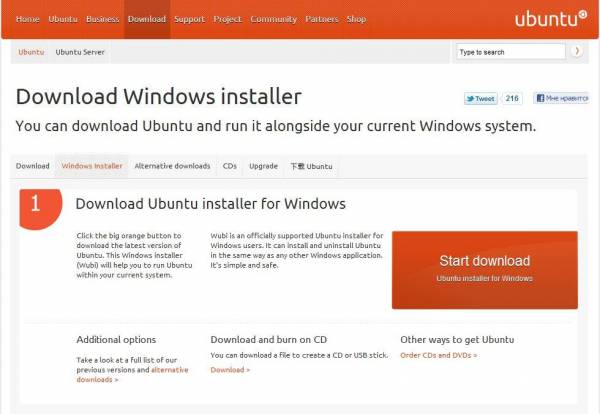
Вот эта оранжевая кнопочка с надписью «Start download» — и начнется закачка. Программа весит совсем ничего, меньше 1,5 мегабайт. Но все же лучше все-таки скачать оригинальный CD-образ. Почему, расскажу позже.
После запуска увидим вот это:

Собственно, главное окно программы. Все очень просто, согласитесь, даже запутаться негде!
В самом первом окошечке выбирается на какой жесткий диск Вы хотите установить Ubuntu. У меня он один, поэтому я его и оставлю.
Чуть ниже выбирается место, которое необходимо для новой Ubuntu. Возможно от 3 до 30 Гб, с шагов в 1 Гб. Сама Ubuntu занимает около 7 Гб, но я ставлю максимум. Мало ли что понадобится…
В нижнем списке выбираем какую систему необходимо установить. Напомню, что на дисках для 11.04 это могут быть Ubuntu, Ubuntu Netbook, Kubuntu, Xubuntu и Mythbuntu. Кому что больше нравится.
В колонке справа выбирается язык будущей системы, вводится имя пользователя (login) и пароль с подтверждение. Получается, что пароль один на всю систему – и для входа пользователя, и для администратора.
Так же возможна настройка особых средств для людей с ограниченными возможностями. Для этого следует нажать кнопочку «Доступность».
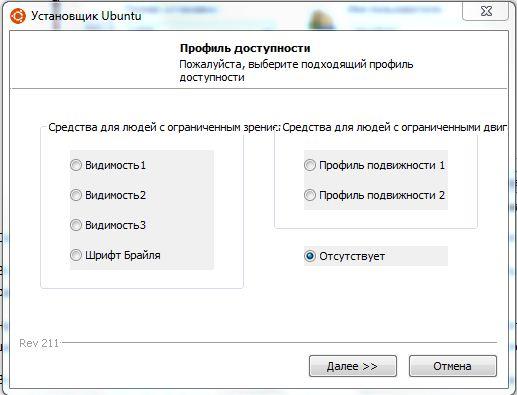
Перед нами появится вот такое окно. Что значит каждый из пунктов, я не знаю, потому что сам не пробовал, не было необходимости. При желании можно поэкспериментировать. По кнопке «Далее» вернемся на предыдущее окно программы.
Больше настаивать нечего. Если все-таки хотите установить Ubuntu – смело жмем «Установить», если не хотите…
Устанавливаем. Начнется загрузка файлов и образа. Я говорил, что скачивать оригинальный образ лучше, потому что можно обойтись без скачивания образа для Wubi, просто пропустив этот момент. Для этого установщик и файл образа должны находиться в одном каталоге, неважно в каком.
Установщик проверит файл образа и, если все в порядке, извлечет необходимые файлы из него. Никаких дополнительных файлов, например MD5, скачивать не надо.
Такой способ удобен для тех, у кого по умолчанию будет скачиваться х64 образ. При желании иметь х86 систему достаточно, чтобы образ и установщик Wubi были в одном месте, и тогда будет установлена х86 система.
Внимание! Файл образа при таком способе должен быть обязательно CD-диском и не альтернативным. С DVD-дисками Wubi, к сожалению не дружит. Хотя сам файл Wubi на DVD-дисках имеется.
Если все прошло правильно, Вы увидите вот такое окно:
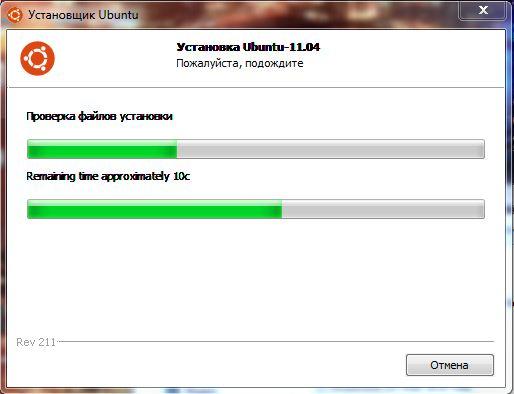
У меня запечатлен как раз момент проверки файла образа диска.
По окончанию установки (1 минута при имеющемся образе, 30 минут при скачивании) достаточно только перезагрузится:
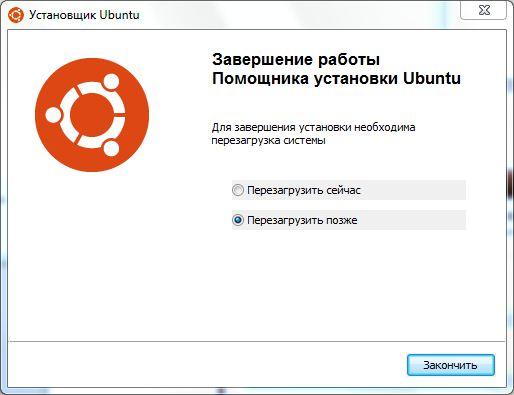
Перезагружаемся… Готово!
Если что-то пошло не так, или Вам не понравилась Ваша Ubuntu, ее легко можно удалить. Снова запускаем этот же установщик:
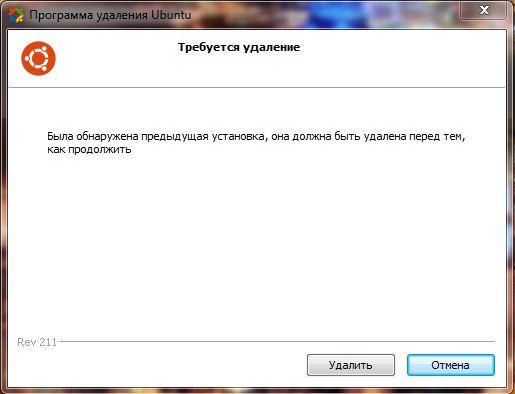
Нажимаем кнопку «Удалить» и система полностью стирается с Вашего компьютера. Как будто никогда и не было!
При желании можно экспериментировать сколько угодно раз.
Вместо послесловия.
-
Бывает, что при запуске установщика Wubi выскакивает ошибка. Ничего страшного, просто нажимаем кнопочку «Отмена» необходимое количество раз. На систему, как на Windows, так и на Ubuntu, это не влияет.
-
Каждой сборке Ubuntu соответствует своя версия установщика Wubi. На примере использована версия Wubi 211 – она соответствует Ubuntu 11.04. Если хотите более раннюю версию, их легко найти в интернете.
-
Wubi работает на всех системах, кроме Windows ME.
Удачной работы!
| Автор | Раздел |
|---|---|
| Дерлюк Антон (Silent light) | Околотехнический текст |
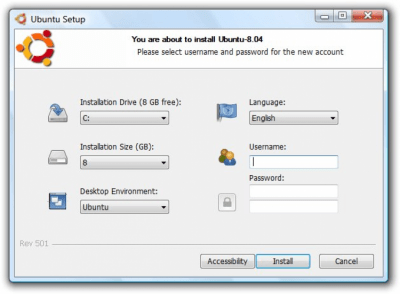
Характеристики
Описание
Версии
Обновлено
Совместимость
Windows XP, Windows Vista, Windows 7
Описание
Wubi — это официальный свободный установщик Ubuntu Linux, предназначенный для запуска в операционных системах семейства Windows. С помощью Wubi пользователи Windows могут устанавливать и удалять Ubuntu как обыкновенную Windows-программу.
Wubi по умолчанию скачивает 700 мегабайтный файл образа системы из интернета, но также поддерживает уже скачанные образы CD (DVD не поддерживается), если они находятся в том же каталоге, и образы, смонтированные в виртуальный оптический привод.
Версии
Если у вас есть информация о доступных версиях программы, вы можете отправить ее нам.
Нет официального представителя разработчика на сайте
Нажмите, для быстрой оценки


