Sometimes when you install software, you got stuck at window which says “Windows Installer Coordinator”
There is easy fix for this, which involves changing setting of Group Policy.
To disable this group policy you need to perform these steps:
1 ) Log on to the system with a User that has Administrative Privileges
2 ) Open the Windows Control Panel
3 ) Perform a search for Group Policy
4 ) The search results should display a link to the “Local Group Policy Editor”
5 ) Once inside the editor, go to:
- Computer Configuration
- Administrative Templates
- Windows Components
- Remote Desktop Services
- Remote Desktop Session Host
- Application Compatibility
6 ) In the right pane, right click on ‘Turn off Windows Installer RDS Compatibility” and select Edit from the drop down menu
7 ) Select the Radio Button labeled ‘Enable’
8 ) Click OK
Then you should wait few moments for settings to take place. Or try this command, in cmd, to speed of things:
gpupdate /force
This policy setting specifies whether Windows Installer RDS Compatibility runs on a per user basis for fully installed applications. Windows Installer allows one instance of the msiexec process to run at a time. By default Windows Installer RDS Compatibility is turned on. If you enable this policy setting Windows Installer RDS Compatibility is turned off and only one instance of the msiexec process can run at a time. If you disable or do not configure this policy setting Windows Installer RDS Compatibility is turned on and multiple per user application installation requests are queued and handled by the msiexec process in the order in which they are received.
Policy path:
Windows Components\Remote Desktop Services\Remote Desktop Session Host\Application Compatibility
Scope:
Supported on:
At least Windows Server 2008 R2
Registry settings:
HKLM\SOFTWARE\Policies\Microsoft\Windows NT\Terminal Services\TSAppSrv\TSMSI!Enable
Filename:
Terminalserver-Server.admx
Related content
При установке программного пакета AnywhereUSB Manager на серверную систему Windows Server 2012 R2 с ролью узла сеансов удалённых рабочих столов (Remote Desktop Session Host) можно столкнуться с тем, что программа установки зависает в бесконечном ожидании Координатора установщика Windows (Windows Installer Coordinator).
В таком состоянии процесс установки может находиться длительное время и это поведение было замечено на нескольких разных серверах с ролью RDSH.
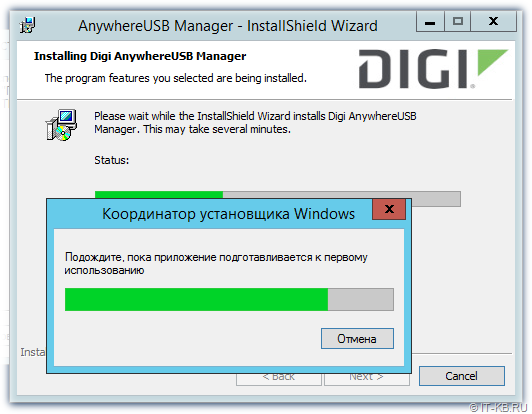
Проблема воспроизводится, как в стандартном режиме установки, так и с помощью запуска инсталлятора через оснастку Панели управления «Установка приложений на сервер удалённых рабочих столов». Наличие или отсутствие работающих пользователей в системе в процессе установки также не влияет на ситуацию.
Данная проблема характерна не только для инсталлятора AnywhereUSB Manager, но и для ряда других приложений и имеет давнюю историю.
Для разрешения ситуации нам потребуется отключить механизм совместимости служб удаленных рабочих столов с установщиком Windows на время выполнения установки. Для этого можно воспользоваться редактором локальной групповой политики gpedit.msc.
В локализованной системе с установленным Language Pack в разделе «Конфигурация компьютера» перейдём последовательно в «Административные шаблоны» > «Компоненты Windows» > «Службы удалённых рабочих столов» > «Узел сеансов удалённых рабочих столов» > «Совместимость приложений«.
Откроем свойства параметра «Отключить совместимость служб удаленных рабочих столов с установщиком Windows» и включим его.
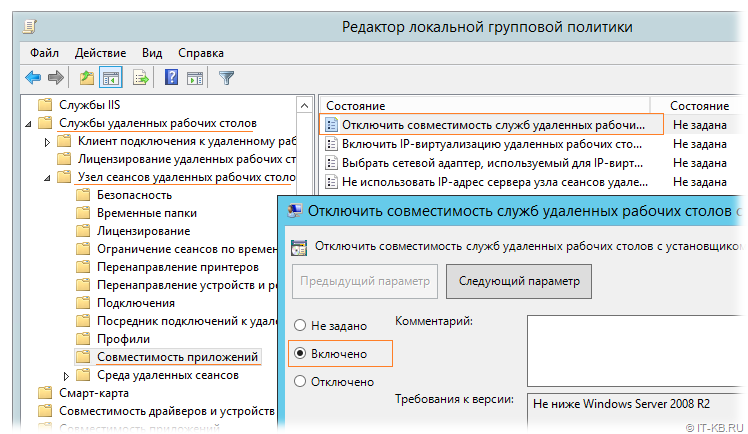
В нелокализованной системе, соответственно, путь к параметру будет:
«Computer Configuration» > «Administrative Templates» > «Windows Components» > «Remote Desktop Services» > «Remote Desktop Session Host» > «Application Compatibility» с именем параметра «Turn off Windows Installer RDS Compatibility«.
Сразу после включения параметра можно попытаться повторно выполнить установку AnywhereUSB Manager, которая должна пройти успешно.
После завершения процедуры установки можно вернуть изменённый ранее параметр групповой политики в исходное положение «Не задано«/»Not Configured«.
Issue
While attempting to install F/X Workstation, you see a popup window showing the message Please wait while the application is preparing for the first use, and this window never goes away.
Cause
A Windows setting is preventing the installer from running properly.
Solution
To address this issue, you’ll need to cancel the installation and enable the Turn Off Windows Installer RDS Compatibility Group Policy setting.
1. Cancel the installation.
2. Open the Windows Start button and search for gpedit.msc.
3. Navigate to Computer Configuration > Administrative Templates > Windows Components > Remote Desktop Services > Remote Desktop Session Host > Application Compatibility.
4. In the right pane, select Turn off Windows Installer RDS Compatibility, then right-click this same option and select Edit from the menu that opens.
5. Select the Enabled option and click OK.
You should now be able to proceed with the installation of F/X Workstation.
Note that with this setting enabled, only one instance of the msiexec process can run at one time. The only time we’ve been able to reproduce this issue is on a Multi-Session Windows host, which allows multiple users to be connected and working at once, but now only one will be able to install products at a time.
When installing IBM i Access for Windows on a Windows Server 2008 R2 Remote Desktop Services host it may hang on a dialog box that says, “Windows Installer Coordinator. Please wait while the application is preparing for the first use”.

It’s weird that I’ve been using Windows Server 2008 R2 for so long & never ran into this issue.
Anyway, to resolve the issue open gpedit.msc (or create a GPO, whatever you prefer) . Browse to Computer Configuration\Administrative Templates\Windows Components\Remote Desktop Services\Remote Desktop Session Host\Application Compatibility. Set Turn off Windows Installer RDS Compatibility to Enabled. Now run the installer again.
Ref – http://support.microsoft.com/kb/2655192
