Большинство администраторов терминальных серверов Windows заметили, что начиная с Windows Server 2012, на RDS серверах пропали оснастки управления tsadmin.msc (Remote Desktop Services Manager — Диспетчер служб удаленных рабочих столов) и tsconfig.msc (Remote Desktop Session Host Configuration — Конфигурация узла сеансов удаленных рабочих столов). Разработчики Microsoft решили, что большинством параметров сервера RDS можно управлять через Server Manager, консоль редактора групповых политик (gpedit.msc) или в настройках RDS коллекций. Однако все эти инструменты не настолько просты и удобны как старые остатки.
Разберёмся, как можно вернуть оснастки tsadmin.msc и tsconfig.msc на RDS серверах под управлением Windows Server 2016 (инструкция также к Windows Server 2019 и 2012 R2 окружению).
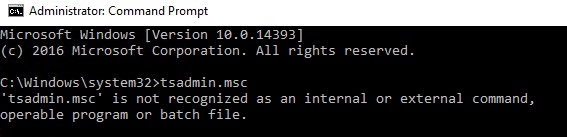
Для этого нам понадобится скопировать 6 файлов и 2 ветки реестра с любого сервера под управлением Windows Server 2008 R2 в аналогичный каталог C:\Windows\System32 на Windows Server 2016. Скопируйте следующие 7 файлов:
- c:\windows\system32\tsadmin.dll
- c:\windows\system32\tsconfig.dll
- c:\windows\system32\wts.dll
- c:\windows\system32\tsconfig.msc
- c:\windows\system32\tsadmin.msc
- c:\windows\system32\en\tsconfig.resources.dll
- c:\windows\system32\en\tsadmin.resources.dll
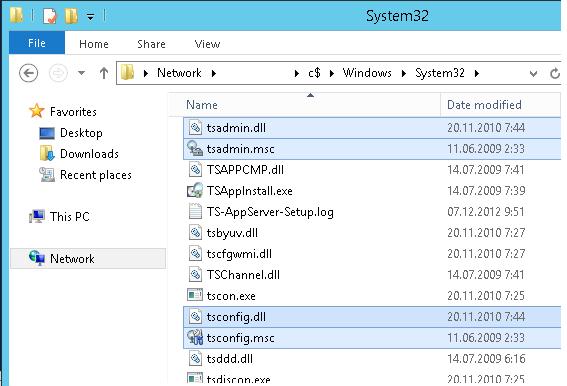
Затем на Windows Server 2008 R2 с помощью редактора regedit нужно экспортировать в файлы reg две ветки реестра:
- [HKEY_LOCAL_MACHINE\SOFTWARE\Microsoft\MMC\SnapIns\FX:{80aaa290-abd9-9239-7a2d-cf4f67e42128}]
- [HKEY_LOCAL_MACHINE\SOFTWARE\Microsoft\MMC\SnapIns\FX:{3FCE72B6-A31B-43ac-ADDA-120E1E56EB0F}]
И по очереди импортировать эти ветки в реестр Windows Server 2016. Достаточно дважды щелкнуть по reg файлу и согласится с внесением изменений в реестр.
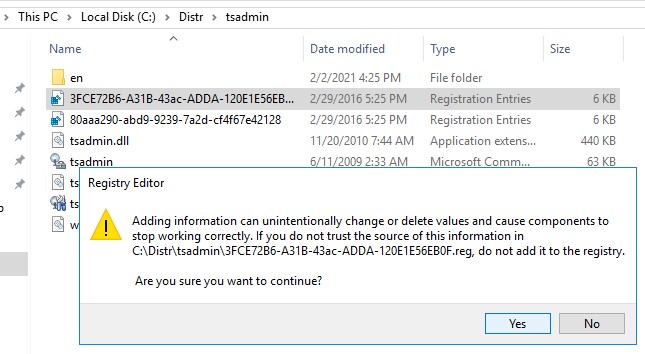
Осталось скопировать dll и msc файлы в каталог C:\Windows\System32 на хосте с Windows Server 2016. Регистрировать файлы dll библиотек не обязательно.
Примечание. Если у вас нет под рукой развернутого сервера с Windows Server 2008 R2 (их сейчас сложно найти в связи с окончанием поддержки), вы можете скачать архив с необходимыми файлами с нашего сайта.
- Комплект файлов с английской версии ОС — tsadmin-winsrv.zip
- с русской версии — tsadmin-winsrv_ru.zip
После этого попробуйте запустить нужную оснастку командами
tsadmin.msc
:
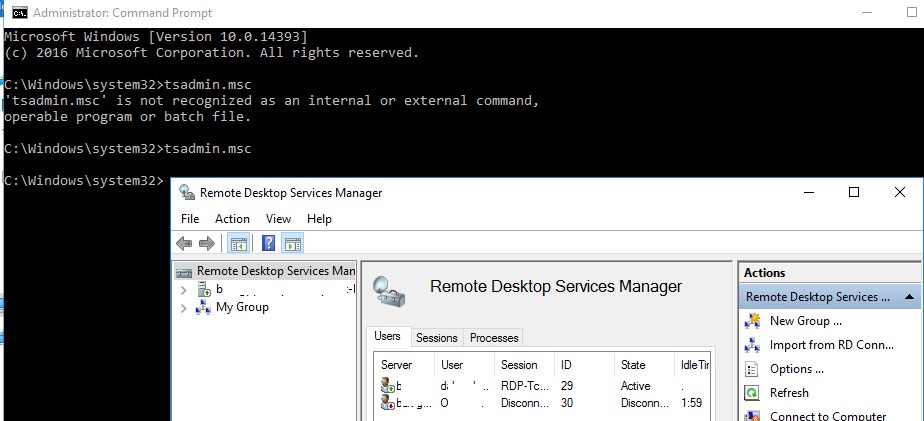
В этой консоли вы можете удобно управлять сессиями пользователей – можно отключить нужную сессию, отправить сообщение, инициировать корректный logoff и т.д. Оснастка tsadmin позволяет выбрать сразу нескольких пользователей и выполнить нужное действие сразу со всеми.
Можно запустить консоль
tsconfig.msc
:
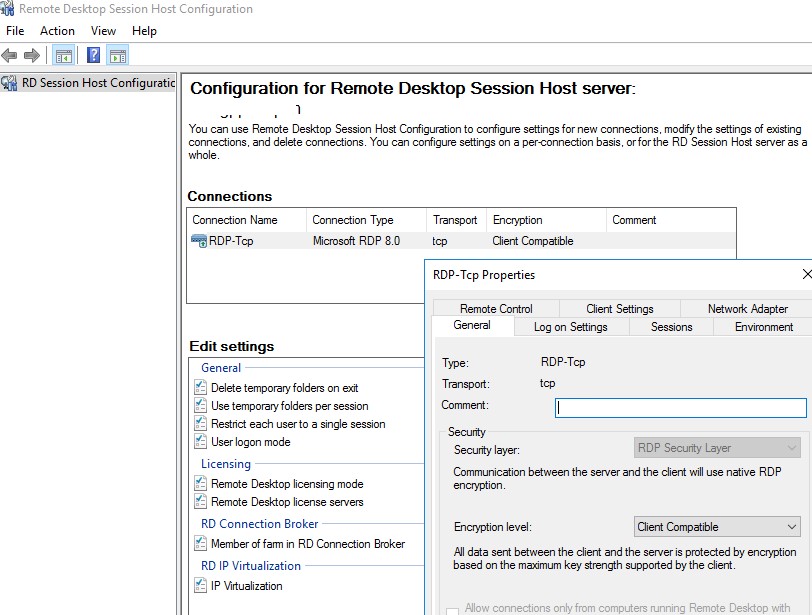
В консоли tsconfig.msc можно гораздо проще и удобнее настроить базовые параметры RDS хоста: задать сервер лицензирования и тип RDS лицензий, добавить хост в ферму RD Connection Broker (настроить вес хоста в ферме), настроить уровни шифрования RDP, настроить автозапуск программы при входе пользователя в сеанс, настроить таймауты отключения неактивных сессий пользователей на отдельно стоящем RDS хосте и т.д.
Обратите внимание, что не обязательно ставить эти консоли на все RDS хосты. С помощью опции Connect to Remote Desktop Session Host Server вы можете подключится к любому другому RDS хосту в вашей сети.
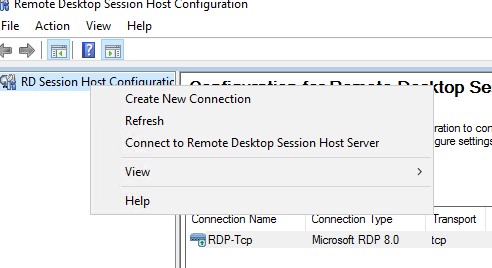
Примечание. Естественно, что использование старых консолей в новых версиях Windows Server это не поддерживаемое MS решение и вы можете использовать его на свой риск. ИМХО, проблем быть не должно.
Отметим, что с помощью консоли tsadmin.msc не получится подключиться к терминальной сессии пользователя (Ошибка: Access is denied). Подключение к RDS сессиям пользователей возможно по сценарию, описанному в статье RDS Shadow в Windows Server. Также в консоли tsconfig.msc в свойствах подключения RDP-Tcp отсутствует вкладка Security, через которую было удобно раздавать права группам сопровождения (без права администраторов) на подключение и управление RDP сессиями пользователей. Я использую следующую команду для предоставления определенной группе полные права на управления сессиями на сервере:
wmic /namespace:\\root\CIMV2\TerminalServices PATH Win32_TSPermissionsSetting WHERE (TerminalName ="RDP-Tcp") CALL AddAccount "domain\support_rds",2
Для просмотра текущий разрешений можно использовать PowerShell:
get-WmiObject -Namespace "root/cimv2/terminalservices" -Class win32_tspermissionssetting
Many administrators of Windows terminal servers noticed that starting from Windows Server 2012, the management snap-ins tsadmin.msc (Remote Desktop Services Manager) and tsconfig.msc (Remote Desktop Session Host Configuration) are missing on RDS servers. MS developers have decided that the majority of RDS host settings could be managed using Server Manager, Group Policy Editor console (gpedit.msc), or through the RDS Collections settings. However, all these tools are not as easy and convenient as the old TS snap-ins.
Let’s see how to use legacy tsadmin.msc and tsconfig.msc snap-ins on RDS servers running Windows Server 2016 (this guide is also applicable for Windows Server 2019 and 2012 R2 environments).

To do it, you have to copy 7 files and registry keys from any server running Windows Server 2008 R2 to the same directory C:\Windows\System32 on Windows Server 2016. Copy the following 7 files:
- c:\windows\system32\tsadmin.dll
- c:\windows\system32\tsconfig.dll
- c:\windows\system32\wts.dll
- c:\windows\system32\tsconfig.msc
- c:\windows\system32\tsadmin.msc
- c:\windows\system32\en\tsconfig.resources.dll
- c:\windows\system32\en\tsadmin.resources.dll
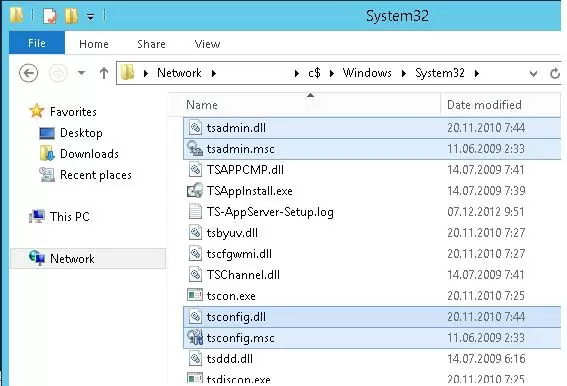
Then on Windows Server 2008 R2 by using regedit.exe you have to export two registry key to the *.reg files:
- [HKEY_LOCAL_MACHINE\SOFTWARE\Microsoft\MMC\SnapIns\FX:{80aaa290-abd9-9239-7a2d-cf4f67e42128}]
- [HKEY_LOCAL_MACHINE\SOFTWARE\Microsoft\MMC\SnapIns\FX:{3FCE72B6-A31B-43ac-ADDA-120E1E56EB0F}]
And in turn, import these reg files into the Windows Server 2016 registry. Just double-click on the reg file and agree to make changes to the registry.
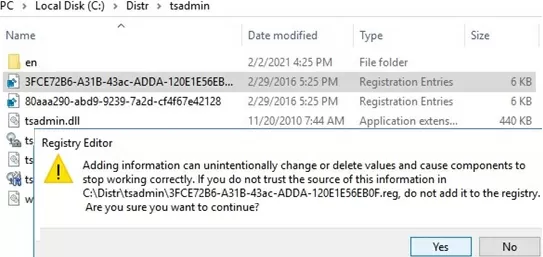
It remains to copy the dll and msc files to the C:\Windows\System32 directory on the Windows Server 2016 host. It is not necessary to register the dll files using the REGSVR32.
Note. If you don’t have a deployed copy of Windows Server 2008 R2 at hand (they are now difficult to find due to the end of support), you can download the archive with the necessary files from our website.
- The set of files for the English version of Windows Server — tsadmin_msc_windows-server-all.zip
After that, try to starting the TSAdmin snap-in by running the command: tsadmin.msc
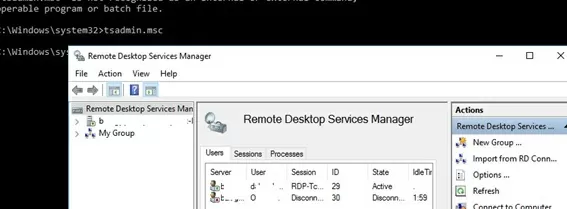
In this console you can conveniently manage user sessions – you can disconnect the session, send a message, initiate a correct logoff, etc. The tsadmin snap-in allows you to select multiple users at once and perform an action on all of them.
You can run the tsconfig.msc console.
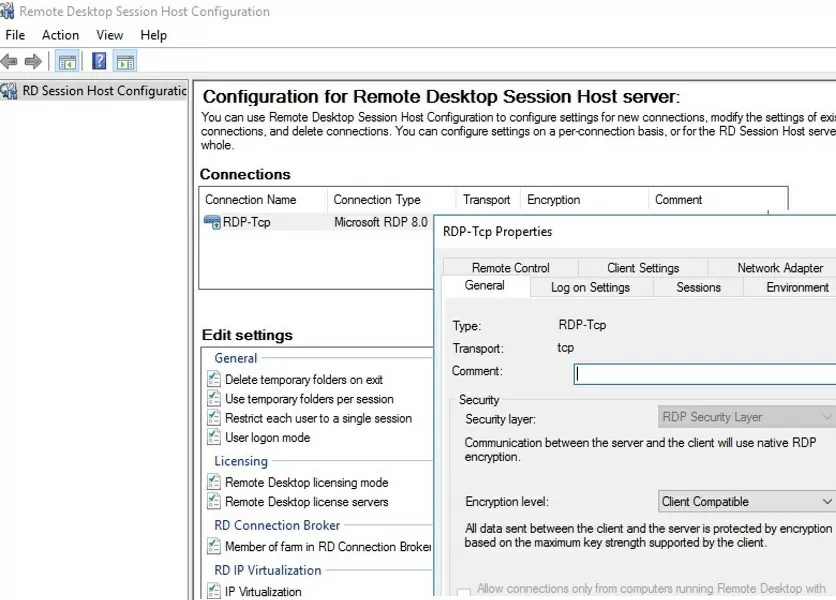
In the tsconfig.msc console, it is much easier and more convenient to configure the basic parameters of the RDS host: set the licensing server and the type of RDS CAL, add the host to the RD Connection Broker farm (configure the host weight in the farm), set the RDP encryption levels, configure the program to start automatically when the user logs in into a session, configure timeouts for disconnected user sessions on a stand-alone RDS host, etc.
Note that it is not necessary to install these tsadmin consoles on all RDS hosts. You can use the “Connect to Remote Desktop Session Host Server” option to remotely manage other RDS hosts on your network.
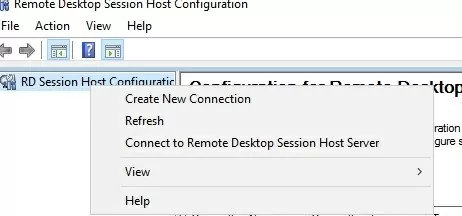
Note. This solution is not supported by Microsoft and you can use it at your own risk.
It should be noted that using the tsadmin.msc console you won’t be able to connect to the user’s terminal session (error: Access is denied). It is possible to connect to user Remote Desktop session using the scenario described in the article RDS Shadowing on Windows Server.
In addition, there is no Security tab in the tsconfig.msc console in the RDP-Tcp connection properties. This tab was handy for granting permissions to the tech support team (non-admin group) to connect and manage user sessions on RDS host. I use the following command to give a specific group full control over the RDP sessions on the server:
wmic /namespace:\\root\CIMV2\TerminalServices PATH Win32_TSPermissionsSetting WHERE (TerminalName ="RDP-Tcp") CALL AddAccount "woshub\helpdeskteam",2
You can use PowerShell to view the current permissions on the RDP-tcp connection properties:
get-WmiObject -Namespace "root/cimv2/terminalservices" -Class win32_tspermissionssettin
Код: Выделить всё
REGEDIT4
[HKEY_LOCAL_MACHINE\SOFTWARE\Microsoft\MMC\SnapIns\FX:{3FCE72B6-A31B-43ac-ADDA-120E1E56EB0F}]
"ApplicationBase"=hex(2):43,3a,5c,57,69,6e,64,6f,77,73,5c,53,79,73,74,65,6d,33,\
32,00
"About"="{00000000-0000-0000-0000-000000000000}"
"VersionStringIndirect"="@C:\\Windows\\System32\\umcRes.dll,-106"
"ProviderStringIndirect"=hex(2):40,43,3a,5c,57,69,6e,64,6f,77,73,5c,53,79,73,\
74,65,6d,33,32,5c,75,6d,63,52,65,73,2e,64,6c,6c,2c,2d,31,30,32,00
"NameString"="Remote Desktop Services Manager"
"HelpTopic"=hex(2):25,73,79,73,74,65,6d,72,6f,6f,74,25,5c,68,65,6c,70,5c,74,73,\
5f,6d,61,6e,61,67,65,72,2e,63,68,6d,00
"AssemblyName"="tsadmin"
"RuntimeVersion"="v2.0.50215"
"Description"="Manage Remote Desktop Services sessions"
"DescriptionStringIndirect"=hex(2):40,43,3a,5c,57,69,6e,64,6f,77,73,5c,53,79,\
73,74,65,6d,33,32,5c,75,6d,63,52,65,73,2e,64,6c,6c,2c,2d,31,30,34,00
"LinkedHelpTopics"=hex(2):25,73,79,73,74,65,6d,72,6f,6f,74,25,5c,68,65,6c,70,\
5c,74,73,5f,6d,61,6e,61,67,65,72,2e,63,68,6d,00
"NameStringIndirect"=hex(2):40,43,3a,5c,57,69,6e,64,6f,77,73,5c,53,79,73,74,65,\
6d,33,32,5c,75,6d,63,52,65,73,2e,64,6c,6c,2c,2d,31,30,33,00
"IconIndirect"=hex(2):40,43,3a,5c,57,69,6e,64,6f,77,73,5c,53,79,73,74,65,6d,33,\
32,5c,75,6d,63,52,65,73,2e,64,6c,6c,2c,2d,31,31,31,00
"FxVersion"="2.0.1.7"
"Type"="Microsoft.TerminalServices.Monitor.SnapIn.TSManagerSnapIn, tsadmin, Version=6.1.0.0, Culture=neutral, PublicKeyToken=31bf3856ad364e35"
"FolderBitmapsColorMask"=dword:00000000
"ModuleName"="tsadmin.dll"
"Provider"="Microsoft Corporation"
[HKEY_LOCAL_MACHINE\SOFTWARE\Microsoft\MMC\SnapIns\FX:{3FCE72B6-A31B-43ac-ADDA-120E1E56EB0F}\NodeTypes]
[HKEY_LOCAL_MACHINE\SOFTWARE\Microsoft\MMC\SnapIns\FX:{3FCE72B6-A31B-43ac-ADDA-120E1E56EB0F}\Standalone]
Remember the old RD connection snapins? Me neither. I do remember when they went away. It seemed like it was about 2011. SBS server came out, and they hid the RD Gateway. After that, it seemed like Microsoft went underground with with Managing RD hosts.

Id like to give a little shout out to a partner blogger for giving us the continued use of TSConfig and TSAdmin. Our Russian Friends over in St. Petersburg, at Woshub.com, have a good explanation on the details of these snaps. you wouldn’t normally need either of these snap ins for anything in the new Server 2012 and 2016 environments. However, I did have to test both Server models and the two commands work well In both OS flavors.
Still, Why would I even want these snap ins? The answer to that would be for a lab environment, or the rare occasion where you are going to reinstall the Operating system anyway, and you don’t have anything else to try.
Since that eventuality is rare, any more, I will say you really should not get the files from your windows 2008 Installation, unless you are just playing around. Yes they are familiar tools, and yes they are helpful.
I think I am keeping them, because I recall a case I worked, many years ago, where I wished I had these snap ins!! So thank you Woshub.com for letting us know they work In 2012. I can add they work in 2016, so we are looking at these being good to use, until at lest 2020!
No harm in keeping the door open! A tech never knows when he may find himself in such a position! I keep a copy here. You may also get the files from Woshub.com, or look for the following in your Windows Installation:
- c:\windows\system32\tsadmin.dll
- c:\windows\system32\tsconfig.dll
- c:\windows\system32\wts.dll
- c:\windows\system32\tsconfig.msc
- c:\windows\system32\tsadmin.msc
- c:\windows\system32\en\tsconfig.resources.dll
- c:\windows\system32\en\tsadmin.resources.dll
Keep in mind this is not Microsoft supported, so I would remove these, from the system when you are done. The chat feature will not work, so your just talking core functionality. Well now, I just tried locally and it did work when the message was to local host.
Memories

Remote Desktop Services Manager
When I started using this tool, I remembered why I liked it so much. It had a few powerful screens, which I will call out. The TSConfig, or , remote Desktop Session Host Configuration, had a General Tab and a Network adapter tab. What was nice was being able to use a drop down to select how the NICS would work, on a per transport type basis. This very easy to see how things need to come together!
The above screen shot shows Services manager, in the background. Pay no mind to that. The 7 Tabs of config are In the TSConfig snapin. That is 90% of your bang for your buck.
7 Tabs and Easy Control! If you click the learn button, in Server 2016, you get a chm file on RSAT tools and how to use the Shell to get VM Nic status. Pretty nice!

TSAdmin
TSAdmin or Remote Desktop Services Manager is not quite as exciting as TSconfig, But you can see the number of sessions, get session IDs, etc.. Someone recently asked me how they could get the number of sessions on their server. I am still surprised that they never really replaced this GUI for RDS!! There really is no easy way to see your sessions on the Gui any longer!
So in closing, these are tools from days gone bye. We wish we could keep all these screens the same to make out job easy. Well maybe we have no control over that, but we do want to acknowledge a snap in, when it was good. We did like the TS tools. Its too bad nobody asked us before they took them out!!
L
For about 10 years now, I have had the privilege of talking with server-based computing admins worldwide. I’m always discovering the key pain points they must overcome when taking care of day-to-day management tasks, especially if they manage Remote Desktop Services deployments.
One big result of these discussions has been Remote Desktop Commander. This next step in the evolution of our Remote Desktop Services solution set was developed in direct response to the specific pain points I have heard articulated time and time again by RDS admins.
Perhaps unsurprisingly though – and our focus for this article – is that the loss of TSAdmin featured prominently in these discussions.
Some History On The Disappearance of TSAdmin
Without a doubt, one of the biggest issues Windows server admins have dealt with as they migrate from Server 2008 RDS deployments to RDS on Server 2012, 2016, and 2019 is the lack of a simple and powerful RDP management tool. The realization would start when TSAdmin.msc wasn’t where it was supposed to be. After a little more research, they would discover that the TSAdmin msc wasn’t there at all!
For almost everyone, TSAdmin had been the go-to for some of the most common terminal server user session and process management tasks to perform on terminal servers and session hosts in their RDS collections.
This issue of its absence first came to light with the release of Windows Server 2012, as the former TSAdmin (Remote Desktop Services Manager) utility was orphaned by Microsoft. Terminal Server session management tasks were, in the opinion of many, very poorly integrated into the Remote Desktop Services Manager (RDSM) in the Server Manager program. Moreover, if your RDS collections are more than a few dozen session hosts in size, the Remote Desktop Services Manager can hang and simply will not scale properly.
With many admins still not comfortable using PowerShell scripting to do Remote Desktop Services and Windows Virtual Desktop management tasks, the situation would become untenable.
As a result, some admins turned to our free Remote Desktop Admin Toolkit, which was a collection of basic tools that could do limited user session and process management tasks. However, none of these tools were integrated with each other, and their feature set was rather limited.
A TSAdmin Replacement for Remote Desktop Services Deployments
As a result, we built an integrated, easy-to-use, and powerful terminal server management utility: Remote Desktop Commander Lite.
The Remote Desktop Services Manager features for Windows Server 2012/2016/2019 that ship with RDPSoft’s Remote Desktop Commander are too numerous to list. Therefore, rather than bore you with bullet points, take a look at our introduction to Remote Desktop Commander on YouTube demonstrating the intuitiveness and power of this utility.
One of the most interesting things you will see in this video is how Remote Desktop Commander can intelligently group related fields, in order to show you things like total memory consumed by user, by server, or RDP bandwidth, for instance. There are also features we provide that were never present in TSAdmin, such as the ability to review RDP latency and connection quality for multiple user sessions at once.
Running Windows Virtual Desktop in Azure? No problem. All of our solutions, including Remote Desktop Commander, also work well inside Windows Virtual Desktop environments. In fact, you can publish our tools as a WVD RemoteApp and use it to manage your WVD host pools from anywhere!
Which Edition of Remote Desktop Commander Do You Need?
Because we know that all of our customers may not need a comprehensive monitoring and reporting solution for their RDS, WVD, and Citrix farms at this time, we now offer several different classes of license:
Remote Desktop Commander Lite – completely free for all RDS, WVD and Citrix farm admins – and it provides you with the comparable TSAdmin session management features you need for day-to-day administration of your Remote Desktop Services, WVD, and Citrix server farms.
Premium Management Features for Remote Desktop Commander – adds a powerful feature superset to Remote Desktop Commander, and overcomes some of the shortcomings in Microsoft’s shadowing technology, giving you a very powerful RMM tool designed specifically for support Remote Desktop user sessions and Remote App sessions.
Additionally, it allows you to delegate specific RDS and WVD management tasks to help desk staff across your RDS collections and WVD hostpools without making them admins, which is not available in Microsoft’s Remote Desktop Services Manager. It also solves shadowing issues in Citrix, such as the requirement to obtain consent before shadowing, and Citrix Director’s dependence on Remote Assistance. Find out just how cost effective our Premium Management Features solution can be.
Remote Desktop Commander Suite – gives you TSAdmin replacement management capabilities outlined above but also includes:
- Our Remote Desktop Reporter utility for historical session user activity, RDS, WVD, and Citrix performance monitoring and reporting, license reporting, connection quality/RDP latency reporting, RDP security (login and login failure) tracking, and session recording
- SPL Tracker, which helps MSPs and others automate the chore of Microsoft SPLA and Citrix CSP license reporting
Free Remote Desktop Commander Software
What makes the most sense for you? Remote Desktop Commander Lite, our Premium Management Features overlay, the Remote Desktop Commander Suite, or Remote Desktop Canary?
Visit our Complete Monitoring and Management Bundle page to learn more about each product as well as licensing options.
Updated: June 2022.
