These are the installation instructions for installing Tor on Windows without the need to have the Tor Browser Bundle (TBB) running all the time as well.
Running Tor as a service on Windows separately from the Tor Browser Bundle is only usefull for users who want to keep Tor running all the time, without having to have the Tor Browser running as well.
This lets you use Tor for other services, such as instant messaging, email, or remotely accessing other computers through the Tor network. It can be especially usefull for you if you want to host onion services (Hidden Services/.onion Sites) on your Windows computer or relay traffic for other Tor users.
The Tor Browser Bundle installer for Windows, provided by the Tor Project, does not include an option during installation to configure Tor to run as a Windows service. But, by using the Windows command line interface (CLI) you can easily instruct tor.exe to install a Windows Service without any additional downloads or advanced configuration.
For most users the installation of the Tor Browser Bundle is all they need to browse the web anonymously or to let another app connect to the internet over Tor. You can find here further information about the Tor Browser and direct download links for iOS, macOS, Windows and Linux/Unix.
How to install Tor on Windows without the need to have the Tor Browser Bundle running- Tutorial — Installing Tor as a Windows Service:
First, download and install the Tor Browser Bundle for Windows:
- Tor Browser Windows Download
Open the Windows File Explorer and navigate to the directory in which you installed the Tor Browser (i.e. C:\Tor Browser\)
- Go into the Browser\TorBrowser\ directory
- You should see a «Tor» folder in this directory
- While holding down the «Shift» key, right click the «Tor» folder
- Select «Open command window here»
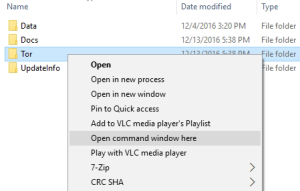
This will open the Windows CLI already in the context of the C:\Tor Browser\Browser\TorBrowser\Tor\ directory (or wherever you have installed the Tor Browser).
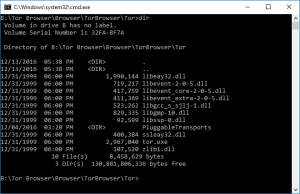
Now enter the following command to instruct tor.exe to install a Windows Service:
c:\Tor Browser\Browser\TorBrowser\Tor> tor.exe –service install
That’s it — now you are running Tor as a service on Windows.
You can check if the service was installed by opening the Windows Services snap-in by holding down the Windows Key while pressing R and typing services.msc:
Click «OK»
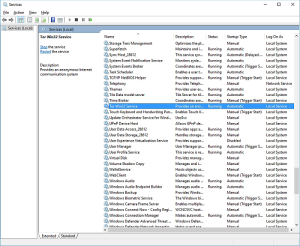
Check for «Tor Win32 Service» in the list and view its status, as well as stop, start, or restart the service.
It can also be easily configured to not automatically start on Windows boot (if desired).
Now you can configure other software to use the Tor service (tunnel traffic through the Tor network) for anonymous internet connections.
This file contains hidden or bidirectional Unicode text that may be interpreted or compiled differently than what appears below. To review, open the file in an editor that reveals hidden Unicode characters.
Learn more about bidirectional Unicode characters
| How to install Tor on Windows without the Tor Browser running — Tutorial | |
| These are the installation instructions for installing Tor on Windows without the need to have the Tor Browser Bundle (TBB) running all the time as well. | |
| Running Tor as a service on Windows separately from the Tor Browser Bundle is only usefull for users who want to keep Tor running all the time, without having to have the Tor Browser running as well. | |
| This lets you use Tor for other services, such as instant messaging, email, or remotely accessing other computers through the Tor network. It can be especially usefull for you if you want to host onion services (Hidden Services/.onion Sites) on your Windows computer or relay traffic for other Tor users. | |
| The Tor Browser Bundle installer for Windows, provided by the Tor Project, does not include an option during installation to configure Tor to run as a Windows service. But, by using the Windows command line interface (CLI) you can easily instruct tor.exe to install a Windows Service without any additional downloads or advanced configuration. | |
| For most users the installation of the Tor Browser Bundle is all they need to browse the web anonymously or to let another app connect to the internet over Tor. You can find here further information about the Tor Browser and direct download links for iOS, macOS, Windows and Linux/Unix. | |
| How to install Tor on Windows without the need to have the Tor Browser Bundle running- Tutorial — Installing Tor as a Windows Service: | |
| First, download and install the Tor Browser Bundle for Windows: | |
| Tor Browser Windows Download | |
| Open the Windows File Explorer and navigate to the directory in which you installed the Tor Browser (i.e. C:\Tor Browser\) | |
| Go into the Browser\TorBrowser\ directory | |
| You should see a «Tor» folder in this directory | |
| While holding down the «Shift» key, right click the «Tor» folder | |
| Select «Open command window here» | |
| How to install Tor on Windows without the Tor Browser Bundle — Tutorial 1 | |
| This will open the Windows CLI already in the context of the C:\Tor Browser\Browser\TorBrowser\Tor\ directory (or wherever you have installed the Tor Browser). | |
| How to install Tor on Windows without the Tor Browser Bundle — Tutorial 2 | |
| Now enter the following command to instruct tor.exe to install a Windows Service: | |
| c:\Tor Browser\Browser\TorBrowser\Tor> tor.exe –service install | |
| That’s it — now you are running Tor as a service on Windows. | |
| You can check if the service was installed by opening the Windows Services snap-in by holding down the Windows Key while pressing R and typing services.msc: | |
| How to install Tor on Windows without the Tor Browser Bundle — Tutorial 3 | |
| Click «OK» | |
| How to install Tor on Windows without the Tor Browser Bundle — Tutorial 4 | |
| Check for «Tor Win32 Service» in the list and view its status, as well as stop, start, or restart the service. | |
| It can also be easily configured to not automatically start on Windows boot (if desired). | |
| Now you can configure other software to use the Tor service (tunnel traffic through the Tor network) for anonymous internet connections. |
В эпоху повсеместного https и защиты персональных данных в пору позаботиться об анономности в сети, используя, так называемую, луковую маршрутизацию. А поможет нам в этом Tor — система прокси-серверов, позволяющая устанавливать анонимное сетевое соединение, защищённое от прослушивания.
Установка Tor Bundle в Ubuntu
Создайте новый файл tor.list в директории /etc/apt/sources.list.d/ со следующим содержимым:
deb http://deb.torproject.org/torproject.org xenial main deb-src http://deb.torproject.org/torproject.org xenial main
Добавьте gpg-ключи, выполнив последовательно в консоли следующие команды:
gpg -keyserver keys.gnupg.net -recv 886DDD89 gpg -export A3C4F0F979CAA22CDBA8F512EE8CBC9E886DDD89 | sudo apt-key add -
Теперь обновите источники и установите Tor:
sudo apt-get update sudo apt-get install tor deb.torproject.org-keyring
Настройка Tor Bundle в Ubuntu
Вся первоначальная настройка Tor сводится к копированию моего файла в папку с установленным Tor.
Создайте файл /etc/tor/torrc и впишите туда следующее:
SOCKSPort 9050 CacheDNS UseDNSCache
SOCKSPolicy accept private:*,reject *:*
DataDirectory /var/lib/tor
Log notice file /var/log/tor/notice.log
ExcludeExitNodes {ru},{ua},{by},{kz},{??}
StrictNodes 1
Установка Tor Bundle в Windows в качестве сервиса
Скачайте архив с официального сайта проекта, содержащий Expert Bundle.

Распакуйте содержмое zip-архива в папку tor в корне вашего жесткого диска.
Это важно, так как позволит избежать проблем в будущем, когда в пути встречаются русские символы или пробелы.
Откройте терминал с административными правами. Для чего вызовите меню «Выполнить», нажав на клавиатуре клавиши Win + R.
И вставьте следующую команду в появившемся окне:
runas /noprofile /user:administrator cmd

Administrator — имя пользователя с полными правами. У вас может отличаться.
Добавьте новый сервис TOR:
sc create TOR binPath= "C:torTortor.exe -nt-service -f C:torDataTortorrc"
Настройка Tor Bundle в Windows
Вся первоначальная настройка сводится к копированию моего файла в папку с установленным Tor.
Создайте файл C:torDataTortorrc и впишите туда следующее:
SOCKSPort 9050 CacheDNS UseDNSCache
SOCKSPolicy accept private:*,reject *:*
DataDirectory C:torvar
Log notice file C:torvarnotice.log
HeartbeatPeriod 1 hours
ExitRelay 0
GeoIPFile C:torDataTorgeoip
GeoIPv6File C:torDataTorgeoip6
ExcludeExitNodes {ru},{ua},{by},{kz},{??}
StrictNodes 1
Настройка софта, поддерживающего Socks
Чтобы ваши приложения начали использовать луковую маршрутизацию, впишите в их настройках в качестве прокси socks 4a или 5.0 хост 127.0.0.1 с портом 9050.
Проверка маршрутизации Tor
Чтобы убедиться, что луковая маршрутизация у вас работает корректно, просто зайдите на тестовую страницу проекта.
Если вас встретила жёлтая надпись «Congratulations. This browser is configured to use Tor», то всё впорядке, иначе проверьте, запущена ли служба Tor, соединился ли клиент с сетью (в логе «Bootstrapped 100%»).
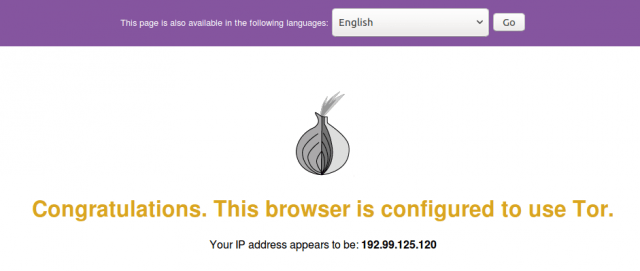
Работа с onion-ресурсами
Внутри сети Tor доступны ресурсы в домене .onion. Их неполный список можно увидеть здесь.
Чтобы на них попасть, вы должны быть подключены к сети и ваши браузеры настроены должным образом.
Mozilla Firefox
Заходим в about:config, ищем параметр network.proxy.socks_remote_dns и выставляем его значение в true.
Chromium/Google Chrome
Заходим в Настройки, выбираем «Показать дополнительные настройки» и в разделе «Личные данные» делаем пункт «Предсказывать сетевые действия для ускорения загрузки страниц» неактивным.
Приятного и безопасного вам сёрфинга.
Linux Tor Tor Bundle Ubuntu Windows Yota
Разработчик из России с 20-ти летним стажем. Работаю с PHP, ООП, JavaScript, Git, WordPress, Битрикс, Joomla, Drupal, OpenCart, DLE, Laravel, Moonshine, Symfony, SuiteCRM.
Оптимизирую сайты под Google Page Speed, настраиваю импорты для больших магазинов на WooCommerce + WP All Import. Пишу плагины на заказ. Все мои услуги.
Веду блог о разработке, дайджест в телеграмме и в ВК.
Вы всегда можете нанять меня.
- on Июл 02, 2021
-
in
Без рубрики
Для начала нам понадобится сам Torbundle его можно взять тут
https://www.torproject.org/ru/download/tor/Нам нужен именно Windows Expert Bundle
ну или прямая ссылка на актуальную на момент написания версию.
https://www.torproject.org/dist/torbrowser/10.0.18/tor-win32-0.4.5.9.zipСкачиваем данный архив переходим в директорию нашего пользователя командой
%USERPROFILE%Создаем папочку TorBundle и распаковываем туда содержимое скаченного архива.
Дальше нужно создать файлик torrc внутри директории Data\Tor со следующим содержимым
DataDirectory C:\Users\%USERPROFILE%\TorBundle\Data\Tor
GeoIPFile C:\Users\%USERPROFILE%\TorBundle\Data\Tor\geoip
GeoIPv6File C:\Users\%USERPROFILE%\TorBundle\Data\Tor\geoip6
AvoidDiskWrites 1
SocksPort 127.0.0.1:9160%USERPROFILE% только меняем на имя вашего пользователя.
дальше нам нужно запустить CMD от имени Администратора и установить tor в качестве службы.
выполнив данную команду.
sc create TorBundle binPath= "C:\Users\%USERPROFILE%\TorBundle\Tor\tor.exe --nt-service -f C:\Users\%USERPROFILE%\TorBundle\Data\Tor\torrc" %USERPROFILE% меняем на имя вашего пользователя!!!
*ОБРАТИТЕ ВНИМАНИЕ НА ПРОБЕЛ ПОСЛЕ binPath= он должен быть!
пример
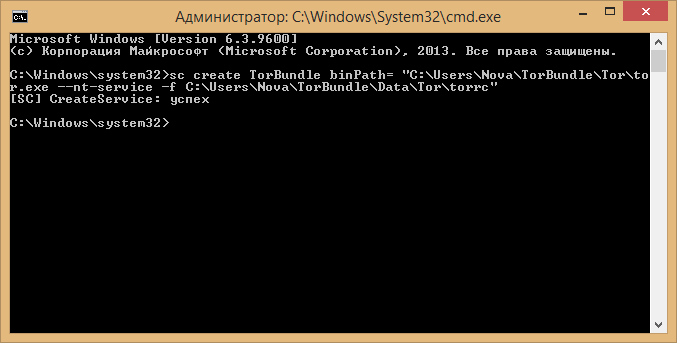
После этого идем в службы (Панель управления > Администрирование > Службы) и запускаем наш TorBundle
дополнительно ставим автоматический запуск, что бы служба работала после перезагрузки.
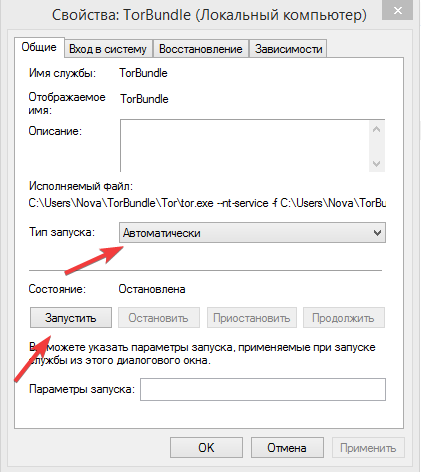
на этом настройка закончена, после всех манипуляций у вас должен быть локально запущен сокс5 на порту 9160.
Для тех кого еб*т все это делать, запилил инсталятор, он автоматически скачивает torbundle распаковывает в директорию вашего профиля в папку TorBundle и устанавливает службу, приложение нужно запускать с правами администратора и в системе должен быть .NET Framework не ниже 4.5
Тестед нах on Windows 7 / 8.1 / 10 | редакции (х64) виз дисаблед УАК 
https://nova.ws/dl/release/torbundle.zipsha256sum exe файла.
0aa936ee30015ca8e56d6170f7433c4f79a27d782b674719b63dc758553f6e4bДля тех кому интересен сурс этого приложения, он доступен тут
