Для работы проектов iXBT.com нужны файлы cookie и сервисы аналитики.
Продолжая посещать сайты проектов вы соглашаетесь с нашей
Политикой в отношении файлов cookie
После релиза Steam Deck в 2022 году ниша портативных игровых ПК вышла из долгой спячки, и теперь новые устройства выходят так часто, что за ними становится сложно уследить. Ниже вы найдете 10 игровых консолей на Windows, которые стоит рассматривать для приобретения на Алиэкспресс в 2023 году, от самых бюджетных до наиболее производительных решений.

Anbernic Win600

Старт продаж Win600 состоялся чуть больше года назад, но это по-прежнему наиболее доступное устройство среди себе подобных. Консоль из коробки работает на Windows 10, а на официальном сайте Anbernic можно найти для неё сборки SteamOS и Batocera.
В качестве ЦП предлагаются 2-ядерные камни из линейки AMD Athlon со встроенной графикой Vega 3. Оперативная память здесь не распаяна на материнской плате, так что возможен последующий апгрейд со стоковых 8 ГБ либо 16 ГБ DDR4.
Размеры — 236 x 103 x 22 мм
Масса — 490 г
Ayn Loki Mini Pro

Переходим к единственной в подборке консоли с процессором Intel, в данном случае это 5-ядерный 6-поточный Pentium 8505, работающий в связке с 8 ГБ ОЗУ LPDDR4x-4266. Loki Mini Pro оснащается 6-дюймовым дисплеем 1080p/60 Гц.
Важным отличием от рассмотренного выше устройства является наличие порта USB4, который помимо прочего позволяет подключать и внешние видеокарты. Ещё одно преимущество — это аналоговые стики (а не простые «кнопки», как на Win600), а также встроенный гироскоп.
Масса — 575 г
OneXPlayer Mini Pro

В следующей ценовой категории нас встречает девайс от OneXPlayer с 8-ядерным AMD Ryzen 6800U и интегрированной графикой Radeon 680M на архитектуре RDNA2. Кроме порта USB4 устройство может похвастаться и полноразмерным разъемом USB 3.0 Type-A, благодаря чему можно реже использовать всевозможные адаптеры и переходники.
Возросшие габариты позволили разместить более крупный дисплей — сенсорную IPS-панель диагональю 7 дюймов с разрешением 1200 x 1920 точек.
Размеры — 260 x 106 x 23 мм
Масса — 599 г
GPD Win 4

Win 4 отличается от рассмотренных выше устройств поддержкой 4G. Модуль для Sim-карт опционален и несколько увеличивает габариты устройства, зато отпадает необходимость раздавать WiFi со смартфона, если использовать консоль не только дома.
На момент публикации в официальном магазине на Алиэкспресс Win 4 была доступна только в одном исполнении: 6-ядерный Ryzen 7640HS с видеоядром Radeon 760M + 512 ГБ SSD M.2 2280 + 16 ГБ LPDDR5x-7500.
Размеры — 220 x 92 x 28 мм
Масса — 598 г
Asus ROG Ally

По упоминаемости в медиа ROG Ally уступает разве что Steam Deck, поэтому в особом представлении не нуждается. Среди преимуществ стоит упомянуть дисплей — это Full HD IPS панель с частотой обновления 120 Гц, яркостью в 500 нит, цветовым охватом sRGB в 100%, а также поддержкой AMD FreeSync.
Asus ROG Ally поставляется с предустановленной операционной системой Windows 11 Home. В данном случае перед нами максимальная комплектация с чипсетом Ryzen Z1 Extreme, 16 ГБ DDR5 и твердотельным накопителем на 512 ГБ.
Размеры — 280 x 111 x 21.2 мм
Масса — 669 г
Aokzoe A1

Aokzoe A1 представляет собой игровую консоль с 8-дюймовым дисплеем (1200p, 350 нит) и процессором AMD Ryzen 6800U. Модель предлагается в большом количестве конфигураций памяти, от 16 ГБ / 512 ГБ до 32 ГБ / 2 ТБ. Внутри установлен твердотельный накопитель стандартного форм-фактора M.2 2280, что облегчает возможный апгрейд. Также расширить память можно с помощью SD-карты.
Размеры — 285 x 125 x 21 мм
Масса — 668 г
GPD Win Max 2

Далее рассмотрим гибрид ноутбука и портативной консоли. Форм-фактор раскладушки у Win Max 2 не только упрощает подбор чехлов для транспортировки, но и позволяет наслаждаться изображением на большом (по меркам класса) экране в 10.1″. Встроенная графика Radeon 760M уступает в игровой производительности той же Radeon 680M, но Win Max 2 может компенсировать этот недостаток поддержкой фирменного внешнего eGPU GPD G1 на базе графического процессора AMD RX 7600M XT.
Размеры — 227 x 160 x 23 мм
Масса — 1009 г
AYANEO 2

Флагманская модель от Ayaneo может предложить безрамочный 7-дюймовый дисплей с разрешением 1200 x 1920 пикселей, процессор Ryzen 6800U, 16/32 ГБ ОЗУ и 1/2 ТБ ПЗУ.
Консоль работает под управлением Windows 11 и оснащена датчиком отпечатков пальцев. На корпусе можно найти 3 разъема USB Type-C, заряжать AYANEO 2 можно с помощью любого из них. Слот Micro SD умеет работать с «шустрыми» карточками на скорости до 300 МБ/с.
Размеры — 264.5 x 105.5 x 21.5 мм
Масса — 680 г
OneXPlayer OneXFly

Свежая модель от OneXPlayer позиционируется как альтернатива Asus ROG Ally и обладает 7-дюймовым дисплеем 1080p/120 Гц с яркостью 450 нит. Консоль оснастили 8-ядерным 16-поточным процессором Ryzen 7 7840U со встроенной графикой Radeon 780M, наиболее производительной из существующих в данный момент. OneXPlayer доступна в черном и белом цветах, на борту 32 ГБ LPDDR5X-7500 и 1 ТБ либо 2 ТБ SSD.
Размеры — 264 x 98 x 23 мм
Масса — 580 г
Aokzoe A1 Pro

Закрывает подборку ещё одно устройство на Ryzen 7840U. Aokzoe A1 Pro внешне почти не отличается от предшественника, однако обновленный девайс стал немного тяжелее, была улучшена крестовина. Минимальный объем ОЗУ теперь составляет 32 ГБ, но это по-прежнему не самая быстрая LPDDR5-6400. Зато A1 Pro поддерживает твердотельные накопители с интерфейсом PCIe 4.0 против PCIe 3.0 у A1.
Размеры — 285 x 125 x 21 мм
Масса — 729 г
Сейчас на главной
Новости
Публикации

С детства божья коровка кажется нам очаровательным созданием: яркая, с аккуратными черными точками, она вызывает улыбку и ассоциируется с удачей. Многие помнят, как, взяв жучка в руки, напевали…

Сложно найти пользователя, который хотя бы раз в жизни не нажимал Ctrl+Alt+Del. Эти три клавиши спасали, раздражали, становились поводом для анекдотов и мемов. Но мало кто знает, что…

Лещ
— одна из самых загадочных и узнаваемых рыб пресноводных водоёмов. Его высокое,
сплюснутое тело и осторожный нрав делают его желанным трофеем для рыболовов и
объектом изучения для…

Если когда-нибудь задавались вопросом, почему все ветрогенераторы в северном полушарии вращаются по часовой стрелке, а в южном — в обратную сторону, вы не одиноки. Это кажется…

Один кабель заменяет оригинальные блоки питания для ноутбуков, да и к тому же позволяет питаться от USB-источников. Это не простой кабель — внутри спрятан PD-триггер, позволяющий…

Мир, в котором мы живем, кажется нам привычным и понятным. Столы твердые, воздух прозрачный, а предметы ведут себя предсказуемо. Но стоит спуститься на уровень мельчайших строительных кирпичиков…
Время на прочтение10 мин
Количество просмотров275K

Это уже вторая часть подборки по эмуляторам игровых приставок. В первой части были собраны наиболее популярные и работоспособные эмуляторы под Android. Там же был размещен и опрос о тематике следующей подборки. С большим отрывом победил вариант создания подборки эмуляторов приставок для Windows.
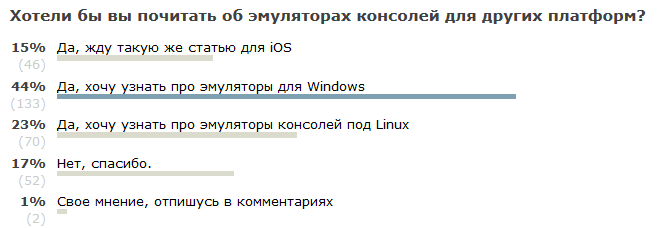
В этом материале я постарался собрать большое количество проверенных временем эмуляторов игровых приставок под Windows. При помощи этих программ можно с легкостью превратить свой ПК в ретро игровую консоль, и наслаждаться классическими играми, от которых остались только лучшие впечатления.
Возможно, что-то в подборку не попало. Если это так, указывайте пропущенный эмулятор в комментариях, я добавлю в основной материал.
Принцип работы с эмулятором приставки
Эмулятор игровой приставки — программная оболочка, которая эмулирует работу аппаратной части самого устройства. Разрабатывать эмулятор не так просто — требуется и опыт программирования, и знания точной информации о принципах работы оригинального устройства. Большинство эмуляторов можно разделить на две группы, включая «простые» и «составные» программы. Многие эмуляторы предоставляют даже больший функционал, чем старые консоли (например, сохранение в играх для Dendy и Sega).
С простыми проблем нет — нужно установить программу, загрузить образ игры, и все — можно наслаждаться процессом прохождения. Настроек в таких программах минимум. «Составные» требуют наличия дополнительных компонентов — это BIOS приставки (обычно файл .bin) и различных dll-плагинов. BIOS-файлы защищены правами производителя, так что разработчики эмуляторов не могут встраивать их — в противном случае в каталог программ Google такой эмулятор не попадет. BIOS нужно искать в сети — существует множество сайтов, где эти файлы выкладываются в общий доступ.
Нужны и образы игр. Их разработчики эмуляторов тоже не имеют право встраивать в свое ПО. Образы, или ROM, доступны в интернете. Для Sega или PlayStation количество ROM достигает многих сотен. Сейчас в интернете можно найти образы даже очень редких игр, которые раньше было сложно достать в магазине.
Nintendo Entertainment System (NES)
NESTOPIA UE

Технически классический эмулятор Nestopia уже не поддерживается своими разработчиками. Но есть порт, который поддерживается — NESTOPIA UE. В этом случае UE означает «Undead Edition», это неофициальная версия NESTOPIA. Достоинствами программы является ее простота. Здесь минимум настроек, но эмулятор работает практически со всеми старыми играми для NES, обеспечивая максимально качественное их отображение. NESTOPIA UE — один из лучших эмуляторов восьмибитной приставки.
FCEUX
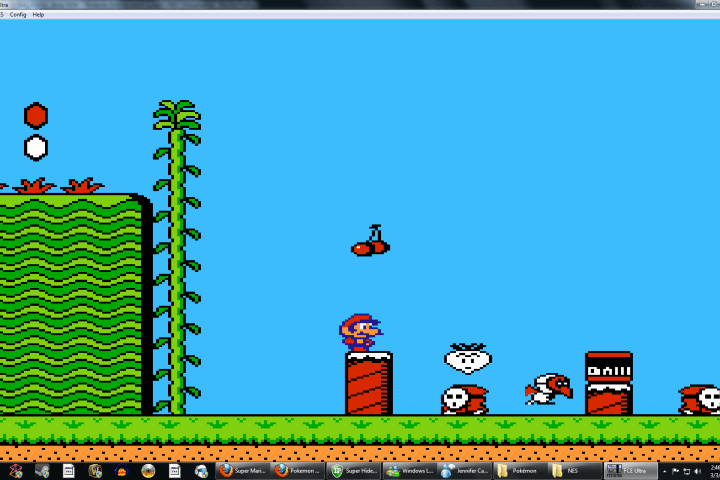
Это один из наиболее универсальных эмуляторов NES. Приложение все-в-одном предлагает широкие возможности как обычному геймеру, так и продвинутому игроку, который хочет получить максимальный контроль над процессами, происходящими в эмуляторе. Здесь есть инструмент отладки, возможность записи геймплея, инструменты для работы с ROM и вспомогательный инструмент для создания спидранов — процесса скоростного прохождения игры. У этого эмулятора есть порты под Windows, Max OS X и Linux.
Higan
Этот эмулятор — продолжение Bsnes. Первая версия увидела свет в 2005 году. Изначально эмулятор работал под Windows, но затем появились порты под Linux, OS X и FreeBSD. Это отличный эмулятор NES, который совместим с очень большим числом различных игр.
Эмулятор продолжает развиваться — автор ведет активную работу по поддержанию своего проекта. В 2008 году британский журнал WebUser посоветовал эмулятор всем олдскульным геймерам. В 2009 году уже японский журнал посоветовал опробовать эмулятор в работе всем поклонникам старых игр.
Super Nintendo Entertainment System (SNES)
Bsnes-mercury

Этот эмулятор представляет собой модуль SNES для RetroArch. Программа — форк эмулятора BSnes, к которому добавили ряд полезных функций. В текущей версии эмулятора есть возможность загрузки файлов BIOS, чего ранее не было в SNES9X. Эмулятор поддерживает очень большое число игр, с ним работают практически все образы SNES-игр, которые есть в сети. Если у вас есть этот эмулятор, скорее всего, никаких проблем никогда не возникнет.
SNES9X

SNES9X, определенно, один из самых удачных эмуляторов SNES. Он может работать даже с последними релизами для Super Famicom, с чем не справляются некоторые другие эмуляторы. Разработчики оснастили эмулятор большим числом возможностей, включая настройку видео, звука, поддержку читов и мультиплеер. Порты этого эмулятора выпущены под Windows, Max OS X, iOS, Android. SNES9X доступен и в качестве ядра под RetroArch.
ZSNES
ZSNES — это свободный эмулятор игровой консоли SNES, написанный большей частью на ассемблере, для платформ Linux, MS-DOS, и Windows. Разработка ZSNES началась 3 июля 1997 года, а первая версия программы была выпущена 14 октября 1997 года, для платформы MS-DOS. Позднее были выпущены официальные порты для Windows и Linux. Эмулятор стал открытым и был выпущен под лицензией GPL 2 апреля 2001 года. В марте 2006 года репозиторий исходных кодов программы был перемещён с сайта SourceForge.net на BountySource.
Основные возможности эмулятора:
- Эмуляция большинства чипов расширения SNES
- Поддержка интерполяции изображения
- Возможность записи видео
- Поддержка чит-кодов
Nintendo 64
Project 64

Project 64 — один из наиболее совместимых со всеми играми эмуляторов Nintendo 64. Эта программа не требует BIOS. Плагины настроены по умолчанию, и все работает отлично. Эмуляция звукового сопровождения и видео оригинальной приставки работает очень хорошо. Здесь нет большого количества настроек, чтобы не осложнять жизнь пользователю. Но зато есть поддержка мультиплеера, поддержка читов. Можно настраивать масштаб экрана, обеспечивая себе максимальное удобство геймплея.
Mupen64plus

Еще один модуль для RetroArch, универсального эмулятора, о котором мы поговорим в самом конце статьи. Причем этот модуль — единственный. Здесь огромное количество настроек. Если есть желание, можно без труда поменять многое — и цветовую гамму дисплея, и звук и все, что вообще возможно поменять. Есть порты под Windows, Mac OS X, Android, и Linux.
Nintendo GameCube и Wii
Dolphin

Dolphin — единственный достойный эмулятор Nintendo GameCube и Wii. Работает он едва ли не лучше, чем сами игровые консоли, которые этот софт должен эмулировать. Вдобавок к сглаживанию и возможности быстрого сохранения в играх, вы можете играть с разрешением 1080р. Этой возможности не было в оригинальных приставках. Конечно, есть и несколько багов, но их не так много. Кроме того, работа над эмулятором ведется энтузиастами, так что особых претензий к ним быть не может. Все, что нужно знать — работает эмулятор почти идеально, обеспечивая качественную графику и уютный геймплей.
Gameboy, Gameboy Color, и Gameboy Advance
VBA-M

Для систем Game Boy есть несколько эмуляторов, но лучшим является Game Boy. Работать он может и в качестве автономного эмулятора, и в качестве модуля для RetroArch. Цветопередача, звук, геймплей — все практически идеально. Требовательный пользователь может поработать с графическими фильтрами, настроить звук по своему вкусу, модифицировать еще какие-то настройки. Эмулятор был портирован под Windows, Mac OS X, Linux. Для работы эмулятора требуется Microsoft DirectX, желательно последней версии.
Nintendo DS (и DSi)
No$GBA
Этот эмулятор начал свой путь в мир игр как эмулятор системы Gameboy Advanced. Но сейчас это наиболее универсальный эмулятор NIntendo DS, и единственный, поддерживающий DSi. Это также самый быстрый эмулятор, что было не так просто обеспечить, учитывая наличие двух дисплеев и процессоров в самой приставке. Некоторые функции в эмуляторе отсутствуют (например WiFi и мультиплеер), некоторые игры отображаются не идеально. Но в подавляющем большинстве случаев этот эмулятор обеспечивает вполне комфортную игру. Настроек здесь очень много, так что если вы видите какую-то проблему, ее, вероятнее всего, можно решить настройкой. также здесь есть отладочный инструмент для разработчиков.
DeSmuME
Отличное ядро для RetroArch, хотя есть и ряд ограничений, особенно, если сравнивать этот эмулятор с автономными. Тем не менее, играть в большинство игр можно без всяких проблем, есть ряд настроек. ПО поддерживает и эмуляцию GBA.
Sega
Kega Fusion

Практически идеальный эмулятор Sega — причем не одной консоли Sega Mega, а целого ряда, включая Genesis, Game Gear, Sega CD. Поддержки Saturn и Dreamcast здесь нет. Все остальные приставки эмулируются на отлично, практически полная совместимость с играми для поддерживаемых платформ. Здесь есть поддержка читов, быстрое сохранение, запись видео и аудио, онлайн-игра и поддержка различных геймпадов. Полноэкранный режим, масштабирование и ряд видеофильтров дополняют возможности эмулятора. Порты есть под Windows, Mac OS X и Linux.
Genesis X Plus
А это модуль для RetroArch. Тоже поддерживает эмуляцию таких платформ, как Genesis, Mega Drive, Sega/Mega CD, Master System, Game Gear & SG-1000. Поддерживается большинство игр, есть много настроек. Есть и возможность загрузки BIOS, в случае необходимости.
Dreamcast
Здесь проблемы. Для этой приставки практически нет нормального эмулятора под Windows. Есть ряд попыток эмулировать консоль, включая DEMUL или nullDC. Но здесь поддерживается очень мало игр, большое число проблем с совместимостью, стабильно играть не получится. Интересно, что под Android есть отличный эмулятор Dreamcast — это ReiCast, о нем я писал в прошлой подборке. Но вот под Windows — ничего. Плохо и то, что практически никто не занимается разработкой эмулятора в текущее время.
Demul

DEmul — это эмулятор Dreamcast, являющийся преемником Chankast, другого приложения для запуска игр Dreamcast на ПК, которое в настоящее время больше не поддерживается. Demul — это мультисистемный эмулятор игровых консолей и автоматов фирмы Sega, первоначально предназначавшийся исключительно для эмуляции игровой приставки Sega Dreamcast. В настоящее время эмулятор поддерживает также эмуляцию игровых автоматов на основе Sega Dreamcast: Naomi, Naomi 2 и Atomiswave. В процессе разработки поддержка Sega Model 3, Sega Hikaru, Sega Saturn.Однако, для этого вам понадобится Dreamcast BIOS, который не поставляется вместе с этим эмулятором. На данный момент DEmul может превосходно эмулировать более сотни игр, включая Marvel VS. Capcom, Crazy Taxi, King of Fighters, Sega GT, Sonic Adventure, Star Wars Demolition, Virtua Fighter 3 и Virtua Tennis 2.
PlayStation 1 & 2
PCSX

Идеального эмулятора PlayStation не существует. Но PCSX близок к тому, чтобы его можно было назвать лучшим. Разработчики этого эмулятора сделали все для того, чтобы игрок чувствовал при игре с PCSX погружение в оригинальную атмосферу Play Station. Для того, чтобы эмулятор работал, требуется официальный BIOS приставки, а также несколько видеоплагинов, звуковых плагинов. Версии эмулятора есть для Windows, Max OS X, Linux. Есть и отдельный модуль для универсального эмулятора RetroArch, модуль называется “PCSX-Rearmed». Совсем слабый ПК не сможет нормально работать с этим эмулятором, нужна более-менее современная система.
ePSXe

ePSXe — эмулятор игровой приставки PlayStation. Релиз программы состоялся 14 октября 2000 года. ePSXe распространяется по лицензии freeware.
Как и большинство современных эмуляторов, ePSXe использует плагины для эмуляции графического и звукового процессоров, а также оптического привода приставки. Кроме того, для запуска ePSXe необходим файл BIOS, полученный в результате дампа PlayStation, по этой причине разработчиков эмулятора невозможно обвинить в нарушении авторских прав компании Sony, а использование эмулятора считается абсолютно легальным, если пользователь самостоятельно снял BIOS с личной PlayStation или при наличии у себя данной приставки скачал его из интернета.
ePSXe может запускать игры с компакт-диска либо из различных образов, находящихся на жёстком диске. За некоторыми исключениями, программа может безупречно запускать многие игры для PlayStation; определённую роль играют плагины и их настройки.
На версиях 1.5.x отлично работают приблизительно 95 % игр, и для многих игр существуют специальные патчи формата .ppf, которые улучшают совместимость или помогают решить определённые проблемы.
PCSX2

Эмулятор PS2. Программа до сих пор поддерживается ее разработчиками, которые активно развивают проект. PCSX2 совместим с большинством игр для оригинальной консоли. Как и в предыдущем случае, здесь требуется BIOS, плагины для видео и аудио, привода, а также образы игр (ROM/ISO). Эмулятор выпущен для Windows, Mac OS X и Linux. Но в этом случае характеристики ПК должны быть на высоте, иначе поиграть не выйдет — эмулятор и игры требуют много ресурсов.
PlayStation Portable
PPSSPP

Отличный эмулятор консоли PSP, поддерживающий большинство игр для этого устройства. Если характеристики ПК высокие, то игра будет выглядеть даже лучше, чем на приставке. Эмулятор позволяет увеличить разрешение в два раза, что убирает часть артефактов на полигональных моделях. Кроме того, эмулятор исправляет и дополняет некоторые текстуры, сглаживая их. BIOS здесь не требуется, настройки есть, их довольно много, но все работает отлично и по умолчанию. PPSSPP выпущен под Windows, Max, Linux.
3DS & Wii U
Citra (3DS)
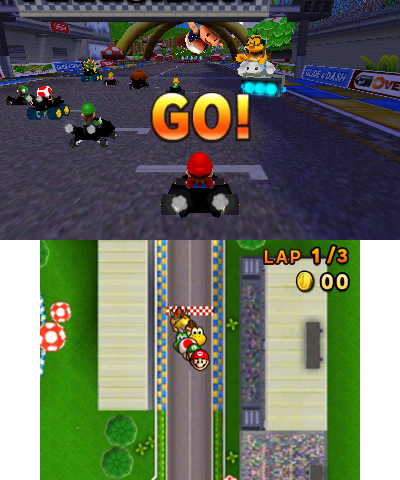
Работа над эмулятором еще ведется, хотя он уже вполне работоспособен. К сожалению, некоторые игры не будут работать с полной скоростью. Даже те игры, что запустятся нормально, будут выглядеть не идеально. Возможно, в будущем этот эмулятор станет работать лучше — разработчики делают все, чтобы так и было. Кстати, для этой платформы не так просто достать образы игр, это еще одна проблема.
CEMU (Wii U)

Как и предыдущий эмулятор, этот еще находится на ранних стадиях разработки. Очень немногие игры для Wii U поддерживаются. Чтобы поиграть хотя бы во что-то, компьютер должен быть очень мощным. Сейчас относительно неплохо идут такие игры, как Mario Kart 8 и Twilight Princess HD. Другие дают стартовый экран, но не загружаются, а если загружаются, играть в них не получится.
PlayStation 3
RPCS3

Это относительно молодой проект эмулятора PlayStation 3. К сожалению, большинство 3D игр этот эмулятор не поддерживает, а если и поддерживает, то для более-менее нормального хода игры требуется очень мощный компьютер. Но вот 2D игры под PlayStation 3 идут отлично — тот же Соник, например.
RPCS3 положил свое начало в 2013 году. На то время эмулятор научили запускать некоторые объемные сэмплы из SDK, а также пару самопальных игр. Все это было не сразу, первые билды эмулятора были неспособны запускать даже самопал, был лишь квадрат и начертания текстур.
Сейчас эмулятор вопроизводит довольно много двумерных игр и несколько трехмерных, хотя в последние играть практически невозможно. Тем не менее, проект продолжает активно развиваться, и вскоре разработчики обещают показать много интересного.
Xbox 360
Xenia
Xenia Git — рабочий эмулятор приставки Xbox 360 с открытым исходным кодом. В его разработке принимают участие многие умельцы. Эмулятор запускает множество игр, причем 3D игр, но, к сожалению, пока что во все поиграть не получится. Ошибок и проблем у этого эмулятора гораздо меньше, чем у эмулятора PS3. Возможно, в скором времени он станет запускать многие игры.
Разработка эмулятора началась в 2014 году, тогда это была только пробная версия, на которой не работало решительно ничиего. Сейчас же прогресс очевиден — запускаются некоторые игры, и запускаются неплохо.
Универсальные эмуляторы
RetroArch

Наверное, это единственный представитель семейства универсальных эмуляторов, который стоит внимания. Вернее, если вы используете этот пакетный эмулятор, вряд ли понадобится что-то еще. RetroArch — эмулятор все-в-одном, он способен запускать игры большинства известных приставок. Поддерживает он и обычные консоли, Sega, Playstation 1 и другие, и портативные — Game Boy Advance и более старые.
Работает эмулятор с отдельными ядрами, каждое из которых, в свою очередь, эмулирует свою консоль. Это значит, что для GBA — одно ядро, для NES — совсем другое. И все эти ядра можно добавлять в RetroArch. По мере выхода новых модулей их тоже можно добавлять в этот «комбайн».
Доступен эмулятор для ОС Windows, Mac OS X, Linux и мобильных операционных систем.
Если эта публикация вас вдохновила и вы хотите поддержать автора — не стесняйтесь нажать на кнопку
A “Window Terminal” is a command-line interface inside a GUI window. While the Windows operating system is a perfectly-capable OS that can perform various tasks and functions using just the GUI itself, a terminal running on top of Windows allows you to perform administrative tasks with convenience.
Using different terminals, you can connect to remote computers, transfer large files, execute cmdlets remotely, and even run apps and programs on a remote computer.
Other than that, it also enables you to perform complex automation tasks in a few cmdlets which can take a while if performed traditionally using Windows GUI.
If you are a system administrator, or just like using the command line, this article lists the best terminal emulators you can run on top of Windows 10 and Windows 11 with maximum command support and ease of use.
Table of Contents
Top Terminal Emulators for Windows
Windows Terminal
Download Windows Terminal

The Windows Terminal comes preinstalled in Windows 10 and 11. It can also be downloaded from Microsoft Store.
Although it lacks some of the features that other terminal emulators hold, it still provides convenient CLI usage without having to install a third-party emulator.
The Windows Terminal is an improvement over the legacy Command Prompt and Windows PowerShell, and combines these CLIs plus the Git Bash, Windows Subsystem for Linux (WSL), and Azure Cloud Shell into an integrated interface.
Additionally, it allows running multiple tabs simultaneously, allowing you to perform multiple tasks and connections at the same time.
Cmder
Download Cmder

Cmder is another Windows terminal built on top of “ConEmu” with the addition of Clink. Clink enhances the features of ConEmu by integrating support for Git commands, amongst Command Prompt and PowerShell. It supports running Unix-base cmdlets on top of the Windows OS and is fully compatible with Cygwin, Mintty, and msysgit.
Cmder comes in two versions – portable and full. Only the full version supports Unix-based commands, while the portable version is only 10 MBs in size and can be run directly from a USB. The portable version is widely used by sysadmins which they can carry around in a USB and use as per need.
Additionally, like Windows Terminal, Cmder can also run multiple tabs simultaneously.
That said, there are reports of non-Unicode characters having issues running with Cmder. If you use such characters often, then you may want to opt for another terminal.
ZOC Terminal Emulator
Download ZOC Terminal Emulator

Even though ZOC Terminal Emulator is an excellent command line tool, it is not free to use. This is perhaps the only drawback of the tool.
Other than that, like most other emulators, ZOC has a multi-tabbed interface that allows you to run multiple instances at the same time.
This tool does not only have a terminal interface like Windows Terminal but also includes a bunch of settings and menus that you can use your mouse to access. Additionally, it also supports Linux (Xterm) emulation, which includes 256-color support, meta-keys, and local printing. It also includes the Cisco CLI as well.
This terminal is an all-in-one solution for heavy file transfers and utilizes X, Y, and Zmodem, amongst FTP, FTPS, SFTP, and SCP.
Xshell
Download Xshell

Xshell is available in both free (for non-commercial use) and paid versions.
This terminal emulator supports SSH, SFTP, RLOGIN, Telnet, and SERIAL. Xshell comes in multiple language packs to cater to clients all around the world and is also designed for commercial use.
Multi-session management, work automation, support for UTF-8 coding, data safety, and security are some of the salient features of Xshell. Using the MIT Kerberos authentication system, this tool enables users to specify a master password to restrict access and keep the data safe and secure.
ConEmu
Download ConEmu

ConEmu is a free, open-source, Windows-specific terminal emulator with multi-tab support. The tool offers many CLI tabs as well as Graphical User Interface (GUI) programs that can be customized.
As it offers many customization options, such as hotkeys, personalized color palettes, and an auto-hideable mode, the software is popular amongst programmers and developers. ConEmu is also compatible with numerous shells, including PowerShell, PuTTY, and Cmder.
However, the lack of key functions, such as remote connections, makes the software less than ideal for novice users.
Hyper
Download Hyper

Hyper is a cross-platform, web-based terminal emulator. By “web-based,” we mean that it uses web-based technologies like CSS, Electron, and JavaScript to connect to remote devices.
Using Hyper, you can connect to multiple devices using the SSH protocol. Moreover, it has the ability to be expanded using plugins and add-ons. With multi-tab support, tiling pane, support for different themes, quick rendering, and split screen view, hyper becomes the ideal Windows terminal for sysadmins and developers on the go.
Putty
Download Putty

Putty is perhaps one of the most popular and love terminals out there. Designed for both advanced users and beginners, it has a simplistic design that supports SSH, Telnet, Rlogin, SUPDUP, and Serial protocols for a secure, remote connection.
Using the PSFTP (PuTTY SFTP client) and PSCP (PuTTY Secure Copy client) utilities, it can safely transfer files between computers. Putty supports SSH-1, SSH-2, and naming session profiles for storing configuration.
Honorable Mentions
Apart from the top 7 Windows terminal emulators that we have discussed above, there still are plenty of other emulators that are equally good. Here is a list in case your needs are not met using the aforementioned terminal emulators:
- MobaXterm
- KiTTY
- ConsoleZ
- z/Scope
- FireCMD
- Terminus
- Git Bash
Closing Thoughts
Terminal Emulators let you gain more control over the remote devices. It allows you to perform certain tasks, such as automation, that previously weren’t possible using the Windows GUI. Moreover, it also allows you to control computers with different operating systems from a PC running the Windows OS.
Let us know which one of these emulators did you prefer and why?
Terminal Emulators For Windows terminals, customers are forced to use a third-party Windows 10 terminal emulator. Developers, network administrators, and system administrators require terminals with additional features, which a third-party terminal emulator in Windows may deliver.
In this article, you know about Popular Terminal Emulators here are details below;
PowerShell is now available in Windows for shell scripting and other tasks that Command Prompt couldn’t handle. PowerShell can also scan and repair damaged files in Windows 10 in a quick and easy manner. Tech-savvy users, on the other hand, prefer a third-party terminal emulator for Windows customisation and additional functionality.
What is Terminal Emulator, and how does it work?
A terminal emulator is computer software that allows you to do the actions listed below using a command-line interface and a graphical user interface.
• Access and operate the applications and software on the host computer
• Share files between the host and remote computer
Any Windows 10 terminal emulator can execute these operations with the help of network protocols like Telnet and SSH (Secure Socket Shell). You can perform all of the actions listed above between any two systems, regardless of whether they run the same operating system or not. Some third-party software provides far more than the bare minimum.
16 Best Windows 10 Terminal Emulators
A free and premium terminal emulator for Windows 10 is included in this list. You can browse all of the third-party terminals and select the one that best meets your requirements.
1. Windows Terminal
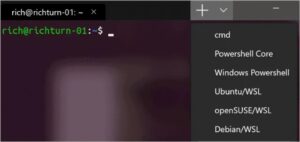
Windows Terminal is the first terminal emulator on our list, and it was released by Microsoft for Windows 10. Windows Terminal now has all of the functions that were previously unavailable in the classic Command prompt (cmd) and PowerShell.
Multiple tabs allow you to connect to different shell applications over SSH, such as cmd, PowerShell, Ubuntu on WSL, and the Raspberry Pi. You can change the typeface to improve the terminal’s appearance. Multi-user profiles are supported, allowing each user to customise their font and other settings to their liking. Also check Igtools alternatives
Microsoft has made Windows-Terminal open source, and you may contribute to it on GitHub.
Pros
• Tabbed interface
• Support for multiple user profiles
• Font modification
• Free and open-source
Cons
Free of charge
2. Cmder: Windows Terminal Emulator (Open-Source)
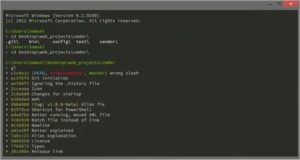
Cmder is a free and open-source Windows terminal emulator. Cmder was founded out of irritation due to the lack of terminal consoles for Windows, according to its official website. It is available for download in both a portable and full form.
The full version of the Cmder includes Unix support for Windows. PowerShell, MinTTY, msysgit, and Cygwin are all supported by Cmder, which is based on ConEmu. Cmder, together with its settings, history, and aliases, may be carried on a USB stick or stored in the cloud with the portable version.
Cmder provides a Monokai colour scheme, which enhances the aesthetics of the terminal.
Pros
• Free and open source
• Monokai colour scheme to make the traditional black and white terminal look nicer
• Unix compatibility in Windows
• Full and portable versions available
• Compatible with PowerShell, MinTTY, msysgit, and Cygwin
Cons
• Unix support is only available in the complete version of the software.
(Price: Free)
3. Terminus
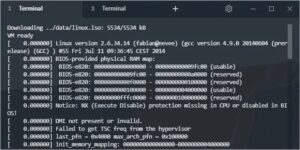
Terminus is a modern open-source terminal that runs on Mac, Linux, and Windows. Terminus is an option for those who require a fully configurable terminal. It has a lot of different themes and colour schemes, as well as split windows.
PowerShell (including PS Core), WSL, Git-Bash, Cygwin, Cmder, and CMD are all supported by Terminus. Its functionality is enhanced by the incorporation of an SSH client and a connection manager. Plugins and themes can be readily installed from the Terminus software’s settings. It comes with a portable Windows version. The complete version is a huge piece of software that takes up a lot of disc space.
Pros
• Free and open source
• Cross-platform
• Multiple themes and colour schemes
• Split panes
• PowerShell (including PS Core), WSL, Git-Bash, Cygwin, Cmder, and CMD compatible
• SSH client and connection management integration
Cons
• Takes up a lot of hard drive space
Free of charge
You must select the appropriate download file based on your operating system and desired file format.
4. ZOC Terminal
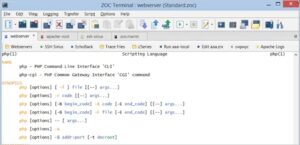
ZOC Terminal is a premium third-party terminal emulator that comes with a long number of capabilities. Its modern user interface lets you connect to hosts and mainframes using Secure Shell (SSH), telnet (rfc854), RS232/serial, and a variety of additional protocols.
It’s simple to manage sessions and hosts with tabbed sessions, an address book with folders, and color-coded hosts. With 200 commands, ZOC supports scripting languages. It is a must-have tool for developers and system administrators because of all of its complex capabilities.
ZOC Terminal is available for Mac & Windows, and it works with the most latest versions of both operating systems, including Windows 10 and Mac OS Catalina 10.15. ZOC is available for a free 30-day trial. After the thirty day free trial period, you must pay USD 79.99.
Pros
• 200 commands supported by a scripting language
• Tabbed sessions
• Modern user interface
• User-defined buttons
• Highly customizable choices
• Secure Shell (SSH), telnet (rfc854), & RS232/serial are all supported.
• Paid and Expensive
Price: USD 79.99 for a 30-day trial.
5. FireCMD is a paid Windows terminal emulator.
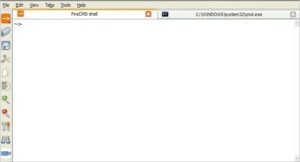
FireCMD is a Windows terminal emulator that costs money. Using FireCMD, you can execute numerous command line and console applications at the same time, such as CMD.exe (Command Prompt), Bash, PowerShell, Cygwin, and Oracle SQL*Plus.
You can edit scripting and programming language in one tab and compile it in another tab thanks to the tabbed design. Session management, command substitution via files, and HTML and CSS support are among the additional capabilities. FireCMD is available for USD 39.
Pros
• Supports numerous programming and scripting languages
• Tabbed interface
• Session management
• HTML and CSS support
• Supports multiple command-line applications
• The cost of PuTTY is USD 39.6.
6. PuTTY
PuTTY is a terminal emulator for Windows that is quite old. It is a free and open-source utility that lacks notable features such as a tabbed UI or plugin support.
PuTTY is a Telnet and SSH client. PuTTY should be a choice for you if you only need a network client or a basic emulator.
Pros:
• It’s free and open source
• It’s an SSH and Telnet client
• It’s simple to set up and use
Cons
• No tabbed UI
• No support for plugins
7. ConEmu
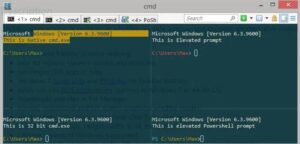
ConEmu is a free & open-source Windows terminal emulator that can run console programmes such as WinAPI, Cmd, PowerShell, and Far, as well as Unix PTY, Cygwin, MSYS, and WSL bash.
ConEmu features a simple user interface, similar to PuTTY, but it also has a tabbed interface. ConEmu’s disadvantage is that it lacks Shell capabilities such as command history, tab completion, and remote access. You can run any shell from its advanced console window.
Pros
• Tabbed interface
• Free and open-source
• Runs any shell
• Can host WinAPI and Unix PTY console programmes
Cons:
• Shell functionalities aren’t supported;
• User interface customization isn’t possible.
Free of charge
8. XSHELL 6
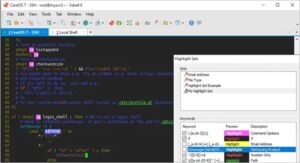
XSHELL 6 is a premium Windows 10 terminal emulator that is regarded as the most powerful SSH client in the industry. It comes with a tabbed UI and better session management. It’s a great tool for developers and other techies because it has a lot of security and customization possibilities. Also check elvish translator
SSH, Telnet, and Serial protocols are supported, as well as multi-user settings and VB, Jscript, and Python programming. FTP and SFTP protocols can be used to deliver and receive files. XSHELL 6 has a 30-day trial period after which you must pay USD 99 per year.
Pros
• Tabbed interface
• Session management
• Extensive security
• Support for SSH, Telnet, and Serial protocols
• Multi-user settings
• Support for VB, Jscript, and Python scripting
Cons
• Expensive and paid
• Trial time is limited
Price: Free for 30 days, then $99 a year
9. MobaXterm
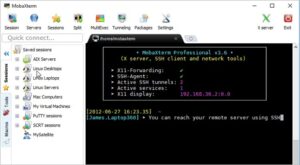
One of the greatest terminals for Windows 10 is MobaXterm. It is a feature-rich terminal window with a tabbed UI, embedded X server, remote Windows desktop (RDP), and remote Unix desktop (XDMCP).
You can use MobaXterm to perform the same command on several servers at once. Plugins and add-ons can be used to enhance the capabilities of the terminal emulator for Windows. The tool’s size is not increased by the inclusion of so many features; it is lightweight and small.
MobaXterm comes in two flavours: Home and Professional. The Professional version costs USD 69 per user, while the Home version is free to use. We recommend the Professional version if you want to use MobaXterm for commercial purposes. The Home edition has less features than the Professional version.
Pros
• Embedded X server
• Tabbed UI
• RDP and XDMCP support
• Run the same command on numerous servers at the same time
• Supports plugins
• Lightweight and compact
Cons
For a single user, the Home version is free, and the Professional version costs USD 69 per year.
10. Babun
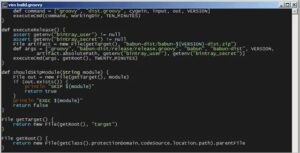
Babun is a free Cygwin-based terminal emulator for Windows 10. It simplifies the use of Cygwin and includes packages that improve functionality and efficiency. To manage Cygwin packages, Babun provides a command pact.
In Babun, you can utilise a pre-configured shell like bash or zsh. The tool’s auto-update feature makes it simple to use. It has consoles that are xTerm-256 compatible.
Pros
• Makes Cygwin simple to use
• Free to use • Supports plugins
• Pre-configured shell (bash and zsh)
• Auto-update functionality
• Compatible with xTerm-256 consoles
• There is no tabbed interface.
Price: Free
11. z/Scope
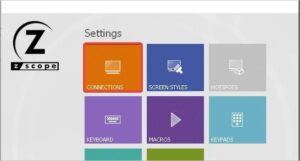
Z/Scope is a multi-protocol, multi-host terminal emulator for today’s computers. A tabbed interface, remote desktop, keyboard customisation, and security are among the features of z/Scope.
With the help of z/Scope, the best terminal emulator for Windows, you can effortlessly access IBM Mainframe, iSeries, and Unix hosts from Windows. It comes with a 30-day free trial & prices start at USD 69.
• Supports a variety of protocols
• Allows Windows PC users to connect to mainframes, iSeries servers, and Unix hosts.
Pros:
• Remote desktop
• Tabbed interface
• Customizable keyboard
Cons:
• Paid
Price: USD 69 for a 30-day trial.
12. Emulation of the Rocket BlueZone Terminal
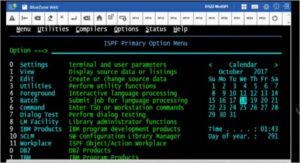
For commercial use, Rocket BlueZone Terminal Emulation is an alternative. The Windows terminal emulator is compatible with any enterprise-class web server, making it ready to use for your business without the need to install a separate web server.
SSL, TLS, SHA-2, and FIPS-certified encryption are among the many security measures available. Multiple hosts are supported by Rocket BlueZone Terminal Emulation, including IBM systems, Unix, X Windows System X11, and ANSI.
Another usefulness of this tool is that it is lightweight and simple to use. The cost of purchasing is determined by your business needs; therefore, you should request quotes from their official website.
Pros
• Comprehensive security features
• Multiple host support
• Lightweight
• Simple to deploy
Cons:
• It’s expensive
• It’s not for personal use
Payment was made.
13. Fluent Terminal
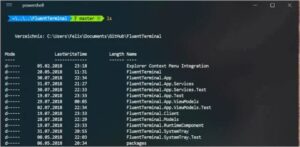
Fluent Terminal is a free terminal emulator for Windows 10 that supports PowerShell, CMD, WSL, and custom shells. Built-in support for SSH and Mosh connections, customising shell profiles, a tabbed interface, and importing and exporting themes are among the features.
If you like iTerm themes, you’ll be pleased to learn that Fluent Terminal allows you to import iTerm themes. You can also customise the key bindings to meet your own requirements.
Pros
• Customizable key bindings
• Free
• Import/export themes
• SSH and Mosh connections built-in
• Split windows and plugins are not supported.
14. Hyper: Electron-based Terminal Emulator is available for free.
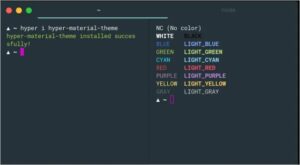
Hyper is a terminal emulator for Windows, Linux, and Mac that runs on electrons. It’s built with HTML/CSS to ensure speed and stability. You can personalise your terminal by choosing from a variety of Hyper themes.
Plugins can be used to increase the tool’s functionality. Hyper is available for download and use on all platforms.
Pros
• Plugin support
• Customization options
• Free and open source
• cross-platform
Cons
• Due to the use of electrons, there is a high resource consumption.
Price: Free
15. Mintty
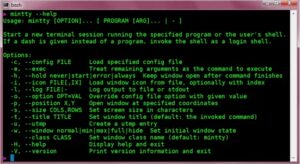
Mintty is a Cygwin (set of open source technologies that provide functionality similar to Linux on Windows) Windows 10 terminal emulator that is free and open-source. Image, sixel (six pixel) graphics, emoji, and various typefaces are all supported.
Its interoperability with Xterm, in addition to the capabilities described above, adds to its advantage. Mintty also supports drag-and-drop, copy-paste, and Unicode support, among other features.
Pros
• Xterm compatibility
• Drag and drop support
• Image, sixel graphics, and emoji support
• Allows for a variety of typefaces
• Unicode support
Cons
• The interactive Windows software occasionally fails.
16. Alacrity
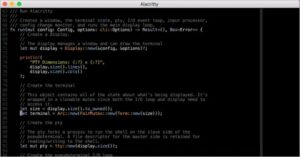
Alacrity is a word that has a lot of different meanings depending on who you ask.
Alacritty is a free, cross-platform terminal emulator that runs on Windows, Mac OS X, and Linux. With GPU rendering, it is one of the fastest terminal emulators. Also check Best penetration testing tools
Alacrity does not provide nearly as many emulator as the other Windows 10 terminal emulators on this list. It functions similarly to a standard terminal emulator, with the creator emphasising simplicity and speed. A tabbed interface, split panes, and other complex customisation are among the features that are missing.
Pros
\s• Free\s• Cross-platform\s
• Fast\s
Cons
• It lacks fancy features like as a tabbed UI and split panels.
Free of charge
The Windows 10 Terminal Emulator is getting a makeover.
Working with the black and white Windows 10 terminal emulator can be tedious for some individuals. If you fall into this category, we have some suggestions for changing the appearance of your terminal emulator.
To modify the shell of your choice, you can utilise ConsoleZ, a free and open-source application. It serves as a skin for your console app. Console Z is a re-imagining of Console
Conclusion
A third-party terminal emulator for Windows is required to access professional-level functionality. Any of the 16 terminal emulators listed above can be used. The option you choose is determined by your needs and budget. If this is your 1st time using a terminal emulator for Windows, we recommend that you start with the free version and later upgrade.
Emulators of older PlayStation consoles can make PC gaming a ton of fun
A PlayStation emulator is a program that emulates or imitates the popular gaming console and allows you to enjoy your favorite PlayStation games on your computer. All you need is the game disc or a copy of the disc image. You can find emulators for the original PlayStation, PlayStation 2, PlayStation Portable, and PlayStation 3 and experimental emulators for the PlayStation 4 and PS Vita.
The PlayStation emulators below are free and legal to use unless otherwise noted; however, it’s unlawful in the United States to download or distribute copyrighted software. You can create your own backup copies of games you already own, but you cannot legally share them or download games others have copied. Nonetheless, there’s no shortage of places on the internet where you can find ROMs and disc images of popular PlayStation titles.
Some emulators require you to have the appropriate PlayStation console BIOS, which is illegal to download or distribute. The only way to obtain one legally is to transfer it from your console onto a memory card, but doing so might void the console’s warranty. See the specific instructions that come with each emulator for help getting started.
Best All-in-One PlayStation Emulator: RetroArch
What We Like
-
Sleek interface.
-
Handy rewind feature.
-
On par with commercial emulators.
What We Don’t Like
-
Configuration process can be tedious.
-
Difficult to set up.
RetroArch isn’t a single emulator but a collection of programs called “cores” that let you play thousands of classic games for dozens of consoles all on one PC. The PS1 core is called Beetle PSX, and it’s superior to most standalone original PlayStation emulators. If you love old-school video games, RetroArch is worth a look.
Download RetroArch
Best PlayStation 3 Emulator: RPCS3
What We Like
-
Open source.
-
Can play some games in 4K.
What We Don’t Like
-
More geared toward software developers.
-
Not all commercial games are supported.
-
Can be slow and buggy.
RPCS3 is an impressive program that lets you play and debug thousands of PlayStation 3 titles. The RPCS3 developers gained notoriety in 2017 when a version of Persona 5 for RPCS3 began circulating online before the game’s official U.S. release.
Download RPCS3
Best PlayStation 2 Emulator: PCSX2
What We Like
-
Open source.
-
Available for Windows, Mac, and Linux.
-
Looks better than some HD remakes.
What We Don’t Like
-
Software glitches. See the list of supported games.
-
Games can be blurry or have black lines.
PCSX2 uses texture filtering and anti-aliasing to give PS2 games a polished look superior to most modern HD remakes. Numerous cheating features and a built-in HD video recorder make PCSX2 a popular program for speedrunners. You may never want to play PS2 games on your console again.
Download PCSX2
Best PlayStation Portable Emulator: PPSSPP
What We Like
-
Available for Android and iOS.
-
Some titles look better than on original console.
-
Easily transfer save data via an SD card.
What We Don’t Like
-
Mobile versions might be superior to Windows version.
PPSSPP does to PSP games what PCSX2 does to PS2 games: it upscales textures and resolution to make old titles look better than they did on their original consoles. This feature is beneficial since the PSP screen is so tiny. Also, you can easily transfer saved data from your PSP to your computer with an SD card.
Download PPSSPP
Best PlayStation Vita Emulator: Vita3k
vita3k.org
What We Like
-
Impressive homebrew games, like VitaQuake, can only be played on Vita3K.
-
First fully-functional Vita emulator.
What We Don’t Like
-
No commercial games are compatible with Vita3K.
-
For developers interested in PS architecture.
-
An incomplete project.
Vita3K is an experimental project that deserves mentioning because it’s the only PlayStation Vita emulator. The Vita wasn’t as successful as the PSP, but that hasn’t stopped gamers from trying to build a PS Vita emulator.
Download Vita3K
Best PlayStation Emulator for Speed Runners: BizHawk
What We Like
-
Tool of choice for PlayStation speed runners.
-
Full-screen and gamepad support.
-
Rerecording and debugging tools.
Trying to set a new world record by speedrunning your favorite game? In addition to recording gameplay, BizHawk lets you take advantage of save states and frame-rate manipulation to capture your perfect playthrough. BizHawk is a plugin that runs on top of a PS1 emulator called Mednafen, so you need to download both programs.
Download BizHawk
Most User-Friendly PlayStation Emulator: PCSX Reloaded
Wikipedia.org
What We Like
-
Configuration is a breeze.
-
Automatically begin playing or customize start settings.
-
Works with a gamepad.
What We Don’t Like
-
Missing features found in similar programs.
-
Bios emulation is incomplete.
If you prefer a standalone PS1 emulator, the obvious choice is PCSX Reloaded. It’s a lot easier to configure than RetroArch, and it supports virtually every game for the classic console. PCSX Reloaded also supports any PC compatible gamepad, so attach your DualShock controller for an authentic experience.
Download PCSX Reloaded
Most Compatible PlayStation Emulator: XEBRA
What We Like
-
Quick set up.
-
Great emulator for beginners.
-
Compatible with PocketStation.
What We Don’t Like
-
Known for being buggy at times.
XEBRA is a simple PlayStation emulator for Windows and Android that prioritizes authenticity. It doesn’t add any graphical enhancements or fancy UI elements. Still, it does hold the distinction of being the only program that can successfully emulate PocketStation games so you can finally play the Japanese version of Chocobo World.
Download Xebra
FAQ
-
Dolphin lets you play GameCube and Wii titles on your PC. You can get it by downloading it from its official site. After you install it, you’ll need to rip some of your games to use the emulator.
-
Apple doesn’t allow emulators in its App Store, so they’re harder to find. One option involves jailbreaking your iPhone to allow it to download from external sources, but doing so voids your warranty and may damage your phone.
Thanks for letting us know!
Get the Latest Tech News Delivered Every Day
Subscribe
