Investing in a Thunderbolt PCIe card is the easiest way to add Thunderbolt 4 or Thunderbolt 3 support to a PC that didn’t previously support Thunderbolt. You’ll need a motherboard with a Thunderbolt header and a supported chipset to take full advantage of the fastest and most powerful connectivity available on a computer today.
These are the best Thunderbolt PCIe cards you can buy for your motherboard.
Table of Contents
- Best Thunderbolt PCIe Cards Compared
- 1. ASUS ThunderboltEX 4 – ThunderboltEX 4 PCIe Card for ASUS Motherboards
- 2. GIGABYTE GC-MAPLE RIDGE – ThunderboltEX 4 PCIe Card for GIGABYTE Motherboards
- 3. ASRock THUNDERBOLT 4 AIC – Thunderbolt 4 on Intel and AMD PCs
- 4. GIGABYTE GC-TITAN RIDGE 2.0 – Best Thunderbolt 3 PCIe Card
- 5. HP Thunderbolt 3 PCIe 2-port I/O Card – Thunderbolt 3 Card for HP Workstations
- 6. QNAP Dual-port Thunderbolt 3 Expansion Card – Thunderbolt 3 PCIe Card for QNAP NAS Devices
- Best Thunderbolt PCIe Cards – The Ultimate Buying Guide to Choosing the Best Thunderbolt PCIe Card for Your PC
- Thunderbolt PCIe Card Compatibility – Pin Layout
- Available PCIe 3.0 x4 Expansion Slot
- Number of Ports
- Specs
- Best Thunderbolt PCIe Cards – Frequently Asked Questions (FAQ)
- How to install a Thunderbolt PCIe card?
- Why do Thunderbolt PCIe cards come with Mini DisplayPort Cables?
- Can I add Thunderbolt 3 to my motherboard?
- Does Thunderbolt use PCIe lanes?
- Do AMD motherboards support Thunderbolt?
| Image | Product | Details | Check Price |
|---|---|---|---|

|
ASUS ThunderboltEX 4 | Thunderbolt Version: Thunderbolt 4 Pin Header Layout: 14-1 Pin External Display: 8K at 60Hz or two 4K at 60Hz Power Delivery: 100W Ports: 2x Thunderbolt 4, 2x Mini DisplayPort IN |
Buy on Amazon |

|
GIGABYTE GC-MAPLE RIDGE | Thunderbolt Version: Thunderbolt 4 Pin Header Layout: 5-Pin, 3-Pin (two connectors) External Display: Two 4K at 60Hz Power Delivery: 97W Ports: 2x Thunderbolt 4, 1x DisplayPort 1.4, 2x Mini DisplayPort IN |
Buy on Amazon |

|
ASRock THUNDERBOLT 4 AIC | Thunderbolt Version: Thunderbolt 4 Pin Header Layout: 5-Pin External Display: 5K at 60Hz or two 4K at 60Hz Power Delivery: 27W Ports: 2x Thunderbolt 4, 2x DisplayPort IN |
Check Price on Newegg |

|
GIGABYTE GC-TITAN RIDGE 2.0 | Thunderbolt Version: Thunderbolt 3 Pin Header Layout: 5-Pin, 3-Pin (two connectors) External Display: Two 4K at 60Hz Power Delivery: 100W Ports: 2x Thunderbolt 3, 1x DisplayPort 1.4, 2x Mini DisplayPort IN |
Buy on Amazon |
| HP Thunderbolt 3 PCIe 2-port I/O Card | Thunderbolt Version: Thunderbolt 3 Pin Header Layout: 2×5-Pin External Display: Two 4K at 60Hz Power Delivery: 15 Ports: 2x Thunderbolt 3, 2x DisplayPort IN |
Buy on Amazon | |

|
QNAP Dual-port Thunderbolt 3 Expansion Card | Thunderbolt Version: Thunderbolt 3 Pin Header Layout: N/A External Display: N/A Power Delivery: N/A Ports: 2x Thunderbolt 3 (data only) |
Buy on Amazon |
1. ASUS ThunderboltEX 4 – ThunderboltEX 4 PCIe Card for ASUS Motherboards

The ASUS ThunderboltEX 4 is the best way to add Thunderbolt 4 ports to your PC, provided you own an ASUS motherboard from the Intel 500 and 600 series. It requires a 14-1 (13 pin) Thunderbolt header, which is only available on ASUS motherboards, meaning you can’t use this card with GIGABYTE, MSI, or ASRock motherboards.
The ThunderboltEX 4 provides two Thunderbolt 4 ports with a 40Gbps bandwidth and up to 100W USB-C charging (the second port does 27W) for laptops and other USB-C devices. It is compatible with USB4 and backward compatible with Thunderbolt 3 devices.
As for monitor support, you can connect a single 8K display at 60Hz or dual 4K displays. But make sure to connect the included Mini DisplayPort cables to the Mini DisplayPort IN port on the card and the DisplayPort output ports on your graphics to enable video support through the Thunderbolt 4 ports. The card allows daisy-chaining of up to five devices per port, which is great for those with many Thunderbolt devices, or multi Thunderbolt monitors setups.
Our Take
The ASUS ThunderboltEX 4 is the best Thunderbolt 4 PCIe card for ASUS motherboards. It is easy to use and delivers the full 100W supported by Thunderbolt 4.
PROS
- Works with AMD and Intel motherboards
- 100W Power Delivery
- External display support up to single 8K at 60Hz or dual 4K at 60Hz
CONS
- Only supports ASUS motherboards
2. GIGABYTE GC-MAPLE RIDGE – ThunderboltEX 4 PCIe Card for GIGABYTE Motherboards

The GC-MAPLE RIDGE is a Thunderbolt 4 add-in card from GIGABYTE, and like ASUS, it uses a different type of Thunderbolt header. This card requires a 5-pin and 3-pin Thunderbolt header (two connectors), which is available on GIGABYTE motherboards from the Intel Z490 through Z690 series. GIGABYTE officially recommends an Intel 500 series motherboard or later.
The most standing-out feature of the GC-MAPLE RIDGE is the additional DisplayPort output that lets you connect a native DisplayPort monitor without needing dongles—most Thunderbolt 4 add-in cards include only the two Thunderbolt 4 ports.
The Thunderbolt 4 ports on this card allow dual external displays up to 4K at 60Hz, daisy-chaining up to five devices per port, and Power Delivery up to 97W. It’s an overall well-built PCIe card and works flawlessly with compatible GIGABYTE motherboards.
Our Take
The GIGABYTE GC-MAPLE RIDGE uses a 5-pin and 3-pin Thunderbolt header, available on the latest Intel 500 and 600 series GIGABYTE motherboards, making it the best option for GIGABYTE motherboard owners.
PROS
- Additional DisplayPort output
- 97W Power Delivery
- Great built quality
3. ASRock THUNDERBOLT 4 AIC – Thunderbolt 4 on Intel and AMD PCs

The ASRock THUNDERBOLT 4 AIC is compatible with motherboards that use a 5-pin Thunderbolt header, including most of the latest 500 and 600 series boards from ASRock. It is also compatible with AMD motherboards that feature a 5-pin header, including X570 motherboards from ASRock and GIGABYTE.
Right now, the only motherboards that come with onboard Thunderbolt 4 ports are the ASUS ProArt B550-Creator and ProArt X570-Creator WIFI, so the THUNDERBOLT 4 AIC from ASRock should give you more options for AMD-powered builds.
Like most cards, the two Thunderbolt 4 ports on this card deliver 40Gbps of peripheral bandwidth, which allows for high data transfer rates and support for dual 4K external displays at 60Hz or a single 5K display at 60Hz. Unfortunately, this card only provides up to 27W of charging power. It’s still plenty enough for fast-charging phones and tablets, though.
Our Take
The ASRock THUNDERBOLT 4 AIC brings Thunderbolt 4 support to motherboards using a 5-pin header, including the latest boards from ASRock.
PROS
- It uses a standard 5-pin connector
- 27W charging power
- Officially compatible with AMD motherboards
CONS
- Lower Power Delivery than its competitors
4. GIGABYTE GC-TITAN RIDGE 2.0 – Best Thunderbolt 3 PCIe Card

The GIGABYTE GC-TITAN RIDGE 2.0 is a Thunderbolt 3 PCIe card based on the Intel DSL7540 Thunderbolt 3 controller. It’s compatible with motherboards that use a 5-pin or 5-pin plus 3-pin Thunderbolt headers; that’s all Intel 300 and 400 series motherboards from GIGABYTE, MSI, and ASRock. It also works with X570 and B550 AMD motherboards featuring a Thunderbolt header.
If you’re on the GIGABYTE Z490 platform, you’ll need to use both the 5-pin and 3-pin Thunderbolt header cables as these boards have two Thunderbolt connectors. For the rest of the motherboards with a standard 5-pin header, you don’t have to use the included 3-pin header cable. For ASUS boards, you’ll be limited to the Z390 and X299 series.
The GC-TITAN RIDGE 2.0 delivers a total 100W charging power supported by Thunderbolt 3 and faster 40Gbps speeds. It has two Thunderbolt 4 ports and an additional DisplayPort output that lets you connect a native DisplayPort monitor. Talking of monitors, you can connect a single 5K monitor or dual 4K monitors via the DisplayPort and Thunderbolt ports.
Our Take
The GIGABYTE GC-TITAN RIDGE 2.0 beats the competition thanks to its 100W power delivery, more ports, and exhaustive compatibility list. Overall, the best Thunderbolt 3 add-in card available.
PROS
- Compatible with both AMD and Intel motherboards
- Whopping 100W Power Delivery
- Extra DisplayPort output port
CONS
- Not compatible with ASUS Z490 motherboards
5. HP Thunderbolt 3 PCIe 2-port I/O Card – Thunderbolt 3 Card for HP Workstations
The HP Thunderbolt 3 PCIe 2-port I/O Card is an excellent Thunderbolt 3 PCIe card for the HP Z4 G4, HP Z6 G4, and HP Z8 G4 Workstations. It has two Thunderbolt 4 ports with 40Gbps data transfer speeds and two DisplayPort inputs for display passthrough from your GPU.
The card provides an easy way to add high-bandwidth connectivity to your workstation, allowing for faster file sharing, editing, and quick backups. You can connect multiple 4K displays, Thunderbolt 3 external SSDs and NAS devices, RAID storage, or a Thunderbolt 3 docking station to add even more ports to plug in all of your devices.
Unfortunately, this card won’t work with other types of motherboards as it uses a 2×5-pin Thunderbolt header. Most Thunderbolt 3-enabled motherboards have a 5-pin header.
Our Take
The HP Thunderbolt 3 PCIe 2-port I/O Card upgrades your HP Z Workstation to the latest and fastest Thunderbolt 3 connectivity to easily tackle high bandwidth-intensive tasks such as 4K editing, backups, and large file sharing.
PROS
- Seamless compatibility with HP Z Workstations
- 15W USB-C charging
- Supports video and data
CONS
- Not compatible with other motherboards (requires a 2×5-Pin header connector)
6. QNAP Dual-port Thunderbolt 3 Expansion Card – Thunderbolt 3 PCIe Card for QNAP NAS Devices

The QNAP Dual-port Thunderbolt 3 Expansion Card transforms your QNAP NAS, such as the TVS-h1688X and TVS-h1288X, into a Thunderbolt 3 NAS, allowing you to transfer files at a lightning-fast 40Gbps speed. This is handy in high-bandwidth workflows such as video editing, collaborative projects, and more.
Since the card has two Thunderbolt 3 ports, you can daisy-chain up to six QNAP Thunderbolt NAS devices for an even higher storage capacity. However, this card only supports data transfers. The Thunderbolt ports don’t deliver any charging power or support external displays.
Our Take
The QNAP Dual-port Thunderbolt 3 Expansion Card is a simple Thunderbolt 3 card that adds two Thunderbolt ports to any QNAP NAS with a PCIe 3.0 x4 slot.
PROS
- Faster 40Gbps transfer speeds
- Easy to transform your NAS into Thunderbolt 3 NAS
- Supports daisy-chaining up to six QNAP Thunderbolt devices
CONS
- No support for external display and charging
Best Thunderbolt PCIe Cards – The Ultimate Buying Guide to Choosing the Best Thunderbolt PCIe Card for Your PC
Whether you’re looking for a Thunderbolt 3 PCIe card or a Thunderbolt 4 PCIe card, the following factors will help you find just the right adapter for your motherboard. Alternatively, if you’re considering a broader upgrade, you can get a motherboard with a built-in thunderbolt 4.
Thunderbolt PCIe Card Compatibility – Pin Layout
Thunderbolt PCIe cards require a motherboard with a Thunderbolt header, but there is more. The pin layout of the Thunderbolt header is different from one motherboard manufacturer to another, meaning you can use the same Thunderbolt card on every motherboard with a Thunderbolt header.
ASUS uses a 14-1 Pin Thunderbolt header connector for its motherboards from the Intel 400 series, AMD B550 series, and later models; ASRock uses a standard 5-pin header for all of its motherboards; GIGABYTE uses a 5-pin header for its Intel 300 to 400 series and AMD motherboards and a 5-pin plus 3-pin headers for some of its Intel 400 series and later models; MSI uses a 5-pin header for its Intel 300 and 400 series boards and a new 16-pin header for the Intel 500 and later models.
Except for MSI’s Intel 500 series and later models, you can find a compatible Thunderbolt PCIe card for all of these motherboards.
Available PCIe 3.0 x4 Expansion Slot
All Thunderbolt PCIe cards require a PCIe 3.0 x4 slot on your motherboard. Ensure you have an available slot on your PC before buying a PCIe add-in card.
Number of Ports
All Thunderbolt 3 and Thunderbolt 4 PCIe cards provide two Thunderbolt ports, but GIGABYTE went further to add a DisplayPort output. If you have a native DisplayPort monitor with no Thunderbolt ports, the cards from GIGABYTE are the ideal choice.
Specs
Other specs like 40Gbps transfer speeds and support for dual 4K at 60Hz displays remain standard on every Thunderbolt PCIe card. Don’t fall victim to the brand’s marketing gimmicks.
However, if you want future-proof support for 8K displays, go for a Thunderbolt 4 PCIe card.
Best Thunderbolt PCIe Cards – Frequently Asked Questions (FAQ)
How to install a Thunderbolt PCIe card?
A Thunderbolt PCIe card comes with four cables: a Thunderbolt header cable, a USB 2.0 internal cable, and two Mini DisplayPort cables. You need to connect all these cables to your motherboard to take advantage of data, video, and power. Some cards require updating the BIOS after installation.
Why do Thunderbolt PCIe cards come with Mini DisplayPort Cables?
The Mini DisplayPort cables included in a Thunderbolt PCIe card enable display output from the Thunderbolt ports. Connect one of the Mini DisplayPort cables to the DisplayPorts on your GPUs and the other end to the DisplayPort inputs on the Thunderbolt PCIe card.
Can I add Thunderbolt 3 to my motherboard?
You can Thunderbolt 3 to your motherboard using a Thunderbolt 3 PCIe card if the motherboard has a Thunderbolt header.
Does Thunderbolt use PCIe lanes?
Thunderbolt uses four lanes of PCI Express Gen 3 to enable faster transfer speeds up to 40Gbps.
Do AMD motherboards support Thunderbolt?
Both X570 and B550 AMD motherboards support Thunderbolt 3 and Thunderbolt 4, but it is up to the manufacturer to include a Thunderbolt header. Select AMD motherboards from GIGABYTE, ASRock, and ASUS support Thunderbolt.
- Overview
- Reviews
Overview

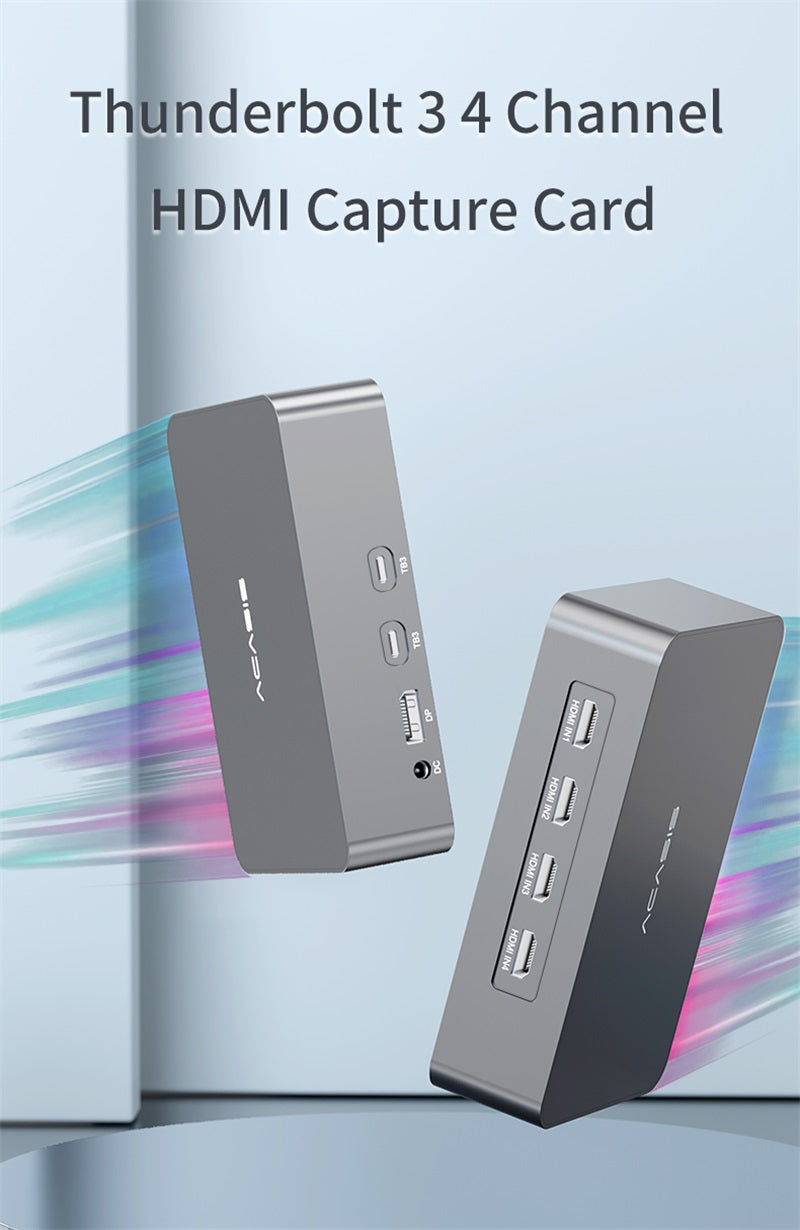










Please attention:
This product only supports computers with Thunderbolt interface, and requires Windows 10 (or later) for use. Please check whether your device meets the requirements before purchase.
Video capture card with 4 HDMI inputs
Capture DSLR cameras, computers, laptops, tablets, etc.
Live broadcast or record in 1080p60 or 4K30 quality
Separately control the video source in OBS, vMix, etc.
Feature:
*Daisy chain expansion — Extend through the Thunderbolt 3 interface to create up to 8 HDMI capture channels to meet more needs
*DP extend/mirror mode: DP interface offers max. resolution of 4K@60Hz. To connect an HDMI interface, please purchase a DP adapter cable separately.
Note: Capture cards ONLY ACCEPT QUALITY- RELATED RETURN because its components are subtle and vulnerable. Once you have unpacked the package, the return and refund service is not acceptable anymore. If you want to return due to personal reasons, we only accept Partial refund + Return.
For more info please check our Return Policy
Add to cart
FAQ
Q1: Can MAC system use this Thunderbolt 3 4-channel HDMI capture card?
The system must be WIN10/WIN11. MAC is not supported.
Q2: Does the capture card have to be connected to a power supply before it can be used?
Yes! The capture card needs to be connected to a supporting power supply. (Power supply included in the product)
Q3: Why do I experience lag in the capture card?
1. Go to other software to add screens to see if the situation is the same.
2. After the laptop is connected to the power supply, connect it to the capture card for use.
Fast, Free Shipping
Free shipping on orders over $39
Fast Order Dispatch
Dispatch within 2 days
Money-Back Guarantee
30-Day guarantee returns
Warranty Timeline
1 year from the date of delivery
Devices have become more responsive and faster these days. Connecting different devices to a PC needs reliable and speedy technology so that it can transfer data faster.
Thunderbolt is a new technology that enables connectivity between devices with a faster data transfer rate. With every generation of Thunderbolt, the transfer rate increases.
Thunderbolt 3 has become popular and many PCs commonly come with the connection by default. But the recently launched thunderbolt 4 has not reached many people yet. Here is a guide on how to install a Thunderbolt 4 connection to your PC.
Adding a thunderbolt to the PC can be done with the help of an Add-on Card provided that your motherboard has enough space and port to house it. Follow this guide to install a thunderbolt card on your PC.
Knowing Motherboard Compatibility
First of all, you need to buy a thunderbolt 4 add-on card. Before buying you need to check the pin compatibility with the motherboard you are having.
Right now, popular brands ASUS and Asrock are selling add-on cards for the thunderbolt 4. The ASUS add-on card only supports the ASUS motherboard whereas the Asrock card has a list of motherboards it can support. Here is the list:
1200: Intel Z590
- Z590 OC Formula (EATX)
- Z590 Extreme WiFi 6E (ATX)
- Z590 Extreme (ATX)
- Z590 Steel Legend WiFi 6E (ATX)
- Z590 Steel Legend (ATX)
- Z590 Pro4 (ATX)
- Z590 PG Velocita (ATX)
- Z590 Phantom Gaming 4/ac+ (ATX)
- Z590 Phantom Gaming 4/ac (ATX)
- Z590 Phantom Gaming 4 (ATX)
- Z590M Phantom Gaming 4 (mATX)
- Z590M Pro4 (mATX)
1200: Intel H570
- H570 Phantom Gaming 4 (ATX)
- H570 Steel Legend (ATX)
- H570M Pro4 (mATX)
1200: Intel B560
- B560M Pro4/ac+ (mATX)
- B560M Pro4/ac (mATX)
- B560M Pro4 (mATX)
1700: Intel Z690
- Z690 Extreme WiFi 6E (ATX)
- Z690 Extreme (ATX)
- Z690 Steel Legend WiFi 6E (ATX)
- Z690 Steel Legend (ATX)
- Z690 PG Velocita (ATX)
- Z690 PG Riptide (ATX)
- Z690 Phantom Gaming 4/D5 (ATX)
- Z690 Phantom Gaming 4 (ATX)
- Z690M Phantom Gaming 4 (mATX)
- Z690 Pro RS (ATX)
AM4: AMD X570
- X570S PG Riptide (ATX)
AM4: AMDB550
- B550 PG Riptide (ATX)
If you have any of these motherboards then you can buy an Asrock card and install the thunderbolt 4 on your PC.
Installing Thunderbolt 4 to PC
- Switch off the PC and remove all the peripherals from the PC. Remove the power cable from the PSU so that you can start getting into the inside of your PC.
- Remove all the screws in the side panel of the PC case to expose the motherboard. Once exposed, you can see PCIe slots available.
- Choose a slot that is away from the power supply so that it doesn’t get any power surges in the connector.
- Remove the PCIe plate from the chosen slot and insert the thunderbolt card carefully according to the orientation of the pin.
- Also, make sure that the ports are centered properly on the card because a lack of centering will lead to improper connectivity.
- Now, a header cable would have been included with the card. Connect the header cable to the six-pin slot which is usually labeled as the TB header.
- That is all. You have now installed the card into the motherboard. Now you can connect all the power cables and other peripherals.
Installing the Driver for your Thunderbolt 4 card
- Usually, the add-on card from the manufacturer will include a disk containing the driver for running the card with your OS.
- But most of the time they are outdated and you need to install the latest version so that you will be able to use the card.
- Go to the manufacturers’ website and search for drivers for the thunderbolt 4. On that page, you will have a list of downloadable content with the latest version of the driver with the compatible OS.
- Choose the appropriate OS and the latest version, download, and install it on your PC. Restart the PC and you will have your Thunderbolt 4 running and working on your PC.
Also Read:
- How to use MHL Micro USB to HDMI cable?
- Are DVI cables better than HDMI?
- Is cat 8 the best Ethernet cable for gaming?
Benefits of adding thunderbolt 4 to PC
- Thunderbolt 4 has the ability to deliver high-speed data transfer along with the ability to power devices and output a video signal. This kind of flexibility is not seen in earlier versions.
- The latest version has a bandwidth of 40Gbps which enables faster transfer of data to devices.
- A single port can connect up to five devices and provide a faster data transfer to them with the help of a single powered port.
- The port uses a USB-C connector and is also compatible with DisplayPort, PCIe, and even previous versions of the Thunderbolt.
- Thunderbolt 4 can support multiple monitors, storage devices, USB peripherals like Keyboard, mouse, etc., PCIe devices, Ethernet Adapters, and even charging of your Smartphone.
Are Thunderbolt 4 and USB C the same?
No, Thunderbolt 4 uses a USB-C type pin as a connector but has multiple functionalities, unlike a USB-C. Thunderbolt 4 has higher bandwidth and more connectivity when compared to USB C. Therefore, both are not quite the same but they can connect if they are compatible.
Is adding thunderbolt 4 can slow down PC?
Thunderbolt 4 has a maximum speed of 40 Gbps, which is much faster than the current USB 3.1’s 10 Gbps. Thunderbolt 4 also supports charging and data transfer simultaneously and it can support up to two displays at the same time.
However, there are some concerns with this new technology because it requires more power from your computer’s CPU and GPU to make full use of its capabilities. This could lead to possible slowdowns for your PC if you’re using it for other tasks as well as transferring data with Thunderbolt 4 at the same time.
But the real fact, it does not mean that adding Thunderbolt 4 to your PC will automatically slow it down. It depends on the hardware and software configuration of the PC.
Conclusion
Faster connectivity and multiple device access from a single card are much needed nowadays. Thunderbolt 4 has started to provide all those functionalities with a higher data transfer rate. Currently, it is the best connectivity technology present on the globe.
In recent times, Thunderbolt 3 has evolved connectivity standards and is one of the most spectacular advancements in USB type C technology. Whether you are a computer power user, professional content editor, or gamer, it offers plenty of cutting-edge features.
Note: If you buy something from our links, we might earn a commission. See our disclosure statement.
Thunderbolt 3 is primarily found on Intel-based high-end laptops, whereas some motherboards (Intel) also provide Thunderbolt 3 support. The features like daisy-chaining, theoretical 40 Gbps lightning-fast data transfer speeds (between peripherals, computers, and expansion hubs), support for eGPUs, and dual 4K displays at 60 Hz are a few of the reasons why Thunderbolt 3 dominates.
PCIe (Peripheral Component Interconnect Express) is a high-speed serial computer expansion bus. It is designed to substitute the older PCI, PCI-X, and AGP bus models.
To summarize, there is a solution that lets you gain the benefits of Thunderbolt 3 and PCIe, i.e., Thunderbolt 3 PCIe card. Thunderbolt 3 PCIe cards are add-in cards that use a PCIe x4 slot in your motherboard to enable Thunderbolt 3 support immediately.
If you use a system that doesn’t support Thunderbolt 3 (AMD) by default, it is highly recommended to use a Thunderbolt 3 PCIe card. You can obtain up to two Thunderbolt 3 ports and other slots based on card type.
Buying Guide for Thunderbolt 3 PCIe cards:
The following factors can help you to choose the most suitable Thunderbolt 3 PCIe card easily:
i. PCI Express Slot:
Suggested in the name, a Thunderbolt3 card offer support to your motherboard through an available PCI Express slot. Make sure your system has a minimum of one available PCIe x4 slot to connect the card. Certain motherboards enable you to secure this card type in an x8/x16 PCI Express slot.
ii. Thunderbolt header:
Every Thunderbolt 3 PCIe cards ship with a system link cable. This cable connects your motherboard to the card through a Thunderbolt header. All those motherboards compatible with Thunderbolt 3 add-in cards should include this slot type. You can’t enable Thunderbolt 3 after connecting it to the PCI Express slot in its absence.
iii. Power Delivery (PD):
One of the prominent reasons behind the choice of these cards is the power delivery. It is an essential requirement for every thunderbolt host. The majority of the featured add-in cards provide 36W of power, whereas some can provide up to 100W.
iv. The size of the PC:
Before buying a Thunderbolt 3 PCIe card, you need to check your computer case to check what openings it comes with. It may have an 80 mm or 120 mm space. You can put a metal bracket over the edge of your serial card inside it. If your PC has a low-profile slot at the rear, you have to use a low-profile card, for example, 80 mm thickness.
v. Number of ports:
Before buying a Thunderbolt 3 PCI card, you need to determine the number of devices you want to connect. It is possible to obtain 8 Serial ports and a combo of Serial + Printer ports. Moreover, the number of ports that you can use relies on the available space on the motherboard and at the rear of your computer case.
Best Thunderbolt 3 PCIe Cards
7. Asrock Thunderbolt 3 AIC:
Check on Amazon
This AsRock add-in card lets you take full advantage of the cutting-edge Thunderbolt 3 technology. It is compatible with most motherboards equipped with a PCIe express slot and a Thunderbolt header. Moreover, it has already been tested with many other motherboards from various brands.
There is support for Power Delivery 2.0 with a charging power reaching up to 36W. Though this is not the best PD output in the market, it can assist you in powering most peripherals. The card comes with two Thunderbolt 3 ports, a DisplayPort, and a mini DP TBT header. These ports can draw video output from motherboards’ graphic cards.
The Thunderbolt 3 ports can only provide video output after you connect the card to your GPU. Make sure you are ready to sacrifice a minimum of one or two DisplayPorts in your GPU if dual monitors are used.
Features:
- Its two Thunderbolt 3 ports support high-resolution displays, daisy-chaining (can connect up to 12 Thunderbolt 3 devices), and other expansion boxes like eGPU and TB3 docks.
- The maximum data transfer speed is 40 Gbps.
- A single 5K display @ 60 Hz refresh rates or dual 4K displays @ 60 Hz can be connected.
6. QNAP Thunderbolt 3 Expansion Card (QXP-T32P):
Check on Amazon
This expansion card is designed for TVS-h1688X and TVS-h1288X NAS. It facilitates high-speed data transfer to speed up everyday tasks and applications. Significantly video editing studios can benefit from this card by smoothly transferring, displaying, and editing 4K videos in (near) real-time.
It is possible to use Thunderbolt 4 devices by a NAS with this card when connected through standard Thunderbolt 4 certificated cables or any passive Thunderbolt 3 cables shorter than 0.8 meters.
This QNAP expansion card is well-known for streamlined video editing collaboration. Each team member can centrally store video resources within the same NAS shared folder. Thus, it significantly improves productivity for highly-collaborative projects in multi-workstation environments. A full-height low-profile bracket is included.
Features:
- It comes with two Thunderbolt 3 (USB Type-C) ports.
- PCIe Gen 3 x 4 interfaces are supported.
- Daisy chaining is enabled for up to 6 QNAP Thunderbolt devices.
- A NAS with a Thunderbolt 3 expansion card can be daisy-chained with up to 6 QNAP Thunderbolt devices.
- Other QNAP Thunderbolt NAS and Thunderbolt 3 to 10GbE Adapter (QNA Series) are supported.
5. SoNNeT Thunderbolt 3 Upgrade Card:
Check on Amazon
This SoNNeT card is designed for Echo Express III-D & III-R expansion system. An upgraded Echo Express Thunderbolt 2 system can attain bandwidth increment from 30% to 100% when this card is installed.
One port is dedicated for connection to the computer, whereas the second port supports daisy-chaining up to 5 extra Thunderbolt devices. It can connect a single USB peripheral device, one 5K display, or two 4K displays.
If you want to upgrade to a 40 Gbps Thunderbolt 3 system, you can simply substitute the existing Thunderbolt interface board with the upgrade board. Subsequently, your chassis would immediately connect to a Thunderbolt3 equipped PC; no need for an adapter.
Features:
- The maximum data transfer speed is 40 Gbps.
- PC compatibility includes BRD-UGRTB3-SEL BRD-UPGTB3-SE1PC with a Thunderbolt 3 (Windows 10/8/7).
- Mac compatibility includes Mac with Thunderbolt 3 ports, Macs with Thunderbolt 2/Thunderbolt ports with the Apple Thunderbolt 3 (USB-C) to Thunderbolt 2 adapter, and macOS 10.12.1+.
- Two Thunderbolt 3 (USB-C) ports are included.
4. Sonnet Echo III Desktop a 3-Slot Desktop Expansion System (Thunderbolt 3 to PCIe Card):
Check on Amazon
If your computer lacks expansion slots, you can connect a maximum of three high-performance non-GPU PCIe cards through the included Thunderbolt 3 cable in this card’s package. Three PCIe 3.0 slots are available, i.e., an x16 plus and two x8 slots. Therefore, this expansion card support three full-height, single-width cards (up to 12.28 inches long) or a double-width card plus and a single-width card.
The broad PCIe card compatibility makes sure this card is compatible with every Thunderbolt 3 compatible, non-GPU card (irrespective of height or length).
Being designed without a Power Switch, this card automatically powers on and off with the connected computer. Thus, it saves energy in the long run—no need to remember turning off the system. The rugged aluminum housing offers secure protection.
Features:
- It comes with a 400W power supply and 75W auxiliary power. It saves energy by automatically powering on/off with the computer.
- It supports all non-GPU PCIe 1.1/2.0/3.0 Thunderbolt 3 compatible cards, including transcoding and video capture.
- It can connect to SSD storage, 6 GB or 12 GB SATA or SAS host bus adapter, audio DSP, and other specialty types.
- The dual Noctua fans offer ultra-quiet operation.
- HDX compatibility mode allows the use of a maximum of three Pro Tools.
- A 5K @ 60 Hz display or up to two 4K @ 60Hz displays are supported.
- Windows compatibility includes PC with Thunderbolt 3/Thunderbolt 4 ports, Windows 10 (64-bit Edition Version 1909 or advanced).
- Linux compatibility includes Linux computer with Thunderbolt 3 ports, Linux Kernel 5.0+.
- Mac compatibility includes Mac (M1) with PCIe cards that have M1 compatible drivers, Mac (Intel) with Thunderbolt 3 ports, Mac with a Thunderbolt 2 or Thunderbolt port with an Apple Thunderbolt 3 (USB-C) to Thunderbolt 2 Adapter & a Thunderbolt 2 cable, macOS 10.12.6+, and macOS Big Sur compatible.
3. GIGABYTE Alpine Ridge Thunderbolt 3 PCIe Card:

Check on Amazon
Daisy-chaining of multiple devices is possible with this Gigabyte PCIe card. The support for DisplayPort 1.2 makes this card a must-have for any enthusiast. Being GIGABYTE Thunderbolt ready motherboards, it can support two displays in 4K resolution @ 60 FPS or a single display in 5K resolution.
Thunderbolt 3 over USB Type-C has innovative industry-first features like Power Delivery 2.0 and the ability to daisy-chain up to 12 devices thanks to the dual USB Type-C™ ports.
Features:
- Dual USB Type-C ports can daisy-chain up to 12 devices.
- The maximum transfer speed is up to 40 Gbps.
- Displayport 1.2 port is capable with 4K video throughout.
- There is support for 5V/3A and 12V/3A power delivery.
- Hardware interfaces are DisplayPort, USB, and Thunderbolt.
2. ASUS ThunderboltEX 3-TR:
Check on Amazon
ASUS Thunderbolt EX 3-TR is compatible with ASUS Z490 (Intel 10th Gen CPUs) series motherboards having PCIe 3.0 x4 interface and 4.6 inches x 7.1 inches form size. The pack includes two mini DisplayPort, a 14-1 pin Thunderbolt header cable, and a USB 2.0 cable.
Features:
- The supported hardware interfaces are
USB, USB 3.1 Type C, USB Type C, Thunderbolt, and USB 2.0. - Dual Thunderbolt 3 ports (USB Type-C) support up to six Thunderbolt devices in daisy-chaining.
- The maximum transfer speed is up to 40 Gbps.
- DisplayPort 1.4 supports 8K Ultra HD resolution.
- The USB Type-C port supports 100W USB quick charge function.
1. ASUS Expansion Card ThunderboltEX 3:
Check on Amazon
This ThunderboltEX 3 expansion card is compatible with Z170 and X99 motherboards. You can upgrade your motherboard in only 3 steps. Firstly, slide Thunderbolt EX 3 into an available PCI-Express 3.0 x4 slot. Now connect the card to the onboard Thunderbolt header through the included system-link cable.
Now connect the included DisplayPort cable to the card and the onboard DisplayPort connector. Finally, turn on your computer and connect your Thunderbolt devices.
The included mini DisplayPort cable can connect graphics output from DisplayPort of the motherboard or discrete graphics card to mini DisplayPort IN port. Asus TB header cable can connect the TB header of the Asus motherboard with the TB header of this card.
Features:
- It supports peer-to-peer 10-gigabit networking that enables instant transfer of files, carries out easy PC migrations, or deploys tiny workgroups with shared storage.
- ThunderboltEX 3 supports the USB Power Delivery specification for fast, high-power charging of up to 36W, and you can even daisy-chain up to six devices from a single port – and our card even includes an additional USB 3.1 Type-A connector for total convenience and compatibility.
- USB Power Delivery is supported for up to 36W charging.
- The maximum transfer speed is up to 40 Gbps.
- A Type-C port supports USB 3.1, Thunderbolt 3, and DisplayPort 1.2
- A secondary USB 3.1 Type-A port is included to provide additional transfer functionality.
- The built-in 1 GB memory size offers lag-free performance.
- With the DisplayPort 1.2 and reversible USB 3.1 Type-C integration, this card offers compatibility with the latest high-speed devices ranging from super-fast external drives to 4K UHD displays.
Chassis or expansion systems:
8. Highpoint RocketStor 6661A:
Check on Amazon
This Thunderbolt 3 to PCIe 3.0 X16 expansion chassis transforms your notebook into a compact media workstation. Its compact, lightweight design is perfect for compact mobile computing platforms and workstations. So, you can use it in MacBook Pros, iMacs, and Razor notebooks. With 7 inches of height and less than 3 inches of width, this chassis is compact enough to insert into a laptop bag and still supports full-sized PCIe 3.0 add-in cards.
With this chassis, you can easily install almost any full-length/full-height PCIe 3.0 card (like storage I/O, sound, video, networking). The efficient chassis design makes specific temperature stays within limit during intense workloads. Due to the use of aluminum in manufacturing this chassis and dual ultra-quiet cooling fans, the temperature stays controlled.
The plug-and-play installation suggests that this chassis allows the insertion of any PCIe X4, X8, or X16 card into any Thunderbolt 3 compatible PC & Mac platform through a single cable connection. Examples of compatible platforms are Ethernet, media capture, fiber channel, or external storage/RAID controller cards. It is easy to add or remove PCIe cards with the help of a slidable chassis cover and quick-release thumbscrews.
Accessories packed in are a 40 Gb/s Thunderbolt 3 cable, a power cord, an external power supply, and a quick installation guide.
Features:
- Daisy chaining is allowed for up to 6 devices.
- Thunderbolt 3 ports support data transfer speed up to 40 GB/s.
- The support for NVMe RAID drives offers versatile storage convenience.
- USB/eSATA/Mini-SAS connectivity is supported.
- The supported hardware interfaces are USB, ESATA, SAS, Ethernet, and Thunderbolt.
7. Akitio T3N2AA0002Y00U Node Duo:
Check on Amazon
This Akitio card is a Thunderbolt 3 to X2 (half-length) PCIe expansion box. It has enough space for accommodating two half-length PCIe cards. It functions as a plug-and-play expansion kit for Thunderbolt 3 PCs in which installation of an internal expansion card is not supported. Also, it works well for those systems in which there is insufficient space for more PCIe cards.
The Thunderbolt 3 (USB-C) connection does not just simplify the addition of an external PCIe card but also enables you to carry the device and shift it from one system to another. Large handles are available for portability. Wire mesh panels and onboard fans help in heat dissipation.
With the help of a dedicated DisplayPort connector, it is easy to connect an additional monitor to enlarge your workspace. There is support for power delivery (PD) over USB-C, which provides up to 3A current @ 5V, 9V, 15V, 20V with a maximum 60W power to compatible laptops.
For example, it can deliver power to laptops like the MacBook Pro, which supports charging via the USB-C cable, or some devices like iPad Pro. Hence, you can recharge your battery, although the laptop is not plugged into other power sources.
The included 150W power adapter can be substituted with a 230W power adapter to obtain more power. So, up to 75W of power can be delivered to each slot. The breakaway tab available on the rear panel can be discarded to make an opening to obtain even higher capacity. This opening can be used to directly draw a cable from an extra PSU to the PCIe card.
Features:
- Two PCIe (x16) slots support two full-height, half-length, double-width cards. These slots offer 25W of power each. (If there is only one PCIe card installed and the power delivery function is unused, the PCIe slot can offer up to 75W of power.)
- There is support for PCI Express 3.0 compliant interface with 2 lanes per slot.
- The second Thunderbolt port can support USB 3.1 (10 Gbps), Thunderbolt 3 (up to 5 daisy-chained devices), and DisplayPort devices.
- The data transfer speed is up to 40 Gb/s.
6. StarTech.com TB31PCIEX16 Thunderbolt 3 PCIe Expansion Chassis:
Check on Newegg
This expansion chassis is a Thunderbolt 3 to 16 x PCIe system with a PCIe slot and an external PCIe enclosure. It is built from quality aluminum. With the help of this chassis, you can add an extra PCIe card to a Thunderbolt 3 PC. Alternative names of this chassis are Thunderbolt 3 PCIe box and Thunderbolt 3 PCIe enclosure.
The ability to add multiple extended displays makes sure you can work more productively by multitasking faster. Also, it prevents the trouble of constantly relocating several open programs or windows.
Features:
- Thunderbolt 3 support and up to 40 Gb/s bandwidth offer increased productivity. With this bandwidth support of PCIe 3.0 and Thunderbolt 3, you benefit from several of the identical port additions from the PCIe expansion slots of a desktop system.
- The mentioned bandwidth lets you quickly access and edit huge uncompressed files like images and videos. So, this system is perfect for dynamic on-site production.
- It allows you to add an external PCI Express 3.0 x16 slot and a 4K DisplayPort connection to a Thunderbolt 3 MacBook/ laptop.
- Compatible PCIe cards are an SSD, PCIe USB 3.1/3.0/2.0, Fiber or Ethernet, video capture, USB-C, network, FireWire, or eSATA cards.
- The external PCIe enclosure contains a dedicated DisplayPort output allowing you to add an extra display to a desktop PC or laptop. The secondary Thunderbolt 3 (USB-C) port can help you connect a secondary display.
- The second Thunderbolt 3 port can be used to connect additional DisplayPort, Thunderbolt, and USB devices to your system.
- Up to 6 Thunderbolt, 3 devices can be daisy-chained through which you can expand your workstation as per requirements.
5. Sonnet Echo Express SEL:
Check on Amazon
Sonnet Echo Express SEL is a compactly designed desktop Thunderbolt 3 to PCIe card expansion system. It lets you connect any PC with Thunderbolt 3 ports to a low-profile PCIe card. Also, it is possible to connect a PCIe expansion card to PCs without slots. You can use high-performance PCIe cards with a Windows or Mac PC with a Thunderbolt 3 port.
With 4 inches width, 8.4 inches length, and 2.8 inches height, this chassis is perfect for those situations when you need to connect a single low-profile PCIe card. The variable-speed fan is temperature-controlled. It quietly cools down the card. Due to rugged aluminum housing, this chassis obtains robust and secure protection.
The pack includes a 0.5-meter long Thunderbolt 3 (40 Gbps) cable and ThunderLok 3 Thunderbolt connector retainer clip (helps to secure line from unintentional disconnections)
Features:
- The maximum data transfer speed is 40 Gbps.
- The PCIe bandwidth is 2750 MB/s. So, this chassis doubles the performance of the Thunderbolt 2 small package.
- Out of the two Thunderbolt 3 (USB-C) ports, one port is dedicated for connection to the PC, whereas the second port supports daisy-chaining of a maximum of five additional Thunderbolt devices to a PC.
- With this chassis, you can connect a single USB peripheral device or one 5K display, or up to two 4K displays.
- Energy Saver Mode automatically powers on/off with the chassis.
- Daisy chain port delivers up to 15W of power to connected peripherals.
- Windows compatibility includes PC with Thunderbolt 3 or Thunderbolt 4 ports Windows 10 (64-bit Edition Version 1909 or higher).
- Mac compatibility includes Mac (Intel) with Thunderbolt 3 ports, Mac (M1) with PCIe cards with M1 compatible drivers, Mac with a Thunderbolt or Thunderbolt 2 port with an Apple Thunderbolt 3 (USB-C) to Thunderbolt 2 adapter & a Thunderbolt 2 cable, macOS10.12.6+, and
- macOS Big Sur compatible.
- Linux compatibility includes Linux PC with Thunderbolt 3 ports and Linux Kernel 5.0+.
4. SoNNeT Echo Express III-R 3-Slot Thunderbolt 3 Expansion System:
Check on Amazon
SoNNeT Echo Express III-R expansion system is well-known for its wide compatibility and quiet operation. It is one of the most silent Echo systems. Variable-speed fans, ultra-quiet and temperature-controlled, aid the natural convection of hot air across the PCIe cards. Moreover, the hot air is vented out of the chassis with decreased air velocity and turbulence. So, the fan noise is minimal.
A universal 300W power supply is included. The included 75W PCIe power connector helps connect those cards that need auxiliary power. Though delivering colossal power, this expansion system is environmental-friendly. It automatically powers on whenever the connected PC powers on or works and automatically powers off whenever the corresponding PC power off or sleep.
Features:
- The 1-meter long Thunderbolt cable supports up to 40Gb/s data transfer speed.
- External connectors include two Thunderbolt 3 ports, and the internal connector is a 6-pin Mini-Fit Jr (delivers 75W power for PCIe cards that demand supplemental power).
- Expansion slots: are a x16 mechanical (x8 electrical) PCIe 3.0, an x8 mechanical (x8 electrical) PCIe 3.0, and an x8 mechanical (x4 electrical) PCIe 3.0.
- This system can support full-length, double-width, full-height, PCIe card and single-width cards or three full-length, single-width, full-height PCIe cards (up to 12.28 inches long). Therefore, this system can support all available macOS- and Thunderbolt 3-compatible PCIe 1.1, PCIe 2.0, and PCIe 3.0 cards.
- The supported hardware interfaces are USB, USB Type-C, Thunderbolt, and Ethernet.
3. Sonnet Echo Express SEIIIe:
Check on Amazon
The SEIIIe is a 3-slot PCIe card expansion chassis (Thunderbolt 3 edition). It is smaller than the 3-slot Echo Express III-D (Thunderbolt 3 Edition). But the Echo Express SE IIIe is still big enough to support all available Thunderbolt 3 compatible cards.
With the included Thunderbolt 3 ports, you can connect 3 PCIe cards to any Mac and simultaneously use multiple high-performance PCIe cards. All 3 PCIe slots support Thunderbolt PCIe cards with a length up to 7.75 inches. An Auxiliary PCIe power connector is available to connect a power-hungry card.
The variable-speed fan works quietly to cool down the connected card. The entire system stays protected in a rugged aluminum housing.
The included ThunderLok 3 Thunderbolt connector retainer clip avoids unintentional cable disconnections. Simply slide it on one end of the cable, plug in the connector and then fasten it to the chassis through a thumbscrew.
Features:
- 40 Gbps thunderbolt 3 interface provides 2750 Mb/s of PCIe bandwidth. So, it doubles the performance of Thunderbolt 2.
- PCIe 3.0 slots support a single-width card & one double-width card, or three half-length+, full-height, single-width PCIe cards.
- Of the two Thunderbolt 3 (USB-C) ports, one port is dedicated for connection to the computer, whereas another supports daisy-chaining.
- An Auxiliary PCIe power connector lets you install a card that needs extra power.
- Daisy chain port delivers up to 15W of power to connected peripherals.
- Energy Saver Mode automatically powers on/off with the computer.
- Windows compatibility includes PC with Thunderbolt 3 or Thunderbolt 4 ports Windows 10 (64-bit Edition version 1909 or higher).
- Linux compatibility includes Linux PC with Thunderbolt 3 ports, Linux Kernel 5.0+.
- Mac compatibility includes Mac (Intel) with Thunderbolt 3 ports, Mac (M1) with PCIe cards having M1 compatible drivers, Mac with a Thunderbolt 2 or Thunderbolt port having an Apple Thunderbolt 3 (USB-C) to Thunderbolt 2 adapter & a Thunderbolt 2 cable, macOS 10.12.6+, and macOS Big Sur compatible.
2. GIGABYTE GC-Titan Ridge 2.0:
Check on Amazon
This Intel Thunderbolt 3 Certified add-in card presents a simple approach to upgrade GIGABYTE Thunderbolt-ready motherboards with faster Thunderbolt 3 connectivity; no need to upgrade to an entirely new system. Dual Thunderbolt 3 ports support offers the fastest connection to any display, dock, and device.
The transfer speed up to 40Gb/s is found twice faster than Thunderbolt 2 and eight times faster than USB3. The support for DisplayPort 1.4 makes the Thunderbolt 3 interface a must-have for any enthusiast. There is support for two displays in 4K resolution @ 60 fps.
Features:
- The maximum bandwidth is 40 Gb/s.
- DisplayPort 1.4 port offers 4K Video throughout.
- Daisy chaining is possible for up to 12 Thunderbolt devices(6 devices per port); no need for an extra switch or hub.
- PD3.0 standard (up to 100W) is supported.
- The OS support is Windows 10 64-bit with RS3 or later.
- Thunderbolt 3 over USB Type-C supports Power Delivery 3.0.
- The supported hardware interfaces are USB and Thunderbolt.
1. ASUS Expansion Card for Z170 & X99 Motherboards:
Check on Amazon
This ThunderboltEX 3 card is compatible with a wide range of Asus Z170 and X99 motherboards. It comes with RoHS certification.
The mini DisplayPort cable can link graphics output from DisplayPort of a motherboard or discrete graphics card to the mini DisplayPort IN port on this card. Asus TB header cable can connect the TB header of the Asus motherboard with the TB header of this card. Other accessories in the pack are ThunderboltEX 3 Thunderbolt/USB adapter and support disc.
Features:
- Data transfer speed is up to 40 Gb/s.
- The host interface is PCI Express 3.0 x4.
- A Type-C port supports Thunderbolt 3, DisplayPort 1.2, and USB 3.1.
- The secondary USB 3.1 Type-A port offers additional transfer functionality.
- USB Power Delivery specification is reinforced for maximum 36W charging.
- Connectivity options are a USB 3.1 port and a Thunderbolt port.
- The length is 3.9 inches, and the height is 3.4 inches.
For Users in India:
Sonnet Echo Express SE1:
Check on Amazon India
ECHO-EXP-SE1-T3 chassis offers full performance despite having a compact and lightweight design. Though it takes up some space on the desktop, it is big enough to support all Thunderbolt-compatible PCIe cards at full performance. This chassis can connect a PCIe expansion card to PCs without slots. You can use high-performance PCIe cards with any Windows or Mac PC with a Thunderbolt 3 port.
Out of the two Thunderbolt 3 (USB-C) ports, one port is dedicated for connection to the PC, whereas the second port enables daisy-chaining of up to 5 extra Thunderbolt devices to your computer. You can connect a single USB peripheral device or a single 5K display, or up to two 4K displays.
The PCIe 3.0 x8 slot supports a single-width, half-length+ (up to 7.75 inches long), full-height PCIe card.
Features:
- 40 Gbps Thunderbolt 3 interface provides 2750 MB/s of PCIe bandwidth. Hence, it doubles the performance of Thunderbolt 2.
- The mentioned bandwidth allows this product to support 4K video capture and processing cards (at high frame rates), 16 GB fiber channel cards, and dual-port 10 Gbe cards (at full performance).
- Compatible systems are an audio interface, professional video capture, 6 GB or 12 GB SAS/SATA host bus adapter, 10 GB or 40 GB Ethernet, 8 GB or 16 GB fiber channel, or raid controller PCIe card.
- Energy Saver Mode automatically powers on/off with the computer.
- Supported hardware interfaces are USB, SAS, Ethernet, Thunderbolt, and Thunderbolt 3.
Final Words:
Thunderbolt 3 PCI-E is known to be the fastest technology for multimedia sharing. Therefore, Thunderbolt slots are equipped only in a few high-end laptops or monitors. Being an upgrade of Thunderbolt 2, Thunderbolt 3 provides 40 Gbps data transfer speed, four times that of the fastest USB connection. These cards enable the PCIe x4 slot in your motherboard to immediately provide Thunderbolt 3 support.
Affiliate Disclosure: Faceofit.com is a participant in the Amazon Services LLC Associates Program. As an Amazon Associate we earn from qualifying purchases.
This post includes affiliate links, for which we may earn a commission at no extra cost to you should you make a purchase using our links. As an Amazon Associate, we can earn from qualifying purchases. Learn more.
Intel announced its latest proprietary USB technology last year, and different manufacturers have been trying to catch up ever since. To a novice, not much has changed in the Thunderbolt 4 specification, but as is always the case with the data bus market, the devil lies in the details. While Thunderbolt 4 offers the same maximum capabilities, its minimum capabilities are much higher than Thunderbolt 3.
In reality, Thunderbolt 3 is sort of a transition phase between Thunderbolt 2 and 4. While Thunderbolt 3 devices can provide up to 40 Gbps transfer rates, in reality, they are closer to the 10-15 Gbps rate. Now that Thunderbolt 3 has established itself in the market, Intel plans to develop a more strict adherence to the upper limits of data transfer through its Thunderbolt 4 specification.
There are not many Thunderbolt 4 devices on the market yet, but seasoned manufacturers have released one or two products to whet the consumer’s appetite. Thunderbolt 4 also requires a more stringent compatibility spectrum, which might limit certain cards to certain motherboards. This means it’s a good idea to research the top products in the market and be absolutely sure that the card you are buying is compatible with your current hardware and provides the full range of functionality that you expect from a Thunderbolt 4 device.
We’ve compiled a list of the best Thunderbolt 4 PCIe cards in the market right now, and we’ve also included a brief yet comprehensive buying guide which will help you land on a product. Be sure to check the FAQ section at the end, too, especially if you’re still trying to figure out the difference between USB4 and Thunderbolt 4 (no shame in admitting it).
Table of Contents
The Best Thunderbolt 4 PCIe Cards – Buying Guide
Before you buy a Thunderbolt 4 add-on card, you need to make sure that the card is compatible with your computer. While the minimum requirements for Thunderbolt 4 are much higher than those for Thunderbolt 3, reducing the amount of research you need, you still need to know the card’s functionality and how to get the best out of it. Given below are the most important things you need to consider.
Motherboard
Thunderbolt is a proprietary technology, and it does not work with every motherboard out there. Therefore, the Thunderbolt 4 card you buy will most likely only work with a motherboard from the same manufacturer. For example, the ASUS ThunderboltEX 4 works only with a handful of ASUS motherboards. So this makes system compatibility the most crucial consideration while buying a Thunderbolt 4 add-on card.
An excellent way to understand this compatibility conundrum is by looking at the headers of a card. In addition to the PCIe slot, Thunderbolt 4 cards need two additional headers to connect to your motherboard, the Thunderbolt header, and the USB header. Manufacturers leave the exact function of these headers a mystery, but it is widely believed these headers are used to transfer integrated graphics in a daisy chain configuration of devices.
Whatever the purpose is, these headers make sure that the Thunderbolt 4 card is only used on a motherboard certified by the manufacturer and contains the connection for these headers.
So, before you buy a card, check out your motherboard and go to the manufacturer’s website to see if your motherboard is compatible with the card.
Number of Thunderbolt 4 ports
The card you buy will not only have Thunderbolt 4 ports. Most cards have USB4 and HDMI ports as well, and one might mistake the USB4 ports for Thunderbolt. Check out the specifications to see how many ports are Thunderbolt and how many are USB4. USB4 ports have less data and power transfer capabilities than Thunderbolt.
PCI Express Bus
All cards on our list and most Thunderbolt cards generally use a PCIe x4 slot to connect with your motherboard. Therefore, you should make sure you have an unused PCIe slot available on your motherboard before buying the card. In addition, you’ll also need physical space to mount the card, so make sure your PC isn’t crammed. If space is a problem, you can use a PCIe riser to be more efficient.
Power Delivery
One of the most impressive features of Thunderbolt 4 is its sweet power transfer capability. Thunderbolt 4 can deliver up to 100 watts of power over USB-C. The exact power delivery will be mentioned in the tech specifications.
Best Thunderbolt 4 PCIe cards – Comparison Table
| Image | Product | Details | Check Price |
|---|---|---|---|

|
ASUS ThunderboltEX 4 | Thunderbolt 4 ports: 2 USB-C Power Delivery: Up to 100W Quickcharge Video Output: Up to 8k resolution monitors (2 x mini DisplayPorts) |
Check on Amazon |

|
Gigabyte GC-Maple Ridge | Thunderbolt 4 ports: 2 USB-C Power Delivery: Up to 97W (PD 3.0) Video Output: Up to 4k on every port ( 2 x mini-DisplayPort and 1x Display Port) |
Check on Amazon |
| Asrock Thunderbolt 4 AIC | Thunderbolt 4 ports: 2 Power Delivery: PD 2.0, 27W(9v) Video Output: 5k individual, 4k on multiple monitors ( 2 x DisplayPort In) (60Hz) |
Check on ASRock |
1. ASUS ThunderboltEX 4 – The best Thunderbolt 4 card on the market
Asus revealed its ThunderboltEX4 at the start of this year. The market was a little surprised how quickly Asus could release a Thunderbolt EX4 considering Intel only shipped the Maple Ridge Thunderbolt 4 controllers in December. However, Asus’ ThunderboltEX series was widely successful with its Thunderbolt 3 cards, and with its AMD motherboards that are compatible with Thunderbolt 4, Asus is well on its way to cornering the Thunderbolt 4 market.
Its latest card uses a JHL 8540 controller, which is most manufacturer’s choice over the JHL 8340 and 8440 controllers. Both Thunderbolt 4 ports are USB4 compliant with a speed of 40Gbps. In addition, the card has the option to quick-charge. One of the ports provides up to 100W and the other up to 27W. All Thunderbolt 4 devices need to be certified by Intel; perhaps that is why the rollout is so slow.
Asus has been working with Intel for decades, and their products are easily compatible with each other. The card is compatible with all ASUS Intel 500 series and above models with a 14-1 pin Thunderbolt header.
You will need to run the hardware on Windows – 10 or higher operating systems (64-bit).
Connectivity
The card has two Thunderbolt 4 ports (100W & 27W). Both these ports are compatible with USB4 and backward compatible with previous Thunderbolt versions. You’ll get a transfer speed of up to 40Gbps for all Thunderbolt 4 devices. In addition to a PCIe x4 connection, the card will connect via a 14-1 pin Thunderbolt header and a USB 2.0 header to your motherboard. Two mini DisplayPort 1.4 In’s are also present.
Accessories
The pack includes the following additional accessories.
- Two mini DisplayPort cables which you can use to link the links graphics output from motherboard’s or discrete graphics card’s DisplayPort to the card
- A USB 2.0 cable for the USB header connection with the motherboard
- A 14-1 pin Thunderbolt header cable
- A DVD for the drivers
- A User Manual
Our Take
ASUS’s ThunderboltEX series has been very successful in the past, and perhaps that is why the company was the first to hit the Thunderbolt 4 expansion market. Its latest card gives you all the data and power transfer capabilities of Thunderbolt 4 and provides an easily compatible expansion card, which will compete with future products too.
PROS
- Excellent Power Delivery with quick charging available
- Two DisplayPorts instead of one
- The ability to daisy chain up to five devices is quite impressive
- Easily compatible with Intel processors
CONS
- Not compatible with many ASUS motherboards
- 5k video unavailable on a single monitor
2. Gigabyte GC-Maple Ridge – The best card for Video Content Creators
Gigabyte turned a few heads when it released its latest Thunderbolt 4 expansion card, but we can’t say we were surprised. Gigabyte has been consistently productive in the motherboard market. Over the past decade, Gigabyte has established itself as a cutting-edge tech manufacturer, with many of its gaming motherboards doing extraordinarily well. With the early release of its latest Thunderbolt 4 card, there is no doubt that the Taiwanese manufacturer is aiming to increase its market share by leveraging the slow rollout of Thunderbolt 4 peripherals to its advantage. In fact, because of the lack of variety in the market, Gigabyte has seen its motherboard sales increase since the release of GC Maple Ridge.
Of course, this business strategy has nothing to do with the quality and functionality of Gigabyte’s GC Maple Bridge, which is in a league of its own for more than one reason. The card makes full use of the exceptional data and power transfer capabilities of the Thunderbolt 4 technology by providing 40 Gbps and 97 Watts Power Delivery 3.0.
Connectivity
The card has two USB-C Thunderbolt 4 ports, which can deliver data up to a theoretical limit of 40Gbps. The actual data transfer rate is dependent on the connected device and the cable. You can daisy chain up to ten devices (five per port) with the card. However, one should remember that if at any moment one of the devices is directly connected to the card, the daisy-chain link is broken, and you will have only two devices working. This ensures that none of the devices is damaged.
The card is also equipped with two mini Display Ports In and one DisplayPort, which means you can connect more video devices than the Asus ThunderboltEx 4. In addition, the DisplayPort gives an excellent option to use monitors which aren’t necessarily Thunderbolt compatible and still keep the Thunderbolt daisy chain intact. Along with the PCIe x4 bus connection, USB 2.0 and thunderbolt headers are also used to connect to the motherboard.
The card is compatible with many Gigabyte motherboards in the Z590 and B560 series. You can check if your Gigabyte motherboard is consistent with the card by going through the gigabyte website (always do this before you buy an expansion card).
Accessories
The package includes the following additional accessories.
- 2 mini-Display Port cables
- Two Thunderbolt header cables ( 3-pin and 5-pin). The cable which is to be used is determined by the motherboard.
- A USB 2.0 header cable
Our Take
Gigabyte’s GC Maple Ridge has a wide variety of video and power options in addition to its Thunderbolt 4 capabilities, making it an excellent choice for content creators who mainly work with video. While Gigabyte might not be the first name that comes to your mind when discussing expansion cards, its Thunderbolt 4 series is sure to change that perception.
PROS
- A DisplayPort in addition to mini ports.
- Excellent Power Delivery compatibility
- Compatible with a wide range of Gigabyte keyboards
- 3-pin and 6-pin headers should use less motherboard power compared to ThunderboltEx 4.
CONS
- 5k video not possible on a single monitor
3. AsRock Thunderbolt 4 AIC – 5k video on a Thunderbolt 4 card
Next on our list is Asrock’s soon-to-be-released Thunderbolt 4 expansion card. Asrock announced in May 2021 that it was going to release its Thunderbolt 4 card. While the rollout has been slightly delayed, the manufacturer has released the specifications, giving us an idea of what to expect. Asrock started as a spin-off from Asus in 2002, with the primary objective of competing with Foxconn for the OEM market. Since then, the Taiwanese manufacturer has established itself as one of the largest motherboard producers in the world.
Currently, Asrock’s AIC is the only Thunderbolt card that offers 5k video. However, that may change in the future as more companies release their expansion suites. Still, Asrock released this information before the product rollout, suggesting the company plans to target the highly competitive video content market. Nevertheless, we’ll keep an eye out for the release and any new information that the company might share.
Connectivity
The card has two Thunderbolt 4 USB-C ports that can transfer 40Gbps bidirectional data. While the company website does not mention daisy-chaining devices with a Thunderbolt 4 card, it is safe to assume that users will be able to daisy-chain at least three devices per port.
In addition, the card can pass 5k video at 60Hz via its USB-C ports, which is far better than what is available on the market currently. The card can also transmit 4k video at 60Hz if you connect to more than one monitor.
Power delivery is where the card seems to lack. PD 2.0 is still sufficient for most uses. However, PD 3.0 configurations on Gigabyte and Asus cards are far better. The card can provide 27 W power at 9V. The card also needs Thunderbolt and USB headers to connect to the motherboard, in addition to the PCIe x4 bus.
Accessories
- 1 x Thunderbolt header (pin type unspecified at this point)
- 1 x USB 2.0 header
- 2 x DisplayPort cables
- Installation guide and DVD
Our Take
Judging solely by the specs, the Asrock Thunderbolt 4 AIC appears to be an excellent choice for content creators and gamers alike. However, the card’s charging capabilities can be overlooked because of its superb graphics performance.
As soon as Asrock releases more information on the product, we’ll review it here. So keep on checking our website.
PROS
- 5k video output is more than what Asus and Gigabyte offer.
- The card is not too much of a burden on the motherboard’s supply, so it can be used in highly concentrated setups.
- Large DisplayPorts instead of mini.
CONS
- Power delivery is not as good as Asus or Gigabyte
Best Thunderbolt 4 PCIe Cards – Frequently Asked Questions
What is the difference between Thunderbolt 3 and 4?
While both Thunderbolt 3 and 4 offer the same numbers for the maximum data and power transfer, Thunderbolt 4 offers higher minimum rates. Thunderbolt 4 also doubles the minimum data and video requirements. Thunderbolt 4 will provide two 4k or one 8k video signal compared to a single 4k signal for Thunderbolt 3.
Thunderbolt 4 also requires a minimum of 32Gbps data transfer rate, double the 16Gbps rate for Thunderbolt 3. In addition, Thunderbolt 4 cables can be longer than the 0.5m maximum length for passive Thunderbolt 3 cables ( up to 2m long). You will also be able to connect more peripherals with Thunderbolt 4, which is evident because most Thunderbolt 4 docking stations have at least four ports, double the two ports for Thunderbolt 3.
If a Thunderbolt 4 laptop is connected to a Thunderbolt 4 dock, it will be able to wake up from sleep through a connected mouse/keyboard, which is possible because of the higher minimum data transfer capabilities,
Combining the better minimum rates, more diversity in peripherals, and longer cables, Thunderbolt 4 offers an experience worthy of the 40Gbps maximum transfer rate.
What is the difference between Thunderbolt 4 and USB4?
It is easy to confuse Thunderbolt 4 with USB4. They both have the same maximum speed and data transfer capabilities; they’re both being introduced with Intel’s Tigerlake processors, and Thunderbolt 4 is backward compatible with Thunderbolt 3 and USB4.
The difference does not lie in the maximum capability of the two specifications but rather in the minimum they must offer. USB4 comes in a slower 20GBps variant as well. Manufacturers are also not required to provide charging and wake-from-sleep capabilities for USB4. However, all these capabilities are to be guaranteed by a Thunderbolt 4 device.
A simple way of putting this is that Thunderbolt 4 guarantees the best possible version, while USB4 does not offer that guarantee. Transfer speeds for USB4 are written next to the port, while Thunderbolt 4 ports have a thunder sign with the number 4 written below or next to it.
What is a Thunderbolt header?
A thunderbolt header is a connection between the PCIe card and the motherboard. This connection is in addition to the PCIe bus and USB 2.0 header. There isn’t any definitive consensus on why these header cables are needed, and manufacturers seem to be silent on the topic. Still, they are most probably used for discrete graphic interfacing. They also ensure that a card is only used with the respective manufacturer’s motherboard, containing the header port required.
What does daisy chain mean?
Daisy chain means connecting different devices in a series, thus expanding their user interfaces while keeping the basic data transfer rates common. The most glaring example is connecting two monitors together, effectively using both screens as one giant screen(e.g., moving objects between the screens as they were one). Daisy chaining is recommended on data cables with higher capabilities, such as Thunderbolt 3 and 4.
What is a Thunderspy attack?
Suppose a hacker gets physical access to your device. In that case, they can use the Thunderbolt 1,2, or 3 ports to copy all of your data within five minutes, irrespective of the encryption you are using on your operating systems. These attacks were pointed out by users a few years ago and make Thunderbolt devices very susceptible to hackers. Thunderbolt 4 uses Intel’s Virtualization Technology to protect against these attacks.
This basically means that hackers can not directly access your data, bypassing encryption of your OS because they will need to deal with an additional layer of I/O encryption installed by Intel.
