Время на прочтение3 мин
Количество просмотров172K
Введение
Самое простое и в то же время полное определение текстового браузера — это приложение, которое отображает только текстовое содержимое web-сайтов. При работе с таким браузером вы не увидите так нами горячо любимых всплывающих баннеров. Во многих живущих ныне текстовых браузерах контент нагружающий трафик блокируется. Главный аспект применения текстовых браузеров, заключается в том, что их можно и нужно использовать в тех системах, где не предусмотрена графическая оболочка. В первую очередь, это, конечно, касается разнообразных UNIX-подобных операционных систем, но под MS Windows так же существуют аналоги. В этой статье хотелось бы описать некоторые текстовые браузеры и их возможности.
Lynx
Lynx — является одним из первых и наиболее известным из текстовых браузеров, на данный момент поставляется в комплекте практически с любой *nix системой. Не имеет поддержки таблиц, фреймов и Java Script. Распространяется по лицензии GNU GPL.
Часто данный браузер используется для проверки, увидит ли бот поисковой системы все изменения на сайте, которые были произведены. Поддерживает протоколы: HTTP, FTP, Gopher, WAIS, NNTP.
Поддерживаемые операционные системы и платформы:
— GNU/Linux, Minix
— *BSD
— HP-UX, Sun Solaris, IBM AIX,
— Windows и OS/2, а также DOS
— BeOS, ZetaOS
Ссылки для скачаивания:
— Windows — lynx
— *Nix — ищите в репозитариях, есть практически во все популярных дистрибутивах
Домашняя страница — lynx
Edbrowse
Edbrowse — практически полностью реализованный на Perl текстовый браузер. Главный разработчик браузера Karl Dahlke. На данный момент доступны версии для Windows и *nix. Имеется поддержка фреймов, java script, так же имеется встроенный почтовый клиент и поддержка proxy.
Домашняя страница — Edbrowse
W3M
w3m — еще один текстовый браузер. Основной целью создания данного текстового браузера, является создание инструмента для быстрого просмотра HTML-страниц. Похож на Lynx, но в отличие от него некоторые операции, такие как навигация по страницам, выполняются немного по другому. Так же в отличие от Lynx может отрисовывать таблицы и фреймы и отображать документ, переданный через поток stdin. В xterm- или gpm-консоли поддерживает мышь. Существует интерфейс к w3m для Emacs под названием emacs-w3m, обеспечивающий просмотр веб-страниц в Emacs.
Домашняя страница проекта — w3m
Links
Links — наиболее популярный текстовый браузер, базирующийся на текстовом браузере Lynx, но в отличие от своего родителя имеет следующие особенности: имеется поддержка фреймов, вкладок, таблиц и java script. Браузер распространяется под лицензией GNU GPL.

Домашняя страница — Links
Elinks
Elinks — текстовый браузер, базирующийся на браузере Links. Имеется поддержка таблиц, фреймов, цветовой палитры в 16, 88 или 256 цвета, HTTP, HTTPS, FTP и proxy аутентификацию, фоновые загрузки с оповещением об окончании загрузки, встроенная поддержка пользовательских протоколов: IRC, mailto, telnet, а также nntp и Gopher. Частично реализована поддержка каскадных стилевых таблиц CSS и ECMAScript, также присутствует поддержка вкладок (так называемых табов), и полная поддержка ввода/вывода UTF-8.
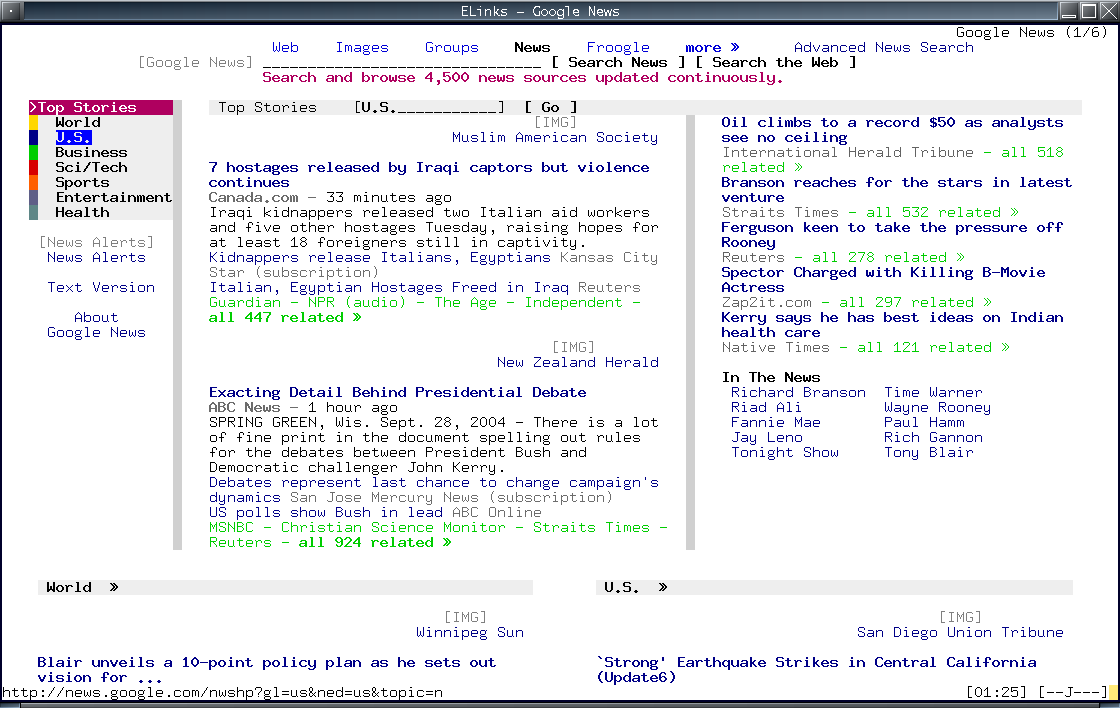
Домашняя страница — Elinks
Links2
Links2 — ближайший родственние Links. В отличие от Links в нем произведены графические улучшнеия, добавили поддержку java script. Так же имеется графический режим. По умолчанию Links2 работает в текстовом режиме, а чтобы был доступен графический, надо включить его поддержку на этапе конфигурирования перед компиляцией. Что до запуска Links2 в графическом режиме, то для этого нужно запустить браузер из терминала с ключом -g.

Домашняя страница — Links2
Netrik
Netrik — текстовый браузер, подобный w3m. Основной целью текстового браузера Netrik является использование vi-совместимых клавиш и макросов для просмотра интернет ресурсов. Работает с несколькими окнами, поддерживает JavaScript, CSS.
Домашняя страница — Netrik
А так же менее популярные, но тоже давольно широко используемые среди текстовых веб браузеров:
*W3mmee — вариант W3m с расширенной поддержкой кодировок;
*Debris — на 25% меньше lynx, но с поддержкой форм и таблиц;
*Zen web browser — Консольный web-браузер, отличающийся возможностью отображения с использованием Frame Buffer, т.е. умеет отображать картинки, без необходимости запуска X Window и предъявляя минимальные требования к размеру ОЗУ;
p.s. В этой статье описаны конечно же не все текстовые браузеры, здесь описаны те которыми я либо пользовался либо пытался пользоваться, а так же наиболее популярные из ныне существующих.
UDP. Добавил информацию об Links2. Cпасибо хаброюзеру ilembitov
Отдельная благодарность за исправления — 2sexy2lazy,pwd,bolk
Here is a list of Best Free Text Only Browser for Windows. These text web browsers let you access a website just in text, and nothing more. Usually these browsers are used to browse website when your internet speed is very low, or when you want to save data. These text browsers have very simplistic interface, and work quite swiftly. Some of these have on board options to navigate through the websites, while some text based browser need shortcut keys to operate. You will also find few browser extensions that let you enjoy text based browsing.
These text only browsers are also sometimes used in development process by programmers. Go through this carefully compiled list of best text only browser to find what suits you the best. All of these text browsers are free, and some of these are open source as well.
My Favorite Text Based Browser for Windows:
Lynx is one of the best text only browser, as it is highly configurable, and is the oldest in the game. On board options and shortcuts are also available with this freeware for text only browsing.
You may also want to check out the list of best free Offline Browsers, Internet Browsers, and Online Alarm Clock Websites.
Lynx
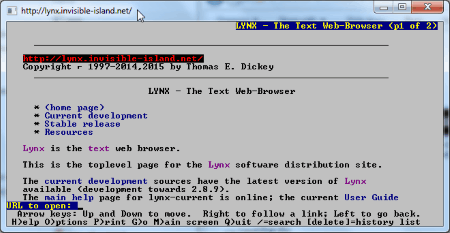
Lynx is one of the best text only browser for Windows. Lynx is highly configurable, and is one of the oldest and still used text based browser. It is a cross platform application, which can be used on Windows, UNIX, and 386DOS. With a Command line like user interface, this freeware text browser is really simple to use. The welcome page of this text based browser is the Lynx webpage. If you want to open a new website, press G Key, and type in the URL, then press Enter. Use the navigation keys to scroll through the text, and go to a hyperlink. Up and Down keys are used to scroll, and right & left key to go to a link, and navigate back respectively. Few shortcuts are provided at the bottom of the screen, such as H- Help, O-Options, M-Main Screen, etc. Visit the User Guide to know more shortcuts, and configuration options.
WebIE
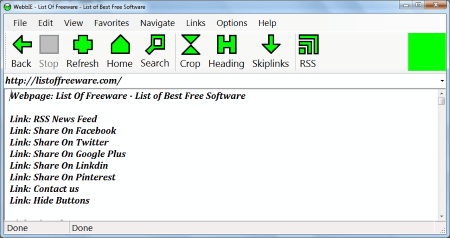
WebIE is a free text browser for Windows, which displays just text content of a website. This software is primarily developed for Blind and Visually impaired people. Simply enter a URL, and start text only browsing. Hyperlinks are available, but are only displayed as text, and are not clickable. The word Link is added before each hyperlink. This lets you differentiate between texts and links. To follow a hyperlink, press “Ctrl+Enter”. While you load a website, its original layout is not retained. There are various shortcut keys using which you can operate this text based web browser. Some of these shortcuts are:
- Ctrl+H: Go to Headline.
- Ctrl+I: View the graphical version of the loaded website, just like a regular website.
View more shortcuts in the Help tab, under the Manual option. The tools option of this freeware lets you change the font properties, like size and color. There are other various functionalities that this text only browser provides. This includes, viewing RSS newsfeed, organizing favorite websites, sound options, disable/enable popups, and much more. You can even save a webpage as HTML, MHT, and TXT, or take a printout of a website; press Ctrl+P, or go to the File tab on the toolbar. Unlike other text browsers, this one lets you log in to your accounts, such as: Gmail, Yahoo, Rediff, etc. A team is always available there to assist you with this text only browser; simply go to the Help menu, and click on the TeamViewer option to begin the support chat.
Elinks
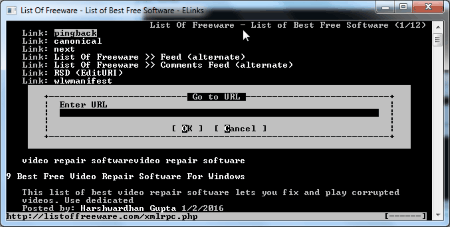
Elinks is an Open source text only browser for Windows. This freeware has a simple interface, which looks something like a Command Line tool. As you open this text web browser, a small dialog box appears, where you have to enter the URL of the website you want to open. Click OK, or hit Enter to begin browsing. The website’s text appears in plane white text on a black background. The layout of the website is retained on this text browser. To navigate, use the Up and Down navigation key. If you want to visit a hyperlink available on this website, simple press the Right Navigation key. To visit back to the previously visited website, use the Left Navigation key. Various Shortcut keys are assigned on this text browser, such as press G to open the URL dialog box; enter a new URL, and visit the website. All the shortcut keys can be found at the following Documentation Webpage of Elinks. Right click on the GUI of this text based browser to access the Bookmarks, Toggle HTML/Plain, Reload, and Close Tab options. This is one of the simplest, and easy to use text only browsers available.
Links
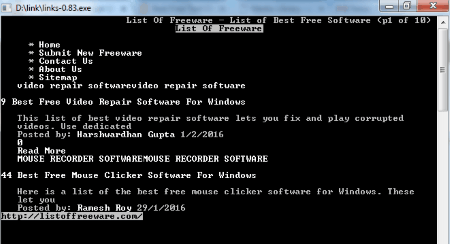
Links is multi platform text web browser that works on Windows, Linux, OS/2 etc. This is an open source text web browser with a simple command line interface. To surf a website, press G key when the browser opens, and enter the website’s name. The text of the website loads in the original website’s layout in White font. It has the same navigation options as Elinks; use the navigation keys to navigate, and go to a hyperlink and back. Now, this text based browser also lets you change the font color, and calibrate link color. The user manual of this text browser is available in the Documentation webpage.
Text Mode (Chrome Extension)
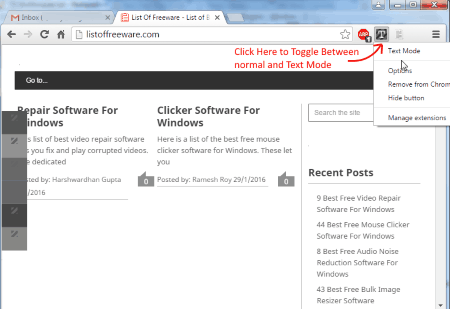
Text Mode is a Google Chrome text browsing extension for only text browsing. This turns Chrome into a text only browser, which only displays the text available on a website. It also retains the original layout of the website, which makes it easier for you to browse and read text. Not only images, but this extension for text browsing also blocks Flash, and videos. Simply click on the Extension icon on the toolbar to toggle between Text Only, and normal mode. Right click on the Icon to go to Options. Here you can select if you want to de-saturate the webpage or not. You also get option to replace the website background with White background. Images are replaced by blank spaces. You can choose the images to be replaced by plane background, or texture.
Text-Only Mode (Chrome Extension)
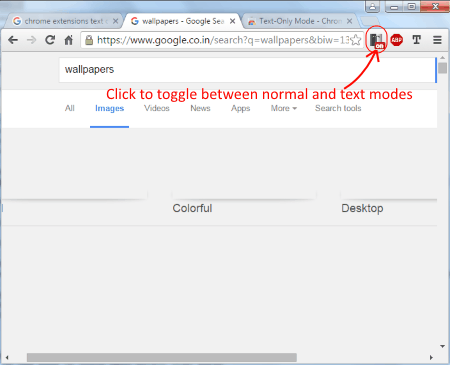
A simple yet effective tool to browse in text is Text-Only Mode Google Chrome Extension, which is absolutely free. Simply add the extension to Chrome, and get going. This means you can use this on Chrome browser, as well as on Chromebook. Click on the Extension Icon to convert Chrome into Text based browser. The layout is retained, along with the hyperlinks, and color pattern. It only hides the images, flash and videos. Click on the icon to turn the text only mode off.
Textise (Firefox Add-on)
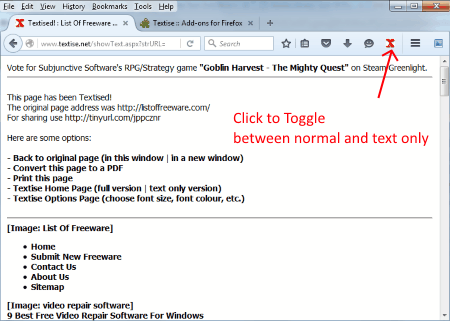
Textise is a Mozilla Firefox add-on for text based browsing. This tool is as simple to use as other text only extensions and add-ons. Load a website, if you want to view the text only version, click on the icon of the Textise available on the Firefox toolbar. The website loads as text only with White background. Hyperlinks are clickable, however the text layout is left oriented.
Fangs Screen Reader Emulator (Firefox Addon)
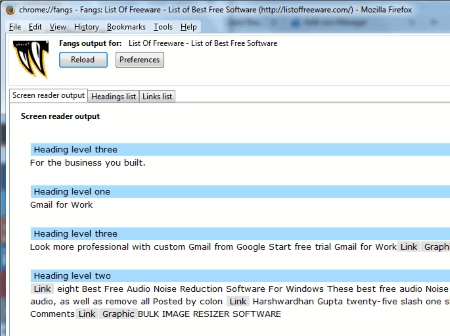
Fangs Screen Reader Emulator is a bit advanced tool for text only browsing. Load a website, right click anywhere, and click on View Fangs. This opens a new Firefox window with the text only version of the website. Now you can view the text in a big text block, or choose to view it in sectioned parts. To toggle between these two modes, go to Preference, and choose from the drop down option. There are two more tabs available when you Fang a website. One of them displays all the headings, while the other one displays the list of links.
ImageBlock (Firefox Addon)
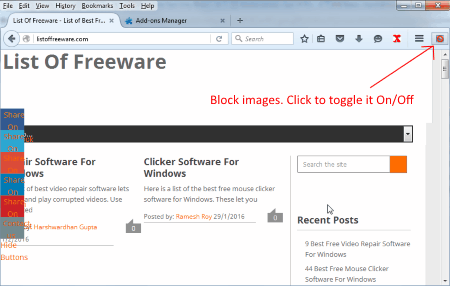
ImageBlock is a Firefox add on that lets you block images on all the websites for faster browsing. You will only be able to view the text, layout and other elements, but not Images. It is an amazing text only tool, and turns your browser into text only browser. Click on the icon to toggle back to normal mode.
Большинство браузеров сейчас имеют графический интерфейс – страницы представлены в ярком виде, с изображениями, анимацией и рекламными объявлениями. Но есть отличный аналог им – консольные браузеры, в которых отображается только текст, без единого графического элемента. Сегодня я рассмотрю самые лучшие консольные браузеры для Linux, Windows и macOS, рассмотрю их основные преимущества, способы установки и правила пользования.
Lynx
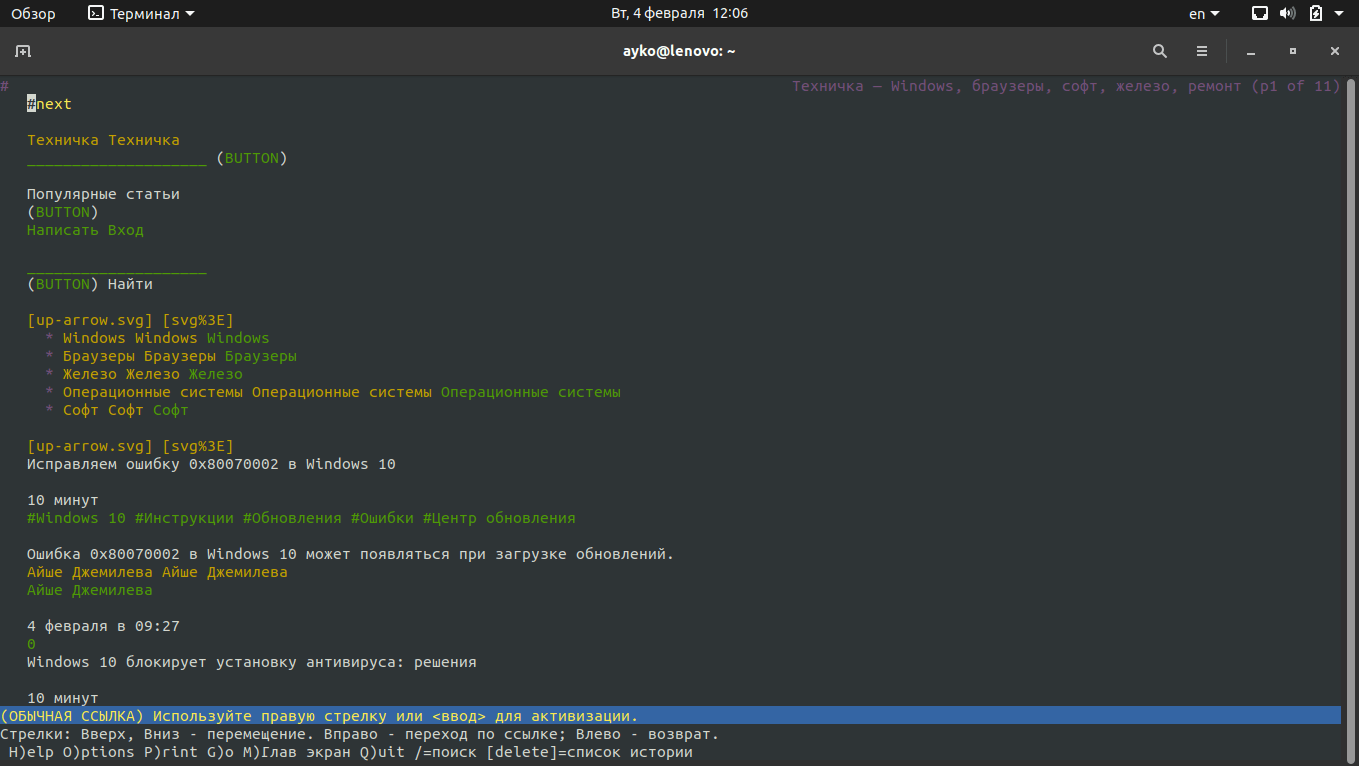
Мне нравится, что ссылки и простой текст в браузере Lynx выделены разными цветами
Это один из самых первых и наиболее известных текстовых браузеров, который был выпущен в далеком 1992 году. Работает практически на всех операционных системах, основанных на Unix. Оптимизирован для слабовидящих. Используется чаще всего для проверки достоверности информации на сайте при ее проверке ботами.
Официальный сайт – lynx.browser.org. Распространяется бесплатно, с открытым исходным кодом.
Как пользоваться Lynx
Для открытия браузера в ОС Linux необходимо ввести команду lynx или lynx <URL-адрес>. Для перемещения по элементам используется курсор и кнопки вверх-вниз. Перейти по активной гиперссылке (подсвечивается зеленым) можно нажатием на кнопку «вправо» на клавиатуре, а кнопка «влево» вернет на предыдущую страницу. Вот некоторые клавиши и их комбинации, запускающие актуальные команды.
- / — поиск по странице.
- Del – история просмотров.
- Ctrl + R — повторная загрузка текущей страницы.
- H – открытие окна помощи для пользователя.
- – переход к параметрам браузера.
- P — печать текущей страницы.
- L — открытие списка всех URL-адресов в текущем документе.
- M — переход на главный экран.
- = — подробная информация о текущем сайте, в том числе тип сервера, дата последнего изменения, кодировка и размер.
- Q – выход из приложения.
Поддерживаемые платформы
- GNU, Linux.
- Minix.
- HP-UX.
- Sun Solaris.
- IBM AIX.
- OS/2.
- macOS.
Преимущества
- Поддержка популярных протоколов, таких как HTTP, FTP, WAIS, Gopher и так далее.
- Есть SSL-шифрование.
- Выбор ссылки по номеру.
- Возможность быстрой загрузки страниц на слабых компьютерах и при низкой пропускной способности сети.
- Работа с удаленным доступом.
Недостатки
- Не поддерживает фреймы и JavaScript.
- Таблицы отображаются в виде столбика.
- Отсутствует поддержка Adobe Flash.
- Могут быть проблемы с конфиденциальностью.
Как установить
- Linux – ввести команду sudo apt install lynx в командной строке «Терминал».
- Windows – скачать с официального сайта.
- macOS – скачать Homebrew и ввести команду brew install lynx
w3m
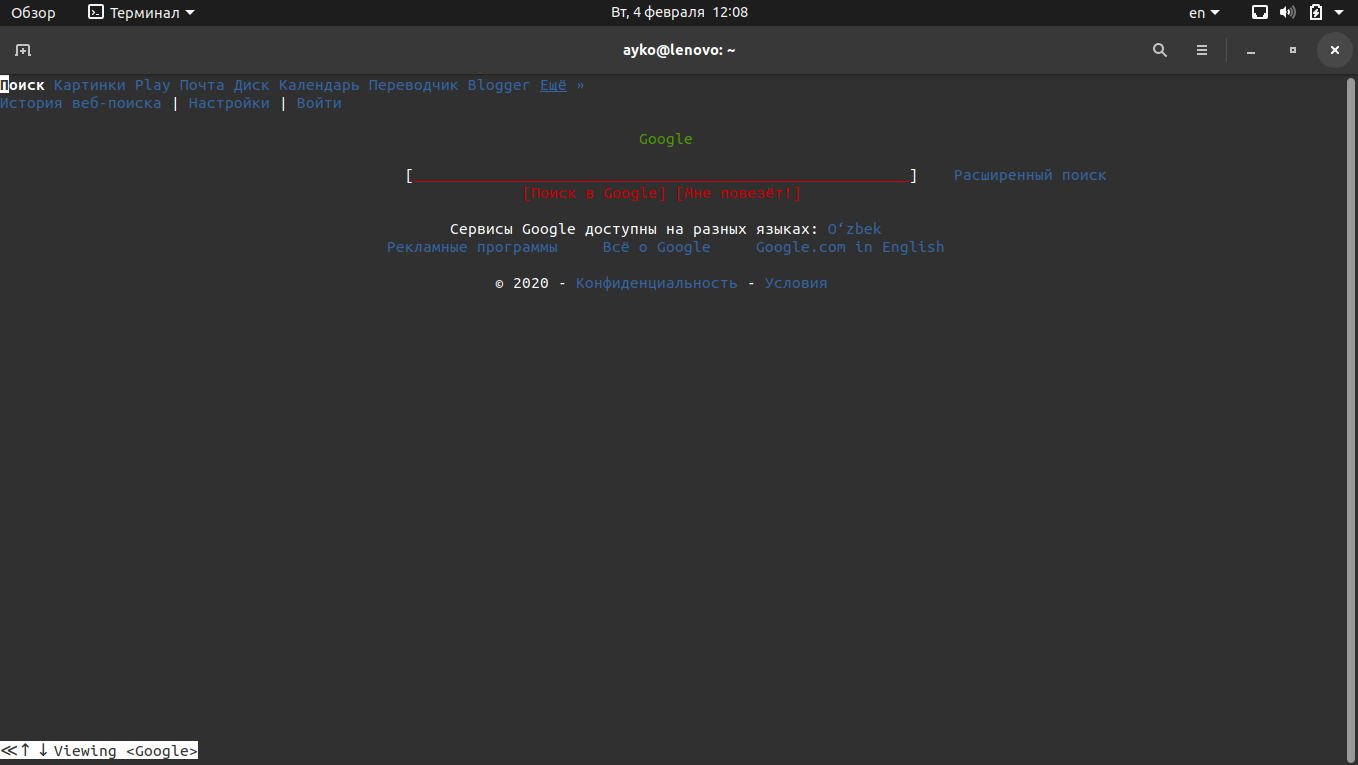
Стартовая страница Google в браузере w3m выглядит примерно вот так. Отмечу, что поисковая строка расположена посередине – приятная мелочь все же
Браузер w3m специально создавался для быстрого просмотра HTML страниц. В некоторых местах он похож на Lynx, но отличия все же есть, к примеру, в навигации по странице. Внешне w3m мне больше нравится, если сравнивать его с предыдущим консольным браузером. Для просмотра изображений в браузере необходимо открыть его в режиме фреймбуфера, и графический сервер запускать не придется.
Официальный сайт – w3m.sourceforge.net
Как пользоваться w3m
Для открытия браузера необходимо в командной строке «Терминал» ввести запрос w3m и адрес ссылки.
- Tab – переход между гиперссылками.
- Клавиши вверх-вниз, влево-вправо – перемещение между элементами.
- Shift + B – возврат на предыдущую страницу.
- Shift + U – загрузка другого URL адреса.
- Shift + H – просмотр всех клавиатурных комбинаций.
- Shift + T – открытие новой вкладки.
- Shift + [ и Shift + ] – переключение между вкладками.
Поддерживаемые платформы
Браузер w3m поддерживает Unix-подобные системы и все дистрибутивы Linux. Установщик для Windows доступен на сайте sourceforge.net. Есть еще поддержка в macOS — для инсталляции необходимо установить тот же Homebrew и ввести команду brew install w3m в командной строке «Терминал».
Преимущества
- Поддержка изображений, таблиц и куки (опционально).
- Отображение документа, переданного через поток stdin.
- Поддержка мыши через консоли xterm или gpm.
- Работа в интерфейсе Emacs.
Недостатки
- Отсутствие поддержки JavaScript.
- Последняя версия была выпущена в 2011 году.
Как установить
Linux – ввести в командной строке «Терминал» команду sudo apt install w3m
Windows – скачать браузер с сайта w3m.sourceforge.net
macOS – установить репозиторий Homebrew и скачать браузер, введя в командной строке запрос brew install w3m
Links
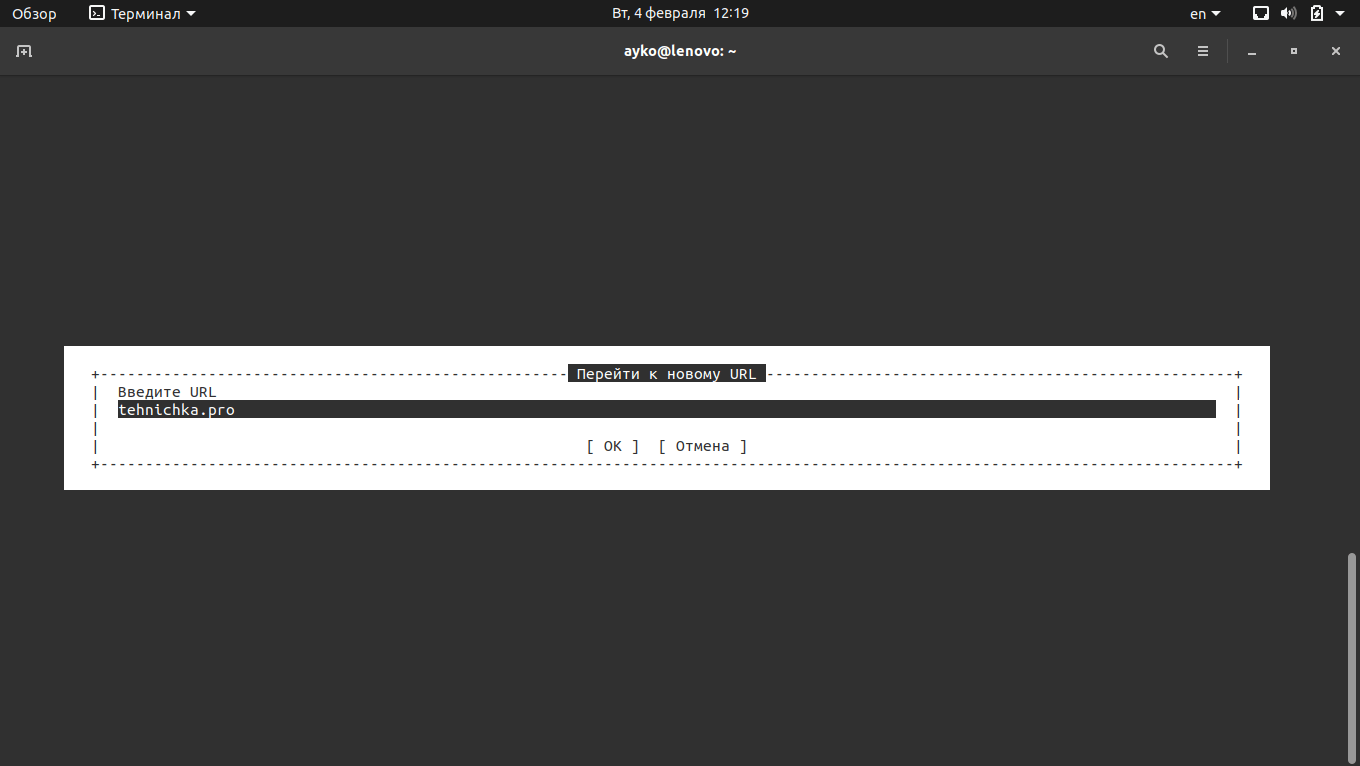
Вот так надо набирать URL-адрес в консольном браузере Links
Links в плане интерфейса более или менее похож на традиционные графические браузеры – в нем предусмотрено меню управления, да и адрес ссылки в нем ввести куда проще, чем в предыдущих аналогах. Кроме того, можно переходить по ссылкам и листать страницы с помощью мыши. В общем, именно с него началась «эра консольных браузеров, с которыми удобно работать», так как на его основе создавались Links2, ELinks и многие другие.
Официальный сайт – links.twibright.com
Как пользоваться Links
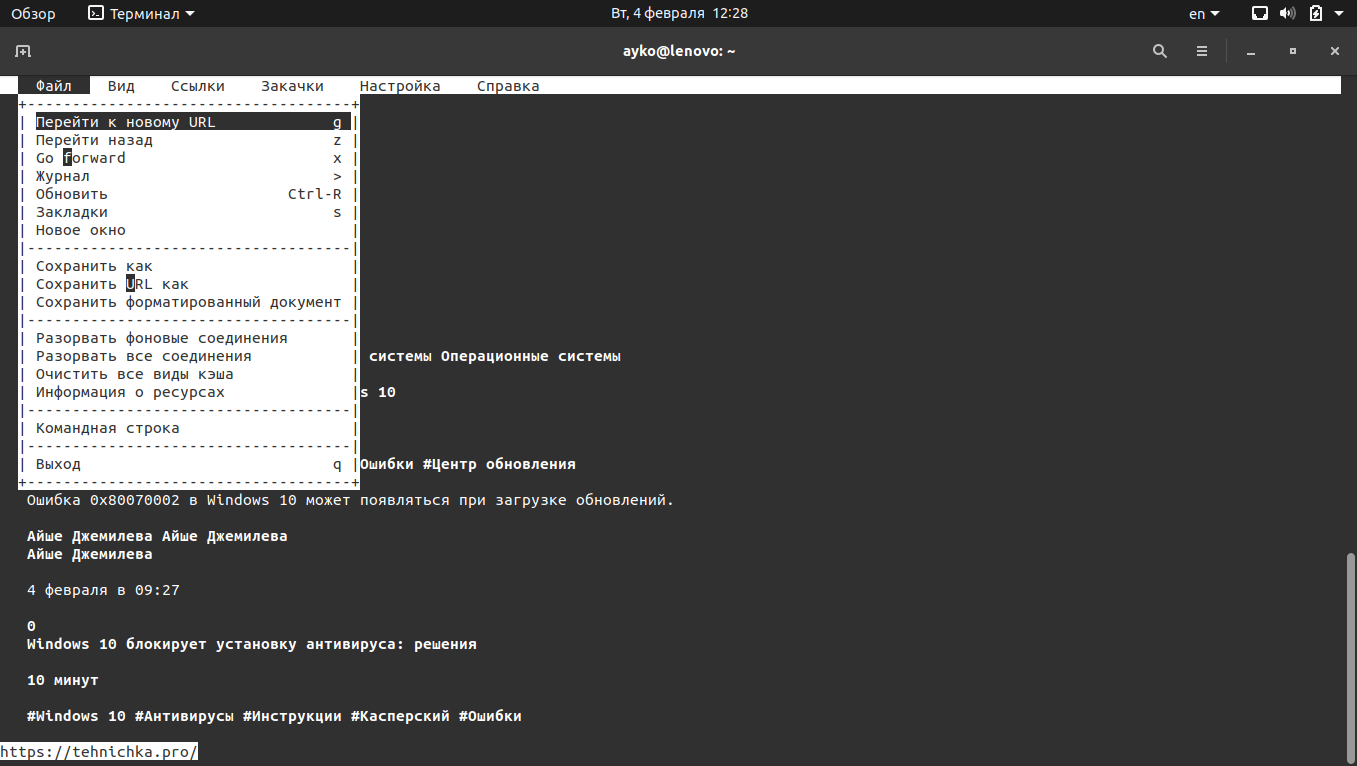
В меню напротив каждого пункта указана горячая клавиша, отвечающая за запуск этой функции
- Esc – выход к меню управления.
- G – ввод нового URL-адреса.
- Ctrl + R – обновление страницы.
- Q – выход из браузера.
- / — поиск по странице.
- Клавиши вверх-вниз – навигация по элементам.
- F1 – просмотр списка доступных горячих клавиш и связанных с ними операций.
Поддерживаемые платформы
- Linux, почти все дистрибутивы.
- Windows, причем как для 32, так и для 64-разрядных систем.
- OS/2.
- Прочие Unix-подобные системы.
- macOS.
Преимущества
- Постоянный выход обновлений.
- Есть возможность отображения графики.
- Использование шрифтов разного размера.
- Поддержка фреймов, вкладок, таблиц и JavaScript.
Недостатки
- Не выявила.
Как установить
Linux – ввести в «Терминале» запрос sudo apt install links
Windows – скачать установщик с официального сайта.
macOS – ввести в «Терминале» brew install links
Elinks
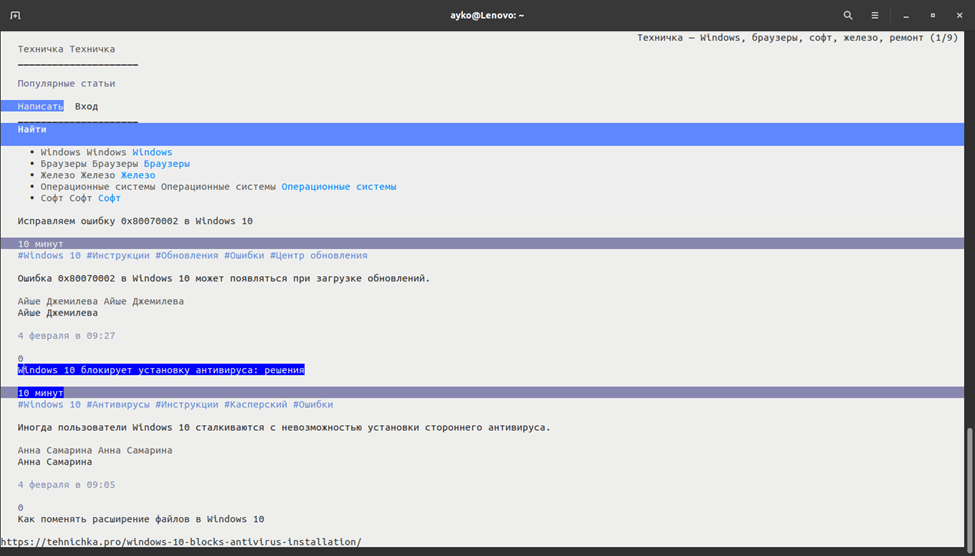
Из всех рассмотренных мной браузеров Elinks единственный, отображающий страницы на светлом фоне
Это, так сказать, усовершенствованная версия Links. Приставка E расшифровывается как экспериментальный. Интерфейс у него приятен и куда более продвинут, отдельные блоки на странице выделяются. К тому же, пользователь сможет провести полную кастомизацию и расширить функционал браузера с помощью скриптов Lua или Guile.
Официальный сайт — elinks.or.cz
Как пользоваться
Навигация в данном браузере осуществляется как клавишами вверх-вниз, так и с помощью компьютерной мыши. Можно не только прокручивать страницу, но также выбирать конкретные элементы и открывать ссылки. Есть еще некоторые важные горячие клавиши, которые пригодятся пользователю.
- Esc — вызов меню управления.
- T — открытие новой вкладки.
- G — ввод нового URL-адреса.
- Q — выход из браузера.
- / — поиск по странице.
- Ctrl + R — перезагрузка открытой страницы.
- D — переход ко списку закачанных файлов.
Поддерживаемые платформы
- Linux, почти все дистрибутивы.
- Unix-подобные системы.
- Windows.
- macOS.
Преимущества
- Поддержка таблиц и фреймов.
- Возможность отображения палитры в 16, 88 и 256 цветов.
- Работа с HTTP, HTTPS, FTP и proxy.
- Фоновая загрузка с уведомлением об ее окончании.
- Возможность работы с несколькими вкладками.
- Полная поддержка кодировки UTF-8.
- Экспериментальная поддержка протокола BitTorrent, соответственно, есть возможность закачки файлов через торрент-трекеры.
Недостатки
- В последний раз обновление выходило в 2012 году.
- Отключена поддержка libgnutls-openssl.
Как установить
Linux – ввести в командной строке запрос sudo apt install elinks
Windows – скачать архив с официального сайта и распаковать.
macOS – ввести команду brew install elinks
Edbrowse
Edbrowse – это не только консольный браузер, но и почтовый клиент, и даже редактор. Изначально он создан для пользователей со слабым зрением, но при этом стал востребован у всех остальных благодаря своим уникальным возможностям, которых больше нигде нет. Основан на языке программирования Perl, поэтому первое время поддерживался практически на всех операционных системах, поддерживающих его.
Официальный сайт – edbrowse.org
Поддерживаемые платформы
- Unix-подобные системы.
- Любые ОС, поддерживающие язык программирования Perl.
Преимущества
- Одновременное редактирование нескольких файлов.
- Рендеринг HTML.
- Отправка различных форм и электронной почты без вмешательства пользователя.
- Поддержка JavaScript, прокси и фреймов.
- Портативный формат.
- Наличие встроенного почтового клиента.
Недостатки
- Недостаточное количество официальной информации.
- Отсутствие обновленных источников для скачивания.
- Необходима самостоятельная сборка.
Links2
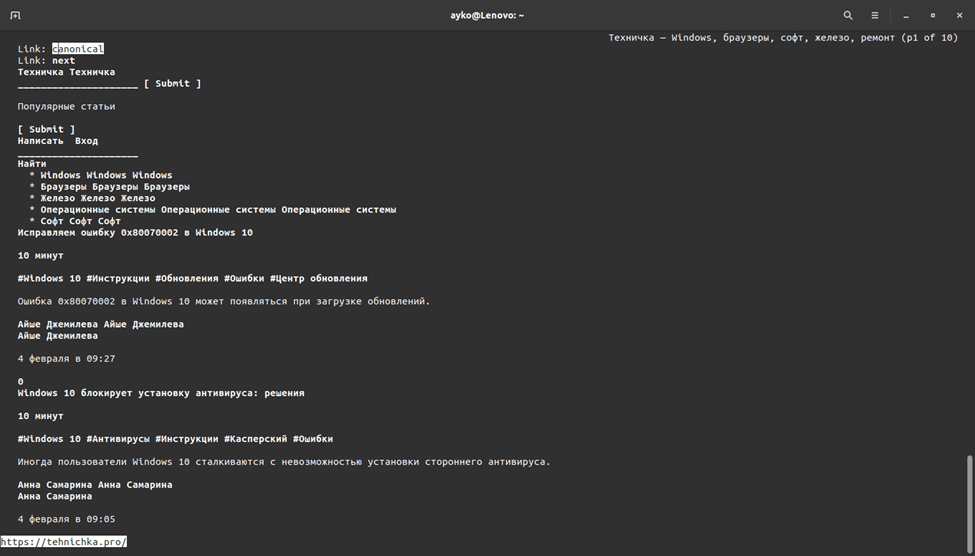
Интерфейс браузера Links2 в точности походит на предшественника – Links
Еще одно ответвление консольного браузера Links с более усовершенствованным функционалом. Только вот внешне он ничем не изменился — по умолчанию остался таким же черно-белым. Хотя когда-то говорилось, что цветной интерфейс с загрузкой графики все же поддерживается в Links2, да и JavaScript имеется. Для отображения картинок и прочих графических элементов необходимо запускать его из командной строки с ключом -g.
Официальная страница — links.twibright.com
Как пользоваться
- Клавиши вверх-вниз — навигация по странице.
- G — ввод и переход к новому URL-адресу.
- Z — возврат к предыдущей странице.
- Ctrl + R — обновление текущей страницы.
- S — открытие окна с закладками.
- Q — выход из браузера.
- D — скачивание по ссылке.
- F1 — просмотр доступных комбинаций горячих клавиш.
Поддерживаемые платформы
- Linux, почти все современные дистрибутивы.
- Windows.
- Unix-подобные системы.
Преимущества
- Отображение изображений в форматах PNG, JPEG, GIF, TIFF и XBM.
- Использование сглаженного шрифта.
- Масштабирование изображений.
- Изменение соотношения сторон картинок и возможность проведения гамма-коррекции.
- Поддержка работы через proxy.
- Возможность просмотра HTML-кода страницы.
- Ведение истории посещенных сайтов.
- Наличие встроенного менеджера закачек.
Как установить
Linux – ввести запрос sudo apt install links2
Windows – скачать установщик в виде архива с официального сайта.
Netrik
Еще один отличный текстовый браузер, разработка которого началась еще в 2001 году. Данный пример отличается именно хорошим пользовательским интерфейсом и уникальными функциями. В этой программе есть все, что необходимо для удобного базового просмотра страниц в сети Интернет – не больше, но и не меньше.
Официальный сайт – netrik.sourceforge.net
Поддерживаемые платформы
- Unix-подобные системы.
- ОС Windows.
- Linux.
Преимущества
- Одновременная работа с несколькими окнами или вкладками.
- Поддержка горизонтальной прокрутки (такого еще не было не в одном из вышеуказанных примеров).
- Ведение истории посещенных страниц.
- Поддержка JavaScript и CSS.
- Работа с юникодом UTF-8.
Недостатки
- Отсутствие поддержки фреймов.
- Имеет меньше функций, в сравнении с предыдущими браузерами.
Как установить
Linux – ввести в строке «Терминала» запрос sudo apt install netrik (у меня команда сработала, но браузер не запустился; вероятно, она уже не актуальна, и лучше качать установщик с сайта sourceforge.net).
Windows – скачать с сайта sourceforge.net/projects/netrik/
Заключение
Из всех вышеперечисленных браузеров отмечу именно Links, исходящие из него Links2 и ELinks, а также w3m. Больше всего мне пришелся по душе именно Links2 – он объединяет в себе практически все возможные и невозможные функции, да и просто работать с ним крайне удобно. Edbrowse не особо вдохновил, в особенности тем, что о нем практически нет информации. Но и исключать его не стоит, своим функционалом он заслуживает внимания. А Netrik хоть и произвел на меня впечатление, толком поработать я я на нем не смогла. Если у вас будут какие-то дополнения к этой статье, пишите в комментариях, делитесь своим мнением.
Загрузка …
Post Views: 3 589
From Wikipedia, the free encyclopedia
Lynx
|
An older version of this article displayed in Lynx |
|
| Original author(s) | Lou Montulli, Michael Grobe, Charles Rezac |
|---|---|
| Developer(s) | Thomas Dickey |
| Initial release | 1992; 33 years ago |
| Stable release |
2.9.2[1] |
| Repository |
|
| Written in | ISO C |
| Engine | fork of libwww |
| Operating system | Unix-like,[2] DOS, Windows, VMS[3] |
| Available in | English |
| Type | Text-based web browser |
| License | GNU GPLv2 |
| Website | lynx |
Lynx is a customizable text-based web browser for use on cursor-addressable character cell terminals.[4][5] As of 2025, it is the oldest web browser still being maintained,[6] having started in 1992.
Lynx was a product of the Distributed Computing Group within Academic Computing Services of the University of Kansas.[7][8] It was initially developed in 1992 by a team of students and staff at the university (Lou Montulli, Michael Grobe and Charles Rezac) as a hypertext browser used solely to distribute campus information as part of a Campus-Wide Information System[9] and for browsing the Gopher space.[10] Beta availability was announced to Usenet on 22 July 1992.[11] In 1993, Montulli added an Internet interface and released a new version (2.0) of the browser.[12][13]
As of July 2007, the support of communication protocols in Lynx is implemented using a version of libwww,[14] forked from the library’s code base in 1996.[15] The supported protocols include Gopher, HTTP, HTTPS, FTP, NNTP and WAIS.[5][16] Support for NNTP was added to libwww from ongoing Lynx development in 1994.[17] Support for HTTPS was added to Lynx’s fork of libwww later, initially as patches due to concerns about encryption.[18][dead link]
Garrett Blythe created DosLynx in April 1994[19] and later joined the Lynx effort as well. Foteos Macrides ported much of Lynx to VMS and maintained it for a time. In 1995, Lynx was released under the GNU General Public License, and is now maintained by a group of volunteers led by Thomas Dickey.[20]
Browsing in Lynx consists of highlighting the chosen link using cursor keys, or having all links on a page numbered and entering the chosen link’s number.[21] Current versions support SSL[5] and many HTML features. Tables are formatted using spaces, while frames are identified by name and can be explored as if they were separate pages. Lynx is not inherently able to display various types of non-text content on the web, such as images and video,[4] but it can launch external programs to handle it, such as an image viewer or a video player.[21]
Unlike most web browsers, Lynx does not support JavaScript, which many websites require to work correctly.[22]
The speed benefits of text-only browsing are most apparent when using low bandwidth internet connections,[23] or older computer hardware that may be slow to render image-heavy content.
Because Lynx does not support graphics, web bugs that track user information are not fetched, meaning that web pages can be read without the privacy concerns of graphic web browsers.[8] However, Lynx does support HTTP cookies,[4] which can also be used to track user information. Lynx therefore supports cookie whitelisting and blacklisting, or alternatively cookie support can be disabled permanently.[21]
As with conventional browsers, Lynx also supports browsing histories and page caching,[24] both of which can raise privacy concerns.[25]
Lynx supports both command-line options and configuration files. There are 142 command-line options according to its help message. The template configuration file lynx.cfg lists 233 configurable features. There is some overlap between the two approaches to configuration, although there are command-line options such as -restrict which are not matched in lynx.cfg. In addition to pre-set options by command-line and configuration file, Lynx’s behavior can be adjusted at runtime using its options menu. Again, there is some overlap between the settings. Lynx implements many of these runtime optional features, optionally (controlled through a setting in the configuration file) allowing the choices to be saved to a separate writable configuration file. The reason for restricting the options which can be saved originated in a usage of Lynx which was more common in the mid-1990s, i.e., using Lynx itself as a front-end application to the Internet accessed by dial-in connections.[26][27][21]
Because Lynx is a text-based browser, it can be used for internet access by visually impaired users on a refreshable braille display and is easily compatible with text-to-speech software.[28][10][16] As Lynx substitutes images, frames and other non-textual content with the text from alt, name and title HTML attributes[29] and allows hiding the user interface elements,[30] the browser becomes specifically suitable for use with cost-effective general purpose screen reading software.[31][32][33] A version of Lynx specifically enhanced for use with screen readers on Windows was developed at Indian Institute of Technology Madras.[34]
Lynx is also useful for accessing websites from a remotely connected system in which no graphical display is available.[35][36][37] Despite its text-only nature and age, it can still be used to effectively browse much of the modern web, including performing interactive tasks such as editing Wikipedia.[24][38][39]
Web design and robots
[edit]
Since Lynx will take keystrokes from a text file, it is still very useful for automated data entry, web page navigation, and web scraping. Consequently, Lynx is used in some web crawlers.[40] Web designers may use Lynx to determine the way in which search engines and web crawlers see the sites that they develop.[41][42][43] Online services that provide Lynx’s view of a given web page are available.[44]
Lynx is also used to test websites’ performance. As one can run the browser from different locations over remote access technologies like Telnet and SSH, one can use Lynx to test the website’s connection performance from different geographical locations simultaneously.[38] Another possible web design application of the browser is quick checking of the site’s links.[45]
Supported platforms
[edit]
Lynx was originally designed for Unix-like operating systems. It was ported to VMS soon after its public release and to other systems, including DOS, Microsoft Windows, Classic Mac OS and OS/2.[7] It was included in the default OpenBSD installation from OpenBSD 2.3 (May 1998)[46] to 5.5 (May 2014),[47] being in the main tree prior to July 2014,[48] subsequently being made available through the ports tree.[49] Lynx can also be found in the repositories of most Linux distributions, as well as in the Homebrew,[50] Fink, and MacPorts repositories for macOS.[39] Ports to BeOS, MINIX, QNX, AmigaOS[51] and OS/2[8] are also available.
The sources can be built on many platforms, such as Google’s Android operating system.[52]
- Computer accessibility
- Links (web browser)
- Cello (web browser)
- ELinks
- w3m
- ModSecurity#Former Lynx browser blocking
- Comparison of web browsers
- Timeline of web browsers
- Comparison of Usenet newsreaders
- ^ Thomas E. Dickey (31 May 2024). «ANN: lynx2.9.2». Retrieved 1 June 2024.
- ^ Nelson, H. (24 April 1999). «Lynx Installation Guide». lynx.invisible-island.net. Archived from the original on 5 June 2017. Retrieved 11 June 2017.
- ^ Dickey, Thomas (11 September 2015). «Lynx2.8.8 [sic]». lynx.invisible-island.net. Archived from the original on 18 June 2017. Retrieved 11 June 2017.
- ^ a b c Rakitin 1997.
- ^ a b c Legan 2001.
- ^ «Lynx current development». TecMint. 2016-04-27. Retrieved 2024-09-08.
- ^ a b Paciello 2000, pp. 154–155.
- ^ a b c Legan 2002.
- ^ Ernest Perez (September 1993). «State Library Online Information System uses a Hypertext Front End». ACM Siglink. II (2). Association for Computing Machinery: 3. doi:10.1145/164399.164402. S2CID 18875929. Archived from the original on December 7, 2023. Retrieved December 6, 2023.
- ^ a b Bolso 2005.
- ^ Montulli 1992.
- ^ Stewart 2000.
- ^ Nelson 2000.
- ^ Kahan 1999.
- ^ Dickey 2007.
- ^ a b Seltzer 1995.
- ^ Kahan 2002.
- ^ Nestrud 2000.
- ^ Buttles 1994.
- ^ JUAN FERRER MARTÍNEZ (1 January 2015). UF1302 — Creación de páginas web con el lenguaje de marcas. Ediciones Paraninfo, S.A. pp. 73–. ISBN 978-84-283-9827-5.
- ^ a b c d User’s Guide.
- ^ Wallen 2011.
- ^ «What is Lynx, and how do I use it?». Indiana University. 2018-01-18. Archived from the original on 2022-09-15. Retrieved 2022-09-16.
- ^ a b Senjen & Guthrey 1996, pp. 136–139.
- ^ Timmer 2010.
- ^ Help file.
- ^ Configuration file.
- ^ Paciello 2000, p. 157.
- ^ RNIB 2011.
- ^ Rosmaita 1996.
- ^ Dixon 2004.
- ^ Rosmaita.
- ^ Sajka 1999.
- ^ Achraya 2006.
- ^ Wayner 2010.
- ^ Chapman 2003.
- ^ Killelea 2002, p. 9.
- ^ a b Killelea 2002, pp. 60–61.
- ^ a b Taylor 2005, pp. 225–227.
- ^ «Blog::Quibb » Crawling the Web With Lynx». Retrieved 2024-07-19.
- ^ King 2008, pp. 44–46.
- ^ Bartlett 2006.
- ^ Rognerud 2010, p. 187.
- ^ Paciello 2000, p. 135.
- ^ Killelea 2002, p. 178.
- ^ OpenBSD23.
- ^ OpenBSD55.
- ^ de Raadt 2014.
- ^ OpenBSDport.
- ^ «Homebrew Formulae». Homebrew. Archived from the original on January 24, 2019. Retrieved January 23, 2019.
- ^ Marquardt 1995.
- ^ «[APP] Compiled lynx binary for android — Shell or ADB». XDA Developers. 27 July 2011. Archived from the original on 2016-06-29. Retrieved 2016-05-27.
- Paciello, Michael G. (January 2000). «Accessible Web Site Design». Web accessibility for people with disabilities. Focal Press. ISBN 978-1-929629-08-4.
- Rognerud, Jon (December 2010). Ultimate Guide to Search Engine Optimization: Drive Traffic, Boost Conversion Rates and Make Tons of Money (2nd ed.). Entrepreneur Press. ISBN 978-1-59918-392-3.
- Stewart, William (2000). «Web Browser History». The World’s First Web Published Book. Living Internet. Archived from the original on 2011-01-20. Retrieved 2006-04-20.
- King, Andrew B. (December 2008). Website Optimization: Speed, Search Engine & Conversion Rate Secrets (revised ed.). O’Reilly Media. ISBN 978-0-596-51508-9.
- Killelea, Patrick (2002). Web performance tuning (2 ed.). O’Reilly Media. ISBN 978-0-596-00172-8.
- Taylor, Dave (2005). Learning UNIX for Mac OS X Tiger (4 ed.). O’Reilly Media. ISBN 978-0-596-00915-1.
- Senjen, Rye; Guthrey, Jane (August 1996). The Internet for women. Spinifex Press. ISBN 978-1-875559-52-7.
- Chapman, Greg (April 2003). «Text Based Web Browsing with LYNX». TechTrax. 2 (4). Archived from the original on 2012-01-17. Retrieved 2012-02-15.
- Dixon, Judith M. (December 2004). «Leveling The Road Ahead: Guidelines For The Creation Of WWW Pages Accessible To Blind and Visually Handicapped Users». Information Technology and Disabilities Journal. 2 (4). EASI. Archived from the original on 2013-05-24. Retrieved 2012-02-15.
- Seltzer, Richard (August 1995). «Maintaining Lynx to the Internet for People with Disabilities: A Call For Action». Information Technology and Disabilities Journal. 2 (3). EASI. ISSN 1073-5127. OCLC 222902674. Archived from the original on 2013-05-24. Retrieved 2012-02-15.
- Davies, Mike (2012). «What browsers other than IE and NN are there?». alt.html FAQ. Archived from the original on September 11, 2020. Retrieved August 8, 2012.
- Wayner, Peter (2010-10-19). «Top 10 specialty Web browsers you may have missed». InfoWorld. p. 3. Archived from the original on 2010-12-04. Retrieved 2010-10-28.
- Legan, Dallas E. (2001). «Text-Mode Web Browsers for OS/2». The Southern California OS/2 User Group. Archived from the original on 2010-06-24. Retrieved 2010-08-16.
- Legan, Dallas E. (2002). «Lynx on OS/2: Straight Answers and Keen Tricks — Part 1 — Start Using the Lynx Browser». The Southern California OS/2 User Group. Archived from the original on 2010-07-25. Retrieved 2010-08-16.
- Marquardt, P. (1995). «The ALynx Homepage». owww.molgen.mpg.de. Archived from the original on 2019-12-11. Retrieved 2020-01-30.
- Bartlett, Kynn (2006-09-29). «The Bad Browser: What to Do When Browsers Fail to Play Nice With Your CSS». InformIT. Archived from the original on 2012-01-14. Retrieved 2012-02-15.
- Rosmaita, Gregory J. (1996-12-12). «BLYNX: Lynx Support Files Tailored for Blind and Visually Handicapped Users». BLYNX. Archived from the original on 2014-11-25. Retrieved 2012-02-07.
- «Using access technology». RNIB. 2011-12-01. Archived from the original on 2012-03-31. Retrieved 2012-02-08.
- Bolso, Erik Inge (2005-03-08). «2005 Text Mode Browser Roundup». Linux Journal. Archived from the original on 2010-02-24. Retrieved 2010-08-05.
- Timmer, John (2010-02-24). «Browser history hijack + social networks = lost anonymity». Ars Technica. Archived from the original on 2012-03-03. Retrieved 2012-02-05.
- Rakitin, Jason (1997-10-27). «Review: Alternative Web browsers». Network World Fusion. Archived from the original on 2001-10-05.
- Wallen, Jack (2011-01-11). «10 Web browsers for the Linux operating system». TechRepublic. Archived from the original on 2012-02-15. Retrieved 2012-02-12.
- Rosmaita, Gregory J. «An Introduction to Speech-Access Realities for Interested Sighted Internauts». BLYNX. Archived from the original on 2006-04-25. Retrieved 2012-02-07.
- Kahan, José (1999-08-05). «Why Libwww?». World Wide Web Consortium. Archived from the original on 2010-05-29. Retrieved 2010-06-15.
- Kahan, José (2002-06-07). «Change History of libwww». World Wide Web Consortium. Archived from the original on 2010-06-20. Retrieved 2010-05-30.
- Nelson, Lynn H. (2000-11-07). «Before the Web: the early development of History on-line» (PDF). Center for History and New Media. George Mason University. Archived (PDF) from the original on 2011-09-17. Retrieved 2008-02-03.
- Montulli, Lou (1992-07-22). «Re: Unix and Hypertext». Newsgroup: alt.hypertext. Usenet: 1992Jul22.125801.41808@kuhub.cc.ukans.edu. Archived from the original on 2012-11-09. Retrieved 2012-01-13.
- Sajka, Janina (1999-09-29). «Re: lynx-dev Licensing Lynx». lynx-dev (Mailing list). Archived from the original on 2012-10-27. Retrieved 2012-02-08.
- Nestrud, Chris (2000-10-07). «Re: lynx, and https». blinux-list@redhat.com (Mailing list). Archived from the original on 2022-01-02. Retrieved 2022-09-28.
- Dickey, Thomas E. (2007-07-02). «Re: [Lynx-dev] using fresher libwww?». lynx-dev@gnu.org (Mailing list). Archived from the original on 2012-01-18. Retrieved 2011-05-26.
- de Raadt, Theo (2014-07-15). «CVS: cvs.openbsd.org: src». source-changes@cvs.openbsd (Mailing list). OpenBSD. Archived from the original on 2021-03-07. Retrieved 2014-07-16.
- «lynx(1) man page». OpenBSD 2.3. 1998-05-19. Retrieved 2015-01-19.
- «lynx(1) man page». OpenBSD 5.5. 2014-05-01. Retrieved 2015-01-19.
- «www/lynx». OpenBSD ports. Archived from the original on 2015-04-06. Retrieved 2015-01-19.
- Buttles, Wayne (1994). «DosLynx Beta Hype». FDISK.COM. Archived from the original on 2010-12-03. Retrieved 2012-01-13.
- «Sound Enhanced Lynx». Acharya. IIT Madras. 17 August 2006. Archived from the original on 1 October 2006. Retrieved 7 February 2012.
- Lynx Developers Group. «Lynx User’s Guide». Official website. Archived from the original on 2016-10-31. Retrieved 2017-04-12.
- Lynx Developers Group. «Lynx 2.8.7 Help-File». Lynx official website. Archived from the original on 2017-04-13. Retrieved 2017-04-12.
- Lynx Developers Group. «Configuration File». Lynx official website. Archived from the original on 2017-04-13. Retrieved 2017-04-12.
- Official website
Lynx is a text only browser. The latest version can be found at http://lynx.isc.org.
This is version v2-8-3 which is now a good 10 years years out of date,
but is set up ready to run (see the installation instructions below). This
version of Lynx should work in Windows 95, 98, NT, 2000, XP, Vista, Windows
7 and likely future versions of Windows (32 and 64 bit). It works with HTML5.
Most people find the program works after thoroughly reading the instructions
below, though I can’t offer installation support — just don’t get the time
for answering emails these days.
Download
ZIP archive: Lynx_v283.zip
(708kB)
or RAR archive:
Lynx_v283.rar (574kB)
Read the words below if you have trouble — there’s information I haven’t
bothered to put in the readme.txt
Lynx is copyrighted by the University of Kansas and is distributed without
restrictions on usage or redistribution under the GNU General Public License.
See the readme.txt file in the download for more information.
Installation Instructions
Read the ‘readme.txt’ and other help files included in the package for
more information.
- Make a folder on the top level of your C drive called lynx_w32
- Unzip the contents of the lynx_v283.zip file into that folder.
- Make a shortcut to lynx.bat* and place it on your desktop.
- Double click the shortcut. Lynx will open with google.com as the home
page.
*Can’t find lynx.bat? In Windows Explorer try selecting the tools option
at the top of the window, then select Folder Options. Click the «view»
tab, then un-check the box for «hide extensions for known file types».
FAQ
I double clicked on lynx.bat and a rectangular window flashed
briefly, but Lynx didn’t open.
This happens if cannot connect to the internet, and is often because Lynx.exe
is blocked by your firewall from making connections. Your system administrator
should be able to fix this, or if (like most people) you don’t have a systems
administrator try fiddling with your firewall program.
Also check that you have copied the Lynx files into a folder with the address
C:\lynx_w32
Using LYNX
This version is set up with google.com as the home page. Use the down cursor
to navigate to the search box, then type in your search terms.
Links are shown in blue. The links will change to red as you tab onto them.
Press enter or right arrow to follow the link.
For further help see keystroke commands
and the main help file.
Summary of main commands
Down arrow: scroll down page.
Up arrow: scroll up page
Right arrow: follow a link
Left arrow: Go back to the previous page
G: to manually enter the address of a page.
Ctrl_R: refresh.
