TAP-Windows driver (NDIS 6)
This is an NDIS 6.20/6.30 implementation of the TAP-Windows driver, used by
OpenVPN and other apps. NDIS 6.20 drivers can run on Windows 7 or higher except
on ARM64 desktop systems where, since the platform relies on next-gen power
management in its drivers, NDIS 6.30 is required.
Build
The prerequisites for building are:
- Python 2.7
-
- Microsoft Windows 10 EWDK (Enterprise Windows Driver Kit)
-
- Visual Studio+Windows Driver Kit works too. Make sure to work from a «Command Prompt for Visual Studio» and to call buildtap.py with «—sdk=wdk».
-
- The devcon source code directory (setup/devcon) from Windows-driver-samples (optional)
-
- If you use the repo from upstream remember to include our patch to devcon.vcxproj to ensure that devcon.exe is statically linked.
- Windows code signing certificate
- Git (not strictly required, but useful for running commands using bundled bash shell)
- MakeNSIS (optional)
- Prebuilt tapinstall.exe binaries (optional)
- Visual Studio 2019 and WiX Toolset for MSM packaging (optional)
Make sure you add Python’s install directory (usually c:\python27) to the PATH
environment variable.
Tap-windows6 has been successfully build on Windows 10 and Windows Server 2016 using
CMD.exe, Powershell and Git Bash.
View build script options:
$ python buildtap.py
Usage: buildtap.py [options]
Options:
-h, --help show this help message and exit
-s SRC, --src=SRC TAP-Windows top-level directory, default=<CWD>
--ti=TAPINSTALL tapinstall (i.e. devcon) directory (optional)
-d, --debug enable debug build
--hlk build for HLK tests (test sign, no debug)
-c, --clean do an nmake clean before build
-b, --build build TAP-Windows and possibly tapinstall (add -c to
clean before build)
--sdk=SDK SDK to use for building: ewdk or wdk, default=ewdk
--sign sign the driver files
-p, --package generate an NSIS installer from the compiled files
-m, --package-msm generate a MSM installer from the compiled files
--cert=CERT Common name of code signing certificate,
default=openvpn
--certfile=CERTFILE Path to the code signing certificate
--certpw=CERTPW Password for the code signing certificate/key
(optional)
--crosscert=CERT The cross-certificate file to use, default=MSCV-
VSClass3.cer
--timestamp=URL Timestamp URL to use, default=http://timestamp.verisign
.com/scripts/timstamp.dll
--versionoverride=FILE
Path to the version override file
Edit version.m4 and paths.py as necessary then build:
$ python buildtap.py -b
On successful completion, all build products will be placed in the «dist»
directory as well as tap6.tar.gz. The NSIS installer package will be placed to
the build root directory.
Building tapinstall (optional)
The easiest way to build tapinstall is to clone the Microsoft driver samples
and copy the source for devcon.exe into the tap-windows6 tree. Using PowerShell:
$ git clone https://github.com/OpenVPN/Windows-driver-samples.git $ Copy-Item -Recurse Windows-driver-samples/setup/devcon tap-windows6 $ cd tap-windows6 $ python.exe buildtap.py -b --ti=devcon
The build system also supports reuse of pre-built tapinstall.exe executables.
To make sure the buildsystem finds the executables, create the following
directory structure under tap-windows6 directory:
devcon
├── Release
│ └── devcon.exe
├── x64
│ └── Release
│ └── devcon.exe
└── ARM64
└── Release
└── devcon.exe
This structure is equal to what building tapinstall would create. Then call
buildtap.py with «—ti=devcon». Replace «Release» with your build configuration;
for example, when using —Hlk you’d use «Hlk».
Please note that the NSIS packaging (-p) step will fail if you don’t have
tapinstall.exe available. Also don’t use the «-c» flag or the above directories
will get wiped before MakeNSIS is able to find them.
Developer Mode: Installing, Removing and Replacing the Driver
The driver can be installed using a command-line tool, tapinstall.exe, which is
bundled with OpenVPN and tap-windows installers. Note that in some versions of
OpenVPN tapinstall.exe is called devcon.exe. To install, update or remove the
tap-windows NDIS 6 driver follow these steps:
- place tapinstall.exe/devcon.exe to your PATH
- open an Administrator shell
- cd to dist
- cd to amd64, i386, or arm64 depending on your system’s processor architecture.
If you are actively developing the driver (e.g.: Edit, Compile, Debug, Loop…), you may not be signing your driver each time, thus you need to be aware of the following additional items.
Disable Secure Boot:
Unsigned drivers require disabling secure boot.
- Secure Boot: Varies depending on PC Maker and/or the BIOS setting on your test machine.
- https://docs.microsoft.com/en-us/windows-hardware/manufacture/desktop/disabling-secure-boot
- VMWare (one example): https://docs.vmware.com/en/VMware-vSphere/7.0/com.vmware.vsphere.vm_admin.doc/GUID-898217D4-689D-4EB5-866C-888353FE241C.html
- Virtual Box: SecureBoot is not supported on Virtual Box
- Parallels (MacOS) https://kb.parallels.com/en/124242 [With Parallels 15, it is enabled by default, use 0 to disable]
Enable Windows Test Mode:
Test mode is also required.
- Enable Windows Test Mode via BCEDIT
- For details: https://docs.microsoft.com/en-us/windows-hardware/manufacture/desktop/bcdedit-command-line-options
- Specifically,
bcdedit /set testsigning offorbcdedit /set testsigning on - The result should be
Test Modein the bottom right corner of the windows screen.
Driver Installation:
Notes
- The command
tapinstall install OemVista.inf TAP0901installs the driver - Because your driver is not signed, the
tapinstall installstep will pop up the «Big Scary Unsigned Driver Warning», you’ll need to click OK. - As a result, the driver will be copied into the Windows Driver Store
Updating the Driver, and the Windows Driver Store:
At some point, you will build a shinny new driver and need to test it.
- The command
tapinstall remove TAP0901— removes the driver - However, the previously approved driver is still in the Windows Driver Store
- Typing
tapinstall install ...now, only re-installs the old driver that was copied into the driver store.
Key step: The driver needs to be removed from the driver store also.
- Details: https://docs.microsoft.com/en-us/previous-versions/windows/it-pro/windows-server-2008-R2-and-2008/cc730875(v=ws.11)
There is a script to do this, but it only works if you have not changed the text strings in your driver package
- Script Location: https://github.com/mattock/tap-windows-scripts
The manual steps are:
- Step 1 — Obtain a list of Installed drivers via the command:
pnputil -e, this will list all of theoemNUMBER.inffiles that are in the driver store. - Step 2 — Find your driver in that list, it will be some
oem<NUMBER>.inffile - Step 3 — To delete, use
pnputil.exe /d oemNUMBER.inf
Finally use tapinstall install OemVista.inf TAP0901 to install your driver
Important:
If you do not see the Big Scary Unsigned Driver Warning — Windows will use the old (not new) driver.
Troubleshooting:
Examining the SetupAPI log file helps, see C:\Windows\INF\setupapi.dev.log.
Build for HLK tests
A test-signed version of tap-windows6 driver should be used for the HLK tests.
The recommended procedure is to use pre-built, cross-signed devcon.exe and use
the WDK-generated key for signing the driver.
First setup the directory with prebuilt devcon as described above.
Then run the build with the —hlk option:
$ python.exe buildtap.py -c -b --ti=devcon-prebuilt --hlk
Release process and signing
Microsoft’s driver signing requirements have tightened considerably over the
last several years. Because of this this buildsystem no longer attempts to sign
files by default. If you want to sign the files at build time use the —sign
option. The «sign» directory contains several Powershell scripts that help
produce release-signed tap-windows6 packages:
- Cross-Sign: cross-sign tap-windows6 driver files and tapinstall.exe
- Create-DriverSubmission: create architecture-specific attestation signing submission cabinet files
- Extract-DriverSubmission: extract attestation-signed zip files
- Sign-File: sign files (e.g. tap-windows6 installer or driver submission cabinet files)
- Sign-tap6.conf.ps1: configuration file for all the scripts above
- Prepare-Msm.ps1: take Win7- and Win10-signed «dist» directories and produce a «dist» directory that MSM packaging can consume
Most of these scripts operate directly on the «dist» directory that
tap-windows6 build system produces. Below it is assumed that building and
signing is done on the same computer.
First produce cross-signed drivers for (Windows 7/8/8.1/Server 2012r2):
$ python.exe buildtap.py -c -b --ti=devcon $ sign\Cross-Sign.ps1 -SourceDir dist -Force
Note that the «-Force» option for Cross-Sign.ps1 is required except in the
unlikely case that you’re appending a signature.
Next produce a driver submission cabinet files for attestation signing:
$ sign\Create-DriverSubmission.ps1 $ Get-ChildItem -Path disk1|sign\Sign-File.ps1
Three architecture-specific (i386, amd64, arm64) cabinet files are created.
Submit these to Windows Dev Center for attestation signing. Note that unsigned
cabinet files will be automatically rejected.
When submitting the drivers to Microsoft take care to only request signatures
applicable for each architecture.
At this point move the cross-signed «dist» directory away:
$ Move-Item dist dist.win7
Download the attestation-signed drivers as zip files put them into a temporary
directory (e.g. tap-windows6tempdir). Then run Extract-DriverSubmission.ps1:
$ Get-ChildItem -Path tempdir -Filter "*.zip"|sign\Extract-DriverSubmission.ps1
This extracts the drivers into the «dist» directory. Move that directory to dist.win10:
$ Move-Item dist dist.win10
After this you can start creating the installers and/or MSM packages.
If you’re creating NSIS packages do:
$ Move-Item dist.win7 dist $ python.exe buildtap.py -p --ti=devcon $ Move-Item dist dist.win7
Followed by:
$ Move-Item dist.win10 dist $ python.exe buildtap.py -p --ti=devcon $ Move-Item dist dist.win10
Finally sign both installers:
$ Get-Item tap-windows*.exe|sign\Sign-File.ps1
On the other hand if you’re creating MSM packages do:
$ sign\Prepare-Msm.ps1 $ python buildtap.py -m --sdk=wdk $ Get-Item tap-windows*.msm|sign\Sign-File.ps1
For additional instructions and background information please refer to
this article on OpenVPN community wiki.
Overriding setting defined in version.m4
It is possible to override one or more of the settings in version.m4 file with
the —versionoverride <file> option. Any settings given in the override file
have precedence over those in version.m4.
This is useful when building several tap-windows6 drivers with different
component ids for example.
Notes on proxies
It is possible to build tap-windows6 without connectivity to the Internet but
any attempt to timestamp the driver will fail. For this reason configure your
outbound proxy server before starting the build. Note that the command prompt
also needs to be restarted to make use of new proxy settings.
MSM packaging
In order to build the MSM packages build and sign the driver first:
- Build the TAP driver with buildtap.py and «-b» flag.
- EV-sign the drivers
- WHQL/Attestation-sign the drivers
Place the signed drivers in a directory structure under tap-windows6
directory. Each platform directory should contain the EV-signed driver with a
«win10» subdirectory containing WHQL/Attestation signed driver for that
platform:
dist
├── amd64
│ ├── win10
│ │ ├── OemVista.inf
│ │ ├── tap0901.cat
│ │ └── tap0901.sys
│ ├── OemVista.inf
│ ├── tap0901.cat
│ └── tap0901.sys
├── arm64
│ ├── win10
│ │ ├── OemVista.inf
│ │ ├── tap0901.cat
│ │ └── tap0901.sys
│ └── (Note: EV-signed driver for arm64 is not used.)
├── include
│ └── tap-windows.h
└── i386
├── win10
│ ├── OemVista.inf
│ ├── tap0901.cat
│ └── tap0901.sys
├── OemVista.inf
├── tap0901.cat
└── tap0901.sys
Building MSM packages requires Visual Studio 2019 (EWDK is not sufficient) and
the WiX Toolset installed. In a Developer Command Prompt for Visual Studio
2019, run:
$ python buildtap.py -m --sdk=wdk
This will compile the installer.dll file with embedded drivers and package it
as a platform-dependent tap-windows-<version>-<platform>.msm files.
As the WiX Toolset does not support the arm64 platform yet, only amd64 and
i386 MSM files are built.
Optional: Consider EV-signing the MSM packages before deploying them. Thou,
MSM signature is ignored when merging MSM into MSI package, users get a choice
to validate the integrity of the downloaded MSM packages manually.
License
See the file COPYING.
Характеристики
Описание
Версии
Обновлено
Совместимость
Windows XP, Windows 7, Windows 8, Windows 10
Описание
Tap-windows — это драйверы виртуальных TAP-устройств. Данное устройство необходимо для нормальной работы программы OpenVPN. Как правило, драйверы устанавливаются вместе с этим программным обеспечением, однако в редких случаях может потребоваться их отдельная установка.
Версии
Если у вас есть информация о доступных версиях программы, вы можете отправить ее нам.
Нет официального представителя разработчика на сайте
Нажмите, для быстрой оценки
Оставить отзыв
Похожие приложения
Актуальные статьи
Пользователи Windows 11/10 и других версий системы могут обратить внимание на одно или несколько неизвестных устройств в разделе «Другие устройства» на своем ПК или ноутбуке, где tap0901 фигурирует в качестве ИД устройства.
В этой статье о том, что представляет собой это устройство, как установить на него драйверы при необходимости и нужно ли это делать.
Tap0901 — виртуальный адаптер VPN
Устройство с ИД tap0901 в диспетчере устройств представляет собой виртуальный сетевой адаптер «TAP-Win32 Virtual Private Network Driver».
Если вы не устанавливали чего-то, имеющего отношение к OpenVPN, то с большой вероятностью устройство tap0901 появилось после использование активаторов Windows, которые создают его в ходе своей работы. При этом использование активатора несколько раз подряд может привести к появлению нескольких рассматриваемых устройств.
Если в вашем случае речь идёт именно о появлении устройства после использования активатора — устанавливать драйвер не обязательно: вы можете безопасно удалить это устройство в диспетчере, на работоспособность системы это никак не повлияет.
Как скачать и установить драйвер tap0901

Возможны несколько подходов к установке драйвера tap0901. Первый подойдет в случае, если файл драйвера по факту присутствует на вашем компьютере — в случае активаторов это обычно так и есть.
- Нажмите правой кнопкой мыши по устройству, выберите «Обновить драйвер».
- Выберите пункт «Найти драйверы на этом компьютере».
- В поле «Искать драйверы в следующем месте» укажите C:\ и оставьте включенной отметку «Включая вложенные папки». Нажмите «Далее».
- С большой вероятностью нужный драйвер будет найден в папке
C:\Program Files\TAP-Windows\
или папке активатора в
C:\ProgramData\
и установлен.
Второй способ: загрузите архив dist.win7.zip с драйвером с этой страницы и распакуйте его в удобное расположение, после чего выполните установку драйвера tap0901 так же, как это было описано, но из папки с распакованным архивом: для x64 версий Windows требуется драйвер из папки amd64, для 32-бит — из папки i386.

Подробнее на тему установки драйверов из файлов: Как установить драйвер .inf в Windows.
И ещё одна возможность — скачать пакет установки OpenVPN, извлечь из него драйвер и установить его:
- Загрузите установщик OpenVPN с официального сайта (рекомендую загрузку версии 2.6 beta, где драйвер точно есть, в последней версии описанные далее шаги выполнить не получится).
- Распакуйте загруженный файл MSI как архив, в какую-либо папку. Это умеет, например, 7-Zip.
- Используйте установку драйвера, указав папку с распакованными файлами и шаги из первой части инструкции.
Надеюсь, один из предложенных вариантов подойдет в вашем случае и вопросов, касающихся tap0901 не останется.

Tap-windows is a virtual network driver used in vpn connections and allows communication between the vpn client and server. With its efficient and secure functionality, tap-windows ensures seamless connectivity and data encryption for a reliable vpn experience.
A popular choice among vpn providers and users, tap-windows offers an essential component for safeguarding online privacy and accessing geo-restricted content. Its user-friendly interface and robust features make it an integral part of vpn technology. Experience enhanced security and unrestricted internet access with tap-windows.
Whether for personal or business use, tap-windows provides the foundation for a secure and unimpeded vpn connection.

What Is Tap-Windows?
Tap-windows is a network driver used for virtual private network (vpn) connections. It functions as a bridge between the vpn software and the operating system, allowing secure and private communication over the internet. With its ability to enhance internet speed, tap-windows has become a popular choice for vpn users.
Let’s take a closer look at its key features and how it works.
How Tap-Windows Works To Enhance Internet Speed?
Tap-windows works by creating a virtual network adapter on your device. This adapter acts as a tunnel, encrypting and encapsulating data packets that are transmitted over the internet. These encrypted packets are then sent through the vpn server, ensuring that your online activities remain secure and private.
Here are some key points to understand how tap-windows enhances internet speed:
- Efficient data encryption: Tap-windows uses advanced encryption algorithms to secure your data as it travels through the vpn tunnel. This encryption process adds a layer of protection, preventing unauthorized access to your sensitive information.
- Traffic routing: When you connect to a vpn server using tap-windows, your internet traffic is routed through the server’s network instead of directly connecting to the destination website. This routing mechanism helps to bypass various internet restrictions and censorship, offering you unrestricted access to online content.
- Compression techniques: Tap-windows employs compression techniques to reduce the size of data packets transmitted between your device and the vpn server. By compressing the data, tap-windows optimizes bandwidth usage, resulting in faster and more efficient internet connection speeds.
- Server locations: With tap-windows, you have the flexibility to choose from a wide range of vpn server locations. By connecting to a server that is closer to your physical location, you can experience faster internet speeds due to reduced latency and improved network performance.
- Load balancing: Tap-windows intelligently distributes the network load across multiple servers, avoiding congestion and ensuring stable and consistent internet speeds. This load balancing feature plays a crucial role in delivering a smooth and uninterrupted vpn experience.
- Scalability: Tap-windows is designed to handle heavy traffic loads across various devices simultaneously. Whether you are using a mobile device or a computer, tap-windows can efficiently manage the vpn connection, maintaining fast internet speeds even during peak usage periods.
Tap-windows is a powerful network driver that enhances internet speed by providing secure and efficient vpn connectivity. With its robust data encryption, traffic routing capabilities, compression techniques, and server optimization, tap-windows enables users to enjoy fast and reliable internet access while maintaining their privacy online.
Read more: What is Digital TV Tuner Device Registration Application: The Ultimate Guide
The Benefits Of Tap-Windows
If you’re looking for a way to optimize your network connectivity and enhance your internet speed and performance, look no further than tap-windows. With its impressive range of features designed to boost overall network efficiency, tap-windows is a valuable tool for any internet user.
In this section, we will explore the key benefits that tap-windows brings to the table.
Increase Internet Speed And Performance With Tap-Windows:
- Faster downloads: Tap-windows leverages advanced algorithms to prioritize and optimize download speeds. Say goodbye to waiting ages for large files to download – with tap-windows, you’ll experience lightning-fast download speeds.
- Seamless streaming: Buffering and interruptions while streaming videos or music can be incredibly frustrating. Fortunately, tap-windows ensures smooth and uninterrupted streaming, providing you with an immersive entertainment experience.
- Reliable gaming: Gamers often face latency issues, resulting in lag and disrupted gameplay. Tap-windows actively minimizes latency, optimizing your gaming sessions for seamless online multiplayer experiences.
- Improved web browsing: Slow loading web pages can be a major buzzkill. Tap-windows accelerates web page loading times, enabling you to browse the internet smoothly and efficiently.
Tap-Windows Features That Optimize Network Connectivity:
- Secure vpn: Tap-windows includes a secure vpn (virtual private network) that encrypts your internet traffic, ensuring your online activities remain private and protected from potential threats.
- Network stability: With tap-windows, you can expect enhanced network stability, minimizing connection drops and maintaining a reliable internet connection throughout your browsing or streaming sessions.
- Intelligent traffic routing: Tap-windows intelligently routes your network traffic through the most efficient paths, resulting in faster data transmission and reduced latency.
- Bandwidth optimization: With tap-windows, you have access to advanced bandwidth optimization tools, allowing you to prioritize specific applications or devices on your network, ensuring smoother performance for critical tasks.
Tap-windows is a comprehensive solution that prioritizes speed, stability, and security. Whether you’re a casual internet user, gamer, or avid streamer, tap-windows has you covered. Upgrade your online experience and unlock the full potential of your network with tap-windows.
How To Install And Configure Tap-Windows?
Tap-windows is a virtual network driver that allows the openvpn client to connect to vpn services. In this step-by-step guide, we will walk you through the installation process of tap-windows on your device.
- Start by downloading the tap-windows installer from the official openvpn website.
- Once the download is complete, locate the installer file on your computer and double-click to run it.
- A user account control (uac) prompt may appear asking for permission to make changes to your device. Click “yes” to proceed with the installation.
- The tap-windows setup wizard will now open. Click “next” to continue.
- Read the license agreement carefully and select the checkbox to accept the terms. Then, click “next”.
- Choose the destination folder where you want tap-windows to be installed or keep the default location. Click “next” to proceed.
- On the next screen, you will have the option to create a start menu folder for tap-windows shortcuts. Check the box if you wish to create one, or leave it unchecked if you don’t want any shortcuts. Click “next”.
- In the following step, you can choose to create a desktop icon for tap-windows. Check the box if you want a desktop shortcut or leave it unchecked if you prefer not to have one. Click “next”.
- Review your settings on the summary screen and click “install” to begin the installation process.
- The installation will take a few moments to complete. Once finished, you will see a confirmation screen. Click “finish” to exit the installer.
Configuring Tap-Windows For Optimal Speed And Security
After installing tap-windows, it’s essential to configure it properly to ensure optimal speed and security while using vpn services. Let’s dive into the configurations you need to make:
Enable automatic startup:
- To ensure tap-windows starts with your system, follow these steps:
- Open the tap-windows installation folder.
- Right-click on the “addtap.bat” file and select “run as administrator.”
- This will install a tap-windows adapter. You only need to perform this step once.
Configure dns settings:
- By default, tap-windows may use your isp’s dns servers. To enhance privacy and security, consider changing them to a trusted dns provider like google dns or cloudflare dns. Here’s how:
- Right-click on the network icon in your system tray and select “open network & internet settings”.
- Click on “change adapter options”.
- Right-click on the tap-windows adapter and select “properties”.
- Double-click on “internet protocol version 4 (tcp/ipv4)”.
- Choose the option to “use the following dns server addresses” and enter the preferred and alternate dns server addresses.
- Click “ok” to save the changes.
Update tap-windows driver:
- Regularly updating the tap-windows driver ensures you benefit from the latest bug fixes and optimizations. To update the driver:
- Visit the official openvpn website and download the latest version of the tap-windows driver.
- Run the installer and follow the on-screen instructions to update the driver.
Disable tap-windows compatibility mode:
- Compatibility mode allows old applications to work with tap-windows. However, it can affect performance. To disable compatibility mode:
- Open the tap-windows installation folder.
- Right-click on the “tapinstall.exe” file and select “properties”.
- Navigate to the “compatibility” tab.
- Uncheck the box that says “run this program in compatibility mode”.
- Click “ok” to save the changes.
By following these configuration steps, you can optimize tap-windows for better speed and enhanced security while using vpn services. Take some time to adjust these settings according to your preferences and requirements.
Troubleshooting Common Tap-Windows Issues
Tap-windows is a crucial component of the openvpn virtual private network (vpn) technology, allowing users to securely connect to remote networks using encrypted tunnels. While tap-windows is generally reliable and hassle-free, there are times when users may encounter issues that disrupt their connectivity or slow down their internet speed.
In this section, we will delve into the common issues users may face with tap-windows and provide solutions and tips to alleviate these problems.
Common Issues Users May Encounter With Tap-Windows
Tap-windows driver not installed:
- One of the most common issues is the absence of the tap-windows driver on the user’s system. This can be resolved by downloading and installing the latest version of the tap-windows driver from the openvpn website.
Connectivity issues:
- Users may experience difficulties in establishing a connection with the vpn server. This can occur due to various reasons such as firewall restrictions or incorrect vpn configuration. To resolve this, users should ensure that their firewall allows connections to the vpn server and recheck their vpn settings for accuracy.
Inconsistent connection:
- Another issue that users might face is an intermittent or unstable connection. This can lead to frequent disconnections and hinder smooth browsing or streaming experiences. To address this, users can try the following troubleshooting steps:
- Restart the tap-windows adapter by navigating to the openvpn installation directory and running the “addtap.bat” file.
- Update the tap-windows driver to the latest version to resolve any compatibility issues.
- Disable any conflicting network adapters or software that may interfere with tap-windows.
Slow internet speed:
- Some users may notice a decrease in their internet speed when using tap-windows. This can be attributed to the encryption and overhead involved in establishing a secure vpn connection. To improve speed, users can try the following tips:
- Connect to a vpn server closer to their physical location to minimize latency.
- Select a vpn protocol that offers better performance, such as udp instead of tcp.
- Disable any unnecessary vpn features or settings that may impact speed, such as split tunneling.
Driver conflicts:
- Occasionally, conflicts between tap-windows and other network drivers or software can arise, causing connectivity issues. Users can troubleshoot this problem by updating all network drivers to their latest versions and ensuring there are no conflicting software installed on their system.
Re-installation issues:
- At times, re-installing tap-windows can be tricky, especially when residual files from previous installations remain on the system. Users encountering such issues should completely remove tap-windows, including its associated drivers, before attempting a fresh installation.
Compatibility issues:
- Tap-windows may face compatibility issues with certain operating systems or configurations. Users experiencing compatibility problems should check the openvpn forum or support resources for specific troubleshooting steps related to their setup.
Security software interference:
- Anti-virus and firewall software can sometimes interfere with tap-windows’ functioning. Users can resolve this by temporarily disabling such software or configuring the security settings to allow tap-windows to operate without hindrance.
Tap-windows is a powerful tool for vpn connectivity, but it can encounter a few hiccups along the way. By following the troubleshooting tips and solutions provided above, users should be able to overcome common tap-windows issues and enjoy a smooth and secure vpn experience.
Remember that these solutions aim to address general issues, and if the problem persists, seeking further assistance from the openvpn community or support team may be necessary.
Advanced Features And Settings Of Tap-Windows
Tap-windows is a powerful tool that offers a range of advanced features and settings to further enhance your internet speed and optimize your online experience. In this section, we will explore these advanced settings and how they can maximize the performance of tap-windows.
So, let’s dive in and discover how to leverage these features for optimum results.
Exploring Advanced Settings To Further Enhance Internet Speed
Tap-windows provides a plethora of advanced settings to help you fine-tune your internet speed and make it even faster. Let’s take a look at some key points:
- Network adapter optimization: Tap-windows allows you to optimize your network adapter settings for better performance. By adjusting the bandwidth and latency parameters, you can ensure that your internet connection is tailored to your specific needs.
- Dns configuration: Dns plays a crucial role in translating domain names into ip addresses. With tap-windows, you have the ability to configure dns settings, enabling you to choose a faster and more reliable dns server. This can significantly improve your browsing speed and reduce latency.
- Traffic routing: Tap-windows gives you control over how your internet traffic is routed. By prioritizing certain applications or services, you can allocate bandwidth accordingly. This ensures that critical tasks, such as gaming or video streaming, receive sufficient resources for smooth and uninterrupted performance.
- Quality of service (qos): Qos settings in tap-windows allow you to define the priority of different types of network traffic. By assigning higher priority to time-sensitive applications, such as voip or video conferencing, you can ensure optimal performance even in busy network environments.
- Firewall configuration: Tap-windows includes a built-in firewall that allows you to customize its settings for enhanced security and performance. By specifying which applications or services can access the network, you can prevent unnecessary traffic and potential bottlenecks.
- Vpn integration: Tap-windows seamlessly integrates with vpn (virtual private network) services, providing an additional layer of security and privacy. With vpn, you can encrypt your internet traffic and route it through secure servers, enhancing both your online security and speed.
Now that we have explored these advanced settings and features of tap-windows, you can leverage them to optimize your internet speed and overall performance. By fine-tuning your network adapter, configuring dns, routing traffic intelligently, and utilizing qos and firewall settings, you can ensure a faster, smoother, and more efficient online experience.
Remember, tap-windows offers a range of options, so it’s always a good idea to experiment and find the settings that work best for your specific needs. So go ahead, dive into the advanced settings of tap-windows, and unlock the full potential of your internet connection!
Compatibility And Integration With Other Software
Tap-windows is a robust software solution that offers compatibility and seamless integration with various operating systems and network optimization tools. This makes it a versatile choice for users looking to enhance their network experience. In this section, we will explore the compatibility of tap-windows with different operating systems and how it can be integrated with other network optimization tools for optimal performance.
Tap-Windows Compatibility With Different Operating Systems
- Windows: Tap-windows is primarily designed for windows operating systems, and it seamlessly integrates with both older and newer versions of windows, including windows 7, 8, and 10.
- Macos: While tap-windows is primarily developed for windows, there are also ways to utilize it on macos using emulators or virtual machines. However, it’s important to note that the level of compatibility in this case might vary.
Read more: Troubleshooting Ethernet: Resolve ‘Doesn’t Have a Valid IP Configuration Windows 10
Integrating Tap-Windows With Other Network Optimization Tools
Integrating tap-windows with other network optimization tools can enhance your network performance by providing additional features and functionalities. Here are some key points to consider when integrating tap-windows with other tools:
- Vpn clients: Tap-windows works seamlessly with various vpn clients, allowing you to establish secure connections and ensure your online privacy.
- Network monitoring tools: By integrating tap-windows with network monitoring tools, you can gain valuable insights into your network traffic, bandwidth usage, and potential bottlenecks.
- Firewall software: Combining tap-windows with firewall software enhances your network security by controlling incoming and outgoing traffic, protecting against unauthorized access and potential threats.
- Load balancing systems: Tap-windows can be integrated with load balancing systems to distribute network traffic efficiently, ensuring optimal utilization of resources and improved network performance.
- Traffic shaping tools: Tap-windows can work in conjunction with traffic shaping tools to prioritize network traffic, minimize latency, and ensure a smooth user experience.
- Bandwidth management software: By integrating tap-windows with bandwidth management software, you can effectively manage and allocate network resources, preventing congestion and optimizing bandwidth usage.
As you can see, tap-windows offers a wide range of compatibility options with different operating systems and can be seamlessly integrated with various network optimization tools. This flexibility allows users to tailor their network setup according to their specific needs while ensuring optimal performance and security.
Best Practices For Using Tap-Windows
Tap-windows is a versatile network driver that allows users to create virtual private network (vpn) connections on their devices. Whether you are a beginner or an advanced user, knowing the best practices for using tap-windows can help enhance your internet connection and ensure a fast and secure browsing experience.
In this section, we will dive into some valuable tips and tricks as well as recommended practices to make the most out of tap-windows.
Tips And Tricks To Get The Most Out Of Tap-Windows
To truly optimize your tap-windows experience, consider the following tips and tricks:
- Use the latest version: Ensure you have the most recent version of tap-windows installed. Updates often include bug fixes and performance enhancements that can significantly improve your vpn usage.
- Select the closest server location: When connecting through a vpn, choose a server location that is geographically closer to your physical location. This reduces latency and improves connection speed.
- Opt for secure encryption protocols: Tap-windows supports various encryption protocols, such as openvpn, l2tp/ipsec, and pptp. To maximize security, it is recommended to choose openvpn, as it provides robust encryption and support for modern cryptographic algorithms.
- Enable the kill switch feature: The kill switch feature ensures that if your vpn connection drops unexpectedly, all internet traffic is immediately blocked. This prevents any data leakage and preserves your privacy.
- Use obfuscated servers for bypassing restrictions: If you encounter websites or services that restrict vpn usage, consider connecting to obfuscated servers. These servers mask your vpn traffic, making it indistinguishable from regular internet traffic.
- Regularly update your antivirus software: Keep your device protected from malware or other security threats by regularly updating your antivirus software. This helps safeguard your internet connection and data while using tap-windows.
Recommended Practices For Maintaining A Fast And Secure Internet Connection
Adhering to the following recommended practices will not only ensure a fast and secure internet connection but also enhance your overall vpn experience with tap-windows:
- Close unnecessary applications and processes: To free up system resources and optimize network bandwidth, close any programs or processes running in the background that you do not require.
- Disable ipv6 if not needed: While ipv6 offers certain benefits, it can sometimes cause compatibility issues with vpn connections. If you are not actively using ipv6, consider disabling it to prevent any potential conflicts.
- Troubleshoot network connectivity: If you experience any connectivity issues while using tap-windows, try restarting your device or router. Additionally, check your network settings and firewall configurations to ensure they are not obstructing vpn traffic.
- Regularly clear browser cache and cookies: Clearing your browser cache and cookies at regular intervals can help improve overall browsing speed and reduce the chance of encountering website-related issues.
- Monitor vpn server load: Vpn servers can become overloaded during peak usage times, resulting in slower connection speeds. Keep an eye on server load indicators provided by your vpn service provider and consider switching to less congested servers when necessary.
Remember, by following these best practices, you can optimize your tap-windows usage and enjoy a fast, secure, and uninterrupted browsing experience. Stay connected and protected with these tips and recommendations!
Case Studies: Real-World Examples Of Tap-Windows Benefits
Tap-windows is a powerful tool that has revolutionized the way people experience the internet. With its innovative features and seamless functionality, it has become a go-to solution for individuals, businesses, and organizations alike. In this section, we will explore some real-world examples of tap-windows benefits through success stories and testimonials from satisfied users.
Additionally, we will delve into how tap-windows has improved internet speed for various scenarios, providing tangible results and enhancing online experiences. Read on to discover the incredible impact of tap-windows!

Success Stories And Testimonials From Tap-Windows Users
- User A: “Tap-windows has completely transformed my browsing experience. With its advanced network protocols, my internet connection has become faster and more stable, allowing me to effortlessly stream high-definition content and download large files in minutes.”
- User B: “I travel frequently for work, and tap-windows has been a game-changer for me. Its secure vpn connection has enabled me to access geo-restricted content and stay connected to my company’s network no matter where i am in the world. It’s like having my own private internet!”
- User C: “As a small business owner, internet security is paramount. Tap-windows has provided me with the peace of mind i need by encrypting my connection and keeping my sensitive data safe from cyber threats. Thanks to tap-windows, i can focus on growing my business without worrying about online vulnerabilities.”
How Tap-Windows Has Improved Internet Speed For Different Scenarios?
- Gaming enthusiasts: Tap-windows employs cutting-edge technology to minimize latency and optimize network performance, resulting in seamless online gaming experiences. Gamers can now enjoy lag-free gameplay, faster download speeds for game updates, and reduced ping times for competitive gameplay.
- Remote workers: With the rise of remote work, tap-windows has become an invaluable tool for professionals. By compressing data and utilizing intelligent routing techniques, it significantly enhances internet speed and reduces buffering during video conferences, file transfers, and cloud-based collaboration, allowing for uninterrupted productivity.
- Content creators: Tap-windows empowers content creators to upload and download large media files effortlessly. Whether it’s uploading high-resolution videos to streaming platforms or downloading raw footage from cloud storage, tap-windows ensures lightning-fast speeds, enabling creators to focus on their creative process rather than waiting for files to transfer.
Tap-windows has become a cornerstone of seamless, secure, and speedy internet connectivity. Through success stories and testimonials, we have witnessed the profound impact it has had on users’ online experiences. Furthermore, by improving internet speed for various scenarios, tap-windows has emerged as an indispensable tool for gamers, remote workers, and content creators alike.
Experience the transformational power of tap-windows and unlock the full potential of your internet connection today!
Frequently Asked Questions(FAQs):
1. What Is Tap-Windows?
Tap-windows is a virtual network adapter used by the openvpn client. It allows secure communication between the client and server, ensuring data privacy and encryption. This adapter is essential for establishing vpn connections on windows devices.
2. How Can I Install Tap-Windows?
To install tap-windows, you need to download and install the openvpn client. During the installation process, the tap-windows driver will be installed automatically. Simply follow the setup wizard’s instructions, and you’ll have tap-windows up and running in no time.
3. Why Do I Need Tap-Windows For Open vpn?
Tap-windows is necessary for open vpn to establish a secure connection. It acts as a virtual network adapter that enables data transmission between your device and the vpn server. Without tap-windows, your open vpn client won’t be able to function properly and establish a vpn connection.
4. How Do I Troubleshoot Tap-Windows Connection Issues?
If you encounter tap-windows connection issues, you can try several troubleshooting steps. First, ensure that the tap-windows driver is installed correctly. You can reinstall it if necessary. Additionally, check if your firewall or antivirus software is blocking the tap-windows adapter.
If so, make sure to configure them to allow the connection.
5. Can Tap-Windows Cause Internet Connectivity Problems?
Tap-windows generally shouldn’t cause internet connectivity problems. However, if you are experiencing connectivity issues after installing or using tap-windows, it is possible that there may be conflicting network settings or software on your device. In such cases, you may need to troubleshoot your network settings or seek assistance from a technical expert.
Conclusion
To sum up, tap-windows is an essential piece of software that plays a vital role in establishing secure and reliable vpn connections. Its versatility and compatibility with various operating systems make it a top choice for both individuals and businesses seeking enhanced privacy and security online.
By utilizing tap-windows, users can encrypt their internet traffic, protect sensitive data, and access geo-restricted content. Additionally, tap-windows offers seamless integration with popular vpn clients, ensuring a smooth user experience. As online threats continue to evolve, having a dependable vpn solution like tap-windows becomes more crucial than ever.
Whether you’re looking to safeguard your online activities or overcome content restrictions, this tool delivers on its promise. So why wait? Get tap-windows today and enjoy a safer, more private internet browsing experience.

TAP- Windows is an essential part of using a VPN on Windows . But do you know what it is exactly; what is it for? Should you uninstall it?
TAP- Windows is a virtual network driver that allows VPN clients to connect to the Internet privately. It is installed automatically by most VPN software and appears in the device manager under the name “TAP- Windows Adapter V9”. It is not a virus, but it can sometimes cause connection problems or activate for no reason. It can be uninstalled easily if necessary

The TAP- Windows allows you to create a secure tunnel between your computer and the VPN server , hiding your real IP address and encrypting your data. So you can access websites blocked in your region, protect your online privacy and avoid hacker attacks.
The TAP- Windows is compatible with most Windows , from Windows XP to Windows 10. There are two versions of the driver, depending on the version of Windows you are using:
- Under Windows XP , the NDIS 5 driver (tap- windows , version 9.9.x)
- Under Windows Vista / 7 / 8 / 10, the NDIS 6 driver (tap- windows , version 9.21.x)
How to install and uninstall the TAP-Windows adapter?
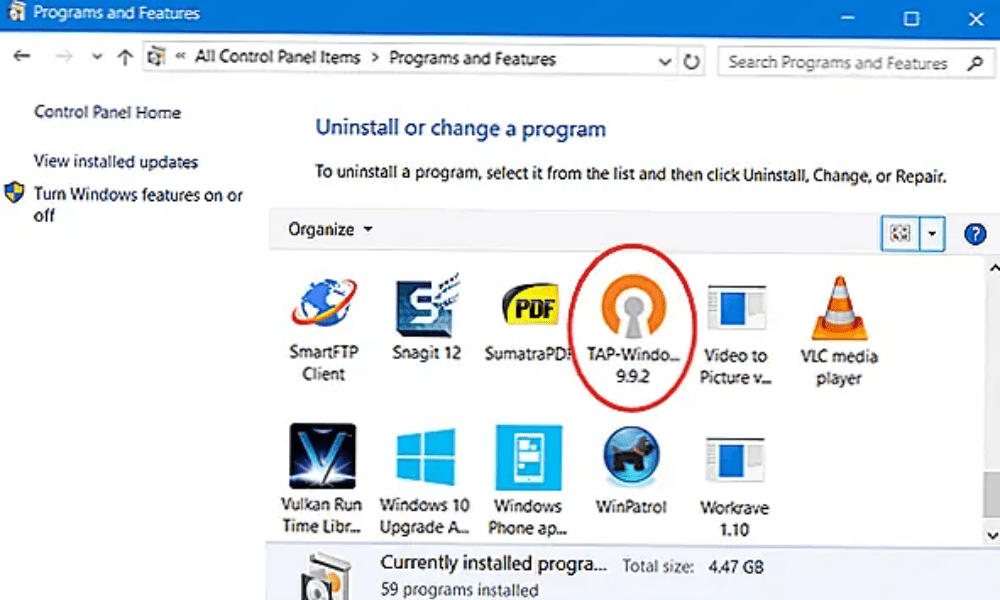
Installation of the TAP- Windows is generally done automatically during the installation of the VPN software. You don’t need to do this manually unless the VPN software asks you to or you’re having connection issues.
To install the TAP- Windows manually , you can follow these steps:
Download the driver installation file from the official windows : https://swupdate.openvpn.org/community/releases/tap-windows-9.21.2.exe
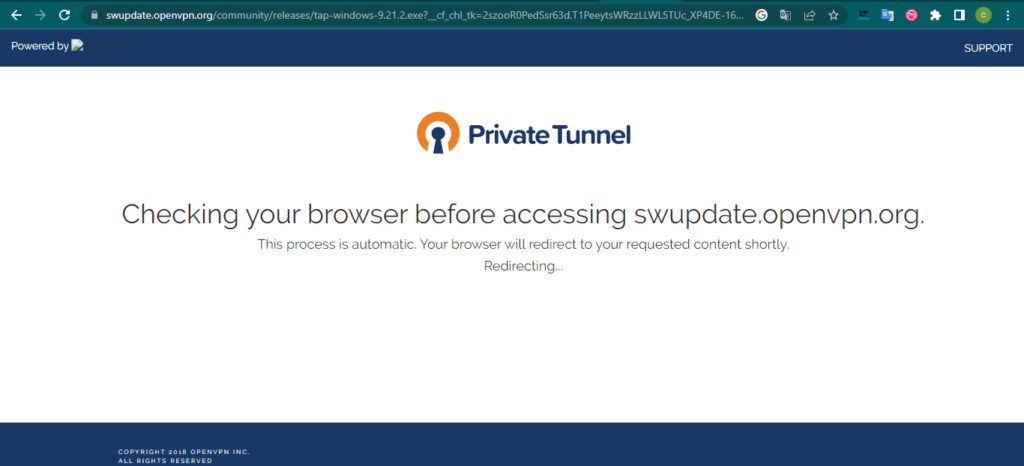
- Run the file and follow the on-screen instructions
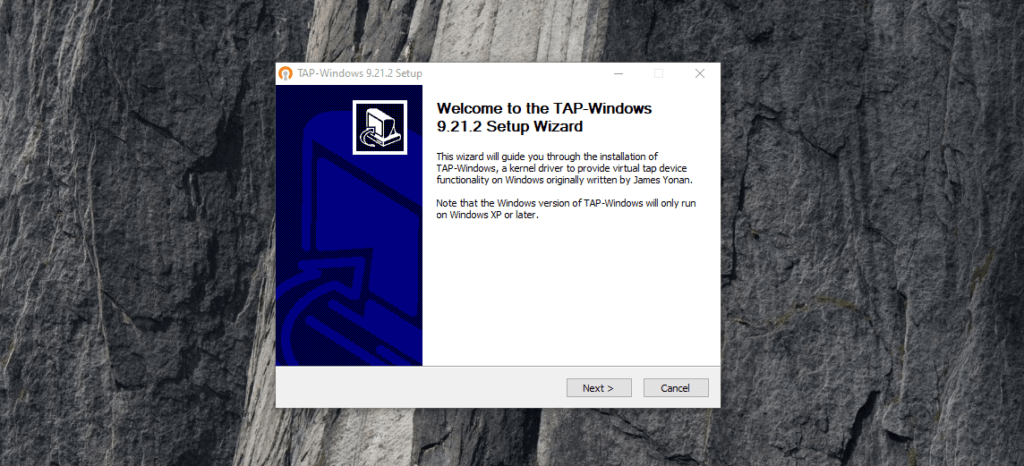
- Restart your computer if necessary
To uninstall the TAP-Windowsadapter, you can follow these steps:
- Open Device Manager by pressing Windows + R keys and typing devmgmt.msc

- Expand the Network Adapters section and right-click on the TAP-Windows adapter
- Select Uninstall device and confirm

- Restart your computer if necessary
You can also uninstall the TAP-Windows adapter from the Control Panel, by going to Programs and Features and searching for Tap-Windows.
How do I troubleshoot TAP-Windows adapter issues?

Sometimes the TAP- Windows may not work properly or may interfere with your Internet connection . Here are some possible solutions to resolve these issues:
Solution 1 Windows Adapter is enabled in Device Manager. If it is disabled, right-click it and select Enable Device .
Solution 2 : Verify that the TAP- Windows does not have conflicts with other network adapters. If there is a yellow exclamation mark next to its icon, right-click it and select Fix Problems .
Solution 3 : Verify that the TAP- Windows has a valid IP address. For that :
1/ Open a command prompt by pressing Windows + R keys and typing cmd.
2/ Then type ipconfig /all and check that the TAP-Windows adapter has an IP address starting with 10.xxx or 172.xxx or 192.168.xx

3/ If this is not the case, you can try to reset the TAP- Windows by right-clicking on it and selecting Disable device , then Enable device .
Solution 4 : Verify that you are using the latest version of the TAP- Windows . For that :
1/ Right-click on the TAP-Windows adapter and select Properties.
2/ Click on the Driver tab and check the date and version of the driver.
3/ If the driver is outdated, you can update it by clicking Update Driver and following the on-screen instructions.
Solution 5 : Make sure you are using the latest version of VPN software. To do this, open the VPN software and check if there are any updates available. If so, install them and restart your computer if necessary.
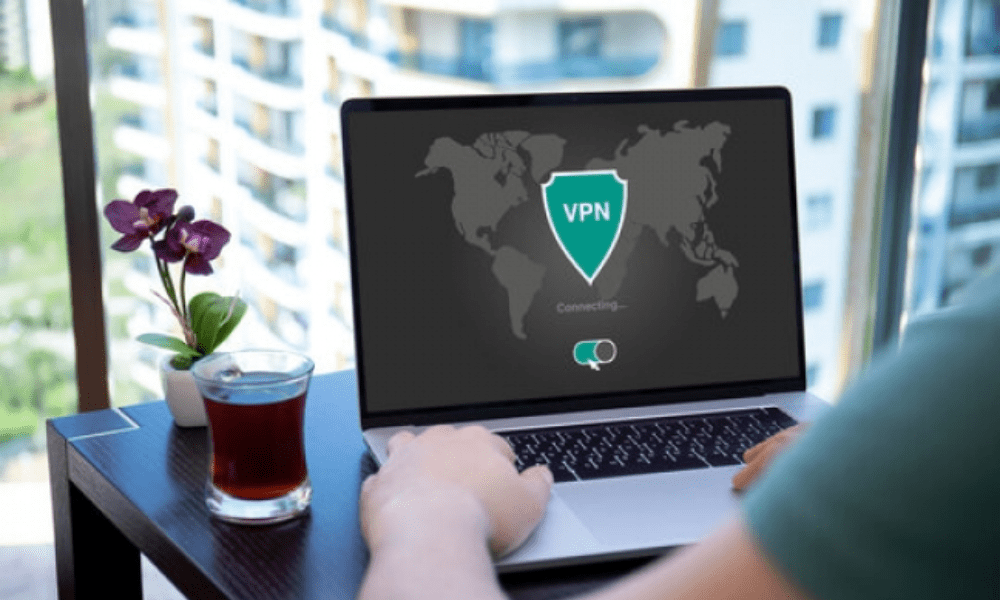
Solution 6 : Check that you do not have other VPN software or firewalls blocking the TAP- Windows . To do this, temporarily disable any VPN or security software you have installed on your computer and try connecting to the VPN again.
Solution 7 : Check that you do not have viruses or malware affecting the TAP- Windows . To do this, perform a full scan of your system with an up-to-date antivirus and remove any detected threats.
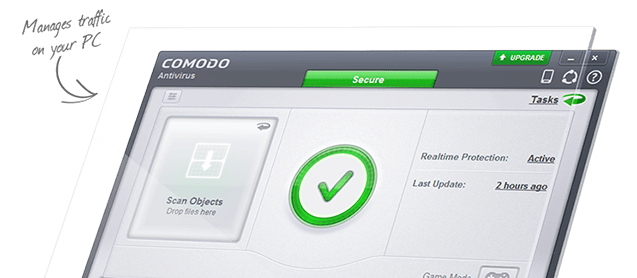
What are the alternatives to the TAP-Windows adapter?

The Windows adapter is the most common network driver used by VPN software, but it is not the only one. There are other types of adapters that may offer different performance or functionality. Here are some examples :
- The TUN adapter : This is another type of virtual network interface that creates a tunnel at the IP layer (layer 3 of the OSI model). It allows only IP packets to be transmitted between the VPN client and the VPN server, which reduces network load and improves the connection speed. However, it does not support certain protocols like ICMP or ARP, which may limit some features like ping or name resolution.
- The Wintun Adapter : This is a new type of virtual network interface that was developed by the creators of WireGuard, a modern and lightweight VPN protocol. It aims to replace the TAP- Windows by offering better performance, better compatibility and better security. It is based on the NDIS 6 driver and uses advanced techniques like DMA (Direct Memory Access) or WFP ( Windows Filtering Platform) to optimize data transfer between the VPN client and the VPN server.
- The NDIS 6 adapter : This is a type of virtual network interface that uses the latest version of the Network Driver Interface Specification (NDIS) driver, which is the standard used by Windows to communicate with network adapters. It provides better performance and stability than the TAP- Windows Windows operating systems and supports IPv4 and IPv6 protocols. .
FAQs
What is the TAP-Windows V9 adapter?
Windows Adapter V9 is the latest version of TAP- Windows Windows operating systems. It is an NDIS 6 driver that allows VPN software to create a secure tunnel between your computer and the VPN server.
Where can I find the TAP-Windows V9 adapter?
The TAP-Windows V9 adapter is usually installed with the VPN software you are using. You can find it in Device Manager under Network Adapters. You can also download itwindowsfrom the official website: https://swupdate.openvpn.org/community/releases/tap-windows-9.21.2.exe
How to disable the TAP-Windows V9 adapter?
If you are not using VPN software or want to temporarily disable the TAP-Windows V9 adapter, you can do so by following these steps:
- Open Device Manager by pressing Windows keys and typing devmgmt.msc
- Expand the Network Adapters section and right-click on the TAP-Windows V9 adapter
- Select Disable device and confirm
How to repair TAP-Windows V9 adapter?
If you are having VPN connection or Internet access issues due to TAP-Windows V9 adapter, you can try to fix it by following these steps:
- Open Device Manager by pressing Windows + R keys and typing devmgmt.msc
- Expand the Network Adapters section and right-click on the TAP-Windows V9 adapter
- Select Properties and click on the pilot tab
- Click Update the driver and follow the on -screen instructions
- Restart your computer if necessary
What is the difference between the TAP-Windows V9 adapter and the TUN adapter?
The TAP- Windows V9 adapter and TUN adapter are two types of virtual network interfaces that allow VPN software to create a secure tunnel between your computer and the VPN server. The main difference is that the TAP- Windows V9 adapter tunnels at the Ethernet layer (OSI layer 2), while the TUN adapter tunnels at the IP layer (OSI layer 3). ). This means that the TAP- Windows V9 adapter can transmit all types of network packets, including non-IP ones, while the TUN adapter can only transmit IP packets.
What VPN software uses the TAP-Windows V9 adapter?
The TAP-Windows V9 adapter is used by most VPN software that runs on Windows, especially those that use the OpenVPN protocol. Here are some examples of VPN software that uses the TAP-Windows V9 adapter:
- Ivacy : a VPN service that offers strong security, high speed and access to over 1000 servers in over 100 countries.
- NordVPN : a VPN service that offers advanced protection, unlimited bandwidth, and access to over 5,000 servers in over 60 countries.
- ExpressVPN : a VPN service that offers optimal reliability, impressive speed, and access to over 3,000 servers in over 90 countries.
Conclusion
Windows adapter is a network driver that allows VPN software to create a secure tunnel between your computer and the VPN server. Windows operating systems and VPN protocols, but it may also cause connection or performance issues. To avoid these issues, it is important to verify that the Windows Adapter is correctly installed , updated, and configured. If you don’t use a VPN or prefer another type of virtual network interface, you can uninstall the TAP- Windows or opt for an alternative like the TUN Adapter, Wintun Adapter, or NDIS Adapter 6 . We hope this article helped you understand the TAP- Windows and use it effectively. If you have any questions or comments, please let us know!



