In our increasingly connected world, a stable and secure internet connection is crucial. For many users, especially those using VPNs (Virtual Private Networks), the TAP-Windows Adapter V9 is a significant player in their network performance. Unfortunately, users can sometimes encounter errors related to the TAP-Windows Adapter V9, leaving them frustrated and disconnected. If you’ve stumbled upon this article, you’re likely facing such an issue. Don’t worry; you’re not alone, and more importantly, you’re in the right place to find a solution.
In this detailed guide, we’ll walk you through understanding the TAP-Windows Adapter V9 error, what causes it, and how to fix it. We’ll present four foolproof solutions that can help you tackle this error effectively.
Understanding the TAP-Windows Adapter V9 Error
The TAP-Windows Adapter is a virtual network driver that is essential for VPN software to create a secure connection over the internet. When you connect to a VPN, the TAP adapter is responsible for managing your virtual network. An error related to the TAP-Windows Adapter V9 could stem from several issues, including driver corruption, conflicts with other network drivers, or problems with Windows settings.
Common symptoms of the TAP-Windows Adapter V9 error may include:
- The inability to connect to the internet.
- Error messages indicating that the TAP adapter cannot be found or initialized.
- VPN connection failures.
Understanding the root cause of the error is essential in effectively resolving it. With that said, let’s explore the foolproof solutions you can use to fix the TAP-Windows Adapter V9 error.
Solution 1: Reinstall the TAP-Windows Adapter
One of the most straightforward approaches to resolving errors related to the TAP-Windows Adapter V9 is to uninstall and then reinstall the driver. This process can reset any corrupted settings and files associated with the adapter.
Step-by-Step Process
-
Open Device Manager: Press
Windows + Xand selectDevice Managerfrom the menu. -
Find Network Adapters: In the Device Manager window, look for the section labeled «Network adapters» and expand the list by clicking the arrow next to it.
-
Locate TAP-Windows Adapter V9: Scroll through the list to find the TAP-Windows Adapter V9. Right-click on it and choose the
Uninstall deviceoption. -
Confirm the Uninstallation: If prompted to confirm, make sure to check the option that says «Delete the driver software for this device» before you proceed.
-
Reboot Your Computer: After the uninstallation, restart your computer. Windows should automatically detect the missing TAP adapter and attempt to reinstall it.
-
Test the VPN Connection: Once your computer has restarted, try connecting to your VPN again.
If this procedure does not fix the error, do not fret. There are other solutions at your disposal.
Solution 2: Update the TAP-Windows Adapter Driver
Outdated or incompatible drivers may lead to connectivity problems. Keeping your TAP-Windows Adapter driver up to date is essential for good performance and compatibility with the latest operating system updates and VPN software.
How to Update the Driver
-
Go to Device Manager: Again, access the Device Manager via
Windows + X. -
Locate the TAP-Windows Adapter V9: Expand the «Network adapters» section and find the TAP adapter.
-
Update Driver: Right-click on TAP-Windows Adapter V9 and select
Update driver. -
Search Automatically: Choose the option that says «Search automatically for updated driver software.» Windows will search for a compatible driver and install it if one is found.
-
Reboot Your PC: After updating the driver, restart your computer and try to connect to the VPN again.
If the automatic search doesn’t yield results, you can manually download the latest driver from the official website of your VPN provider or the OpenVPN website.
Solution 3: Use Command Prompt to Reset Network Settings
In some cases, network settings that are misconfigured can lead to an error with the TAP-Windows Adapter. One effective way to fix such problems is to reset the network settings through the Command Prompt.
How to Reset Network Settings
-
Open Command Prompt as Administrator: Search for «Command Prompt» in the Start menu, right-click on it, and select
Run as administrator. -
Execute Reset Commands: Type in the following commands one by one. Press
Enterafter each command.netsh int ip reset netsh winsock reset ipconfig /release ipconfig /flushdns ipconfig /renew -
Restart Your Computer: After executing these commands, restart your PC.
-
Check VPN Connectivity: Once your system is back online, try connecting to your VPN again.
Resetting your network can solve various underlying issues that contribute to the TAP-Windows Adapter V9 error, so it’s a good method to try if previous solutions have failed.
Solution 4: Reinstall Your VPN Software
Sometimes, the error may not lie within the TAP-Windows Adapter itself but with the software that uses it—your VPN client. Reinstalling the application can clear out any configuration issues or corrupt files.
Steps to Reinstall Your VPN Software
-
Uninstall the VPN Application: Go to
Settings > Apps > Apps & features, locate your VPN software, select it, and clickUninstall. -
Download the Latest Version: Once uninstalled, visit your VPN provider’s official website and download the latest version of the software.
-
Install the Application: Run the installer and follow the on-screen prompts to install the application.
-
Reconfigure the VPN: After installation, you may need to log into your account and reconfigure any settings to match your previous use.
-
Test the Connection: Try connecting to your VPN after reinstalling the software.
Final Thoughts
Navigating issues with the TAP-Windows Adapter V9 can be a frustrating experience, especially if you’re depending on a reliable internet connection. By following the four foolproof solutions outlined above—reinstalling the adapter, updating the driver, resetting your network settings, and reinstalling your VPN software—you stand a solid chance of resolving the error effectively.
If, after attempting all these solutions, you still face difficulties, it may be worth checking for system updates or contacting your VPN provider’s support team for assistance. They could have additional insights specific to their software that can help you overcome this challenge.
Staying connected to the internet shouldn’t be a hassle, and with the right steps, you can ensure a stable and secure connection that enables you to navigate the digital world with confidence.
Do you want to know how to fix the error? TAP — Windows Adapter V9? The TAP-Windows Adapter V9 is a network controller that VPN required to establish secure connections.
From time to time, the TAP adapter driver may not work as it should. Here we will show you how to fix it in no time.
TAP-Windows Adapter V9 What is it?
The TAP — Windows Adapter V9 is a network driver that is essential for VPN connections. Most of the time, this network driver is automatically installed along with VPN clients. Typically, the default path for the driver is: C:/Program Files/Tap-Windows.
You may also be interested in learning about: No Bootable Device: Error 3f0 (Boot Device Not Found)
However, sometimes you may notice that your Internet connections will not always work as the adapter driver TAP — Windows Adapter V9 is enabled.
What’s even stranger is that even disabling it wouldn’t work, as the TAP network driver would be re-enabled shortly after.
Therefore, you will not be able to establish a connection. If that ever happens to you, we invite you to check out these easy-to-follow tips that might fix your TAP-Windows Adapter V9 error.
How to fix TAP-Windows Adapter v9 error?
Now, let’s look at some feasible solutions that will help you resolve the TAP-Windows Adapter v9 error:
Option 1: Use the Internet Connections Troubleshooter
The easiest solution would be to use the built-in Internet Connections troubleshooter. Windows. This tool can usually fix a number of connectivity issues, so it might be worth using. Here’s what you need to do:
- Step 1:: Press the key
- Step 2:: Writes: solve problems.
- Step 3:: Choose Problem solving recommended available.
- Step 4:: Click on the hyperlink of the troubleshooter available.
- Step 5:: Choose Internet connections and click Run the troubleshooter.
- Step 6:: Choose Troubleshooting my Internet connection.
- Step 7:: Follow the steps in the troubleshooting wizard.
If this option does not help you resolve the TAP-Windows Adapter v9 error issue, try the following solution:
Option 2: Reset the TAP-Windows Adapter v9 connection
Disabling and re-enabling the TAP-Windows Adapter v9 driver will (or better yet should) reset your networking capabilities. Additionally, you can also fix the TAP-Windows Adapter V9 error and it is a really simple task. All you have to do is the following:
- Step 1:: Press the Win key on your keyboard
- Step 2:: Choose Network type
- Step 3:: Select the network status
- Step 4:: Click the button Center network and sharing.
- Step 5:: Select option Change adapter settings.
- Step 6:: Right click on TAP-Windows Adapter V9.
- Step 7:: Choose Deactivate
- Step 8:: Right-click on the TAP-Windows adapter once again.
- Step 9:: Choose Enable
- Step 10:: Restart your PC and check for any improvement.
If this option does not help you resolve the TAP-Windows Adapter v9 error issue, try the following solution:
Option 3: Reinstall the TAP-Windows Adapter v9 and the VPN client
The best solution for the TAP-Windows Adapter V9 error might be to reinstall the driver completely. However, considering that most TAP adapter drivers depend on VPN clients, most VPN providers come with their own version.
Therefore, it would be easier to simply uninstall the TAP driver and the VPN client, and perform a clean install of both services once you’re done.
Here is how you should reinstall your TAP driver and VPN client:
- Step 1:: Right click on the Home button.
- Step 2:: Choose Device administrator.
- Step 3: Expand the category network adapters.
- Step 4: Right click on TAP-Windows Adapter V9.
- Step 5: Click on Uninstall device.
- Step 6: Choose uninstall to confirm.
- Step 7: Press the key combination Windows + R.
- Step 8: Write the following: Cpl and press Get in.
- Step 8: Select your VPN software in the window.
- Step 10: Press the button uninstall to remove it.
- Step 11: Continue with the uninstallation.
- Step 12: Restart your PC shortly after uninstalling both services.
- Step 13: Reinstall VPN software + TAP adapter driver
NOTE: : If you find that reinstalling your VPN client and TAP adapter driver doesn’t work, you may want to consider switching to a better alternative. Private Internet Access, for example, is an excellent VPN service that comes with its own TAP driver. Plus, even if it stops working at some point, you can easily reinstall it right from the VPN client’s configuration screen.
If this option does not help you resolve the TAP-Windows Adapter v9 error issue, try the following solution:
Option 4: Reset Windows 10
Apparently, resetting Windows 10 fixes the TAP-Windows Adapter V9 error in most cases. You can reset Windows 10 and keep your files as well. However, you will need to reinstall all apps and drivers as they will be erased from your PC.
Also, you will lose any settings you made before resetting your PC. Of course, this method is one of the most drastic, but it also gets the job done most of the time. Follow these steps to reset your Windows 10 PC:
- Step 1:: Press the Win key on your keyboard.
- Step 2:: type the action command Reset PC.
- Step 3: Click on the option Reset this PC.
- Step 4: Select option
- Step 5: Press the button Conserve my files
- Step 7: Click on the Next.
- Step 8: Select option Resetting to continue.
- Step 9: Wait for the process to complete.
Here you can read about: Net::err_cert_authority_invalid: Error in Google Chrome. 9 Solutions
Conclusion
Finally, if you notice that your TAP-Windows Adapter V9 triggers several connectivity errors, there are a few things you can try. Most of the time, reinstall TAP driver and VPN client will fix the problem.
However, you may need to go as far as resetting your PC completely. We advise you to follow the instructions to the letter or go to a professional technician to resolve this error. We hope we have helped you.
My name is Javier Chirinos and I am passionate about technology. Ever since I can remember, I have been interested in computers and video games, and that passion has turned into a job.
I have been publishing about technology and gadgets on the Internet for over 15 years, especially in mundobytes.com
I am also an expert in online marketing and communication and have knowledge in WordPress development.
Every VPN user needs to know what TAP-Windows is, as the issues associated with TAP-Windows 9.21.2 Adapter can be a bit worrisome.
Many users have reported trouble connecting to the internet while the TAP-Windows Adapter was enabled.
You need not worry anymore as we will tell you how to manage the TAP-Windows Adapter in this article.
What is TAP-Windows Adapter?
If you have been using the Windows VPN to safeguard the personal data stored on the PC, you must be aware of the role of the TAP-Windows Adapter V9.
Essentially, the Adapter acts as a virtual network interface that lets the VPN clients fetch the desired VPN connection by making all the necessary functionalities available.
The TAP-Windows 9.21.2 Adapter can be found as an installed program at the location C:\Program Files\Tap-Windows.

Many VPN software runs only after installing a specific network driver, known as TAP-Windows. You can find this Adapter mainly in the Device Manager once installed by any VPN client like SoftEther, Cyberghost, Hamachi, etc.
The VPN suites mostly use it as a helping medium for establishing a private connection to any internet network nearby.
You will find two different types of driver versions of TAP-Windows that operate only on the specific Windows OS version running on the PC. The two types are:
- The Windows XP version uses the NDIS 5 driver for TAP-Windows and version 9.9.x
- The Windows 10/ 8/ 7/ Vista versions use the NDIS 6 driver for TAP-Windows and version 9.21.x

Note: An amazing VPN facilitating software for your Windows PC or laptop would be PureVPN. This software is compatible with Windows 8, 8.1, and 10. It has a very simple-to-use interface, and the streaming speed is blazing fast. PureVPN will be your best bet for making your PC a VPN hotspot with high-security features like IPv6 Leak protection and DNS.
PS: Learn more about the full TigerVPN review.
Why would you need to remove TAP-Windows?
Whether you use TAP-Windows 9.21.2 or the other version, there are chances of an error in the drivers. Suppose you use the VPN with the help of the internet frequently, and you experience connectivity problems during that process when the VPN connection is running.
In that case, there is a possibility that the driver associated with the TAP-Windows might have gone corrupted. You should better start with an investigation of the problem.
The major and best solution to help you in this scenario would be reinstalling the TAP-Windows Adapter. Another situation might be where you have been using a VPN connection for a long time but have discontinued the usage in the present for a while.
In this case, the leftover data from the TAP-Windows Adapter might be the potential culprit behind the internet connectivity issues. It may have gone corrupted in the time being and started causing trouble.

In both the cases mentioned above, removing the particular Adapter is the best fix. A thing to note here is that if you decide not to uninstall the VPN software from the PC or laptop, then there are chances that the TAP-Windows Adapter will get reinstalled automatically.
If you see the following error message – “All TAP-Windows adapters on this system are currently in use,” then it is time for you to restart the TAP-Windows fox adapter to fix such issues.
Now that the air is clear on the possible issue that might happen. Let us take you through the methods for removing, restarting, and reinstalling the TAP-Windows adapter.
Method for removing the TAP-Windows 9.21.2 Adapter V9
As we have already discussed, removing the TAP-Windows Adapter is not as easy as it may seem once you have uninstalled it from the Device Manager. You may find the Adapter reinstalled into the Device manager as per the VPN software installed on the system.
This will happen every time you boot the system. The main reason behind this is the startup service that is associated with some of the VPN programs. This service looks for the missing drivers and automatically installs the required ones.
Once you decide to remove the driver associated with the TAP-Windows Adapter V9, follow the given steps:
Open the window of Program Files.
Navigate through and find the option of TAP-Windows.
Hit double-click over the option uninstall.exe. Now keep following the instructions as they appear on the screen for finally deleting the driver from the system.
If you decide to terminate the process at this stage, remember that the next time you start the device, the driver will return once again and reinstall upon opening the VPN software.
You have to fully shut the software off the system to ensure that the driver is barred from getting reinstalled on the PC.
Follow the steps below to do so:
Press the keys Windows + R together to launch the Run window. Enter the command appwiz.cpl into the box. Hit OK now. This will open the window of Programs and Features.

Find the relevant VPN client from the given list and then uninstall it.

Note that if you have previously been a user of more than one VPN solution, ensure that you d the same removal process with every other client on the list.
Make sure that there is no such software left that can cause trouble again, and reinstall the TAP-Windows Adapter.
Method for restarting the TAP-Windows 9.21.2 Adapter V9
Suppose you don’t wish to remove the Adapter altogether and think there is a possible chance of its recovery by removing any minor issue. In that case, you may try it by just performing a restart of the Adapter.
As we know that when the error message tells you that every Adapter is currently being used, restarting the TAP-Windows is a good option to try.
We will tell you how to do so in the steps given below:
Open the Control Panel of the PC.
Click the option of Network and Internet.

At this stage, hit the tab Change Adapter options.

In the next Network Connections window, hit a right-click on the local area connection associated with your TAP-Windows Adapter V9. Then click on the tab Disable.

Wait for some time. Hit a right-click again on the same option and then click Enable.
Try running your VPN client once again and see if the error is resolved.
Method for reinstalling the TAP-Windows 9.21.2 Adapter V9
Suppose you face difficulties establishing a connection with any VPN network (it doesn’t matter which program you are using).
In that case, you may have to first start your troubleshooting operation by running a check on the TAP-Windows Adapter primarily.
If installed correctly, reinstall the adapter from scratch if you encounter any incorrect settings.
The steps given below are going to be your guide to do so:
It would be best if you first terminated your VPN connection and shut down the related program of the VPN client simultaneously.
Now press the keys Windows + R together to launch the Run window. Enter the command devmgmt.msc into the box. Hit Enter now. This will open the window of Device Manager.

In this window, navigate the options and select the Network Adapters tab. Open the menu that drops down.
Now, find the option TAP-Windows Adapter V9. Look for an exclamation mark that might appear over the icon adjacent to the option.
If the exclamation mark is there, your next move would be to reinstall the particular driver that will fix the problem. To do that, right-click over the icon and click the tab Uninstall device.
Once you successfully remove the TAP-Windows 9.21.2 Adapter V9 from the Device Manager, open the VPN client again. Now keeping in mind the VPN software you use, you may have to face two situations over here.
Either a prompt will emerge asking you to install the missing Network Driver, or the Client will automatically install the driver again without asking for permission.
Note: If you see a “missing driver error” message on the VPN software when it has not automatically reinstalled the driver, you may have to remove the VPN Client. All the installation kits associated with the VPN client come with the TAP-Windows Adapter.
If you do not wish to reinstall the VPN client, then visit the website of OpenVPN. Scroll down and stop at TAP-Windows. Now download the right installer as per the windows version of the PC.
Go back and open Device Manager. Check if the exclamation mark is gone from the icon. If it is still there, you may resort to expert support from the VPN client or go for another VPN provider.
FAQs
Q1: Can I fix TAP-Windows 9.21.2 Adapter errors without technical knowledge? Yes, the solutions provided in this article are designed to be user-friendly and can be followed by individuals with varying technical expertise.
Q2: Is it necessary to update the TAP-Windows driver? Yes, updating the driver is an important step as outdated drivers can cause compatibility issues and lead to TAP-Windows 9.21.2 Adapter errors.
Q3: Can I reinstall the TAP-Windows Adapter manually? Yes, you can manually uninstall and reinstall the TAP-Windows Adapter by following the steps provided in this article.
Q4: What should I do if none of the solutions work? If none of the solutions work, it is recommended to seek technical support from the VPN software provider or consult an IT professional for further assistance.
Q5: How can I ensure a smooth VPN connection after resolving the errors? After resolving the TAP-Windows 9.21.2 Adapter errors, it is advisable to restart your computer and test the VPN connection to ensure it is functioning properly.
Conclusion
We hope this article dealt with all your queries related to TAP-Windows and the TAP-Windows 9.21.2 Adapter.
We gave you a thorough guide to help you better manage the adapter and prevent it from hindering your internet connection.
-
pmcl77
- OpenVpn Newbie
- Posts: 7
- Joined: Wed Sep 07, 2016 5:39 am
TAP Windows Adapter V9 interferes with WiFi/Internet
Hi
I am using OpenVPN on my Laptop (Windows 10) quite often. I believe OpenVPN did Install the TAP adapter. Now I often have problems when connecting with my Laptop to Wifi Networks, I get a connection but no Internet access. I have recently found out, that when I deactivate the TAP adapter and then connect to the Wifi the connection works normal. Is there any settings in the TAP adapter that I might have to change to prevent those issues?
Thanks,
Phil
-
TinCanTech
- OpenVPN Protagonist
- Posts: 11139
- Joined: Fri Jun 03, 2016 1:17 pm
Re: TAP Windows Adapter V9 interferes with WiFi/Internet
Post
by TinCanTech » Wed Sep 07, 2016 8:18 am
What server are you connecting to ?
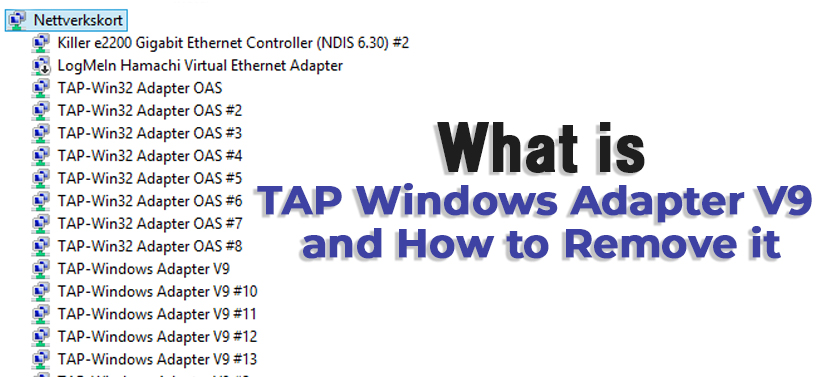
The Tap Windows Adapter v9 is a network driver that is necessary to establish the VPN connections. Basically, this adapter is a virtual network interface that gives the capability required by the many VPN clients to make a VPN connection.
The default directory path of the Windows Adapter V9 is as follows – “c:/Program Files/Tap-Windows”.
Although this adapter is useful for the VPN connection, even then some users said that their computer’s internet connections do not work when the Tap Windows Adapter is active. Here, you will get guidance on how to fix this problem.
The Tap Windows Adapter is a specific type of network driver that is installed into the by almost all the reliable VPN client applications. When you install a VPN client, then automatically this driver will be installed into the computer and appear within the ‘Device Manager’. In order to connect to the internet privately, most of the VPN clients utilize this adapter as an alias. On the Windows 10 Operating System, this adapter driver appears as the ‘NDIS 6 driver’.
Reasons for the Tap Windows 9.21.2 Error
Here, you will get all the reasons in regards to why this error can occur after all.
- If the Windows Tap Adapter has some kind of glitch, then there is a possibility for you get this issue.
- When both the VPN client software and the adapter starts to malfunction, even then this issue can crop up.
- If the Windows OS has got corrupted somehow, then you can even get this error also.
How can you rectify this Problem?
There will be multiple methods here, that will certainly help you to easily resolve the Tap-Windows 9.21.2 problem.
Set the connection of Windows Tap Adapter once Again
If the Tap Windows adapter is not functioning as it should, then the only solution is to reset the adapter. Doing this will simply reset the network function of the adapter. In order to do it, follow the steps below.
- First, click on the ‘Cortana’ logo to open the default search section of Windows OS. Inside that section, type in the text “network” and then from the results part choose the ‘Network Status’ option.
- As soon as you click on that option, then a new window with the ‘Status’ heading will come up.
- Inside that window, locate and choose the “Network and Sharing Center” link. This action will open another new window having the title ‘Network and Sharing Center’.
- Within that window, navigate to the left pane and then choose the ‘Change adapter settings’ link. This will open a new page with the name ‘Network Connections’.
- Within that page, locate the Tap Windows Adapter and right-click on it. Next, from the popup menu choose the ‘Disable’ option.
- Now, wait for a minute or so, then once again right-click on the same adapter and select the ‘Enable’ option.
- At last, once the reset process of the Windows Tap adapter is complete, next, check whether this issue reappears or not.
Remove the reliable VPN Client
If the reliable VPN client has some internal problem, then it can trigger the Tap Windows adapter v9 issue. Now, the best answer to resolve this issue is to delete the reliable VPN client from the computer. For that to happen, follow the steps below.
- First, tap on both the ‘Windows + R’ keys, to open a new ‘Run dialog box. Inside this dialog box, type ‘control panel’ and then click on the ‘OK’ button.
- As soon as you do that, then a new window having the name ‘Control Panel’ will come up. Within that window, locate and choose the ‘Programs’ category.
- Next, a new page will come up, in it, select the ‘Programs and Features’ option. At this moment, another new page will appear with a list full of all the installed applications within the computer.
- Now, from that list, locate and right-click on the reliable VPN client. After that, choose the ‘Uninstall’ option from the popup menu.
- If an uninstaller window for the reliable VPN client comes up, then follow the on-screen instructions and accordingly click the ‘Uninstall’ button. This action will remove the reliable VPN client from the computer.
- Finally, when the removal process is complete, next, restart the computer and see if this error is still there or not.
Uninstall the Tap Windows Adapter V9
If after the removal of the reliable VPN client does not solve this issue, then you can uninstall the Windows Tap Adapter. Here, you will get steps on how to uninstall the Tap-Windows Adapter from the computer.
- First, right-click the ‘Windows’ logo present on the taskbar. This will launch the ‘Options menu’.
- Next, from that menu, locate and choose the ‘Device Manager’ option. As soon as you click on that option, then a new window with a list full of all the devices and their respective drivers on the sub-list will come up.
- Inside this window, from the list locate the ‘Network adapters’ device category and double-click on it. This action will reveal all the network adapter drivers installed on a sub-list.
- From that sub-list, find the ‘Tap Windows 9.21.2’ driver and right-click on it. Now, from the popup menu that comes up, choose the ‘Uninstall device’ option.
- If you get a confirmation box, then click on the ‘Uninstall’ button.
- Lastly, wait for the removal process of the driver to get over and restart the machine to see if this problem is present or not.
Execute the Internet Connection Troubleshooter
The most effective way to get rid of this error is to run the Internet Connection Troubleshooter. Here are the steps on how can you do it is as follows.
- First, press both the keys ‘Windows + S’ together, to launch the default search area. Within the search area, enter the text ‘troubleshoot’ and then from the results page choose the ‘Troubleshoot’ option.
- As soon as you click on that option, then a new window having the name ‘Troubleshoot’ will come up.
- Within that window, find and choose the ‘Internet Connections’ option. Next, below that option, click on the ‘Run the troubleshooter’ button.
- Now, a new dialog box with the title ‘Internet Connections’ will appear.
- In it, choose the ‘Troubleshoot my connection to the internet’ link, so that the Windows OS will automatically search for any errors to the network connectivity.
- Once the checkup is complete, next, choose the correct option that the troubleshooter provides to fix the issue.
Set Windows 10 once Again
If all the methods provided here fail to resolve this problem, then as the last solution all you can do is reset the Windows 10 OS. Follow these steps below, in order to know how can you do it.
- First, click on the ‘Windows + I’ keys altogether. This will launch a new window with the title ‘Settings’.
- Inside that window, locate and choose the ‘Update & security’ category. Now, a new page will come up, in it, move to the left side and choose the ‘Recovery’ option.
- Next, go to the right pane of that page and then under the subheading ‘Reset this PC’ click on the ‘Get started’ button.
- As soon as you click on that button, then a new window having the name ‘Choose an option’ will come up.
- Inside that window, there are two options, out of which choose the one that says ‘Keep my files’ and then follow the information that comes up on the screen.
- Finally, once the ‘Reset’ button comes up, then select it to begin the reset process of the Windows OS.
