Install Swift
Follow the instructions below to install the latest version of Swift on a supported platform.
-
WinGet (recommended)
Install Swift via the Windows Package Manager (also known as WinGet).
Instructions
-
Manual Installation
Download the Swift installer (.exe).
Download (x86_64)
Download (arm64)
Instructions
-
Scoop
Install Swift via Scoop.
Instructions
-
Docker
The official Docker images for Swift.
6.1-windowsservercore-ltsc2022
Older releases of Swift are available for installation on Windows using the manual installer, as documented here.
Older Releases
| Release | Date | Toolchain | Docker |
|---|---|---|---|
| Swift 6.0.3 | December 11, 2024 |
x86_64 arm64 |
6.0.3-windowsservercore-ltsc2022 |
| Swift 6.0.2 | October 28, 2024 |
x86_64 arm64 |
6.0.2-windowsservercore-ltsc2022 |
| Swift 6.0.1 | September 24, 2024 |
x86_64 arm64 |
6.0.1-windowsservercore-ltsc2022 |
| Swift 6.0 | September 16, 2024 |
x86_64 arm64 |
6.0-windowsservercore-ltsc2022 |
| Swift 5.10.1 | June 5, 2024 |
x86_64 |
5.10.1-windowsservercore-ltsc2022 |
| Swift 5.10 | March 5, 2024 |
x86_64 |
5.10-windowsservercore-ltsc2022 |
| Swift 5.9.2 | December 11, 2023 |
x86_64 |
5.9.2-windowsservercore-ltsc2022 |
| Swift 5.9.1 | October 19, 2023 |
x86_64 |
5.9.1-windowsservercore-ltsc2022 |
|
Swift 5.9
1 |
September 18, 2023 |
x86_64 Signature (x86_64) |
Unavailable |
|
Swift 5.8.1
1 |
June 1, 2023 |
x86_64 Signature (x86_64) |
Unavailable |
|
Swift 5.8
1 |
March 30, 2023 |
x86_64 Signature (x86_64) |
Unavailable |
|
Swift 5.7.3
1 |
January 18, 2023 |
x86_64 Signature (x86_64) |
Unavailable |
|
Swift 5.7.2
1 |
December 13, 2022 |
x86_64 Signature (x86_64) |
Unavailable |
|
Swift 5.7.1
1 |
November 1, 2022 |
x86_64 Signature (x86_64) |
Unavailable |
|
Swift 5.7
1 |
September 12, 2022 |
x86_64 Signature (x86_64) |
Unavailable |
|
Swift 5.6.3
1 |
September 2, 2022 |
x86_64 Signature (x86_64) |
Unavailable |
|
Swift 5.6.2
1 |
June 15, 2022 |
x86_64 Signature (x86_64) |
Unavailable |
|
Swift 5.6.1
1 |
April 8, 2022 |
x86_64 Signature (x86_64) |
Unavailable |
|
Swift 5.6
1 |
March 14, 2022 |
x86_64 Signature (x86_64) |
Unavailable |
|
Swift 5.5.3
1 |
February 9, 2022 |
x86_64 Signature (x86_64) |
Unavailable |
|
Swift 5.5.2
1 |
December 13, 2021 |
x86_64 Signature (x86_64) |
Unavailable |
|
Swift 5.5.1
1 |
October 25, 2021 |
x86_64 Signature (x86_64) |
Unavailable |
|
Swift 5.5
1 |
September 20, 2021 |
x86_64 Signature (x86_64) |
Unavailable |
|
Swift 5.4.3
1 |
September 9, 2021 |
x86_64 Signature (x86_64) |
Unavailable |
|
Swift 5.4.2
1 |
June 28, 2021 |
x86_64 Signature (x86_64) |
Unavailable |
|
Swift 5.4.1
1 |
May 25, 2021 |
x86_64 Signature (x86_64) |
Unavailable |
|
Swift 5.4
1 |
April 26, 2021 |
x86_64 Signature (x86_64) |
Unavailable |
|
Swift 5.3.3
1 |
December 14, 2020 |
x86_64 Signature (x86_64) |
Unavailable |
|
Swift 5.3.2
1 |
December 14, 2020 |
x86_64 Signature (x86_64) |
Unavailable |
|
Swift 5.3.1
1 |
November 12, 2020 |
x86_64 Signature (x86_64) |
Unavailable |
|
Swift 5.3
1 |
September 16, 2020 |
x86_64 Signature (x86_64) |
Unavailable |
1 Swift toolchain is provided by Saleem Abdulrasool. Saleem is the platform champion for the Windows port of Swift and this is an official build from the Swift project.
Swift snapshots are prebuilt binaries that are automatically created from the branch. These snapshots are not official releases. They have gone through automated unit testing, but they have not gone through the full testing that is performed for official releases.
-
main
Package installers (.exe).
-
Download (x86_64)
Download (arm64) -
release/6.1
Package installers (.exe).
-
Download (x86_64)
Download (arm64)
Instructions
Older Snapshots (main)
| Download |
|---|
|
April 2, 2025
|
|
March 28, 2025
|
|
March 25, 2025
|
|
March 10, 2025
|
|
March 9, 2025
|
|
February 27, 2025
|
|
February 26, 2025
|
|
February 25, 2025
|
|
February 24, 2025
|
|
February 20, 2025
|
Older Snapshots (release/6.1)
| Download |
|---|
|
March 4, 2025
|
|
March 3, 2025
|
|
February 21, 2025
|
|
February 20, 2025
|
|
February 19, 2025
|
|
February 18, 2025
|
|
February 17, 2025
|
|
February 14, 2025
|
|
February 5, 2025
|
|
February 4, 2025
|
Swift for Windows v2.0
Merge pull request #60 from tinysun212/pr-for-2.0 [sfw] Major upgrade
Swift for Windows v1.9.1
Merge pull request #44 from tinysun212/_pr-for-1.9.1 [sfw] Fixed not found header file
Swift for Windows v1.9
Merge pull request #43 from tinysun212/_pr-for-1.9 [sfw] Includes XCTest module
Swift for Windows v1.8
What is this?
- Development environment for Swift programming for Windows applications
- Includes Swift 4.0.3 compiler
Notice
Foundation moduleis included.MinGWCrt moduleis included. It is a Glibc-like module for the MinGW C runtime library.- A subset of the MinGW-w64 runtime is included.
- The alpha version of wxSwift module is included.
- Compiler Source: swift-4.0.3+mingw.20180102 from tinysun212
(based on: swift-4.0.3-RELEASE from apple/swift)
Swift for Windows v1.7
What is this?
- Development environment for Swift programming for Windows applications
- Includes Swift 3.1 compiler
Notice
Foundation moduleis included.MinGWCrt moduleis included. It is a Glibc-like module for the MinGW C runtime library.- A subset of the MinGW-w64 runtime is included.
- The alpha version of wxSwift module is included.
- Compiler Source: swift-mingw-20171201 from tinysun212
(based on: swift-DEVELOPMENT-SNAPSHOT-2017-04-09 from apple/swift)
Swift for Windows v1.6
What is this?
- Development environment for Swift programming for Windows applications
- Includes Swift 3.1 compiler
Notice
MinGWCrt moduleis included. It is a Glibc-like module for the MinGW C runtime library.- A subset of the MinGW-w64 runtime is included.
wxSwift module alpha versionis included.Foundation moduleis NOT included.- Compiler Source: https://github.com/tinysun212/swift-windows/releases/tag/swift-mingw-20170606
(based on: https://github.com/apple/swift/releases/tag/swift-DEVELOPMENT-SNAPSHOT-2017-04-09-a)
Swift is a general-purpose, multi-paradigm, compiled programming language created for iOS, OS X, watchOS, tvOS and Linux development by Apple Inc.
Update — 22 SEPTEMBER 2020
From 22 September 2020, the Swift project introduced new downloadable Swift toolchain images for Windows. These images contain development components needed to build and run the Swift code on Windows. You can download latest Swift toolchain images for Windows from Swift latest release page. This demo calculator is written entirely in Swift —
Update — 2 August 2016
Checkout step-vise guide to install Swift 3.0 or above on Windows 10 Anniversary Update — Install Apple Swift on Windows 10 Subsystem for Linux (WSL)
«Swift for Windows» is a free, open source tool that provide runtime environment for swift programming language to compile and run on Windows OS with graphical interface.
Download Swift for Windows
How to use «Swift for Windows»
Step 1: Create a basic swift language program in you favorite editor.
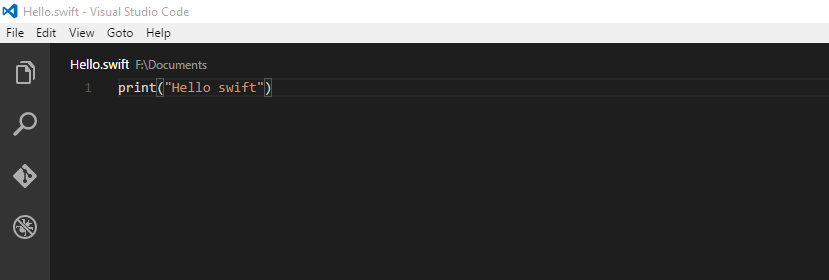
Step 2: Open «Swift for Windows» and follow these steps

Install Swift 3.0 or later on Windows 10 Anniversary Update (using Bash on Ubuntu on Windows)
Checkout step-vise guide to install Swift 3.0 on Windows 10 Anniversary Update — Install Apple Swift on Windows 10 Subsystem for Linux (WSL)
System Requirement
- This archive is for TEST only under Windows 10 64bit.
Swift is a modern, high-performance programming language developed by Apple, designed to give developers the ability to create powerful, modern apps with a clean and easy-to-read syntax. Initially introduced for developing iOS, macOS, watchOS, and tvOS apps, Swift has since evolved to become a versatile language for a wide range of applications, including web development, cloud services, and beyond. As a Windows user, you can benefit from Swift’s capabilities, such as its high-performance compilation, modern design, and vast community support, to build robust and scalable applications.
By installing Swift on your Windows machine, you can tap into its numerous benefits, including cross-platform development, which enables you to create applications that run seamlessly across multiple operating systems. Additionally, Swift’s compatibility with popular frameworks and libraries, such as Vapor and Kitura, allows you to build fast, scalable, and secure web applications. With Swift on Windows, you can unlock new possibilities for web development, machine learning, and more.
In this article, we will provide a step-by-step guide on how to install Swift on Windows, covering the necessary tools and software required to set up a development environment that mimics the macOS ecosystem.
Downloading Swift on Windows
To download Swift for Windows machine, navigate to the official Swift website. This page provides several methods for downloading Swift, each catering to different user needs and preferences. Let’s break down each method to help you decide which one suits you best.
1. Package Manager: WinGet
The first method involves installing Swift via the Windows Package Manager (WinGet). WinGet is a command-line package manager that allows you to easily install and manage software on Windows. This method is ideal if you’re already familiar with command-line interfaces and want to manage your software packages efficiently. Refer to our guide on how to install WinGet on Windows system.
2. Package Installer (.exe)
The second method involves downloading a package installer (.exe) from the official Swift website. This method provides two architecture options:
- Download (x86_64) for 64-bit systems
- Download (arm64) for ARM-based systems
This method is suitable for users who prefer a more traditional installation process, where they can download and run an executable file to install the software. This approach is straightforward and easy to follow, making it a good choice for beginners.
3. Scoop
The third method involves installing Swift via Scoop, a popular package manager for Windows. Scoop allows you to easily install and manage software on your system, and it’s particularly useful for installing software that’s not available through the official Windows Store. To use Scoop, you’ll need to have it installed on your system first.
4. Docker
The fourth method involves using Docker installed on Windows images for Swift. This method is geared towards developers who are already familiar with Docker and want to use it to manage their development environments. Docker provides a containerized environment for Swift, allowing you to easily switch between different versions of the language.
Choosing the Simplest Method
For the purpose of this article, we’ll focus on the Package Installer (.exe) method, as it’s one of the simplest and most straightforward approaches. This method doesn’t require any prior knowledge of command-line interfaces or package managers, making it an excellent choice for beginners:
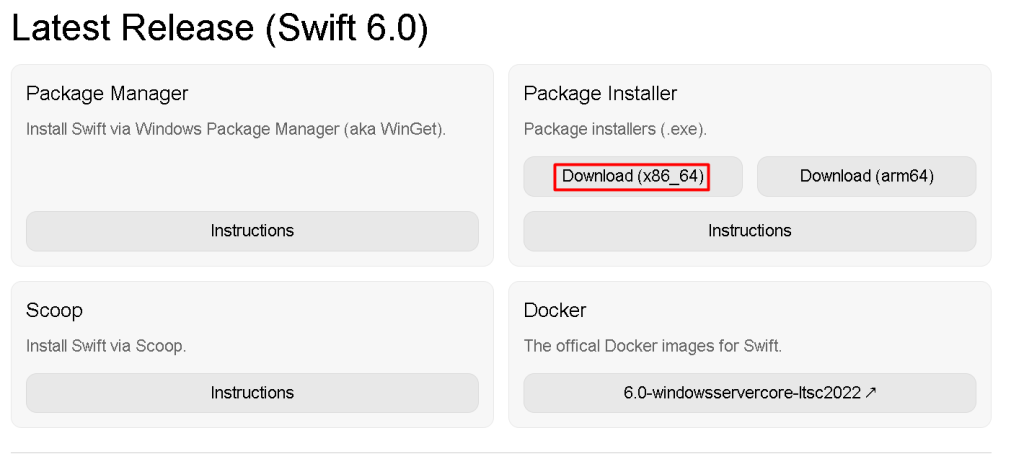
We’ll guide you through the process of downloading and installing the Swift package installer (.exe) in the next steps.
Install Swift on Our Windows VPS!
Hosting a Windows VPS with Ultahost is now easier and faster than ever. Experience lightning-fast SSD NVMe speeds with no interruptions.
Installing Swift on Windows
Step 1: Accepting the Terms and Conditions
Once you’ve downloaded the Swift package installer (.exe), run the file to begin the installation process. The welcome screen will appear, displaying the version number of Swift, which in this case is 6.0.0. Below the version number, you’ll see a summary of the terms and conditions of using Swift:
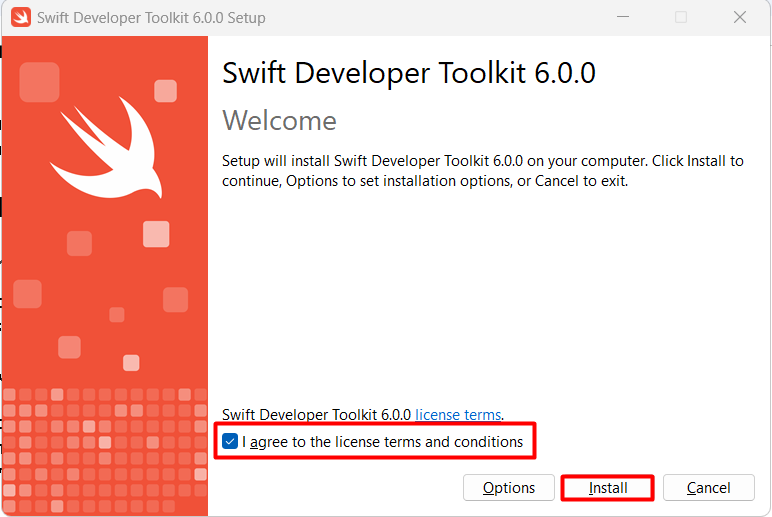
Before proceeding, it’s essential to read and understand the terms and conditions of using Swift. The terms and conditions outline the rights and responsibilities of both you (the user) and Apple (the developer of Swift).
To proceed with the installation, you must accept the terms and conditions by checking the box next to “I accept the terms in the License Agreement.” This indicates that you’ve read, understood, and agreed to the terms and conditions.
In addition to the checkbox, you’ll notice two other buttons:
- Options: This button allows you to customize the installation process, such as specifying the installation location or choosing which components to install.
- Cancel: This button will cancel the installation process and close the installer.
For now, we’ll proceed with the default installation settings. Make sure to check the box next to “I accept the terms in the License Agreement” and click the Install button to continue with the installation process.
Step 2: Installing Swift
Once you’ve accepted the terms and conditions, the installation process will begin automatically. However, you might notice that the installer doesn’t prompt you to specify the installation location. Instead, it will use the default installation path.
So, if you want to install Swift in a custom location, you can use the Options button to specify the installation path. After specifying the installation location, click on the Install button to continue with the installation process.
The installer will proceed with the installation, and you’ll see the progress bar indicating the status of the installation. This may take a few minutes to complete, depending on your system’s specifications and the speed of your hard drive.
When the installation process is completed, you’ll see a confirmation message indicating that the installation has been successful:
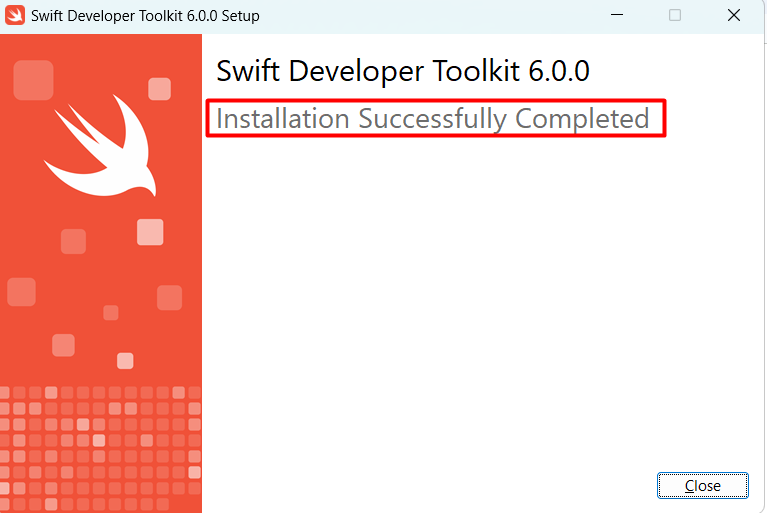
You can further verify the swift version via the command prompt as well. For this, you can write the below command by opening a command prompt:
swift -v
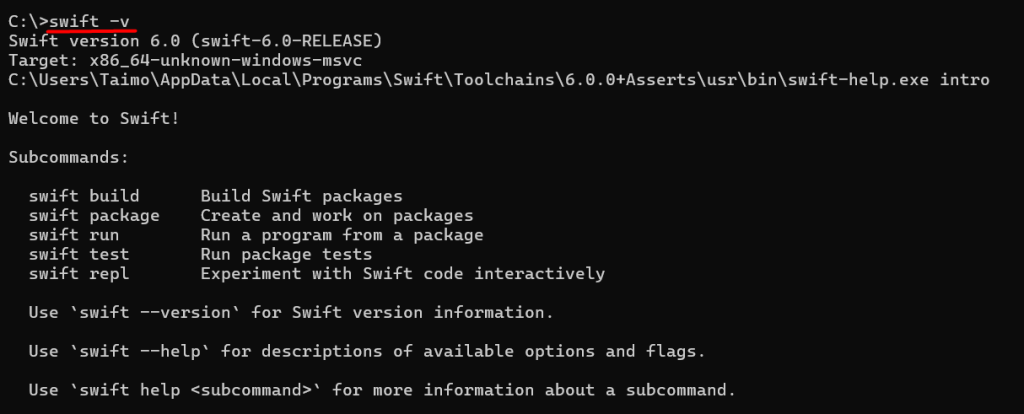
Moreover, you will also get some basic commands to get started with the swift on Windows.
Features of Swift
Swift is a modern, powerful, and versatile programming language that offers a range of features that make it an ideal choice for developers. Some of the key features of Swift include:
- High-performance compilation: Swift’s compiler is designed to generate high-performance machine code, making it suitable for systems programming and high-performance applications.
- Modern design: Swift’s syntax and design are influenced by modern programming languages, making it easy to learn and use.
- Memory safety: Swift’s compiler and runtime are designed to prevent common programming errors, such as null pointer dereferences and buffer overflows.
- Generics: Swift’s generics system allows developers to write reusable and flexible code.
- Closures: Swift’s closures allow developers to pass functions as arguments to other functions, making writing concise and expressive code easy.
Benefits of Using Swift
Swift offers a range of benefits to developers, including:
- Easy to learn: Swift’s syntax and design are easy to learn, making it an ideal choice for new developers.
- Cross-platform development: Swift can develop applications for multiple platforms, including macOS, iOS, watchOS, and tvOS.
- High-performance applications: Swift’s high-performance compilation and execution model makes it suitable for developing high-performance applications.
- Large community: Swift has a large and active community of developers, making it easy to find resources, tutorials, and support.
- Constantly evolving: Swift is constantly evolving, with new features and improvements being added regularly, making it a great choice for developers who want to stay up-to-date with the latest technology.
Conclusion
In this article, we walked through installing Swift on a Windows machine. We discussed the different methods available for installation, including the package manager, package installer, Scoop, and Docker. We chose the package installer method as the most straightforward approach. We then navigated through the installation process, accepting the terms and conditions, specifying the installation location, and waiting for the installation to complete.
Overall, the installation process was relatively smooth and easy to follow. With the default installation settings, Swift was installed successfully on our Windows machine. We also discussed the features and benefits of Swift, highlighting its high-performance compilation, modern design, and cross-platform development capabilities. With Windows Swift setup, Now you’re ready to start exploring its capabilities and building your applications.
Streamline your Swift setup on Windows with Ultahost’s VPS hosting, offering powerful processing, increased memory, and ample storage. Focus on managing your projects effortlessly, while Ultahost delivers the performance and resources you need to run swift smoothly.
FAQ
Is Swift officially supported on Windows?
Yes, Swift is officially supported on Windows as of version 5.3 and later.
What are system requirements for installing Swift on Windows?
You’ll need a Windows 10 or later operating system, a 64-bit architecture, and the Windows Subsystem for Linux (WSL) or Visual Studio installed.
How do I install Swift on Windows?
You can install Swift by downloading the pre-built binaries from the official Swift website.
Do I need to install any additional tools?
Yes, installing Visual Studio is recommended for building and running Swift applications. You also need to have the C++ build tools installed.
How can I set up WSL for Swift development?
Install WSL by enabling it through Windows features, then install a Linux distribution (like Ubuntu) from the Microsoft Store. After that, you can install Swift within the WSL environment.
What commands do I use to check if Swift is installed correctly?
Open a command prompt or terminal and run swift –version. This should display the installed version of Swift.
Can I use an IDE for Swift development on Windows?
Yes, you can use Visual Studio Code with extensions for Swift or try JetBrains CLion with Swift support.
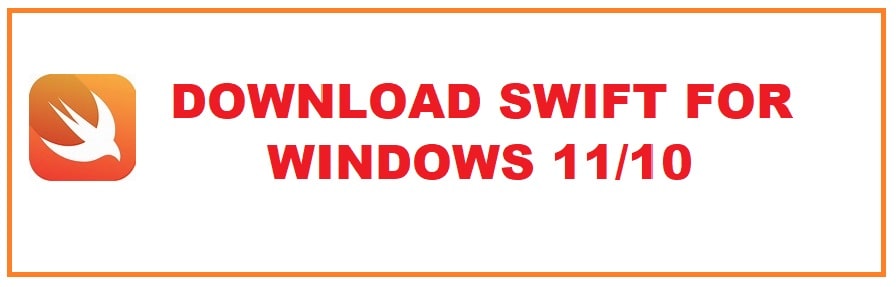
This is a general-purpose language that is approachable for newcomers and powerful for expert coders. Swift For Windows 11/10 Free Download is a clean yet concise language with massive growth over time. It was developed initially for native iOS development but today programmers use it to write safe, easy-to-use code for different operating systems like Linux too!
It was developed in 2014 and released to all of you as a free platform in 2015 on Swift.org.
After gaining much popularity today it is the 20th most-used programming language and 14th most popular language with programmers. It is also more favorable and better when compared to other related languages such as C or Objective C:
|
Swift Programming Language |
Objective C Programming Language |
|
Allows to develop in Xcode, Swift Playgrounds, Cocoa Touch and a lot more. |
Allows to develop mainly in Xcode |
|
Requires at least iOS 7, iPhones and iPads developed before 2014 won’t be compatible with your applications. |
Applications will run on any available version of iOS. |
|
Demand for swift developers is increasing in the market |
Demand for objective-C developers is decreasing in the market. |
|
It has rich documentation which is frequently updated. |
It has rich documentation which is not frequently updated. |
|
It is 2.6 times faster. This makes the world of a difference when deadlines are tight. |
It is 2.6 times slower. This is a lot slower in real life when you have deadlines on your head. |
|
Modern and user-friendly with a simple syntax |
It is not as intuitive and human-friendly. |
If you want to do programming in Swift then it is safe, fast and easy to understand compared to others. Why do you need to have this? Well, it has an intuitive nature, tight-knit community, accessible compared to others and you will find more tools for learning the language.

Swift Programming Language Features on Windows 11/10
Manage your projects
Has a cross-platform package manager tool that can be used to build, run, test and package Swift libraries and executables.
Errors are easier to understand
It supports catching, throwing, propagating, and manipulating errors at runtime.
Carries a light in weight closure syntax which has optimization to enable cluster-free syntax and clear style.
Memory management is a breeze

It manages memory automatically and prevents any unsafe behavior from happening in the code.
Reusing code is now second nature
This allows you to write flexible, reusable functions and kinds that can work with any type.
Debugging code for developers is more manageable
It uses LLDB debugger which provides REPL and debugger to enable integrated debugging, consistent formatting, failure recovery and expression evaluation.
Programming Patterns are much better
This takes in an array and repeatedly computes value thus creating a pattern that will be returned to the code which is known as code for that action.
Manage memory better
With Automatic Reference Counting, it tracks and manages the app’s memory usage, so you do not need to worry about memory management.
Emuns that are flexible
It enums supports pattern matching and can have payloads.
RELATED READ: Download Safari Browser For Windows 11 Free.
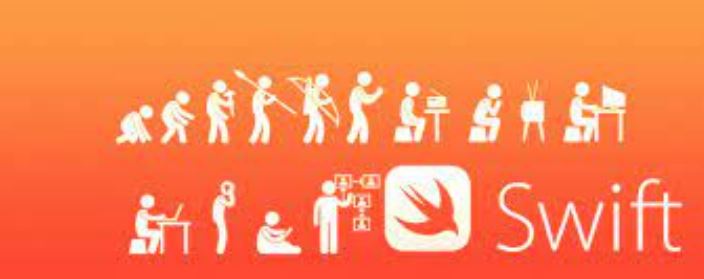
Swift is officially available to download however you need to follow the below steps to do it correctly:
- Go to the official Swift website.
- Now look for the “Download” button on the left-hand menu.
- Here you will see a table, look for “Windows 10/11”.
- Now click on x86_64 which is the version of the installer.
- The download should start, and if it doesn’t you can use the button below:
Swift Details:
| Author: | Apple |
|---|---|
| Version: | 5.9 (Latest Version) |
| Type: | Multi-paradigm |
| Use-cases: | iOS, Apple TV, Macs and more |
| Price: | Free |
| Platform: | Windows 11/10 |
Download Swift for Windows 11/10 (Latest Version)
How to install Swift on Windows 11/10 (Really Simple)
There are a few different steps to installing Swift on Windows 11 due to how this programming language works. Don’t worry and follow the steps below to install Swift on Windows:
- You will need to make sure you have Visual Studio downloaded and installed.
- Now you will need to create a variable called “SDKROOT” with the below value, these are also needed for other programming languages like Python 3:
C:\Users\Paul\Library\Developer\Platforms\Windows.platform\Developer\SDKs\Windows.sdk
3. All you need to do is run the shortcut from your desktop; the code can be built using the “nmake build” command.
4. That is all done now, you have successfully installed Swift on a Windows 10 or 11 PC.
Note: It comes bundled with SwiftPM which is Swift Package Manager, manages distribution of code and allows you to import other Swift packages into your apps easily.
Advantages and Disadvantages of Swift

Advantages:
- Intuitive: It is user-friendly. The code is made simpler, moving from concise syntax to inferred type.
- Accessible: Free programming language which is widely available. You will also find third-party tools, help when you want and a great community of like-minded users to help learn.
- Modern: its APIs are easy to read as well as maintain. The inferred types make the code cleaner and less error-prone. Modules eliminate headers and provide namespaces.
- Easy to learn: It is designed by keeping newbies in mind, using it for iPads to get started, and having access to courses to learn how to build Xcode applications.
- Dynamic Libraries: these exist outside the code and are uploaded when required. Libraries are integrated into each device release.
Disadvantages:
- New Language: Young language whose capabilities and resources are less robust than other programming languages.
- Frequent Updates: This makes it hard to find the right tools to help with certain tasks.
- Weak Cross-platform Support: Since it supports Apple platforms, Windows and Linux it works great for native iOS development.
- IDE Support: Xcode, the official Apple IDE, falls short in a few areas including refactoring, compiling, autocomplete and syntax highlighting.
RELATED READ: The Best macOS IDE Apps in 2024 For Free.
Other programming-related articles for you:
- Arduino IDE Free Download For Windows 11/10.
- Code Blocks 64-bit Download For Windows 11.
Conclusion: Swift for Windows 11/10
Programming allows us to speak to the machines; in this case, it is our PC and Laptops. Swift For Windows 11/10 Download allows you to code in Swift with ease and a native-like environment. This is the latest version as of 2024 and is the easiest to use. Do let us know how you downloaded Swift.
