Version v1.1.0
Changes notes:
- Upgraded dependencies (VS2019 and Qt 5.15.0)
- Added
/norestartto vcredist - Fixed installing vcredist before trying to register the dll.
- Renamed the project to SvgSee
File hashes:
- svg_see_x64.exe:
MD5:EACA0D6BAB39D7896ABEF0DB769FB871
SHA1:F4332F58CA3C499A5EFD75969C59E291F2C76E34
SHA256:69F9721C6605B487BC78CD90439EC7B0819AD8BF77616F3CBF3B5E18B9FCA6DB - svg_see_x86.exe:
MD5:615A13EBDA33DCD1A4892409E90106D9
SHA1:C55DE1B602131ED66A72BED8E9CD11BE32AF8BFE
SHA256:64962D289A30B4F1F1A782E1DD44BC16EB3A181760AC01A456580FDED2CD0FA9
Digital signatures
- GPG (https://gnupg.org/) signatures are provided.
- The ID of the public key is:
6D754F00A54D4C7CEA068C4ACCCEF39672AD372A - The public key can be found on Ubuntu’s keyserver:
- http://keyserver.ubuntu.com/pks/lookup?search=svgsee&fingerprint=on&op=index
- Once the key is imported the signatures can be verified as:
gpg --verify svg_see_x64.exe.sig svg_see_x64.exe
GPG signatures are a temporary measure. Once I get my hand on a trusted code signing certificate a signed update will be released.
For a full list of changes see #71
V1.0.0
Version v1.0.0
Including bug fixes and up date dependencies.
File hashes:
- svg_explorer_extension_x64.exe:
MD5:B1741F73BCC8F6F25631C864E616AA4A
SHA1:FE9F8E64736571BD41A7C49716F5818801585678
SHA256:41FFC71789830720D465576DFDC8EC235F9464EEC5C96D72F1A8D215676125A1 - svg_explorer_extension_x86.exe:
MD5:97DB59B6DE9851F4382CB6758AB3CF52
SHA1:8A7F30739A2E79C9CDE66BFB62B3B1C7B7283AE0
SHA256:D3E93DE50908067EB447C78D6EF3F9846A30F3257054AB1A635236B06E7686CA
Digital signature
Currently neither the install nor the dlls are signed. Once I get my hand on a trusted code signing certificate a signed update will be released.
SVG Viewer Extension for Windows Explorer v0.1.1
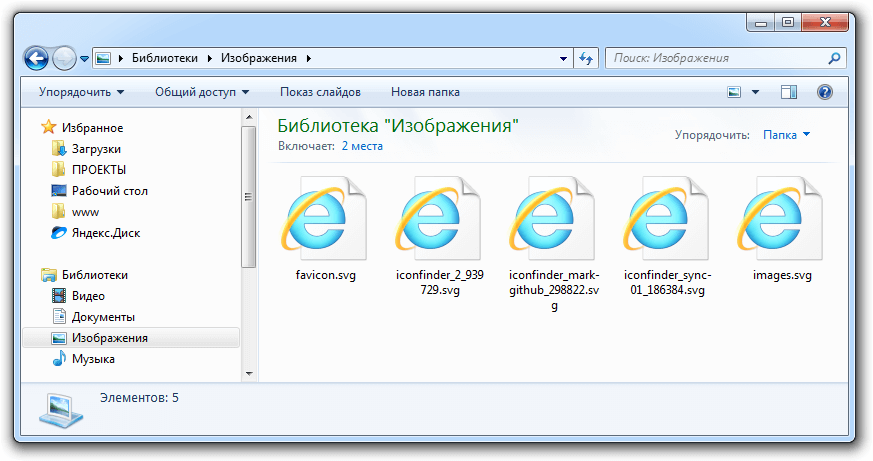
Работать на Windows с большим количеством файлов SVG не очень удобно т.к. в проводнике нет эскизов быстрого просмотра:
Исправить данную проблему может расширения для проводника «SVG Viewer Extension for Windows Explorer», которое отлично работает в Windows 7 и Windows 8 и Windows 10 (как 64-разрядных, так и 32-разрядных системах).
GitHub Скачать программу (x86) Скачать программу (x64)
Результат, после установки:

Если после установки миниатюры не появились, то нужно сбросить кэш значков в Windows 7/8. Для этого нужно зайти в свойства локального диска «C» – очистка диска:
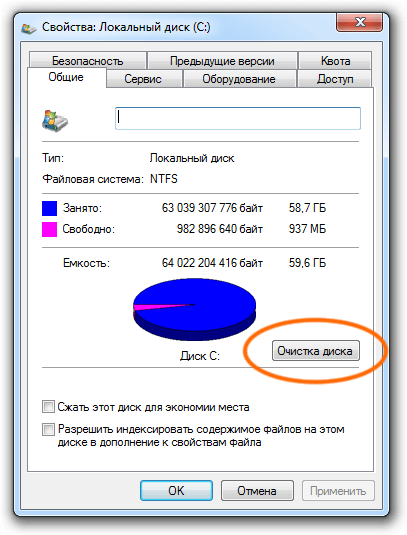
Далее очистить эскизы:
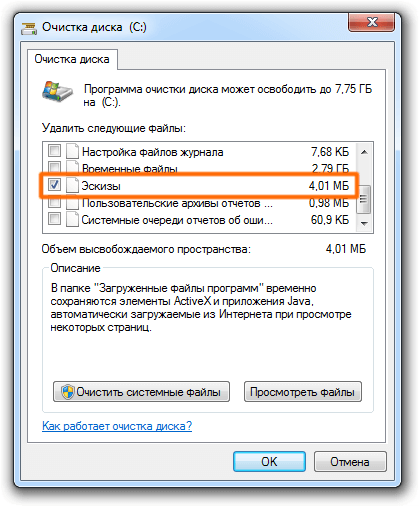
После очистки кэша потребуется перезагрузка компьютера.
Scalable Vector Graphics (SVG) is an XML-based vector image format widely used for defining two-dimensional graphics, charts, and illustrations on websites. Unlike raster images, SVG files can be scaled up or down without losing quality, making them ideal for responsive web design and high-resolution displays.
Despite its advantages, one significant drawback of SVG files on Windows is the lack of native support for thumbnail previews in Windows Explorer.
By default, users only see generic icons instead of visual representations of their SVG files, making file organization and navigation cumbersome.
To solve this issue, SVG See provides a seamless solution by enabling SVG thumbnails directly within Windows Explorer. This extension module enhances the file browsing experience by generating previews of SVG files, allowing users to quickly identify and manage their graphics.
Installing SVG See is straightforward. Users can download the appropriate version for their system and install it with just a few clicks. It is essential to select the correct architecture (32-bit or 64-bit) to ensure smooth functionality.
For users exploring other alternatives, Microsoft’s PowerToys also offers an SVG preview feature, though SVG See provides a dedicated and optimized experience specifically for handling SVG files efficiently within Windows Explorer.
If you want to convert SVG files into ICO format for use as icons, you can utilize online tools such as ConvertICO.COM, which offers a simple and efficient SVG to ICO Converter.
Incorporating SVG See into your workflow can significantly improve the organization and accessibility of SVG files, offering a clear, visual representation of your designs right in Windows Explorer.
If you are a designer, developer, or casual user, SVG See is an invaluable tool for enhancing your SVG file management experience.
SVG Viewer Extension for Windows Explorer
Extension module for Windows Explorer to render SVG thumbnails, so that you can
have an overview of your SVG files.
In Windows, if you enable large or extra large thumbnails in File Explorer and
select a JPG or PNG file, you can preview it from just its thumbnail. This
feature mostly works for common file types. For images, particularly large
collections of photos that you’ve imported from a phone or camera, it’s helpful
when you’re organizing them. Windows gives you a preview of common types of
images but this excludes SVG files. If you have a lot of SVG files, you can
enable SVG thumbnail preview with a File Explorer extension.
To enable SVG thumbnail preview, you need to install the SVG Explorer Extension
in Windows. This extension works on Windows 7 and above. It has support for both
32-bit and 64-bit Windows. Once installed, it will preview an SVG file on its
thumbnail as well as in the preview pane in File Explorer.
You can just simply use the provided binary installers. Make sure you download
the right architecture.
IMPORTANT: The 32 bit installer will run on a 64 bit system, but the extension
will not function.
SVG Thumbnail Preview
After you buy this software, you will receive two EXE files, one is for 32bit
system, another is for 64bit system, please make sure you install the correct
one to match your Windows architecture. For example, if you’re running 32-bit
Windows, download and install the 32-bit version of the extension. If you
download the incorrect version, it will still install on your system however, it
won’t work.
Once installed, you need to close, and restart Explorer.exe. You can do this in
one of two ways; from the command line, or by restarting your system.
If you want to restart Explorer.exe from the command line, open Command Prompt
with administrative rights, and run the following command;
TASKKILL /IM explorer* /F
explorer.exe
When you run the above commands, the taskbar will disappear for a few seconds,
and reappear again. This indicates the Explorer.exe processing being force
closed and then restarting again. Once it restarts, you ought to see a preview
of all SVG files in File Explorer. Make sure you’ve got large or extra large
thumbnails selected. In the event that this doesn’t do the trick, restart
Windows to enable SVG thumbnail previews.
You can view SVG files in Internet Explorer, and most other web browsers. You
don’t need the extension to view them. This extension does not add editing
capabilities for SVG files to Windows. You’re going to need a dedicated
app/program to edit an SVG file. If you want to remove the preview, you need to
uninstall the SVG Explorer Extension. To uninstall the extension, go to the
Control Panel, and select Uninstall a program.
File Explorer extensions can add thumbnail preview and view support for
unsupported images. For example, we can add the functions to preview following
formats,
- Batch preview EMF, WMF formats in Windows Explorer,
- Batch preview AutoCAD DWG and DXF formats in Windows Explorer,
- Batch preview EPS and Postscript formats in Windows Explorer,
- Batch preview PDF formats in Windows Explorer,
- Batch preview Word, Excel, PowerPoint, etc. Office document formats in
Windows Explorer, - Batch preview various mobile image formats in Windows Explorer,
- more and more…
If you need additional customized development based on this Windows Explorer
Extension, please feel free to let us know, we are glad to assist you asap.
SVG See Tibold Kandrai
Use this command to install
SVG See
:
winget install --id=SVGExplorerExtension.SVGExplorerExtension -e
Extension module for Windows Explorer to render SVG thumbnails, so that you can have an overview of your SVG files.
README
SVG Viewer Extension for Windows Explorer
Extension module for Windows Explorer to render SVG thumbnails, so that you can have an overview of your SVG files.
Installation
From Releases download and run appropriate binary for your system. There are no further actions required after installations.
> Make sure you download the right architecture (the 32 bit installer will run on a 64 bit system, but the extension will not function).
Troubleshooting
> Thumbnails do no show after installation
Method 1:
This may happen if the thumbnail’s are disabled in the system. To verify that it is indeed turned on:
- Open the start menu
- Search for
File Explorer Optionsand open it - Under the
Viewtab make sure that theAlways show icons, never thumbnailsis unchecked
Method 2:
This may happen if the system already contains cached thumbnails for the SVGs you are trying to view. This can be fixed by clearing the system’s thumbnail cache.
- Open the start menu
- Search for «Disk cleanup» and open it
- In the dialog there is a list of items that can be cleaned. Select
Thumbnailsat the end of the list. You may unselect the rest or leave the default selection. - Click
OK
Method 3:
Kill explorer.exe and delete the icon cache manually
(ref):
TASKKILL /IM explorer* /F
DEL "%localappdata%\IconCache.db" /A
explorer.exe
If neither of the above helped please open an issue on our github page.
> An error is thrown during the installation.
Please open an issue on our github page, and include a screen shot and the exact error message.
Automatic builds
Development install exe’s are created from every commit through the continual-integration system.
- From https://ci.appveyor.com/project/tibold/svg-explorer-extension/history
- Select a recent build showing green, then click Artifacts.
Being dev releases, they might not work. Current status:
Developer Build Environment c.2019
Warning: it’s about 10 GB.
- QtCreator
- Qt SDK — MSVC 2017 64-bit using Qt Maintenance Tool installed with QtCreator. Might be problems if install MSVC 32 bit at same time. (Qt Creator & SDK: 7.2 GB)
- MS Visual Studio — build tools only else many more GB. Reboots necessary, read the notes (2.5 GB)
- Windows SDK
- Inno Setup v6
Chocolatey installation:
choco install qtcreator, windows-sdk-10.-0, innosetup
choco install visualstudio2017buildtools
choco install visualstudio2017-workload-vctools ^
--params "--add Microsoft.VisualStudio.Component.VC.Runtimes.x86.x64.Spectre"
Quick start after developer env is set:
git clone https://github.com/tibold/svg-explorer-extension.git
cd svg-explorer-extension\deployment
.\build.cmd
History
Tibold Kandrai started the project in 2012, first on Google Code, Codeplex. Life happened and Tibold didn’t have time to work on it any more, though the extension continued to work more than it didn’t so people kept using it.
In 2017 Codeplex shut down and turned into a read-only warehouse. Matt Wilkie imported the project to GitHub and continued to maintain the project as best as a python-not-c++ guy could. The extension continued to work more than not, though the problems started to add up as Windows continued to evolve and change underfoot.
In late 2019 a lucky confluence of stubborn brute force learning on Matt’s part and newly active and knowledgeable contributors (Daniel, Simon, Voodoo) revived the feared soon-to-be-comatose project. Bugs were fixed and automatic binary builds came into being. Life rebounded. Right on the heels of this, Tibold regained attention time for side-projects and again assumed the project owner mantle.
On 1st of January, 2020 version v1.0.0 was released including all bug fixes and up to date dependencies. Let’s see where the rest of the year takes us. 
Contributors ✨
Thank you’s for helping make this a better project (emoji key):
-
Qt — dev platform and libraries
-
Jeremy@urk — initial example
-
Tibold Kandrai — Project creator and primary developer
Daniel Beardsmore💻
Simon Sobisch📖 💻
💻Tibold Kandrai⚠️ 🤔 💻 🚧 📖
Matt Wilkie🚧
This project follows the all-contributors specification. Contributions of all kinds welcome (code, docs, user support, …).
