Ever wondered if your computer’s graphics card is up to the task? GPU stress testing is the key to finding out. Whether you’re a gamer pushing for higher frame rates or a professional handling demanding visual tasks, knowing your GPU’s limits is crucial.
This guide will walk you through the top 10 tools for stress testing your GPU on Windows. We’ll cover what these tests do, why they matter, and how to use them effectively. Let’s dive in and unlock your GPU’s full potential!
Why Perform a GPU Stress Test?
Before we dive into the tools, it’s crucial to understand the reasons behind GPU stress testing:
- Overclocking Validation: If you’ve overclocked your GPU, a stress test can confirm that it remains stable under load.
- Identifying Hardware Issues: Stress tests can reveal problems with your GPU that might not be apparent during normal use.
- Testing Cooling Efficiency: These tests push your GPU to its thermal limits, helping you evaluate your cooling solution’s effectiveness.
- Performance Benchmarking: Many stress test tools also serve as benchmarks, allowing you to compare your GPU’s performance against others.
- Burn-In Testing: For new GPUs, a stress test can help ensure there are no manufacturing defects.
Top 10 GPU Stress Test Software
Let’s explore the best tools available for how to stress test GPU components on Windows:
1. FurMark
Often referred to as the «GPU burner,» FurMark is one of the most intense GPU stress test software options available.
- Features:
- Extreme stability testing
- Real-time temperature and fan speed monitoring
- Benchmarking mode
- Support for multiple GPUs
- Pros:
- Very intense stress test
- Simple interface
- Free to use
- Cons:
- Can be too stressful for some GPUs
- Limited customization options
2. 3DMark
3DMark is an industry-standard benchmarking tool that also serves as an excellent GPU stress test.
- Features:
- Multiple test scenarios for different use cases
- Detailed performance analysis
- Comparison with other systems
- VR performance testing
- Pros:
- Comprehensive testing suite
- Regular updates with new tests
- Widely recognized benchmark scores
- Cons:
- Full version can be expensive
- Some tests may be overkill for casual users
3. Heaven UNIGINE
Heaven UNIGINE offers a beautiful 3D environment for testing your GPU’s capabilities.
- Features:
- Stunning visuals for a more engaging test
- Customizable settings
- Support for DirectX and OpenGL
- Benchmarking mode
- Pros:
- Visually appealing test environment
- Good for testing stability of overclocks
- Free basic version available
- Cons:
- May not stress newest GPUs to their limits
- Advanced features require paid version
Partner with Us for Success
Experience seamless collaboration and exceptional results.
4. MSI Kombustor
Based on the FurMark engine, MSI Kombustor offers both GPU and CPU stress test options.
- Features:
- Multiple stress test options
- Real-time temperature and clock speed monitoring
- Artifact scanning
- Built-in benchmarking
- Pros:
- User-friendly interface
- Combines GPU and CPU testing
- Free to use
- Cons:
- May not stress high-end GPUs sufficiently
- Limited customization for advanced users
5. OCCT
OCCT is a comprehensive hardware testing suite that includes powerful GPU stress test capabilities.
- Features:
- Multiple testing modes (including GPU, CPU, and PSU)
- Detailed error reporting
- Customizable test durations
- Temperature and power consumption monitoring
- Pros:
- All-in-one hardware testing solution
- Highly customizable tests
- Thorough error detection
- Cons:
- Interface can be overwhelming for beginners
- Full version requires payment
6. PassMark PerformanceTest
PassMark PerformanceTest offers a suite of benchmarks, including a dedicated GPU stability test.
- Features:
- 2D and 3D graphics tests
- Comparative benchmarking
- Detailed reporting
- CPU and memory testing alongside GPU
- Pros:
- Comprehensive system testing
- Easy to understand results
- Regular updates
- Cons:
- Full version is paid
- Some tests may not stress modern GPUs fully
7. AIDA64 Extreme
While primarily known for system information and diagnostics, AIDA64 Extreme also offers robust stress test GPU capabilities.
- Features:
- System stability test including GPU
- Detailed hardware information
- Customizable stress test options
- Temperature and power monitoring
- Pros:
- Comprehensive system diagnostics alongside stress testing
- Highly detailed hardware information
- Customizable test scenarios
- Cons:
- Paid software
- Interface can be complex for casual users
8. GPU-Z
While not a stress test tool itself, GPU-Z is invaluable for monitoring your GPU during stress tests.
- Features:
- Detailed GPU information
- Real-time sensor readings
- Logging capabilities
- Validation of GPU specifications
- Pros:
- Free to use
- Lightweight and easy to use alongside other stress test tools
- Provides in-depth GPU information
- Cons:
- Not a stress test tool on its own
- Limited functionality beyond GPU monitoring
9. Novabench
Novabench offers a quick and easy way to benchmark your entire system, including a GPU stress test.
- Features:
- Full system benchmark including GPU, CPU, RAM, and storage
- Online result comparison
- Lightweight and quick to run
- Pros:
- Fast and easy to use
- Free version available
- Tests whole system performance
- Cons:
- Not as comprehensive as dedicated GPU stress tools
- Limited customization options
10. UserBenchmark
UserBenchmark provides a quick and easy way to test and compare your GPU performance against other users.
- Features:
- Full system benchmark including GPU
- Comparison against other users’ results
- Quick and easy to run
- Pros:
- Free to use
- Provides context for your GPU’s performance
- Tests whole system performance
- Cons:
- Not a dedicated stress test tool
- Controversy over testing methodology
Partner with Us for Success
Experience seamless collaboration and exceptional results.
How to Stress Test GPU
Now that we’ve covered the tools, let’s look at the general process for conducting a GPU stress test:
- Prepare Your System:
- Close unnecessary background applications
- Ensure your GPU drivers are up-to-date
- Monitor your system’s temperature before starting
- Choose Your Tool:
- Select a tool from the list above based on your needs
- For a thorough test, consider using multiple tools
- Run the Test:
- Start with stock GPU settings
- Run the stress test for at least 15-30 minutes
- Monitor temperatures and performance throughout the test
- Analyze Results:
- Check for any artifacts or graphical glitches
- Ensure temperatures remain within safe limits
- Look for any system crashes or instability
- Repeat if Necessary:
- If you’re testing an overclock, adjust settings and retest as needed
Best Practices for GPU Stress Testing
To get the most out of your GPU stress test, follow these best practices:
- Ensure Proper Cooling: Make sure your system has adequate cooling before starting any stress tests.
- Start with Stock Settings: Always test your GPU at stock settings first before moving on to overclocks.
- Monitor Temperatures: Keep a close eye on GPU temperatures throughout the test.
- Use Multiple Tools: Different tools stress your GPU in different ways, so using multiple tools provides more comprehensive testing.
- Be Patient: Proper stress testing takes time. Don’t rush the process.
- Safety First: If temperatures get too high or you notice any concerning behavior, stop the test immediately.
Conclusion
Regularly performing a GPU stability test is crucial for maintaining your system’s performance and longevity. The tools mentioned in this article provide a range of options for how to stress test GPU components effectively. Whether you’re a gamer pushing for maximum framerates, a content creator requiring stable performance, or just a general user wanting to ensure system health, these GPU stress test software options will help you keep your graphics card running at its best.
Remember, while stress testing is important, it’s equally crucial to use these tools responsibly. Always prioritize the safety of your hardware and follow best practices when pushing your GPU to its limits. With the right approach and tools, you can ensure your GPU remains stable, performant, and ready for whatever tasks you throw at it.
FAQs
Q1. How often should I run a GPU stress test?
It’s recommended to run a GPU stress test after major hardware changes, overclocking, or if you suspect performance issues. For regular maintenance, every 3-6 months is sufficient.
Q2. Can a GPU stress test damage my graphics card?
When done correctly, a GPU stability test shouldn’t damage your card. However, if your GPU has pre-existing issues or inadequate cooling, prolonged stress could exacerbate problems.
Q3. What’s the difference between a GPU and a CPU stress test?
A GPU stress test focuses on graphics processing capabilities, while a CPU stress test targets the central processor. Both are important for overall system stability.
Проверяем комплектующие.
Иногда требуется проверить работоспособность комплектующих на стабильность и температуру. Рассказываем о двух самых удобных способах проверки CPU и GPU.
Процессор – AIDA64
-
Скачайте и установите AIDA64 Extreme — программа платная, но есть пробная версия.
-
Запустите программу и в верхнем меню выберите «Тест стабильности системы».
-
В открывшемся окне отметьте галочкой «Stress CPU» (нагрузка на процессор), «Stress FPU» (тест вычислительного блока) и «Stress cache» (тестирование кэша).
-
Нажмите «Start». Программа начнет нагружать процессор, отображая температуру, частоту и напряжение в реальном времени.
-
Тестируйте 10-15 минут. Если температура превышает 90-95°C или система подвисает, остановите тест кнопкой «Stop».
-
После завершения теста перейдите во вкладку «Statistic». Там будут показаны максимальные, средние и минимальные значения изменения температуры.
Если после проведения тестирования температуры компонентов чипа не превысили 90°C для воздушного охлаждения и 60°C для водяного, то с процессором и охлаждением все нормально.
Видеокарта – FurMark
-
Загрузите FurMark
-
Запустите утилиту и выставьте разрешение, как у вашего монитора.
-
Нажмите« Run» для запуска тестирования.
-
Нажмите «Start». Программа начнет нагружать процессор, отображая температуру, частоту и напряжение в реальном времени.
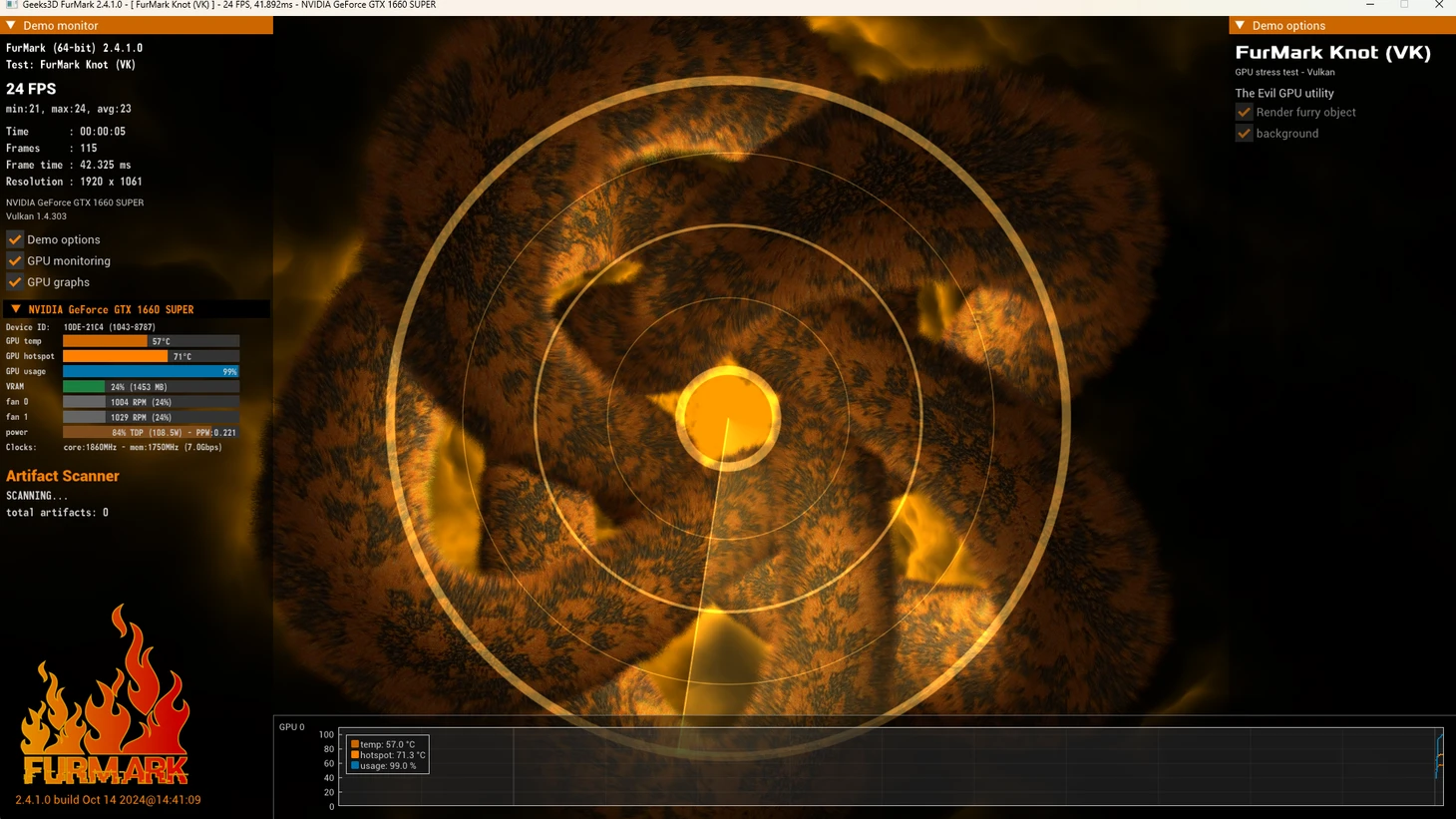
-
Далее откроется окно тестирования и мониторинга, где и будет отображен график температуры. Нужно дождаться, пока кривая графика перестанет расти и выровняется.
-
Если температура превысит 100°C или на экране появятся потемнения, точки или разноцветные линии (артефакты), то стоит остановить тестирование.
-
После этого подождите еще 10-15 минут и завершайте тест.
-
Когда тестирование будет завершено, откроется окно с результатами. Здесь вы увидите среднюю и пиковые температуры чипа и видеопамяти.
В зависимости от продуваемости корпуса и размера охлаждения видеокарты пиковые значения температуры должны быть в пределах 75-95°C. В этом случае с видеокартой все нормально.
* * *
NVIDIA подтвердила брак видеокарт RTX 5090 и 5070 Ti и заменит их по запросу
Кабель GeForce RTX 5090 может нагреваться до 154 градусов
Все про железо, софт, консоли и людей, с этим связанных
You can prevent damages by evaluating and monitoring the GPU’s performance regularly. Hence, this article shares the best software for GPU stress testing.
Can your Graphics Processing Unit (GPU) bear the load of resource-intensive tasks, such as heavy gaming or movie marathons? The best way to answer this and many other questions, such as whether or not you should upgrade or overclock your GPU is stress testing. You can use the best free GPU stress test software to put your GPU in extreme situations to check if it can survive the heat.
On this note, please do not confuse stress testing with benchmarking. Though stress testing programs offer the benchmarking feature, these are two different processes. Benchmarking is performed for a short period to score the GPU’s performance. Whereas, stress testing is done for a long period (hours or days) to assess the performance of your GPU under stressful situations.
However, finding software that tests your GPU without damaging it is an uphill task. Hence, we did the hard work of analyzing and comparing all the available programs in light of various parameters, such as user-friendliness and the set of features they offer. Let us proceed toward our top picks for the best stress testing programs without wasting valuable time.
List of the 7 Best GPU Stress Test Software (Free) in 2024
You can choose from the following software to perform a free GPU stress test to judge your GPU’s stability when pushed to the maximum limits.
1. HeavyLoad
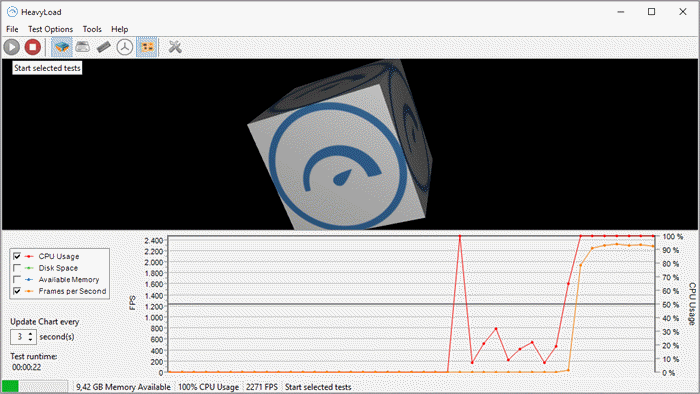
Let us introduce you to HeavyLoad. It is among the best free GPU stress test software because of its ability to customize tests according to your requirements, use of 3D rendered graphics for GPU stress testing, and the following notable features.
Key features of HeavyLoad
- The software boasts an intuitive graphical user interface
- In addition to GPU, you can use HeavyLoad for RAM, hard disk, and CPU stress testing
- It has a portable version, i.e., you can carry the software anywhere on a USB stick
- You can select the cores for stress testing
Download Now
Also Read: Best Bottleneck Calculators for Windows PC
2. SolarWinds
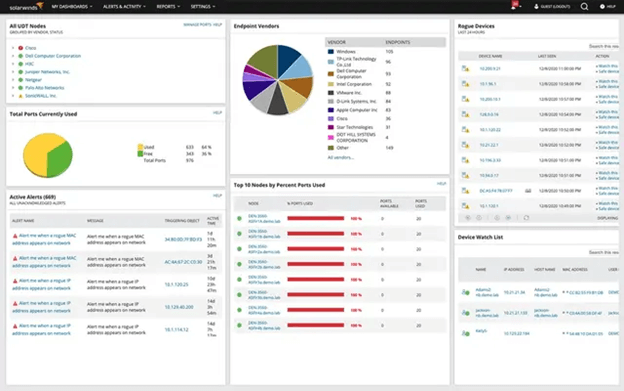
Next, we have SolarWinds on our list of the best GPU stress test software you can use for free. It is a complete hardware monitoring software with cloud infrastructure monitoring, multi-vendor applications monitoring, easy IT infrastructure management from one customizable screen, and the following unique features.
Key features of SolarWinds
- You can use this software to monitor servers
- It helps you prevent system outages by monitoring CPU load, memory, fan speed, etc
- With the help of this software, you can detect system performance problems and server downtime
Download Now
3. 3D Mark
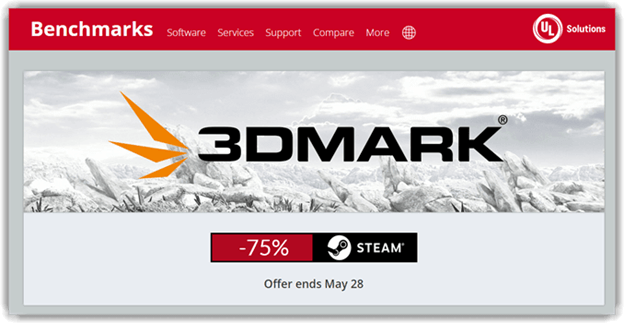
Here comes the 3D Mark. It is a popular GPU benchmark software you can use to run a free GPU stress test. We like 3D Mark because of its support for ray tracing, DirectX 11/12, 4K resolution, DLSS, etc., and the following remarkable features.
Key features of 3D Mark
- 3D Mark boasts cross-platform availability
- You can use this software to test and compare the GPU performance with similar GPUs
- You can stress test almost all GPUs with 3D Mark
Download Now
Also Read: Best CPU Stress Test Software
4. Paessler
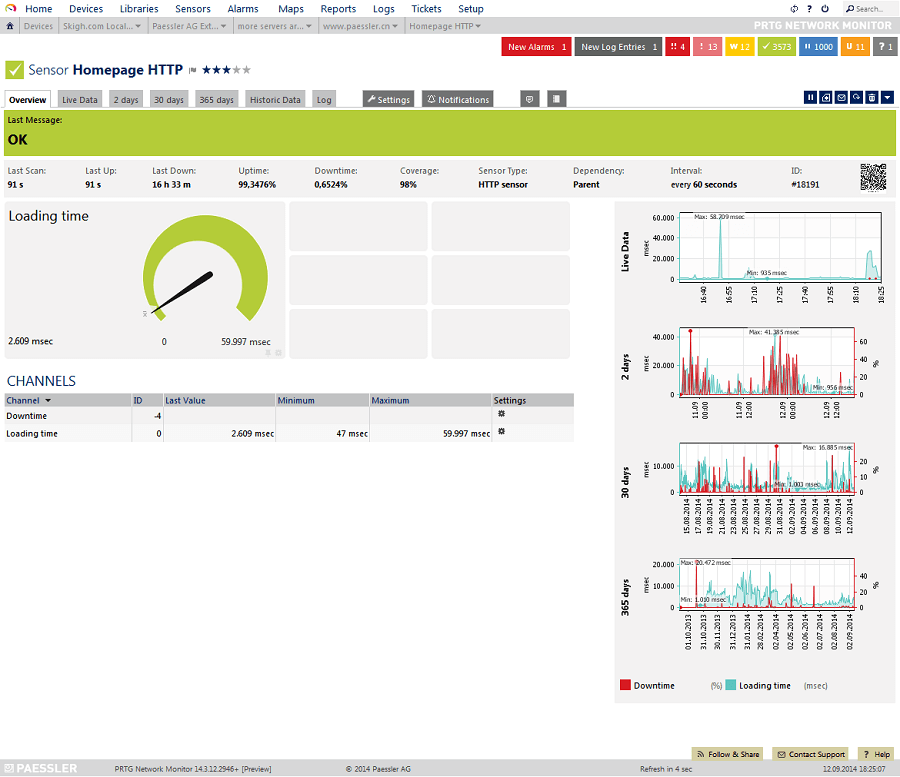
Let us introduce you to Paessler. You can detect tough-to-spot issues such as performance bottlenecks with this one of the best GPU stress test software. In addition to bottleneck detection, Paessler offers the following features to justify its position on our list.
Key features of Paessler
- You can use Paessler to identify the scope for PC performance improvements
- Paessler helps you diagnose and troubleshoot various annoying computer problems
Download Now
5. Speccy
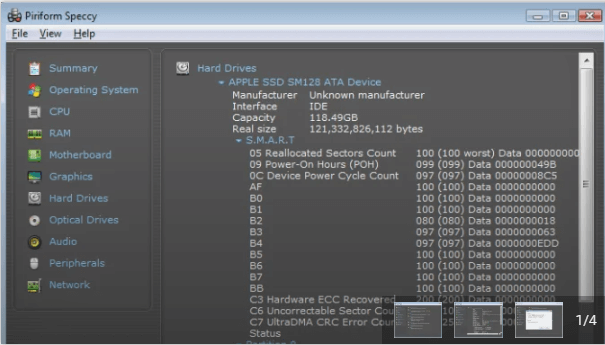
Based on Furmark, Speccy is one of the best software for GPU stress tests. It offers stress testing for almost all GPUs, cooling adjustment, overclocking, and the following noteworthy features.
Key features of Speccy
- It gives a comprehensive view of every PC component and drivers
- You can use Speccy to get detailed information about hardware, such as fan speeds, voltage, temperature, etc.
Download Now
Also Read: Best Benchmark Apps For Android
6. FurMark
We cannot skip FurMark when discussing the best free GPU stress test software. It offers stress testing even for the most advanced GPUs, pushes the GPU to its limits with a custom rendering algorithm, and has the following delightful features.
Key features of FurMark
- It allows benchmark preset customization
- FurMark is a resource-friendly lightweight application
- This software simulates real-world graphics load to test GPU performance
- You can view the crucial GPU metrics such as fan speed, clock speed, and temperature in real-time
Download Now
7. Heaven Unigine
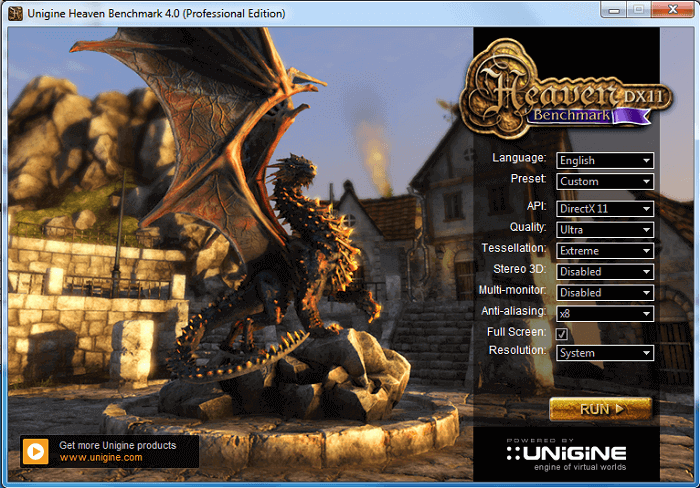
The list of the best GPU stress test software cannot be complete without Heaven Unigine. In addition to GPU testing, this software monitors critical parameters to ensure no computer damage, boasts visually engaging graphics, and the following praiseworthy features.
Key features of Heaven Unigine
- It boasts VR module testing and dynamic lighting technology
- The software checks GPU stability in a highly graphically intensive environment
- It is an all-in-one package for monitoring, testing, and benchmarking
- Heaven Unigine boasts command-line automation support
Download Now
Also Read: Best RAM Cleaner, Booster and Optimizer for Windows
Concluding the Best Free GPU Stress Test Software
This article walked you through the best GPU stress test software. You can use any software from the above list to check your GPU’s performance under extreme conditions.
If you have any doubts or suggestions about this post, you may share them in the comments section. We will be delighted to answer your questions and take into account your suggestions.
As a PC user, you know how frustrating it can be when your computer starts to lag or freeze while running intensive applications or games. This is often caused by a lack of resources, mainly a GPU that can’t handle the workload. If you’re a gamer or frequently run graphics-intensive programs, you must have a dedicated GPU that can handle the pressure. That’s where the GPU stress test comes in. Stress testing your GPU allows you to identify its performance limits and potential issues, allowing you to optimize your PC’s performance.
In this article, we’ll introduce you to six of the best tools to stress test the GPU of your Windows PC, so you can ensure that your system is running at its best.
What Is GPU Stress Test And Why Do You Need It At The First Place?
A GPU stress test is a process of pushing your graphics processing unit (GPU) to its limits to evaluate its performance under extreme conditions. This test can help you identify any potential issues with your GPU, such as overheating, instability, or crashes, that may not be apparent during regular use.
There are several reasons why a user may need to perform a GPU stress test. Firstly, if you are a gamer or a video editor, you want to ensure that your GPU is performing optimally to deliver a smooth and seamless experience. Stress testing your GPU can help identify any issues that may impact your gameplay or editing workflow, allowing you to address them before they become a problem.
Secondly, if you have recently overclocked your GPU, stress testing can help you determine the stability of your overclocked settings. Overclocking is the process of increasing the clock speed of your GPU to achieve better performance. Stress testing your GPU can help you identify any issues that may arise due to overclocking, allowing you to adjust your settings accordingly.
Read Also: What Is GPU And How Does It Work On Your Smartphone?
6 Best GPU Stress Test Software For Windows PC
In this article, we have gathered the most trustworthy and effective tools to stress test your GPU, which will help you determine how well your computer can render graphics. We understand that it’s crucial to use software that is both reliable and safe for your hardware, so we’ve handpicked the best programs that meet these standards. So, without any further ado, let’s get started.
Additional Tip
Excessive stress testing or improper use can cause your GPU to overheat, which can lead to permanent damage. As with any stress testing software, it’s important to ensure that your GPU is properly cooled and maintained to prevent any damage.
Read Also: Top 9 Game Booster For PC To Optimize & Speed Up Your Gaming
1. 3D Mark

3DMark is a comprehensive benchmarking tool that includes stress tests designed to push your GPU to the limit. It’s widely used by gamers and PC enthusiasts and provides detailed information on your GPU’s performance. By default, it utilizes the Time Spy DirectX 12 benchmark to measure, and stress tests the performance of your graphics card. However, if you want to access the Stress Test mode, you will need to switch to the advanced version.
The basic version of the software includes three benchmarks(Time Spy, Wild Life, and Speed Way) that are compatible with both DirectX 11 and DirectX 12 tech.
2. Stress My GPU
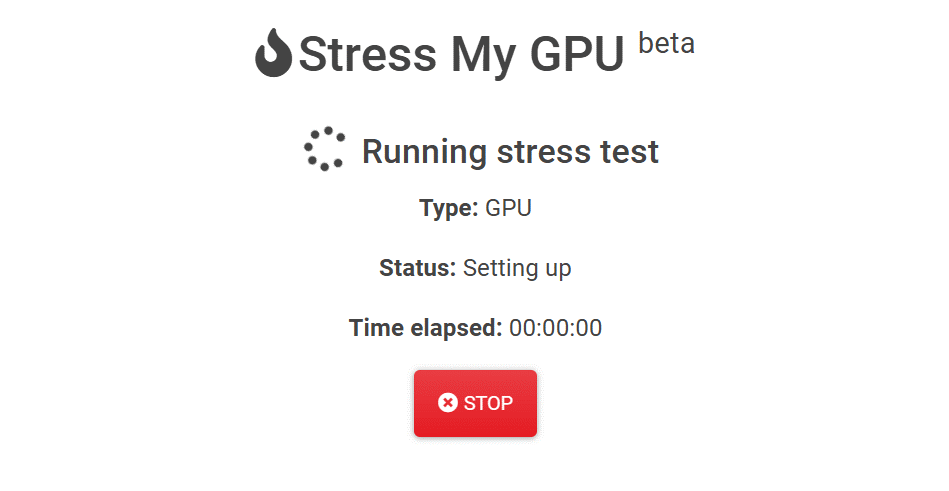
This is an online tool for stress testing and benchmarking GPUs (and CPUs) that you can use for free. It’s web-based and doesn’t require any installation or downloading, as it utilizes JavaScript and WebGL. The tool is particularly helpful in evaluating the stability of an overclocked GPU over an extended period and testing your PC’s performance under heavy thermal loads.
As a web-based application, it is limited to what the browser considers acceptable for a regular website to do. While it can max out your GPU’s processing utilization, it has limited capability in pushing every component of your GPU to its maximum limit during the entire stress test.
3. Unigine

Unigine is a renowned developer of gaming engines that are widely used around the world. Besides their gaming engines, they also offer some fantastic gaming tests that can push your GPU to its limits. Among these, Heaven, Valley, and Superposition are some of the most popular options. If you are looking for a rigorous GPU stress test, Superposition is the way to go. It has 17 scenes that render an interactive and graphically intensive environment to evaluate your system performance..
One of the best features of Superposition is the performance results it generates at the end of the benchmark. Moreover, Unigine offers a benchmark score that you can use to compare your GPU’s performance with other systems worldwide.
4. MSI Kombuster

MSI Kombustor is another popular stress testing tool that’s designed specifically for MSI graphics cards. However, it works with other graphics cards as well. It comes with a range of benchmarking tests, including stress tests that can put your GPU under heavy load. MSI Kombustor is a versatile tool that provides more than just stress testing for your GPU.
Kombustor supports all major graphics APIs, such as Vulkan, DirectX, and OpenGL allowing you to test your GPU’s performance in all environments. The tool includes a handful of presets that you can use to perform tests in resolutions varying from 1080p to 2160p. Additionally, Kombustor enables you to run custom tests in lower resolutions and choose from a variety of stress test benchmarks offered by MSI.
Read Also: How to Fix PUBG Freezing on PC
5. FurMark

FurMark is one of the most popular GPU stress testing tools available. It puts your GPU under a heavy load by running a 3D graphics benchmark that stresses the GPU to its limit. The stress test offered by FurMark is extremely intense and can potentially cause damage to your GPU if used improperly. The test puts an enormous load on your graphics chip, which can result in overheating and hardware failure.
However, FurMark also offers a basic test that measures the stability of your GPU through a standard OpenGL test. You can choose from a range of preset GPU benchmarks to test your graphics chip’s performance at various resolutions, from 720p to 4K.
6. OCCT

To put it in different words, although OCCT is mostly known for testing CPU performance, it can also be used to push your GPU to its limits. With OCCT, you can evaluate the stability of your GPU’s overclocking settings such as frequency, resolution, and voltage. It is mainly used for verifying stability and identifying potential errors in your system.
OCCT provides several core security settings that can help new users configure the app for stability testing and overclocking. One of these settings is the ability to set a critical temperature, beyond which the app will automatically stop the stress test to prevent damage to your hardware. Additionally, you can also set the app to stop if it detects any errors, making it easier to identify and troubleshoot issues.
Read Also: Everything You Need To Know About CPU Stress Test
To Wrap This Up
GPU stress test is crucial for anyone who wants to ensure optimal performance from their graphics processing unit. By using the 6 best GPU stress test software for Windows we’ve highlighted in this article, you can push your GPU to the limit and get a good idea of its graphics rendering capability. GPU stress testing is a process for anyone who wants to ensure optimal performance from their GPU, whether you are a gamer, video editor, or enthusiast.
And for more such listicles and troubleshooting guides, and tips & tricks related to Windows, Android, iOS, and macOS, follow us on Facebook, Instagram, Twitter, and YouTube
Next Read: 10 Best Free GPU Benchmark Software for Windows
Want to perform a GPU stress test on your Windows PC to ensure reliable performance for high-definition gaming or live streaming? Keep reading this stress test GPU guide until the end!
A Graphics processing unit or GPU is an indispensable part of any PC built for gaming, online streaming, and graphic designing.
However, GPU undergoes severe wear and tear during regular use and can fail anytime, interrupting your game streaming or graphics rendering tasks.
To save yourself from such annoyance, you must learn how to stress test GPU to check GPU health at regular intervals.
Today, I’ll introduce some cool apps for GPU stress testing at home or the workplace. You can perform the steps yourself and won’t need any IT specialist.
Contents
- 1 What Is GPU Stress Test?
- 1.1 1. Stress Testing for 20 Minutes
- 1.2 2. Stress Testing for 4 Hours or More
- 1.3 3. Stress Testing for 8+ Hours
- 2 Why Do You Need to Do GPU Stress Test?
- 3 Tools for GPU Stress Test Online
- 3.1 1. MATTHEW-X83
- 3.2 2. Stress My GPU
- 4 Tools for GPU Stress Test Offline
- 4.1 1. UNIGINE Superposition
- 4.2 2. 3DMark
- 4.3 3. MSI Kombustor
- 4.4 4. OCBASE/OCCT
- 5 How to Do GPU Stress Test
- 6 GPU Stress Test: Final Words
What Is GPU Stress Test?

GPU stress testing is the process of pushing the graphics processing unit to its limit. Usually, you must ensure that the stress test process utilizes GPU resources to their maximum limits.
For example, the stress test should cover the GPU processing speed test, DirectX 11 test, DirectX 12 test, dedicated video RAM test, graphics shading test, virtual reality processing test, and so on.
You must stress test GPU for a specific time to ensure that the GPU is capable of handling the required graphics rendering workloads for a particular period. For example, consider any of the following categories:
1. Stress Testing for 20 Minutes
You must stress test your GPU for up to 20 minutes to ensure that it offers processing capabilities according to the hardware specifications mentioned in the manufacturer’s manual.
This limited-time stress test is okay for everyday computing on a GPU-enabled PC that will handle average-level workloads.
2. Stress Testing for 4 Hours or More
It’s the category for GPU-enabled PC for working on graphic designing and animated content rendering projects for personal, freelancing, and business purposes.
3. Stress Testing for 8+ Hours
If you’re planning to stream live 4K, 2K, and HD content via OBS Studio, Twitch, Facebook Gaming, YouTube Gaming, etc., then you need to run the GPU stress test for 8 hours or more.
Why Do You Need to Do GPU Stress Test?
Here are some reasons to run a GPU stress test online or offline:
- Test the reliability of your GPU before any high-value event that will make or break your live-streaming or graphic-designing career.
- Monitor the performance of a preowned GPU you want to buy to save cash.
- Find out if the assembled PC is suitable for high-performance computing by running a GPU stress-testing process that tests the CPU, RAM, motherboard, PSU, etc.
- Find out if the GPU health is okay or not. If you find the GPU is failing soon, you can plan to buy one of the best GPUs for gaming before the existing one gives up.
Tools for GPU Stress Test Online
1. MATTHEW-X83
MATTHEW-X83 works using the open-source GPU.JS JavaScript-based algorithm. The program creates up to 700 animated spheres using graphics rendering resources of the GOU being tested. The idea is to pump the GPU usage to 100% for the period you want to perform the GPU stress testing.
The GPU stress test tool can run on any device that supports standard web browsers like Google Chrome or Safari. Furthermore, the tool comes with a freeware license.
2. Stress My GPU
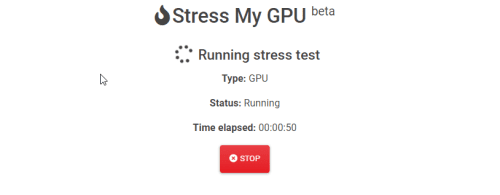
Stress My GPU is another popular WebGL and JavaScript-based tool to stress test GPU. The underlying algorithm of this tool pushes the GPU to its limits for various metrics like thermal design power (TDP), temperature, capacity utilization, etc.
This is also a free GPU benchmarking utility without needing standalone installation on the PC. Run the stress test process using any supported web browser.
Tools for GPU Stress Test Offline
1. UNIGINE Superposition

UNIGINE Superposition is a Windows and Linux-compatible GPU stress tester available as standalone software. You don’t need to connect the PC to the internet to use this tool. However, an internet connection will help you to compare your GPU with other power users in the global theatre.
Other notable features of this tool are as mentioned below:
- Stress testing for GPU overclocking, CPU, PSU, etc.
- Commercial-grade stress testing
- Stress testing in a loop
- GPU stress testing for VR equipment like SteamVR HMDs and Oculus Quest
2. 3DMark
3DMark is an all-in-one benchmarking and stress-testing tool for PCs, mobile phones, tablets, laptops, etc. Its salient features are as below:
- Custom GPU stress testing profiles
- Compare benchmarking and stress testing scores online
- DirectX 10, 11, and 12 benchmarking and stress testing using programs like Speed Way, Time Spy, Port Royal, Night Raid, etc.
- Ray tracing testing for GPUs
- 4K DirectX 12 stress testing
3. MSI Kombustor

MSI Kombustor is any GPU’s most widely used burn-in benchmarking and stress-testing tool. Furthermore, the tool is compatible with any Windows PC. There’s no requirement that the motherboard or GPU must come from MSI.
It tests the thermal performance, graphics shading capabilities, and stability using advanced 3D APIs like Vulkan and OpenGL. The tool is entirely free for download for commercial and personal use.
4. OCBASE/OCCT

OCBASE is another stability testing program for GPUs, CPUs, PSUs, etc., from HWiNFO. The tool is free only for personal and non-commercial use. It has a thermal threshold setting, an elaborated dashboard to monitor various GPU resources, GPU overclocking profiles, and many other functionalities.
You can download any of the GPU stress testing tools mentioned above and install them. Then, the stress testing process is highly similar. The above tools should show you a stress test button for the GPU. You need to click the button to initiate the testing process.

For example, in the above video, I performed a stress test of my GPU, NVIDIA GeForce GTX 1650, on MSI Kombustor.
I observed the stress testing for 20 minutes to see how the GPU handles 100% utilization for 20 minutes and still stabilizes the GPU’s onboard temperature within 50° to 60° for the whole period.
It indicates that my GPU is healthy. The onboard fans are working correctly. Also, the GPU chip’s thermal solution protects it from overheating.
Performing GPU stress test online is also effortless. Most online tools offer a similar user interface (UI). Moreover, most of these tools use the same algorithm to run a GPU-extensive JavaScript program in the background.
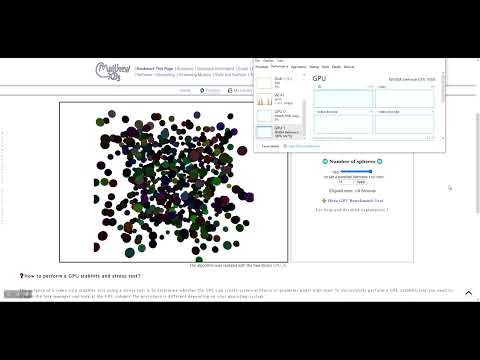
I’ve completed a GPU stress test for my graphics processing unit on MATTHEW-X83, and the results are pretty satisfactory. Watch the above video to learn how to stress test GPU online.
GPU Stress Test: Final Words
If you ever need GPU stress testing, you know how to do it effortlessly. When you try these tools, comment below on how robust your GPU performance is.
If you find the GPU health isn’t going to handle the workload you send to it every day, consider getting one of the best budget GPUs here.
