
About The Project 📢 — Update for new client Cooming Soon! — Sneak Peak.

«This is a simple skin which turns the old steam design into a completely renewed one, this skin is inspired by the Microsft Store Fluent Design template launched with Windows 11.»
Fluent for Steam is a skin that is based on the «Windows 11 design principles». Mainly inspired by the new design of the Microsoft Store that can be found in the latest version of windows 11. This implied a great challenge since I redesigned the old Steam scheme and created a left sidebar, like the one you see in the image, this includes more interactive icons, a new download bar and a much more modern style.
This skin starts from the base code of the Metro for Steam 4.4 by minischetti and UP MetroSkin from RedSigma, although the future I plan to get rid of these bases since they have some obsolete files when compared to the new versions of steam.
(back to top)
Built With 🛠️
- VsCode — VGUI plugin
- Adobe Photoshop CC
- Adobe Ilustrator CC
- Figma
- Paint.NET
- Steam -Dev
(back to top)
Support the project! 💰💸

If you liked the work, think that every corner of this skin is made with dedication, and it is completely free! But time is not free and if you want this project to continue more and more active you can contribute by donating in the following networks
(back to top)
Important! ⚠️
The rounded edges only work on Windows 11. This skin was created only for Windows but in the roadmap it is planned to workon Linux and MacOS as well.
(back to top)
Roadmap🪛🧱
- 🚫Add options in the color palette — WIP
- 🚫Rework overlay within games
- 🚫Improve code — WIP
- 🚫Add more customization options
- 🚫Rework the webkit by Shinna
- 🚫Redesign the settings panel — WIP
- 🚫Add Linux and MacOS support
- 🚫Light Mode
- 🚫High DPI mode
(back to top)
How to Install ⚗
Prerequisites ✅⚠️
- Have installed Segoe UI Variable (It is not necessary if you have windows 11
). - Have Windows since FluentForSteam was only tested on Windows.
Installation 📄
- Download the latest version of the skin, by clicking here
- Go to the Steam.exe directory and create a folder called skins. So it should look like this: Steam / Skins
- Drop fluentforsteam into the Skins folder
- Go to Steam and open the options and go to the interface section
- Select my skin «fluentforsteam» and restart STEAM
- ENJOY! 😁
(back to top)
Screenshots 📷
3/12/2024 wip collection icon & color


23//11/2024 wip Integration with SteamGridDB V2 API
This feature integrates with the SteamGridDB V2 API to automatically set 512×512 or 1024×1024 covers, always selecting the most upvoted artwork. It also works for non-Steam games, so you’ll never need to manually select your artwork again.

17/11/2024 Platform System WIP


MORE PROGRESS
30/10/24/

/OLD/



Steam with Fluent For Steam and Microsoft Store comparision


Profile with Webkit by AikoMidori

Download Page with new download status bar




new overlay compact


new settings



workflow in figma



(back to top)
See the open issues for a full list of proposed features (and known issues).
(back to top)
Contributing
Contributions are what make the open source community such an amazing place to learn, inspire, and create. Any contributions you make are greatly appreciated.
If you have a suggestion that would make this better, please fork the repo and create a pull request. You can also simply open an issue with the tag «enhancement».
Don’t forget to give the project a star! Thanks again!
- Fork the Project
- Create your Feature Branch (
git checkout -b feature/AmazingFeature) - Commit your Changes (
git commit -m 'Add some AmazingFeature') - Push to the Branch (
git push origin feature/AmazingFeature) - Open a Pull Request
(back to top)
License 📖🆓
Distributed under the MIT License. See LICENSE.txt for more information.
(back to top)
Contact 📱📧📞
Francis As — meteorosa@hotmail.com
Reddit! /r/elpurogamer
(back to top)
Acknowledgments ⛑️
- Webkit by AikoMidori
- Help Download Bar by Mixter213
- RedSigma UPMetroSkin
- Metro Skin Comunity
- Metro for Steam 4.4
- zakk_ponsen Help with Icons
(back to top)
README.md Template
-
-
-
No Comments -
Windows 11
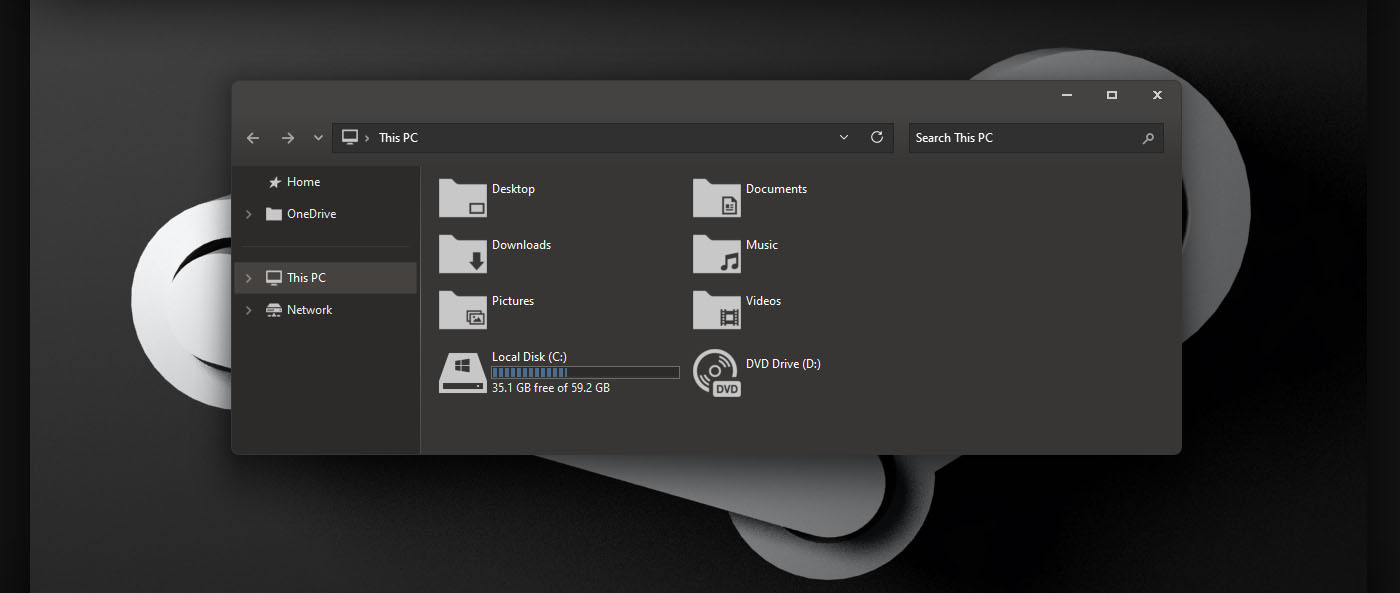
Do you want new style in your desktop? Here is the new theme for Windows 10 users. This is realy awsome theme, enjoy it and have fun!
Operating System Support:
Windows 11 : Build 21H2 , (Not tested on older and new builds)
Note : First it is recommended you make a System Restore point before continuing.
How To Use:
1- to use this theme first you need to install UXTheme Patcher
2- Copy theme files to C:\Windows\Resources\Themes
3- Open Settings > Personalization > Themes > Select the theme.
4- Install OldNewExplorer to remove the ribbon.
5- Install For Windows 11 we recommend using StartAllBack.
-
7tsp, Appearance, apple, blinds, brico, bricopack, customization, custopack, gui, hyperdesk, icon, iconpack, iconpackager, icons, installer, interface, iOS, ipack, linux, modern, mycolor, MyColors, os, pack, pakager, patch, patcher, Premium, remix, Secure UxTheme, SecureUxTheme, shell, shellpack, skin, skinpack, skins, stardock, style, suite, theme, themepack, themes, transform, transformation, ubuntu, Ultra UXTheme Patcher, Ultra UXThemePatcher, UltraUXTheme Patcher, UltraUXThemePatcher, update, ux, ux theme, uxstyle, uxtheme, UXTheme Patch, UXTheme Patcher, uxthemepatcher, uxthemepatcher for windows, visual, visual style, visualstyle, vs, win, win11, windowblinds, windows, windows_11, windows_12, windows10, windows10customization, windows10icons, windows10theme, windows10themes, windows10visualstyle, windows10wallpaper, windows11, windows11cursor, windows11desktop, windows11icons, windows11theme, windows11themes, windows11visualstyle, windows11wallpaper, windows11wallpapers, windows12, windowsicons
… Related Posts …
Skip to content
Page load link
main menu
Discover more from SkinPack
Subscribe now to keep reading and get access to the full archive.
Continue reading
Go to Top
Readers help support Windows Report. We may get a commission if you buy through our links.
Read our disclosure page to find out how can you help Windows Report sustain the editorial team. Read more
We already know that the fresh, fluent look that Microsoft introduced to the world with Windows 11 is much appreciated by many users that were already expecting a whole makeover for Windows 10.
However, since the upcoming OS is still in its testing phase, some apps that we’ve grown accustomed to using still haven’t made it to the new system, or made it and don’t share the same fluent aspect.
We are now going to talk about Steam since it’s such a used app, and teach you how to add a Windows 11 skin to it.
Can I add a new Windows 11 skin to Steam?
You might be pleased to know that a Steam user has developed a patch that will bring that Windows 11 look to your beloved application. It is called Metro for Skin, also known as Fluent for Steam.
This patch will bring an Overlay with new icons to adapt to the new style of windows 11, to your Steam app.
This idea comes from a Reddit user by the name of elpurogamer, who recently shared an image of the patch in action and also added instructions on how to download and use it.
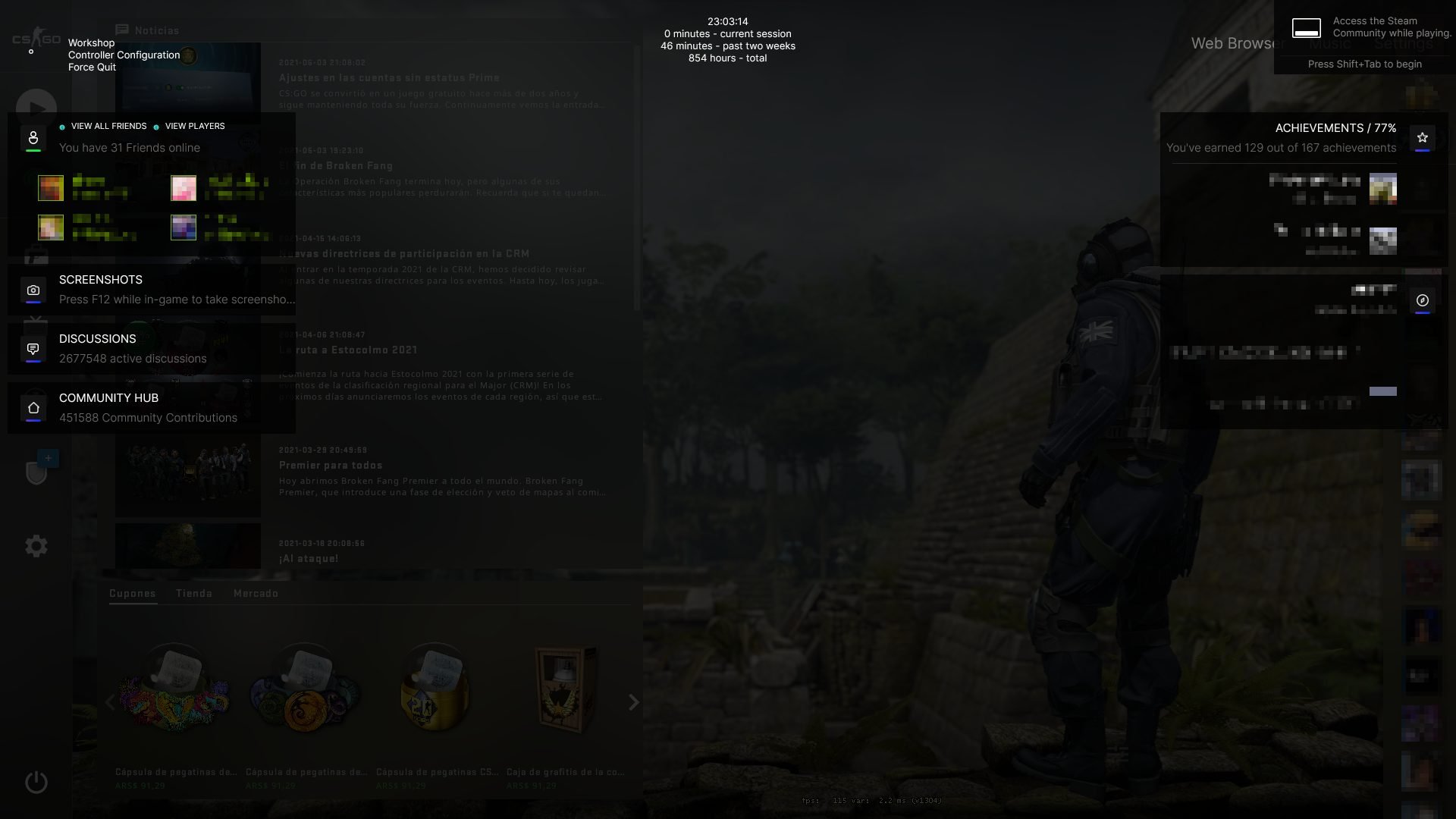
The user has designed this patch and also did some work on Steam’s download section, where he also performed a few tweaks and brought the fluent look as well.
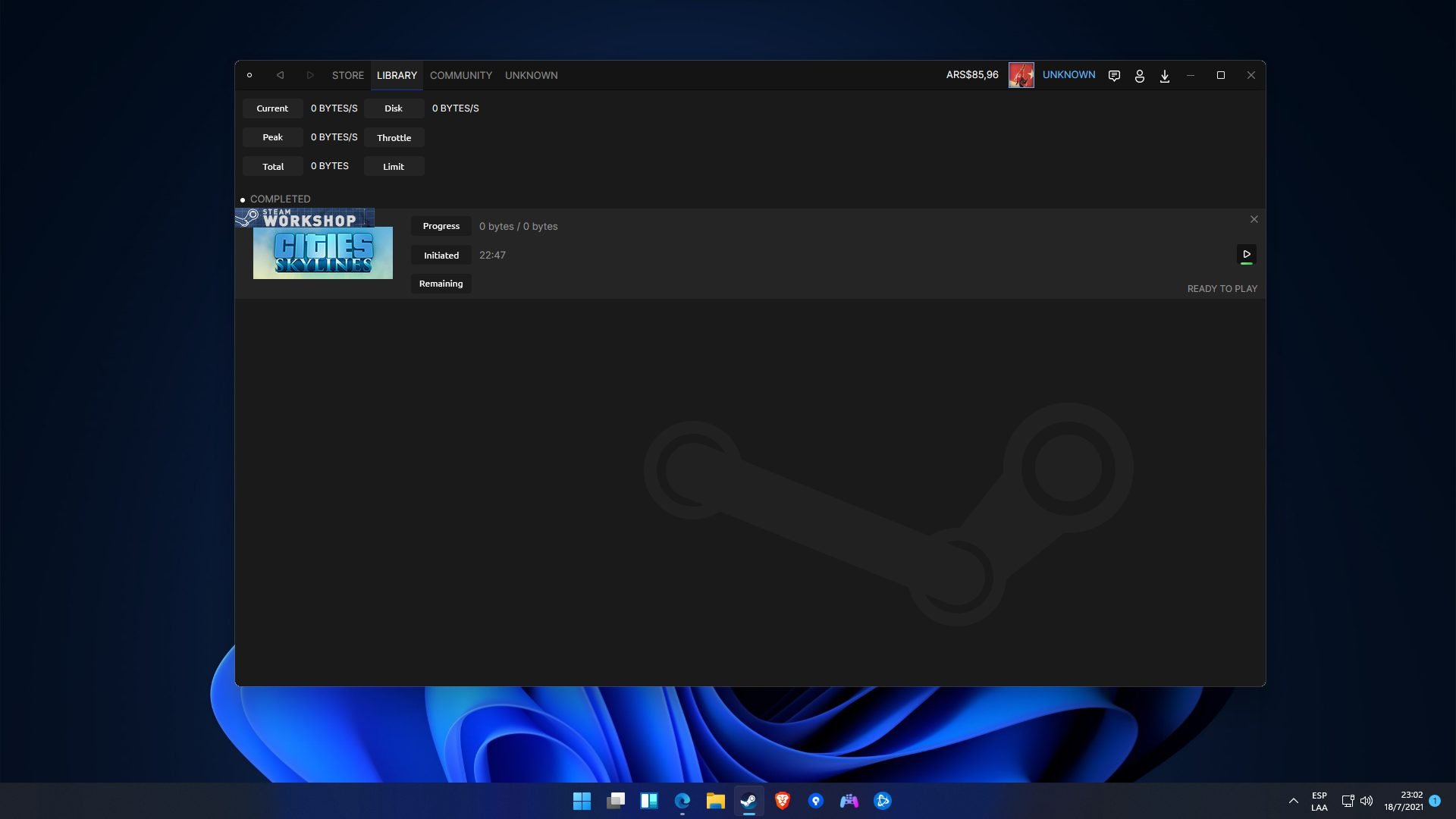
Before you take any action, make sure you read and understand the important specifications of the patch you are about to use.

To get your hands on this software, head over to GitHub and follow the instructions that its developer listed.
Remember that this is not an official Valve software product.
If you decided that you want to use it and customize your Steam application, the next thing you have to do is carefully follow the steps required for installing it.
How can I install a Windows 11 skin on Steam?
-
1. Navigate to the Metro for Steam official website click on the Download button from the right side of the screen.
-
2. Download Inter Font from Google Fonts and install it.
-
3. Unzip and drag the font file in the \Steam\Skins\ folder found in the Steam folder. If the folder does not exist, create it.
-
4. Download the latest release of Unofficial Windows 11 Patch for Metro for Steam.
-
5. Unzip the downloaded file and replace the files in the folder Steam\skins\metro-for-steam-4.4\.
-
6. Launch Steam.
-
7. Go to Settings and select Interface.
-
8. In this panel you have to choose metro-for-steam-4.4.
-
9. Finally, restart Steam.
If you also want to use the Windows 11 skin for Steam patch, you have to download the Metro for Steam skin. After that, you have to swap some files around to get the new look.
The tool is available for download on GitHub and is perfectly safe to use. Do remember to use it properly, according to what its developer says in the release notes.
- Steam Deck has Been Released: Everything you Need to Know
- 25 Best Steam Deck Games to Play in 2022 [Free, Multiplayer]
- 20 of the Most Expensive Steam Games in 2022 [Worth It?]
- 20 Best Steam Backgrounds to take your profile to the next level
Another important aspect to keep in mind is that this is the first release of the patch, so you may run into some bugs.
So, if you are already using Microsoft’s new operating system and want Steam to look the same as everything on your desktop, download and apply this patch.
Have you already redesigned your Steam app to look more like a Windows 11 native? Share your experience with us in the comments section below.
Alexandru Poloboc
Tech Journalist
With an overpowering desire to always get to the bottom of things and uncover the truth, Alex spent most of his time working as a news reporter, anchor, as well as TV and radio entertainment show host.
A certified gadget freak, he always feels the need to surround himself with next-generation electronics.
When he is not working, he splits his free time between making music, gaming, playing football, basketball and taking his dogs on adventures.
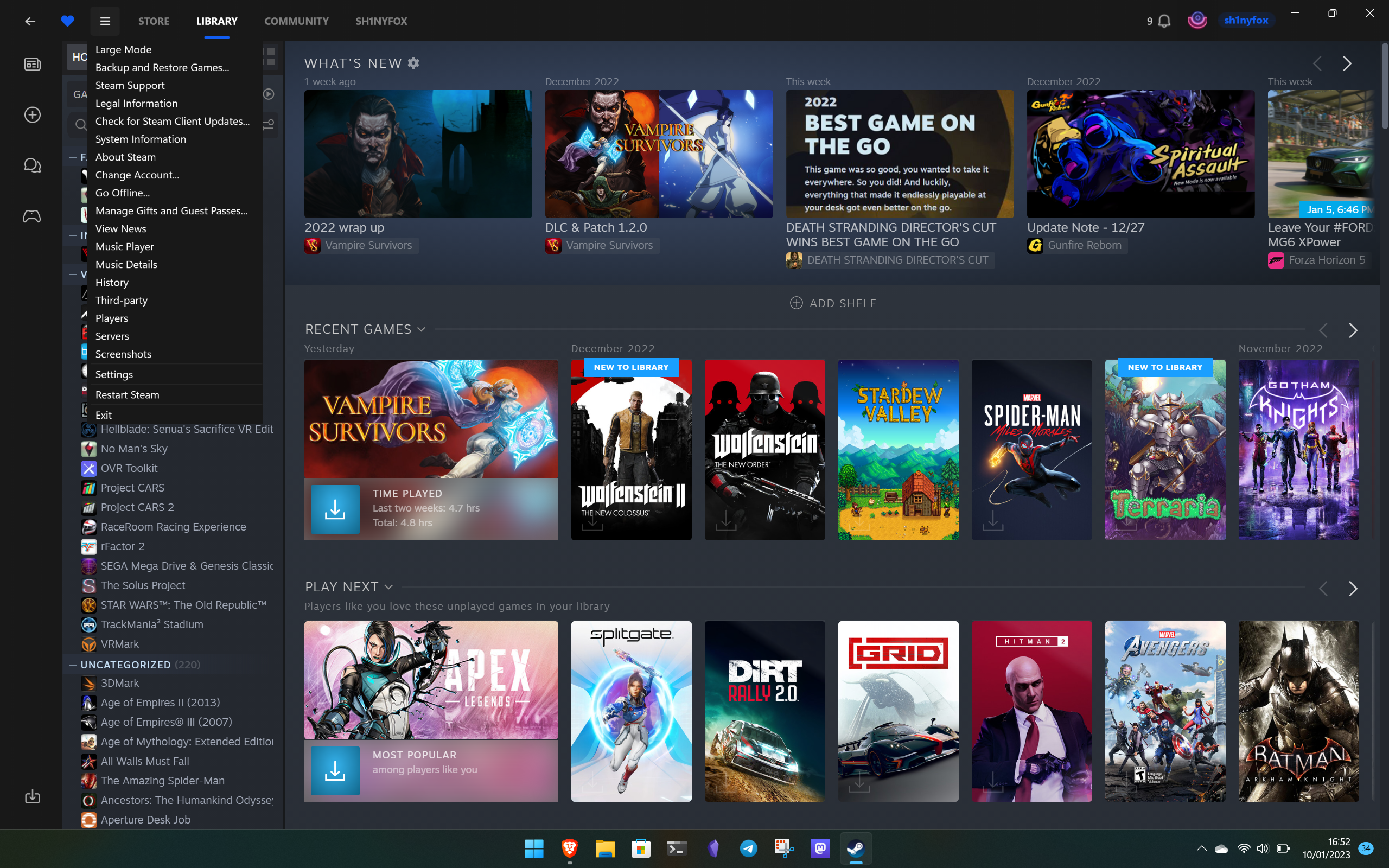
Anyone who games on PC uses Steam, but let’s face it, it’s not the best-looking app in the world. In fact, it’s pretty ugly, or so I think. And I’m definitely not alone given the number of third-party skins out there to transform its appearance.
I recently stumbled on one that’s particularly interesting, though. Called Fluent, it builds upon previous Windows-themed Steam skins, like Metro, and brings it up to date with the current look of Windows 11.
There’s plenty on the roadmap for it, too, so while it looks pretty hot already, it seems it’s only going to get better.
Making Steam look more like the Microsoft Store
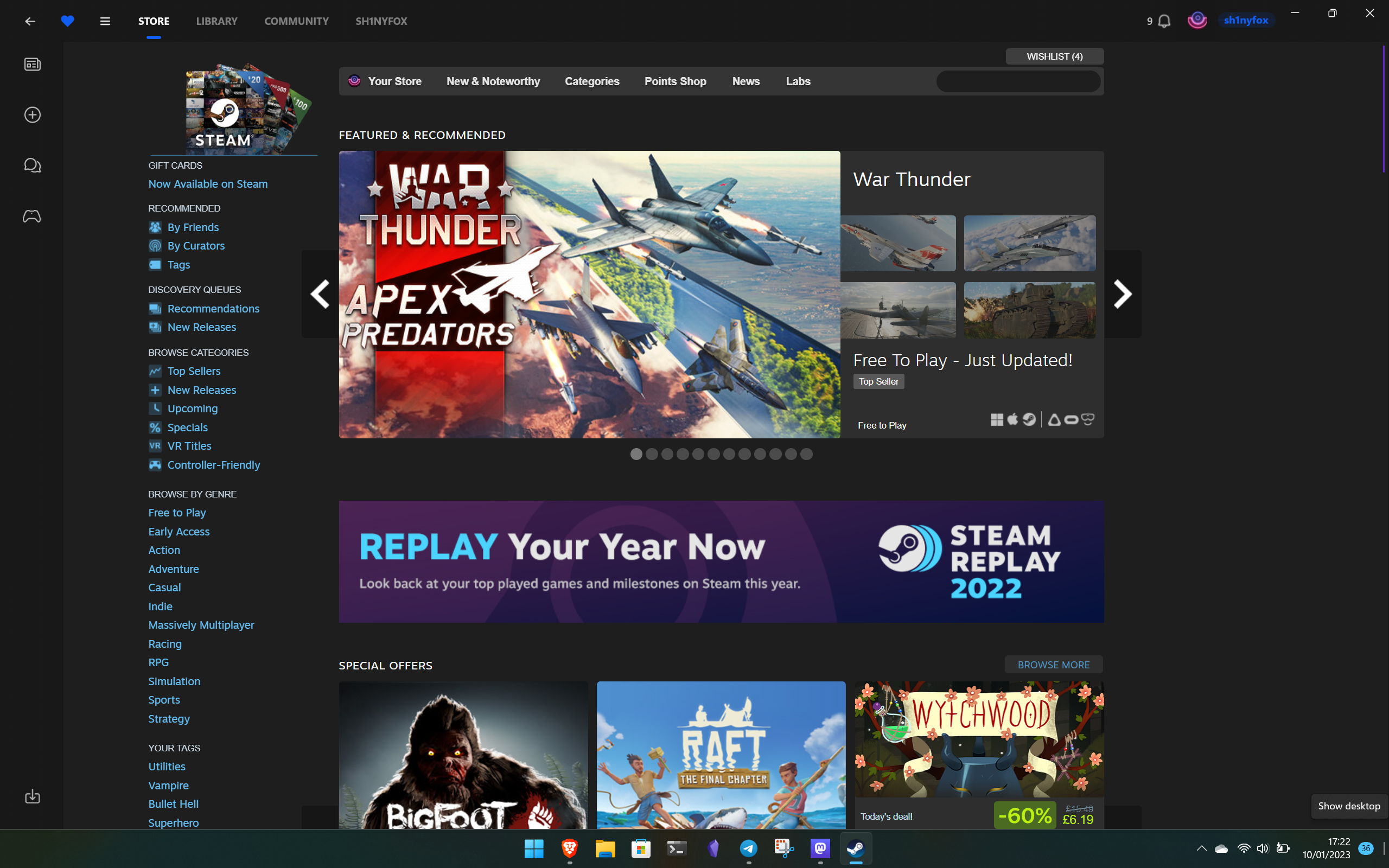
The obvious comparison is to the Microsoft Store on Windows 11 and that’s exactly what the developer was going for. In the GitHub repo for Fluent there are comparison screens showing the skin next to the Microsoft Store and it’s a pretty close effort.
It doesn’t cover the entire Steam interface, at least not yet. For example, you’ll still see the existing library and profile pages, but it does cover a lot of Steam.
The Store pages are given a nice, flat, dark theme, likewise, areas of Steam like the settings menu, activating a game, and adding a non-Steam game are all covered. It’s simple but effective and definitely fits with the theme of Windows 11. And if you are on Windows 11, you even get rounded corners when not in fullscreen mode (sorry Windows 10 gang).
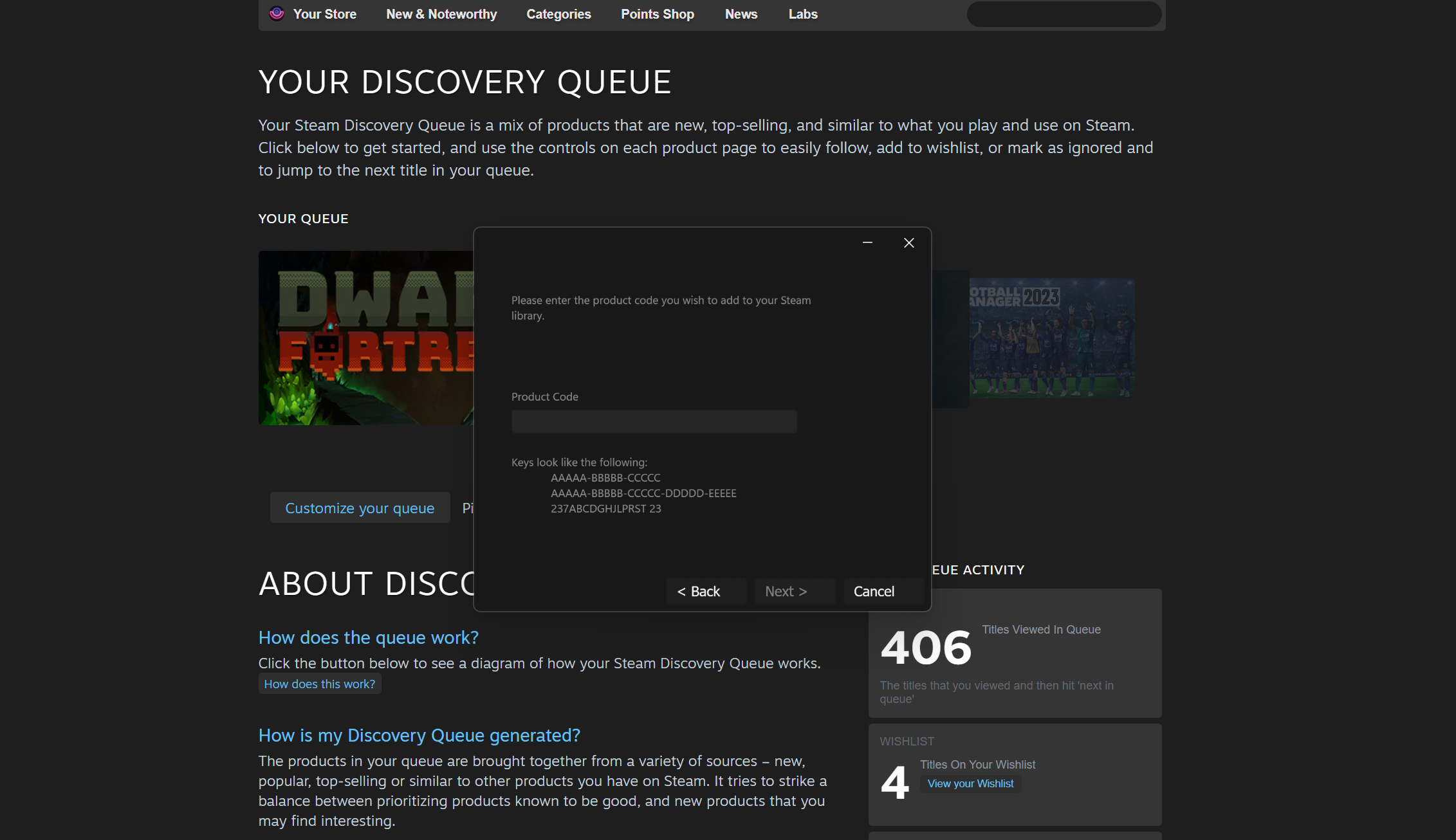
There’s plenty apparently planned for the future of Fluent as well. Currently, the roadmap includes features such as a light mode, a high DPI mode, more options in the color palette, and more customization options overall. Folks on macOS or Linux may also get to join in the Windows-themed party at some point, but right now it’s only for Windows gamers.
All the latest news, reviews, and guides for Windows and Xbox diehards.
Though simple, it’s a really awesome-looking skin and definitely gives Steam a fresh, modern look.
How to install Fluent for Steam
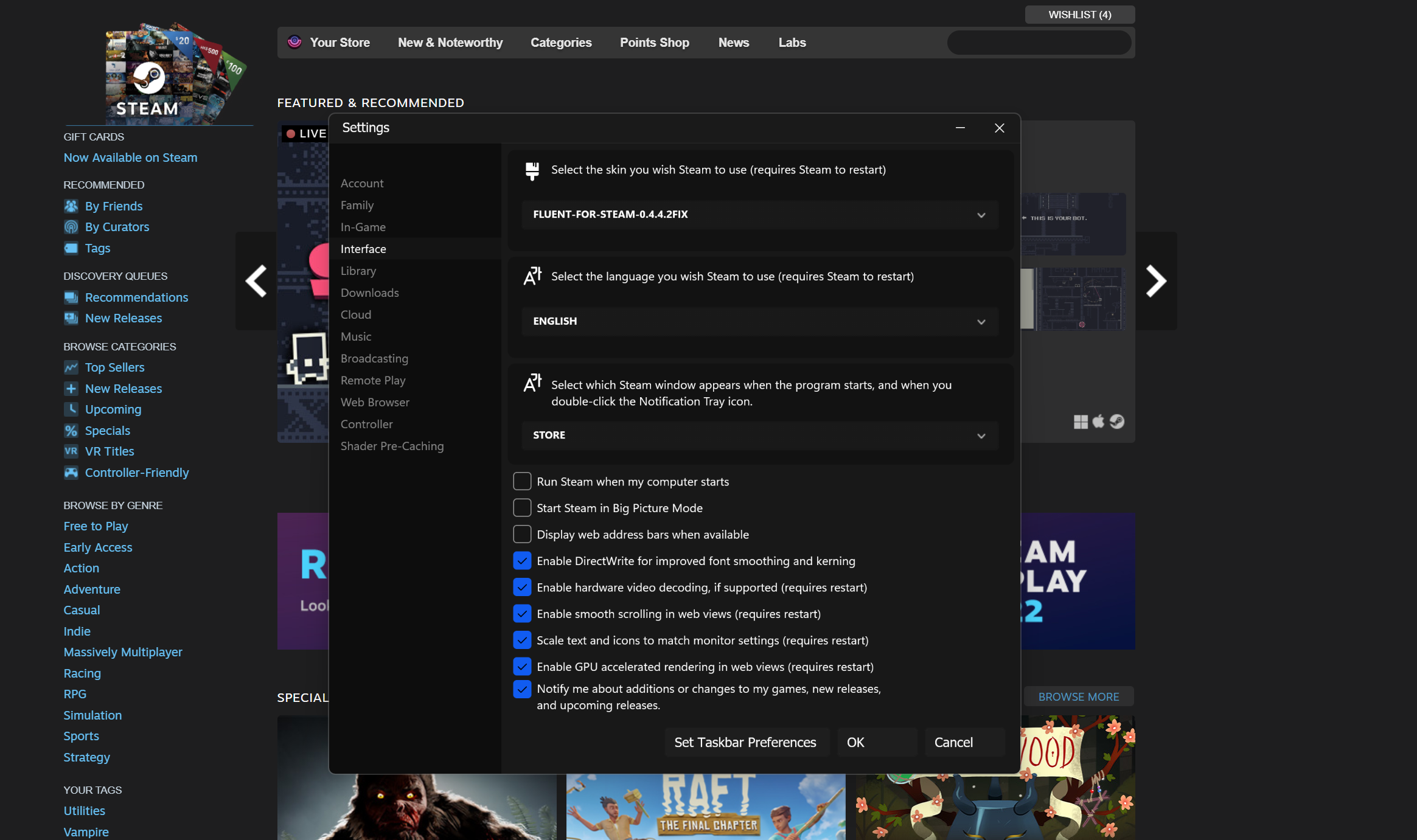
By now you probably want to add this to your own Steam installation. I can’t blame you. So how do you get it?
It’s really easy. The first thing you need to do is locate the Steam directory on your PC and it should be inside the Program Files (x86) directory. Open it up and create a new folder called Skins.
Hit up the Fluent GitHub repo and download the latest release. Unzip the file and drag the entire contents into your newly created Skins folder.
Now, open Steam, head into the settings, and find the Interface tab. Choose the Fluent skin from the dropdown box, allow Steam to restart and you’re all set. You need to have Steam closed at the time you drop Fluent into the Skins folder, though, otherwise, you’ll need to load it up an extra time to see it in your available options.
That’s all there is to it, go forth and make your Steam more Windows 11-friendly!
Richard Devine is a Managing Editor at Windows Central with over a decade of experience. A former Project Manager and long-term tech addict, he joined Mobile Nations in 2011 and has been found on Android Central and iMore as well as Windows Central. Currently, you’ll find him steering the site’s coverage of all manner of PC hardware and reviews. Find him on Mastodon at mstdn.social/@richdevine
