Функциональные возможности операционной системы Android крайне богаты, однако до таковых в компьютерной версии Windows 10 они все равно сильно недотягивают. Именно поэтому разработчик Бен Имбушуо на протяжении последних месяцев пытался запустить полноценную «винду» на своем мобильном устройстве, коим выступила Lumia 950 XL. Сегодня, 14 мая 2018 года, он сообщил об успехе всей своей затеи, а также поделился инструкцией о том, как установить компьютерную Windows 10 на любой смартфон. Стоит учитывать, что этот процесс достаточно сложен.
Разработчику удалось добиться даже запуска сторонних приложений на Windows 10, в том числе веб-браузера Chrome, офисного пакета Microsoft Office, а также всех UWP-приложений, доступных для загрузки из фирменного магазина программного обеспечения. Единственное, что пока что по-прежнему не работает – беспроводная сеть, то есть мобильное устройство отказывается подключаться к Wi-Fi, потому как данный модуль попросту не распознается системой.

Пользователь ADeltaX с форума Reddit уже воспользовался опубликованной разработчиком инструкцией и установил на свой смартфон операционную систему Windows 10, пускай и сборку для ARM-устройств. Она ничем не отличается по функциональным возможностям от простой «винды», кроме незначительных ограничений. Нельзя не заметить, что пользоваться компьютерной ОС на смартфоне все же можно, потому как она поддерживает масштабирование.


В операционной системе Windows 10, установленной на телефон, имеется даже поддержка функции поворота экрана. Судя по всему, «винда» считает мобильное устройство планшетом, но с маленькой диагональю дисплея. Вся система работает достаточно быстро и без каких-либо проблем, однако произвести ее установку достаточно сложно. По словам разработчика, установить ОС можно на любой смартфон, оснащенный процессором ARM, однако для этого нужно настраивать загрузчик.


Сам же разработчик выложил в сеть все файлы для установки Windows 10 на смартфон Lumia 950, благодаря чему его владельцам достаточно лишь следовать инструкции, которая была опубликована в репозитории разработчика на GitHub. В ближайшем будущем процесс установки «винды» может быть упрощен, а в сеть выложит подробные видео, которое позволит облегчить этот процесс.
Ранее стало известно о том, что получить лицензионный ключ для Windows 10 Pro можно не за 14 000 рублей, сколько за него просят в магазине Microsoft Store в России, а более чем в 40 раз дешевле – всего за 300 рублей.
Источник изображений: «Яндекс Картинки»
Присоединяйтесь к нам в Google News, Twitter, Facebook*, Instagram*, ВКонтакте, YouTube и RSS чтобы следить за новостями и оперативно получать интересные материалы.
* Сервисы признаны судом экстремистскими и запрещены в России.
Do they want to run the Windows operating system on an Android device? Ever imagined if you can run a desktop on your mobile device? Actually there are some Windows emulators for Android to install the Windows operating system on Android.
But before you proceed let me warn you installing a window desktop operating system on your Android mobile or Tablet will void your warranty. So if you are still interested you can proceed further.

Installing Windows on an Android device is basically using and Windows emulator for Android copying the ISO Windows Image automobile and installing the operating system.
You can actually install Windows operating system on Android just like you install it on your PC. All you need is a Windows emulator Android mobile or Tablet you want to install Windows on.
How to Install Windows on Android Mobile and Tablet?
Installation of the Windows operating system on Android mobile and tablet are identical. You can install any version of the Windows operating system ranging from 7,8,8.1 and 10.
Installing the external OS on your Android device will void your warranty as the tools used to install Windows OS on Android devices are not certified by Google itself.
There are several applications available for free to get Windows installed on Android. But, before you begin you need some tools to download from the internet.
- Change My Software Application- (Download)
Installing Windows on Android-Thing you Will Need
- USB Cable
- High-Speed Internet Connection
- Android Mobile/Android Tablet
- Laptop/PC running on Windows
- File Transfer Tool
Installing Windows on Android-Prepare Devices
Once you have downloaded all the essentials from the internet it’s time to proceed to the next step of installation of the Windows operating system on an Android tablet or Android phone.
- Install the change my software application on Windows.
- Connect the Android device to PC using USB cable.
- Go to the setting and enable developer mode on Android.
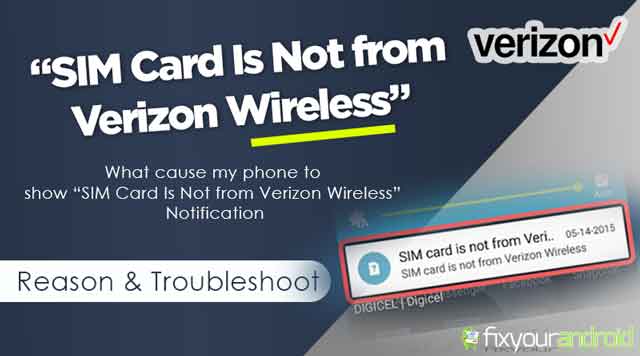
SIM Card Is Not from Verizon Wireless Error? Reasons And Troubleshoots
Posted: June 21, 2023
Why do you get a “SIM Card Is Not from Verizon Wireless” error notification on your phone? There are several reasons that
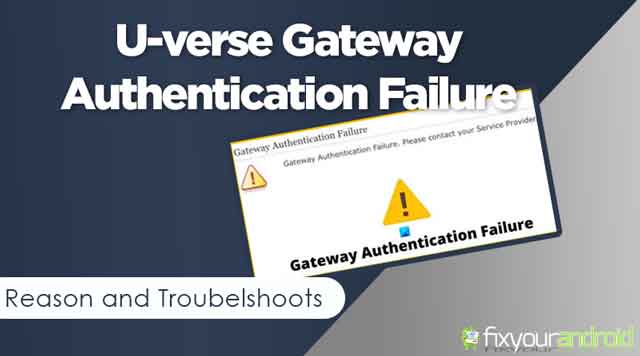
Uverse Gateway Authentication Failure? This is How you fix it
Posted: April 17, 2023
Uverse Gateway Authentication Failure: Reason and Troubelshoots If you are a user of U-verse modems, you might be encountering a problem where
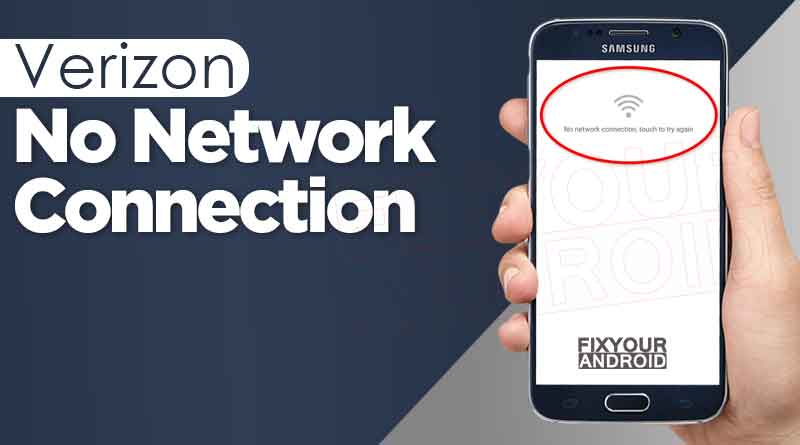
Verizon No Network Connection Error | How to Fix?
Posted: April 3, 2023
why does my Verizon phone say no network connection Verizon users might encounter network outrage on their smartphone. No matter what they

SIM card not provisioned mm#2 error: How to Fix Sim Not Provisioned Error on Android or iPhone
Posted: January 23, 2023
Fixing SIM Not Provisioned MM2 error on my phone? The SIM not provisioned mm#2 is an error that usually occurs when you

How to Fix Moto E Water Damage
Posted: January 10, 2023
Modern smartphones come with water resistance capability that helps to protect from potential water damage. Most Android Smartphone manufacturers claim their phones

5 Best Video Conferencing Apps For Android
Posted: September 11, 2022
Video conferencing apps are used to make group video calls, add unlimited members to meetings, record screens, run presentations and many more.

Video Players to Watch .Mov Videos on Android
Posted: March 29, 2022
Play .mov on Android using these video player available to download on Google play store for free. As most of the standard

4 Best Android Auto Dialer App To Schedule and Make Calls Automatically
Posted: March 26, 2022
Android Auto Dialer App gives you the liberty of schedule and making outgoing calls at the given time. There are several auto-dialer
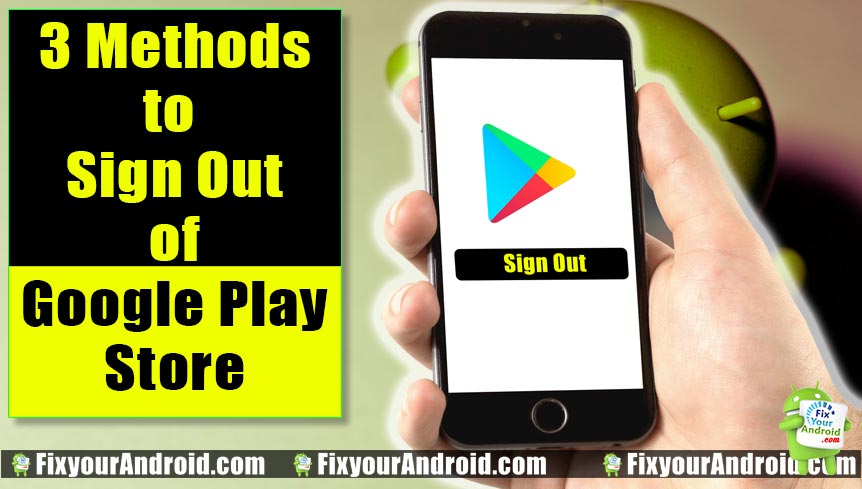
How to Log Off Google Play in Android Mobile and Tab
Posted: June 19, 2021
How to sign out from google play store on android device? Follow the steps explained to log off Google Play store and
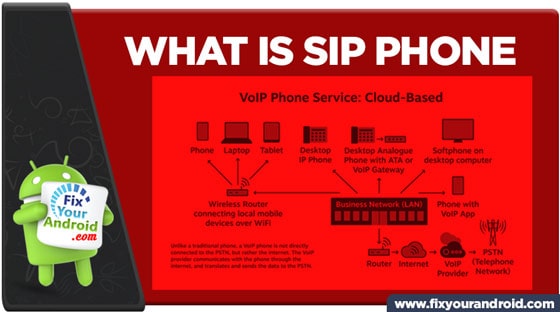
What is SIP Phone: Difference Between SIP Cell Phone and SIP Hard Phone
Posted: May 18, 2021
SIP phones are used to place calls via VoIP or SIP trunks. There are two types of SIP phones, soft SIP phones

Best iOS Emulator for Windows PC | Run iOS Apps on Windows
Posted: April 23, 2021
ios emulator for windows pc to run iOS applications and play Apple games on Windows 7,8,8.1 and 10. We have collected a
Installing Windows on Android-Starting Installation
Now you have prepared your Android to install Windows operating system it’s time to install the change my software application on PC. After installing the application on PC, connect Android to PC and follow the steps below.
- Connect the Windows PC to the internet
- Make sure the window pc you are using is connected to high-speed internet.
- Connect Android device to Windows PC via USB cable.
- Make sure to enable the developer option on Android.
- Open the version of Windows on change my software tool you want to install on Android.
- This will start downloading the required driver from Windows PC to Android.
- Once the process is done, click on “install” to start the installation of Windows on Android.
- Make sure to keep your Android connected to your PC until the process is finished.
- Once Windows is installed on your device. Either it will boot automatically to Windows OS or to the boot screen where you can select to boot with Windows or Android operating system.
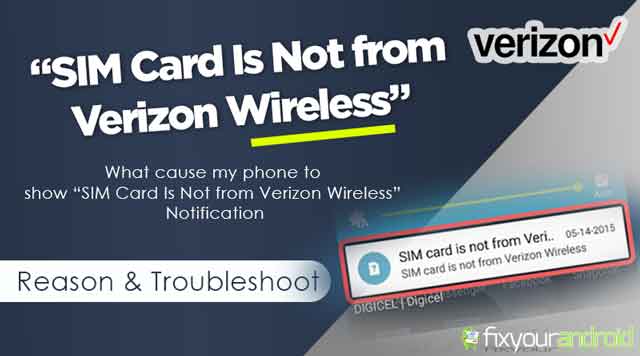
SIM Card Is Not from Verizon Wireless Error? Reasons And Troubleshoots
Posted: June 21, 2023
Why do you get a “SIM Card Is Not from Verizon Wireless” error notification on your phone? There are several reasons that
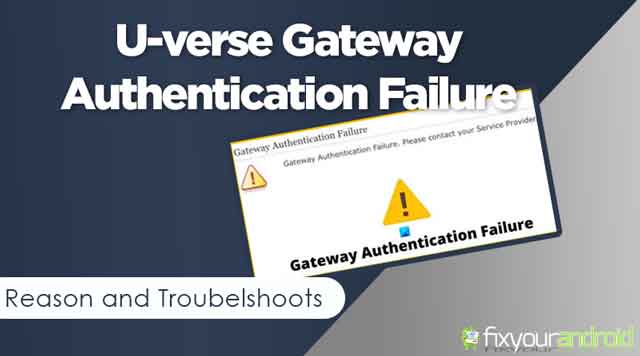
Uverse Gateway Authentication Failure? This is How you fix it
Posted: April 17, 2023
Uverse Gateway Authentication Failure: Reason and Troubelshoots If you are a user of U-verse modems, you might be encountering a problem where
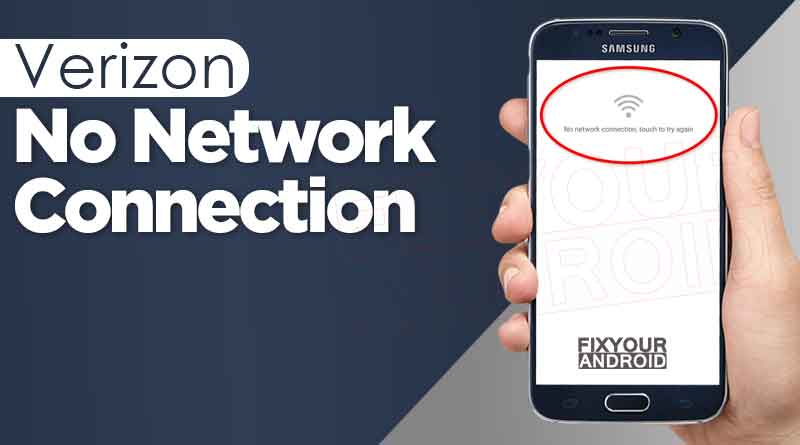
Verizon No Network Connection Error | How to Fix?
Posted: April 3, 2023
why does my Verizon phone say no network connection Verizon users might encounter network outrage on their smartphone. No matter what they

SIM card not provisioned mm#2 error: How to Fix Sim Not Provisioned Error on Android or iPhone
Posted: January 23, 2023
Fixing SIM Not Provisioned MM2 error on my phone? The SIM not provisioned mm#2 is an error that usually occurs when you

How to Fix Moto E Water Damage
Posted: January 10, 2023
Modern smartphones come with water resistance capability that helps to protect from potential water damage. Most Android Smartphone manufacturers claim their phones

5 Best Video Conferencing Apps For Android
Posted: September 11, 2022
Video conferencing apps are used to make group video calls, add unlimited members to meetings, record screens, run presentations and many more.

Video Players to Watch .Mov Videos on Android
Posted: March 29, 2022
Play .mov on Android using these video player available to download on Google play store for free. As most of the standard

4 Best Android Auto Dialer App To Schedule and Make Calls Automatically
Posted: March 26, 2022
Android Auto Dialer App gives you the liberty of schedule and making outgoing calls at the given time. There are several auto-dialer
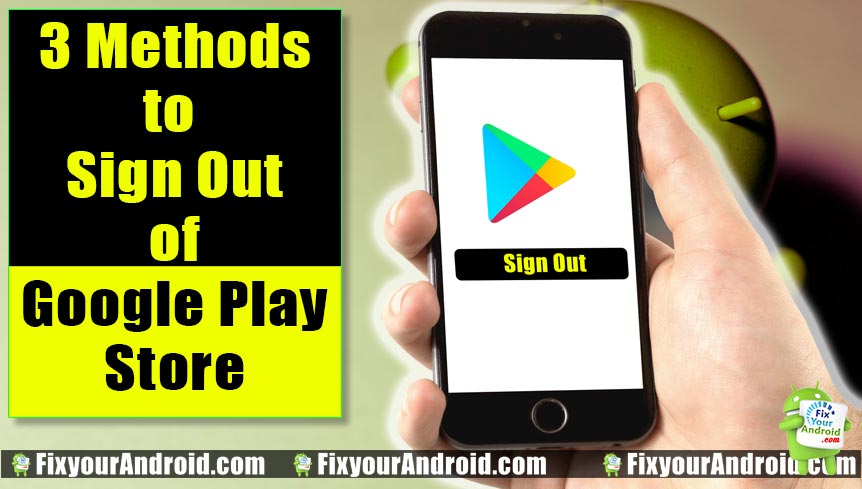
How to Log Off Google Play in Android Mobile and Tab
Posted: June 19, 2021
How to sign out from google play store on android device? Follow the steps explained to log off Google Play store and
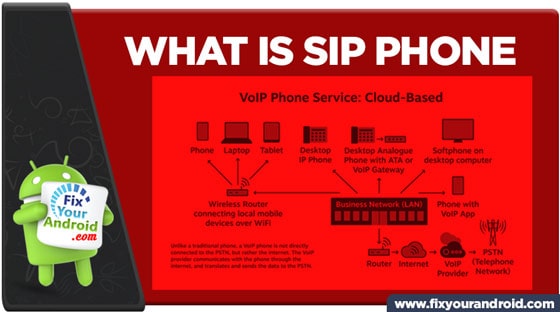
What is SIP Phone: Difference Between SIP Cell Phone and SIP Hard Phone
Posted: May 18, 2021
SIP phones are used to place calls via VoIP or SIP trunks. There are two types of SIP phones, soft SIP phones
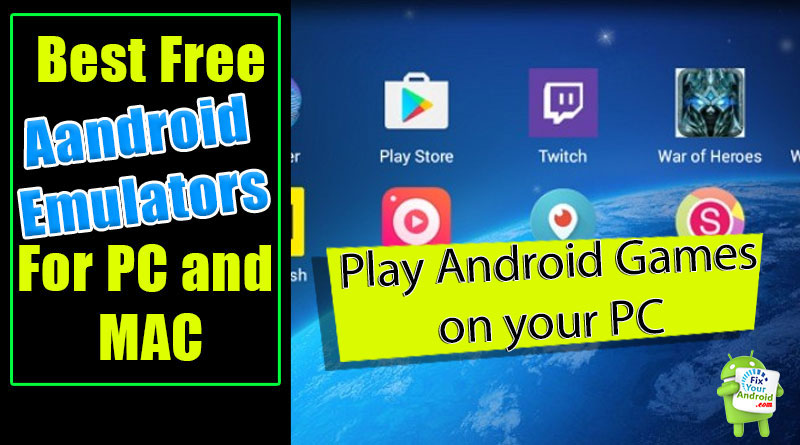
9 Best Free Android Emulator for Windows PC and Mac 2024
Posted: April 2, 2022
Find the list of Top free Android Emulators for PC. Use these Free Android Emulators to install and use the Android app
Rolling Back To Android from Windows
If you are done with using the Windows operating system on your Android device and want to revert back to Android all you need is to connect your Android back to PC and reverse the process.
Reverting back to Android
- Reconnect Android tablet/phone to Windows PC.
- Launch the “change my software” tool on PC and select the “restore to original condition” option in the main menu.
- Wait for the process.
- This will remove Windows from Android tablets/mobile and install Android OS on the device.
Installing Windows on Android: Final Words
Installing Windows on Android devices is however a great idea. But still, installing a custom OS on the Android device will void your warranty. You can revert back to the Android operating system from Windows on Android anytime. But, this will remove all your existing data from your Android device so it is advised to create a complete backup of your Android mobile or Tablet before attempting to install Windows on Android.
You can install Windows 11 on your android phone using the methods in this blog post. And while you are wondering if it’s even possible to do that, then yes, it is. Windows 11, after all, is an operating system designed to run on a desktop computer and laptop.
The requirements to run a Windows operating system is very different from those in an android. However, many tech experts are still making this seemingly impossible thing happen. There are two reasons why even you can install Windows 11 operating system on your android devices.
First, today’s android smartphones are way more powerful than most computers in the previous years. To elucidate this, take the example of the first computer that scientists used to send satellites and rockets into outer space. That computer’s working power is way weaker than today’s smartphones.
Second, Micrsoft designs Windows to run on lighter specifications too. They do this to enable the operating system to run on slightly older computers with lower specifications. Thus, these two reasons give an edge to your android device in installing a desktop operating system.
Also Read: How To Run Android Apps In M1 MacBook Air?
Method 1: Steps To Install Windows 11 On Your Android Phone
Step 1: On your android smartphone, open the Google Chrome browser.
Step 2: Furthermore, type Windows 11 on the search bar. Go to micrsoft.com website.
Step 3: Check the minimum system requirements to run Windows 11. Therefore, your android smartphone must have these hardware systems to run the operating system.
Step 4: Now go back to the Chrome Browser, type the Nova set up, and open the first website.
Step 5: Furthermore, look for and open an article titled – How To Install Windows 11 on Android.
Step 6: Click on the download application button and wait for the file to download on your android device.
Step 7: Once the download is over, click on the APK application and install it too.
Step 8: Moreover, open the application and click on Install Now.
Step 9: The usual installation method that you see while installing Windows 11 on your computer will appear. Click on Next.
Step 10: Wait while the progress is on, and then click on the Accept button.
After that, tap on Install finally, and click on Next. Furthermore, choose For personal Use only and enter your name. Then tap on Next. Now you can enjoy your Windows 11 operating system on your android device.
Must Read: How To Fix Apps Crashing Error On Android?
Method 2: Using Computer Launcher 2
Step 1: Go to Google Play Store and download an application called Computer Launcher 2.
Step 2: After the installation, click on Open. Moreover, Windows 11 will launch on your android device.
Step 3: Give it access to use the Windows 11 launcher in place of the Android launcher. Tap on Confirm and then Allow.
Step 4: In addition, give it access to look and feel like Windows 11. Moreover, set Windows 11 as your default launch.
Step 5: Now, you can check out all the features of Windows 11 and play a high visual game on your android device.
What Can You Do With Windows 11 On Your Android Phone?
Once you have installed Windows 11 on your android smartphone, you can operate it just like you would on your computer. Create files and folders, connect them to Wi-Fi and Bluetooth and so on.
Moreover, you can connect a Bluetooth mouse, keyboard and make your office presentation and write briefs. Furthermore, you can also download games on your android phone and play them like playing them on your computer. Moreover, you can use both the mouse or continue the touch screen option.
Read: What Are The Other Google Android Supported App Stores Apart From Google Play Store?
How To Uninstall Windows 11 From Your Android Phone?
If you don’t like Windows 11 on your android device, you can uninstall it right away. To do that:
Step 1: Go back to your home screen and touch your start menu.
Step 2: Search for Computer Launcher 2.
Step 3: Furthermore, hold the icon and click on uninstall.
Step 4: Click on Okay to confirm, and the app will uninstall.
Step 5: After some time, the Windows 11 will go away, and you will get back your Android.
Conclusion
These two are the safest and easiest methods to install Windows 11 on your android phone. You can practically use your smartphone as your new laptop. However, the experience might not be great in the long run. In addition, even though you will be able to install the Windows operating system on your phone, it cannot feel and work exactly like it would on o a computer.
Cons: There are limitations of all sorts and not a practical approach for the long run.

Android and Windows OS are the most popular operating system in the world which provides a lot of flexibility and customization that you can’t get in any other OS.
Android is a Linux based operating system which not only provides you the flexibility of automation and other advanced security functions. It also provides you the power to install other OS such as Kali Linux, BackTrack, Windows 10 OS, MacOS. All of these advanced functionality works only in a rooted device. And we know that rooting an android device void the warranty of our device.
Installing an Operating system requires that your device must be rooted or you must have to unlock the bootloader and you must have the Windows 10 ROM. And then you need to flash your device with the custom ROM and after that, you can use the Win10 OS on your Android device.
If you do not want to root your device then no worry. In this tutorial, I will show you, ‘how you can easily install Windows 10 OS in your Android device without root using Limbo PC emulator.’
Required files:
1. Download Windows 10 img file and keep it in your Micro SD card. click here
2. And then download and install Limbo PC emulator.
Follow the below tutorial:
Note: I assume that you have already downloaded the required files from the above links.
1. Install the Limbo pc emulator in your android device (either tablet or mobile) and open the app.
2. At your Limbo dashboard, You will have a dropdown menu for load machine. You need to tap the dropdown menu and then select “New.” see below picture.

3. Now, a pop-up window will appear. You need to enter the name of the your new virtual machine and then click on ‘Create‘. see below picture

4. Architecture option: Here you need to select PC.
5. Machine Type option: Here you need to select x64 option.
6. CPU Model option: Here you need to select SandyBridge option.
7. CPU cores option: Here you need to select 4 Cores.
8. RAM memory option: Here you need to select 880 mb RAM. You can select more RAM if your device has more than enough RAM.
9. Hard disk option: Here you need to select the “OPEN” option. After that, you will be redirected to your SD card. Now you need to locate the downloaded windows 10 ISO file and then select the file.

10. Device option: Here you need to select Hard Disk in the boot settings.
11. VGA Display option: Here you need to select Vmware.
12. User Interface option: Here you need to select SDL.
13. Now you need to match all the settings as shown in the below picture one by one.
14. Now you need to click on Play Option. It will start booting process of windows 10.

15. While booting being in process. You device screen will look something like below picture.

16. When the booting process will be 100% completed. Your Windows 10 home screen will look something like below picture.
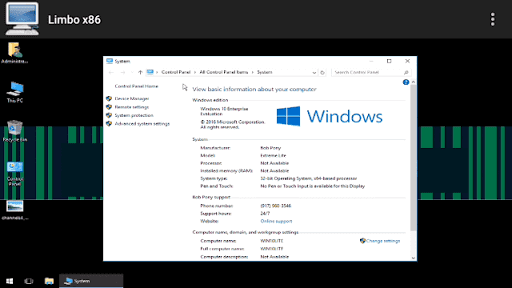
17. That’s it.
I hope that the above step by step guide has helped you for installing Windows 10 on your android device (tablet or mobile) without root using limbo emulator.
