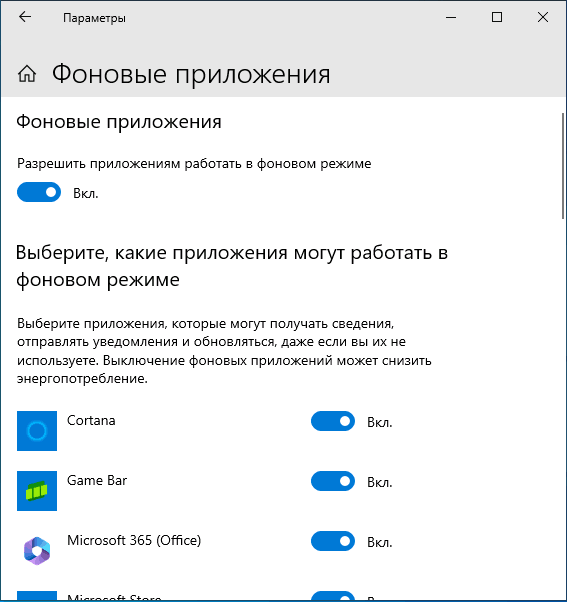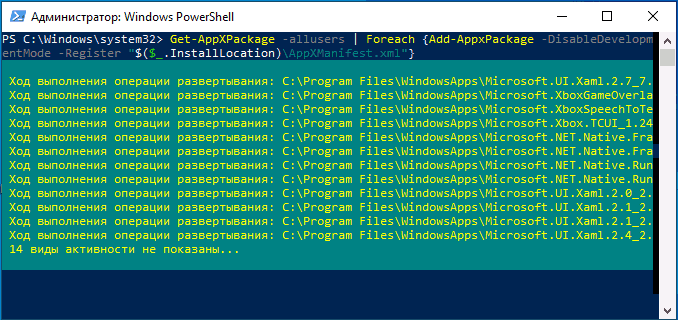Служба репозитория состояний грузит процессор — варианты решения
Некоторые пользователи могут обратить внимание на то, что «Служба репозитория состояний» вызывает высокую нагрузку на процессор, при этом не ясно ни назначение службы, ни причина использования ресурсов.
В этой инструкции о том, за что отвечает служба репозитория состояний в Windows 11 или Windows 10 и как быть, если она вызывает проблемы в работе с системой.
Назначение службы
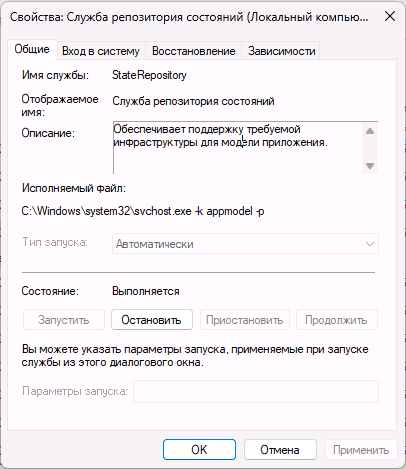
Если вы проверите описание службы репозитория состояний в Windows, вы увидите «Обеспечивает поддержку требуемой инфраструктуры для модели приложения». Особой ясности это не вносит, а потому по порядку о том, для чего используется системная служба репозитория состояний:
- Общее назначение — управление и хранение информации о состоянии приложений и их параметрах, конфигурации системы.
- Обновление и установка встроенных приложений и приложений из Microsoft Store. От этой службы зависит работа «Службы развертывания Appx».
Служба постоянно работает в фоновом режиме и в большинстве случаев не вызывает заметной и продолжительной нагрузки: кратковременные её всплески могут происходить при ручном или фоновом обновлении приложений Microsoft Store, редко — при работе определенных приложений.
Если ваша ситуация отличается, и указанная служба постоянно грузит процессор при работе, вы можете использовать далее описанные методы, чтобы исправить ситуацию.
Решение проблем со службой репозитория состояний

Ниже — список действий, которые могут помочь в случае не прекращающейся высокой нагрузки со стороны «Службы репозитория состояний» в Windows 11 и Windows 10. Не обязательно выполнять их все, проблема может решиться уже на первых шагах:
- Попробуйте выполнить перезапуск службы: нажмите клавиши Win+R на клавиатуре, введите services.msc и нажмите Enter, найдите нужный пункт в списке служб, нажмите по ней правой кнопкой мыши и выберите пункт «Перезапустить».
- Если проблем появляется после завершения работы с последующим включением компьютера, но отсутствует при выборе пункта «Перезагрузка» в меню завершения работы, попробуйте отключить быстрый запуск Windows.
- Зайдите в Параметры — Приложения — Установленные приложения (в Windows 11) или в Параметры — Приложения — Приложения и возможности (в Windows 10). Найдите в списке приложений Microsoft Edge, нажмите по нему или по кнопке с тремя точками справа от имени приложения и нажмите кнопку «Изменить». В открывшемся окне нажмите «Восстановить». Есть сообщения, что проблемы с Microsoft Edge могут вызывать проблемы с работой службы репозитория состояний.
- В том же списке установленных приложений удалите встроенные приложения Windows 11/10, которые вами не используются (при условии, что вы знаете их назначение, иначе есть риск удалить что-то нужное).
- Отключите фоновую работу ненужных приложений.
- Если проблема наблюдается только при работе определенного приложения и это не является нормальной ситуацией (что возможно), попробуйте переустановить это приложение.
- Попробуйте выполнить переустановку встроенных приложений Windows 11/10: запустите Терминал Windows или Windows PowerShell от имени Администратора, нажав правой кнопкой мыши по кнопке «Пуск» и выбрав соответствующий пункт меню, после чего введите команду
Get-AppXPackage -allusers | Foreach {Add-AppxPackage -DisableDevelopmentMode -Register "$($_.InstallLocation)\AppXManifest.xml"}и дождитесь завершения её выполнения.
- Попробуйте выполнить восстановление системных файлов Windows: запустите командную строку от имени администратора, затем по порядку используйте команды
dism /online /cleanup-image /restorehealth sfc /scannow
- При наличии точек восстановления на дату, когда проблема не наблюдалась, используйте их: достаточно нажать клавиши Win+R на клавиатуре, ввести rstrui.exe и нажать Enter, после чего выбрать нужную точку восстановления.
И, наконец, если приведённые способы не помогли, вы можете выполнить «Обновление на месте» для быстрой переустановки Windows с сохранением файлов, программ и драйверов.
Среди советов об исправлении высокой нагрузки на процессор службой репозитория состояний можно встретить рекомендацию о её отключении. Я не рекомендую этого делать:
- В интерфейсе «Службы» в последних версиях системы её отключение недоступно, также от неё зависит работа ещё одной важной службы, без которой вы столкнетесь с проблемами при установке или обновлении некоторых приложений.
- Если отключить службу в реестре, изменив значение параметра Start на 4 в разделе
HKEY_LOCAL_MACHINE\SYSTEM\CurrentControlSet\Services\StateRepository
это может привести к тому, что при следующей загрузке Windows вы увидите черный экран вместо рабочего стола.
Если у вас остаются вопросы, касающиеся рассмотренной темы, вы можете задать их в комментариях, я постараюсь помочь.
Provides required infrastructure support for the application model.
This service also exists in Windows 11.
Startup Type
| Windows 10 version | Home | Pro | Education | Enterprise |
|---|---|---|---|---|
| 1507 | Manual | Manual | Manual | Manual |
| 1511 | Manual | Manual | Manual | Manual |
| 1607 | Manual | Manual | Manual | Manual |
| 1703 | Manual | Manual | Manual | Manual |
| 1709 | Manual | Manual | Manual | Manual |
| 1803 | Manual | Manual | Manual | Manual |
| 1809 | Manual | Manual | Manual | Manual |
| 1903 | Manual | Manual | Manual | Manual |
| 1909 | Manual | Manual | Manual | Manual |
| 2004 | Manual | Manual | Manual | Manual |
| 20H2 | Manual | Manual | Manual | Manual |
| 21H1 | Manual | Manual | Manual | Manual |
| 21H2 | Manual | Manual | Manual | Manual |
| 22H2 | Manual | Manual | Manual | Manual |
Default Properties
| Display name: | State Repository Service |
| Service name: | StateRepository |
| Type: | share |
| Path: | %WinDir%\system32\svchost.exe -k appmodel -p |
| File: | %WinDir%\system32\windows.staterepository.dll |
| Error control: | normal |
| Object: | LocalSystem |
| Privileges: |
|
Default Behavior
The State Repository Service is running as LocalSystem in a shared process of svchost.exe. Other services might run in the same process. If State Repository Service fails to start, the error is logged. Windows 10 startup proceeds, but a message box is displayed informing you that the StateRepository service has failed to start.
Dependencies
State Repository Service is unable to start, if the Remote Procedure Call (RPC) service is stopped or disabled.
If State Repository Service is stopped, the following services cannot start:
- AppX Deployment Service (AppXSVC)
- Tile Data model server
Restore Default Startup Type of State Repository Service
Automated Restore
1. Select your Windows 10 edition and release, and then click on the Download button below.
2. Save the RestoreStateRepositoryServiceWindows10.bat file to any folder on your hard drive.
3. Right-click the downloaded batch file and select Run as administrator.
4. Restart the computer to save changes.
Note. Make sure that the windows.staterepository.dll file exists in the %WinDir%\system32 folder. If this file is missing you can try to restore it from your Windows 10 installation media.
Yea, though I walk through the valley of the shadow of death, I will fear no evil: for thou art with me; thy rod and thy staff they comfort me.
What is State Repository Service? How to Fix Its High CPU Usage
In the intricate realm of operating systems and application management, especially in environments that leverage the Windows operating system, the State Repository Service (SRS) plays a crucial role. This article delves deeply into what the State Repository Service is, its function, and the common issue of high CPU usage associated with it. We will explore potential causes and provide actionable solutions to mitigate this issue effectively.
Understanding State Repository Service
The State Repository Service is a component of the Windows operating system, primarily found in Windows 8, Windows 10, and later versions. It is designed to manage the application state in a manner that facilitates various system features, including:
-
Application State Management: The SRS keeps track of the state information for modern applications, ensuring that users can have a seamless experience when they switch between apps.
-
Synchronization: It assists in the synchronization of data across applications, which is particularly important for users who operate on multiple devices or who have installed multiple applications that need to refer to the same data.
-
Background Services: SRS operates in the background, supporting application lifecycle management, which includes saving application states when they are not active and restoring them quickly when they are reopened.
-
Settings and Preferences: The service stores user settings and preferences, allowing applications to maintain a customizable and user-friendly interface.
While vital to the smooth functioning of modern applications, the SRS can occasionally lead to issues, particularly regarding performance. High CPU usage is a common problem that can arise from this service, often leading to system slowdowns and degraded user experiences.
Why High CPU Usage Occurs
High CPU usage attributed to the State Repository Service can occur due to various reasons, including:
-
Software Conflicts: Compatibility issues may arise, particularly with third-party applications that operate closely with the operating system’s services.
-
Corrupted Files: Corruption in system files can lead to abnormal behavior in the State Repository Service, resulting in excessive resource consumption.
-
Excessive App State Management: When numerous applications are running simultaneously or if an application is poorly designed, the SRS may struggle to manage states efficiently, leading to higher CPU demands.
-
Windows Updates: After an update, changes to the system can sometimes result in unanticipated performance issues, including conflicts involving SRS.
-
Malware or Viruses: Malicious software that targets system services may impersonate the SRS, leading to spikes in CPU usage as these programs attempt to execute harmful functions.
-
High Resource Applications: Certain applications, especially games or graphic-intensive applications, may put a heavy load on the SRS if they require substantial state management.
Identifying High CPU Usage
To ascertain whether the State Repository Service is causing high CPU usage, follow these steps:
-
Access Task Manager: Right-click on the taskbar and select ‘Task Manager’ or press
Ctrl + Shift + Esc. -
Check Processes: Under the «Processes» tab, locate «StateRepositoryService.exe.» Observe the CPU usage percentage attributed to this service.
-
Understand Patterns: If you notice CPU usage spike during specific times or operations, document these occurrences to diagnose the issue effectively.
-
Resource Monitor: For deeper insight, use the Resource Monitor (video icon in Task Manager’s Performance tab) to examine how much CPU, memory, and disk the SRS is consuming compared to other processes.
How to Fix High CPU Usage by State Repository Service
Once you have determined that high CPU usage is indeed caused by the State Repository Service, consider the following solutions to address the issue:
1. Restart the State Repository Service
Sometimes, a simple restart can help resolve temporary glitches affecting performance.
- Press
Windows + Rto open the Run dialog box. - Type
services.mscand press Enter. - Scroll down and right-click on «State Repository Service.»
- Select «Restart.»
This action can refresh the service and clear out temporary issues.
2. Disable State Repository Service Temporarily
Disabling this service can provide immediate relief from high CPU usage.
- Open
services.mscas described above. - Right-click on «State Repository Service» and choose «Properties.»
- Change the Startup type to «Disabled.»
- Click «Stop» to halt the service.
Note: Disabling this service will affect the application’s state management capabilities, such as saving user preferences and resume functions. Therefore, use it as a temporary measure until you identify a permanent solution.
3. Check for Corrupted Application Files
Corrupted files in modern applications can lead to high usage of the State Repository Service. To resolve this:
- Run the Windows troubleshooter by navigating to Settings > Update & Security > Troubleshoot > Additional troubleshooters, and select «Windows Store Apps.»
- Alternatively, you can perform a system file check:
- Open Command Prompt as an administrator (right-click on Start and select «Windows Terminal (Admin)»).
- Type
sfc /scannowand hit Enter. - Allow the scan to complete and fix any found issues.
4. Update or Reinstall Applications
If specific applications are causing high load due to poor state management, make sure they are updated to the latest versions. If the problem persists, consider uninstalling and reinstalling these applications.
- Search for the application in the Start menu, right-click it, and select «Uninstall.»
- Re-download the application from a trusted source and install it again.
5. Keep Windows Updated
Windows frequently releases updates that can fix bugs and improve performance.
- Go to Settings > Update & Security > Windows Update.
- Click on «Check for updates» and install any available updates.
6. Check for Malware or Viruses
Run a full antivirus scan to ensure no malicious software is causing high CPU usage.
- Use Windows Defender or a reputable third-party antivirus solution.
- Follow through with all recommended scans and actions.
7. Adjust Visual Effects
Reducing the visual effects can help alleviate CPU strain.
- Go to Control Panel > System > Advanced system settings.
- Under the Performance section, click «Settings.»
- Choose «Adjust for best performance» or selectively disable certain visual effects.
8. Configure Startup Programs
Limiting the number of applications that start with the operating system can improve overall performance.
- Open Task Manager (Ctrl + Shift + Esc) and navigate to the «Startup» tab.
- Disable any unnecessary programs to reduce system load during startup.
9. Monitor Hard Disk Health
Sometimes, high CPU usage can be a result of issues with the hard drive. Use tools like CrystalDiskInfo or Windows’ built-in CHKDSK utility to check for errors.
- To perform a disk check, open an elevated Command Prompt and type
chkdsk /fand follow the on-screen instructions.
10. System Restore or Reset
As a last resort, consider using System Restore to revert settings back to a previous state where SRS functioned correctly or reset Windows.
- Type «Recovery» in the Start menu and select «Open» under Recovery settings.
- Choose «Open System Restore» and follow the on-screen instructions.
- For a full reset, select «Reset this PC,» and follow the prompts to either keep your files or remove everything.
Conclusion
The State Repository Service serves an essential role in the functionality of Windows applications, ensuring seamless user experience and efficient management of application states. While high CPU usage can pose a significant issue, understanding the underlying causes and employing targeted fixes can help alleviate the problem effectively. By adopting the recommendations provided, users can restore system performance and enhance their overall computing experience.
Stay mindful of maintaining software updates and conducting regular maintenance checks, as these proactive measures can mitigate potential issues down the line, ensuring that the State Repository Service contributes positively to your Windows experience.
В этой публикации, друзья, рассмотрим, что делать, если служба репозитория состояний грузит процессор. Служба репозитория состояний — это системная служба в операционных системах Windows 10 и Windows 11, отвечающая за хранение и управление информацией о состоянии различных приложений, процессов и параметров системы. Играет ключевую роль в обновлении и установке приложений из Microsoft Store. Обычно её работа незаметна, эта служба потребляет минимум ресурсов компьютера. Но иногда эта служба может оказывать влияние на ресурс процессора.
В числе функций службы репозитория состояний:
- Хранение данных — служба хранит информацию о конфигурации системы, параметрах приложений, состоянии различных процессов;
- Управление обновлениями — служба участвует в процессе обновления приложений из Microsoft Store;
- Синхронизация данных — служба синхронизирует данные о состоянии между устройствами, связанными с одной учётной записью Microsoft;
- Персонализация — служба помогает персонализировать интерфейс Windows, сохраняя информацию о предпочитаемых настройках пользователя.
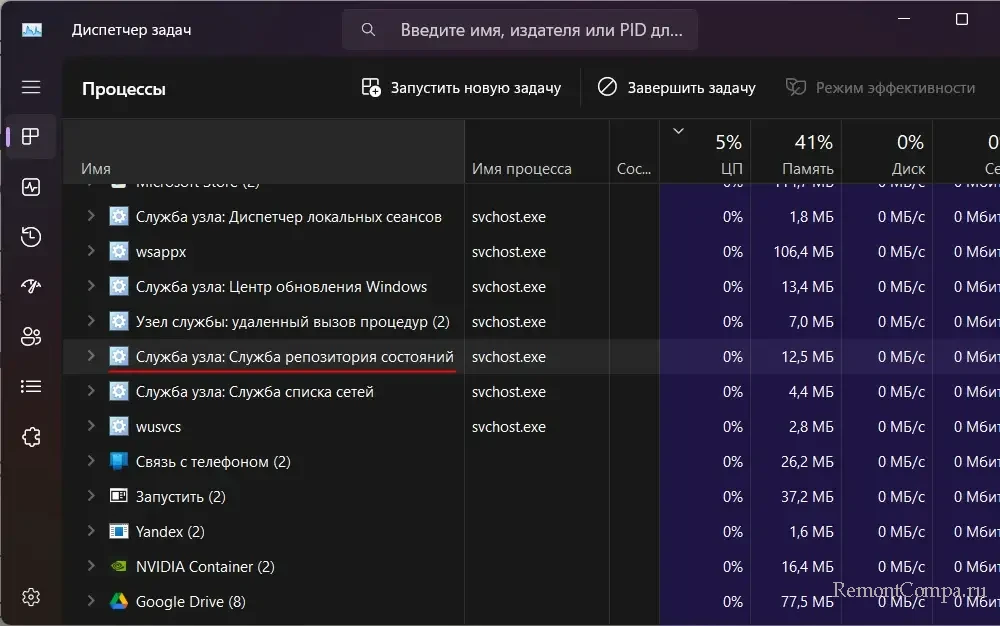
Если служба репозитория состояний грузит процессор, для начала, друзья, пробуем перезапустить её. Делается это в системной утилите служб Windows, она запускается через командлет «Выполнить» (клавиши Win+R) или системный поиск, в любой из них вводим:
Также системную утилиту служб можно запустить в диспетчере задач Windows (клавиши запуска Ctrl+Shift+Esc). В его разделе «Службы» есть отсылка на запуск утилиты служб.
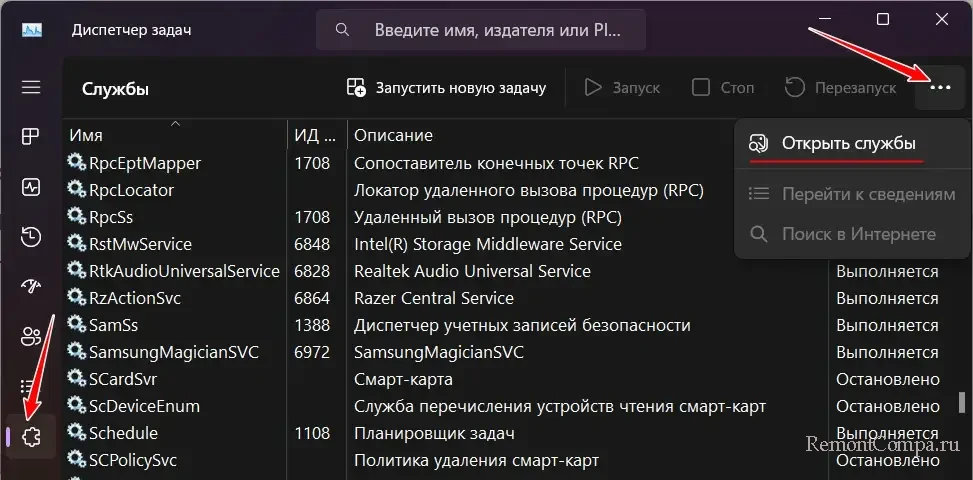
В утилите служб находим службу репозитория состояний, вызываем на ней контекстное меню, выбираем «Перезапустить».
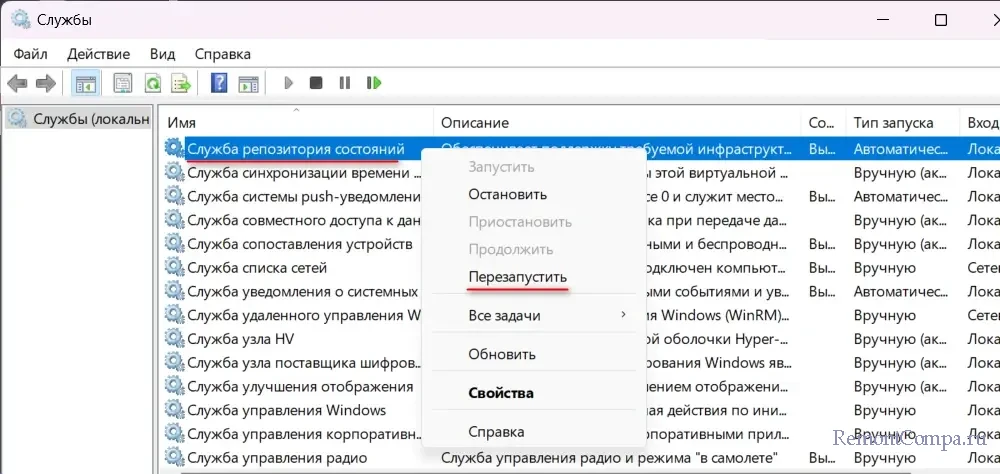
Устранить рассматриваемую проблему потенциально может помочь установка обновлений Windows. Компания Microsoft может выпустить обновление, исправляющее проблему со службой репозитория состояний.
То, что служба репозитория состояний грузит процессор, может быть вызвано нецелостностью системных файлов. Повреждённые файлы Windows могут привести к некорректной работе этой службы. Необходимо восстановить целостность системных файлов.
Причиной того, что служба репозитория состояний грузит процессор, может быть фоновая работа каких-то программ и приложений из-за их багов и проблем. Необходимо проверить этот вариант, поочерёдно закрывая работающие в фоне программы и приложения.
Если служба репозитория состояний грузит процессор при работе одного какого-то конкретного приложения, можно попробовать это приложение исправить, сбросить или переустановить. Вызывать проблемы с этой службой могут повреждённые файлы приложения, его некорректная установка, вылезшие после обновлений Windows проблемы и т.п.
Также, друзья, вне зависимости от операций, в процессе которых наблюдается рассматриваемая проблема, можно попробовать восстановить штатный браузер Microsoft Edge. Этот браузер использует службу репозитория состояний для синхронизации и восстановления своих сессий, может взаимодействовать с другими системными компонентами, зависящими от этой службы. И любые проблемы с функциями браузера или системными компонентами могут привести к дополнительной нагрузке процессора. Для восстановления Microsoft Edge в системном приложении «Параметры» в Windows 11 идём по пути:
Приложения → Установленные приложения
В Windows 10 идём по пути:
Приложения → Приложения и возможности
В списке программ и приложений ищем Microsoft Edge, в его меню выбираем «Изменить».

И жмём «Восстановить».
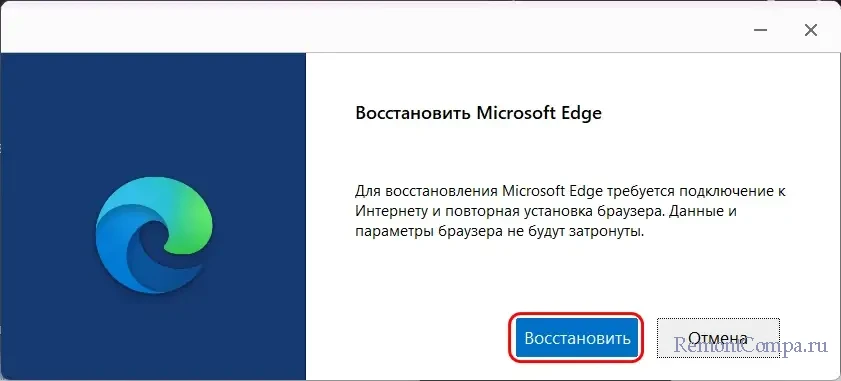
В системном приложении «Параметры» можем исправить, сбросить, переустановить или восстановить только Microsoft Edge и устанавливаемые из Microsoft Store приложения. Но в Windows 10 и 11 есть же ещё штатные приложения, интегрированные в неё. Если служба репозитория состояний грузит процессор при работе одного из штатных приложений операционной системы, можно попробовать переустановить штатные приложения. Для этого запускаем PowerShell или в Windows 11 терминал от имени администратора. Терминал можно запустить в меню по клавишам Win+X, это пункт «Терминал (Администратор)». Вводим команду:
Get-AppXPackage -allusers | Foreach {Add-AppxPackage -DisableDevelopmentMode -Register "$($_.InstallLocation)\AppXManifest.xml"}И ожидаем её завершения.
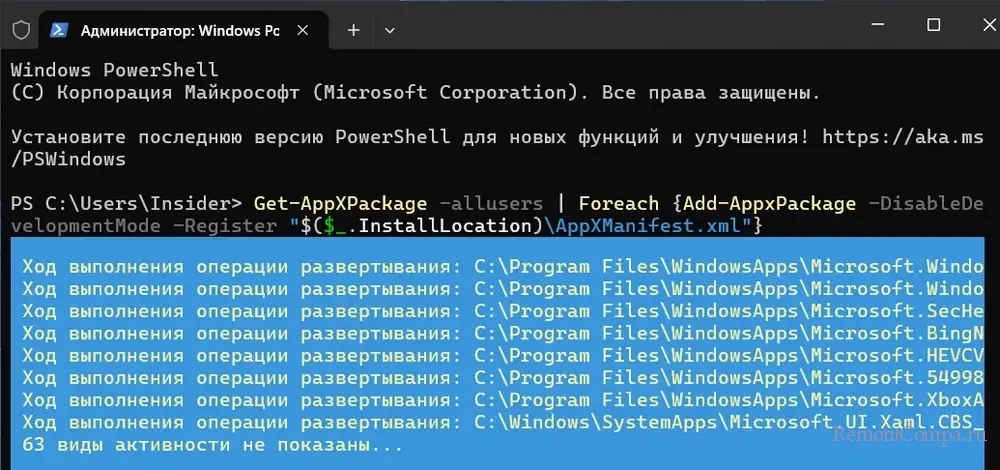
Если ничто из предложенного не устраняет проблему, возможно, друзья, у вас есть точка восстановления или бэкап Windows, чтобы можно было к ним откатиться.
Windows’ modern operating system harbors a lesser-known feature known as the StateRepository, pivotal in integrating modern applications upon their installation. Here’s a comprehensive breakdown of its functionality and significance.
Traditional vs. Modern Application Integration
Historically, traditional applications (built using Win32 or .Net Framework API sets) integrated into the OS by placing files in specific directories or writing into select parts of the Windows Registry. For instance:
- An app installer might write a .lnk file into a start menu folder to add a shortcut.
- Registering a COM component would involve writing registry entries under the CLASSES keys.
On the other hand, modern applications like UWP, MSIX, and Packaged Apps use an internal file, AppXManifest.xml, for defining integrations. Unlike traditional methods, the Desktop AppInstaller integrates these applications differently, looking for integrations in new areas, ensuring seamless installations, uninstalls, and provision for isolations.
Discovering the StateRepository
The StateRepository, hidden within the Operating System, houses crucial integration data. Found under C:\ProgramData\Microsoft\Windows\AppRepository, the StateRepository can be witnessed being written during the installation of modern applications. Notably, it comprises:
- Cached AppXManifest file.
- Per-package/per-user .pckgdep file.
- StateRepository files with .srd extensions (StateRepository-Machine.srd and StateRepository-Deployment.srd), which are SqlLite databases.
These databases can be accessed using open-source tools such as DB Browser for SQLite.
Database Insights
The Deployment database is especially pertinent for potential updating issues. In contrast, the Machine database holds information more related to integrations, especially regarding application and package extensions. These databases appear optimized for swift lookups, often using succinct ID fields. Interestingly, many of these IDs mirror entries in new Registry locations.
While it’s still early days for practical examples on how viewing this database might be beneficial, it provides insights into whether newly added entries, particularly for newer schemas, are correctly implemented post-package installation.
Final Thoughts
Tampering with the information in these databases or the mentioned registry locations isn’t recommended. However, the StateRepository offers a treasure trove of data that could potentially be harnessed for enhancing application integration. One idea being considered is to expand the AppModel api interface utilized by the PSF, providing more information about package-associated containerized applications.