Все способы:
- Способ 1: Настройка локальной политики
- Способ 2: Переустановка RSAT
- Способ 3: Перерегистрация библиотеки wups2
- Вопросы и ответы: 1
Столкнуться с ошибкой с кодом 0x8024001d можно при установке или обновлении компонента Remote Server Administration Tools (RSAT), позволяющего управлять Windows 10 с удаленного клиентского компьютера. Сбой установки может быть вызван повреждением файлов RSAT, некоторых ключей реестра, а также некорректных настроек политик Windows.
Способ 1: Настройка локальной политики
Наиболее вероятной причиной описываемой ошибки является недоступность необходимых пакетов компонента при попытке его установки через доменный WSUS. Чтобы Windows 10 смогла скачать RSAT непосредственно из «Центра обновлений», в локальных политиках нужно включить и настроить один параметр.
- Откройте «Редактор локальных групповых политик», для чего выполните в вызванном нажатием комбинации Win + R окошке команду
gpedit.msc. - В левой колонке открывшейся оснастке перейдите по цепочке «Конфигурация компьютера» → «Административные шаблоны» → «Система» и дважды кликните по политике «Укажите параметры для установки необязательных компонентов и восстановления компонентов» в правой колонке, чтобы открыть ее настройки.
- Включив политику, отметьте флажком опцию «Скачайте содержимое для восстановления и дополнительные компоненты непосредственно из Центра обновления Windows вместо использования служб Windows Server Update Services (WSUS)». Сохраните настройки.
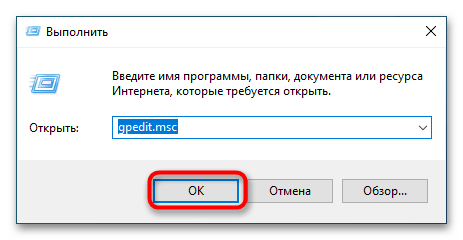
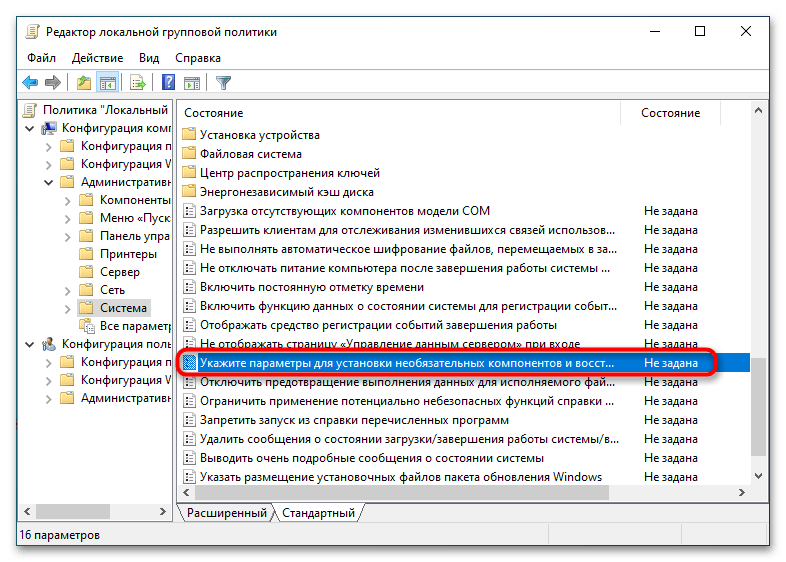
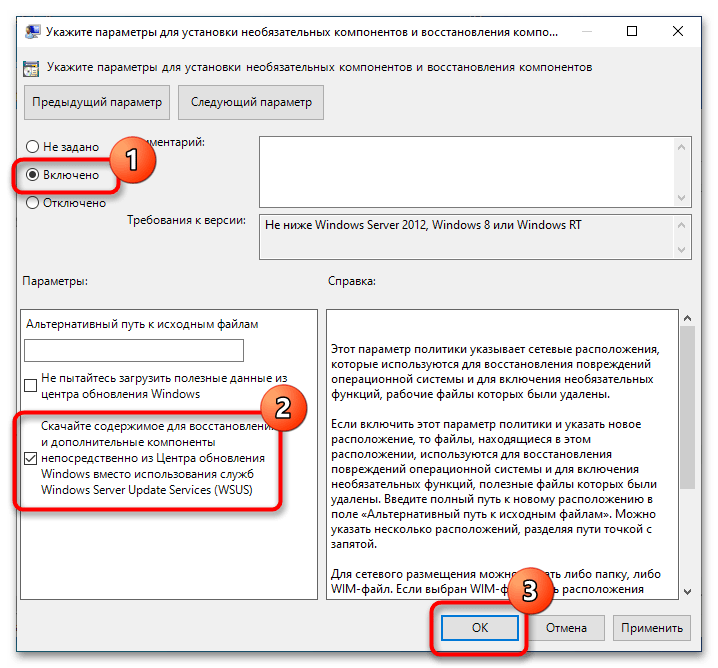
Готово, можете устанавливать RSAT через приложение «Параметры», перейдя в раздел «Приложения и возможности» → «Добавить компонент» → «Дополнительные компоненты».
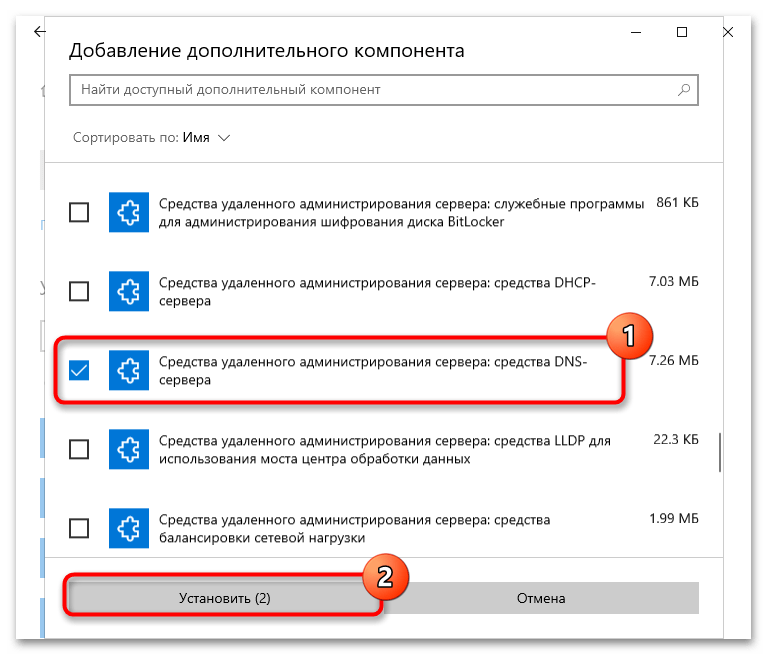
Способ 2: Переустановка RSAT
Поскольку ошибка также может быть вызвана повреждением файлов компонента, стоит попробовать выполнить переустановку средства удаленного администрирования сервера.
- Запустите от имени администратора «Командную строку» или «Windows PowerShell».
- Выполните в ней команду
net stop wuauserv, чтобы остановить службу компонента обновления. - Откройте «Редактор реестра», для чего тут же в консоли выполните команду
regedit. - Разверните в левой колонке ветку
HKLM\SOFTWARE\Policies\Microsoft\Windows\WindowsUpdate\AUи дважды кликните по параметру «UseWUServer» в правой колонке. - В открывшемся диалоговом окошке измените его значение с «1» на «0». Не закрывайте окно редактора.
- Вернитесь в «Командную строку» и выполните одну за другой две эти команды:
net start wuauserv
DISM.exe /Online /add-capability /CapabilityName:Rsat.ActiveDirectory.DS-LDS.Tools~~~~0.0.1.0 - Вернитесь в «Редактор реестра» и восстановите исходное значение «UseWUServer», то есть «1».
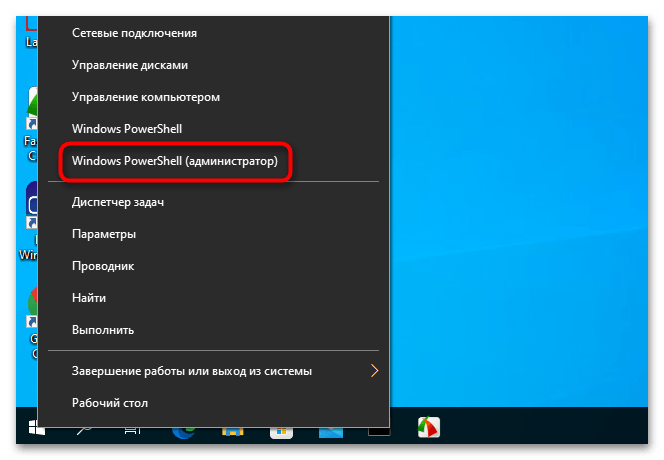
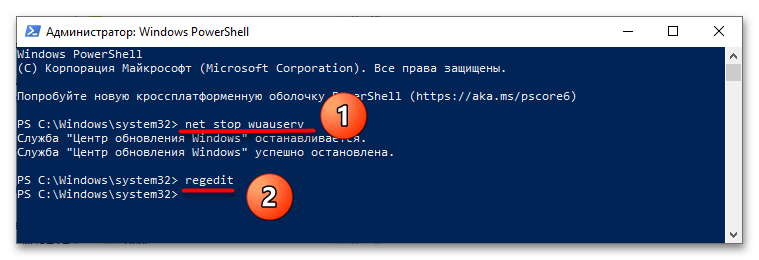
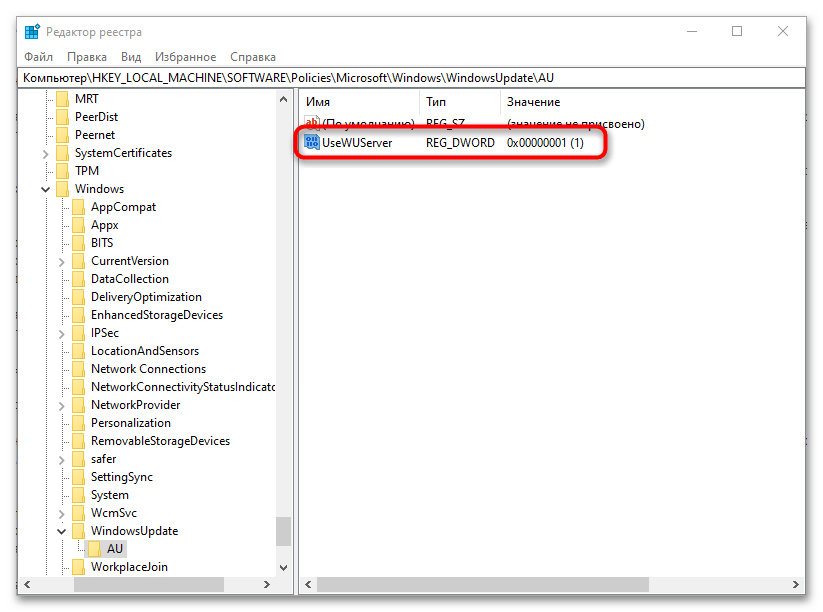
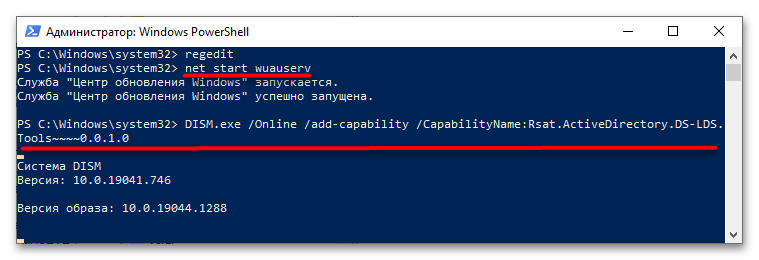
Перезагрузите компьютер. В результате RSAT будет переустановлен.
Способ 3: Перерегистрация библиотеки wups2
Менее трудоемким, но и менее надежным решением является перерегистрация системной библиотеки wups2.dll. Воспользоваться этим способом вы можете, если модули RSAT не устанавливаются в разделе «Дополнительные компоненты» приложения «Параметры».
- Откройте «Редактор реестра» командой
regeditкак было показано выше. - Перейдите к ключу
HKLM\SOFTWARE\Policies\Microsoft\Windows\WindowsUpdate\AUи измените значение параметра UseWUServer с «1» на «0» (см. шаги 4-5 в предыдущем способе). - Откройте от имени администратора «Командную строку» или «Windows PowerShell» и последовательно выполните три эти команды:
net stop wuauserv
regsvr32 %windir%\system32\wups2.dll
net start wuauserv - Восстановите исходное значение параметра «UseWUServer» (см. шаг 7 в предыдущем способе).
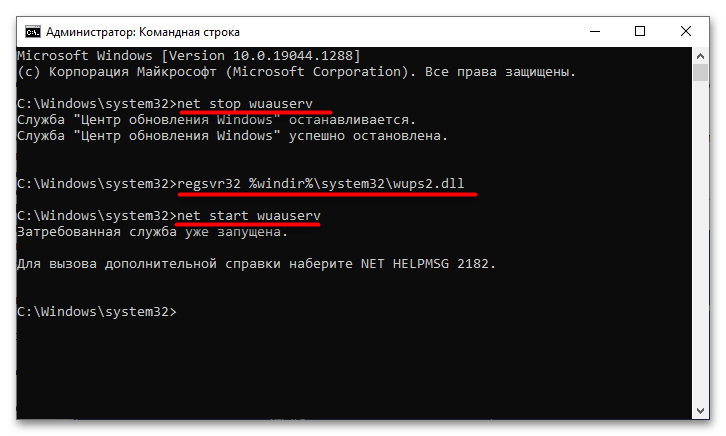
Перезагрузите компьютер и попробуйте установить RSAT через «Дополнительные компоненты» (как это сделать, написано в конце Способа 1).
Если избавиться от ошибки 0x8024001d не получается, можно решиться на радикальную меру — сброс Windows 10 к исходному состоянию.
Подробнее: Возвращаем Windows 10 к заводскому состоянию
Наша группа в TelegramПолезные советы и помощь
-
Home
-
News
- Top 4 Solutions to Fix RSAT Not Installing on Windows PC
By Aurelie | Follow |
Last Updated
RSAT is usually used for managing the roles and features of Windows Server remotely. Once RSAT not installing occurs, it might hinder the tasks of an IT administrator. Therefore, you had better take countermeasures as soon as possible. This post from MiniTool will take a closer look at this problem and share some feasible solutions with you.
RSAT Not Installing
RSAT (Remote Server Administration Tools) is designed to help IT administrators remotely manage roles and features in Windows Server from a Windows client machine. When attempting to install this tool on your computer, you are likely to encounter RSAT installation failure with error codes like 0x800f0954, 0x80244017, 0x8024001d, 0x8024402c, and more.
How to Fix RSAT Not Installing on Windows 10/11?
Fix 1: Install RSAT via Windows PowerShell
When RSAT install failed, you can consider reinstalling it manually via Windows PowerShell. Here’s how to do it:
Step 1. Open Windows PowerShell (Admin).
Step 2. Type the following command and hit Enter:
Get-WindowsCapability -Name RSAT* -Online | Select-Object -Property Name, State
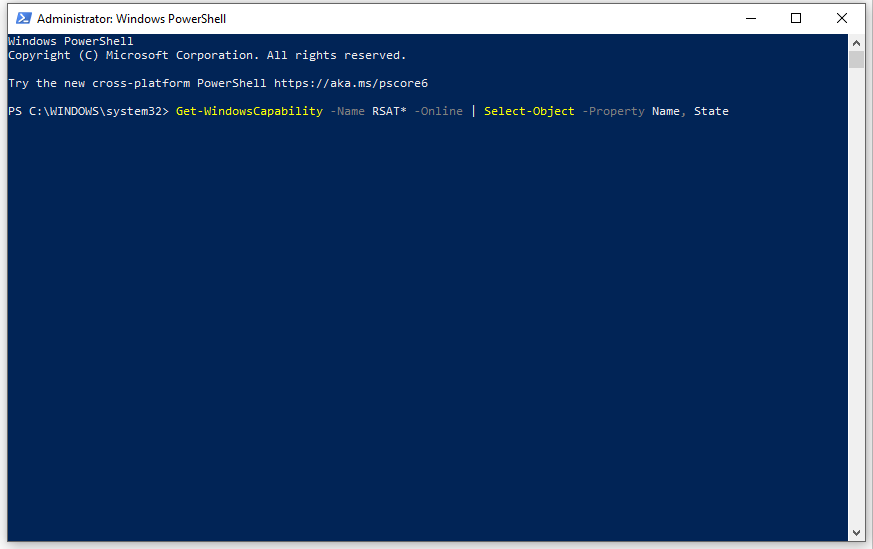
Step 3. Copy the name of the RSAT feature you want to install and then run the following command:
Add-WindowsCapability -Online -Name Tool-Name
Don’t forget to replace Tool-Name with the feature name you copied just now.
Fix 2: Edit Local Group Policy Editor
Also, you can configure Local Group Policy Editor to download optional features from Windows Update. Here’s how to do it:
Step 1. Right-click on Start icon and select Run.
Step 2. Type gpedit.msc and hit Enter to run Local Group Policy Editor.
Step 3. Expand Computer Configuration > Administrative Templates > Windows Components > Windows Update > Windows Update for Business.
Step 4. In the right pane, find Enable optional updates and double-click on it.
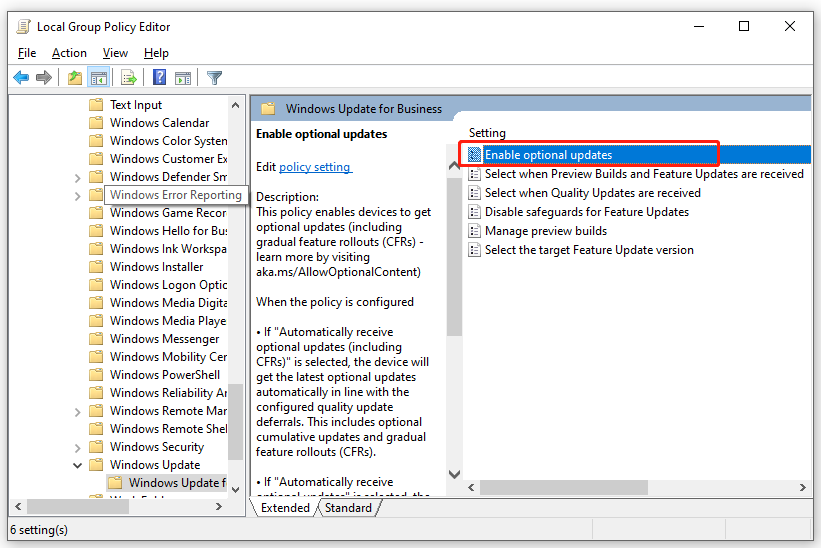
Step 5. Under Enable optional updates, tick Enabled and hit OK. After completion, check if RSAT not installing vanishes.
Fix 3: Modify Windows Registry
To fix RSAT not installing, another way is to tweak Windows Registry. Here’s how to do it:
Tips:
If you mess with Windows Registry or remove essential registry accidentally, it will damage your system. Therefore, before making any changes to Registry Editor, you can either create a backup of Windows Registry or create a restore point in case there is anything wrong with the registry.
Step 1. Press Win + R to open the Run box.
Step 2. Type regedit and hit Enter to launch Registry Editor.
Step 3. Navigate to:
HKEY_LOCAL_MACHINE\SOFTWARE\Policies\Microsoft\Windows\WindowsUpdate\AU
Step 4. In the right pane, right-click on UseWUServer and select Modify.
Step 5. Set the Value data from 1 to 0 and save the changes.
Step 6. Quit Registry Editor and restart your computer.
Fix 4: Reset This PC
After applying the solutions above, you can install RSAT successfully. If RSAT not installing still exists, you might need to reset your computer. Follow these prompts:
Tips:
Before resetting your computer, it is highly recommended to back up important items to an external hard drive or USB flash drive. Once your files are lost unexpectedly, you can easily restore them with the backup. When it comes to backup, MiniTool ShadowMaker is worth a try. This is a free PC backup software that allows you to back up & restore files, systems, partitions, or even the whole disk on Windows 11/10/8/7.
MiniTool ShadowMaker TrialClick to Download100%Clean & Safe
After creating the backup, follow these instructions to reset your PC:
Step 1. Press Win + I to open Windows Settings.
Step 2. Go to Update & Security > Recovery > Get started under Reset this PC.
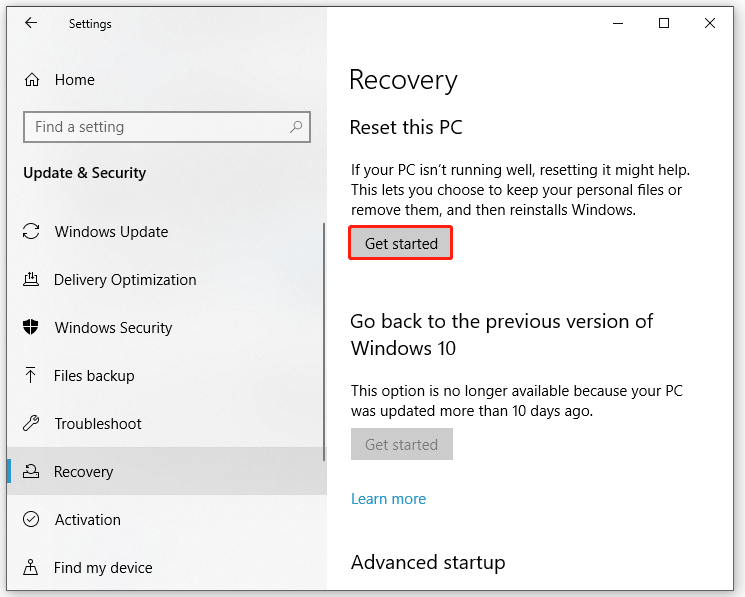
Final Words
That’s all you can do to address RSAT not installing on Windows 10/11. At the same time, don’t forget to back anything up with MiniTool ShadowMaker before making any big changes to your operating system. Have a nice day!
About The Author
Position: Columnist
Aurelie is a passionate soul who always enjoys researching & writing articles and solutions to help others. Her posts mainly cover topics related to games, data backup & recovery, file sync and so on. Apart from writing, her primary interests include reading novels and poems, travelling and listening to country music.
The Remote Server Administration Tools (RSATs) are very helpful package for system administrators to manage other systems at their workplace. We have already shared you the download links for RSATs for Windows 10 and Windows 8.1 in past. The same article also shares you the way to install the package, read about it here:
Download and install Remote Server Administration Tools (RSAT) in Windows 8.1 and 10
Well, few days ago we tried to install RSATs on a Windows 10 running machine, using same procedure as mentioned in above article. But for an anonymous reason, the installation of RSATs on Windows 10 failed. Here, the Windows Update Standalone Installer given us following error:
Page Contents
The update is not applicable to your computer.
Actually we received this error, because we tried to install a non-English (US) package downloaded from MSDN Subscription. Although, atm we received this error, only English (US) package has to work on Windows 10. So in case if you’re facing this issue, you just need to download English (US) package only and it would install without any problem.
However, if you still want to install the package currently giving you error, use this workaround:
FIX : Cannot Install Remote Server Administration Tools (RSATs) In Windows 10
1. Copy the downloaded WindowsTH-KB2693643-x64.msu (64-bit edition) or WindowsTH-KB2693643-x86.msu (32-bit edition) file to C:\Temp.
2. Open administrative or elevated Command Prompt.
3. Type following commands one-by-one and hit Enter key after each command:
For 32-bit editions:
cd C:\Temp
WUSA WindowsTH-KB2693643-x86.msu /extract:c:\temp
Dism.exe /Online /Add-Package /PackagePath:C:\Temp\WindowsTH-KB2693643-x86.cab
For 64-bit editions:
cd C:\Temp
WUSA WindowsTH-KB2693643-x64.msu /extract:c:\temp
Dism.exe /Online /Add-Package /PackagePath:C:\Temp\WindowsTH-KB2693643-x64.cab

Now wait for few moments to execute the command operation successfully. Once completed, you’ll be notified with The operation completed successfully message.
You can now go to Turn Windows Features On or Off window (search for it in Windows to get into it) and verify that the Remote Server Administration Tools (RSATs) tools are installed and can be located there. You can avail the package services by navigating to Control Panel -> Administrative Tools -> Remote Desktop Services.
Hope this helps! Go here to learn how to show or hide administrative tools in Windows.
RELATED ARTICLES
How to fix RSAT installation failed on Windows 10/11. Remote Server Administration Tools (RSAT) allows IT administrators to remotely manage roles and features in Windows Server from a Windows client. If RSAT installation failed on your Windows 11 or Windows 10 computer, this post is intended to help you with solutions to the problem. Note that the solutions provided in this post apply to all error codes related to RSAT installation on Windows 10/11.

Table of Contents
If the RSAT installer gets an error and the installation fails with errors 0x800f0954, 0x8024402c, 0x8024001d, 0x80244017, etc., these suggestions will definitely help you fix the problem:
- Initial Checklist
- Install RSAT via PowerShell
- Configure Group Policy to download optional features from Windows Update
- Modify the registry key UseWUServer
- Reset Windows 11/10
Let’s see a description of the process involved in each of the solutions listed.
1]Initial Checklist
Before trying the solutions below, you can try the following and after each action, see if you can successfully install RSAT on your device without problems:
- Restart your PC. This goes without saying, as in most cases restarting your computer quickly will solve most minor problems; typically temporary software glitches.
- Update Windows. More often than not, you may experience problems on your PC if the installed version/build is out of date. Therefore, we recommend that you make sure Windows is always up to date. You can check for updates and install any bit available on your Windows 11/10. In the unlikely event that the problem started occurring after a recent Windows update, since you are sure you can install the RSAT components before the update, you can perform a System Restore or uninstall the update – or continue with the solutions below if you prefer not to, at least not as your first action.
2] Install RSAT via PowerShell
After going through the initial checklist but the RSAT installation still fails via Optional Features in your PC’s Settings app, you can try installing via PowerShell. To perform this task, follow the instructions in the instructions on how to install the Remote Server Administration Tool (RSAT) on Windows 11/10. Since the command line is simple, it will often eliminate the problems associated with performing certain tasks through the GUI.
3]Configure Group Policy to download optional features from Windows Update
Starting with Windows 10 version 1809, FOD (Features On Demand) and language packs can only be installed from Windows Update and not via WSUS. So, since RSAT is an optional feature (aka FOD), you will need to make sure Group Policy is configured to have direct access to Windows Update to download and install FOD. Once done, you can try to reinstall RSAT normally.
If the error recurs, try the next solution.
4]Modify UseWUServer registry key
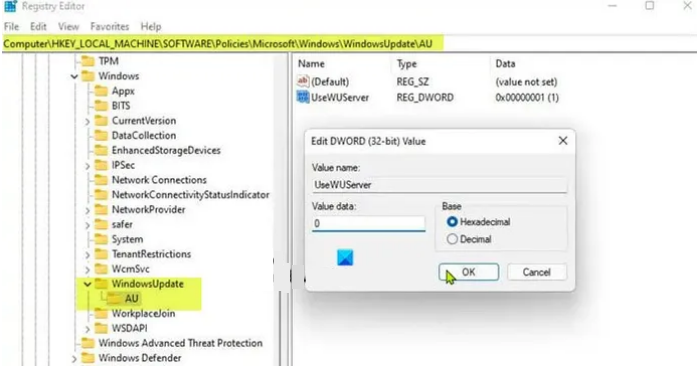
This is an alternative registry hack to the Group Policy method above. The UseWUServer registry key set to a value of 1 configures Automatic Updates to use a server running Software Update Services instead of Windows Update.
This registration method will simply disable WSUS on your device. Since this is a registry operation, you should back up the registry or create a system restore point as necessary precautions. Once done, you can proceed as follows:
- Press Windows key + R to invoke the Run dialog box.
- In the Run dialog box, type regedit and press Enter to open the Registry Editor.
- Navigate or go to the registry key path below:
HKEY_LOCAL_MACHINESOFTWAREPoliciesMicrosoftWindowsWindowsUpdateAU
- At the location, on the right pane, double-click the UseWUServer entry to edit its properties.
- Input 0 inside V data alue field.
- Click OK or press Enter to save the changes.
- Exit the registry editor.
- Restart the Windows Update service or restart your PC.
Once done, you can finish installing RSAT on your device without any problems. Alternatively, you can automatically disable the UseWUServer key in the registry. Here’s how to do it:
- Press Windows key + R to invoke the Run dialog box.
- In the Run dialog box, type notebook and press Enter to open Notepad.
- Copy and paste the code below into a text editor.
[HKEY_LOCAL_MACHINESOFTWAREPoliciesMicrosoftWindowsWindowsUpdateAU]"UseWUServer"=dword:00000000
- Now, click on the File option from the menu and select the Save As button.
- Choose a location (preferably desktop) where you want to save the file.
- Enter a name with the .reg extension (for example; DisableWSUS.reg ).
- Select All files from the Save as type drop-down list.
- Double-click the saved .reg file to merge.
- If prompted, click Run > Yes ( UAC ) > Yes > OK to approve the merge.
- You can now delete the .reg file if you want.
- Restart the PC.
5] Reset Windows 10/11
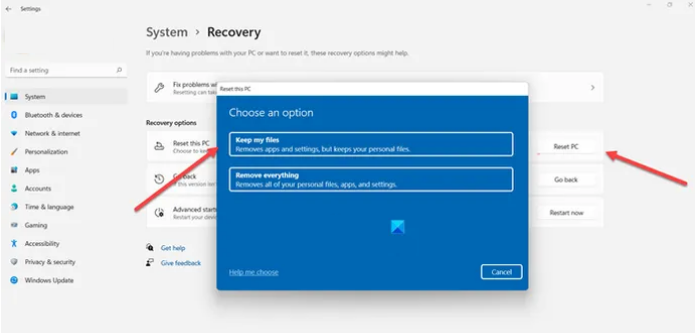
If the problem in focus persists up to this point, you may be experiencing severe operating system failure. In this case, to solve the problem, you can reset Windows 11/10 with the option to keep your personal files. Once your PC has been reset to pristine condition, you can try to install RSAT normally.
Hope this is useful!
FAQ
How to fix RSAT Setup Error 0x80244017?
RSAT error code 0x80244017 can be resolved by temporarily disabling WSUS on the Windows 11/10 client and then manually restarting the Windows Update service.
How to install RSAT on Windows 11?
To add an optional feature (FOD) like RSAT so you can manage Windows Server roles and features from a Windows 11 device, navigate to Settings > Applications > Optional Features.
Windows 10 offers automatic method for the users to install a new rollout through Settings app. However, the process is not as smooth as it seems always rather; you might end up encountering errors and complications. Some error codes may appear preventing the system from looking for the new patches or even installing them after downloading. 0x8024001d is such an annoying error code responsible for the failure to install an update. Furthermore, “RSAT installer encountered an error: 0x8024001d” may occur when you attempt to re-install the tool after the successful installation of a patch.
It’s hard to assume truly from where error 0x8024001d is generated and forbidding the update installation to the system. Generally, such issues occur from wrongly configured Windows Registry entries, invalid Date & Time, corrupted Windows file system, and internet access problems. Besides, defective Windows Update services, misconfigured hard disk, malware infection can bring forth the same. Although, some common fixes might rectify the error.
Windows Update Error 0x8024001d
Here is how to Fix Windows update Error 0x8024001d –
1] Prepare Windows 10 for successful RSAT installation
After upgrading Windows 10, you find Remote Server Administration Tools missing from your system. Once you download RSAT tool manually and try to install it, the process throws error 0x8024001d. If the same happens to you, go through the below steps for a successful installation.
- Press – Windows + S.
- Type – cmd.
- Right-click on Command Prompt and choose – Run as administrator.
- To allow User Account Control, click – Yes.
- In the black pane, insert –
net stop wuauserv. - Hit – Enter.
- Minimize Command Prompt.
- Now, Open Registry Editor.
- Navigate to –
HKEY_LOCAL_MACHINE\SOFTWARE\Policies\Microsoft\Windows\WindowsUpdate\AU
- From right-pane, double-click – UseWUServer.
- Put 0 in the Value data box.
- Click – OK.
- Go back to Command Prompt.
- Run –
net start wuauservcommand. - Thereafter, copy the following command-line and paste the same in elevated Command Prompt –
DISM.exe /Online /add-capability /CapabilityName:Rsat.ActiveDirectory.DS-LDS.Tools~~~~0.0.1.0- Press – Enter.
- Now, revert the UseWUServer value to 1 that you changed through Registry Editor.
- Reboot Windows 10.
- When the system powers up, try installing RSAT again.
- This will fix 0x8024001d RSAT error.
2] Run System File checker
Oftentimes, the system finds it complicated to read the files necessary to complete an installing process. Hence, some unexpected errors might show up one of which is Windows update Error 0x8024001d. To obliterate these error codes, fixing the system files is only the option.
Some errors are too associated with missing system components or corrupted ones. The one tool that can fix all of these torments is System File Checker. But if the found corruption is too much complicated, you might need to run DISM tool to make the System File checker work. Therefore, we will run the DISM command-line prior to SFC scan in order to save some time.
- Click search icon present on taskbar.
- Type – cmd.
- Press – Ctrl+ Shift+ Enter.
- Permit User Account Control by hitting – Yes.
- Copy-paste the following commands in the black pane one by one and hit Enter after each–
dism /online /cleanup-image /scanhealth
dism /online /cleanup-image /checkhealth
dism /online /cleanup-image /restorehealth
- Once you are done running the above commands, type in
sfc /scannowand then press – Enter. - Wait and let the scanning process ends fully.
- If the found corruption gets fixed, close Command Prompt and reboot the PC.
3] Set correct the Date & Time
Windows update process often fails to initiate if the Date & Time settings are incorrect. This happens when someone changes time zone and the automatic syncing of time is not toggled on. However, this can be easily settled by adjusting Date & Time Settings. Here are the steps to follow –
- Press – Windows + R.
- In the Run command, type – control.
- Click – OK.
- Set the View by option to Category.
- Click – Clock and Region.
- From the right pane of the subsequent page, hit – Date and Time.
- Shift to Internet Time tab.
- Click – Change settings.
- Check the box set before Synchronize with an Internet time server.
- Hit – Update now.
- Finally, click – OK.
4] Reconnect internet connection
The autonomous Windows updating process starts only when a stable internet connection is available. If you have encountered Windows update Error 0x8024001d unexpectedly, check the internet connection first for proper connectivity.
When everything seems alright, disconnect the computer from Wi-Fi connection or remove the ethernet cable for the time being. After some time, reconnect the connections and try updating Windows again. This will possibly resolve the issue.
5] Reset Windows Update Service
In order to function Windows updating Process properly, number of services work together. If accidentally any of these services are unavailable in Windows, the updating process will end up in trouble and may bring forth error 0x8024001d. Resetting the Windows Update Service and other associate components may help in such a case.
- Click the Start button.
- Type in – cmd.exe.
- Press – Ctrl + Shift + Enter.
- When User Account Control prompts, click – Yes.
- Copy the following commands in turn and paste them into the appearing black pane. Don’t forget to press Enter after each line –
net stop wuauserv
net stop cryptSvc
net stop bits
net stop msiserver
ren C:\Windows\SoftwareDistribution SoftwareDistribution.old
ren C:\Windows\System32\catroot2 Catroot2.old
net start wuauserv
net start cryptSvc
net start bits
net start msiserver
- Close Command Prompt.
- Restart your Windows machine.
- After signing back in, check whether the error shows up anymore.
6] Start Windows in Clean Boot to fix 0x8024001d RSAT
Clean Boot is a specialized startup process where Windows negates all third-party services, applications, and settings and runs with default setup only. Quite often detrimental third-party suits, services are too responsible to block the Windows updating process hence you can see Error 0x8024001d on screen. To eliminate this issue, boot Windows in Clean Boot and see if it helps. Guidelines are as following –
- Press – Windows key.
- Type – msconfig.exe.
- Hit – Enter to launch System Configuration.
- Select the radio button present before Selective startup.
- Uncheck – Load startup items.
- Shift to Services tab.
- Tick the checkbox set for Hide all Microsoft services.
- Click – Disable all.
- Move to the Startup tab.
- Click the link – Open Task Manager.
- When the dedicated window turns up, disable all startup programs.
- For that, right-click on each application individually and choose – Disable.
- Go back to System Configuration window.
- Click Apply and then OK.
- Restart the PC.
- When PC starts in clean boot mode, try updating Windows.
7] Unplug USB devices
USB peripherals like speaker, mouse, keyboard, scanner/printers are also found to be causing trouble in Windows updating process hence you can experience Error 0x8024001d. This might seem strange and the exact reason behind this is yet to be known. There is no official explanation from Microsoft as well to settle down the matter.
For instance, you can unplug the USB device that is causing trouble until the Windows updating process ends up smoothly. If you don’t know which specific accessory is at fault, pull out cords of all peripherals gently. Reconnect necessary peripherals when the system finishes installing updates successfully.
8] Run Windows Update Troubleshooter
This is quite normal that the Windows update entangled with numerous bugs and issues from time to time. Starting from searching the latest patches to installing them to Windows, you may come across error codes obstructing the process. Hence, Microsoft came up with a suitable utility so that users can fix the associated issues and have the latest patches installed smoothly. Windows Update Troubleshooter exists in every version of the Operating System and makes sure you utilize this in case of problems.
- Press – Windows + I.
- Click – Update & Security.
- From the left sidebar, choose – Troubleshoot.
- Move to right-pane and then click – Additional troubleshooters.
- Select – Windows update.
- From the expanded tray, click – Run the troubleshooter.
- Comply with on-screen instructions to continue the process.
- After scanning the system; if the utility comes with a resolution, click – Apply this fix.
9] Fix the hard Disk corruption
Check disk tool is an amazing utility that can bring forward hard disk defective areas and resolve them automatically. Since error 0x8024001d is often caused by poor portions in the Hard Disk, running the tool may help to resolve the issue. Follow the below steps to run the utility in Windows –
- Open Command Prompt as administrator.
- In the command prompt, insert –
chkdsk C: /f /r /x - Hit – Enter.
- If the volume is currently in use, press Y to initiate the scanning process at the next startup.
10] Uninstall third-Party anti-virus
Anti-malware programs often misinterpret the update components as malware and block them eventually. This doesn’t only obstruct the Windows Update but also generates error codes like 0x8024001d. You can uninstall the third-party anti-malware programs straightway following the below instructions –
- Right-click Start button and choose – Run.
- In the dialog box, type – appwiz.cpl.
- Click – OK.
- When the ‘Programs and Features’ window shows up, look for the third-party antivirus program installed on your system.
- Right-click the same and then select – Uninstall.
- Comply with on-screen instructions to finish the removal process.
11] Disable Default Windows Firewall
Disabling the Firewall is not recommended at all since malware is always looking for a sleek chance to break into the system. However, we have found some update files might have issues with the Windows Firewall. Keeping the service enabled, you cannot accomplish the installation process and therefore, disable Firewall temporarily using the below steps –
- Press – Windows key.
- In the search bar, type – firewall.cpl.
- Hit – Enter.
- From the left sidebar of the newly appeared window, click – Turn Windows Defender Firewall on or off.
- Select the checkboxes of Turn off Windows Defender Firewall (not recommended) for both Private network settings and Public network settings.
- Click – OK.
Note – Don’t forget to enable Windows Firewall after resolving the update error.
12] Download the update from Windows Update Catalog
Windows Update Error 0x8024001d mostly arises when the system tries to install updates through an autonomous process. And most of the time, it gets fixed when you initiate the process manually. Doing so is quite simple if you follow the below steps precisely –
- Visit the webpage of Windows Update Catalog.
- Click the search bar of the website.
- Type KB number you want to get.
- Click – Search.
- When the result appears, look for the version that matches your PC specs.
- Click Download present next to the suitable package.
- Doing so will bring forth a new window.
- Click the link available there.
- If prompted, opt for Save File and then click – OK.
- Double-click the msu file you downloaded.
- Allow User Account Control by clicking – Yes.
- Comply with on-screen instructions to finish the process.
Methods list:
1] Prepare Windows 10 for successful RSAT installation
2] Run System File checker
3] Set correct the Date & Time
4] Reconnect internet connection
5] Reset Windows Update Service
6] Start Windows in Clean Boot
7] Unplug USB devices
8] Run Windows Update Troubleshooter
9] Fix the hard Disk corruption
10] Uninstall third-Party anti-virus
11] Disable Default Windows Firewall
12] Download the update from Windows Update Catalog
That’s all!!!
