Кто интересовался содержимым директорий Local, LocalLow и Roaming в расположенной профиле пользователя папке AppDate, тот не мог не заметить, сколько в свою очередь они содержат файлов и каталогов, прямо указывающих на установленные на компьютере программы. Всё правильно, папка AppDate хранит настройки приложений, плагины, резервные копии, временные файлы и так далее инсталлированных на ПК программ. В первую очередь это касается папки Local, тогда как LocalLow хранит в основном данные, связанные с приложениями Mozilla, Adobe и нынче устаревшим и мало кем используемым Internet Explorer.
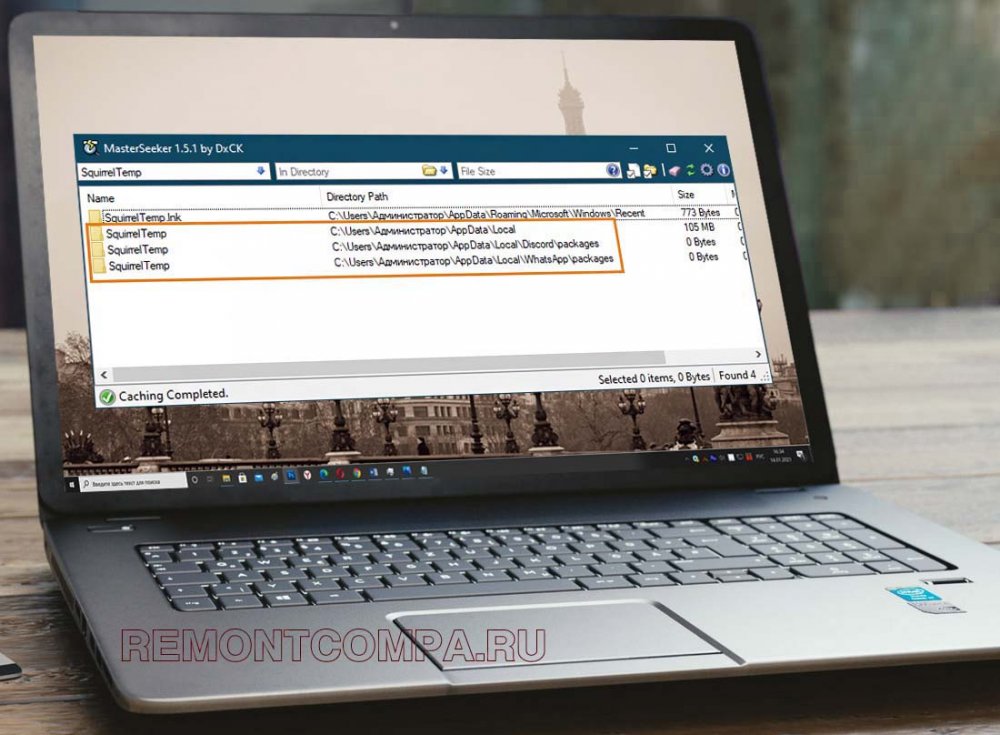
Папка Roaming так же содержит конфигурационные и временные файлы установленных на ПК программ, но в отличие от содержимого Local, файлы каталога Roaming могут быть перемещены вместе с профилем пользователя. Но в данном случае речь у нас пойдёт не об этом, а об одной «загадочной» папке, которую любопытные пользователи иногда обнаруживают у себя на компьютере в папке AppDate. Называется эта папка SquirrelTemp, что можно перевести как «временная папка белки». Пути к папкам SquirrelTemp вы можете видеть на приложенном ниже скриншоте.
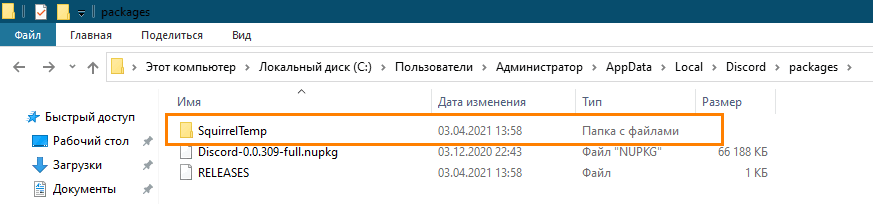
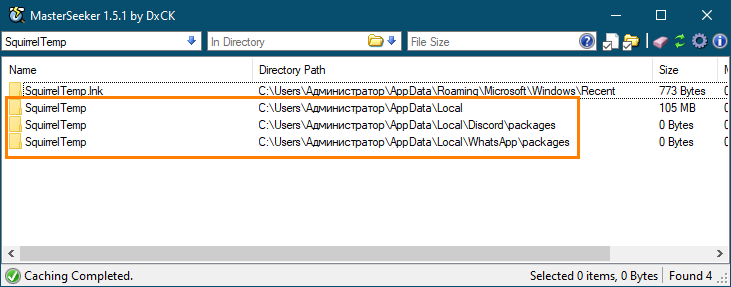
В связи с непривычным для русскоязычного пользователя названия каталога у последнего может возникнуть вполне закономерный вопрос: а не дело ли это рук какого-нибудь вируса? Отвечаем. Ничего страшного в этой папке нет, создаётся она интернет-мессенджерами Discord и WhatsApp и служит для хранения различных временных данных — логов и программных пакетов, служащих для установки и обновления приложений, написанных на языке программирования C# или C++.
Что же касается самой «белки» (Squirrel), то он или она, если хотите, является интерпретируемым языком программирования, используемым при разработке приложений реального времени — компьютерных игр, интернет-мессенджеров и им подобным. Вот, кстати, пример лога, созданного в расположении %userprofile%\AppData\Local\SquirrelTemp интернет-мессенджером в процессе его инсталляции.
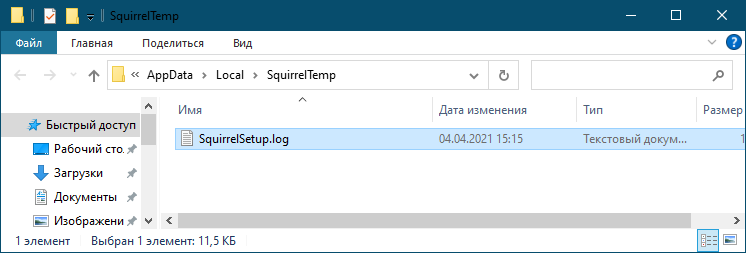
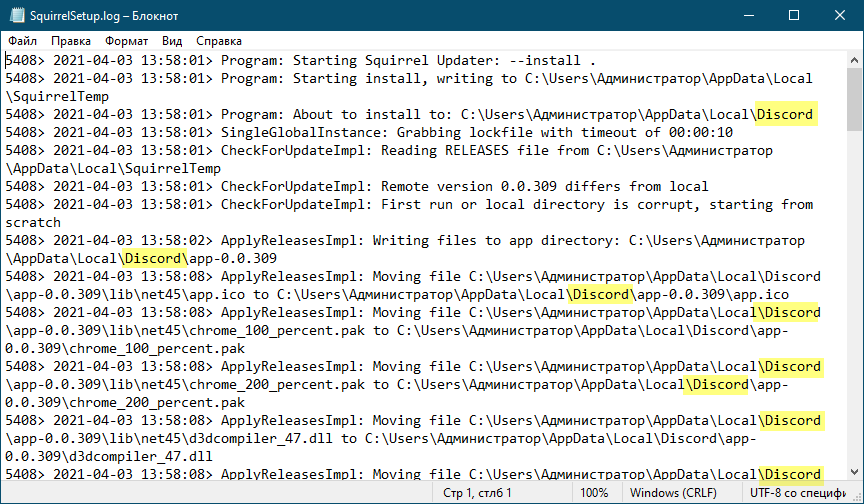
Поскольку содержимое каталога SquirrelTemp является временным, на что прямо указывает приставка «Temp», вы можете удалить имеющиеся в нём данные без особого риска потерять личные данные или переписку, поскольку они хранятся в других местах. Только вот есть ли в этом особый смысл? Вряд ли. Как правило, папка SquirrelTemp не занимает на диске сколь-либо значительного объёма, а значит и в удалении её нет особой нужды. Избавиться от неё вы можете после деинсталляции Discord и WhatsApp в рамках их переустановки, если вдруг в процессе повторной установки и настройки приложения возникнет какой-либо конфликт.
Squirreltemp is the name of a file that may sometimes reside in your default local disk (C Drive) inside the folder named AppData. This executive application file runs in the background regularly to check for updates and new versions for some applications or software like Brave browser, slack, atom editor, etc.
It is an application that is found mainly in your Microsoft Teams folder for updating Teams regularly. This might be left unnoticed by most users who do not poke inside their system files. This application works in the background and does its task of finding new and better versions.
This will help you acquire the latest versions and features of not only Microsoft Teams but also some other applications and software.
How did squirreltemp get inside my computer?
The apps which need frequent updates and versions may have this thing inside their download folders. While downloading and installing those apps, squirreltemp also gets inside. Some of the systems have this execution app on your device already. A few of the apps are:
- Microsoft Teams
- Discord
- Brave (and a few more apps)
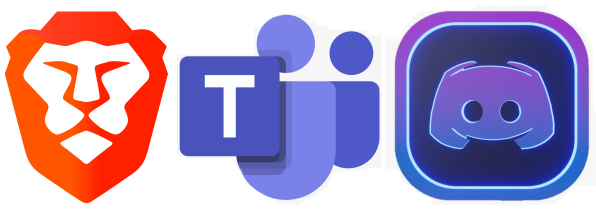
Is it useful or not?
It is helpful for good working and high processor computers to find new things brought up by your required apps for you instantly, as squirreltemp can find the latest versions and updates.
It has its disadvantage as this folder may pop up an entirely black screen in front of you or lags down your system.
This black screen is caused when there is a lot of data in your squirreltemp file, and your system needs to reboot or restart to clean the unnecessary junk.
Is squirreltemp a virus:
No, it is not a virus. It is just a library of files that can aid in keeping windows applications up to date. This may sometimes behave as malware when the junk data is too high and takes large memory from processor speed from the system.
Is it safe to remove it?
Yes, it is entirely safe to remove it. Deleting this file does not cause any malfunctions in your system. You can opt to clean out this thing from your computer if you don’t mind keeping the same version for a considerable period.
Delete squirreltemp file:
- It is a very simple step, you just have to search the name in the search box.
- Or locate Microsoft Teams/Discord/Brave or in whichever application’s folder you got it
- Now right click -> delete, to delete it from the popped list.
- Then delete permanently from the recycle bin if you wish to free your recycle bin from more space.
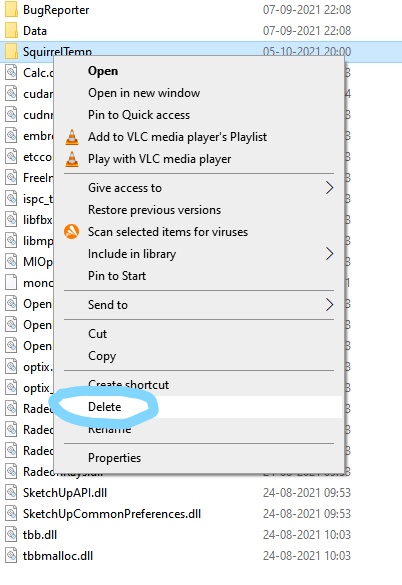
Fix monitor crash caused by it:
- When this weird folder gets loads of data held inside it, it causes the system overload and pops out a black screen on your monitor.
- This can be fixed by restarting or rebooting your device to halt the long ongoing process of the logs based file.
- If this didn’t work, then you may have to delete it by entering in the safe mode.
- You can use the task manager also to track the resource and time consumption done by this malicious like behaving application.
What is atom squirreltemp?
GitHub develops Atom.exe, and this is also an executable file. It is used for browser launching and similar purposes. There may sometimes be malware like squirreltemp, so it is highly recommended to use atom.exe after downloading it from the official sources.
What is update.exe squirreltemp?
This executable file is found inside the squireltemp folder. It is assigned the work of creating logs, storing vital data of the users. Sometimes it makes too many quantities of logs which leads to overloading of the system.
Found squirreltemp folder – Empty
Usually, the size of this folder is more than a GB (GigaByte). But if you found an empty folder, it means that an anti-virus software detected unusual activities and has taken action to terminate its things after seeking permission from you.
What does squirreltemp contain inside it?
It holds tools and few libraries in it. These are to check to update and installing your Windows and applications like Microsoft Teams, Brave, etc.
What packages does squirreltemp contain?
It contains NuGet packages.
Is this a squirrel-temp, a virus, or malware?
It may behave like malware by lagging and slowing down your system, as it contains loads of data about few apps. But no, it is not a virus nor malware.
Can I remove and delete squirrel-temp?
Yes, you can remove it by navigating in the AppData folder and searching this executable file in it. You will then have to right-click on it and choose the delete option.
Is it safe to remove squirrel-temp?
Yes, removing or deleting this file does not do any harm to your device. You can delete it by navigating in the AppData folder and searching this executable file in it. You will then have to right-click on it and choose the delete option.
Can I delete everything in squirreltemp?
Yes, removing or deleting this memory space-consuming folder will not do any harm to your device. There are no files or folders inside it, which concerns with better performance of your computer systems.
Squirreltemp error – Discord can’t be downloaded:
It would help if you terminated all the old version Discord’s processes and its cache by moving to the task manager (Ctrl+Shift+Esc), then go to the AppData folder and delete the old files of Discord (it will b with the name “Discord”).
Winding up
We hope that you got to know much about this less popular file, and what are the specifications of squirrel-temp. If you still have queries, you can ping us by typing in the comments section.
Trending Right Now
-
The Best Popup Builders in 2025: Boost Engagement and Conversions
●February 22, 2025
-
Fixing Xtools XToolkit Installation Error
by Dharam Nath Jha●March 3, 2023
-
Troubleshoot DeepMotion Preview Not Working: Tips and Tricks
by Dharam Nath Jha●March 3, 2023
-
Getting Virtwifi has No Internet Access? Here’s What to Do!
by Dharam Nath Jha●February 16, 2023
Have you ever come across a folder named SquirrelTemp on your computer and wondered, “What’s this?”
Well, you’re about to find out!
SquirrelTemp is a little-known yet crucial part of many applications we use daily. In this article, we’ll explore what SquirrelTemp is all about.

When you download certain desktop applications for Windows, such as Slack, Discord, Microsoft Teams, Brave, or Atom, they may create a temporary folder called SquirrelTemp. This folder is used to store files that are necessary for installing or updating the application.
To create and update desktop applications, developers use a tool called Squirrel. It helps them add new features, fix bugs, and keep the application up to date.
When you download an application that uses Squirrel, it will extract specific files to the SquirrelTemp folder and use them to install the application on your computer.
Aside from that, the SquirrelTemp folder is also used when the application needs to update itself. When a new application version is available, it will download and store the latest files in the SquirrelTemp folder before applying the update.
This ensures a smooth and hassle-free update process.
Is SquirrelTemp A Virus?

The short answer to that is no. The SquirrelSetup.log file is generated by a program called Update.exe.
This file contains data that may be sensitive and personal. The purpose of this file is to track updates and changes made to the system.
SquirrelTemp is a file with many subfolders and is used to keep your applications up-to-date. This file is not harmful but can take up a significant amount of space on your computer. It is important to note that SquirrelTemp is not a virus or malware and is safe to use.
Can I Remove SquirrelTemp?
If you have a SquirrelTemp folder on your device, it’s important to know that deleting it could cause some issues, depending on whether or not you’re using any applications that rely on Squirrel.
If you’re not using any of these apps, you can delete the folder without any worries. But, if you are using any of them, deleting the SquirrelTemp folder could mess things up.
For example, if you delete the folder while an app is being installed or updated, you could mess up the process and corrupt the application.
This could cause the app to become unstable or unusable, and you would need to reinstall it from scratch.
If you delete the folder after an app has been successfully installed or updated, you could prevent the app from updating itself in the future. This could make it outdated, and you would need to check for updates and download them yourself manually.
That’s why it’s generally a good idea to avoid deleting the SquirrelTemp folder unless you’re 100% sure you no longer need it.
Instead, let the applications that use Squirrel manage the folder themselves. These apps usually delete the files in the folder once they’re no longer needed.
However, in some cases, bugs or errors can cause files to be left behind. If this happens, you can try deleting these files manually, but be careful not to delete any files that are still in use.
How to Remove Squirrel Temp?

If you’re still considering deleting the SquirrelTemp folder, it is important to ensure that none of the applications that use Squirrel are running or updating, and most importantly, you no longer need it.
Once you have confirmed this, you can follow these simple steps:
1. First, close all the Squirrel applications, such as Slack, Discord, Microsoft Teams, and Atom. If you’re unsure which applications use Squirrel, you can check your computer’s installed programs.
2. After closing all Squirrel applications. The next thing you will need to do is open the File Explorer and navigate to the location of SquirrelTemp. This folder is usually located in C:\Users\YourUserName\AppData\Local\SquirrelTemp. If you cannot find the folder, you can search for it using the search bar in the File Explorer window.
3. Once you’re done navigating the location of SquirrelTemp, select the SquirrelTemp folder and press Delete. Depending on your computer’s settings, you may need to confirm the deletion or provide administrator permission.
4. After deleting, you can empty the Recycle Bin to permanently delete the folder and free up the space on your computer.
On the other hand, if you prefer to use a third-party tool to remove temporary files from your computer, you can use a program like CCleaner or Disk Cleanup.
These tools can help you clean up your computer and optimize its performance by removing unnecessary files and freeing up space on your hard drive.
The Conclusion
So, what is SquirrelTemp? It’s a temporary folder created by the Squirrel framework, essential for updating and installing some of your favorite apps.
While it might seem mysterious at first, it’s actually a straightforward, useful part of your computer’s ecosystem.
Remember, SquirrelTemp is there to make the apps on your computer smoother. So, the next time you see it, you’ll know it’s just doing its job, helping your apps stay up-to-date and running smoothly.
Protect Yourself From Online Scams!
Have you ever felt uneasy clicking a link or unsure about a website’s authenticity? You’re not alone.
Our free course is here to transform your online experience. Learn essential skills like checking for malware, understanding site registrations, and reviewing website histories.
We’ll also teach you how to spot website errors, analyze social media profiles, and verify email addresses.
Equip yourself with the knowledge to navigate the web confidently and protect yourself from scams.
Sign up today – it’s time to surf the web with confidence and peace of mind!
Disclaimer: The information provided in this article is based on our research and analysis. However, we are not liable for any inaccuracies or errors, and readers are encouraged to conduct their own investigations. If you have concerns about the legitimacy of a website, feel free to reach out to us via our contact form to initiate a discussion.
Squirreltemp In AppData Local: A Comprehensive Exploration
Squirrels are often regarded as acrobats of the animal kingdom, but in the tech universe, «Squirreltemp» has assumed a different role. While real squirrels are adept at navigating trees with agility, Squirreltemp is a temporary file storage location that plays a crucial role in the functioning of certain applications on Windows. This article dives deeply into the Squirreltemp directory found in AppDataLocal, its significance, the technical workings behind it, and its implications on application performance and user experience.
Understanding the AppData Directory in Windows
Before delving into Squirreltemp, it is essential to understand the context of the AppData directory. On Windows operating systems, AppData is a hidden folder used to store application-specific data. This directory can be found in the user profile path, specifically at C:Users\AppData. The AppData folder is divided into three subfolders: Local, Roaming, and LocalLow, each serving different purposes regarding the data storage of applications.
-
Local: This folder is primarily utilized for data that is specific to the computer and should not roam with the user’s profile. Applications often save settings, configurations, and temporary files here. As such, it is prone to containing a considerable amount of temporary data used during the application’s operation.
-
Roaming: This area is designated for user-specific data that can be synchronized across multiple devices. If a user logs into the same account on different machines, the information stored here travels with them. This is particularly useful for applications like email clients, web browsers, and other tools requiring user preferences and data accessibility on various devices.
-
LocalLow: Just like Local, this folder is for application data, but it is restricted to a lower integrity level. It’s typically used by applications running in a protected mode, such as Java applications.
The Role of Squirreltemp in the Local Directory
Squirreltemp is a subdirectory within the AppDataLocal path that is typically created by applications that utilize the Squirrel framework. This framework is often employed for the installation and updating of desktop applications, particularly for those based on Node.js, Electron, and similar technologies.
1. Purpose of Squirreltemp
The primary role of the Squirreltemp folder is to serve as a temporary storage area for files concerning application updates. The Squirrel framework generates this folder when an application installation or update occurs. The framework downloads and unpacks the necessary files required for installation within this temporary space before moving them to their final destination in the application’s directory.
2. Contents of Squirreltemp
Within the Squirreltemp directory, users may encounter files like installers, update scripts, configuration files, and other ephemeral data essential for the installation process. The structure and content may vary depending on the application, but the underlying purpose remains the same: to facilitate a smooth update or installation process without cluttering the user’s system unnecessarily.
Installation and Update Mechanism Powered by Squirrel
The Squirrel framework adeptly manages the process of application installation and updates, handling everything from file transfers to rollback procedures in case of failure. To break this down further, let’s highlight the steps that occur during an installation or update while leveraging Squirreltemp.
1. Initiation
When a user prompts an installation or update, the application begins by downloading the necessary files from a server. These files include binaries, resources, and updates that are essential for the new version of the application.
2. Download to Squirreltemp
Upon successful download, the Squirrel framework saves these files in the Squirreltemp folder. By utilizing temporary space, the installation ensures that any potential issues that might arise during download do not affect the existing state of the application.
3. Installation Process
Once all necessary files are securely in Squirreltemp, the framework moves to install these files into the designated application directory. This step often includes verifying file integrity, checking for compatibility, and ensuring that the installation does not disrupt the user’s ongoing experiences with the software.
4. Post-Installation Cleanup
After the installation process, the Squirrel framework performs a cleanup operation. This is a critical step to avoid data clutter and unnecessary storage consumption. The contents of the Squirreltemp folder are typically deleted after a successful installation, ensuring that the user’s local disk remains free of any temporary artifacts from the process.
The Impact of Squirreltemp on Performance
Understanding the implications of Squirreltemp is essential for both users and developers. Its presence and functionality may significantly affect application performance and user experience.
1. Performance Optimization
By utilizing a temporary directory for installations and updates, the Squirrel framework ensures that the user’s ongoing application experience is minimally interrupted. Users can continue using the application without noticing performance drops during updates because the new files are stored and processed separately before replacement.
2. Space Management
The Squirreltemp folder’s designed temporary nature means that users do not have to manage space proactively for installation files. Once an update passes the verification step, all associated temporary files are removed. However, if the application fails in the installation or update process, leftover files can consume disk space.
3. Potential Issues and Redundancy
While Squirreltemp is beneficial, users may occasionally encounter problems with leftover files or the folder not being cleared as intended. These instances could lead to unsolicited storage consumption, prompting users to manually clear the directory, which could be a nuisance.
Troubleshooting Common Issues with Squirreltemp
In the event of problems with the Squirreltemp folder, users might face installation failures or conflicts. It is essential to know how to troubleshoot these situations to maintain application functionality.
1. Disk Cleanup
If the Squirreltemp folder grows too large and contains redundant files, users can manually delete these files. However, they should ensure that no installation or update process is currently running before performing cleanup to prevent corruption or data loss.
2. Permission Settings
Sometimes, improper permission settings may prevent the Squirreltemp folder from being accessed or modified, leading to problems during installation. Ensuring the application has the appropriate permissions can resolve many issues related to Squirreltemp, and administrators may need to adjust user account controls (UAC) if necessary.
3. Reinstallation
For persistent issues, a complete reinstall of the application may prove beneficial. First, uninstall the application through the control panel, ensuring any associated files within Squirreltemp and other relevant directories are removed, then reinstall using the latest version of the application installer.
Best Practices for Developers Using the Squirrel Framework
For developers leveraging the Squirrel framework, following best practices can ensure a smooth user experience during application development and management.
- Implementation of Error Handling
Building robust error-handling mechanisms within the update process can alleviate user frustrations. If an installation fails, a clear message should be presented to the user, stating the problem and potential fixes. This could include plans for automatic retries or instructions for manual cleanup.
- Streamlining Temporary File Management
Developers should ensure that their applications effectively manage temporary files, retaining only what’s necessary for a successful update. Regular checks during the application lifecycle can help identify and purge outdated or unnecessary files in the Squirreltemp directory.
- Documentation for Users
Providing users with clear documentation regarding potential issues with Squirreltemp can equip them with knowledge to troubleshoot and manage their applications independently.
- Flexible Rollback Options
Another advanced feature to consider implementing is having an efficient rollback strategy that can restore users to a previous stable version of the application if the installation fails. This means enabling quick reversibility without causing significant downtime.
Conclusion: The Unassuming Significance of Squirreltemp
Though it may appear to be an inconspicuous directory at first glance, Squirreltemp plays a fundamental role in data management for many modern desktop applications. Understanding its mechanisms can greatly influence both user experiences and developers’ approaches to application design.
In navigating the complexities of application installations and updates, Squirreltemp simplifies the process, provides performance efficiency, and alleviates issues across generations of desktop applications. Whether it’s the user dealing with digital clutter or the developer orchestrating seamless installations, Squirreltemp remains a critical component of modern software design and distribution.
The next time you encounter the Squirreltemp folder nestled in your AppDataLocal directory, remember its invaluable role in streamlining application performance and supporting a compelling user experience.

Many people have wondered why Squirrel Temp has been uploaded onto their computer when they don’t remember doing anything to have the folder. You can trace this back to a few different causes, often going back to Discord and Microsoft Teams. At its most basic, Squirrel Temp is a set of tools and a library that can be very large and take up a lot of room.
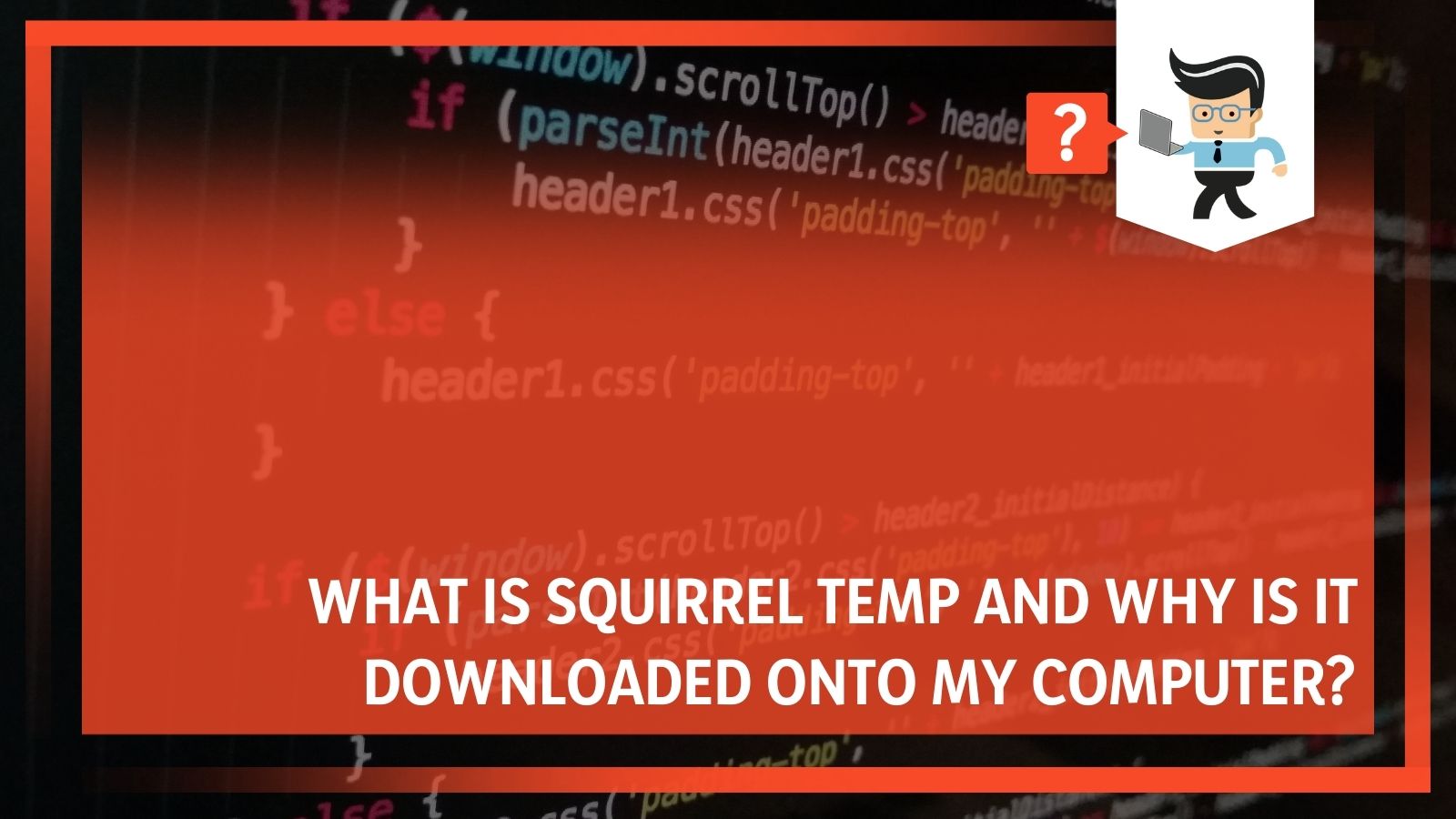
In this article, our experts will help you understand why you may be seeing the Squirrel Temp folder, its purpose, how to get rid of Squirrel Temp, and more information to help you decide whether or not to keep it.
Contents
- What Is Squirrel Temp?
- Does Squirrel Temp Need To Be Updated?
- How Can I Collect Information From Squirrel Temp?
- What File Permissions Does Squirrel Temp Have?
- How Do I Get Rid Of Squirrel Temp?
- Is Squirrel Temp Harmful To My Computer?
- Can Squirrel Temp Cause Problems?
- Squirrel Temp Is A Reminder: Why You Should Keep Your Computer Updated
- Conclusion: Squirrel Temp’s Confusing Presence On Your Computer
Squirrel Temp is an executable that services the Teams app within Microsoft Teams. When the Teams app gets installed successfully, the log location will be at %LocalAppData%\Microsoft\Teams. It works in conjunction with the logs.txt file, which records significant application events and failure information.
At this location, the SquirrelSetup.log file is written by the Update.exe, which is an executable servicing the Teams app. It is important to note that this folder contains personally identifiable information (PII), so it is never sent to Microsoft.
For most people, Squirrel Temp will never cause problems or even make itself known. It is merely one of those things that run in the background and does what it needs to do. That isn’t always the case, however, and sometimes people will get error messages about it.
Does Squirrel Temp Need To Be Updated?
If you have your computer set to manual updates, Teams will automatically ensure that Squirrel Temp stays updated. You can also manually check for updates.
In both situations, your computer will take these steps:
1. It will check for updates. The application will make a web request to see if you are using the most recent version. If there is an update, a download link will be provided (or automatically used).
2. Teams download the update by using the link from the previous step. When the download completes, Teams uses Update.exe to stage the download.
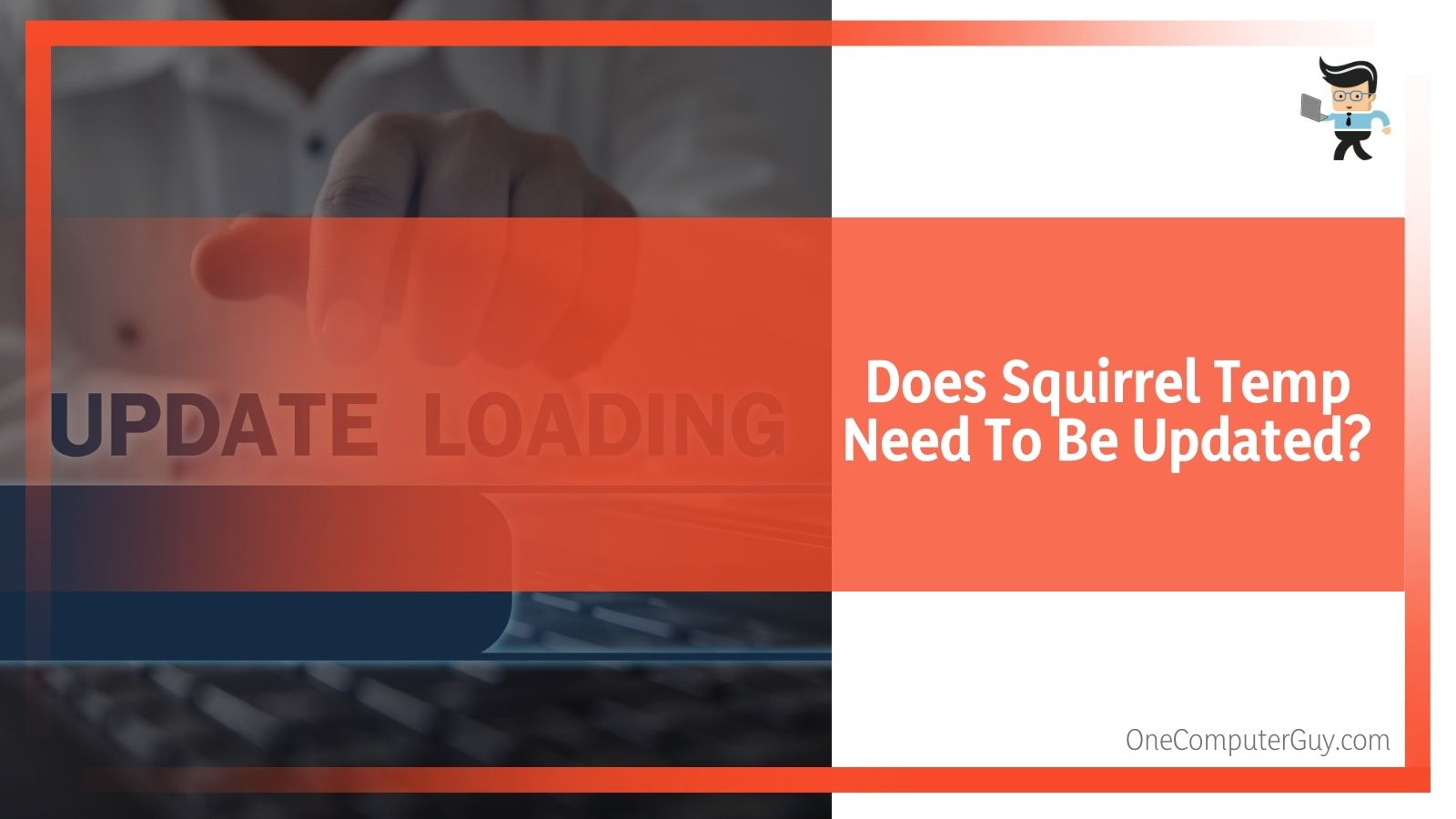
3. Teams then stages the update, putting it into an intermediate folder (%LocalAppData%\Microsoft\Teams\stage). SquirrelTemp.log will log any failures at this step.
4. The installation will start. Usually, the system will start when a user logs in or Teams gets started through a shortcut. Update.exe will check for the presence of the staging folder, verify the contents, and perform file operations. The old application folder in %LocalAppData%\Microsoft\Teams\current is then backed up to %LocalAppData%\Microsoft\Teams\previous.
The stage folder is renamed to “current.” Any failures at this step are logged in SquirrelTemp.log.
After this, users interested in finding the underlying cause for any issues can go into the Collect option and analyze application and systems logs, which gather information from the Squirrel Temp folder.
How Can I Collect Information From Squirrel Temp?
If you want to use the information collected by Squirrel Temp to see what it is doing on your computer, follow these steps:
1. Download the Sysinternals Tools application (free and an excellent tool to have regardless).
2. Extract the zip file to the %TEMP% folder that is on your local drive.
3. Open an elevated command prompt and then run the following: cd /d %TEMP%.
4. Copy the setup and application logs that you see. Not all of the logs in this example may be present, or there might be even more. This is just an example of what you may see:
a. %LocalAppData%\SquirrelTemp\SquirrelSetup.log SquirrelSetup.log
b. %AppData%\Microsoft\Teams\logs.txt logs.txt
c. %LocalAppData%\Microsoft\Teams\SquirrelSetup.log SquirrelSetup_Teams.log
5. When you have copied that information, run the following to capture any open handles:
a. handle > handles.txt
6. Run this capture any of the opened DLLs:
a. listdlls -v Teams > dlls.txt
7. Run this to see if any drivers are still running:
a. driverquery /v > driverquery.txt
8. Run this to capture the access control lists (ACLs) of the Teams folder:
a. icacls %LOCALAPPDATA%\Microsoft\Teams /save icacls.txt /T
What File Permissions Does Squirrel Temp Have?
Teams creates a large number of subfolders and files in a profile throughout the installation and update process. As the app and updater run as a non-elevated user, certain permissions have been granted to the folders to read and write permissions. The %LocalAppData%\SquirrelTemp folder is used for the Teams installer (for example, Teams_Windows_x64.exe) during the installation phase.
Suppose Teams is denied access to the folder, and it cannot write to it. In that case, another software application may be interfering with it, a security descriptor entry may be limiting write access, or you may have denied it yourself.
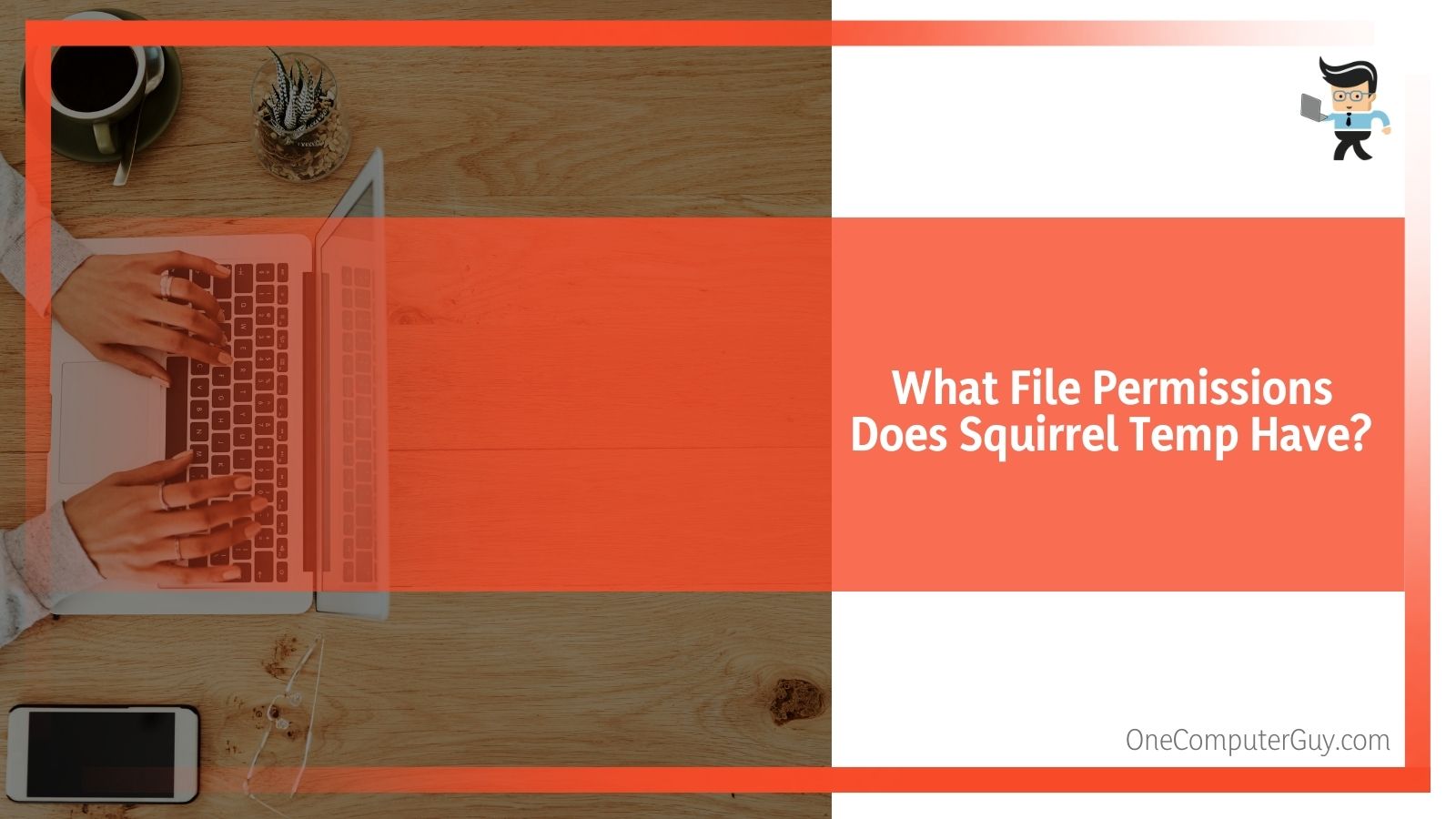
If you get a notification that says “access denied” in the Squirrel Temp log, you need to check within the files using the steps above to see if there was an attempt to write to a file that has failed.
To fix this:
1. Open Icacls.txt
2. Look for the Effective Access Control Entry (ACE). This blocks the write operations by a user who is not an admin.
3. If you don’t get enough information, see the icacls documentation.
How Do I Get Rid Of Squirrel Temp?
If you want to eliminate Squirrel Temp, you can remove the program just like you would any other folder, though there is no guarantee that it won’t come back. If you want to delete the folder, all you need to do is right-click on it and then choose “Delete” from the resulting pop-up window. This works until Windows tries to use it, and then the updater may reinstall it.
You can also click on the folder and press the Delete key or drag it to the Recycling Bin. It all does the same thing because Squirrel Temp is just a folder. This will delete the folder with anything that is in the folder.
Windows will ask you if you are sure if you want to delete the folder, and if you are confident, yes. To permanently delete it, you need to go to the Recycling Bin and empty it.
If you decide that you don’t want to delete the file, you can go into the Recycling Bin and get it back.
In general, you probably don’t want to get rid of Squirrel Temp, as it can mess with some other systems on your computer. If you think that your Squirrel Temp folder is too heavy or taking up too much space, you can always set it to auto-update more frequently. The Squirrel Temp folder does self-regulate and will delete contents as needed, even if it does get hefty.
Is Squirrel Temp Harmful To My Computer?
Squirrel Temp isn’t harmful to your computer, though it nearly shares a name with some dangerous malware. If you see something from “Squirrel Web” on your computer, this is a program that you probably do want to delete, as it has nothing to do with operations.
You won’t have to worry about Squirrel Temp being harmful in any way, and it is helpful in many situations. Still, if you don’t want it on your computer, you will also be safe if you want to remove it.
Can Squirrel Temp Cause Problems?
That isn’t to say that Squirrel Temp won’t cause issues on your computer. Sometimes, it won’t clean out properly (most likely because you haven’t restarted your computer in some time), and it becomes quite large. Other times, it can cause a large black pop-up on your computer screen.
To solve this problem, you can either restart your computer and hope that solves the problems – be sure to install any updates.
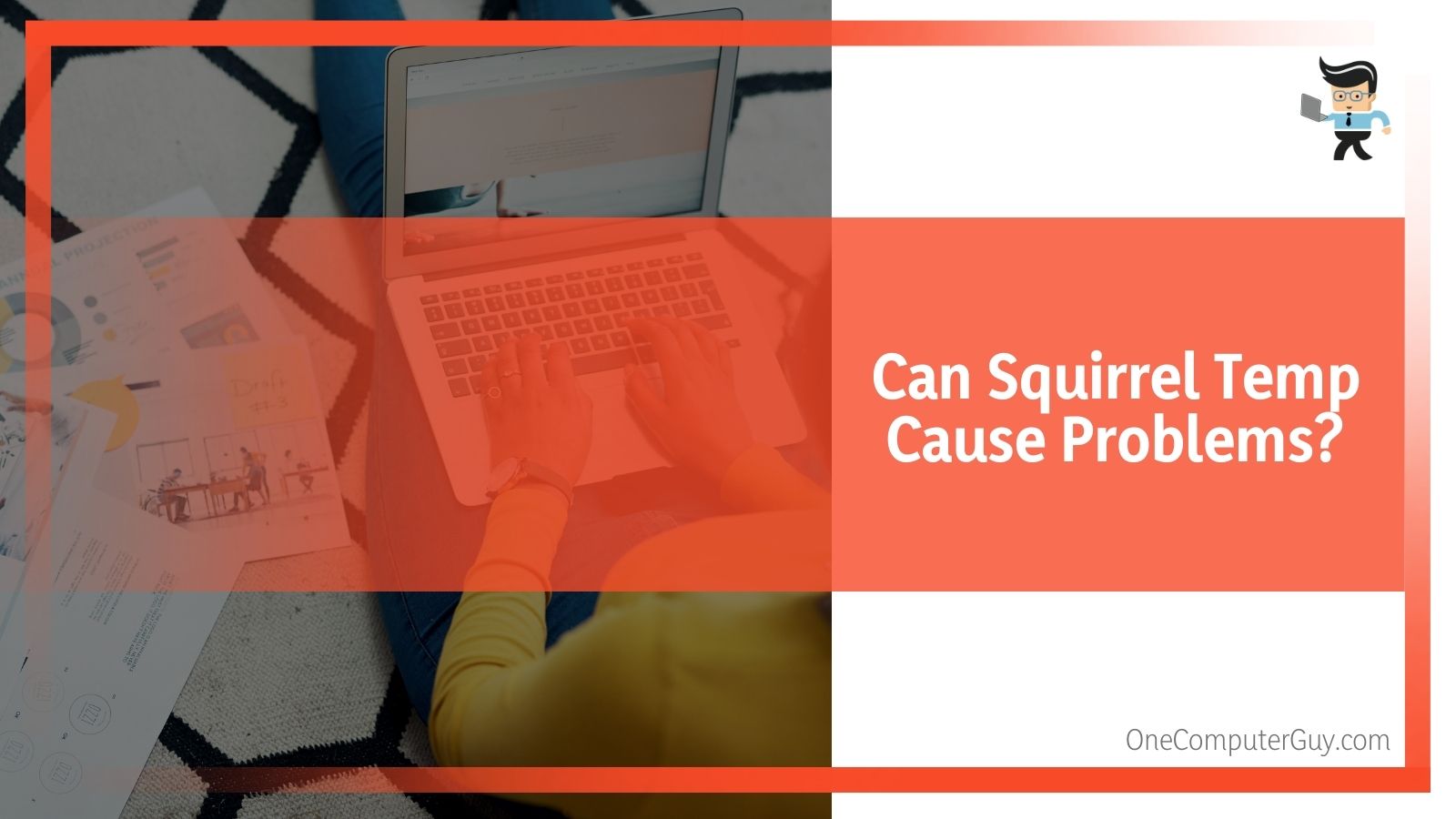
If that doesn’t work, you may have to use the programs that have a problem without using Squirrel. To do that, you need to go to the GitHub releases page for that specific program and find what will usually be a .zip file to download the program by itself without the installer. You may then need to look for updates manually to keep the program running properly.
Squirrel Temp Is A Reminder: Why You Should Keep Your Computer Updated
Many of the problems with Squirrel Temp were due to Microsoft Teams, and those issues were solved with an update a few weeks later. However, people continue to have problems with error messages because they haven’t updated their computers.
This is a reminder that you should regularly check for updates on all of your drivers, programs, apps, and more. You can set these updates to automatic if you prefer, manually handle all of the updates, or do a mixture of both options. What is important is that you do them.
Conclusion: Squirrel Temp’s Confusing Presence On Your Computer
In the end, Squirrel Temp is an executable that services the Teams app within Microsoft Teams. It manages itself reasonably well and doesn’t need you to interfere unless it isn’t working anymore.
Squirrel Temp can be downloaded onto your computer by:
● Discord
● Microsoft Teams
● Various other applications that use it for updates
You do not need to worry about the Squirrel Temp app unless you see a problem emerging. If you do want to delete it, it is as simple as deleting any other folder.
