Sony Headphones Client
This project features a PC alternative for the mobile-only Sony Headphones app.

Table of Contents
- Disclaimer
- Download
- Motivation
- Features
- Supported Platforms
- For Developers
- Contributors
- License
Disclaimer
THIS PROGRAM IS NOT AFFILIATED WITH SONY. YOU ARE RESPONSIBLE FOR ANY DAMAGE THAT MAY OCCUR WHILE USING THIS PROGRAM.
Download
You can download compiled versions of the client from the releases page.
Note: If you’re getting an error like VCRUNTIME140_1.dll was not found, you need to install the Microsoft VC++ Redistributable.
Motivation
I recently bought the WH-1000-XM3s, and I was annoyed by the fact that I couldn’t change their settings while using my PC.
So I reverse-engineered the application (for intercompatibility purposes, of course), defined the protocol, and created with an alternative application with Mr-M33533K5.
Features
- Ambient Sound Control
- Disabling noise cancelling
- Virtual Sound — VPT and Sound Position
- Display battery life and fetch existing settings from device
- Equalizer
Supported Platforms And Headsets
- WH-1000-XM3: Fully works and supported
- WH-1000-XM4: Partially works, more work is needed
- MDR-XB950BT: Fully works
- And more! Check out Headset Reports
Please report about your experiences using other Sony headsets in the Headset Reports issue.
- Windows
- Linux
- macOS
- TempleOS
For Developers
git clone --recurse-submodules https://github.com/Plutoberth/SonyHeadphonesClient.git
Issue this incantation to fix submodule issues:
git submodule sync git submodule update
Protocol Information
Some enums and data are present in the code. The rest has to be obtained either statically or dynamically.
Sniffing messages — See this helpful comment by @guilhermealbm.
Compiling
Windows
Install cmake (3.29.3 works) and install Visual Studio Community 2022 the C++ components:
- MSVC — VS 2022 C++ x64/x86 build tools
- Windows SDK
From within Visual Studio Run the Tools --> Command Line --> Developer Command Prompt and then:
cd Client
mkdir build
cd build
cmake ..
cmake --build .
Linux
Debian / Ubuntu:
sudo apt install libbluetooth-dev libglew-dev libglfw3-dev libdbus-1-dev
Fedora:
sudo dnf install bluez-libs-devel glew-devel glfw-devel dbus-devel
macOS
Use the provided xcodeproj file.
Contributors
- Plutoberth — Initial Work and Windows Version
- Mr-M33533K5 — BT Interface and Other Help
- semvis123 — macOS Version
- jimzrt — Linux Version
- guilhermealbm — Noise Cancelling Switch
License
Distributed under the MIT License. See LICENSE for more information.
Download Sony | Headphones Connect for Windows PC 7/8/10, Mac Laptop / Desktop
Are you looking for Sony | Headphones Connect for Windows 7/8/10 download instructions? Then you’ve come to the right place. Most of the mobile apps are exclusively developed to work with mobile phones.
But we love to use them on larger screens such as Windows Laptop / Desktop as it gives easy and faster access than a small mobile device.
Few apps provide the larger screen versions that support windows, mac, and PC by default. But when there is no official large screen support, we need to find a way to install and use it. Luckily we have got you a few methods that can help you to install and use Sony | Headphones Connect in Windows — 7/8/10, Mac, PC.
Here in this article, we have listed a few different ways to Download Sony | Headphones Connect on PC/Windows in a step-by-step guide. Try them out and enjoy Sony | Headphones Connect on your PC. If you have any questions or face any issues, please let us know by posting in the comment section below .
MOST ASKED Sony | Headphones Connect PROBLEMS AND TROUBLESHOOTING STEPS.
Sony | Headphones Connect Download for PC Windows 7/8/10 – Method 1: (Recommended 🔥)

In this first method, we will use BlueStacks Emulator to install and use the mobile apps. So here is a little detail about Bluestacks before we start using them.
BlueStacks is one of the earliest and most used emulators to run Android applications on your Windows PC. It supports a wide variety of computer and laptop versions including Windows 7/8/10 Desktop / Laptop, Mac OS, etc. It runs apps smoother and faster compared to its competitors. So you should try this method first before trying other methods as it is easy, seamless, and smooth.
So let’s see how to download Sony | Headphones Connect for PC Windows 7/8/10 Laptop/Desktop and install it in this step-by-step method.
1:Open the BlueStacks website by clicking this link — Download BlueStacks (Recommended 🔥)
2:Once you open the website, you will find a green color «Download BlueStacks» button. Click it and it will start the download based on your OS.
3:After the download is complete, please install it by double-clicking it. Installation is as simple and easy as any other software installation.
4:Once the installation is complete, open the BlueStacks software. It may take some time to load for the first time. Just be patient until it completely loads and is available. You will see the home screen of Bluestacks.
5:BlueStacks comes with Google play store pre-installed. On the home screen, double-click the Playstore icon to open it.
6:Now you can search the Google Play store for Sony | Headphones Connect app using the search bar at the top. Click «Install» to get it installed. Always make sure you download the official app only by verifying the developer’s name. In this case, it is «Product Engg».
7:Once the installation is over, you will find the Sony | Headphones Connect app under the «Apps» menu of BlueStacks. Double-click the app icon to open and use the Sony | Headphones Connect in your favorite Windows PC or Mac.
Sony | Headphones Connect Download for PC Windows 7/8/10 – Method 2:

If the above method doesn’t work for you for some reason, then you can try this method — 2. In this method, we use the MEmuplay emulator to install Sony | Headphones Connect on your Windows / Mac PC.
MemuPlay is simple and easy-to-use software. It is very lightweight compared to Bluestacks. As it is designed for gaming purposes, you can play high-end games like Freefire, PUBG, Temple Run, etc.
1:Open the Memuplay website by clicking this link — Download Memuplay Emulator
2:Once you open the website, you will find a big «Download» button. Click it and it will start the download based on your OS.
3:After the download is complete, please install it by double-clicking it. Installation is as simple and easy as any other software installation.
4:Once the installation is complete, open the Memuplay software. It may take some time to load for the first time. Just be patient until it completely loads and is available.
5:Memuplay also comes with the Google Play store pre-installed. On the home screen, double-click the Playstore icon to open it.
6:Now you can search the Google Play store for Sony | Headphones Connect app using the search bar at the top. Click «Install» to get it installed. Always make sure you download the official app only by verifying the developer’s name. In this case, it is «Product Engg».
7.Once the installation is over, you will find the Sony | Headphones Connect app under the «Apps» menu of Memuplay. Double-click the app icon to open and use the Sony | Headphones Connect in your favorite Windows PC or Mac.
Hope this guide helps you to enjoy Sony | Headphones Connect on your Windows PC or Mac Laptop. If you face any issues or have any questions, please comment below.
Do you want to Download Sony Headphones App For Windows and Mac? Then you can easily download the app by following this tutorial. If you are already using the Sony Headphones Connect app on an android or iOS device, you may know the app quality. Most are like installing the same app on their Windows or Mac computer to get the same music experience on their computers. This tutorial guides you to download Sony Headphone App for PC Windows 10, 8, 7, and Mac computers.
What is Sony Headphones App
Sony Headphones Connect PC app uses to connect the sony headphone to your smartphone device or computer. It gives excellent sound quality to listen to music and videos. There are more functions to get high-quality music from using the Sony Headphones Connect app. It is easy to connect the app with headphones by following the instructions. Also, Sony Home Entertainment & Sound Products Inc had developed the app. Over 5 million users downloaded this app on android devices.
Sony Headphones Features
Further, Sony headphones app pc apps have many features and options to change the sound quality of music. Sony Headphones Connect app also has many features. So, These are the main features that are getting in the Sony Headphones Connect app.The dashboard is available to change the setting and option quickly.
- Ambient Sound Control supports noise calculation and ambient sound mode settings.
- With using equalizer function easy to customize surround effects
- The connection guide is available for all new users.
- Support for direct access to get help for app and headphones
- Adaptive Sound Control support to detect the locations and actions, and then it automatically switches headphone setting with suitable ambient sound
- The notifications center notifies new app updates.
- Supports up to 1 limited compatible device at one time.
- The user interface is simple and easy to understand for all new users how the app works.
- There are many presets available to set according to music styles.
- Many languages are supporting with devices for guidelines.
How to Download Sony Headphone App For PC Windows 10, 8, 7, and Mac
Moreover, It is easy to download Sony Headphones Connect App for Windows and Mac computers. Currently, there is no official version available for sony headphones desktop app. It is only available for Android and iOS devices. We cannot directly install these apps on Windows or Mac computers. Therefore we need to use a virtual android device to install android apps on a computer. Also, Bluestacks android emulator offers excellent service for install android apps on Windows and Mac. Follow the instructions below to start the installation.
- Firstly, download and install Bluestacks android emulator on computer. Read our Bluestacks installation guide article for download setup files with instructions.
- After it finishes, the installation opens the Bluestacks android emulator on the computer and locates the home screen.
- Find the Google Playstore app on there and open it. In the search section, type Sony Headphones Connect and click on the search button to search the app.
- After you found the Sony Headphones Connect pc app, click on it and click again on the Install button to start the installation.
- Once the installation finishes, the Sony Headphones Connect windows app will be visible on the Bluestacks android emulator home screen. Click on the shortcut and start using Sony Headphones Connect Windows 10 and Mac computers.
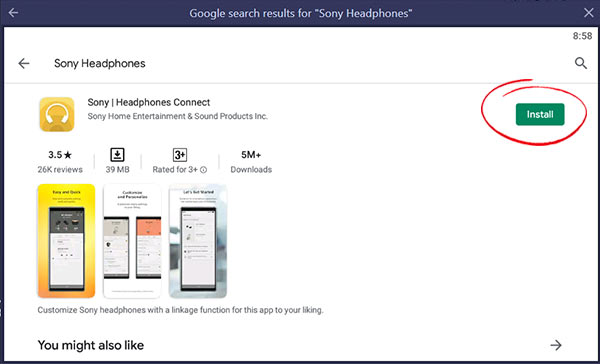
How to Download Sony Headphone App for Mac
If you want to sony headphones app Mac or iMac, then download and install Bluestacks android emulator which supports Mac OSX. After the installation, follow the above guide and download Sony Headphones App for Mac.
Sony Headphones app Alternatives For PC
To use apps like Sony Headphones, you can try below similar apps.
Poweramp App
Using the Poweramp app, you can get features like gapless play, an unmatched equalization system, supports most popular music file format, and more. You can use Poweramp App as a Sony Headphones Connect alternative. If you want to download Poweramp for Windows and Mac
Gplayer App
Gplayer is a simple app and easy to Customize the Theme Style System. Wide Video Format Support; You can play almost all types of media files. If you are looking for apps like Sony Headphones Connect, use the Gplayer app. Download Gplayer for PC Windows and Mac.
Rocket Music Player App
Rocket Music Player is a powerful music player which supports many file formats. You can use it as an alternative to the Sony Headphones Connect app. Download Rocket Music Player for PC Windows and Mac.
FAQ
Is the Sony Headphones app on PC?
To install Sony Headphones on a PC, you need to download and install the Bluestacks android emulator. After that, you can download the Sony Headphones app for your computer.
Is the Sony Headphones App compatible with all Sony headphones and earbuds?
The compatibility of the Sony Headphones App may vary depending on the specific model of your Sony headphones or earbuds. It’s recommended to check the app’s compatibility list for details.
Can I use the Sony Headphones App on both my mobile device and computer simultaneously?
Yes, you can use the Sony Headphones App on multiple devices. When you sign in with the same account, your app settings and preferences are synced across devices.
Are firmware updates crucial for my Sony headphones?
Firmware updates often include improvements, bug fixes, and new features. It’s advisable to keep your Sony headphones up to date for the best performance and user experience.
Can I customize touch controls for all Sony headphones using the app?
Touch control customization depends on the specific model of your Sony headphones. Not all models support touch sensor customization through the app.
By following the above tutorial, you can easily run Sony Headphones Connect App for PC Windows and Mac computers. Without a Bluestacks android emulator, we cannot run the app on desktop and laptop computers. There are many tools available to support installing android apps on computers. But Bluestacks android emulator offers excellent service for all users.
Play on PC with BlueStacks or from our cloud
Run Sony | Sound Connect on PC or Mac
Let BlueStacks turn your PC, Mac, or laptop into the perfect home for Sony | Sound Connect, a fun Tools app from Sony Corporation.
About the App
Sony | Sound Connect by Sony Corporation is your ultimate companion for enhancing your Sony headphone experience. Dive into a world where you can tweak equalizer settings and noise cancellation modes, so the sound suits your every whim. Expect a user-friendly interface that tailors audio delights to your environment and style.
App Features
-
Personalize the Sound: Fine-tune your audio with a customizable equalizer to match your unique tastes.
-
Enjoy Your Music in Any Environment: Seamlessly switch between noise cancellation modes or adjust ambient sound levels, ensuring optimum listening no matter where you are.*1
-
Even Easier: Let the app auto-adjust settings and cater to your dynamic lifestyle effortlessly.*1
-
Look Back at Your Listening Style: Track your usage and revisit the tunes that accompany your life’s moments.
-
For Your Ear Health: Monitor sound pressure levels against WHO guidelines to protect your hearing.
-
Software Updates: Keep your gear current with straightforward updates.
-
Get the Latest Information: Instantly receive notifications through the app.
*1Limited to compatible devices. Please note, features may vary by region or device, and the app requires Android OS 10.0 or later. Use with BlueStacks for an elevated experience.
BlueStacks brings your apps to life on a bigger screen—seamless and straightforward.
How to Download and Run Sony | Sound Connect on PC or Mac
-
Download and install BlueStacks on your PC or Mac
-
Complete Google sign-in to access the Play Store, or do it later
-
Look for Sony | Sound Connect in the search bar at the top right corner
-
Click to install Sony | Sound Connect from the search results
-
Complete Google sign-in (if you skipped step 2) to install Sony | Sound Connect
-
Click the Sony | Sound Connect icon on the home screen to start playing

Watch Video
Operating System
Microsoft Windows 7 or above, macOS 11 (Big Sur) or above
Processor
Intel, AMD or Apple Silicon Processor
RAM
at least 4GB
HDD
10GB Free Disk Space
Note:
* You must be an Administrator on your PC. Up to date graphics drivers from Microsoft or the chipset vendor.
Sony | Sound Connect — FAQs
-
How to Run Sony | Sound Connect on Windows PC & Mac?
Run Sony | Sound Connect on your PC or Mac by following these simple steps.
- Click on ‘Download Sony | Sound Connect on PC’ to download BlueStacks
- Install it and log-in to Google Play Store
- Launch and run the app.
-
Why is BlueStacks the fastest and safest platform to play games on PC?
BlueStacks respects your privacy and is always safe and secure to use. It does not carry any malware, spyware, or any sort of additional software that could harm your PC.
It is engineered to optimize speed and performance for a seamless gaming experience.
-
What are Sony | Sound Connect PC requirements?
Minimum requirement to run Sony | Sound Connect on your PC
- OS: Microsoft Windows 7 and above:
- Processor: Intel or AMD Processor:
- RAM: Your PC must have at least 2GB of RAM. (Note that having 2GB or more disk space is not a substitute for RAM):
- HDD: 5GB Free Disk Space.
- You must be an Administrator on your PC.
Games Related to Sony | Sound Connect
How to Download and Play Sony | Sound Connect on PC
-
1
Download and install LDPlayer X on your PC.
-
2
Enter and search for Sony | Sound Connect in the search bar at the top left corner.
-
3
Click on «Install» to download Sony | Sound Connect automatically.
-
4
Once the installation is completed, click on «Open».
-
5
The game will be launched in LDPlayer automatically. Enjoy!
-
6
You can also click on the game icon of Sony | Sound Connect in LDPlayer homepage to start playing.
Advantages of Playing Sony | Sound Connect on PC with LDPlayer X
Wider Screen
The larger PC screen allows you to capture clearer visual details in Sony | Sound Connect.
Customized Control
Play games with mouse, keyboard & controller with your own customized setting, guaranteeing a gaming experience for Sony | Sound Connect comparable to actual PC gaming.
Multi-instance & Synchronizer
Log in to multiple game accounts or play multiple games at the same time. A great time saver for rerolling.
Higher FPS
With more realistic and smooth visual effect, and more coherent action, visual experience and the sense of immersion for Sony | Sound Connect is greatly optimized.
Game Assistant
Use scripts to simplify complex task processes and complete tasks automatically. Enjoy your game with ease.
Video Record
Record highlights or operation processes in Sony | Sound Connect to share with your friends.
Computer Configuration for Sony | Sound Connect PC Version
Configuration
Recommended Configuration
Minimum requirement
System
System
Win10 64-bit or higher, including OpenGL 4.x
System
Win7 / Win8 / Win8.1 / Win10
CPU
CPU
8th Gen Intel Core i3-8100 4-core or higher, with VT enabled
CPU
Intel or AMD CPU Processor x86 / x86_64, with VT enabled
GPU
GPU
NVIDIA GeForce GTX1050 Ti 2GB or higher
GPU
Windows DirectX 11 / OpenGL 4.0 Graphics Driver
Memory
Storage
Storage
10GB or more available space for installation disk, 2GB or more available space for system disk
Storage
At least 1GB available memory
You might also like
More popular games
Sony | Sound Connect — FAQ
Q: Is LDPlayer X safe for players?
LDPlayer X respects player privacy and prioritizes the protection of user personal information. Feel free to use it and indulge in the joy of gaming without worry. Using LDPlayer to play Sony | Sound Connect for pc, you don’t have to worry about any privacy violations.
Q: Can I play Sony | Sound Connect on PC?
Sony | Sound Connect is a/an Tools game developed by Sony Corporation. With LDPlayer X, the best gaming platform on PC, you can play Sony | Sound Connect on PC with a gaming experience comparable to actual PC gaming.
Q: Why is LDPlayer X the best platform to play Sony | Sound Connect on PC?
LDPlayer X, as a one-stop mobile gaming platform owned by LDPlayer, meets all your needs for playing mobile games on your PC:
The powerful built-in Android emulator lets you immerse yourself in every small detail of the game.
Additionally, it allows you to simply play numerous popular games in your browser, such as Brawl Stars and Roblox.
You can also enjoy the best top-up discount for popular games on LDShop.
