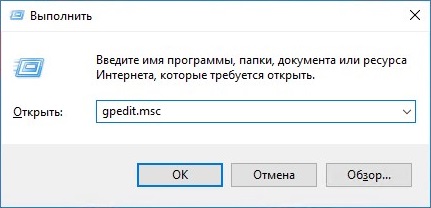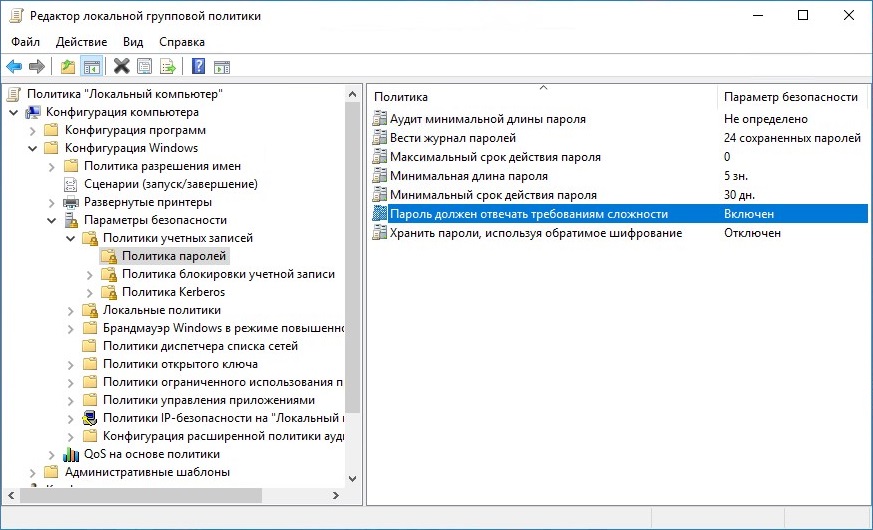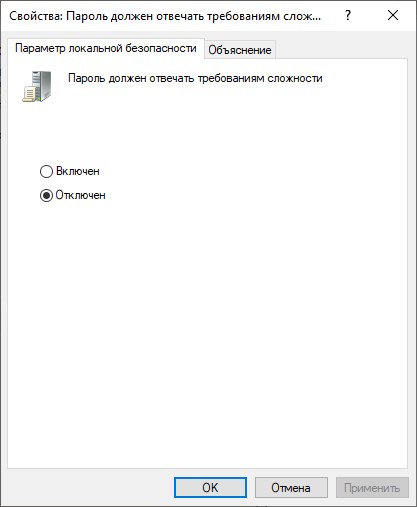Estimated reading: 3 minutes
1270 views
Using password policy can enhance password’s security. It requires users to set password length, password age, password history, etc. Via password policy, you can set a more complicated password that’s hard to be guessed or cracked.
In this article, we will guide you to Set Password Policy on Windows server 2019.
Step 1: Press “Win” + “R” key to open “Run” window. Type in: secpol.msc then click “OK”.
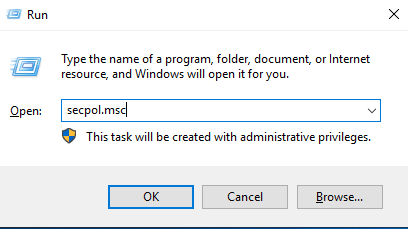
Step 2: After you open “Local Security Policy”, select them in order: “Security Settings” > “Account Policies” > “Password Policy”.
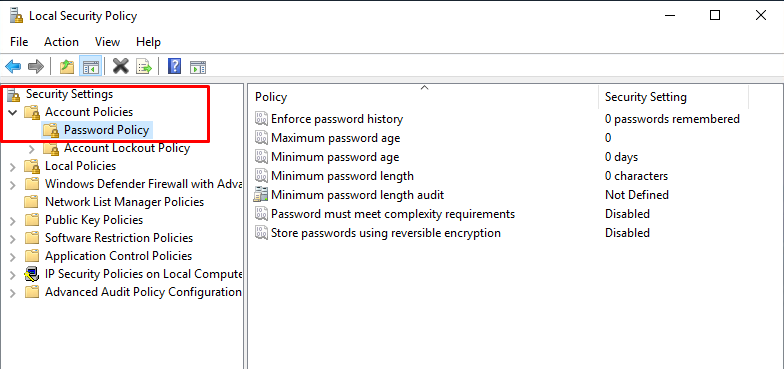
Step 3: In the right pane, double click any policy and change the setting according to your needs.
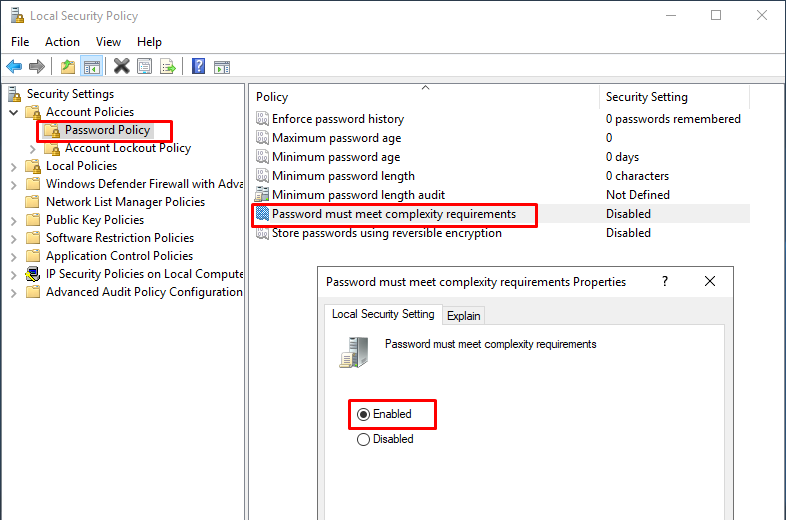
Explanation of Setting Each Password Policy
Password Must Meet Complexity Requirements
Requirements as below:
1. More than two contiguous characters from user name cannot be contained in password.
2. Be at least six characters in length and three of following four types of character need to be included in password.
• English uppercase characters (A through Z)
• English lowercase characters (a through z)
• Base 10 digits (0 through 9)
• Non-alphabetic characters (for example, !, $, #, %)
Minimum Password Length
The longer the password, the safer it will be. A password should at least contain the minimum number of characters for a user account.
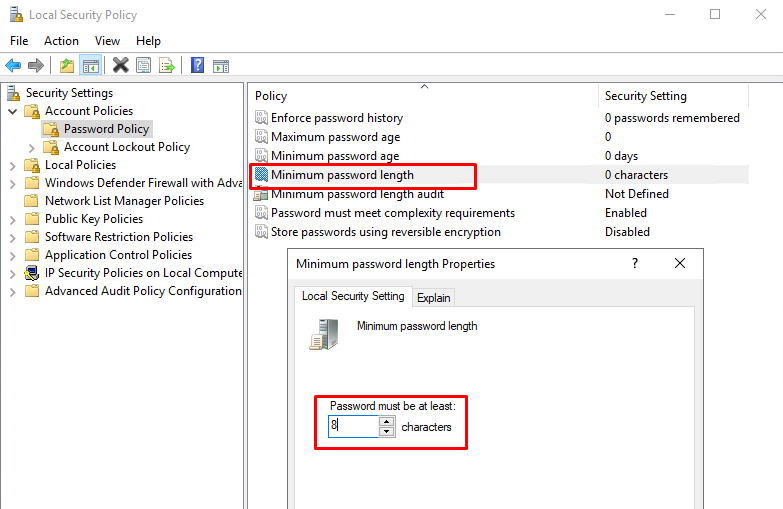
Minimum Password Age
This security setting determines the period of time (in days) that a password must be used before the user can change it. For example, if you set 10 days, then your password can be changed after 10 days. Besides, password can be changed anytime if the minimum password age is set to be 0.
Maximum Password Age
This security setting determines the period of time (in days) that a password can be used before the system requires the user to change it. For example, if you set 90 days, your password will expire in 90 days then system will require you to change it. But the password will not expire if the maximum password age is set to 0.
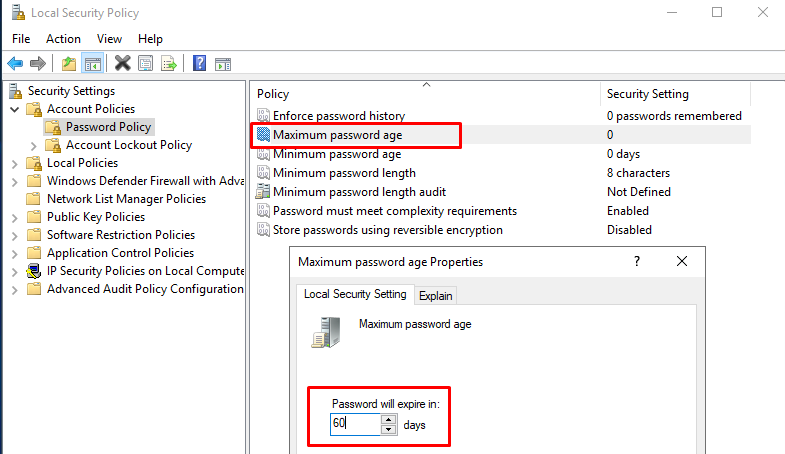
Enforce Password History
This security setting determines the number of unique new passwords that have to be associated with a user account before an old password can be reused. It can ensure the old passwords are not reused continually. For example, if you keep 9 passwords remembered, then you need to change new passwords nine times before an old password can be reused.

Store Passwords Using Reversible Encryption
This security setting determines whether the operating system stores passwords using reversible encryption. If this policy is enabled, some bad guys may easily crack the password and access users’ PCs. It’s suggested to disable it unless application requirements are more important than the protection of password information.
Conclusion
So we have guided you through the steps set Password Policy on Windows server 2019 this will help increase security on your VPS.

Windows Server
- 10.12.2014
- 57 022
- 9
- 05.07.2022
- 52
- 48
- 4

- Содержание статьи
- Отключаем требования сложности к паролю через редактор групповых политик
- Комментарии к статье ( 9 шт )
- Добавить комментарий
Начиная с Windows Server 2003, для всех пользователей операционной системы стали предъявляться повышенные требования к сложности пароля. Пароль пользователя должен соответствовать как минимум 3 условиям из списка перечисленного ниже:
- Наличие прописных букв английского алфавита от A до Z;
- Наличие строчных букв английского алфавита от a до z;
- Наличие десятичных цифр (от 0 до 9);
- Наличие неалфавитных символов (например, !, $, #, %)
Отключаем требования сложности к паролю через редактор групповых политик
Если же кто-то находит все эти сложности лишними, то это весьма легко отключается. Для этого нужно проделать действия описанные ниже.
- Открываем «Выполнить» (Пуск — Выполнить или поочередно зажимаем клавиши Win+R), после чего набираем gpedit.msc и жмем ОК.
- В левой панели выбираем Конфигурация компьютера — Конфигурация windows — Параметры безопасности — Политики учетных записей — Политика паролей. Там выбираем пункт «Пароль должен отвечать требованиям сложности».
- Открываем настройки данного параметра, щелкнув по нему два раза. Выбираем «Отключен».
- Нажимаем на кнопку «ОК» для сохранения изменений.
Are you looking to stay secure and be compliant with Server 2019 Password Complexity Requirements? Then you’ve come to the right place! Keeping up with password complexity requirements can not only be complicated but time-consuming. In this article, we explore the important Server 2019 Password Complexity Requirements, breaking them down into an easier-to-understand format. With the help of this article, you will have a better understanding of the new password strength regulations. IT professionals and small-to-medium businesses can now easily comply with efficient and secure password policies with this guide.
1. Meet the Password Complexity Requirements for Server 2019
Maximizing Security with Complex Passwords
It’s essential to create complex passwords to protect server security. With Windows Server 2019, you can now implement even greater password complexity requirements. These steps ensure that passwords are long and difficult for cybercriminals to guess.
- Avoid using locations, names, or personal details in your password.
- Encourage the use of longer passwords , including a mix of numbers, letters, and symbols.
- Mandate the use of a password that’s at least 8 characters long.
- Ensure the use of at least three character classes , including uppercase, lowercase, numbers, and symbols.
- Include additional complexity such as in-place prohibition of words, repetition of characters, and previous word use.
Having a strong password is just one step in protecting your organization and its data. It’s important to have a multi-step authentication process paired with comprehensive network security. This should include an active firewall and a real-time monitoring system to detect threats. The process should also include anti-malware security to identify malicious programs and prevent them from infiltrating your network. With these measures in place, you can keep your system secure and ensure the safety of your data.
2. Why it Matters to Have a Secure Password
Having a secure and unguessable password is the first line of defense for your online accounts and is extremely important for your online security. Following are some reasons that are unique and hard to guess:
- Avoid identity theft: Without a secure password, it becomes extremely easy for criminals to gain access to your online accounts and use it for identity theft or malicious activities.
- Protects your confidential information: Many accounts contain sensitive information like financial information and credit card numbers. Having a secure password ensures that information remains safe and private.
- Ensures peace of mind: Having a secure password gives you the assurance that your information is protected and your online accounts are safe.
Having a weak password is a recipe for disaster and can lead to a lot of trouble and headaches down the road. Cyber-attacks are on the rise and threat actors are on the lookout for vulnerable systems and accounts. Having a secure and unique password helps to ensure your accounts remain safe and protected from these malicious actors. Additionally, many organizations have cybersecurity policies that require employees to use secure passwords that meet certain criteria, such as length, complexity, and regular updating. Following these guidelines helps to further protect their systems from cyber-attacks.
3. Keep Cyber Criminals Away–Follow These Guidelines Today
Protecting yourself from digital threats is far easier when you take the right steps. Here are three of the most important steps you should take to keep cybercriminals away:
- Update Software Regularly – Hackers use outdated software to gain access to your computer. So, make sure you configure your systems to automatically check for and install updates. This way, you’ll ensure that your systems and applications are secure and up to date.
- Create Strong Passwords – Data thieves often use weak passwords as an easy entry point. So, make sure that you are using strong passwords for your online accounts and services. You can also use a password manager to generate strong, unique passwords and keep them safe.
- Stay Vigilant - Cybercriminals are always on the lookout for unsuspecting victims. So, stay on the lookout for phishing emails, malicious links, and other suspicious activities. Also, never click on links or attachments from unknown sources, and use antivirus software to keep your system secure.
By following these simple steps, you can be sure that your data is safe and secure and that cybercriminals will be kept at bay. So, take the necessary precautions to protect yourself online and stay secure!
4. Maximize Your Security with Password Complexity Requirements for Server 2019
As companies continue to move to cloud-centric environments, data security is more important than ever. Server 2019 provides an extra layer of security with its password complexity requirements. These requirements ensure that users are using long, complex passwords and keeping their data safe from malicious attempts. Here are a few ways to maximize your security:
- Set a minimum password length. Longer passwords are more secure, as hackers have a greater challenge in cracking them. Choose a minimum length of 8-10 characters to deter brute-force attacks.
- Include a mix of characters. Use the full range of alphanumeric characters, including upper and lower case letters, numbers, and special characters. Avoid using complete words or common phrases.
- Set a password expiry. This limits the opportunity for hackers to use stolen passwords. Require users to update their passwords regularly (every 30-90 days) to minimize the risk.
- Enable two-factor authentication. Two-factor authentication requires a combination of something only a user knows (password) and something physical they possess (code sent to phone or token-generating device).
Strong password complexity requirements help keep cloud and server environments secure while keeping user accounts protected. Your business can maximize its security with Server 2019 and feel confident that its data is robustly protected.
Server 2019 Password Complexity Requirements encompass a wide array of settings and configurations aimed at enhancing the security of user accounts within a Windows environment. These settings include parameters such as Maximum password age, Minimum password age, and password policy settings, which determine the frequency and complexity of password changes.
The default domain password policy, found in the default domain policy, outlines specific requirements, such as the use of uppercase characters, lowercase characters, and non-alphabetic characters to create strong and resilient passwords. Additionally, the policy enforces rules to prevent the use of common passwords, consecutive characters, and single passwords across multiple accounts. The operating system stores passwords securely and enforces password complexity.
Store passwords to mitigate against advanced threats such as Credential stuffing attacks. Configuration for password complexity can also be managed at a granular level through the use of Fine-grained password policy objects, allowing for the implementation of different password policies based on specific organizational units or user accounts.
When it comes to password auditing, historical passwords and the impact on password recommendations are taken into consideration to further strengthen the security of accounts and protect against online threats. Overall, the implementation of effective password policies and security measures is crucial in maintaining the integrity and confidentiality of user accounts in a corporate environment.
Server 2019 Password Complexity Requirements refer to the specific criteria that must be met when creating or updating passwords within a network environment. These requirements are crucial for maintaining the security and integrity of user accounts and sensitive data.
The defined keywords, such as domain controller, user password, and default password policy, play a key role in shaping the overall password policies within an organization. Factors such as password length, character types, and expiration dates are commonly enforced to ensure a strong level of protection against potential cyber threats.
Additionally, the use of password dictionaries, complexity rules, and external password filters can further enhance the security posture of an organization’s password management system. It is essential for IT administrators to regularly review and update password policies to stay ahead of evolving security threats and adhere to industry best practices.
Server 2019 Password Complexity Requirements
| Setting | Description |
|---|---|
| Maximum password age | Specifies how long a password can be used before it must be changed |
| Minimum password age | Defines the minimum number of days a password must be used before it can be changed |
| Password complexity policy | Requires the use of uppercase, lowercase, numbers, and special characters in passwords |
| Password expiration | Forces users to change their passwords regularly to prevent unauthorized access |
| Fine-grained password policy | Allows for custom password policies based on specific organizational units or user accounts |
Q&A
Q: What are the password complexity requirements for Server 2019?
A: Server 2019 requires passwords to be at least 8 characters long and contain a combination of upper and lower-case letters, numbers, and special characters. To create a secure password, it should also be different from any previous passwords you’ve used.
Q: How can I manage password complexity in Server 2019?
A: Password complexity in Server 2019 can be managed through tools such as the policy management console, Fine-grained password policies, and custom password filters.
Q: What is the impact of password complexity on security settings?
A: Implementing stringent password requirements such as longer passwords, a mix of character types, and frequent password changes can enhance security and protect accounts from various types of attacks like dictionary attacks and brute-force passwords.
Q: How can I audit password policies in Active Directory?
A: You can audit password policies in Active Directory using tools like Specops Password Auditor or built-in Windows auditing features to ensure compliance with organizational password requirements.
Q: What are some common challenges with password complexity in Server 2019?
A: Challenges with password complexity in Server 2019 include managing password history, preventing password reuse, and enforcing strong password schemes across various user accounts within a domain.
Q: What are some best practices for configuring password complexity in Server 2019?
A: Best practices for configuring password complexity in Server 2019 include setting longer minimum password lengths, requiring a mix of character types, and implementing regular password changes to enhance security on corporate networks.
Source: docs.microsoft
Conclusion
Ensuring compliance with Server 2019 Password Complexity Requirements can be tedious, but with the right tools, it’s simpler. Creating a free account is a great way to meet these requirements efficiently across your organization. LogMeOnce offers easy setup, support for multiple authentication methods, and advanced security features like password complexity and multi-factor authentication. With LogMeOnce, you can ensure your organization meets Server 2019 compliance for Password Complexity Requirements effortlessly.
Sadia, with her Master of Computer Applications, stands at the intersection of technology and communication. Her academic background has endowed her with a deep understanding of complex technical concepts, which she skillfully simplifies for diverse audiences. Sadia’s extensive experience in both technical realms and writing enables her to translate intricate technical ideas into clear, engaging, and accessible content.
Hello, how are you doing? In this opportunity, we will talk about password policies on Windows Server 2019. Once we have managed users through Active Directory, we need to set the valid date of the passwords. Indeed, sometimes we need to restrict access to certain users due to the security policies of the organization.
Please keep in mind that when working with servers, security is a fundamental aspect. For this reason, there are several reasons for modifying the duration of passwords. For this reason, there are several reasons for modifying the duration of passwords. According to the type of use, it is convenient to establish passwords with security time. For example, to temporary users, test users or those who are practicing in the company.
Now, we have two options for modifying password expiration policies on Windows Server 2019. Group Policy: Apply for when the computer is included in a corporate domain with Windows Server Domain Controller. Local Security Policy: Applies when our group is not in a domain, but is in a workgroup or is managed locally. Here’s how to change a password or change the expiration date of a password within Windows Server 2019 step by step.
Changing password expiration through Local Security Policy on Windows Server 2019
Below we will detail the process for entering the password policy configuration.
Step 1. Open Local Group Policy Editor
First, we need to enter Group Policy Management by clicking Windows+R and typing gpedit.msc

Once there, we must follow the next route: Local Computer Policy>Computer Configuration>Windows Settings>Security Settings>Password Policy

Step 2. Editing password policies
The editor allows you to configure different aspects of the password:
Enforce password history. This security setting determines the number of unique new passwords that have to be associated with a user account before an old password can be reused. The value must be between 0 and 24 passwords.
Maximum password age. This security setting determines the period of time (in days) that a password can be used before the system requires the user to change it. You can set passwords to expire after a number of days between 1 and 999, or you can specify that passwords never expire by setting the number of days to 0.
Minimum password age. This security setting determines the period of time (in days) that a password must be used before the user can change it. You can set a value between 1 and 998 days, or you can allow changes immediately by setting the number of days to 0.
Minimum password length. This security setting determines the least number of characters that a password for a user account may contain. It can set a value of between 1 and 20 characters, or you can establish that no password is required by setting the number of characters to 0.
Password must meet complexity requirements. This security setting determines whether passwords must meet complexity requirements.
Password Requirements
If it enabled, the password must meet the following minimum requirements:
Not contain the user’s account name or parts of the user’s full name that exceed two consecutive characters
Be at least six characters in length
Contain characters from three of the following four categories:
English uppercase characters (A through Z)
English lowercase characters (a through z)
Base 10 digits (0 through 9)
Non-alphabetic characters (for example, !, $, #, %)
Store passwords using reversible encryption. This security setting determines whether the operating system stores passwords using reversible encryption. This policy provides support for applications that use protocols that require knowledge of the user’s password for authentication purposes.
Changing password expiration through Local Active Directory on Windows Server 2019
To access the domain password policy editor, we need to open the Server Manager. Next, click on the Active Directory Administrative Center tool.

In the next window, select the forest and then follow the following path: Domains>nameofdomain>Default Domain Policy. Where nameofdomain is the name of our domain, in my case telematic.local. Next, double click on Default Domain Policy to edit the values.

Once the window opens, follow this path: Default Domain Policy>Compuer Configuration>Policies>Windows Settings>Security Settings>Password policy

As we see we have the same options as in the local directives, the only difference is that if we open the local policies with our computer in a domain we cannot make any change in the directives. On the other hand, from a computer in a domain using this option if we will be able to make adjustments in the policies.
Changing or unlocking administrator password on Windows Server 2019
Sometimes it happens that we want to change the administrator password, or the account has been blocked. Sometimes it happens that we want to change the administrator password, or the account has been blocked. To do this, we must enter the Server Manager and select Active Directory Administrative Center.

Once there, all you have to do is select Reset Password, and enter the new password or unblock the account if it is locked.

As has been noted, the process for changing password policies is not that complicated. However, we must be careful when modifying these values, as it will affect the entry of users. In conclusion, Windows Server 2019 is a very friendly system and has wizards that facilitate the changes desired by the server administrator.
Well, this is all for now, before saying goodbye I would like to invite you to review our tutorial on installing Apache on Windows Server 2019.
— Advertisement —
Everything Linux, A.I, IT News, DataOps, Open Source and more delivered right to you.
Subscribe
«The best Linux newsletter on the web»
What are the Windows Server 2019 Default Password Requirements?
Windows Server 2019 has implemented various default password requirements to ensure strong authentication and security. In this article, we’ll delve into these requirements, highlighting the key features and configurations that can help administrators create robust passwords for their Windows Server 2019 instances.
Password Complexity Requirements
Windows Server 2019 comes with two password complexity requirements: the Password Policy and the Domain Policy.
Password Policy
The Password Policy is the default setting for workgroup accounts, which means that passwords are not stored in an Active Directory. The default password requirements for the Password Policy are as follows:
• Minimum password length: 14 characters (previously 12 characters)
• Maximum password length: 127 characters
• Password complexity requirements:
- Must contain at least three of the following character types:
- Uppercase letters
- Lowercase letters
- Numbers
- Special characters (e.g., %, ^, ~, etc.)
- Cannot contain consecutive repeated characters (e.g., «aa» or «555»)
- Must not be the same as the username
Domain Policy
The Domain Policy is applied to domain-joined computers and requires stronger password requirements to ensure robust security. The default settings for the Domain Policy are as follows:
• Minimum password length: 12 characters (previously 10 characters)
• Maximum password length: 127 characters
• Password complexity requirements: Same as the Password Policy, with the addition of:
- Multibyte characters (e.g., À, Ä, Ö, etc.)
- Formatting characters (e.g., !, @, #, etc.)
Account Lockout Policy
Windows Server 2019 also includes an Account Lockout Policy to prevent brute-force attacks and unauthorized access to accounts. The default settings for the Account Lockout Policy are as follows:
• Account lockout threshold: 5 (the number of incorrect login attempts before locking out)
• Account lockout duration: 30 minutes (the time frame in which the account remains locked out)
• Reset account lockout counter after: 10 minutes (the time interval after which the account lockout counter resets)
Additional Considerations
In addition to the default password requirements, administrators should consider the following:
- Password rotation: Regularly change passwords to minimize the risk of password compromise.
- Password expiration: Set a reasonable password expiration period to ensure users change their passwords regularly.
- Password reset processes: Implement robust password reset processes to recover from compromised or forgotten passwords.
- Multifactor authentication: Enable multifactor authentication (MFA) to add an additional layer of security.
Conclusion
In conclusion, Windows Server 2019’s default password requirements focus on creating strong and complex passwords for both workgroup and domain-joined accounts. By understanding these requirements, administrators can ensure robust password security and reduce the risk of unauthorized access. By implementing additional measures, such as password rotation, expiration, and multifactor authentication, administrators can further bolster their Windows Server 2019 instances’ security.
References:
- Microsoft Documentation: Windows Server 2019 Password Policy
- Microsoft Documentation: Windows Server 2019 Domain Policy
- Microsoft Documentation: Windows Server 2019 Account Lockout Policy
Your friends have asked us these questions — Check out the answers!