
Системные требования Windows 11 возросли по сравнению с Windows 10, и речь не только о вопросах безопасности (злополучный чипсет TPM 2.0, который, как оказалось, можно эмулировать), но и об обычных компонентах. Так, новая операционная система требует вдвое больше оперативной памяти (2 ➝ 4 ГБ) и вдвое большее хранилище (32 ➝ 64 ГБ). Если с другими характеристиками всё понятно (в системе новые анимации и технологии), то возросшее требование к накопителю оставалось необъяснимым, ведь Windows 11 занимает примерно столько же места, сколько предшественница. Но теперь всё стало на свои места.
На официальном сайте Microsoft объяснила, что хоть система весит приблизительно как Windows 10, сам процесс обновления требует дополнительного свободного пространства на диске. Спустя некоторое время после апдейта (примерно через 10 дней) система освободит это зарезервированное место в хранилище.
Судя по всему, именно из-за этой особенности системные требования Windows 11 к объёму диска выросли — вероятно, подобный механизм резервирования дополнительного пространства на накопителе будет использоваться и в будущих крупных обновлениях системы.
Также не исключено, что разработчики попросту пришли к выводу: для комфортного использования системы в 2021 году накопителя на 32 ГБ уже недостаточно.
Требования к Windows 11 стали на порядок выше, чем у ее предшественницы — Windows 10. В данной статье рассмотрим все минимальные системные требования, которые были присвоены для установки или обновления до Windows 11. А возможно ли обойти эти минимальные системные требования?

Процессор (ЦПУ):
— 1 Ггц или более
— Не менее 2 ядра, x64 совместимый. Список поддерживаемых процессоров Intel и AMD, либо система на кристалле SOC, Qualcomm.
Оперативная память (ОЗУ):
— От 4х ГБ.
Жесткий диск (HDD / SSD):
— Не менее 64 Гб свободного места.
Прошивка материнской платы и модуль TPM:
— UEFI
— Физический TPM, либо виртуализация TPM 2.0
Видеоадаптер:
— Совместимый с DirectX 12
Дисплей:
От 9 дюймов — 720p
Помимо всего, Windows 11 требует подключение к интернету и наличие учетной записи Microsoft. С локальной учетной записью Microsoft в Windows 10 вы не сможете обновиться до Windows 11. При чистой установке Windows 11 — установка не сможет быть завершена без авторизации в аккаунт Майкрософт.
Возможно ли обойти минимальные системные требования Windows 11?
— Официального способа нет, но есть сторонние способы, например можете ознакомиться с нашей статьей об обходе системных требований Windows 11.
Полезная статья?
Ваша оценка
поможет нам стать лучше
-
1
Товары из статьи
If you want to install Windows 11, there should be enough disk space on your computer. Well then, how much space does Windows 11 take on your disk? This MiniTool article gives a general explanation of Windows 11 size. If your disk space is not enough, you can try the methods here to reclaim more space.
Windows 11 Official Release Date
Microsoft has announced the official release date of Windows 11: October 5, 2021. Windows 11 is upcoming. Do you expect it? While looking forward to it, you need to note whether your computer is eligible for Windows 11.
How Much Space Does Windows 11 Take on Your Disk?
If you want to install this new version of Windows, your device should meet the basic system and hardware requirements for Windows 11. Among these requirements, you may have noticed this one – Storage: 64 GB or larger storage device.
How big is Windows 11? Does this mean the Windows 11 size is 64 GB? Of course, not. So far, no Windows operating system has taken up such a large space. This minimum disk space requirement is to better ensure the operation of Windows 11.
How many GB is Windows 11? It is not a fixed number.
How much space does Windows 11 take? Now, let’s see two cases.
Case 1: Clean Install Windows 11
Cleaning install Windows 11 will remove all files, settings, and apps on your computer. It only installs Windows 11 on your device. So, the storage usage of drive C after Windows 11 clean install is the closest to the Windows 11 size.
Recently, I have upgraded Windows 7 to Windows 11 Home via a clean install. Now, let’s have a look at the storage usage of drive C.
Go to Start > Settings > Storage > Show more categories to see the disk usage. Details are as follows:

- System & reserved: 18.0 GB
- Apps & features: 2.78 GB
- Temporary files: 326 MB
- Other: 6.44 MB
- OneDrive: 4.00 KB
The total size is about 21.1 GB.
However, this doesn’t mean that the Windows 11 install size is 21.1 GB. It is just one case. If you clean install Windows 11 Pro or Windows 11 Education on your computer, the situation will be different.
Now, let’s dig more:
System & reserved
You can click System & reserved to see the specific occupancy situations.
- The system files: 8.18 GB
- The reserved storage: 7.48 GB
- The virtual memory: 1.93 GB
- The hibernation file: 409 MB
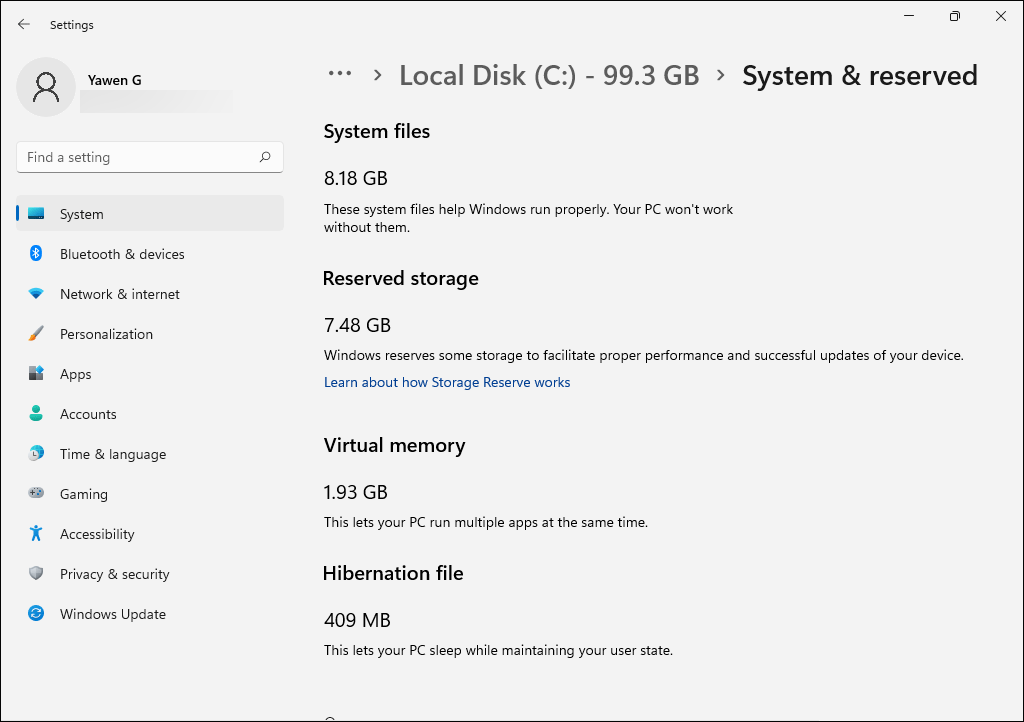
Apps & features
You can click Apps & features to see which apps and features are pre-installed on your computer and their sizes.
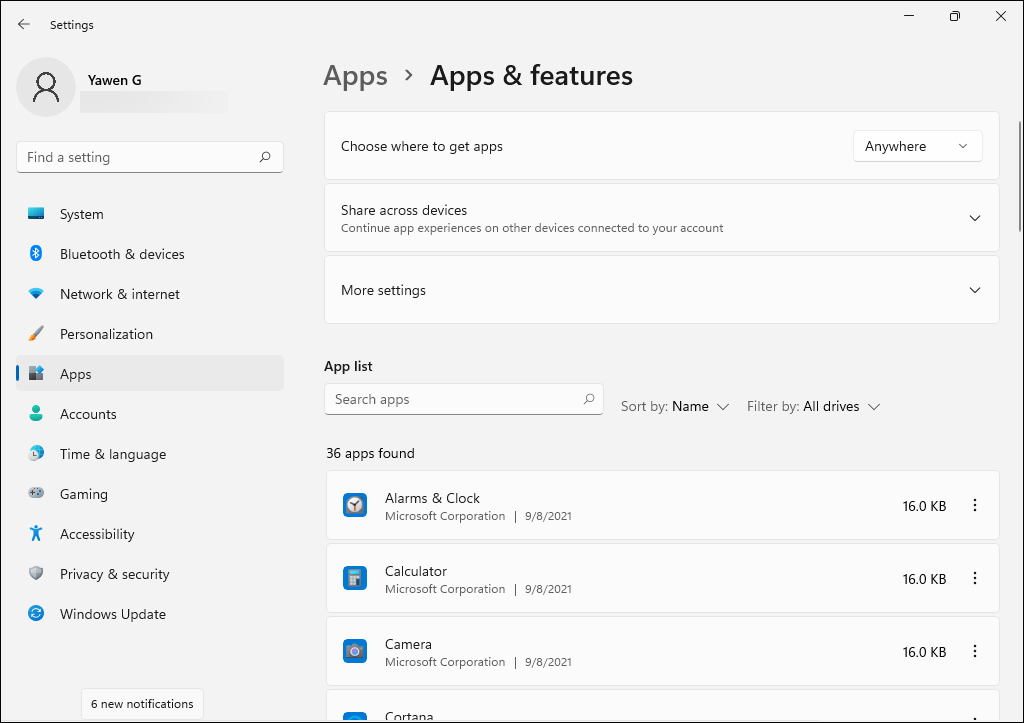
Of course, you can also click on other options to see the details.
How many GB is Windows 11 (clean install)?
Although it is not sure of the exact GB of Windows 11, there is a general statement: a fresh installation of Windows 11 will take up about 27 GB of space on drive C. Most of the files are system files and system reserved files. Besides, Windows pre-installed apps take up about 3 GB of space.
Case 2: Upgrade to Windows 11
I upgrade my other computer to Windows 11 via Windows Update. Now, let’s use the same way to check the space usage of the C drive.
Under Storage usage:
- System & reserved: 36.0 GB
- Apps & features: 22.5 GB
- Temporary files: 4.11 GB
- Other: 2.63 GB
- Desktop: 1.02 GB
- Videos: 173 MB
- Maps: 1.83 MB.
- OneDrive: 1.19 MB.
- And more….
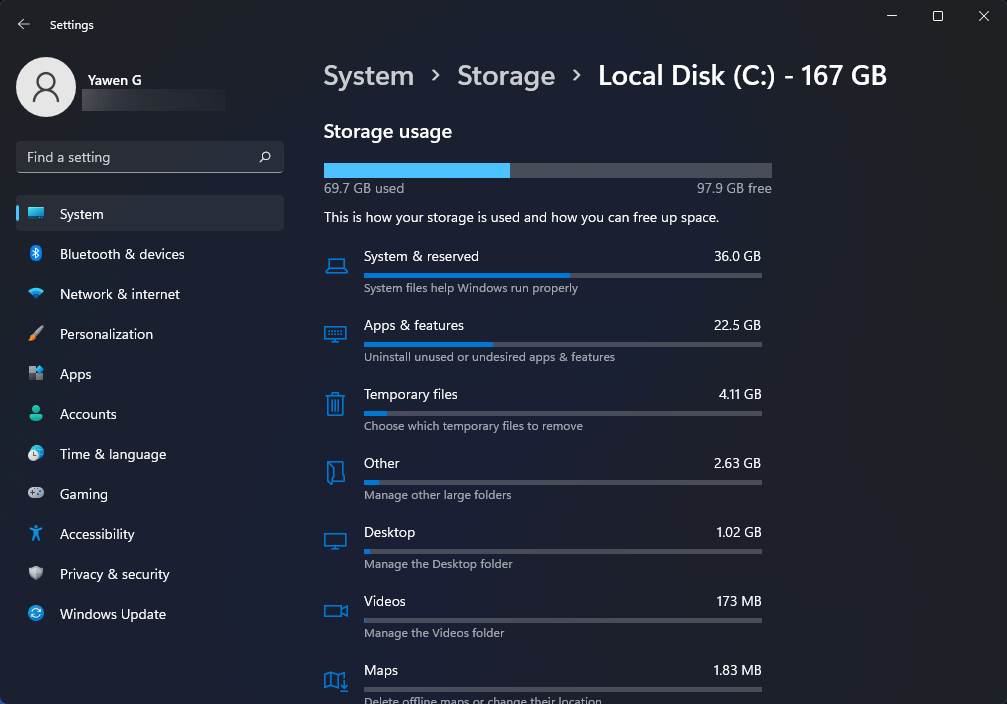
The total size is 69.7 GB.
System & reserved
- System files: 32.7 GB
- Virtual memory: 258 MB
- Hibernation file: 2.77 GB
- System restore: 2.94 GB
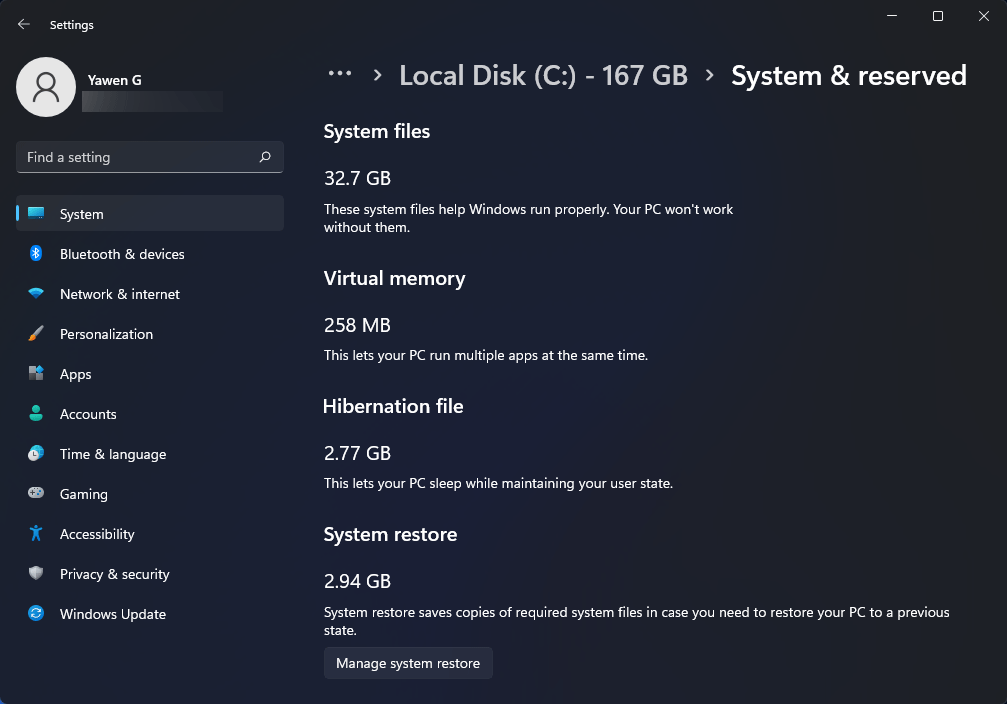
Apps & features
After clicking Apps & features, you can see all installed apps and features including Windows built-in ones and third-party software installed by yourself.
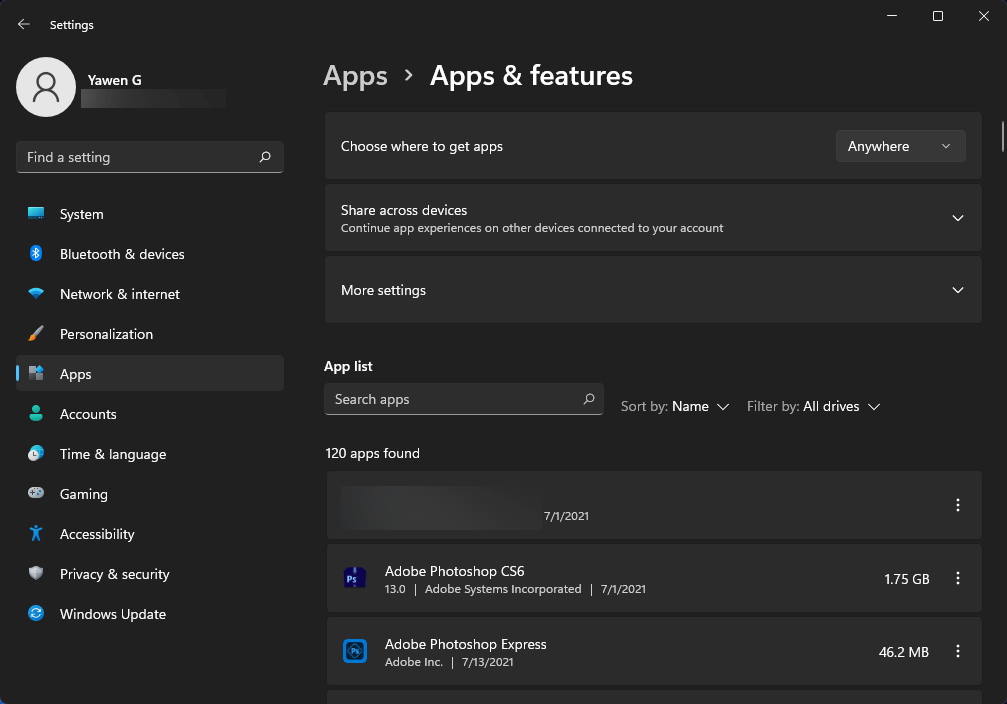
How many GB is Windows 11 (upgrade to Windows 11 from Windows 10)?
You see the value of this situation is not indicative. The total size is even bigger than 64 GB. Many factors can impact the amount of free space on C drive for upgrading to Windows 11:
- The Windows versions that were previously installed on your computer.
- The free space available from Windows files to reuse, such as the virtual memory page files and hibernation file.
- The apps that are installed on your machine.
- How installed apps store data.
Sum up
The Windows 11 install size is not fixed. In general, a fresh Windows 11 install can take up about 27 GB of space on your disk. But why Microsoft requires more for Windows 11 upgrade?
The Windows 11 requirement on disk space of 64 GB is to ensure a successful upgrade. After upgrading, temporary files, regular Windows update files, system restore files, and more will eat up more space. So, there should be enough space on the system drive.
How much space does Windows 11 take up on your computer? This article shows you the details.Click to Tweet
Free up More Space on C Drive before Upgrading to Windows 11
During the Windows 11 upgrade, Windows can automatically or guide you to free up enough space. However, you can also manually free up disk space if the C drive receives a low disk space warning.
You can refer to these two articles to release disk space on your Windows computer:
- What Can You Do When the C Drive Running out of Space?
- 10 Ways to Free up Disk Space in Windows 10
Free up Disk Space after Upgrading to Windows 11
After upgrading to Windows 11, you can also do something to release disk space for new data. Well then, how to free up disk space on Windows 11?
In addition to the disk cleanup methods mentioned in the above section, you can also try these operations:
Delete Previous Windows Installation(s)
After you upgrade your computer to Windows 11, the previous Windows system files will be kept for 10 days. Within these 10 days, you can downgrade to your previous Windows version if you want to. However, if you don’t plan to do this and you want to free up disk space by deleting these files, you can:
- Open Win+E to open File Explorer.
- Right-click C drive and select Properties.
- Click Disk Cleanup.
- Click Clean up system files.
- Find Previous Windows Installation(s) and select it.
- Click OK.
Delete Windows Update Cleanup
These files are the old Windows versions you have installed on your device. In general, these files are usually very large, which can reach up to several GB. If you are not planning to uninstall the Windows update, you can delete them using Disk Cleanup like deleting previous Windows Installation(s).
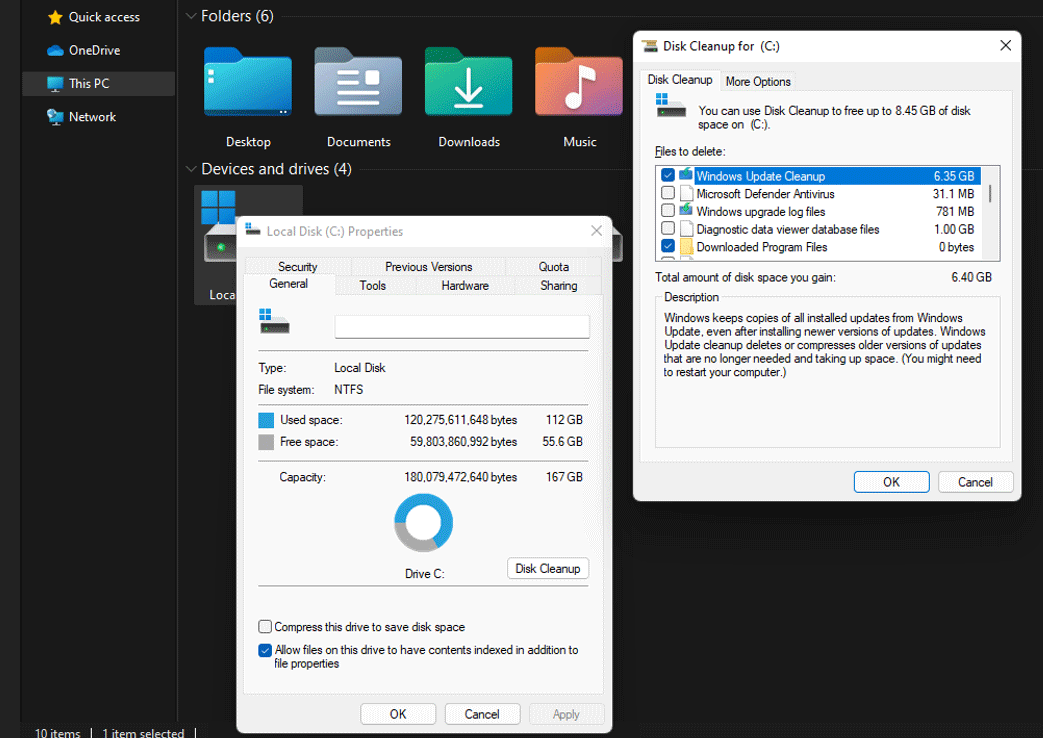
Disable Hibernation
When you see the storage usage in Settings > System > Storage, you can discover that the hibernation file occupies a large amount of space. What is it?
The hibernation file is the file created by your operating system when your device enters the Hibernation Mode. It let your computer sleep while maintaining your user state. If it takes up so much space, you can choose to delete it from your computer.
Uninstall Unnecessary Apps
Over time, you may install more and more programs on your computer. You can check whether these programs are all necessary for you and uninstall the unnecessary ones.
Remove Duplicate Files
You may don’t know that there are numerous duplicate files on your computer. You can use a professional tool to find and remove these duplicate files from your computer.
Extend C: Drive
If your C: partition still doesn’t have enough space after you take measures to free up disk space, you can use MiniTool Partition Wizard, a partition manager, to extend its space by taking free space from another partition on the same disk. You can also set Storage Sense to automatically free up space on C: drive.
If your C drive is full after upgrading to Windows 11, you can use the methods mentioned in this article to release more disk space.Click to Tweet
How to Recover Your Lost and Deleted Files on Windows 11?
If some of your important files get lost unexpectedly in the process of cleaning up your computer or for some other reason, is it possible to get them back?
As long as these files are not overwritten by new data, you can use professional data recovery software to get them back. You can try MiniTool Power Data Recovery, a free file recovery tool.
This software is specially designed to restore lost and deleted files from data storage devices like internal hard drives, external hard drives, memory cards, SD cards, pen drives, thumb drives, etc. It can run on Windows 11/10/8.1/8/7.
With the trial edition of this software, you can scan the drive you want to recover data from and check if your needed files are in the scan results. If you want to recover files with this software, you can update it to a full edition and directly recover all your needed files without limits.
MiniTool Power Data Recovery TrialClick to Download100%Clean & Safe
1. Download and install this software on your Windows 11 computer.
2. Open the software to enter its main interface.
3. This software shows you all the connected drives it can detect. You need to find out the target drive, hover it over, and click Scan to start scanning it.
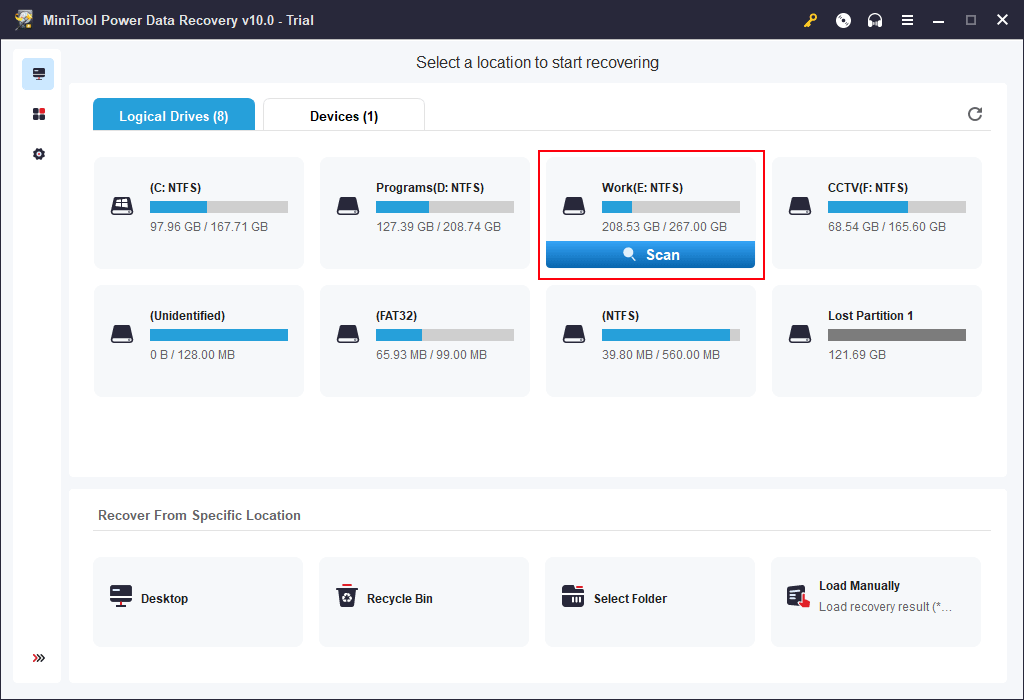
4. When the scanning end, you can see the scan results are list by path by default. You can open each path to find your needed files. Or you can switch to Type to show them by type. If you can remember the name of the file you want to rescue, you can use the Find feature to locate it by name.
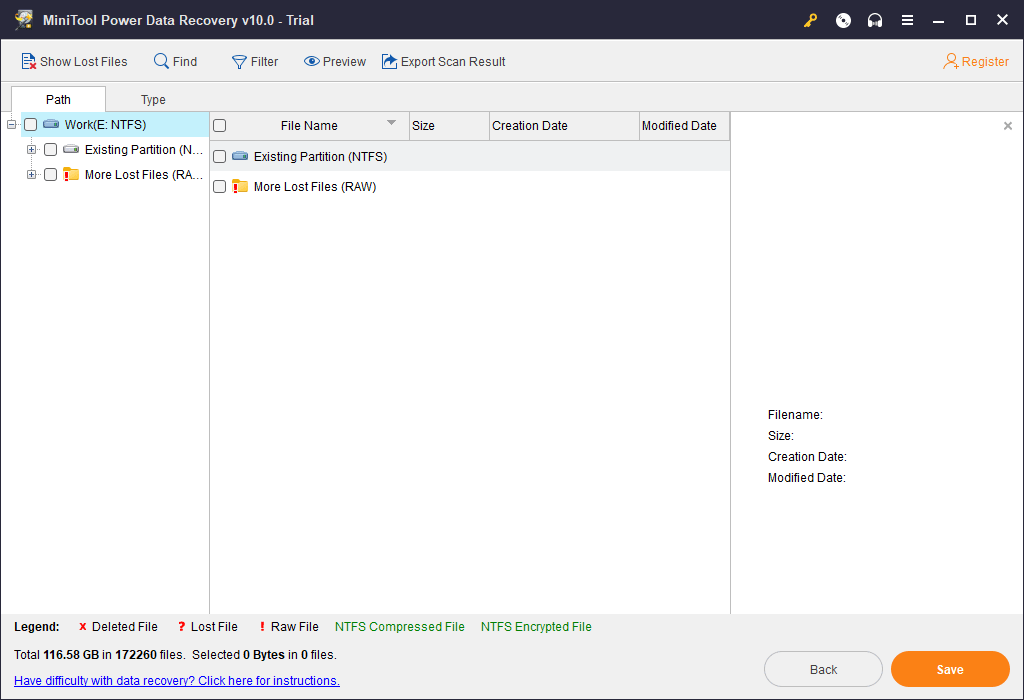
5. You can also preview files for confirmation. This software allows you to preview 70 types of files. You can double-click the file to preview it, or select the file and click Preview to preview it. But if it is the first time for you to use the Preview function in the Trial edition, you need to download the file previewer before previewing files.
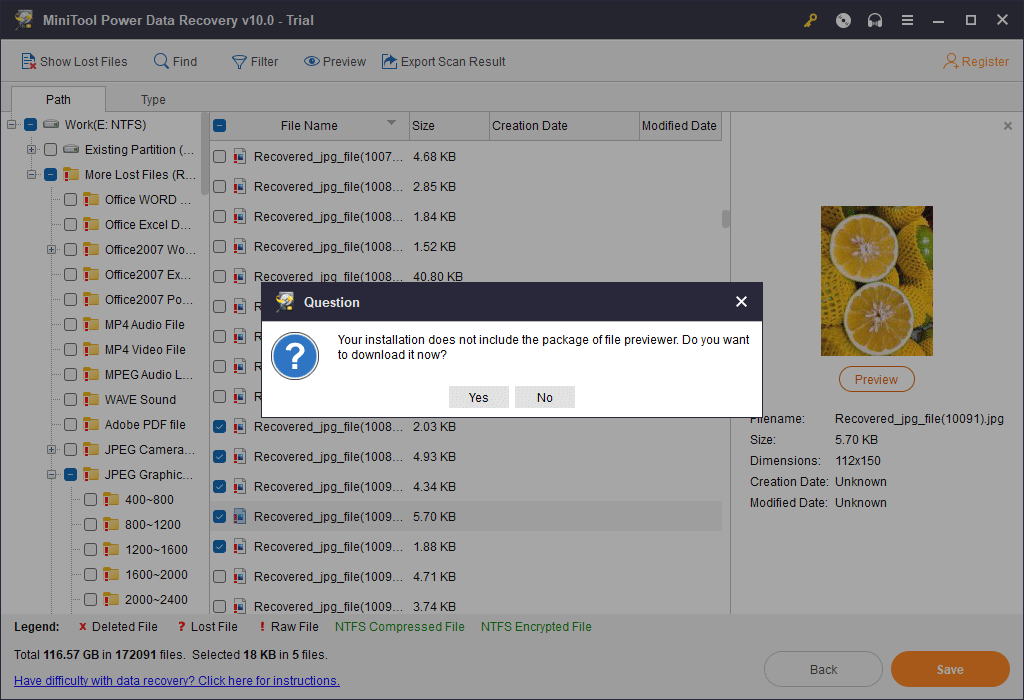
6. You can’t use the trial edition to recover files. If you want to restore your files, you can go to the MiniTool official site to get a full edition and use the license key to register the software. After that, you can select your needed files and click the Save button to choose a proper location to save them. Remember: you should not select the original location as the destination to prevent data from being overwritten.
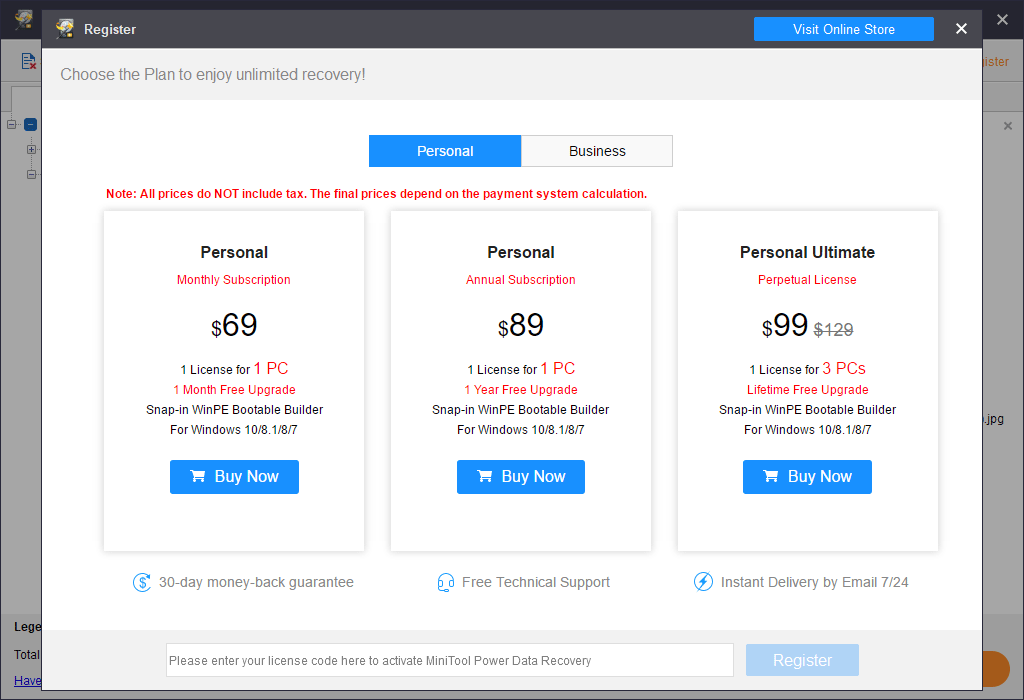
Wrapping Things up
How much space does Windows 11 take on your hard disk? After reading this article, you should have a general understanding of it. Before upgrading to Windows 11, you can clean up your computer hard disk to release more space. After the upgrade, you can also check if any files need to be removed to regain more space. Good computer cleaning-up habits can keep your computer performing better.
Should you have any other good suggestions or issues that need to be fixed, you can let us know in the comments or contact us via [email protected].
|
Создана отдельная модификация Windows 11, которая «весит» всего 100 МБ. За ней стоят авторы известной сборки Tiny11, в которой удалось ужать размер ОС до пары ГБ, сохранив при этом 99% ее функций. В своем обычном виде Windows 11 занимает минимум 16 ГБ после чистой установки, а в подавляющем большинстве случаев – и вовсе около 21 ГБ.
Суперэффективная «диета»
Команда разработчиков NTDEV разработала сборку ОС Windows 11, объем которой составляет около 100 МБ. Даже вышедшая 29 лет назад Windows 95 занимала после установки в разы больше места на системном диске.
Для сравнения, если установить Windows 11 на ПК, то она займет от 16 до 21 ГБ дискового пространства в зависимости от версии системы, и это еще без стороннего программного обеспечения, то есть минимум в 160 раз больше, чем сборка NTDEV. В дальнейшем можно ужать размер системы до 8 ГБ, не потеряв при этом в функциональности, но это все равно намного больше, чем занимает новая сборка.
Секрет команды NTDEV очень прост – они вырезали из системы почти все составляющие, фактически превратив ее в современный аналог DOS. DOS – это система, предшествующая Windows и начисто лишенная встроенной графической оболочки.
Привычный миллионам оконный интерфейс — непозволительная роскошь для 100-мегабайтной ОС
Нет визуального интерфейса и у 100-мегабайтной версии Windows 11. Однако кое-что, напоминающее современную настольную ОС, она все же сохранила.
Экстремальное архивирование
Ультралегкая версия Windows 11 работает исключительно в режиме командной строки, но, как пишет портал TechSpot, по-прежнему поддерживает многозадачность, чего у оригинальной DOS не было, и из-за чего Windows 95 регулярно зависала. Также в ней частично сохранена поддержка пакетных команд.
Но, с точки зрения удобства использования, 100-мегабайтная Windows 11 проигрывает полноценной версии этой ОС с графическим интерфейсом, которая не требует держать в голове или записной книжке наборы команд. Она даже не требует прикасаться к клавиатуре, позволяя выполнять любые действия, даже набор текста, при помощи мыши.
И NT, и DOS
Свое новое творение, вдохновленное Microsoft, команда NTDEV нарекла NT-DOS. Это отсылка сразу к двум операционным системам Microsoft – к упомянутой DOS, а также к Windows NT, на основе которой в дальнейшем были созданы все широко известные пользовательские версии Windows – от Windows XP 2001 года выпуска и вплоть до Windows 11, которая вышла в октябре 2021 г. NT-DOS пока отсутствует в свободном доступе. Вместо нее авторы предлагают скачать Tiny11 или же Tiny10 – облеченные версии Windows 10 и Windows 11. В NTDEV заверяют, что они гораздо более дружелюбны к пользователям.
Все новое – это хорошо забытое старое
Идея по созданию DOS-подобной модификации современной версии Windows принадлежит, как оказалось, вовсе не команде NTDEV, хотя до них этого с Windows 11 и даже с Windows 10 не проделывал. В мире существует проект под названием MinWin, а стоит за ним, как это ни странно, сама Microsoft.
Как все работает
MinWin – это суперминималистичная версия Windows Vista. Полноценная Vista вышла в 2007 г. и очень не понравилась пользователям – видимо, поэтому Microsoft не стеснялась ставить на ней эксперименты. Позже MinWin-версия вышла и для гораздо более успешной Windows 7. По сути, MinWin представляет собой минимальный набор компонентов Windows, достаточных для запуска системы и работы ее основных функций.
Когда опыт есть
Участники NTDEV создавали NT-DOS, имея за плечами опыт по разработке сборок Tiny10 и Tiny11. Последняя, как сообщал CNews, увидела свет в начале 2023 г., и авторы до сих пор совершенствую ее, делая более стабильной и сохраняя главное – ее незначительный «вес» и минимальные системные требования.
Tiny11 можно установить на компьютер с 2 ГБ оперативной памяти, тогда как для полноценной работы обычной Windows 11 нужно минимум 4 ГБ, а лучше сразу 8 ГБ. Также Tiny 11 нужно хотя бы 4 ГБ свободного дискового пространства, а минимальный требуемый объем накопителя в Windows 11 – 32 ГБ.
Денис Лобачёв, OpenYard: Вендорская поддержка воспринимается как необходимый элемент зрелого проекта
Цифровизация

- В каком ЦОД разместить оборудование Colocation? Найти ответ на ИТ-маркетплейсе Market.CNews
КатегорииСтатьи
Поскольку в 2025-м корпорация Microsoft откажется от поддержки “десятки”, самое время рассмотреть переход на новейшую ОС со всеми вышедшими апдейтами. Осталось понять, сколько места нужно для Windows 11 в 2024 году с учетом обновлений.
Операционка занимает меньше пространства, чем Win10, однако не обманывайтесь: авторы намерены регулярно выпускать апдейты, что потребует дополнительного пространства. В системных требованиях указано 20 GB, но это – мизер. Советую ставить систему на SSD-накопитель емкостью 200+ GB.
Забить память труда не составит и обычным софтом. Для игр выделите отдельный логический (а лучшей физический) диск. Причем чистая инсталляция окажется менее требовательной, чем поверх вашей предыдущей OS. Но кто захочет терять конфиденциальные данные?
Ориентируйтесь на 30+ гигабайт, хотя зарезервировано первоначально будет меньше. Наполнение происходит при установке обновлений безопасности, патчей для сторонних программ, новых драйверов и т. д. Ситуация с заполнением не должна стать для вас сюрпризом.
Учитывайте, что при установке поверх десятой “Винды” формируется директория Windows-Old, где хранятся старые файлы. Их наличие позволяет откатиться назад по необходимости. Корректность работы вам никто не гарантирует, поэтому не спешите обновляться и окончательно подчищать следы.
Какие факторы влияют на размер Windows 11? Список важных нюансов:
- Наличие ранее установленного софта;
- Патчи и апдейты, поставленные для Windows-OS за время эксплуатации;
- Активное использование “Гибернации”, когда создается тотальный дамп ПО.
По итогу получаем, что системные требования в виде накопителя на 64 Гб – это лишь скромный ориентир. Сегодня память стоит недорого, поэтому заранее зарезервируйте достаточный объем. Что касается актуальности самой “Винды” под одиннадцатым номером, лучше начать эксперименты по переходу уже сейчас. До прекращения поддержки старой OS остается год-полтора.
