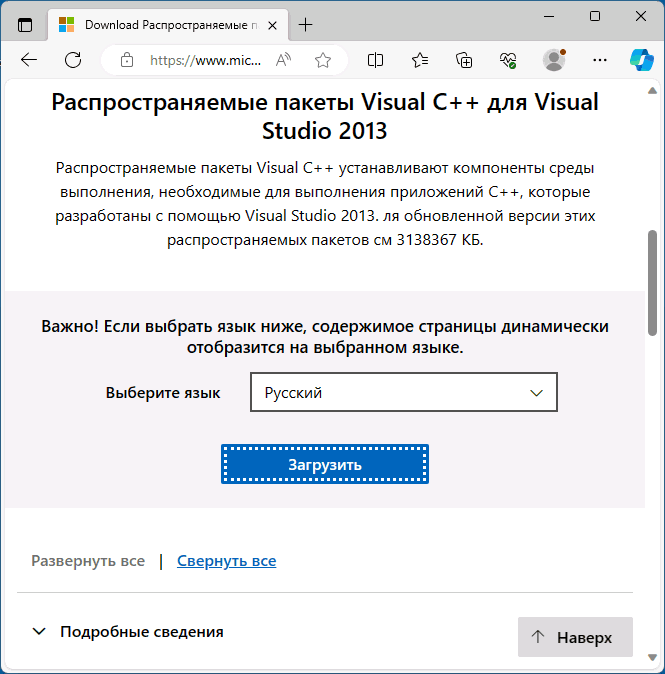Ошибки «Не удается продолжить выполнение кода, поскольку система не обнаружила msvcp120.dll» или «Запуск программы невозможен, так как файл msvcp120.dll отсутствует на компьютере» при запуске игры или программы — одни из самых часто встречающихся ошибок DLL. Обычно, загрузка нужного файла, его установка и решение проблемы не является сложным.
В этой инструкции подробно о том, как скачать оригинальный msvcp120.dll для Windows 11, Windows 10 x64 (64-бит) и x86 (32-бит), а также предыдущих версий системы, что при этом следует учитывать и дополнительная информация об исправлении ошибок, связанных с этим файлом.
Загрузка MSVCP120.DLL с официального сайта Майкрософт

Файл msvcp120.dll — одна из библиотек распространяемых компонентов Microsoft Visual C++ для Visual Studio 2013 (Microsoft Visual C++ 2013 Redistributable), которая может требоваться для запуска и работы отдельных программ и игр. Даже если компоненты Visual C++ у вас установлены, не торопитесь закрывать инструкцию: возможно, вы не учли важных нюансов при их установке.

Для того, чтобы скачать необходимые компоненты, включающие в себя файл, о котором сообщается в ошибке «Не удается продолжить выполнение кода, поскольку система не обнаружила msvcp120.dll», достаточно выполнить следующие шаги:
- Зайдите на официальную страницу загрузки Microsoft Visual C++ для Visual Studio 2013 и нажмите кнопку «Загрузить».
- Если на вашем компьютере установлена x64 версия Windows 11/10 (или предыдущая), отметьте файлы vcredist_x64.exe и vcredist_x86.exe для загрузки. Для 32-бит систем — только vcredist_x86.exe. Это очень важный момент: в x64 системах программам и играм могут требоваться x86 библиотеки для работы.
- Скачайте файлы и запустите их по очереди для установки соответствующих компонентов: файл msvcp120.dll и другие необходимые библиотеки будут автоматически установлены в нужное расположение.
- Обычно перезагрузка системы не требуется, но, если проблема не решилась после установки, выполните её.
В большинстве случаев описанных шагов бывает достаточно, чтобы исправить ошибки, связанные с отсутствием файла msvcp120.dll на компьютере.
Некоторые дополнительные нюансы, которые могут быть полезными при исправлении ошибок msvcp120.dll в Windows:
- По умолчанию файл msvcp120.dll (в x64 системах) находится в папках
C:\Windows\System32
и
C:\Windows\SysWOW64
причем в них расположены разные версии этого файла: в перовой — 64-бит версия, во второй — 32-бит (именно так, я не перепутал расположения). Если скачивать их вручную со сторонних источников и не учитывать этого, можно не исправить ошибку, а столкнуться с новыми.
- Если простая установка компонентов не сработала, при этом всё было выполнено правильно, попробуйте скопировать файл msvcp120.dll в папку с исполняемым файлом игры или программы, которая сообщает об ошибке: сначала из папки System32, а если не сработает — заменить его файлом из папки SysWOW64.
- Если до загрузки установщиков с официального сайта вы пробовали скопировать файл msvcp120.dll, скачанный со сторонних сайтов, в системные папки или папку запускаемой программы, имеет смысл удалить этот файл перед запуском установки компонентов: иначе есть риск, что установщик не сможет их перезаписать правильными версиями.
- Компоненты Microsoft Visual C++ для Visual Studio 2013 не взаимозаменяемы с более новыми версиями: если у вас на компьютере установлены версии 2015, 2017, 2019 и 2022, это не означает, что устанавливать версию 2013 не требуется.
- Необходимые файлы Visual C++ 2013 Runtime также можно скачать в ещё одном разделе на сайте Майкрософт. Кроме этого может пригодиться отдельная инструкция Как скачать и установить распространяемые компоненты Visual C++ Redistributable разных версий.
Надеюсь, инструкция была полезной и помогла решить проблему. Если же остаются вопросы на тему, вы можете задать их в комментариях ниже.
Иногда можно встретить такое сообщение от системы: «Ошибка, отсутствует msvcp120.dll». Это происходит, если ОС не может найти файл или он модифицирован, а также бывает, что программе нужен один вариант, а в это время установлен другой. Подобное случается достаточно редко, но не исключено.
Дополнительные файлы обычно поставляются в пакете вместе с программой, но чтобы уменьшить размер установки, в некоторых случаях их удаляют. Поэтому приходится инсталлировать их самому. Также возможен вариант, что DLL была модифицирована или перемещена антивирусом в карантин.
Способ 1: Загрузка msvcp120.dll
Чтобы самому и без дополнительных средств, инсталлировать msvcp120.dll потребуется загрузить её и переместить в папку по адресу C:\Windows\System32 попросту скопировав её туда привычным способом копирования файлов или как отображено на скриншоте ниже.
Скачать msvcp120.dll

Путь копирования библиотек может быть различным, для Windows XP, Windows 7, Windows 8 или Windows 10 вы можете узнать, каким образом и куда помещать файлы, в этой статье. Чтобы произвести регистрацию DLL, прочтите другую нашу статью. Данная процедура требуется в нестандартных случаях, и обычно её проводить не нужно.
Способ 2: Инсталляция Visual C++ 2013
Microsoft Visual C++ 2013 устанавливает библиотеки и различные компоненты, необходимые для использования приложений, созданных при помощи Visual Studio. Чтобы устранить ошибку с msvcp120.dll, уместно будет инсталлировать данный дистрибутив. Программа сама поместит компоненты на их место и произведет регистрацию. Вам не потребуются какие-либо другие шаги.
Скачать пакет Microsoft Visual C++ 2013
На странице скачивания нужно:
- Выбрать язык вашей Windows.
- Нажать «Скачать».
- Выберите х86 для 32-разрядной Windows или х64 для 64-разрядной, соответственно.
- Нажмите «Next».
- Примите условия лицензии.
- Воспользуйтесь кнопкой «Установить».

Существует две разновидности пакетов — для компьютеров с 32-битными процессорами и с 64-битными. Если вы не знаете, какой вам нужен, найдите свойства системы, нажав на «Компьютер» правой кнопкой мыши на вашем рабочем столе или в стартовом меню ОС, и откройте «Свойства». Перед вами появится информация, где вы сможете найти разрядность.


Запустите установку загруженного пакета.

По завершении процесса msvcp120.dll окажется в системной директории и проблема исчезнет.
Наша группа в TelegramПолезные советы и помощь
Чтобы исправить ту или иную ошибку в компьютере, нужно сначала понять почему та или иная программа выдает нам ошибку при запуске. Ошибка msvcp120 (не удается продолжить выполнение кода msvcp120.dll) может появляться в случае сбоя в пакете библиотек Microsoft Visual C++, соответственно эта ошибка может появляться в windows xp, 7, 8, 10.
Почему возникает ошибка msvcp120.dll?
Когда при запуске таких программ или игр как: logonui.exe, sims (симс 4), ведьмак, origin(ориджин), steam, battlefield, mass effect, igoproxy64.exe, photoshop, dota 2, cs go, stalker, call of duty и др. Появляется ошибка «запуск программы невозможен, так как на компьютере отсутствует msvcp120.dll» это значит, что последние установленные программы изменили или удалили библиотеку msvcp120.dll в Windows.

Исправляем системную ошибку msvcp120
1 способ:
Чтобы восстановить библиотеку msvcp120, нам необходимо переустановить целиком пакет Microsoft Visual C++, для этого нам нужно удалить старую версию и почистить реестр через программу CCleaner. Далее мы скачиваем последнюю версию библиотеки с официального сайта и устанавливаем ее на компьютер, после установки желательно перезагрузить компьютер, чтобы все изменения вступили в силу!
2 способ:
Если первый способ вам не помог, а компьютер говорит вам что не удалось обнаружить msvcp120.dll, то можно установить именно отсутствующую библиотеку msvcp120.dll. Поэтому скачиваем программу msvcp120 необходимой разрядности зависит от разрядности вашей windows. Посмотреть разрядность вашей ОС можно, открыв «мой компьютер» в разделе «Свойства«.
Если у вас 32-bit система, то скачанный файл нужно поместить в папку Windows/System32, если у вас версия 64-bit, то поместите файл .dll в папку Windows/SysWOW64, если такой файл уже существует, то вам его нужно заменить более новым.
Для того, чтобы обновленная библиотека вступила в силу, зайдите в «Пуск» нажмите «Выполнить«. В открывшемся окне вам необходимо прописать следующую команду regsvr32 msvcp120.dll, после этого лучше перезагрузить компьютер!

Примечание! Для того чтобы избежать проблему с запуском приложений и игр связанных с ошибкой «запуск программы невозможен, так как на компьютере отсутствует msvcp120.dll«, следует избегать скачивания подозрительных файлов из не надежных источников, а так же устанавливать только лицензионные программы и игры!
Видео. Как исправить системную ошибку msvcp120.dll
Другие статьи
Преимущества онлайн казино
26-06-2017
В сети не утихают споры касательно выбора места для азартных развлечений. Есть сторонники, как классических игровых залов, так и современных проектов – онлайн казино. Что у тех, что у других есть доводы, которые они приводят.
Подробнее
Изготовление печати в домашних условиях
29-12-2016
В повседневной жизни многие люди используют штампы, кто-то ставит печати на различных документах, кто-то использует штампы для декорации, каких либо изделий.
Подробнее
Что делать не включается компьютер, черный экран, но вентиляторы работают?
03-10-2016
Вы включаете компьютер, вентиляторы шумят, но экран все равно черный и никак не реагирует? Сейчас я расскажу решение этой проблемы.
Подробнее
Создаем новую папку на рабочем столе
28-06-2017
Для того, чтобы навести порядок на своем компьютере достаточно создать необходимое количество папок с нужными названиями и распределить по ним всю информацию, которая хранится беспорядочно на вашем компьютере или ноутбуке.
Подробнее

Seeing the MSVCR120.dll missing error while opening certain programs and games on Windows 10/8/7 or the latest Windows 11 system? And wondering how do I fix Msvcp120.dll error, then this article is for you.
In this article check out the complete information about the MSVCR120.dll error and how to fix MSCVR120.dll missing file error?
Rated Excellent on Trustpilot
Free DLL Repair Tool
Fix Msvcp120.dll error by repairing corrupted or missing system files, & install the latest DLL file by replacing the damaged/corrupted DLL file.
MSVCP120.dll is necessary for many modern programs and games to run as it is one of the dynamic link libraries from Microsoft Visual C++ 2013.
But many users reported they are seeing the error message “the code execution cannot proceed because msvcp120.dll was not found” in their Windows operating system.
Problem: MSVCP120.dll missing error is normally caused by the misconfigured system files or the registry corruption. Well, this error is very irritating as it causes Windows freezing, slow PC performance, system crashes, lock-ups and more.
The msvcp120.dll error message also shows up in many other forms. Here check out some of the common ones.
Some Common Msvcp120.dll Missing Error Are:
- “Msvcp120.dll Not Found”
- “Msvcp120.dll Missing”
- “This application has failed to start because Msvcp120.dll was not found. Re-installing the application may not fix this problem.”
- “Msvcp120.dll is missing from your computer. Try reinstalling the program to fix this problem.”
What Causes Error Msvcp120.dll Missing?
Msvcp120.dll Missing error usually occurs when the old programs are not uninstalled completely and the new programs are installed over the old ones.
Despite this, the registry pile-ups, malicious software such as viruses, spyware, and malware may also corrupt the dll file and causes Msvcp120.dll error.
So follow the below-mentioned solutions to fix msvcp120.dll error.
Well, there are many solutions that you need to follow one by one to fix the msvcp120.dll missing error in Windows.
Fix 1: Installation from the Hard Drive

- Go to folder C:\programs Files (X86)\origin_Games\Die Sims4\_Installer\vc\vc2013\redist
- Double click on vcredist _X86.exe to install.
Fix 2: Download the Dll File to your computer

Please Note: Make sure to download the msvcp120.dll file from the Microsoft official website, download the file from a third party website are harmful and causes many damages.
1: Download Msvcp120.dll file on your PC.
2: Copy the file to the install directory of the program which is showing a DLL error.
3: You have to move the DLL file to the system directory if it does not work.
In Windows NT/2000 – C: \WINNT\System32
Windows 95/98/Me – C: \windows\System
Windows XP/Vista, Window 7/8/10 – C:\Windows\System32
4: If you are using a 64-bit version of Windows then the system directory in C:\windows\SysWow64\
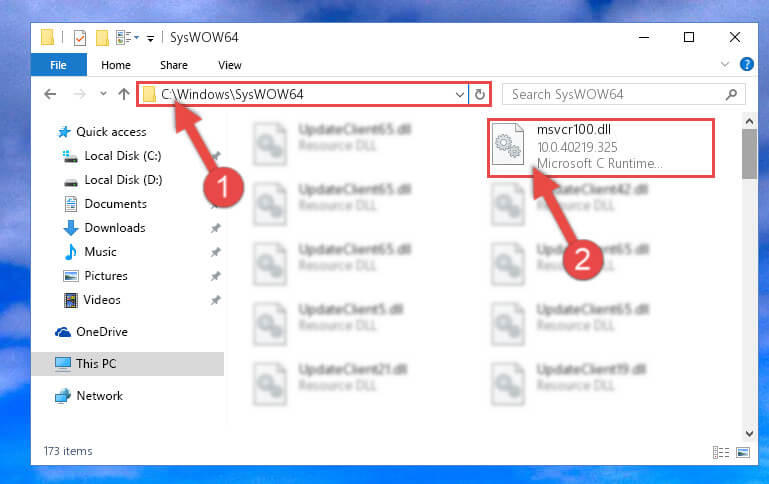
5: Reboot your computer.
Hope this works for you to fix msvcp120.dll missing error
Fix 3: Re-Installing Application
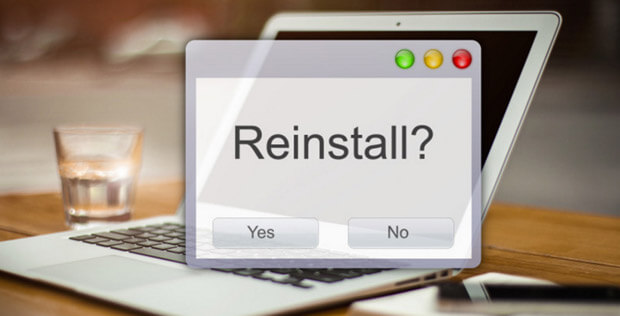
Re-install the application that shows msvcp120.dll. error message.
For example: If you are trying to run a video editor but instead of opening this software showing a Msvcp120.dll error message then you need to re-install the video editor.
So, you need to uninstall and again install the fresh copy of the faulty app or software. This will fix msvcp120.dll missing with less effort.
Follow the steps to uninstall any program:
- Press Windows + R
- Type appwiz.cpl and hit enter

- Right-click on the program shows this error and click on Uninstall
- Follow the instructions that popup and to confirm the deletion
Well manually uninstalling the app or program can leave some of its traces or registry entries that might cause issues when you download the file next time.
So, it is best to go for the third-party uninstaller and uninstall any program completely.
Get Revo Uninstaller to remove the program completely
Fix 4: Update the Faulty App

You should also check whether the application is updated to the latest version or not.
If you are using an outdated version of the app then immediately install the latest version of the application or software. this will help you to get rid of any incompatibility issues.
And also fix msvcp120.dll missing error in Windows 10.
Fix 5: Update Windows System

Make sure that your PC/Laptop is packed with all required or available system updates. If not then download and install the available update, as the outdated system can generate incompatibility issues.
Follow the steps to update Windows OS:
- Right-click on the Start icon and then click on the Settings option.
- Then click on the Windows update option available on the left side.
- Now click on the Check for updates option and let Windows check and download if any update is available.
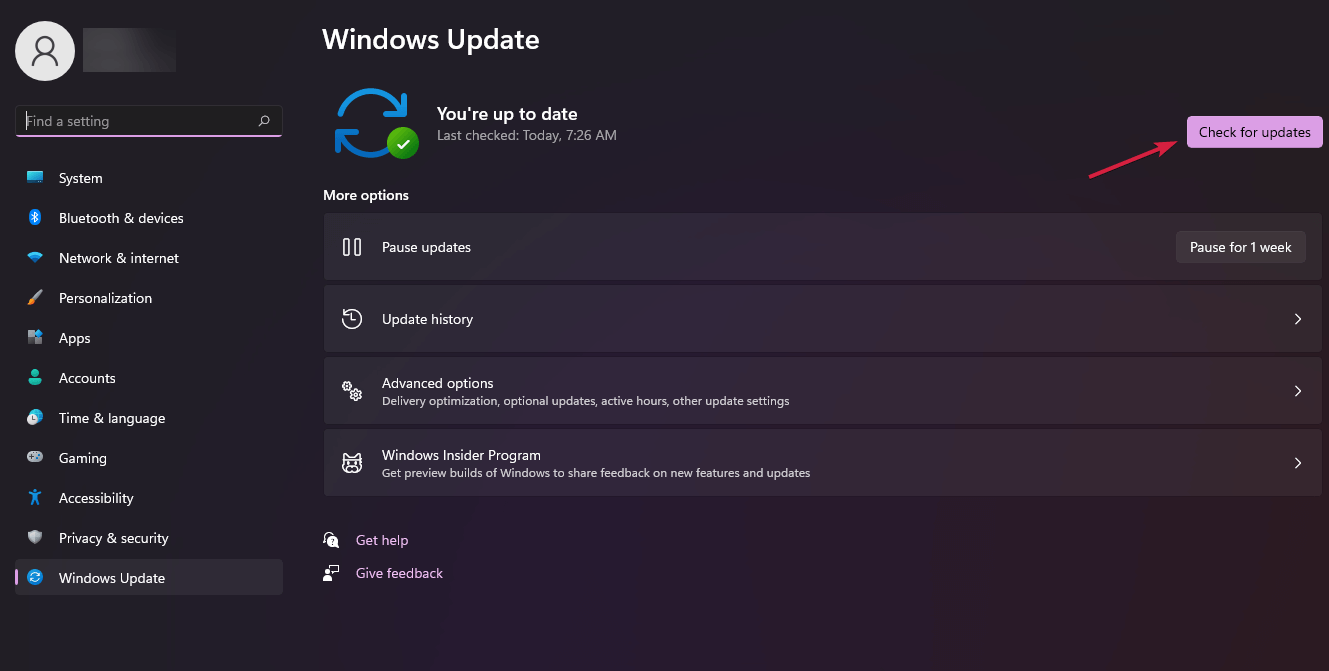
- Next, reboot your PC and check if the issue is resolved or not.
Fix 6: Update the System Driver
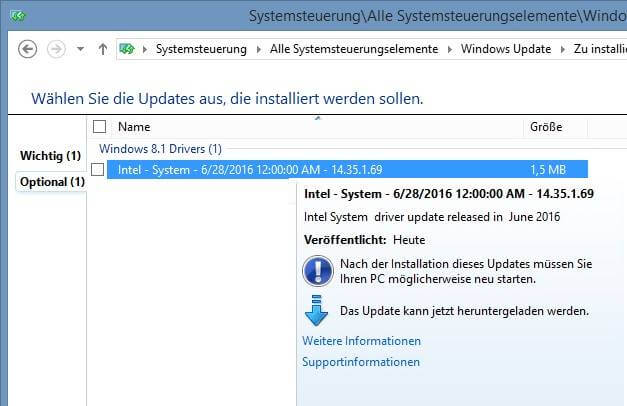
If you are running an outdated system driver then it can conflict with the application and start causing various issues and errors. So, Update all the outdated system drivers, if your system contains any outdated system driver then fix it immediately.
In order to update the device drivers visit the official Microsoft website or manufacturer website and check for the latest updates.
Here follow the steps to do so:
- Press Windows + R key to the open Run box and here type devmgmt.msc and click OK
- Now in Device Manager, click on the Display adapters option and then click on your dedicated graphics card name.
- Click on the Driver tab and click on the Update driver option.

- Then click on Search for the update the drivers automatically.
And wait for the drivers to get updated. Many times Windows won’t find the updated drivers and is unable to install them. So, in this case, it is suggested to do this task easily using Driver Updater. Manual updating can be a little tricky but using an automatic driver updater is very easy.
Get Driver Updater to Update Drivers Automatically
Fix 7: Reinstall Visual C++ Redistribution
Try Reinstalling Visual C++ Redistribution in your system to resolve msvcp120.dll was not found an error on your PC/Laptop. This file is required by many users during their work. So, you need to install it from the Microsoft website. Follow the steps to install:
- Go to the “Visual C++ Redistributable Packages ” download page: http://www.microsoft.com/en-us/download/details.aspx?id=40784
- Click on “Download”
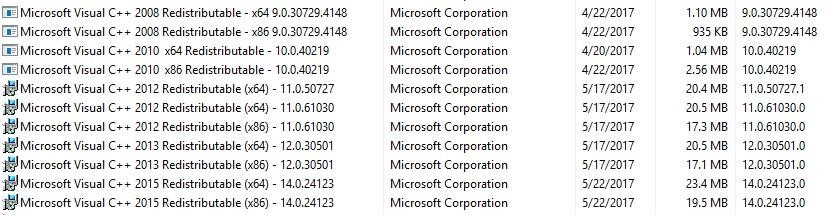
Remember that few applications require an old version of Redistribution to work. To fix the problem just reinstall an earlier version. After doing this the error will be solved.
Fix 8: Try to Perform a Clean Installation
It is recommended if none of the above-given solutions works for you then here it is suggested to perform a clean installation of your Windows 10 operating system.
You can follow the steps in this article – How to do a clean installation of Windows 10.
It is estimated that the msvcp120.dll missing error is fixed after performing the given methods, but if the error is not gone and you need more fixes to solve it then read the article- How to Fix DLL Errors
Bext & Easy Solution to Fix MSVCP120.dll Missing Error
If you are unable to follow the above mentioned solutions to fix msvcp120.dll missing error or still getting the DLL error then you can run DLL Repair Tool. This is one of the best tools that detect and fix errors automatically.
This Tool not only fixes DLL errors but also all kinds of PC related errors such as registry corruption, damaged files, application error, computer issue, and many more without the need of doing anything manually.
Therefore, download and install the DLL Repair tool to make your computer error-free and also improve its performance.
Get DLL Repair Tool to Fix Msvcp120.dll missing error
Conclusion
I hope you liked this article and it helped you in fixing msvcp120.dll was not found an error.
Make sure to follow the above mentioned solutions carefully to avoid further issues. And resolve msvcp120.dll missing error in Windows 10/8/7.
Also, we love to hear from our readers, do let us know which option has helped you to resolve the missing msvcp120.dll error, by commenting on our Facebook page.
Good Luck..!
Hardeep has always been a Windows lover ever since she got her hands on her first Windows XP PC. She has always been enthusiastic about technological stuff, especially Artificial Intelligence (AI) computing. Before joining PC Error Fix, she worked as a freelancer and worked on numerous technical projects.
Looking for a way to fix msvcp120.dll is missing in Windows 10 error? This post has a solution that works flawlessly.

Windows 10 is one of the best operating systems in Windows OS line up. It has lots of new features, settings and apps which make it more productive for the users. With every window update, users receive lots of errors and bug. Some of the issues can be fixed by just by running inbuilt Windows 10 troubleshooters available for every component.
While there are some other sticky errors which can’t be fixed just by running a troubleshooter or performing necessary troubleshooting steps, as they require some special efforts. In today’s post, I’m going to discuss with you one out of those error with a solution that works hundred percent.
Some of the GeekerMag regular readers sent me a message telling that:
First User: Most of the time when I’m trying to launch the application of Windows 10 a dialogue box appears with the message which reads:
Second User: After updating to latest version of Windows 10 whenever I’m trying to run any Adobe product I’m receving error which reads
msvcp120.dll error
This is really sticky and annoying error but can be fixed easily. It is possible that in your case you might see different error messages for the same .dll file which are as follows:
- msvcp120.dll error loading
- msvcp120.dll was not found
- msvcp120.dll Access Violation
- msvcp120.dll is missing
- Cannot register msvcp120.dll
- msvcp120.dll crash
- the procedure entry point msvcp120.dll
- msvcp120.dll could not be located
- Cannot find msvcp120.dll
While in some case, you can receive the same error message for different .dll file like shown below:
MSVCP110.dll missing in Windows 10 or related
In most of the cases, you see this error if Microsoft does not include the entire Microsoft Visual Studio C++ 2012 Runtime libraries in Windows 10 or if some of the files got corrupted.
But don’t worry this issue is not scary as it sounds and can be fixed just in one minute. In upcoming lines, you will read step by step instruction on how to fix MSVCP120.dll is missing in Windows 10.
1. First of all you’re required to visit this download page of Microsoft.
2. Scroll down and you will find heading which reads “Visual C++ Redistributable for Visual Studio 2012 Update 4“. Under it use the “Select language” drop-down to set language depending on your region and click on Download button.
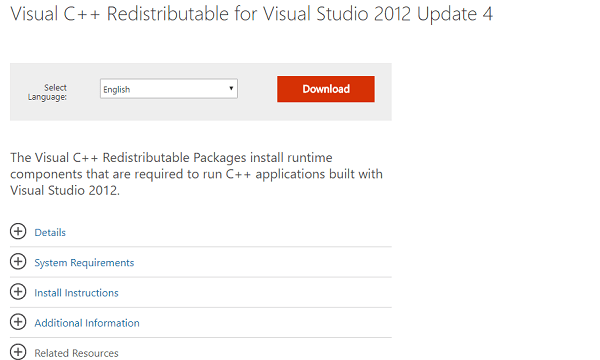
3. Here on this page, you need to select the file according to your operating system architecture. If you’re running Windows 10 – 64 Bit, then download “VSU_4\vcredist_x64.exe” and for Windows 10 -32-bit download ” VSU_4\vcredist_x86.exe” and click on the Next button.
Downloading will start.
4. Run the vcredist.exe file and follow the instructions to complete the installation.
5. Reboot Windows 10 computer.
I gurantee you this will fix MSVCP120.dll is missing in Windows 10 or any other .dll missing file issue. Why don’t you give a try to this solution and let me know if this was helpful or not.
In case, you have any other easiest solution to fix MSVCP120.dll is missing in Windows 10 issue, then drop it in the comments so that other users can also take advantage.
Viney Dhiman, the mind behind GeekerMag, is a seasoned content writer with over 12 years of experience. Specializing in simplifying complex tech concepts, he covers Windows OS, Android, iOS, web apps, and product reviews. His work can be found on popular tech websites like Gizmodo and The Verge, and he has been interviewed by the Microsoft Edge team.