Windows 10 медленным, но уверенным темпом осовременивается: с каждым накопительным обновлением убираются какие-то отжившие своё функции и штатные программы, в современное UWP-приложение «Параметры» потихоньку переезжают настройки из панели управления. А вот штатный проводник никак не меняется уже долгое время. Готовящийся пакет обновлений в рамках ветки Redstone 5 проекта Windows Insider предусматривает доработку проводника наряду с прочими системными приложениями в части возможности работы с несколькими вкладками. Но о переводе штатного файлового менеджера в формат современных UWP-приложений речь пока не идёт. Как реализовать в Windows 10 современный UWP-проводник, оптимизированный под работу с мелкими сенсорными экранами?
{banner_google1}
В версии Windows 10, начиная с 1703 (она же система с внедрённым обновлением Creators Update), любой желающий может протестировать работу родного проводника системы в UWP-формате. Пока что он находится на стадии затянувшейся разработки, собственно, потому и скрыт от глаз пользователей. Вытащить его из укрытия можно следующим нехитрым способом. Создаём на рабочем столе ярлык.
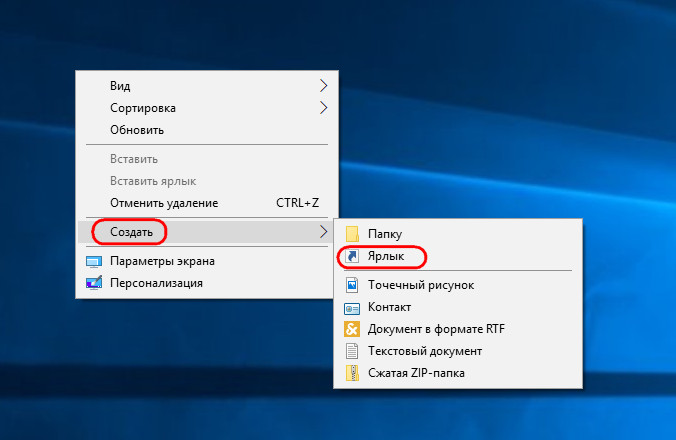
В качестве расположения объекта указываем следующее:
explorer.exe «shell:AppsFolder\c5e2524a-ea46-4f67-841f-6a9465d9d515_cw5n1h2txyewy!App»
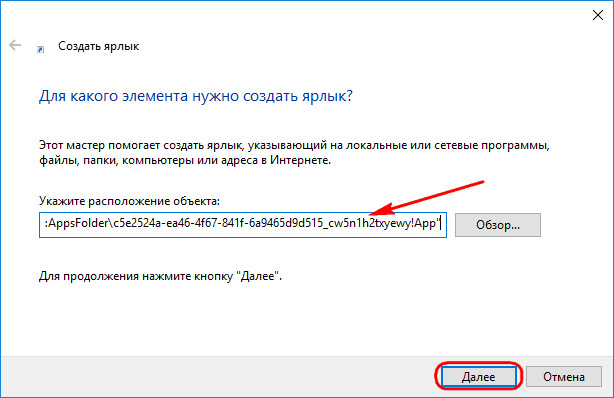
Жмём «Далее», затем «Готово». И обнаружим на рабочем столе ярлык нового проводника.
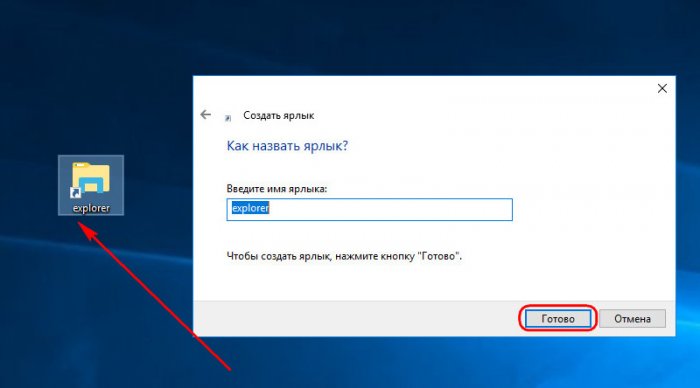
Запустив этот проводник, увидим аскетичный его дизайн и хаотичное расположение объектов на начальной странице. Разделы диска, DVD-приводы, съёмные устройства, папки пользовательского профиля – всё это будет отображаться в алфавитном порядке, по размеру содержимого, по датам обновления данных, но никак не в привычной структуре объектов «Мой компьютер».
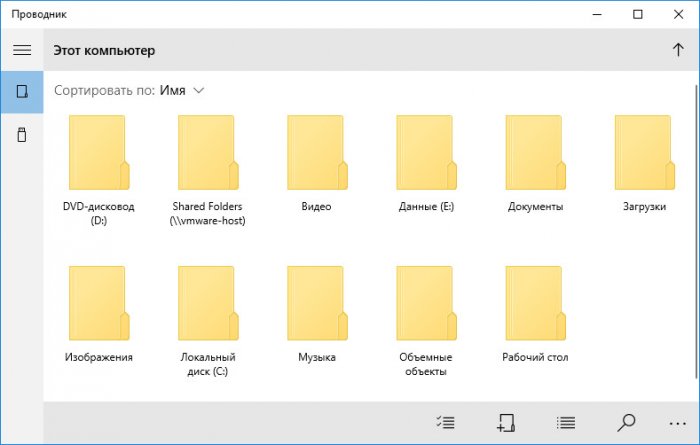
{banner_google1}
А вот с представлением отдельных разделов диска и подключаемых устройств ситуация проще. Все они в отдельном порядке отображаются на боковой панели слева. При активации во всей системе тёмной темы оформления этот параметр коснётся и современного проводника.
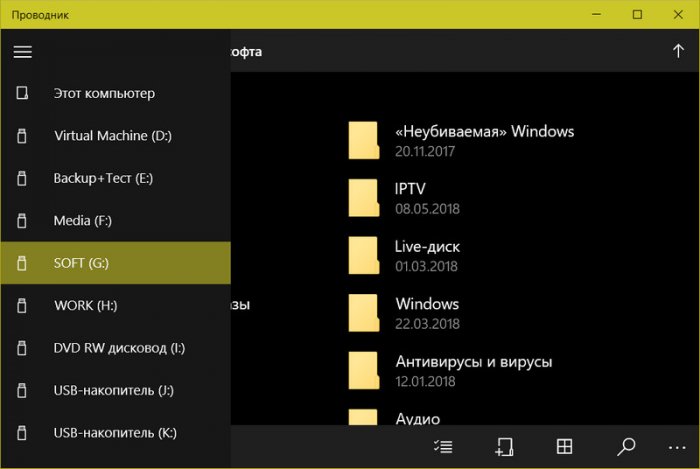
В UWP-проводнике можно менять вид иконок, создавать новые папки, копировать, перемещать, переименовывать и удалять данные, смотреть их свойства, осуществлять поиск. Причём операции с папками и файлами сможем проводить не только с использованием кнопок в ленте меню внизу окна, а и привычным способом в контекст-меню на выбранном объекте. Перемещаться в каталог высшего уровня, как и в обычном проводнике, можно с помощью адресной строки. Как и полагается UWP-средам доступа к данным, запуск EXE-файлов в них невозможен.
UWP-проводник всерьёз проигрывает обычному по части функциональности, впрочем, будучи скрытым, он пока что и не претендует на его полноценную замену.
***
Готовые к использованию продукты в качестве альтернативы проводнику из числа современных приложений найдём в магазине Microsoft Store. Бесплатно продукты из магазина предложат немногим более того, что и скрытый штатный UWP-проводник, тем не менее рассмотрим некоторые бесплатные приложения.
Владельцам устройств с небольшими экранами может приглянуться UWP-приложение Simple File Explorer. Оно обустроено интерфейсом с огромными иконками данных и большими функциональными кнопками.
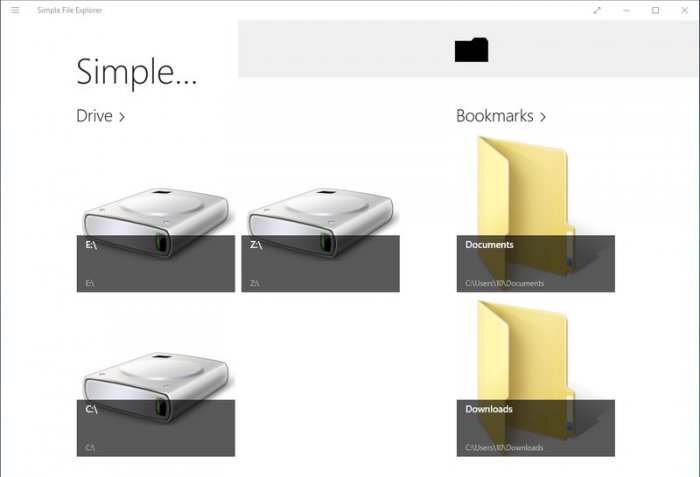
На главной страничке Simple File Explorer будет отображаться не всё содержимое компьютера, а лишь то, что мы добавим для отображения. Из функциональных возможностей – создание папок, копирование, перенос, переименование и удаление данных, их поиск, а также передача файлов с помощью технологии Wi-Fi Direct для устройств, которые предусматривают такую технологию.
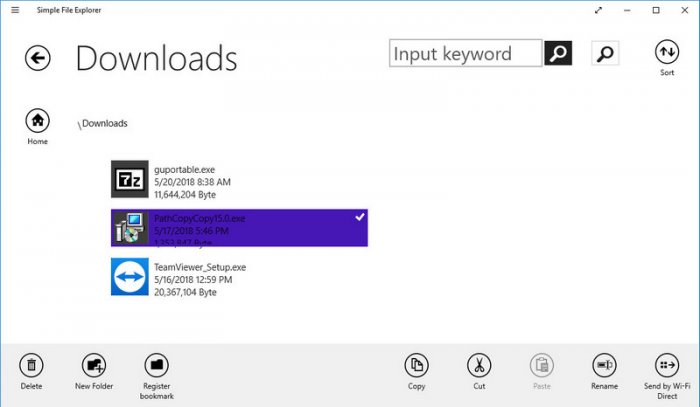
Запуск EXE-файлов не поддерживается. Приложение англоязычное, в базовой функциональности бесплатное.
Ещё одна альтернатива проводнику Windows 10, которая, возможно, понравится владельцам устройств с маленькими экранами – UWP-приложение File Browser. В его окне также отображается не всё содержимое компьютера, а только папки и диски, которые мы сами добавим в качестве избранных объектов. И такие избранные объекты будут отображаться на боковой панели слева.
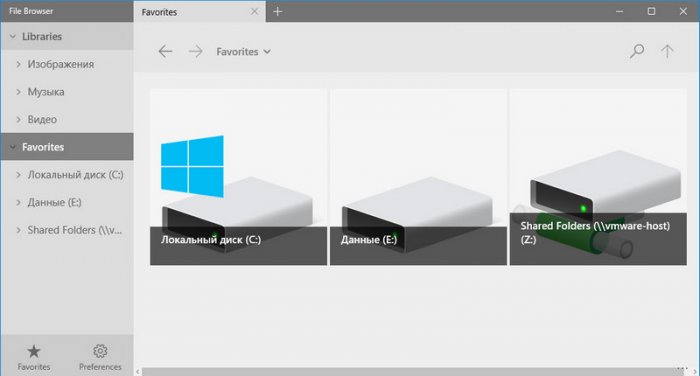
В приложении можно настраивать разные виды отображения данных, копировать, переносить, переименовывать и удалять их, делиться файлами, осуществлять поиск, создавать новые папки, крепить избранные папки в меню «Пуск». File Browser, как и родной скрытый UWP-проводник Windows 10, предлагает, помимо кнопок в ленте меню внизу, ещё и классический формат запуска отдельных функций с помощью контекст-меню.
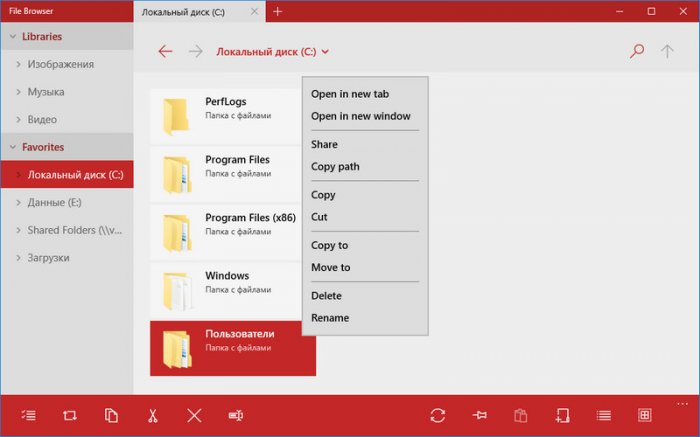
В приложении можно менять цветовую тему интерфейса – основную светлую или тёмную и дополнительные отделочные цвета. Также можно настроить отображение файлов с их расширением и удаление данных мимо корзины. Запуск EXE-файлов невозможен, но при попытке сделать это File Browser перенаправит нас в окно штатного проводника Windows 10.
Все перечисленные выше возможности доступны в базовой бесплатной редакции File Browser. В платной редакции предусматривается работа с множеством вкладок. Приложение англоязычное.
Последний участник обзора – UWP-приложение My Explorer. Он очень схож с рассмотренным выше Simple File Explorer. Он также отображает не все, а лишь избранные нами объекты на домашней страничке с их огромным видом.
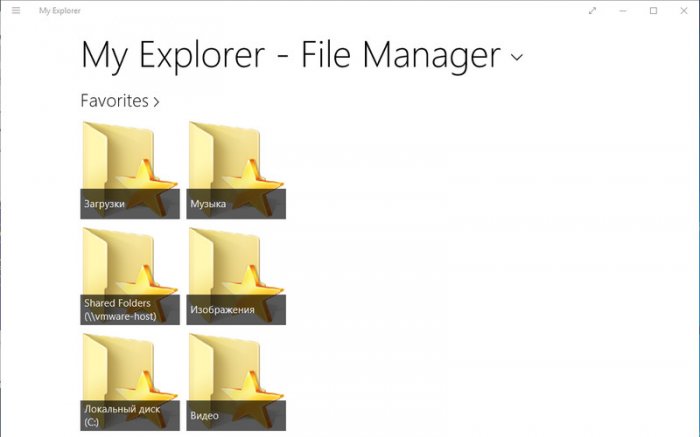
Внутри папок можно настроить другой вид – также большие иконки объектов, но с некоторой информацией об объектах. В приложении можно создавать новые папки, проводить все необходимые операции с данными – удалять, переносить, копировать, переименовывать, а также крепить часто используемые папки в меню «Пуск». Для My Explorer можно настроить тёмную или светлую тему оформления.
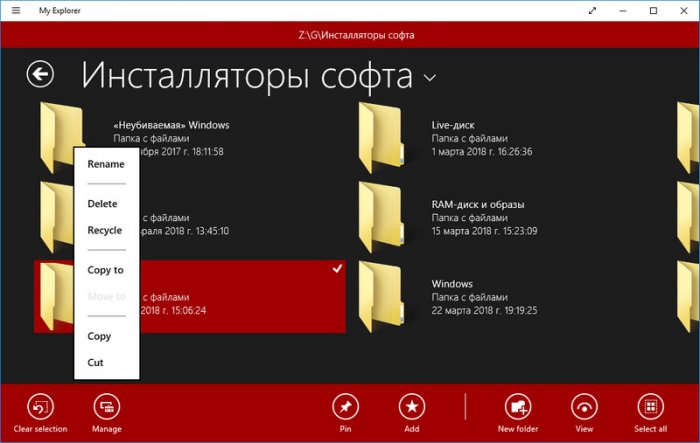
Приложение англоязычное. Запуск EXE-файлов не поддерживается.
As an avid computer user or professional, file explorer or file manager for your Windows device plays an essential role in keeping your files neatly arranged and easy to access. File explorer is a necessity for everyday use as it easily allows you to navigate through your files, rename them, move them to different folders, and delete them. However, there are many file explorers out there that differ in their features, speed, and ease of use.
In this article, we will be introducing top file explorer software for Windows that offer an array of useful features for effective and efficient file management. We have researched and tested various file explorers to bring you the best of the best. Our team has spent countless hours testing the software, analyzing their features, and taking note of their performances. Therefore, you can rest assured that our review covers everything you need to know before selecting the right file explorer software for your PC.
Video Tutorial:
What is a File Explorer?
File explorer or file manager is a software program that is designed to help users navigate and manage the files and folders on their Windows computer. It simplifies file management by offering an interactive graphical user interface (GUI) that enables users to perform various file management tasks, including creating, deleting, copying, moving, and renaming files and folders. Many file explorer applications come with advanced features such as bookmarks, previews, search functionality, and support for cloud storage services, making them highly versatile.
Top 1: FreeCommander
With a simplistic two-pane GUI, FreeCommander file explorer software for Windows is an ideal choice if you’re looking for a fast and user-friendly file explorer. The tool offers a Dual panel tabbed interface, which comes with different view modes such as detail view, thumbnail view, and list view, making it easy for you to manage your files and folders. FreeCommander software integrates numerous file management features, ranging from a built-in file viewer, FTP client, and archive file management, offering excellent versatility.
Pros:
- Easy-to-use interface
- Supports FTP and archive file management
- Offers portable installation options
Cons:
- Limited customization options for the user interface.
- It has a cluttered context menu.
Top 2: XYplorer
XYplorer is a user-friendly, lightweight, and feature-packed file explorer for Windows users, equipped with a host of features. The software’s portable version can be installed on a USB flash drive, making it highly accessible with quick access to folders and files. XYplorer highlights one of its unique features, «Tagged files,» which make it easy to organize and categorize your files, regardless of location.
Pros:
- Highly customizable interface offering many color variations
- It offers a portable version that is accessible from a USB flash drive, eliminating the need for installation on a system.
- It has a high-speed file search function.
Cons:
- Publisher only offers a paid version without a free trial.
- It does not support file previews.
- It has a relatively complex user interface, which could be overwhelming for beginners.
Top 3: Directory Opus
Directory Opus is a robust and highly configurable file explorer for Windows users. It comes with advanced features that set it apart from other file explorer software, such as a built-in image viewer, duplicate file finder, and batch file renaming. Additionally, the software enables you to create and edit your scripts, making it highly customizable.
Pros:
- Highly configurable user interface for improved customization
- It has an excellent duplicate file finder, making it easy to clear up clutter.
- It supports script editing and creation, making it highly versatile.
Cons:
- It does not support portable installations.
- It has a high learning curve and can be overwhelming for beginners.
Top 4: Total Commander
Total Commander is a time-tested, classic file explorer for Windows Users. The software has been around for over two decades and is one of the most reliable file explorers around. This software comes with a two-panel tabbed interface, making it easy for users to navigate through their files and folders. It offers numerous file operations, including file compression, file splitting, and directory synchronization.
Pros:
- It has excellent file export and importing features
- Easy to use with a two-panel tabbed interface.
- It has an integrated FTP support function.
Cons:
- The interface is outdated, giving it an older look and feel on modern devices.
- The drag-and-drop functionality doesn’t work as well as expected.
Top 5: Q-Dir
This unique file explorer for Windows offers a multi-paned interface, enabling users to view up to four directories at once, making it an excellent choice for multitaskers and power users. The software is straightforward to use, and it supports drag-and-drop functionalities, making it easy to move files and folders. It also comes with a built-in file viewer and support for shortcuts.
Pros:
- Supports high multi-tasking capabilities
- Easy to use with straightforward interface designs
- Highly customizable in terms of color for the user interface
Cons:
- It has limited search functionality compared to other file explorer software.
- It lacks advanced features such as scripting and synchronization.
Top 6: Clover
Clover offers users an innovative approach to file management with an interface that resembles the Windows File Explorer but with additional tabs available for better organization. This software’s first purpose was to add Google Chrome-style tabs to Windows Explorer, which is where it got its name. Clover supports advanced tab functions like customizable bookmarking and the use of keyboard shortcuts.
Pros:
- The interface is incredibly straightforward and comparable to Windows File Explorer.
- It is highly customizable in terms of keyboard shortcuts and bookmarks.
- It enhances the in-built Windows File Explorer’s tab function.
Cons:
- It lacks advanced file management features compared to other file explorer software on the market.
- The in-app advertisement appears even when you are on professional mode.
Top 7: ExplorerMax
ExplorerMax is a light-weight and fast file explorer software designed for Windows 10 that brings back some of the much-needed functionality and features that Microsoft removed from Windows File Explorer, including Tab and ribbon interfaces. Users can access the Advanced File Finder that has a precise filter where you can narrow down your search parameters. ExplorerMax has added a Quick search feature that allows you to easily find your files.
Pros:
- It integrates the much-needed tab feature that is missing from Windows File Explorer.
- It has a fast and easy file search functionality.
- It comes with a beautiful aesthetic and UI design.
Cons:
- The program can be demanding on the CPU.
- It has limited customization capabilities.
- The free version has limited features and doesn’t include modules like Advanced File Finder and File Management.
Top 8: One Commander
One Commander offers users a straightforward and easy-to-use file explorer software that’s designed to function like Windows File Explorer. It comes with a two-pane interface that features an ergonomic layout. One of its unique features is a Search Everywhere function that enables you to search for files irrespective of the storage location.
Pros:
- Highly intuitive user interface
- It is customizable through different modes such as Dark mode and Light mode.
- It supports file preview and integrates with cloud storage services.
Cons:
- The software has an outdated look and feel, particularly on higher-resolution displays.
- It doesn’t come with advanced file management features that several other file explorer software alternatives offer.
Comprehensive Comparison of Each Software
| Software Name | Comparison Items | |||
|---|---|---|---|---|
| Free Trial | Price | Ease of Use | Value for Money | |
| FreeCommander | Yes, on pro version | $0 to $49.95 | Easy to use but limited customization opportunities | Yes, for the Pro version |
| XYplorer | No, only has a paid version with a 30-day trial period | $39.95 to $79.95 | Easy to use but relatively complex for new users | Yes, due to its advanced features |
| Directory Opus | 60-day trial period | $90 for a single-user license | It has a high learning curve and is overwhelming for beginners. | Yes, due to its advanced features and excellent user customization. |
| Total Commander | 30-day trial period | $44.95 | Easy to use with two-panel tabbed interface | Yes, due to its varied features |
| Q-Dir | Free version available without expiration | $0 for the free version and $13.45 for the professional version | Simple user interface design and relatively easy to use | Yes, for its multi-tasking capabilities and features such as color customization. |
| Clover | No, only available as a freemium version | Free | Easy to use and comparable to Windows File Explorer | Yes, due to the excellent interface. |
| ExplorerMax | No, only has a free version with limited features | $39.95 | Easy to use with intuitive design | Yes, due to its added features such as tab and ribbon interfaces. |
| One Commander | 30-day trial period for Pro version | $29.99 | Easy to use with customizable modes | Yes, due to its user-interface, file preview, and cloud integration feature. |
Our Thoughts on File Explorer Software for Windows
In our opinion, each of the software listed above offers something unique that will be useful for various users. It would be best to choose a file explorer software that will meet your requirements based on your PC usage. FreeCommander is perfect if you want fast speed and a user-friendly interface. XYplorer is excellent for advanced users who want a wide variety of configuration and customization options. Total Commander is a good choice if you’re looking for a time tested classic or a professional file explorer. Directory Opus is an excellent choice for professional users who want a high degree of customization. However, it requires a steep learning curve. Q-Dir facilitates file organization by enabling users to view four directories at once, making it an excellent choice for power users. Clover is a simple and very lightweight application that performs the basic file explorer functions, while ExplorerMax is an excellent option for basic users who want Windows File Explorer with added features, and One Commander is for those who love accessibility and UI design.
FAQs
Q1: What is a File Explorer?
A1: A File Explorer (or file manager) is a type of software that enables users to navigate and manage the files and folders on their Windows computer. It helps in simplifying file management by providing an interactive user interface that enables users to perform various file management tasks.
Q2: Is File Explorer only available in Windows?
A2: Yes, Windows is the only operating system with File Explorer as the default file manager. You can also choose from a variety of other file managers available for Windows.
Q3: Which file explorer software will be perfect for me?
A3: The best file explorer software for you depends on your usage, preference, and budget. It would be best if you analyzed your requirements before selecting software that meets your needs.
Q4: Is it important to have File Explorer software on my computer?
A4: Yes, it is essential to have a file explorer or manager on your computer. It simplifies the process of file organization, reducing the time it takes to locate and manage files.
Q5: Can I use more than one file explorer software on my Windows computer?
A5: Yes, you can use multiple file explorer software on your computer. However, we recommend avoiding the concurrent use of two file explorer software for better system performance.
Final Thoughts
In summary, choosing the right file explorer for your Windows is important to simplify the management of your files. With the comprehensive list of software reviewed in this article, you should be able to find a solution that fits your needs. Take your time, go through the features, and choose the software that meets your requirements. We hope this article helped you find the best file explorer for your computer.
A simple windows explorer that allows the user to view the drives and to create folders, archieve them, and extract them.
0
stars
0
forks
Branches
Tags
Activity
Star
Notifications
You must be signed in to change notification settings
Here is a list of best free file explorers. These file explorers let you browse for files or folders easily. All these file explorers are completely free and can be downloaded to Windows PC. These file explorer software offer various features, like: quick preview of various types of files, search for files or folders, browse two or more folders in one window, creating new documents such as Word, Excel, PowerPoint, create new folder, run DOS commands, split or merge files, file renamer, uncompress ZIP or CAB archives and more. So, go through this list of free file explorers and see which ones you like the most.
Xplorer2 Lite
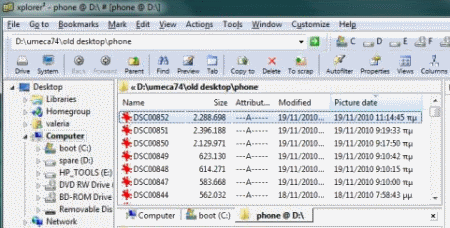
Xplorer2 Lite is a free file manager. It has a tabbed dual-pane. It can be used as a Windows Explorer replacement. It has very easy interface. It has an integrated quick previewer. Its toolbars and information windows can be moved easily. You can browse two or more folders in one window by using program tabs and different panes. You can save settings for later use.
File Explorer
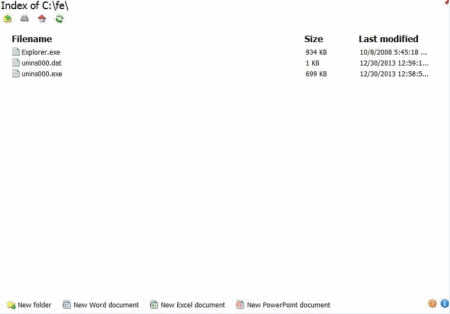
File Explorer is a free file manager. You can use it as a Windows Explorer replacement. It has very simple interface. It has various functions on its main screen like for creating new documents Word, Excel, PowerPoint formats and new folder. You can rename and delete files. You can move up one folder by clicking up icon. You can change some of its settings easily.
2xExplorer Z1
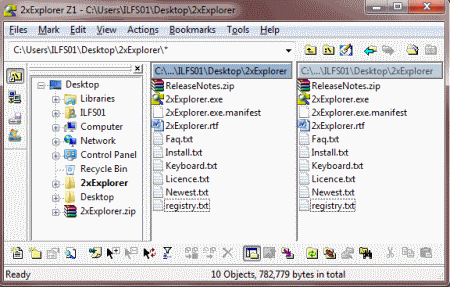
2xExplorer Z1 is a free dual-pane file manager. It is very small in size and doesn’t require installation. It is suitable for advanced users as well as novice users. It has thumbnails feature for previewing images, HTML, and Microsoft Office documents. It has the ability to run commands (even DOS) from its address bar. It has various toolbars with various useful commands.
UltraExplorer
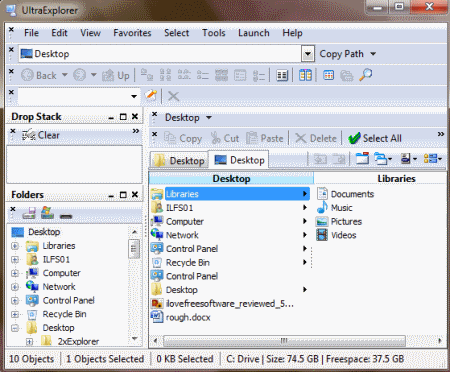
UltraExplorer is a free file manager for Windows. It has customizable user interface. It has many toolbars with various commands. You can add various tabs for folders and can easily navigate between them. It has an address bar and you can use it for browsing your computer. It also has drop stack window, favorites window, command line window, filter window, folders window, history window and list view window.
ExplorerXP
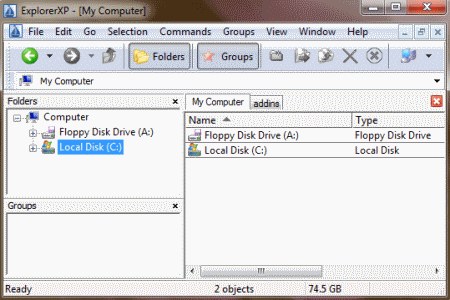
ExplorerXP is a free file manager. It is small, fast, compact and innovative Windows Explorer replacement. It displays the total size of each folder. It has a tabbed interface and all the open folder(s) windows appear in a single window. You can copy, move, rename and/or delete files and folders easily. It remembers history of browsed folders. It supports drag & drop feature.
NexusFile
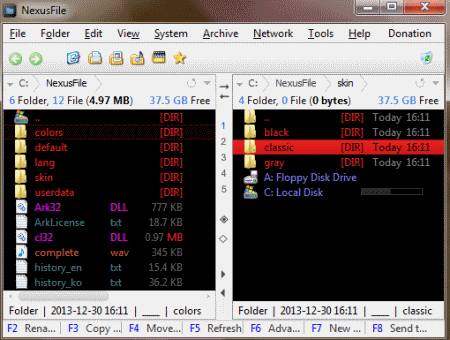
NexusFile is a free file manager. It is light and easy to use. It can be use as a replacement of Windows Explorer. It has various helpful buttons across the top, allowing users to quickly access their desktop or documents, or view all audio, video, or image file in a given location. It also comes as a ZIP file and needs no installation. It is skinnable and has three preloaded skins. Its interface is divided into two panes and you can navigate to any location of your computer in either pane. It supports drag & drop feature. It uses different colors for files and folders and also different color for different file types. It also has a file splitting and joining feature.
Explorer++
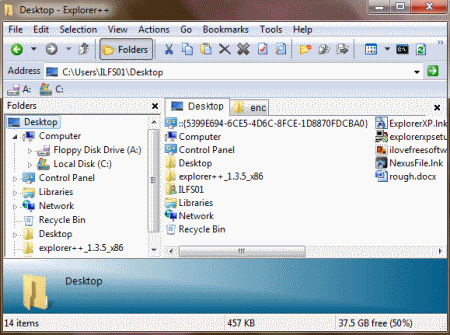
Explorer++ is a free multi-tab file manager for Windows. It has toolbar with various common commands. It has its own search feature with various attributes. It has tabbed browsing feature for easy management of multiple folders. It has keyboard shortcuts for quick navigation. You can split and merge files. You can save the preference in registry or in a configuration file.
Multi Commander
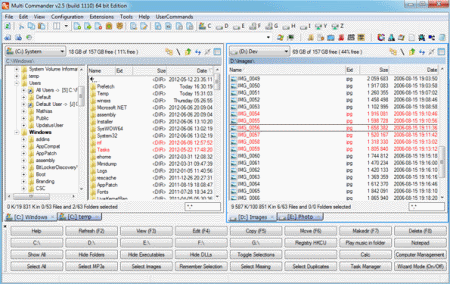
Multi Commander is a free file manager. It has a multi-tabbed interface and can be use as an alternative to the standard Windows Explorer. It uses the dual-panel layout. It has all main commands of a standard file manager like copy, move, rename, view etc. It also has some special features like auto-unpacking, auto-sorting, browse inside archives, scripting, searching etc.
XPlorer
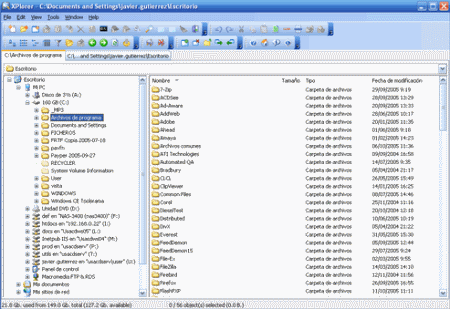
XPlorer is a free file manager and has a multi-tabbed feature. You can use it as a Windows Explorer replacement. You can open various locations simultaneously in its multi-tabbed window and manage them in an easy and efficient manner. It can be run from USB device. It has a quick startup time. You can access its almost every command using keyboard.
CubicExplorer Portable
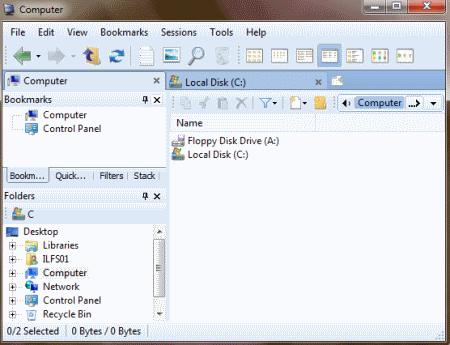
CubicExplorer is a free file manager and can replace Windows Explorer. It is a multi-tab file manager with various supports like sessions, bookmarks, multiple themes, and multiple languages. It has its own find feature. You can create bookmarks by dragging and dropping the files or folders to bookmark tab. You can change its interface by using various preinstalled themes. It also has a built-in text editor.
FileOrganiser
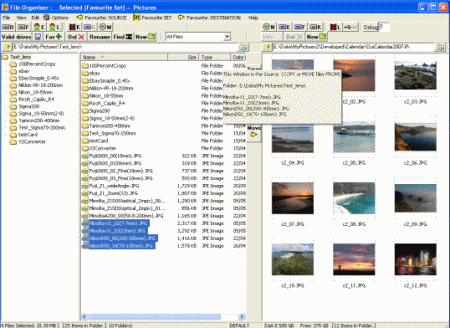
FileOrganiser is a free file manager. It is small, simple, easy-to-use application and helps you to manage your files easily. It has bookmarks feature and it uses two panes. You can copy, move, rename and delete files or folders easily using its panes. It supports drag & drop feature also. It has various commands in its toolbars.
Tablacus Explorer
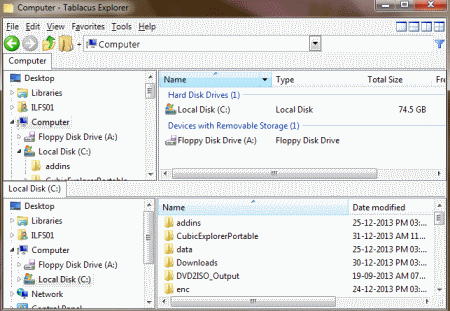
Tablacus Explorer is a free tabbed file manager. It has various predefined layouts and you can choose anyone of them. You can load or save the configuration to XML files. It has favorites menu and you can add any folder to it to make it easy to access. It comes as a zip file and no installation is required. It can be run from USB drive too. You can also open some system folders through its help menu.
FileCommander
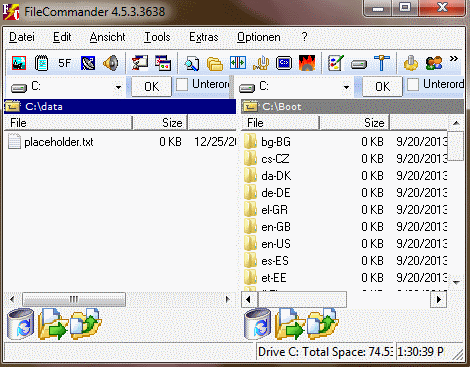
FileCommander is a free and very powerful file explorer. It has two directory windows and can be expanded up to four directory windows. It has various commands in its toolbar or in menus. It has its own advance search feature. You can see running processes, installed software, split files and can compress files. It has inbuilt burner and you can burn CDs/DVDs through it.
Saladin
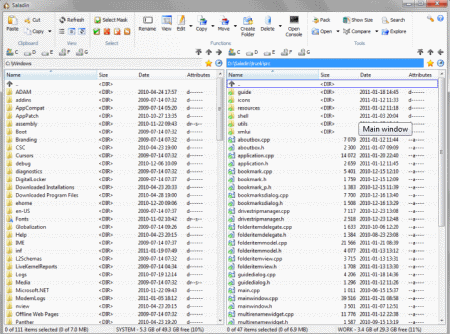
Saladin is a dual-pane file manager. It has very easy to use interface. It has full Windows shell integration for icons, contextual menus, drag and drop and file operations. It has integrated file viewer which can display text files using any encoding. It supports ZIP archives and these archives can be browsed like regular directories. It also has a basic FTP support.
Master Commander
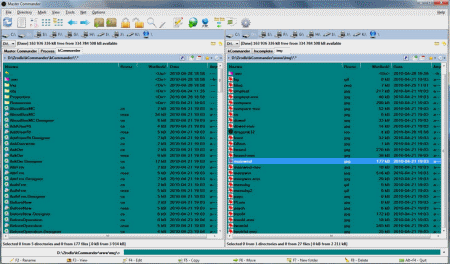
Master Commander is a free file manager. You can use it as a replacement of Windows Explorer. It has a dual-pane interface which lets you do simple file operations easily. It has various features like built in archive handling, text editor with syntax highlighting, binary hex editor, simple command line, built in FTP client and many others. It also can download files from the internet.
WExplorer
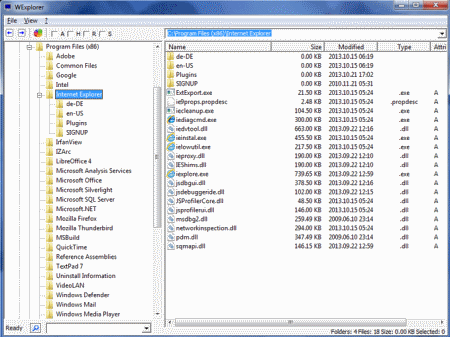
WExplorer is a free and small alternative to Windows Explorer. It has various features like get file-size, last write time, file-extension, and file-attributes, copy, move, rename or delete files and folders, drag and drop between WExplorer and Windows Explorer etc. It has command window here feature. You can also create new folder or new file.txt in current directory.
RaimaExplorer
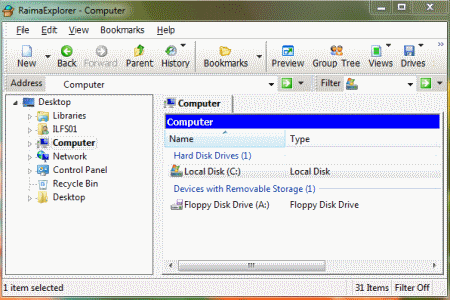
RaimaExplorer is a free multi-tabbed file manager. You can work with as many open folders as you want in this application. You can use it as an alternate to Windows Explorer. It has tabbed interface. It has various shortcuts to system folders and users can create their own shortcuts. It has a preview pane. It also remembers the history of browsed folders.
Advanced Explorer
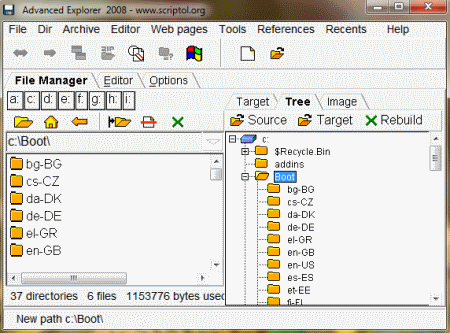
Advanced Explorer is a free file manager. It is based upon java. It has built-in text editor. It has a text and image browser. It has a zip archive manager allowing users to view text inside archives. It comes as a zip archive and doesn’t require installation and to use it, just extract it to any folder and run the jar file. It is very simple file manager and has a search feature.
File Smile
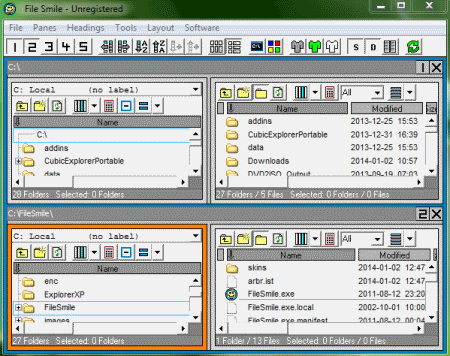
File Smile is a free file manager for Windows. It has some nice features. You can view the content of up to 5 folders at the same time. It has file color coding and bookmarking feature, you can bookmark any file or folder easily. It has folder contents comparison tool, and you can filter files and folders by extension. You can change its skin colors and layout. You can export file listing to CSV file also.
WazTree III

Waztree III is a free file manager. It has various features which Windows Explorer does not provide. Some of its features are: built-in web browser, file viewer for viewing as text or binary-hex, text editor, image viewer, movie viewer, zip file viewer, FTP and audio player, built in zip, unzip feature and zip to exe. It has file tools such as convert between BMP, JPG, GIF, WMF & TIF files. Also can e-mail files from file manager or text from text editor and other various features.
Gekko Manager
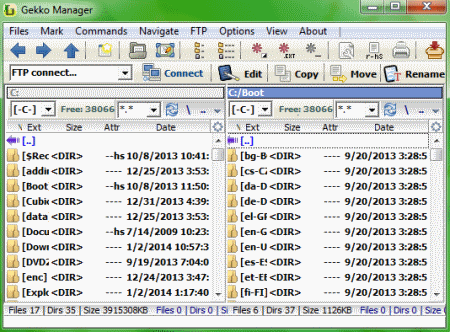
Gekko Manager is a free file manager and FTP client for Windows. It has various common commands in its toolbar like edit, copy, move, rename, delete, new folder and connects to FTP. It also has some shortcuts to access the system commands. You can run command prompt also via commands. You can pack/unpack ZIP files easily. It has a nice and easy interface.
SurF
SurF is a free and lightweight tabbed Windows file manager. It has useful commands in its toolbar. You can browse between multiple folders. You can run command prompt from its run menu. You can create new files of various file types. It has real time highlighting for just created or modified files. It remembers the history of browsed folders. You can save and load settings too.
SE-Explorer
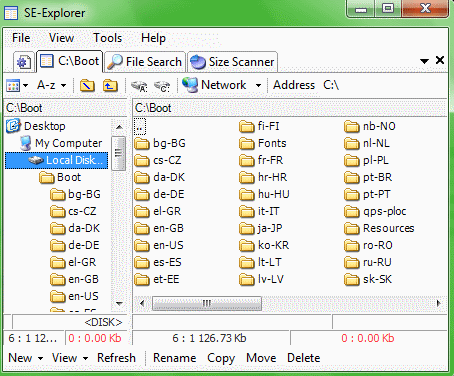
SE-Explorer is a free file manager for Windows. It has a tabbed interface. It has various built-in viewers. It has picture viewer with slideshow option, media player with playlist support, text and hex editors with syntax highlighting, documents files viewer (various formats supported). You can uncompress ZIP and CAB archives also. You can compare files and folders. It has its own file search tab with that you can search files according to your criteria.
Risingware File Manager
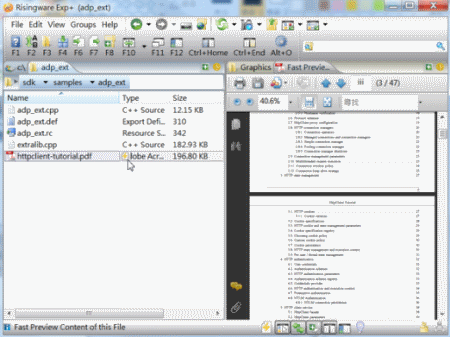
Risingware File Manager is a free dual-panel and tabbed Windows Explorer replacement. You can browse through zip files and view the contents easily. You can compress files to zip and can extract files from rar/zip formats. It has various hotkeys to do the work fast and easy. You can split and merge files too. It has file renamer option also.
Windows File Explorer is a discontinued alternative to the built-in Windows Explorer. It provides all the basic features of an explorer plus some additional tools to save time when you want to browse your folders, move them or create new files.
Windows File Explorer is a discontinued yet still functional file explorer specifically designed for Microsoft Windows as an enhanced version of the Windows Explorer. It is simple to use, comes with a built-in thumbnail viewer and provides an efficient interface to quickly locate and move files and folders.
What are the key features of Windows File Explorer?
- Access: It offers lots of common features also supported by the standard Windows Explorer, including the ability to access all your files from the hierarchy tree, locate any element using the search bar (note that it supports regular expressions), manage the way you want the elements to be displayed (as a list, a detailed list, a grid, etc.), filter what kind of elements to display, and much more.
- Drag & drop: Even though it is now considered a must-have, it supports drag & drop of any elements from one location to another. Note that you can also open several tabs in the same explorer to ease the process of moving elements quickly from one place to another using only your mouse.
- Preview: This handy feature is not enabled by default in most modern file explorers. Thanks to the image viewer, you can preview thumbnails of the images you select directly in the file explorer, meaning you no longer need to actually open the images to view them.
- Archive: It comes with a built-in archive manager to let you easily zip and unzip files and folders. Also, it stores the ZIP archives in its subdirectories, allowing you to access them quickly.

How to use Windows File Explorer?
- Once installed, you can directly run Windows File Explorer.
- If you need to, you can start browsing your files, preview thumbnails and easily re-arrange your folders using the drag & drop feature.
- You can also right-click on any ZIP file to unzip it or create a new archive.
Note that it may be tricky to use it under Windows 10.
Is it free?
Yes, you can use it totally free of charge.
Is it safe?
Yes, so far no malware or suspicious program has been detected.
