README on Eng and Rus lenguages, first English
🇬🇧 English Version
Python Simple Time Tracker
A lightweight background time tracker for Windows that monitors selected applications and logs usage time to a CSV file. The app runs silently, shows a tray icon, and supports automatic startup with Windows.
🛠 How It Works
- Runs in the background with a tray icon
- Monitors selected apps (like
Code.exe,devenv.exe) using process detection - Logs when apps are running (even if minimized or not focused)
- Allows you to add apps to watch via a simple file dialog
- Stores usage logs in
usage_log.csv - Automatically starts with Windows using a VBS launcher (no console window)
📁 Project Structure
📁 tracker/
├── traker.py # Main Python script with tray icon and process monitor
├── run_tracker.vbs # Script to launch Python silently without console
├── config.json # List of apps to watch
├── usage_log.csv # Log of usage timestamps
├── README.md # Project description
├── LICENSE # MIT License
🚀 How to Add to Windows Startup
- Press
Win + R, enter: - Copy a shortcut to
run_tracker.vbsinto that folder. - Done! The tracker will now launch silently at system startup.
📌 TODO / Roadmap
- Add GUI (graphical interface)
- Support logging to SQLite database
- Add config import/export
- Add stats summaries (24h / 3 days / week)
🇷🇺 Русская версия
Простой трекер времени на Python
Лёгкий фоновый трекер времени для Windows, который отслеживает работу выбранных приложений и сохраняет данные в CSV. Работает тихо, показывает значок в трее и может запускаться вместе с системой.
🛠 Как работает
- Работает в фоне и показывает значок в трее
- Следит за запуском выбранных приложений (например,
Code.exe,devenv.exe) - Фиксирует время, пока приложение работает (даже если оно не активно)
- Позволяет добавлять приложения через стандартное окно выбора файла
- Лог сохраняется в
usage_log.csv - Поддерживает автозапуск через VBS без появления консоли
📁 Структура проекта
📁 tracker/
├── traker.py # Основной Python-скрипт с иконкой в трее и мониторингом
├── run_tracker.vbs # Запуск без консоли
├── config.json # Список отслеживаемых приложений
├── usage_log.csv # CSV лог с временными метками
├── README.md # Описание проекта
├── LICENSE # Лицензия MIT
🚀 Как добавить в автозагрузку
- Нажми
Win + R, введи: - Скопируй ярлык на
run_tracker.vbsв открытую папку. - Готово! Трекер будет запускаться в фоне при старте Windows.
📌 TODO / Планы на развитие
- Добавить графический интерфейс
- Поддержка логирования в SQLite
- Импорт/экспорт конфигураций
- Сводка статистики (за 24 часа, 3 дня, неделю)
Looking for a time tracking app built to run on Windows? Actually, you can go with any cloud-based solution in the market. These offer quick access from anywhere in the world, automated updates, and easy collaboration with multiple users.
On the other hand, you’re reliant on your internet connection, which can be a dealbreaker in remote areas or during outages, and heavily dependent on the privacy and security measures your provider has in place. Besides that, many cloud-based solutions require monthly subscriptions, which can add up over time compared to one-time software purchases for desktop apps.
Desktop time trackers can be more convenient in terms of accessibility, cost, and privacy; however, they are limited when it comes to installation and maintenance on multiple workstations or devices.
The choice is yours, but to simplify it, we selected and compared the 10 best time trackers for Windows, which range from well-known favorites to hidden gems with innovative approaches to time logging. Read on to learn more!
TL;DR
- actiTIME – best time and task management solution
- ActiveCollab – best for managing task dependencies
- ManicTime – best stress-free computer usage tracker
- TimeWriter – best work cost tracker
- Hubstaff – best collaboration platform for big teams
- OfficeTime – best project color coding system
- Timely – best task visualization system
- Chrometa – best task categorization tool
- Monitask – best screenshot monitoring tool
- Klok – best invoice generator
Contents
- 10 Best Time Trackers for Windows:
- actiTIME
- ActiveCollab
- ManicTime
- TimeWriter
- Hubstaff
- OfficeTime
- Timely
- Chrometa
- Monitask
- Klok
1. actiTIME
Key features:
- Weekly timesheets
- Project management
- Powerful reporting
- Billing and payroll
- Time off tracking
- Mobile app
- Browser extensions
If you’re looking for a straightforward time tracking and project management tool, actiTIME could be just what small and medium-sized businesses need to keep tabs on the time spent on projects and their progress.
Creating and assigning tasks is super easy, and you can set due dates and priorities to keep everyone accountable. You can also set time, billing, and cost of work budgets and monitor them against recorded hours, which is excellent for keeping an eye on project labor costs.
actiTIME is available as a cloud solution and an on-premise package for both Windows and Unix. Its downloadable edition runs as a web application on the company’s internal server, with users accessing it via their web browsers.
Here’s how actiTIME helps individuals and teams log work hours, manage projects, and analyze productivity:
- Customizable timesheets: Choose between the classic timesheet view and the intuitive calendar view, catering to different preferences and workflows. You can sort and filter your data in multiple ways, which lets you track hours against tasks without feeling overwhelmed.
- Detailed project reports: Want to know where your time and resources are going? ActiTIME lets you whip up detailed performance reports that give you a breakdown of how projects are doing. You can spot any bottlenecks and make smart decisions to boost productivity.
- Task management: Keeping track of tasks is a breeze with actiTIME. You can set deadlines and prioritize work effectively, ensuring that nothing slips through the cracks. This feature empowers you to maintain focus on what’s important and manage your workflow with ease.
- Cost and billable time tracking: Whether you’re freelancing or part of a bigger team, actiTIME takes the stress out of managing finances. Just set your work costs and billing rates for tasks, and start tracking time. When it’s time to invoice clients, you’ll do it accurately and manage budgets without breaking a sweat.
- Collaboration tools: Teamwork is crucial, and actiTIME gets this right with a variety of collaboration tools, including a Kanban board. This keeps everything transparent and helps your team stay on the same page, making project management way more fun and efficient.
Click here to learn more about actiTIME Self-Hosted.
We reduced payroll processing to 45 minutes per week
actiTIME is very robust, integrated well into your business process, and most importantly, helps you focus on your business instead of monkeying around with technology. actiTIME has reduced our payroll processing from 4-6 hours per week to 45 minutes per week.
2. ActiveCollab
Key features:
- Task management
- Time tracking
- Team collaboration
- Email notifications
Collaboration looks different for every team, but we all end up finding our own groove. Active Collab nails the essentials: task management, feedback, time tracking, and invoicing, and you can tweak the interface to fit your style and choose different ways to view tasks.
You can run its self-hosted version or use it on a web server.
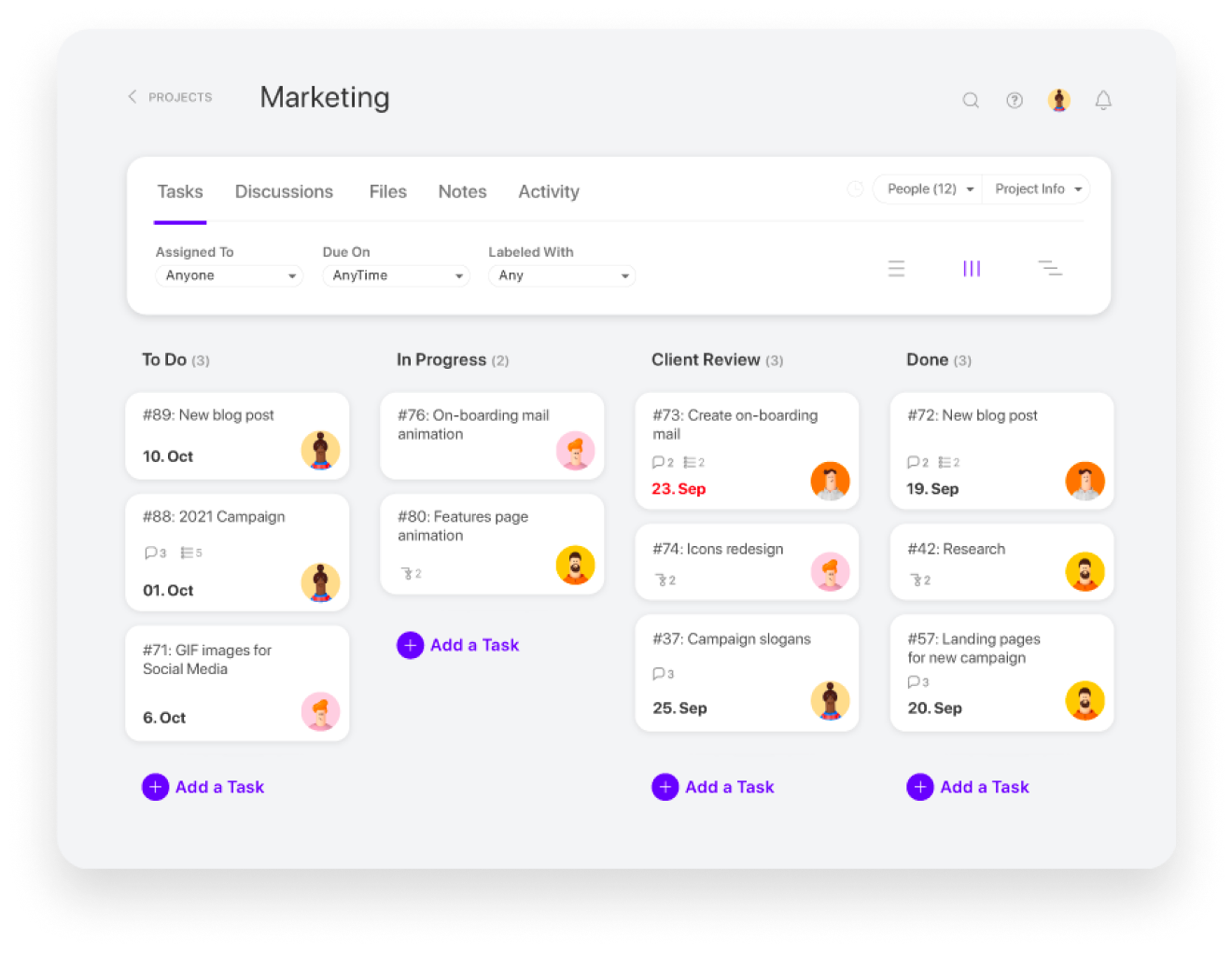
What really sets Active Collab apart from other time trackers for Windows is:
- Stopwatch: Track hours spent on tasks in real time. Start the stopwatch when you begin a task and pause it when you take a break or switch activities. It’s intuitive and helps you get an accurate picture of how your time is allocated throughout the day.
- Billable time tracking: ActiveCollab simplifies this with its billable time tracking feature. You can easily mark which hours are billable, categorize them by project or client, and quickly generate invoices.
- Task dependencies: ActiveCollab’s task dependencies feature gives you clear visibility into how tasks are connected. You can set up tasks that are dependent on one another, allowing you to prioritize effectively and streamline your workflow.
3. ManicTime
Key features:
- Time tracking
- Reporting
- Project management
ManicTime automatically records everything you do on your computer, from the apps you use to the websites you visit and the documents you work on. Then it presents all this data in a really user-friendly way. You can easily see when you switched tasks or took a lunch break, which makes it super simple to assign time accurately to different projects or clients.
The app is installed locally on your PC, Mac, or Linux machine, syncing your activity data with the server at regular intervals. It can also work offline and send your data to the server as often as you need.
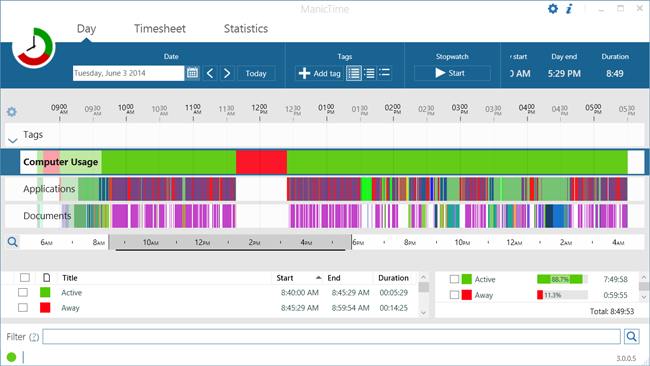
Here’s what makes ManicTime so great:
- Automated activity tracking: By monitoring how long you spend using your computer, ManicTime gathers data in real time, allowing you to get an accurate picture of where your time goes. Say goodbye to manual time entries – this smart little tool does the heavy lifting for you, so you can focus on what truly matters.
- Detailed reports: You can delve into your productivity patterns and identify where you excel and where you might need to tighten up the reins. The beauty of these reports lies in their customizability – whether you’re looking for daily, weekly, or project-specific insights, you can easily generate tailored reports that suit your needs.
- Time off tracking: Log your vacations, sick days, and other absences from work seamlessly. This feature ensures that your reports reflect accurate work hours, making it easier to manage your workload and keep your work-life balance in check.
4. TimeWriter
Key features:
- Leave planning
- Time tracking
- Billing
- Budgeting
TimeWriter is a light time tracker for Windows, packed with features that make billing, budget tracking, and leave registration a breeze.
It puts all your important info into one database, which means you can access info faster and get better insights with all those handy reports.
It is very easy to install and maintain, and does not require a lot of time for the user onboarding, so you and your team can get started within a day. Thanks to the mobile app available for iOS and Android, users can track their time even when away from the computer.
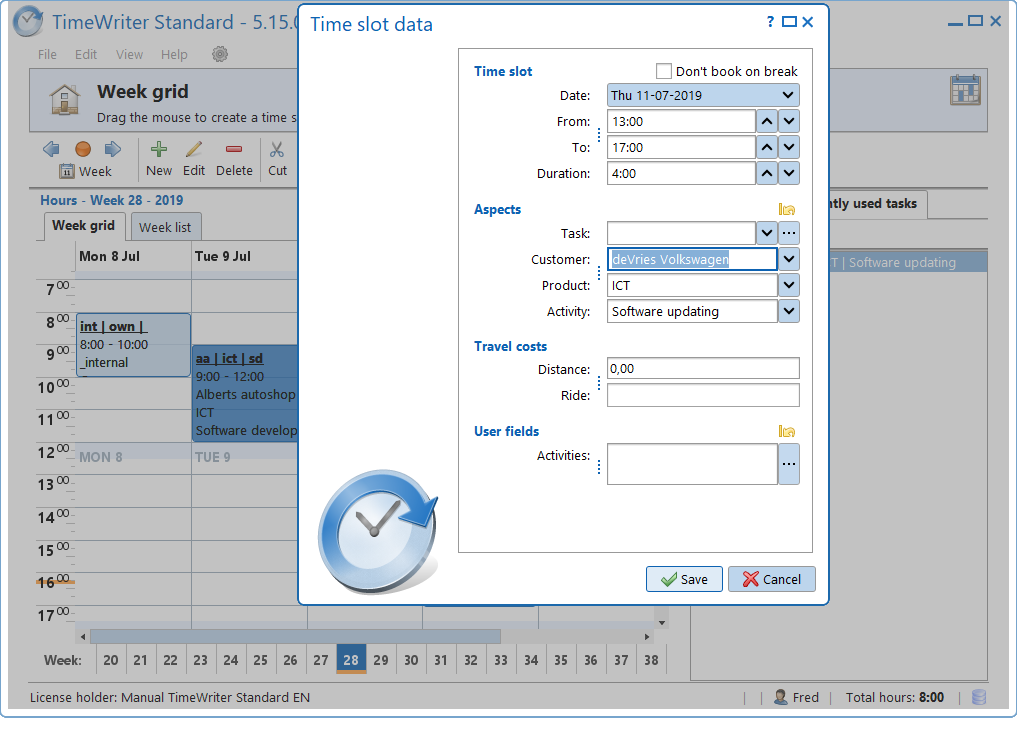
Here’s what TimeWriter offers:
- Weekly grid view: See your entire week at a glance, helping you identify how you allocate your time across various tasks and projects. The layout is user-friendly, making it easy to spot patterns, adjust schedules, and ultimately boost productivity while keeping your time management efficient.
- Manual time entries: This feature gives you the freedom to input time spent on tasks whenever it suits you.
- Manual cost tracking: Link your time entries directly to cost analysis, enhancing your ability to see how much your time is truly worth.
5. Hubstaff
Key features:
- Billing
- Team management
- Performance reports
- Budget management
Hubstaff is a multifunctional time tracker that informs business decision-making and helps boost productivity. It’s pretty easy to use and works well for desk-based teams.
One of the big features is the activity monitoring functionality, which works on Windows, Mac, and Linux. It tracks screenshots, URLs, apps, and keystrokes while employees are clocked in, but it doesn’t feel invasive.
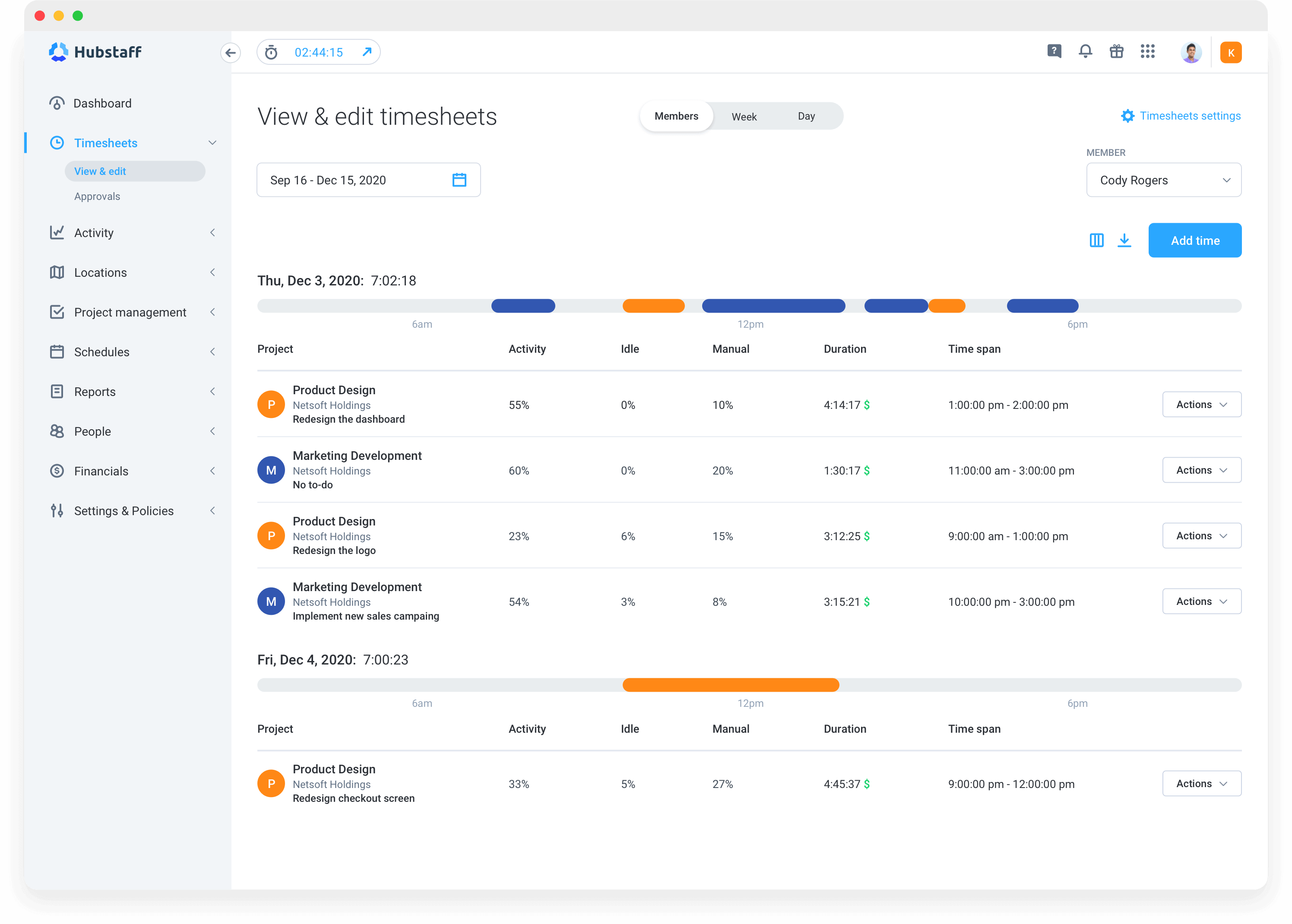
Here’s what this time tracker for Windows has to offer:
- You can apply it to track employees’ progress and see how effectively they utilize their working time.
- With Hubstaff, it’s also possible to set project budget limits and collect data for client billing in a streamlined and error-free way.
- Apart from that, Hubstaff contains robust reporting functionality that lets you see how well you dispose of various resources, how profitable your business is, and whether your team meets the defined time estimates.
6. OfficeTime
Key features:
- Cost tracking
- Time tracking
- Billing and invoicing
OfficeTime is a solid choice for freelancers looking to track billable hours and manage projects.
It is available as a downloadable app for both Windows and Mac, plus there are mobile apps for iOS and Apple Watch.
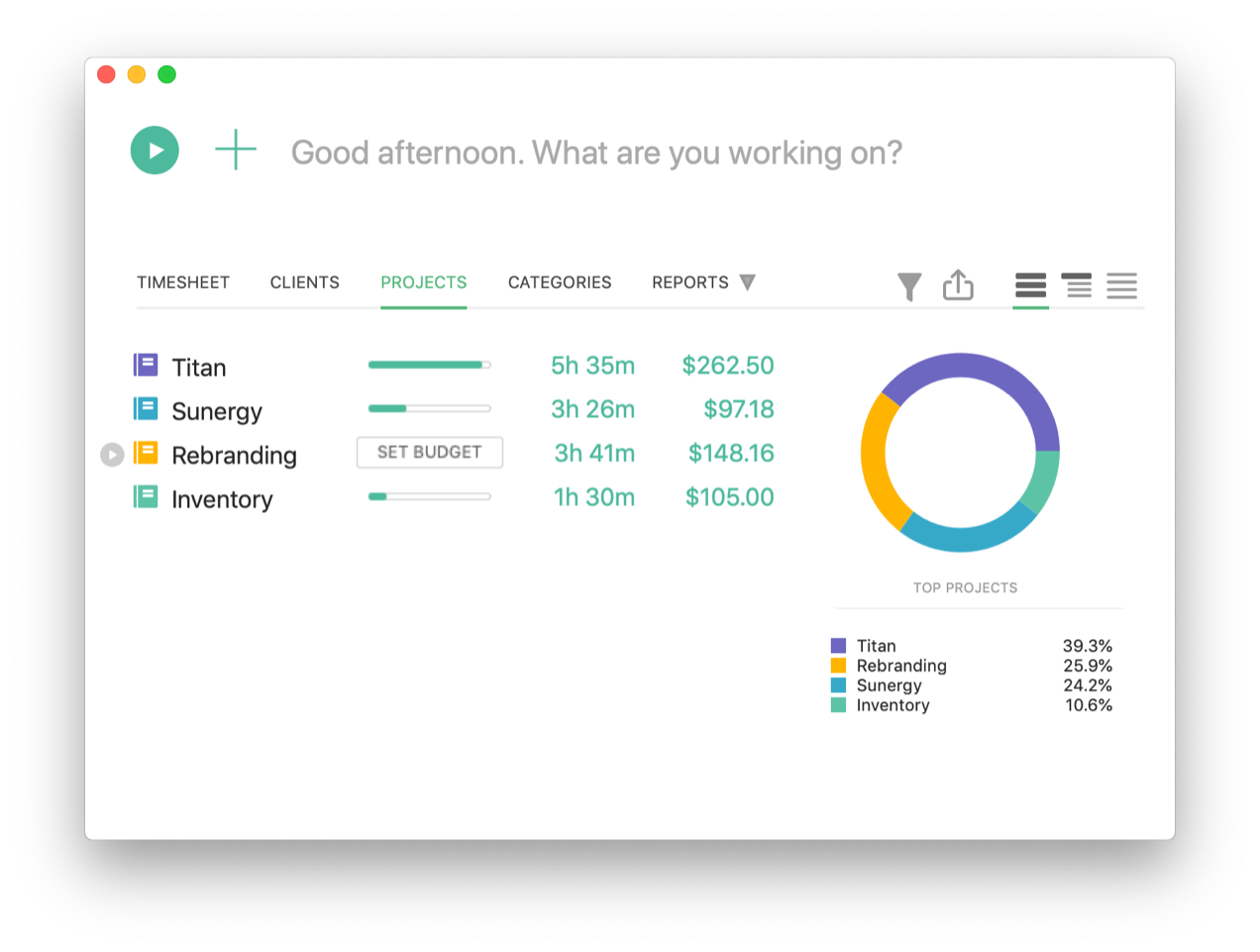
Here’s how this time tracker for Windows works:
- You track your time with a simple timer that is quickly accessible from the system tray.
- The app automatically detects idle time and offers several options on how to process it.
- You can also add expenses to your projects, keep track of billable amounts, and generate invoices for your customers.
- If you need to save your records for a specific period, you always export them as a spreadsheet or create a chart.
7. Timely
Key features:
- Task planning
- Automated activity tracking
- Simple reports
Timely is a time tracking solution for Windows and Mac that helps employees and managers keep track of their time expenses and project budgets.
It is packed with features that go far beyond the basics. You’ve got timesheets, invoicing, billable rates, and reporting. But what really sets
When it comes to time tracking, Timely can detect your GPS location, adding those entries to your timesheets without you having to lift a finger.
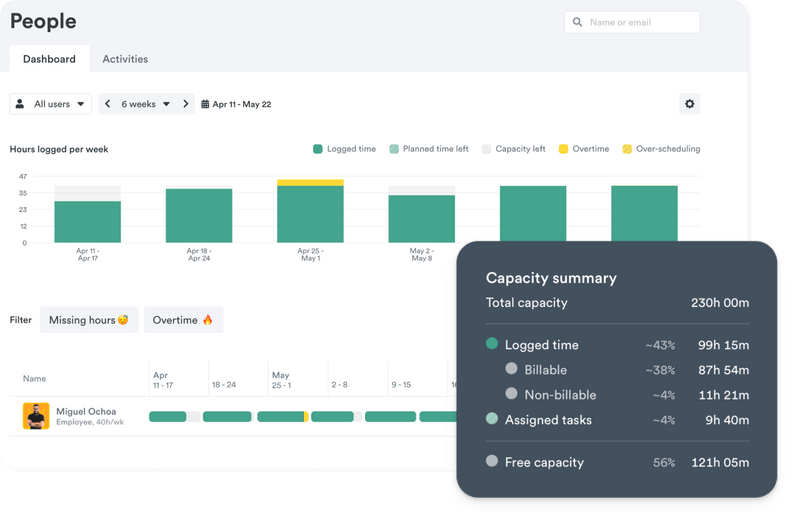
Here’s how Timely works:
- All entered hours are automatically organized in a clear timeline by a module called Memory.
- All tasks performed within a week are displayed as a simple and easy-to-read overview, with time totals and planned hours.
- The app offers several features that make planning and entering time a bit more convenient. For instance, you can copy repeating tasks from one day to another, and export your scheduled meetings and other plans to Outlook, Office 360, or Google Calendar..
8. Chrometa
Key features:
- Time tracking
- Integration with accounting tools
- Simple reports
Chrometa is a nifty little tool that quietly hangs out in your system tray, watching what you’re up to all day. It records everything you do and then presents that data for you to check out later, tagging and analyzing it along the way.
Chrometa has two main features, and the first one is about gathering your data. It automatically keeps tabs on which window you’re focused on, capturing the program name and window title.
If you step away from your computer for a bit, Chrometa will notice and pop up with a message asking what you were doing while you were gone. You can choose from preset options like “phone call” or “lunch break,” or you can even add your own.
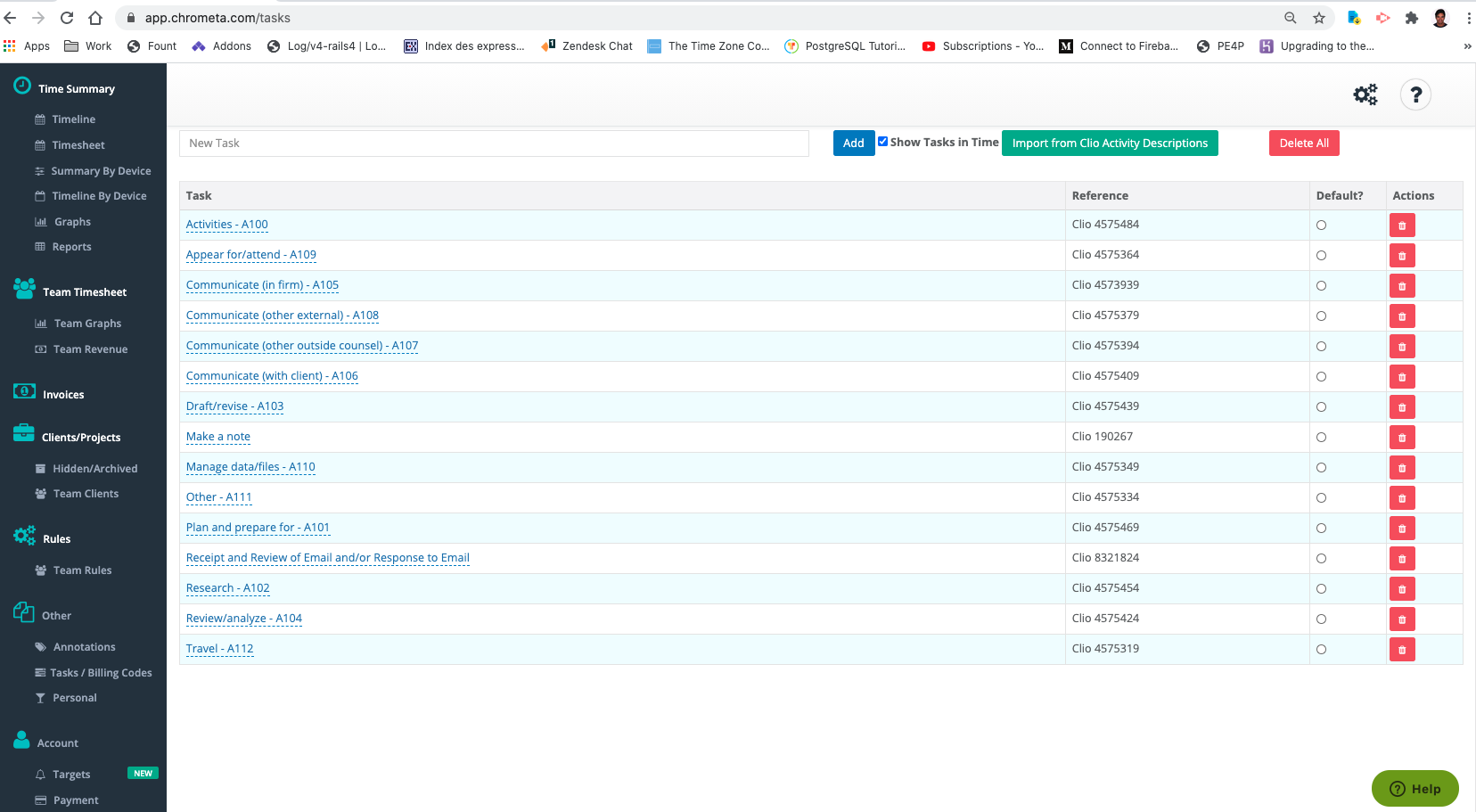
Here’s how Chrometa works:
- Every hour, Chrometa sends your info to a web-based dashboard where you can sort through your entries by time, keywords, categories, programs, and more. You can tag items, delete irrelevant stuff, and even add manual entries for anything it might’ve missed.
- You can group your time log by clients and projects, and set up rules for automatic categorization. For instance, you can tell it that Outlook is always work-related while YouTube never is.
- Chrometa can integrate with multiple project management and accounting tools to help you avoid re-entering your data.
9. Monitask
Key features:
- Employee monitoring
- Website tracking
- Task management
- Data analytics
Monitask is a time tracking tool for Windows that allows you to keep your team’s productivity in check by periodically capturing your employees’ screens.
Here’s what makes this time tracker stand out:
- Activity levels: Monitask gives you insights into people’s activity levels, allowing you to identify trends and adjust workflows for maximum efficiency.
- Project management: You can create projects, assign tasks, and set deadlines, ensuring you stay on top of everything without feeling overwhelmed.
- Reporting and analytics: Get detailed reports on how much time your team spends on different tasks and projects. These analytics are great for understanding people’s work habits and making necessary adjustments to improve these.
10. Klok
Key features:
- Time tracking
- Invoicing
- Powerful reports
Klok takes a unique spin on time tracking by using a calendar-like display where your time entries show up as colorful blocks filling your day.
When you’re ready to dive into a task, just drag it over to the “Drop here to work on” area at the top of the screen or right-click on a task and hit “Work on.”
When you switch to a new task, Klok automatically stops the timer on the previous one and starts a new one for you.
All the time you spend on tasks gets added to your week view, so you can easily check it out on your dashboard or timesheet.
Another neat feature is the invoicing capability. When you open a project in Klok, you can generate invoices easily using several different invoicing providers.
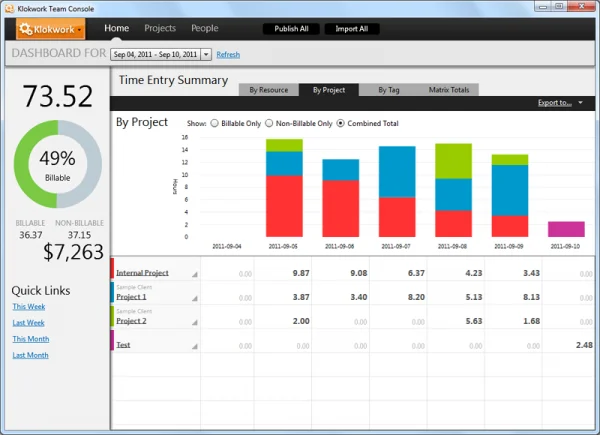
Here’s what else Klok can do for you:
- You can organize your clients, projects, and tasks (even break them down into sub-tasks) just the way you like.
- You can pull up your timesheet in a spreadsheet format and even export it for any date range you want.
- Klok automatically connects to your calendar. It imports your meetings and events, allowing you to attach them to the right project in just a few minutes.
Conclusion
In the end, the choice of a perfect desktop time tracker for Windows boils down to your specific needs and working habits. Balancing accessibility and privacy with performance and cost will help you land the perfect time tracking solution for your workflow.
There are several key factors to consider that can really enhance your experience and productivity:
- Data security: This is paramount, especially if you’re handling sensitive information. Make sure the software has strong encryption and supports secure data storage options. Self-hosting gives you control, but it’s essential to choose a tool that prioritizes security features, such as regular updates and security patches.
- Automation: Look for a time tracker that offers automated time tracking features. This can save you tons of time and provide more accurate insights into how you spend your day. Features like automatic start and stop, or reminders for breaks, can help you maintain productivity without the manual effort.
- Flexible settings: A good time tracker should adapt to your specific needs. Whether you want to track time by project, task, or client, having customizable settings will make the software more user-friendly. Check if it allows for different time formats, billing rates, and even seasonal adjustments.
- Cross-platform compatibility: Even though you’re focusing on a Windows application, it’s worth considering how it integrates with other devices and platforms. If you sometimes work from a Mac or a mobile device, having a time tracker that syncs across platforms ensures you won’t miss a beat, regardless of where you’re working.
- Robust reports: A time tracker is only as good as the insights it provides. Look for tools that generate detailed, easy-to-understand reports. These can help you analyze your productivity patterns, allocate resources better, and make informed decisions moving forward.
If you’re looking for a seamless experience that combines simplicity with excellent results, give actiTIME a try. It offers automation and a plethora of productivity-boosting features that make it an excellent solution for anyone serious about optimizing their time management.
Это приложение для Windows под названием Simple Time Tracker, последнюю версию которого можно загрузить как TimeTracker.exe. Его можно запустить онлайн на бесплатном хостинг-провайдере OnWorks для рабочих станций.
Загрузите и запустите онлайн это приложение под названием Simple Time Tracker with OnWorks бесплатно.
Следуйте этим инструкциям, чтобы запустить это приложение:
— 1. Загрузил это приложение на свой компьютер.
— 2. Введите в нашем файловом менеджере https://www.onworks.net/myfiles.php?username=XXXXX с желаемым именем пользователя.
— 3. Загрузите это приложение в такой файловый менеджер.
— 4. Запустите любой онлайн-эмулятор OS OnWorks с этого сайта, но лучше онлайн-эмулятор Windows.
— 5. В только что запущенной ОС Windows OnWorks перейдите в наш файловый менеджер https://www.onworks.net/myfiles.php?username=XXXXX с желаемым именем пользователя.
— 6. Скачайте приложение и установите его.
— 7. Загрузите Wine из репозиториев программного обеспечения вашего дистрибутива Linux. После установки вы можете дважды щелкнуть приложение, чтобы запустить его с помощью Wine. Вы также можете попробовать PlayOnLinux, необычный интерфейс поверх Wine, который поможет вам установить популярные программы и игры для Windows.
Wine — это способ запустить программное обеспечение Windows в Linux, но без Windows. Wine — это уровень совместимости с Windows с открытым исходным кодом, который может запускать программы Windows непосредственно на любом рабочем столе Linux. По сути, Wine пытается заново реализовать Windows с нуля, чтобы можно было запускать все эти Windows-приложения, фактически не нуждаясь в Windows.
СКРИНШОТЫ
Простой счетчик времени
ОПИСАНИЕ
Эта программа отслеживает временные интервалы. Вы можете сохранять отдельные проекты и маркировать каждую сессию.
Язык программирования
Visual Basic .NET
Категории
Отслеживание времени
Это приложение также можно загрузить с https://sourceforge.net/projects/simpletimetracker/. Он был размещен в OnWorks, чтобы его можно было легко запускать в Интернете с помощью одной из наших бесплатных операционных систем.
Скачать приложения для Windows и Linux
- Приложения для Linux
- Приложения для Windows
-
1
- Плагин Eclipse Tomcat
- Плагин Eclipse Tomcat предоставляет
простая интеграция сервлета tomcat
контейнер для разработки java
веб-приложения. Вы можете присоединиться к нам для
обсуждение … - Скачать подключаемый модуль Eclipse Tomcat
-
2
- WebTorrent Desktop
- WebTorrent Desktop предназначен для потоковой передачи
торренты на Mac, Windows или Linux. Это
подключается как к BitTorrent, так и к
Одноранговые узлы WebTorrent. Теперь нет
нужно ждать … - Скачать WebTorrent для рабочего стола
-
3
- GenX
- GenX — это научная программа для улучшения
коэффициент отражения рентгеновских лучей, нейтрон
отражательная способность и поверхностные рентгеновские лучи
данные дифракции с использованием дифференциального
алгоритм эволюции …. - Скачать GenX
-
4
- pspp4windows
- PSPP — программа для статистического
анализ выборочных данных. это бесплатно
замена фирменной программе
СПСС. PSPP имеет как текстовую, так и
графические нас… - Скачать pspp4windows
-
5
- Расширения Git
- Git Extensions — это автономный инструмент пользовательского интерфейса
для управления репозиториями Git. Это также
интегрируется с проводником Windows и
Microsoft Visual Studio
(2015/2017/2019). Ч … - Скачать расширения Git
-
6
- eSpeak: синтез речи
- Механизм преобразования текста в речь для английского и
многие другие языки. Компактный размер с
четкое, но искусственное произношение.
Доступен в виде программы командной строки с
много … - Скачать eSpeak: синтез речи
- Больше »
Команды Linux
-
1
- aarch64-Linux-GNU-GDC-5
- gdc — основанный на GCC компилятор для D
язык … - Запустите aarch64-linux-gnu-gdc-5
-
2
- aarch64-linux-gnu-gdc
- gdc — основанный на GCC компилятор для D
язык … - Запустите aarch64-linux-gnu-gdc
-
3
- крлутил
- crlutil — перечислить, сгенерировать, изменить или
удалить CRL в системе безопасности NSS
файл(ы) базы данных и список, создать,
изменять или удалять записи сертификатов в
частица… - Запустить crlutil
-
4
- CRM
- Используйте crm онлайн с помощью onworks.net
Сервисы. … - Запустить CRM
-
5
- г.tempfilegrass
- g.tempfile — создает временный файл
и печатает имя файла. КЛЮЧЕВЫЕ СЛОВА:
общее, поддержка, скрипты… - Запустите g.tempfilegrass
-
6
- г.версия трава
- g.version — отображает версию GRASS GIS.
Информация. При желании также печатает сборку или
информация об авторских правах. КЛЮЧЕВЫЕ СЛОВА:
общее, поддержка, цитирование, авторское право,
версия, лицензия… - Запустить g.versiongrass
- Больше »
Features
- Tracks time spent per day on each project (workspace), branch and document.
- Mainly for personal use as my job requires timesheeting to specific tasks.
Commands
-
«Simple Time Tracker: Clear all data»
- Clears all tracking data since the start of time
-
«Simple Time Tracker: Clear today’s data»
- Clears all of today’s tracking data
-
«Simple Time Tracker: Show all tracking data»
- Prints all tracking data to the debug console (will be improved in future releases)
-
«Simple Time Tracker: Show today’s tracking data»
- Prints today’s tracking data to the debug console (will be improved in future releases)
Improvements
- First thing I’m going to work on is making it so the data display is much more readable.
Enjoy!
Whether you’re a freelancer or a project manager, using a reliable time tracking tool for Windows can help optimize your workflow and reduce distractions.
In this article, we’ll be discussing the best Windows time tracking apps, as well as their pros and cons, features and pricing.
Best Windows Time Tracking Apps: Comparison Table
| Time tracker | Best for… | Free version |
|---|---|---|
| Traqq
Try for free |
Comprehensive and ethical employee time tracking. | Yes |
| Everhour | Seamless integration with project management tools. | No |
| VeriClock | Real-time GPS tracking for remote teams. | No |
| HourStack | Visual time management and planning. | No |
| ActiveCollab | Combining time tracking with project management. | No |
| Clockify | Free and unlimited time tracking experience. | Yes |
| RescueTime | Personal productivity analytics. | Yes |
| Paymo | Small businesses needing project billing and invoicing. | No |
| Manic Time | Offline tracking and detailed reporting. | Yes |
| ClickTime | Budget tracking and performance analytics. | No |
| ProofHub | Centralized task and time management. | No |
| Grindstone | Customizable task timers. | Yes |
| Paydirt | Freelancers needing project-focused time tracking. | No |
| Tick | Running timers with budget tracking. | No |
| Timely | Automatic time tracking with AI assistance. | No |
1. Traqq
It’s quite difficult to find a free PC and Windows time tracker that offers comprehensive monitoring and reporting features. So, with its robust functionality, Traqq is indeed a rare gem. You can use it to track billable hours automatically. What’s more, it helps managers ensure accountability and productivity among their remote employees.
This employee time clock app also monitors the websites that the user visits and the programs that they use. Once you go to the dashboard, you will see what activities are taking up most of their time. This way, you can easily identify common time-wasters and address productivity leaks.
Try Traqq Absolutely for FREE
Even though Traqq is a tool for monitoring employees, it promotes ethical time tracking. What’s more, you can export timesheets to CSV files, making it easier to create accurate invoices. As of this writing, all of Traqq’s premium features are available for free for up to three users.
Pros
- Native and user-friendly Windows widget
- Notifications for untracked time and activity
- Comprehensive productivity reports (activity levels, web/app usage, idle time)
- Offline time tracking on PC
- All premium features accessible via the free version
Cons
- No integration with third-party apps
Pricing
- Premium Starter – Free for up to 3 users
- Premium Teams – $6 per user, per month
- Enterprise – Custom pricing plan available upon request
2. Everhour
Everhour is a Windows time tracking app that you can sync with your project management tools. Some of the supported apps include Asana, Trello, Jira, Basecamp, and ClickUp. When you connect any of these programs to Everhour, you will see your projects in your PC time tracking software.
Now, if you want to concentrate on your project management app, you don’t have to worry about recording hours. For instance, in Asana, you will see Everhour’s buttons such as Add Time, Start Time, Edit Time, and Add Estimate.
Everhour can also help you budget time for your team. You can use it to monitor employee availability. On the app, you can limit the number of hours a user can log per day or week. You can even schedule vacation days and thereby manage the workload for your team.
Unfortunately, you can’t use Everhour’s timer when you’re offline. So, it may not be applicable to certain industries.
Pros
- User-friendly Windows time tracking app
- Detailed reports according to clients or projects
- Overview of activities or tasks at a given time
- Integration with Asana, Basecamp, Quickbooks, and more
Cons
- No dashboard personalization for non-admin users
- No automatic report generation when new clients are added
- Limited features on the mobile app
Pricing
- Cloud – $8.50 per user, per month (billed annually)
- Server – Custom pricing plan available upon request
3. VeriClock
VeriClock is cloud-based time tracking software for Windows. Its selling point is how it facilitates communication between employers and employees. Both parties can review their time records via the platform. What’s more, it has a digital signature feature that allows employers and employees to sign off timesheets before processing payments. After all, certain jurisdictions require signatures on invoices.
VeriClock also has a mobile app. So, you can still log your work hours if you’re working on your smartphone. Moreover, its TimeGuard feature will clock out the user automatically if they forget to do so at the end of the day. This way, you can ensure that your timesheets are accurate.
Pros
- Reasonable pricing plans
- Versatile time-logging options via phone, SMS, and mobile device
- Geolocation and time tracking features
- Precise reporting
Cons
- Seemingly basic and bare user interface
- Mobile app redirecting certain features to a browser window
Pricing
- $10 per account, per month + $5 per user, per month
4. HourStack
If you’re a fan of time blocking, you will appreciate how HourStack was designed. It is one of the few computer time trackers that emphasize planning. You can assign time limits to every task, and once you start the timer, the app will keep you within the expectations you set. You can also color-code your tasks and projects for easy management.
HourStack also helps you maintain a healthy work-life balance. If you set a time limit for the day, the app will warn you if you’re working overtime. You will receive notifications on the mobile app, or the hours will show up in red on the desktop app.
Another great thing about HourStack is that it integrates with various productivity apps, including Google Sheets, Google Calendar, Trello, and Todoist. Now, if a program is not natively supported and you want to integrate it with HourStack, you can use Zapier.
Pros
- Easy-to-use time reporting features
- Automatic entries for repetitive work
- Scheduling features that are especially beneficial for flexible working hours
Cons
- Clunky and buggy mobile app
- Limited admin features
- Limited reporting features
Pricing
- Personal – $9 per month (billed annually)
- Team – $12 per member, per month (billed annually)
5. ActiveCollab
ActiveCollab is primarily a team collaboration and project management tool. However, it also has a time tracking function that can help you make invoicing easier. If you’re a project manager, you can assign hourly rates to your team members. ActiveCollab also provides you with a visual analysis of how your employees are utilizing their time. This way, you’ll gain an insight into your projects’ profitability.
Do remember that ActiveCollab is primarily a project management app. Essentially, you’re installing a program that is a lot more complicated than a time tracker. So, if you’re not tech-savvy, you might have a difficult time installing it. You have to be ready for a steep learning curve. ActiveCollab is best for bigger teams that have access to professional IT help.
Pros
- Excellent dashboard with comprehensive features, including milestone previews, calendars, task management, and reports
- Integration with third-party apps via Zapier
- Gantt and Kanban views for easier task management
Cons
- No customer onboarding feature
- Basic and limited billing system
- Hidden charges
- Weak time tracking features
Pricing
- Free – $0 for up to 3 users
- Plus – $7.50 for up to 4 users
- Pro – $6.25 per user, per month
6. Clockify
With Clockify, you can log time automatically or add your work hours manually. It takes a few clicks to modify time details and make certain entries billable. What’s more, it can still track time even without a network connection.
Unfortunately, Clockify’s features are not as comprehensive as the other programs we featured in this post. For instance, it doesn’t monitor website and app usage. Consequently, you’ll get limited details about your team’s productivity.
Pros
- Various pricing plans to choose from
- Time tracking for specific tasks and projects
- GPS monitoring features
- Calendar feature that allows users to track locations and time
Cons
- No scheduling features
- No attendance management features
Pricing
- Basic (Administration) – $3.99 per user, per month
- Standard (Timesheet and Billing) -$5.49 per user, per month
- Pro (Productivity and Profit) – $7.99 per user, per month
- Enterprise (Control and Security) – $11.99 per user, per month
7. RescueTime
RescueTime is another top option for people in need of automatic time trackers. With its lightweight design, this app is easy to install. What’s more, it won’t hog your computer resources. It will run discreetly in the background and monitor your activities. RescueTime will record the time you spend on apps and websites.
You can also create a set of rules, and the app will categorize your activities based on it. For instance, RescueTime can classify Microsoft Word as “very productive” and Reddit as “very distracting”.
According to research from Global Workplace Analytics, workplace distractions cost businesses $600 billion annually. This is one of the reasons why RescueTime’s distraction-blocking feature is useful. The app will prevent you from accessing unnecessary websites. Again, you can establish a set of rules that will classify particular websites as “very distracting”. If you try to open these sites, you won’t be able to get through because FocusTime will block them.
You can also use Zapier to integrate other apps that are not natively supported by RescueTime.
Pros
- Discreet and seamless time tracking
- Website and app usage monitoring
- Customized reports
- User-friendly dashboard and time tracking app
Cons
- Limited functionality on the mobile app
- No feature for task assignment
Pricing
- Pricing packages available upon request
8. Paymo
Like ActiveCollab, Paymo is a project management app with a time tracking feature. You can either access all its functionalities or just use it as a timer via the web or mobile platform. When you run the time tracking functionality, the app will monitor your activities.
At the end of the day, you will see how much time you spent on certain tasks. This way, you can identify common time-wasters and address any unproductive activity accordingly.
If you’re a solo freelancer, Paymo can be your ideal free time tracker for Windows. However, if you need more complex features like expense tracking and invoicing, you need to upgrade to one of the paid plans. Other extra functionalities you can access include task scheduling, Gantt chart project planning, and progress tracking.
Pros
- Seamless integration of project-related workflows
- Automatic time tracking for easier handling of multiple projects
- Inline editing and quick view on the dashboard
Cons
- Complicated setup process
- Complex customization options
- No feature for guest access
Pricing
- Free – $0 for up to 10 users
- Small Office – $9.95 per user, per month
- Business – $15.79 per user, per month
9. Manic Time
Manic Time is another tool for those who want to spare themselves from the drudgery of creating timesheets manually. With this app, your computer activities are tracked automatically. After collecting the data, you can use the tool to generate productivity reports. What’s more, Manic Time lets you sync your activity data with the server regularly. So, if you’re switching between different devices, you don’t have to worry about losing your recorded time.
You can get Manic Time as an installable or a portable app. You can store it on a flash drive to track your billable hours on any device.
Pros
- Bill scanning feature for more accurate invoices
- User-friendly interface
- Easy-to-understand timesheets
Cons
- Limited integrations
- Limited features on the free version
- Clunky mobile app
Pricing
- License – $67 per user; $250 for 5 users
- Standard (Cloud Subscription) – $7 per user, per month
- Ultimate (Cloud Subscription) – $9 per user, per month
10. ClickTime
Aside from being a time tracking software, ClickTime also functions as a simple accounting app. It lets you create expense reports easily. You can upload receipts and use the built-in budgeting feature to monitor your expenses with ease. As a project manager, you get a convenient tool for controlling your team’s budget. Moreover, ClickTime helps you allocate time to your projects to ensure that you keep up with deadlines.
While ClickTime collects comprehensive data, it doesn’t complicate things for the user. You can generate reports by person, task, and project, among other categories. What’s more, the tool allows you to export your reports in various formats, including .html, .csv, and .pdf. However, do note that things can get challenging if you want to customize the reports according to your business needs. It will take some time to get the hang of the features.
Pros
- Comprehensive time reporting options
- Advanced customization support via its application programming interface
- Regular notifications for project progress updates
Cons
- Costly for larger teams
- Slightly complicated user interface
- Limited automated features
Pricing
- Starter – $9 per user, per month
- Team – $12 per user, per month
- Premier – $24 per user, per month
- Enterprise – Custom pricing plan available upon request
11. ProofHub
While you can use ProofHub for time tracking on a Windows device, the app also functions as a project management and collaboration tool. It has a user-friendly interface that gets everyone on the team on board in no time. With the tool’s automatic time tracker, you start recording your billable minutes as soon as you begin working on a task. Now, if you have to work offline or you forget to turn on your timer, you can add entries manually. Your recorded hours will be stored in organized timesheets, making it easier for you to generate invoices.
With ProofHub’s time reports, you can monitor individual productivity conveniently. If you want to simplify your invoicing and billing processes, you can integrate the app with third-party programs, like FreshBooks. You don’t have to worry about paying a “per user” fee because you can get any of the plans at a flat rate. With the Ultimate Control package, you can access advanced features, like white labeling, network control, custom roles, and advanced activity logs, among others.
Pros
- Uncomplicated setup process
- Competitive pricing plans
- Comprehensive yet easy-to-understand features
Cons
- Slow loading process
- No budgeting features
- Complex notification management
Pricing
- Essential (Up to 40 projects) – $45 per month
- Ultimate Control (Unlimited projects) – $89 per month
12. Grindstone
Grindstone is another free time tracker for Windows that has all the features you need for recording billable hours. Aside from providing you with automatic timesheets, this app also lets you calculate billable amounts and expenses. You can even generate detailed charts that show you how you’re spending your budget and time. It also sends reminders for missing time records, upcoming deadlines, and exceeding estimates.
Expect Grindstone to support various invoicing and billing features. You can use the app to calculate what you charge your clients according to the work you performed. The program also allows customization of hourly rates and other details. If you need to, you can export the data and print it out. This way, you can have a hard copy of the billing information for future reference.
Pros
- Flexible and user-friendly time tracking app
- Simple navigation features for easier task switching
- Graphical and tabular view of activity reports
Cons
- No web app
- Complicated process for arranging new project entries
- Limited feature updates
Pricing
- Free
13. Paydirt
Whether you’re a freelancer or you’re managing a remote team, Paydirt can make time tracking and invoicing easy for you. Keep in mind that Paydirt doesn’t have a desktop app, which means that you have to launch it from a browser on your Windows device. By installing Paydirt’s browser extension, you will be able to access the tool’s tiny timer.
It also allows backlogging, which can be useful for forgetful users. Let’s say after 30 minutes of working, you realize that you haven’t switched on Paydirt. In this case, you can start the timer from 30 minutes back.
Paydirt also comes with expense-tracking tools and invoicing features. What’s more, you can integrate it with Stripe, PayPal, Trello, Basecamp, and Zapier. Unfortunately, the biggest downside of Paydirt is that it doesn’t support offline time tracking. So, if your network connection is unreliable, you might lose valuable billable hours.
Pros
- Excellent browser support
- Detailed invoicing features
- Integration with Trello, Basecamp, PayPal, and Stripe
Cons
- No support for desktop and mobile devices
- No website and app usage monitoring features
Pricing
- Starter (Up to 3 clients) – $8 per user, per month
- Hustler (Unlimited clients) – $16 per user, per month
- Co-op (Unlimited clients) – $29 for 3 team members, per month
14. Tick
Tick is one of the few time tracking apps for Windows that do not come with a steep learning curve. It has a user-friendly interface that allows users to track time automatically. Even so, people can still add time manually in case they forget to get the app running.
Time allocation is another interesting feature of Tick. They can assign a duration for a task and the app will tell them how much time they have left. So, it’s easier to budget time for projects. What’s more, employees will be encouraged to focus on their duties.
Pros
- Uncomplicated features make it ideal for freelancers
- Detailed reports provide insights into where the time goes
- Desktop, mobile, and browser data synchronization
Cons
- Manual time entries can slow down the app
- Excessive details may take your view away from the bigger picture
Pricing
- 1 Project – Free
- 10 Projects – $19 per month
- 30 Projects – $49 per month
- 60 Projects – $79 per month
- Unlimited Projects – $149 per month
15. Timely
Timely is another time clock for Windows that lets managers and employees stay within their project budget. This app automatically tracks work hours and presents the data in an organized and neat timeline. This feature, known as Timeline, displays all tasks performed within a week in an easy-to-understand manner. It gives managers an overview of the planned hours along with the total time that their team worked within a particular period.
Budgeting time is convenient when you use Timely. For instance, if you have recurring tasks, you can copy them from one day to another. What’s more, you can export your project plans and scheduled meetings to Google Calendar, Outlook, or Office 360.
Pros
- Reliable automated time tracking features
- Seamless synchronization of data across web and mobile devices
- Advanced reporting capabilities
Cons
- Costly pricing packages, especially for freelancers
- Features are mostly limited to the premium versions
- Confusing and complicated dashboard
Pricing
- Starter – $8 per user, per month
- Premium – $14 per user, per month
- Unlimited – $20 per user, per month
- Unlimited+ – Custom pricing plan available upon request
Why You Should Consider a Windows Time Tracker
Using a Windows time tracking software is a smart choice for boosting productivity and managing your time effectively. This tool provides valuable insights into your daily activities, enabling you to identify time-wasting habits and focus on essential tasks. Whether you’re a professional, freelancer, or project manager, a time tracker helps you stay on track with deadlines and goals. It encourages better time management, allowing you to allocate resources efficiently and improve overall workflow.
By tracking your work hours, you can maintain accountability and make informed decisions to optimize your productivity. Embrace a Windows time tracker to enhance your efficiency, achieve better results, and maintain a balanced work-life routine.
What To Look For In a Time Tracker for Windows
When searching for a time tracker for Windows, there are several essential features and qualities to consider.
- Firstly, user-friendliness is crucial, ensuring that the interface is intuitive and easy to navigate. Look for a time tracker that allows effortless time logging and categorization of activities.
- Secondly, compatibility with Windows operating systems is vital to ensure smooth integration and optimal performance. Make sure the time tracker supports the version of Windows you are using.
- Thirdly, customizable time tracking options are valuable, allowing you to tailor the tracker to your specific needs. This includes the ability to create different projects or tasks, set hourly rates, and generate reports.
- Moreover, real-time tracking and automatic tracking options can be beneficial to accurately monitor time spent on various activities without manual input.
- Data security is another important aspect to consider in Windows time trackers. Ensure that the time tracker has robust security measures in place to protect your sensitive time and activity data.
- Additionally, syncing and cloud backup features enable you to access your data across multiple devices and ensure data safety.
- Lastly, integration with other tools and applications, such as project management software or billing systems, can streamline your workflow and enhance overall productivity.
By considering these factors, you can select a reliable and efficient time tracker for Windows that meets your specific requirements and helps you make the most of your time.
In Conclusion
Each time tracker has its strengths and weaknesses. Some offer basic timesheet features, while others provide more comprehensive employee monitoring options. What’s important is that you choose the tool that will work best for your needs.
While some of the apps we featured in this article offer free trials, most of them are available for a monthly fee. Thankfully, with Traqq, you can enjoy comprehensive time tracking and reporting features at no cost. You can access all its features without paying anything.
