— 14 min read
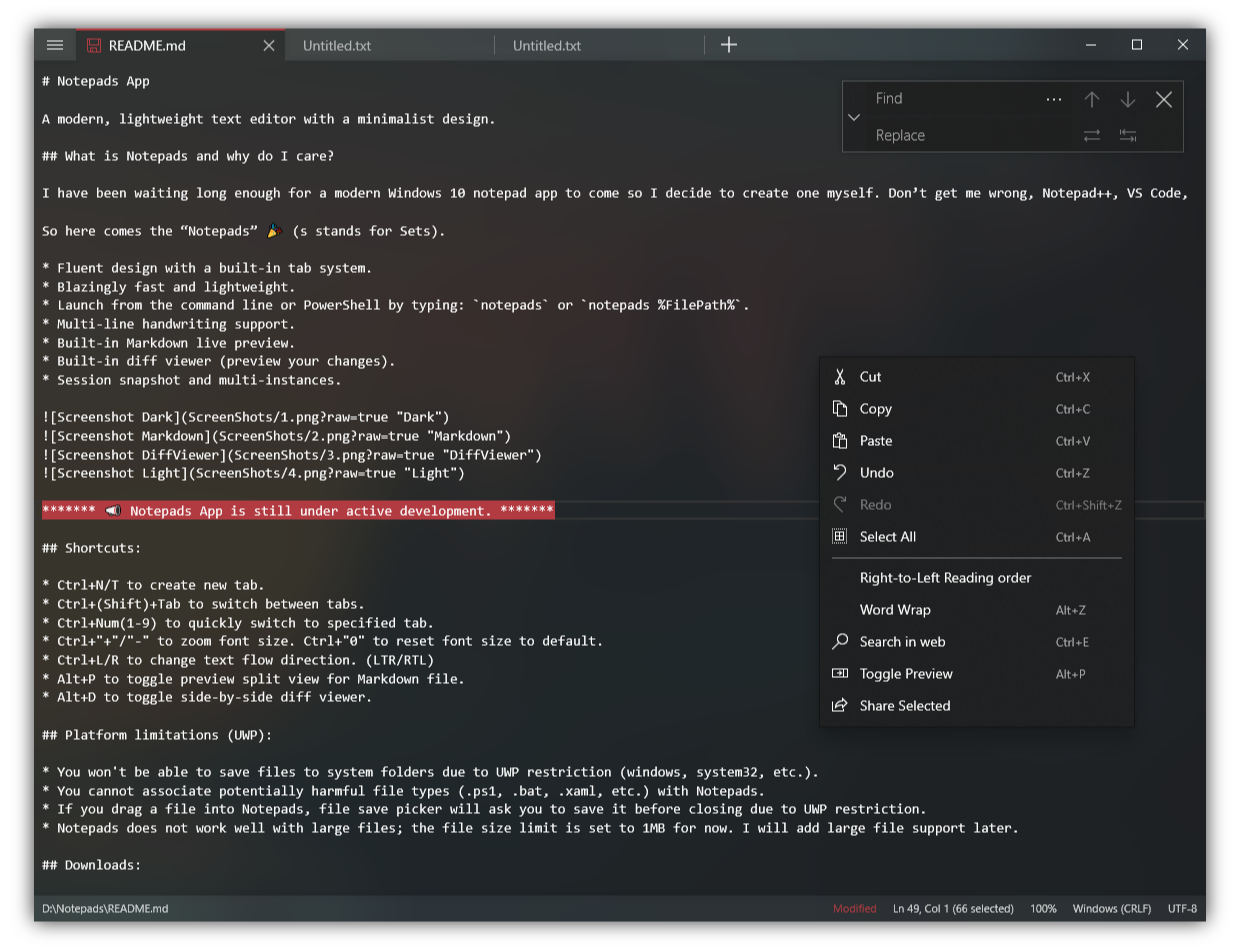
Table of Content
Notepad is a basic text editor that comes pre-installed on Windows operating systems. It offers basic functionality for creating and editing plain text files. On the other hand, Notepad++ is a free and open-source code editor that provides more advanced features, such as syntax highlighting, auto-completion, and support for multiple programming languages.
When developers look for open-source alternatives for Windows, they often seek text editors or code editors that provide similar functionality to Notepad++ but with additional features or customization options. Some popular open-source alternatives include Visual Studio Code, Atom (Not anymore), Sublime Text, and Brackets.
Developers may prefer minimal text-editor code editors for several reasons. Firstly, minimal editors tend to have a lightweight and fast performance, making them suitable for quick edits or working on low-powered machines. Additionally, minimal editors often have a clean and distraction-free interface, allowing developers to focus solely on their code. Lastly, minimal editors may offer simplicity and ease of use, which can contribute to increased productivity by minimizing unnecessary features and complexity.
Overall, developers may choose minimal text-editor code editors to optimize their workflow, enhance productivity, and customize their coding environment according to their preferences and requirements.
In this post, you will find the best open-source free notepad apps for developers, coders, hackers, and researchers.
1- Notepad++
Notepad++ is a free source code editor and Notepad replacement that supports multiple languages. It is written in C++ and uses the Scintilla editing component. Notepad++ aims to optimize routines for better performance and reduce carbon dioxide emissions by using less CPU power.
Notepad++ is an exceptional notepad and code editor for developers. It enables efficient coding practice and provides a diverse range of features, as well as comprehensive support for multiple programming languages.
- Download
2- Notepad – –
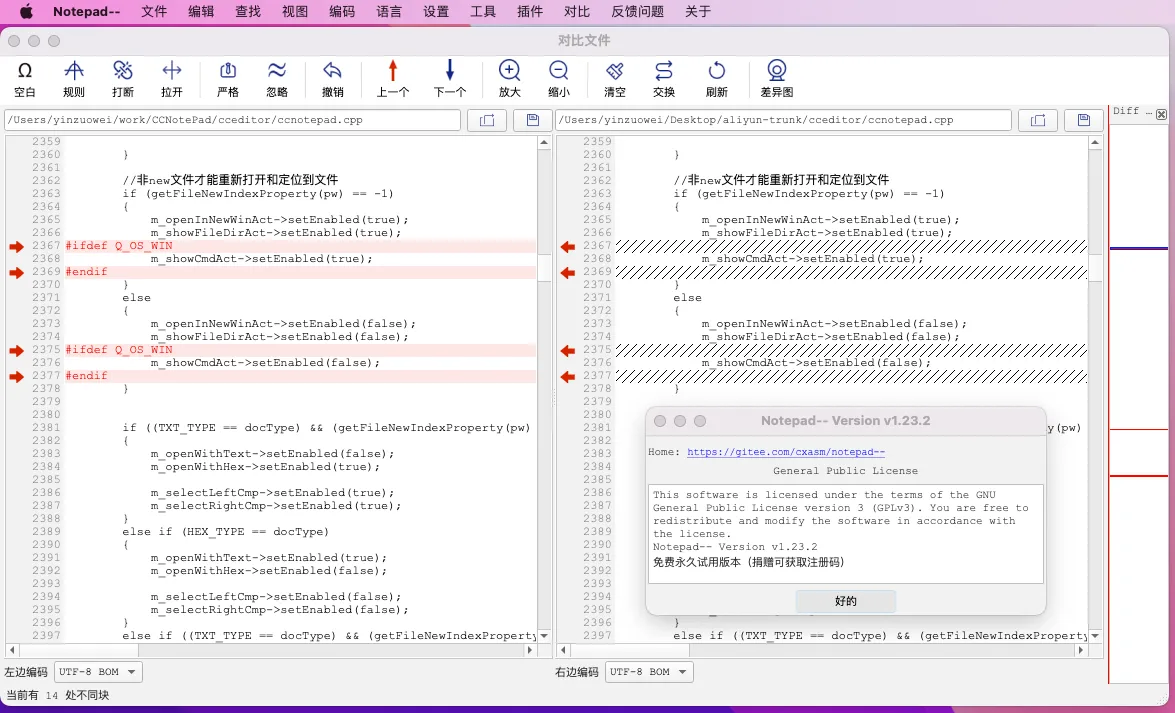
Notepad — — is a cross-platform text editor written in C++ that works on Windows, macOS, and Linux. It aims to surpass Notepad++ and has a particular focus on the Chinese UOS operating system. If interested in selling or promoting Notepad in Europe and America, contact the author for a profitable partnership.
It features syntax highlighting, large file editing, plug-in support, open source code, and support for multiple tags. It aims to surpass Notepad++ and has a focus on the Chinese UOS operating system. Contact the author for partnership opportunities in Europe and America.
3- Notepad3
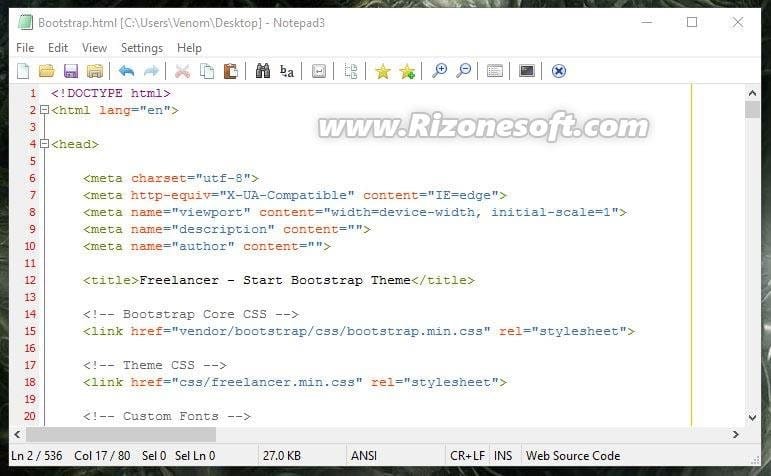
Notepad3 is a fast and lightweight text editor with syntax highlighting. It offers many extra features over the default Windows text editor, including support for various programming languages, auto indentation, code folding, bracket matching, and more.
It also supports character encoding conversion, multiple undo/redo, and regular expression-based find and replace. Notepad3 can replace Windows Notepad using a registry-based method.
Features
- Syntax highlighting support for ASP, assembly language, C, C++, C#, Common Gateway Interface (CGI), Cascading Style Sheets (CSS), HTML, Java, JavaScript, NSIS, Pascal, Perl, PHP, Python, SQL, Visual Basic (VB), VBScript, XHTML, XML, BAT, DIFF, INF, INI, REG, AutoHotkey, AutoIt3, AviSynth, Bash, CMake, CoffeeScript, Inno Setup, LaTeX, Lua, Markdown, NSIS, Ruby, Tcl, YAML, VHDL scripts and configuration files.
- Improved support for NFO and ANSI art.
- Auto indentation.
- Code folding.
- Bracket matching.
- Mark all occurrences of a word.
- Word auto-completion.
- Character encoding conversion between ASCII, UTF-8, and UTF-16 formats.
- Multiple undo/redo; rectangular block selection.
- Newline format conversion, between DOS (CR/LF), Unix (LF), and Macintosh (CR) formats.
- Regular expression-based find and replace.
- Support for bookmarks.
- Support for replacing Windows Notepad using a clean, unintrusive registry-based method.
Notepad3
Download Notepad3 for free. Light-weight Scintilla-based text editor with syntax highlighting. Notepad3 is a fast and light-weight Scintilla-based text editor with syntax highlighting. Notepad3 is an excellent replacement for the default Windows text editor.
SourceForgeglennf1
4- jEdit
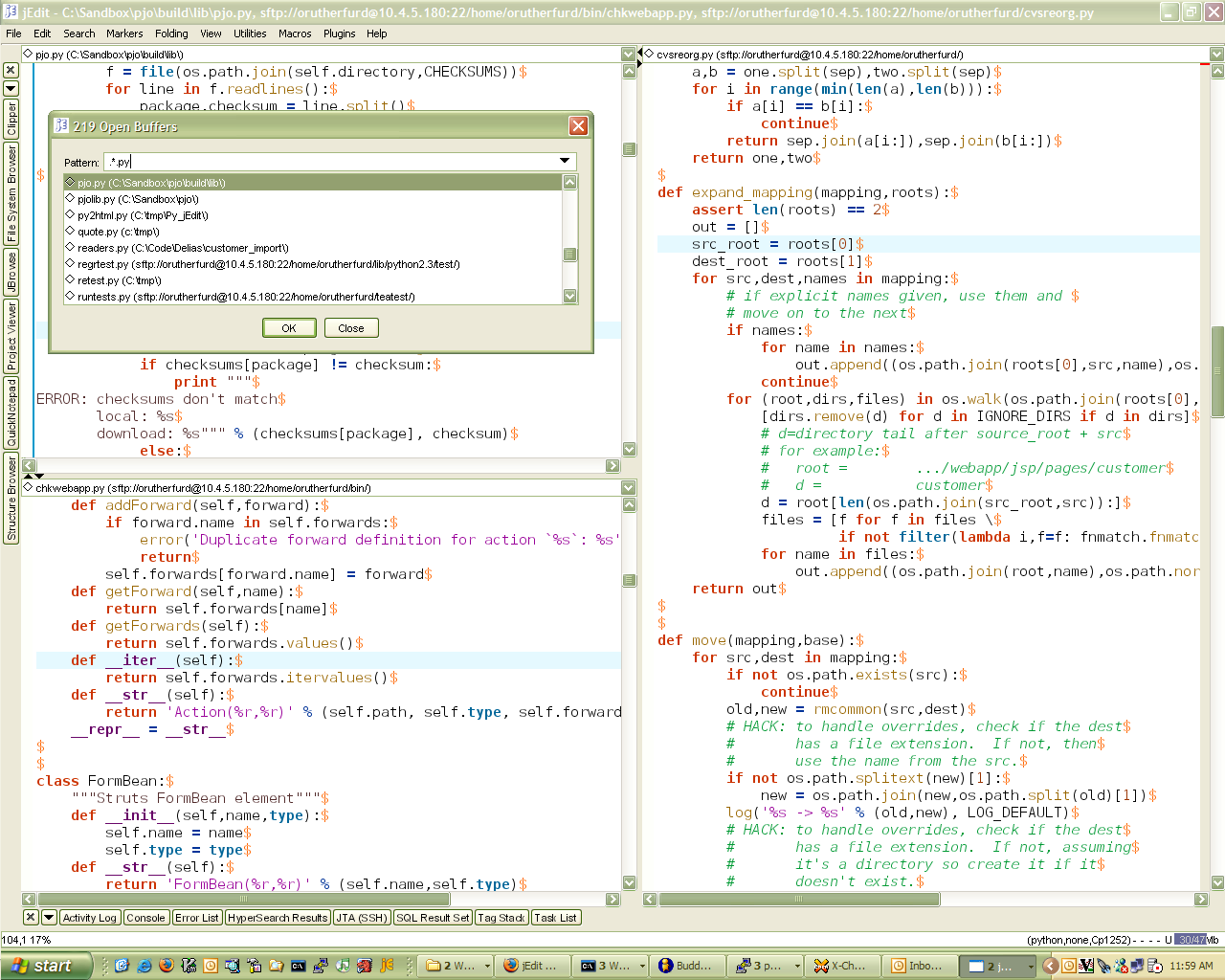
jEdit is a mature programmer’s text editor released as free software under the GPL 2.0. It offers many features, ease of use, and a large collection of plugins maintained by a global developer team.
Features Highlight
Some of jEdit’s impressive features include:
- Written in Java, ensuring compatibility with Mac OS X, OS/2, Unix, VMS, and Windows.
- Boasts a built-in macro language and an extensible plugin architecture, offering a vast selection of macros and plugins.
- Enjoy the convenience of downloading and installing plugins directly from within jEdit using the «plugin manager» feature.
- Experience auto indent and syntax highlighting for over 200 languages.
- Supports a wide range of character encodings, including UTF8 and Unicode.
- Easily hide specific regions of text with the folding feature.
- Provides word wrap functionality.
- Offers exceptional configurability and customization options.
- Expect to find every essential and advanced feature you would require in a text editor.
Download jEdit
5- Notepads
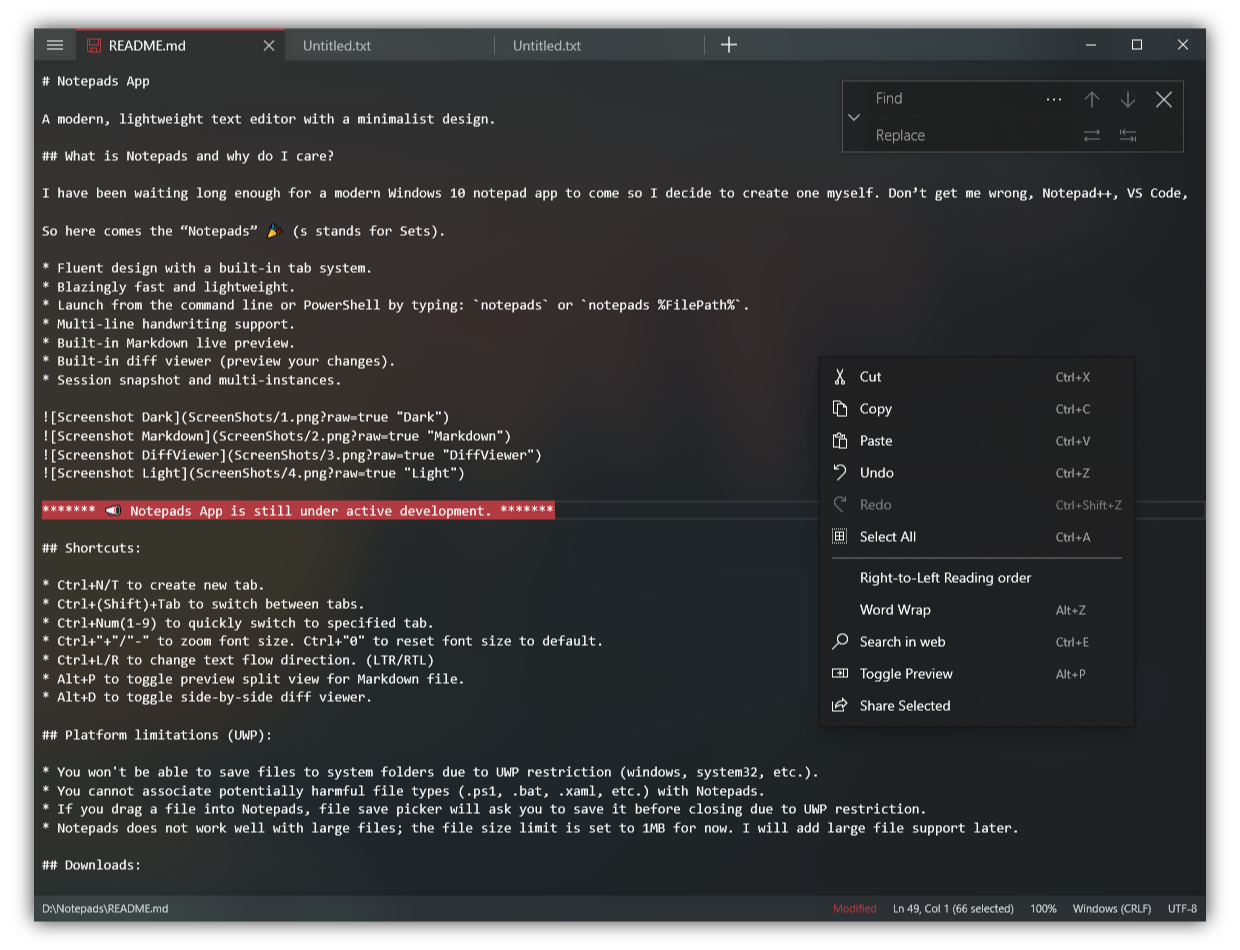
Notepads is a modern, lightweight text editor with a minimalist design. It features a fluent design with a built-in tab system, fast performance, multi-line handwriting support, built-in Markdown live preview, built-in diff viewer, session snapshot, and multi-instances.
Features
- Fluent design with a built-in tab system.
- Blazingly fast and lightweight.
- Launch from the command line or PowerShell by typing:
notepadsornotepads %FilePath%. - Multi-line handwriting support.
- Built-in Markdown live preview.
- Built-in diff viewer (preview your changes).
- Session snapshot and multi-instances.
GitHub — 0x7c13/Notepads: A modern, lightweight text editor with a minimalist design.
A modern, lightweight text editor with a minimalist design. — GitHub — 0x7c13/Notepads: A modern, lightweight text editor with a minimalist design.
GitHub0x7c13
6- SciTE is a SCIntilla based Text Editor.
Scintilla is a free source code editing component with features like syntax styling, error indicators, code completion, and call tips. It supports customization of fonts, colors, and styling choices.
Lexilla is a library of lexers that can be used with Scintilla. SciTE is a text editor based on Scintilla, useful for building and running programs. Scintilla and SciTE are available for Intel Win32, macOS, and Linux with GTK.
Scintilla and SciTE
7- AkelPad
AkelPad is an open source text editor designed to be small and fast. It supports Unicode strings, various codepages, different newline formats, and features like file preview, column text selection, multi-level undo, fast search/replace, printing, language modules, and plugin support.
AkelPad Editor
8- NEdit
NEdit is a fast and compact Motif/X11 plain text editor, designed for most popular Unix systems. It offers significant support for programmers, including syntax highlighting, a macro language, and streamlined keyboard navigation.
NEdit is known for being mature and stable, making it a reliable choice for text editing needs.
NEdit
Download NEdit for free. A fast, compact Motif/X11 plain text editor, for most popular Unix systems. Features significant support for programmers including syntax highlighting, macro language, and streamlined keyboard navigation.
SourceForgelinux-user-666
9- CudaText (Recommended)
CudaText is a cross-platform code editor with syntax highlighting for over 200 languages. It has a lightweight interface with tabs and uses JSON config files instead of an options’ dialog. It also supports Python extensions.
Note that CudaText add-ons and binaries for non-Windows platforms are hosted on SourceForge.
CudaText
Download CudaText for free. Cross-platform text and code editor. Cross-platform code editor, with syntax highlight for 200+ languages. Has lite interface with tabs.
SourceForgemarksthunter
10- MarkText
MarkText is an open source project with a clean interface and distraction-free writing experience. It supports CommonMark Spec, GitHub Flavored Markdown Spec, and selective support for Pandoc markdown.
It includes features like math expressions, front matter, and emojis. MarkText allows you to output HTML and PDF files.
Features
- Realtime preview (WYSIWYG) and a clean and simple interface to get a distraction-free writing experience.
- Support CommonMark Spec, GitHub Flavored Markdown Spec and selective support Pandoc markdown.
- Markdown extensions such as math expressions (KaTeX), front matter and emojis.
- Support paragraphs and inline style shortcuts to improve your writing efficiency.
- Output HTML and PDF files.
- Various themes: Cadmium Light, Material Dark etc.
- Various editing modes: Source Code mode, Typewriter mode, Focus mode.
- Paste images directly from clipboard.
MarkText: A Simple and elegant markdown editor (Free software)
MarkText is an MIT licensed open source project, and the latest version will always be downloadable for free from the GitHub release page. Features * Realtime preview (WYSIWYG) and a clean and simple interface to get a distraction-free writing experience. * Support CommonMark Spec, GitHub Flavored Markdown Spec and selective support Pandoc

MEDevel.comHmza

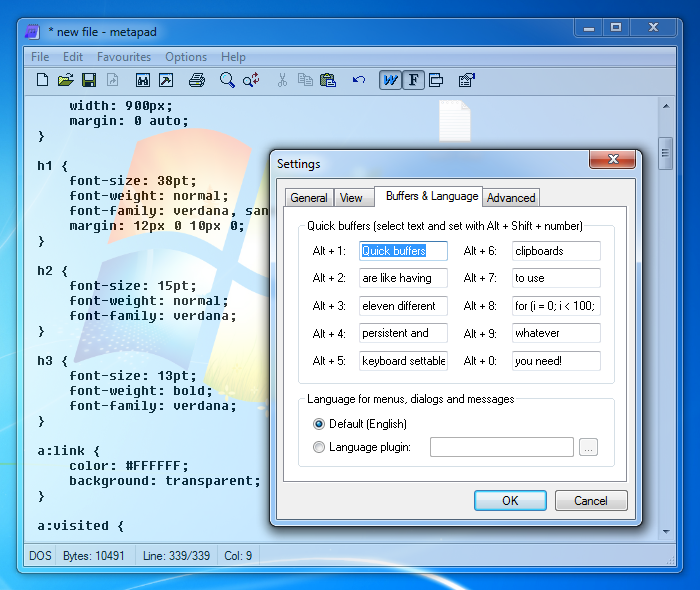
Metapad is an exceptional, lightning-fast, and completely free text editor for Windows (95/98/NT/XP/Vista/7) that offers a wide range of features, surpassing even those of Microsoft Notepad.
It was meticulously crafted to serve as a full replacement for Notepad, boasting all of Notepad’s existing features and a plethora of additional, highly useful functionalities.
Features
- Persistent window placement
- Dirty file notification
- Intelligent Find and Replace
- External viewer support (e.g. web browser)
- Usable accelerator keys (Ctrl+S, Ctrl+N, etc.)
- Dual customizable font support
- Optional Quick Exit (Esc key)
- Configurable tab stop setting
- Auto-indent mode
- Go to Line/Column
- Seamless UNIX text file support
- Block indent and unindent (Tab, Shift+Tab)
- Recent files list
- No file size limit! (under Win9x)
- Hyperlink support
- Portability mode (INI mode)
- Over 30 customized UI language plugins
Metapad: fast, tiny and powerful Windows notepad replacementmetapadAlexander Davidson
12- Notepad X
Project Status (Abandoned)
Notepad X is an open source text editor for Windows with tab navigation, translations, custom toolbars, plugins, syntax highlighting, and custom icons.
Notepad X
Download Notepad X for free. Notepad X is an alternative open source text editor for Microsoft Windows, with a lot of customization options created to help users managing text documents featuring tab navigation.
SourceForgesrgrass
13- medit/ mooedit
medit is a C++ program with Qt that serves as a simple and user-friendly notepad application.
It is designed to provide an intuitive and efficient writing experience for users. Inspired by the popular Windows notepad, QNotepad offers a range of features and functionalities that make it a versatile tool for various writing tasks.
mooedit — Browse Files at SourceForge.net
A text editor.
SourceForge logo
14- AvalonEdit
AvalonEdit is a WPF-based text editor used in SharpDevelop, ILSpy, and other projects.
GitHub — icsharpcode/AvalonEdit: The WPF-based text editor component used in SharpDevelop
The WPF-based text editor component used in SharpDevelop — GitHub — icsharpcode/AvalonEdit: The WPF-based text editor component used in SharpDevelop
GitHubicsharpcode
15- Aura Text
Aura Text is a powerful text/code editor built with PyQt6 and Python. It offers essential tools, syntax highlighting, code completion, smart indentation, and an advanced terminal, providing a versatile and efficient editing environment for small scripts or complex projects.
GitHub — rohankishore/Aura-Text: Aura Text is a versatile and powerful text editor powered by QScintilla that provides all the necessary tools for developers. It is build using PyQt6 and Python.
Aura Text is a versatile and powerful text editor powered by QScintilla that provides all the necessary tools for developers. It is build using PyQt6 and Python. — GitHub — rohankishore/Aura-Text:…
GitHubrohankishore
16- Lapce
Lapce is a lightning-fast code editor written in Rust with a UI in Floem. It utilizes Rope Science from the Xi-Editor for fast computation and Wgpu for rendering.
Features
- Built-in LSP (Language Server Protocol) support to give you intelligent code features such as: completion, diagnostics and code actions
- Modal editing support as first class citizen (Vim-like, and toggleable)
- Built-in remote development support inspired by VSCode Remote Development. Enjoy the benefits of a «local» experience, and seamlessly gain the full power of a remote system.
- Plugins can be written in programming languages that can compile to the WASI format (C, Rust, AssemblyScript)
- Built-in terminal, so you can execute commands in your workspace, without leaving Lapce.
GitHub — lapce/lapce: Lightning-fast and Powerful Code Editor written in Rust
Lightning-fast and Powerful Code Editor written in Rust — GitHub — lapce/lapce: Lightning-fast and Powerful Code Editor written in Rust
GitHublapce
17- Edi
Edi is an open-source integrated development environment (IDE) based on AvalonDock, AvalonEdit, and Castle Windsor.
GitHub — Dirkster99/Edi: Edi — The open source text editor IDE based on AvalonDock and AvalonEdit
Edi — The open source text editor IDE based on AvalonDock and AvalonEdit — GitHub — Dirkster99/Edi: Edi — The open source text editor IDE based on AvalonDock and AvalonEdit
GitHubDirkster99
18- Textie Editor
Textie Editor is a free source code and text editor app with a comfortable UX. It supports multi-tabbing with swipe to change tabs. The latest announcements include the release of Textie Editor for HaikuOS and version 0.9.7 for UWP.
Key features include tabbed editing, light and dark themes, open and save functionality, auto-save, undo and redo, find and replace using regex, cut, copy, paste, and select all.
Features
- Tabbed editing
- Light and dark themes support
- Open and Save
- Auto-save
- Save as and Save all
- Undo and Redo
- Regex-based Find and Replace
- Cut, Copy and Paste
- Select All
- Highlight text
- Syntax highlighting (beta)
- Uppercase and Lowercase text
- Search text with search engines (Bing, Google, and Yahoo)
- Trimming and Word wrap
- Insert tab, date and time, file name and file path and manipulate Home and End keys
- Share
- Pin file to Start
- Hot Exit for Unsaved Files (opens unsaved files when app launched again)
- Recent Files
GitHub — 10Develops/textie: Free source code and text editor UWP app.
Free source code and text editor UWP app. Contribute to 10Develops/textie development by creating an account on GitHub.
GitHub10Develops
19- Bend
Bend is a modern text editor for Windows that aims to be elegant, clean, and enjoyable to use. It utilizes XAML/WPF/Direct 2D for beautiful hardware-accelerated text rendering, with a focus on balancing performance and style.
Although still a work in progress, you can download the latest version to try it out, but be aware of potential bugs and unexpected features.
GitHub — sushanthr/bend: Bend is a modern text editor for Windows.
Bend is a modern text editor for Windows. Contribute to sushanthr/bend development by creating an account on GitHub.
GitHubsushanthr
20- Helix
Helix is a fast and lightweight code editor built with a focus on performance and simplicity. It is designed to be cross-platform and aims to provide a modern editing experience for developers.
Features
- Vim-like modal editing
- Multiple selections
- Built-in language server support
- Smart, incremental syntax highlighting and code editing via tree-sitter
It’s a terminal-based editor first, but I’d like to explore a custom renderer (similar to Emacs) in wgpu or skulpin.
GitHub — helix-editor/helix: A post-modern modal text editor.
A post-modern modal text editor. Contribute to helix-editor/helix development by creating an account on GitHub.
GitHubhelix-editor
21- MooEdit
MooEdit is a free and open-source text editor available on SourceForge. It is a cross-platform editor with features like syntax highlighting for multiple languages and a lightweight interface with tabs.
It also supports Python extensions, making it customizable for different programming needs.
Features
- Configurable syntax highlighting.
- Configurable keyboard accelerators.
- Multiplatform — works on unix and windows.
- Plugins: can be written in C, Python, or Lua.
- Configurable tools available from the main and context menus. They can be written in Python or Lua, or it can be a shell script.
- Regular expression search/replace, grep frontend, builtin file selector, etc.
22- RJ TextEd
(Recommended)
RJ TextEd is a versatile code and text editor with support for multiple programming languages. It offers Unicode support, web development features, spell checking, auto-completion, HTML validation, and more.
It also includes a dual pane file commander and an (S)FTP client. The software is available as freeware, but donations are appreciated.
RJ TextEd
Home of RJ TextEd text editor, unicode text/hex editor, XML editor, PHP editor, HTML editor, programmers editor written by Rickard Johansson.
RJ TextEdRickard Johansson
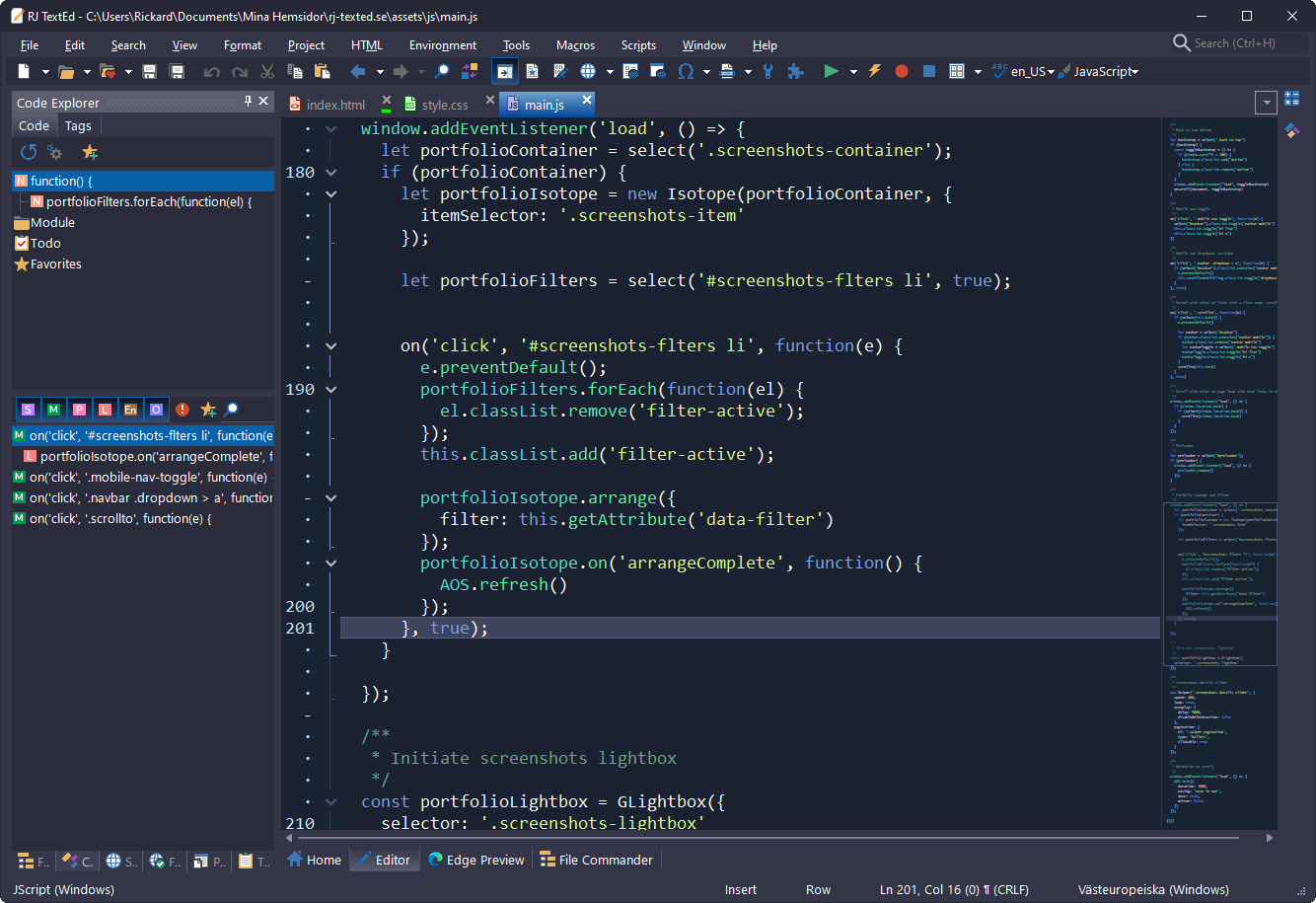
23- Pythopad
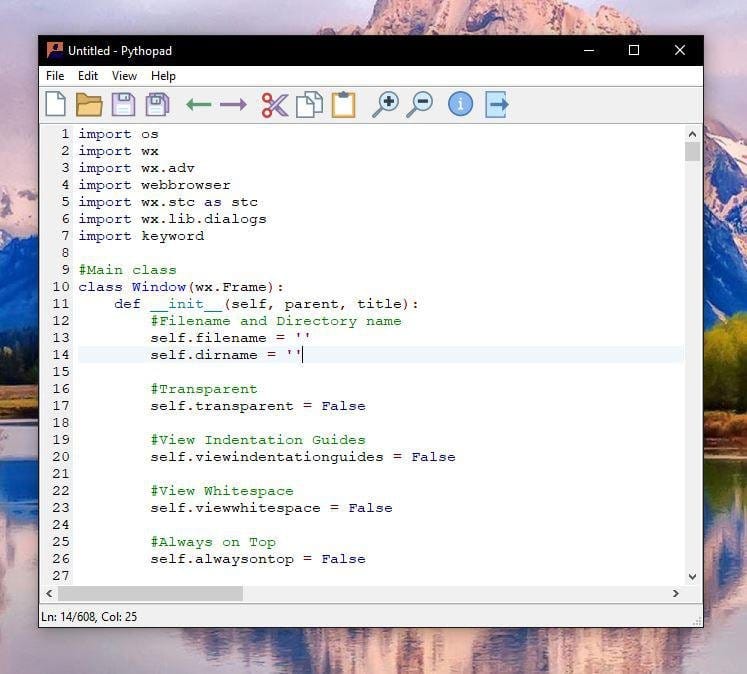
Pythopad is a free Python source code editor and Notepad replacement for Windows.
It offers a toolbar, various view options, syntax highlighting support for Python, usable accelerator keys, zoom functionality, and the ability to choose newline endings.
Pythopad
Download Pythopad for free. A free Python source code editor and Notepad replacement for Windows. None
SourceForge
24- NoteFinity
NoteFinity is an innovative text-focused note application that enhances the functionality of Notepad.
With features like multiple tabs, theme customization, text fetching from the internet, code minification, syntax highlighting, markdown preview, and text to speech conversion, NoteFinity offers a streamlined and versatile text management experience for professionals, students, and creative enthusiasts.
NoteFinity
Download NoteFinity for free. Your enhanced version of Notepad. NoteFinity is a revolutionary text-focused note application that transcends classic Notepad. As an enhanced iteration of the renowned Notepad, NoteFinity empowers you to effortlessly create, edit, and organize your textual content with precision.
SourceForge
25- Zim Wiki
ZimWiki is a desktop wiki application that allows users to create and organize personal wiki pages. It features a simple interface, rich text formatting, page linking, and hierarchical organization.
It is free and open-source, compatible with Windows, macOS, and Linux, and popular among developers for note-taking and code archiving.
Zim — a desktop wiki
Zim is a notepad like desktop application that is inspired by the way people use wikis.
a desktop wikijaap.karssenberggmail.com
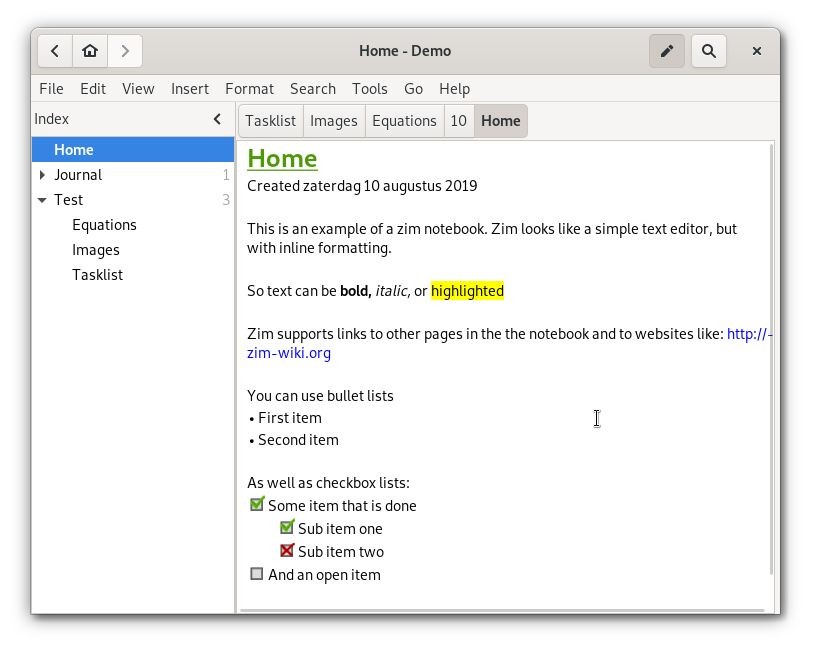
Are you looking for the best text editor for Windows?
Text Editor is a need of every developer. If you don’t choose a good editor at the beginning of coding career, you may start hating the coding.
Coding is complicated, but a right text editor can make the various task easy for you.
In this article, I am going to mention the best editor that you can install on Windows.
Characteristics of Best Text Editor for Windows
How a Window text editor became the best. The ‘best’ is subjective, but there are several attributes on which we judge every editor in the list.
We asked our developer team what they look for in the editor.
Speed: The text editor has to be fast. Also, the text editor must not be slowing down the other computer programs running. Dealing and running big programs, text editors are prone to become slow. However, getting too slow can hinder the work and ruin the coding mood.
Manikandan Selvakumar, a Senior Developer at MantraCloud, uses Notepad++. For him, speed is more important than any other feature.
‘Text editors are the engine of software development. If they are slow, everything is going to move sluggishly, and in the fast-paced industry, we need to be quick.’ he says.
Extensions: The extensions and plugins add extra capabilities to the text editors. Also, the extension support reduces the number of inbuilt features – enabling the users to install the one that they need to use. It improves performance and allows customization.
Integration: Once the code is written, it has to be deployed and tested. Integration with various programs, including Github and FTP, improve the workflow.
Learning curve: The text editors should be easy to learn. Developers’ time is expensive, and no one wants to spend time learning a text editor. The easier it is for developers to plug and play, the better it is.
Language Focus: Text editors that are specific to a language are preferred by the experts instead of general editors. PyCharm is used by Python developers, while Atom is for HTML developers. The domain-specific editors come with the help and documentation for that domain.
Design: The text editor’s design, look, and style also have an effect.
Aditya Verma, a Senior Developer at Breeze.io, says:
‘I am spending hours coding in the text editor; it should be customizable, so I can adjust it according to my mood. The editor is a second home for developers like me, and we want to feel it like personal space.’
The best editors for Windows provide a way to change the skins, dark mode, and colors of the editor without making it slower.
Based on these attributes, we found these 11 best text editors for Windows are a good option for beginners as well as experts.
Must Read: Best PHP Editors and PHP IDE for the Development
The best free text editor for Windows are:
- Notepad++
- Atom
- VS Code
- Brackets
- NetBeans
- VIM
- Blue Fish
- Emacs
- jEdit
- gEdit
- Light Table
Notepad ++

Notepad++ is a powerful text editor for windows. It is a popular lightweight text editor and runs only on Windows.
Notepad++ is the best tool to replace, find or compare the text.
It allows you to write code in more than 40 languages and offer documentation for the rest of the language.
The editor has auto-save and auto-completion features that reduce manual efforts.
Moreover, there are many plugins for the Notepad++ that increase the efficiency of this editor. Colour coding amazingly distinguish different parts and helps you to cover and view portions quickly.
Features:
- Syntax Highlighting
- Auto-Completion for Words and Functions
- Customisable GUI
- Support Multiple Languages
- Code Folding
- Allow Collaborative Editing
Atom
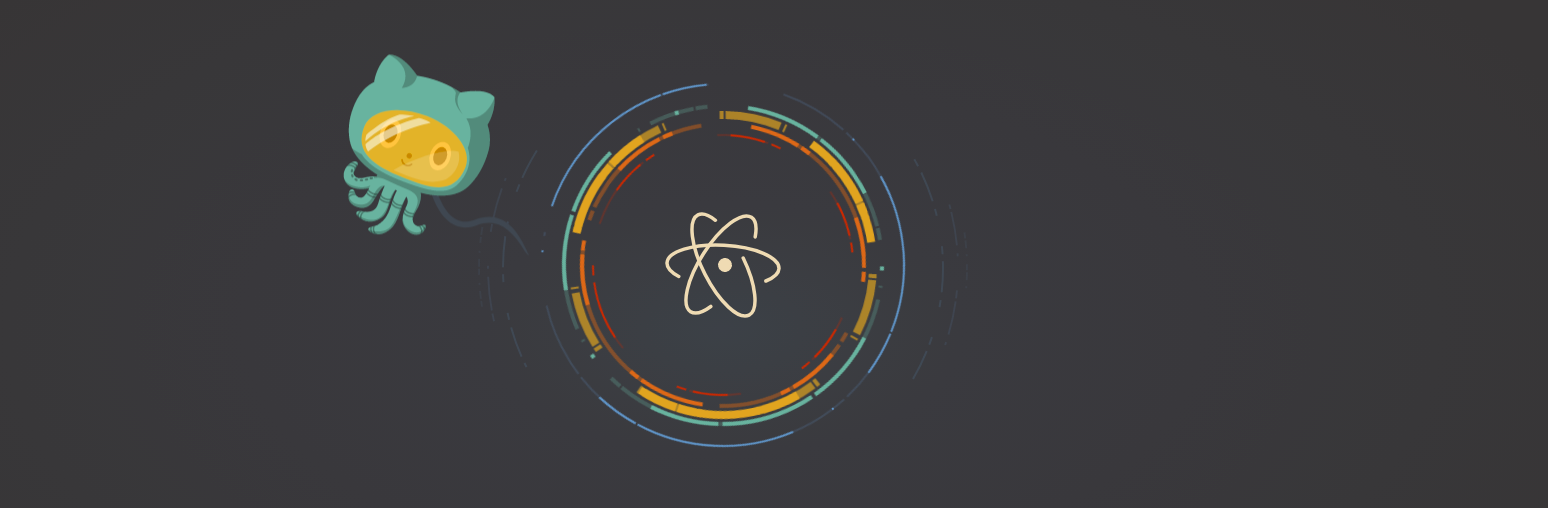
Created by GitHub, Atom is popularly known as a hackable text editor.
Atom is a modern text editor with attractive UI.
The text editor is so customizable that you can easily add or remove any element you don’t like in it. You can add your key-shortcuts and key-bindings.
End-user can personalise the software to their liking so much that they can make it their own.
The editor also supports a large number of plugins that can be installed to enhance the usefulness of the Atom.
Atom gives you certain useful IDE features without eating the processing power of the computer. Some of these valuable features include code quality tools like linters, hydrogen and atom browser.
Con:
The loading time of Atom is considerably slow. Sometimes, the project not made on Atom does not work smoothly on Atom.
Features:
- Syntax Highlighting
- Autocompletion
- Collaborative Editing
- File system browser
- Fuzzy finder
Visual Studio Code
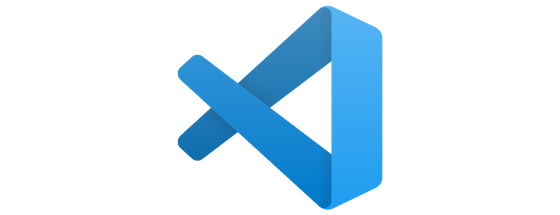
VS Code is a text editor that get frequent updates. With average an update a month, VS is always ready with new features.
It is an open-source editor developed by the Microsoft for the Windows. VS Code has IntelliSense features. It provide smart completions based on variable types, essential modules, and function definitions.
Microsoft Visual studio code is feature-rich and comes with a lot of modules and tools. It also allows users to download custom plugins from its market place. These plugins include useful tools like docker, which let you manage and run the dockerized process.
The editor also has a terminal command, so the user does not have to switch to run the code.
Cons:
VS code editor takes so much memory that it could freeze the entire operating system sometime. It also makes outbound HTTP request which might be a security concern.
The interface could be bewildering for beginner users.
Features:
- IntelliSense for auto-completion
- Built in Git command
- Deploy within the Editor
- Font Ligatures
- Terminal inside the tool
- Integration with GitHub
Brackets
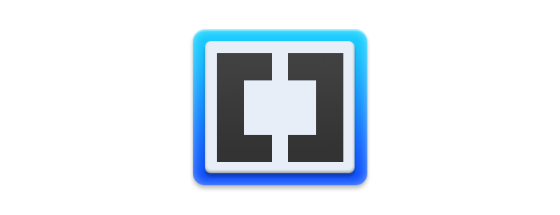
It is a lightweight open-source text editor created by Adobe. It has a live update feature that allows you to see real-time changes you’ve made. There is no need to manually reload the browser to see the changes. This is the feature that makes Brackets outstanding.
Another excellent feature is the Quick Edit. It allows you to style a tag within the html file without switching over to the CSS file. It also has an inbuilt extension manager which is very useful in managing the extensions.
Adobe is primarily known as a design company. You can see it in the interface of Brackets. Mainly for the front-end creators, Brackets is an excellent text editor for Windows.
Cons:
Brackets focused on developing web apps on the front end. There are plenty of standard text editor commands that are not available.
For example:
- Gutter selection of lines
- Auto-filling search field with the highlighted text
- Transforming selected text upper/lower case
- Remembering previous searches.
Features:
- Live preview
- Beautify the coding
- Building blocks
- Colour picker
Also Read: What is Apache Web Server?
NetBeans
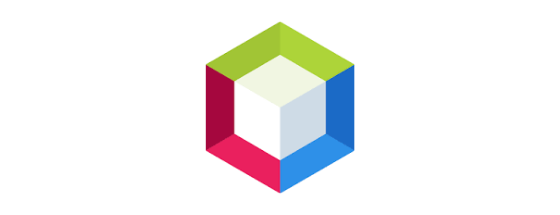
The proficiency of Netbeans lies in old languages. NetBeans supports new language though, but it lacks the power of the new text editors.
The code compiler is smooth to operate, and it is suitable for writing and executing the remote codes. Exporting and Importing the project from and to the GitHub is quite simple with the NetBeans.
The checkpoint is helpful during the debugging of the code. Premade templates for every project save time in the beginning.
NetBeans IDE customisation works excellent for themes, fonts and widget.
Cons:
Sometimes NetBeans execute the programs incorrectly if there is lots of project running. As the project size grows, the execution time increases.
Features:
- Fast and Smart Code Editing
- Pre made Templates for Projects
- Cross-Platform
- Integrated Import-Export with GitHub
- Task Management Space display Work
To Read: Best PHP Server on Local Host to Deploy Web Apps
VIM

Vim Text Editor have an automatic correction, error list, set compiler, automatic syntax highlighting and conversion to HTML.
It has a configurable layout that is very comfortable in terms of visualisation. You can divide the windows, both vertically and horizontally.
Vim is an excellent text editor for PHP language and web development projects. The tool has reliable documentation for every function that is helpful to beginner users.
It is an advanced text editor for developers and system administrators. Those developers that usually like to work with terminal command without graphical environment. Various commands can be run with a keyboard instead of a mouse.
Once you become familiar with the tool, Vim does improve the efficiency of the coding work.
Cons:
There are lots of shortcuts that a person has to learn in the beginning to get the best out of Vim. The steep learning curve is its downfall.
Features:
- Advance features
- Many keyboard shortcuts
- Complete customisation
- Lightweight and fast editor
- Easy to navigate and edit the code
Bluefish
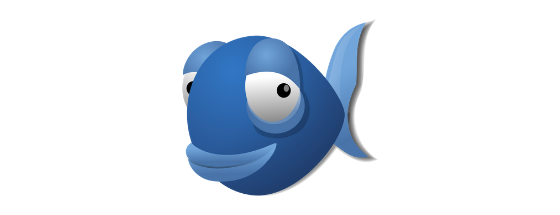
Blue Fish is another great text editor for Windows.
This is a simple text editor for windows that allows you to create simple sites of HTML and CSS quickly. Bluefish is optimum for static page sites such as sales page, or company sites.
It is the most stable and lightweight editor. Bluefish does not consume Ram like other editors, and it is also quick to load.
The integration with photoshop makes the exporting of the files easy for the developers. There is no need for manually saving the project. The software auto recovers the project in case of a crash or kill.
Cons:
You cannot use high-end programming language on this text editor as it is not for them. Bluefish is better for creating static HTML pages.
Features:
- Fast and lightweight
- Loads hundreds of files within seconds
- Auto-save and recovery in case of a crash
- Unlimited undo/redo
Also Read: Best Google Search Engine Alternative
Emacs – Best Text Editor for Windows
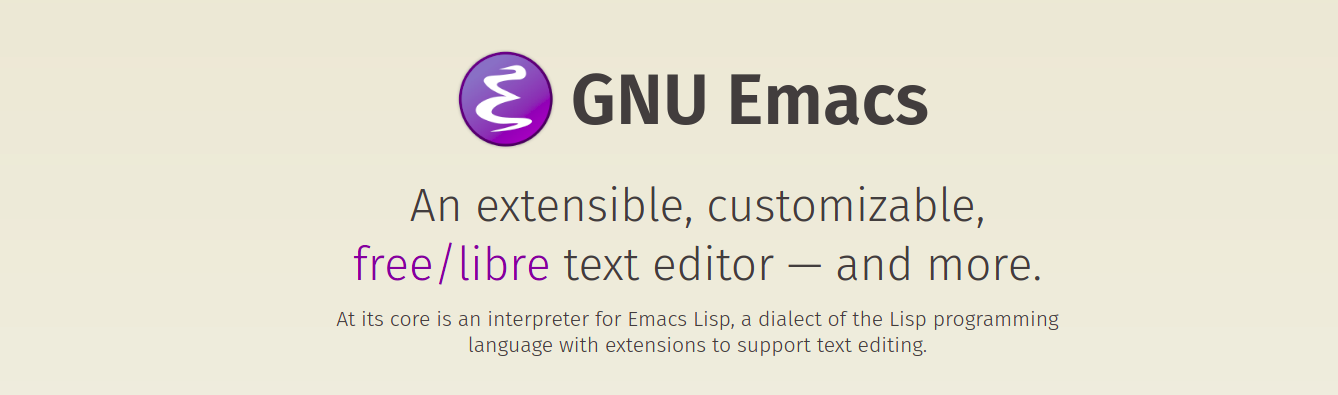
The editor is around for a long time. Emacs might be the most extensible text editor for windows.
It is a highly configurable text editor; you can configure anything – theme, syntax highlighter, menu options or keyboard options.
Emacs do have a very loyal community and firm support. The editor has a cult following. There are lots of plugins and add-ons to integrate with Emacs.
This old text editor has gone through decades of upgradation and engineers are keeping it healthy. Emacs is simplistic and have a minimalist touch to it.
Cons:
Emacs is not a beginner-friendly tool. A person may need a long practice to learn all the functions of Emacs
Features:
- Keyboard-based navigation
- Recording of Keyboard strokes
- The extensive amount of support
- No mouse environment
- Highly customizable Environment
jEdit

It is a text editor with a pleasant user interface with accessible features and commands. It loads quickly, even with large files. You can also take quick notes and organise work this software.
On of the excellent feature of jEdit text editor is that the marker remembers their position. You can open several projects on the same window, and they all will work without crashing. However jEdit works best for Java script, but you can write any coding with this tool.
jEdit is itself written on Java. Hence it can be run on every machine. It is a clean-cut and intuitive text editor for Windows.
Cons:
The access keys for entering commands are complex to configure and cause inconvenience. There are some add-ons that freeze the entire system
Features:
- Cross-platform
- Runs on Java6 platform
- Automatic syntax highlighting
- Unlimited number of clipboards
- Contents are saved across editing sessions
gEdit

gEdit is an excellent tool for searching and replacing the code.
This is ideal for customers who are more open to working with GUIs as opposed to arranging line mechanical assemblies.
There is an inbuilt spell checker within the tool. gEdit has the option to configure the text colour and font. You can customise the keyboard shortcuts for personal needs.
Cons:
It is not possible to install the plugins online. Only the given plugins work with the gEdit. It takes a long time to respond to large files.
Features:
- Text wrapping and auto indention
- Plugins and add-ons to make the tool more efficient
- Support internationalised text
- Multiple tabs for editing simultaneous files
Light Table
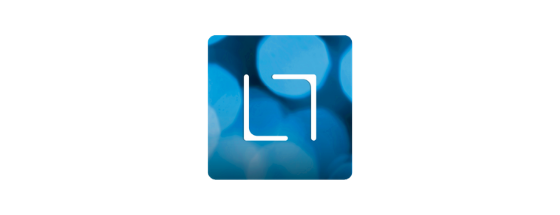
Light Table is another fantastic text editor for Windows. The highlighting of the text in the code improves the visibility of the text and saves time when reviewing any line.
It saves the project automatically. Light Table does not require a high-end PC and can be executed with a few system requirements. It comes with code autocompletion.
Cons:
There is no integration with FTP, so the editing from the remote location is not possible. Autocomplete function is also missing.
Features:
- Powerful editing and plugin manager
- Embed anything you want from the graph and games
- Easily customised keybinds
- Inline evaluation
- Fuzzy finder
Frequently Asked Questions
Which is the best text editor for Windows?
Atom, Visual Studio Code, Notepad++, Brackets, and Netbeans are the finest text editors for Windows. Other than them, Vim, Bluefish, and Emacs are also powerful text editors.
What is the best text editor for C++?
NetBeans and Visual Studio Code are the best text editor for C++. Codeblocks and Eclipse are also amazing text editors to write code in C++.
Which editor is best for Python?
PyCharm, Spyder, PyDev, Idle and Wing are the best text editor for Python.
Wrapping Up
If you are a beginner developer, it is essential to start with a text editor that is suitable for you. Most of the time, the first editor they master becomes the favourite text editor of the developers.
The editors in the list are the best text editors for windows. Hope you find a text editor that resonates with your skills.
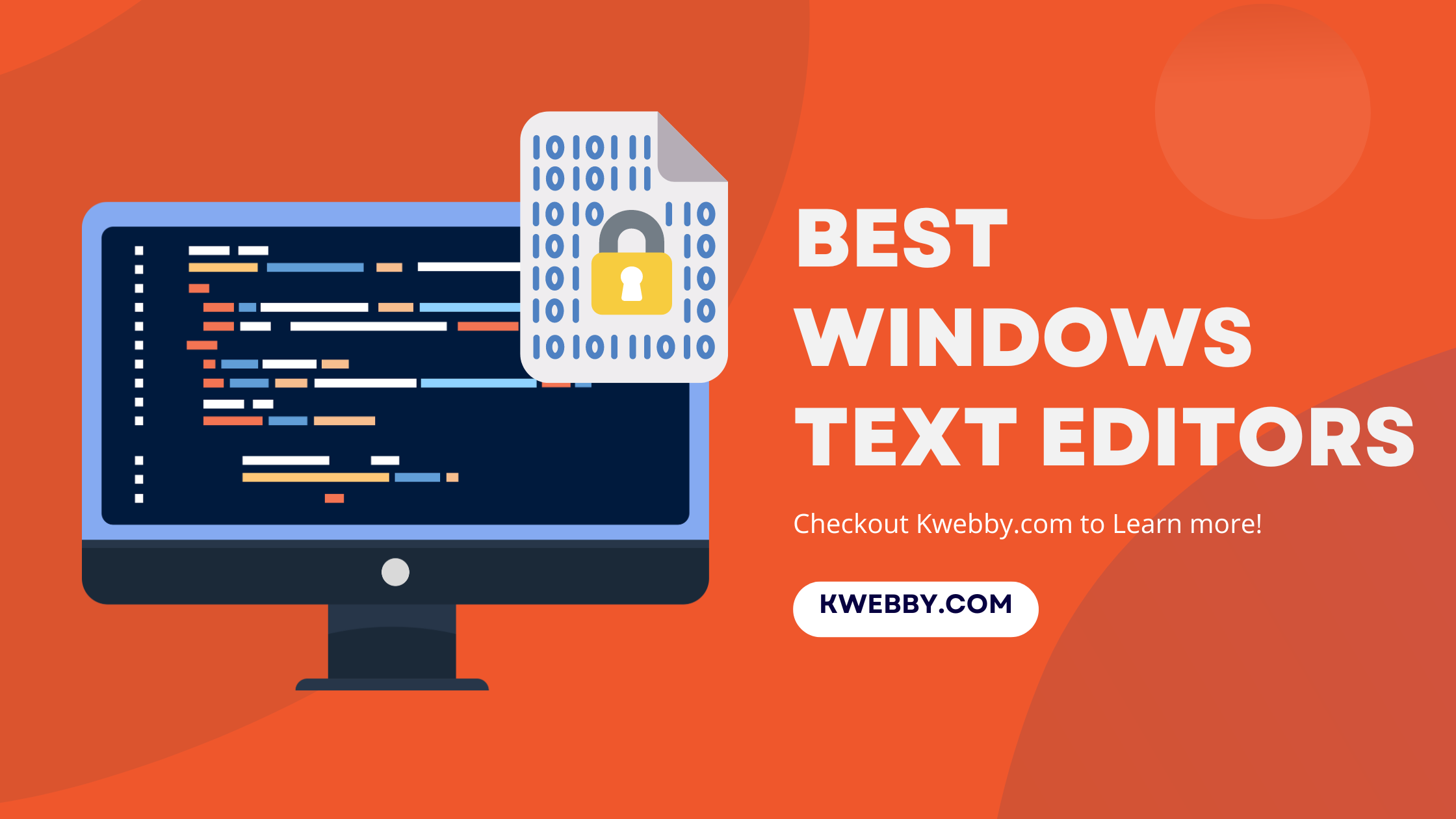
Written By
Maushmi Singh •
12 minutes Read
•
Last Modified:
January 3, 2025
The greatest text editors should, at their core, be easy to use, practical, and uncomplicated. A text editor should be simple to use and perform the task as intended, regardless of whether you’re coding on a Windows PC, Mac, or Linux.
This blog lists some of the best text editors for your convenience.
1 Best Windows Text Editors Comparison
| Text Editor | Key Features | Pricing | Ideal For | Link |
|---|---|---|---|---|
| VS Code | Customizable, Loads of integrations, Source control tools, Syntax highlighting, Code folding, Handles large files, Tabbed interface, Cross-platform, Free version, Extensions for additional functionality | Free | Developers looking for a powerful, customizable editor | Checkout |
| Notepad++ | Tabbed document interface, Syntax highlighting and code folding, Auto-complete, Auto-save, Line bookmarking, Powerful search and replace, Plugin system, Internationalization support, Handles large files, Macros for repetitive tasks | Free | Developers needing a lightweight, highly capable text editor | Checkout |
| Windows Notepad | Simplicity and Lightweight, Immediate Availability, Cross-Platform Capability, Efficient Text Management, No Unnecessary Distractions | Free | Quick note-taking and simple code drafting | Checkout |
| Code Writer | Advanced syntax highlighting, Manage multiple files, Distraction-free mode, File editing, printing, searching, Zoom in text, Code folding, Auto-complete, Tabbed interface, Handles large files | Free | Web designers, developers managing large files and complex code | Checkout |
| Bluefish | Supports over 20 programming languages, Syntax coloring, Auto-completion, Code folding, Excellent project support, Robust search/replace, Snippet library, Integration with external tools, Online documentation, Handles large files, Cross-platform | Free | Web development enthusiasts and advanced programming projects | Checkout |
| Brackets | Innovative visual tools, Preprocessor support, Live browser preview, Robust extension ecosystem, Cross-platform, Intuitive visual editing | Free | Web designers and developers working with HTML, CSS, JavaScript | Checkout |
| Sublime Text | Split panes, Tab multi-select, Quick access to definitions, Multiple selections, Rapid startup, Indexed search, Handles large files, Cross-platform | $99 one-time fee (Free for evaluation) | Developers seeking a premier text editor with robust features | Checkout |
| Typora | Live Preview, Intuitive Formatting, Customizable File Structure, Efficient Search, Outline View, Themes for Comfort, Cloud Integration, Various Export Options, Support for Coding, Manage multiple files | $14.99 (15-day free trial) | Markdown enthusiasts and developers handling complex code | Checkout |
| Textpad | Syntax highlighting, Code folding, Tabbed interface, Multiple clipboards, Search and replace, Reuse snippets, Extensive programming language support, Cross-platform | Free trial, then paid | Programmers seeking simplicity and straightforward functionality | Checkout |
2 Visual Studio Code – Best Windows Text Editor (Our Pick)
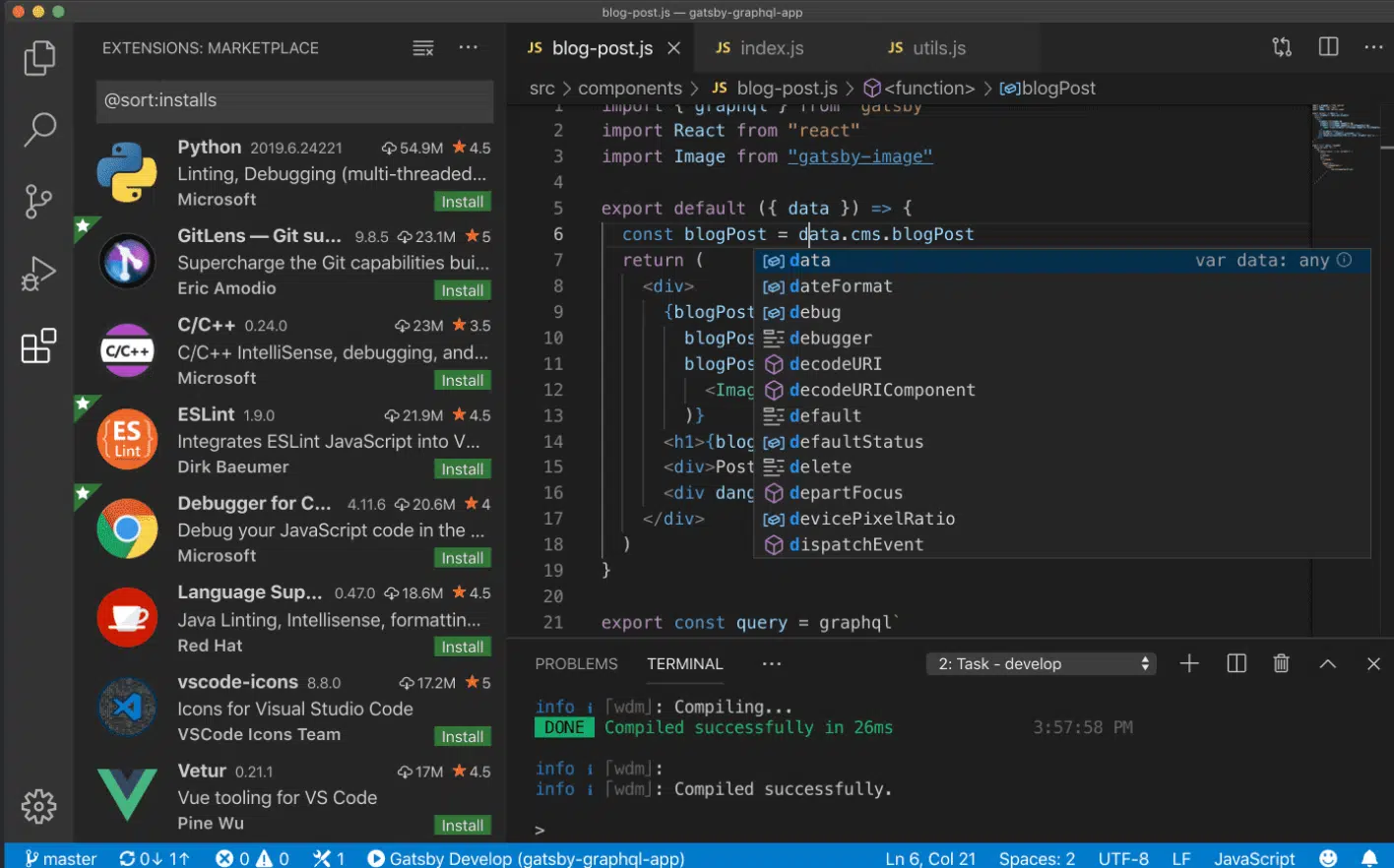
When coding, efficiency is the name of the game, and that’s where VS Code excels. It’s a lean machine, but don’t be fooled—it packs a hefty punch.
With IntelliSense auto-complete, you can zip through your code without your fingers straying far from the home row.
Debugging is a breeze directly in the editor, thanks to handy features like breakpoints and call stacks. And if you’re into source control, you’ll appreciate the seamless Git integration that lets you stage, commit, and push changes without a hassle, unlike other editors.
2.1 Key Features
-
Customizable
-
Loads of integrations
-
Source control tools
-
Syntax highlighting
-
Code folding
-
Handles very large files with ease
-
Tabbed interface for managing multiple files and projects
-
Supports a wide variety of programming languages
-
Cross-platform powerhouse
-
Free version with powerful text editing tools
-
Command line tools
-
Extensions for additional functionality (Python linting, React IDE, deploying to AWS)
2.2 Pricing
Visual Studio Code is completely free, making it an excellent choice for developers looking for a powerful text editor without the cost. Whether you’re editing HTML, writing JavaScript, or tackling complex code across many languages, VS Code offers a wealth of features to enhance your workflow, making it a personal favorite for many developers.
3 Notepad++
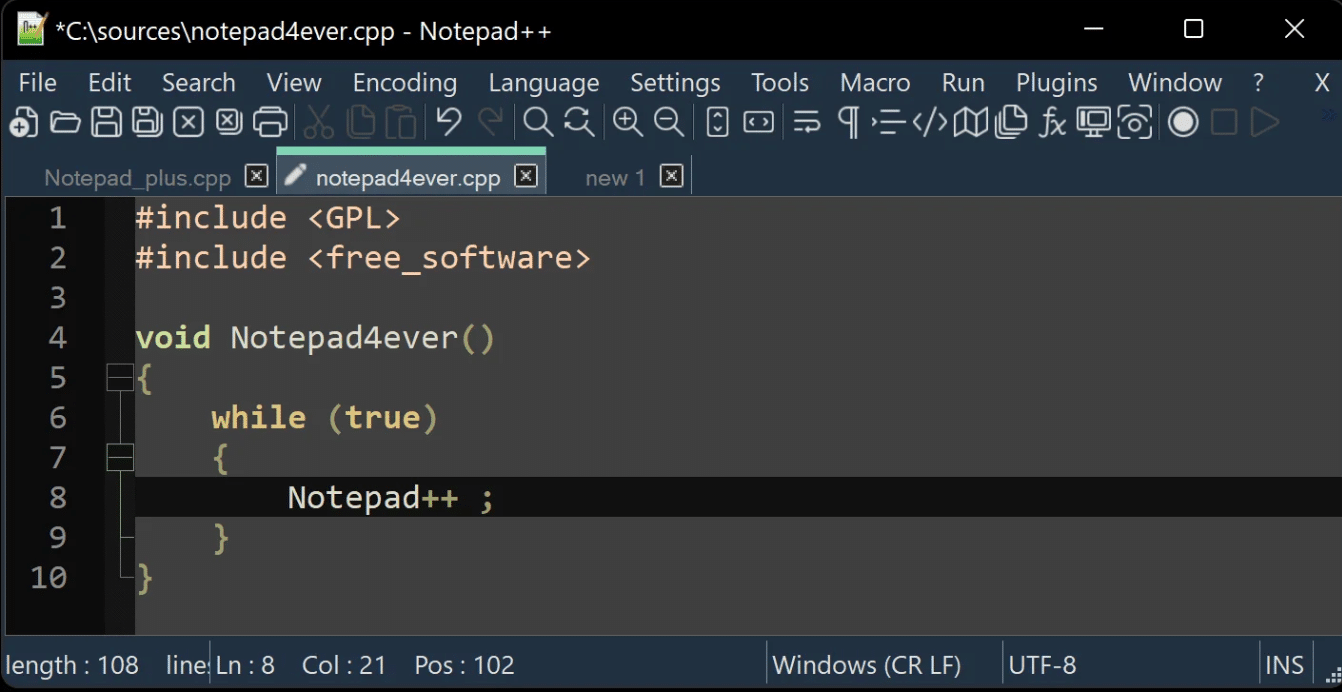
Notepad++ reigns as a lightweight yet highly capable text editor, beloved by many as the best text editor for Windows. It excels in delivering essential features such as syntax highlighting, code folding, and a basic level of auto-complete across more than 70 programming languages, making it a premier choice for editing code.
3.1 Key Features
-
Tabbed document interface
-
Syntax highlighting and code folding
-
Basic auto-complete for over 70 programming languages
-
Auto-save capabilities
-
Line bookmarking
-
Powerful search and replace using regular expressions
-
Plugin system for functions like spell checking, HTML validation, and text sorting
-
Internationalization support with translation files
-
Recognition of various line endings and swift encoding switches
-
Handles large and very large files efficiently
-
Macros for streamlining repetitive tasks
3.2 Pricing
Notepad++ is available as a free version, making it an accessible option for developers seeking a robust, free text editor without the overhead of a full IDE.
For developers looking for the best Windows text editor that simplifies writing code and managing multiple files, Notepad++ is a personal favorite and arguably the best free text editor available for Windows.
4 Windows Notepad
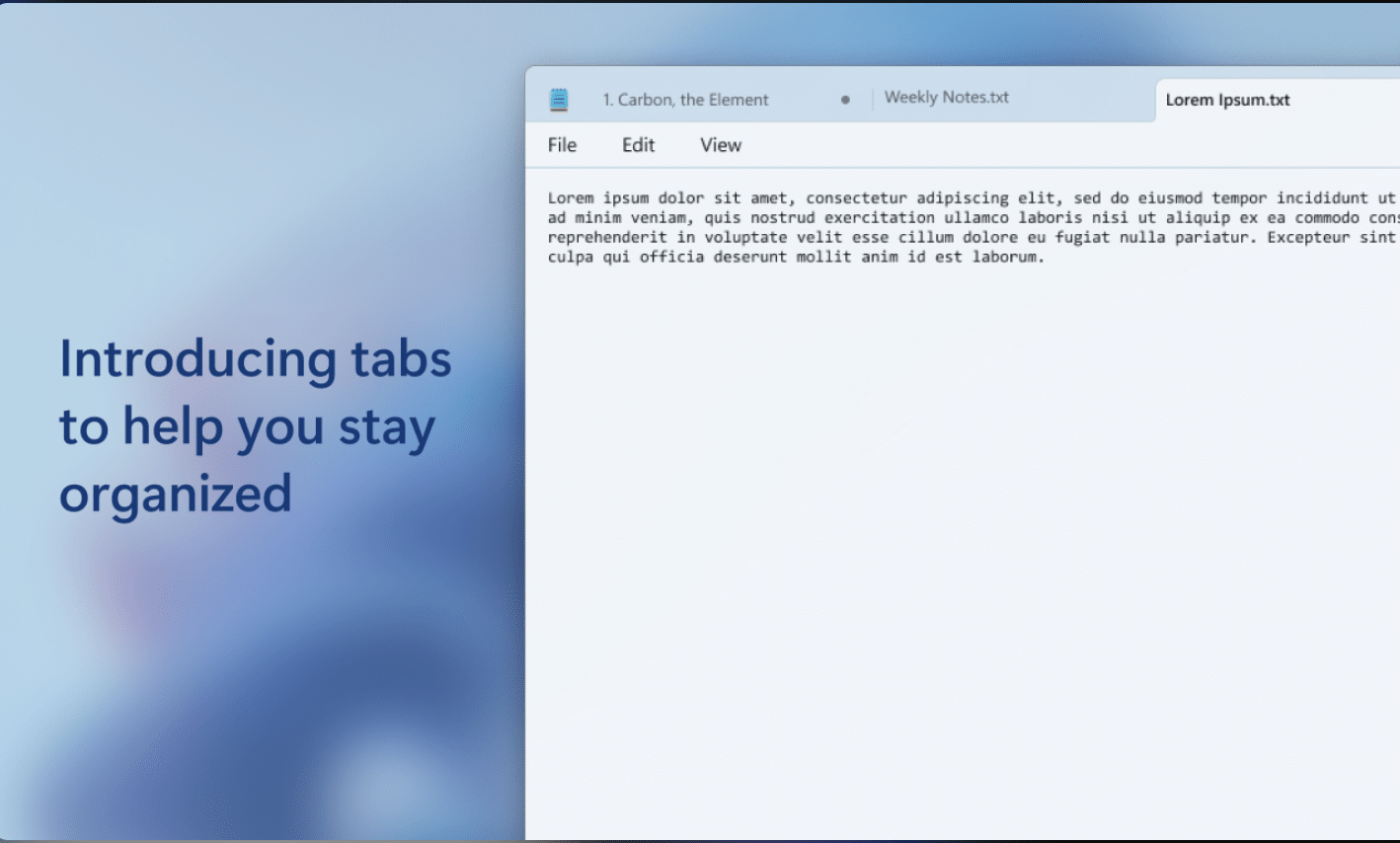
Windows Notepad stands as the default text editor pre-installed with every Windows operating system, making it the most accessible and straightforward option for quick note-taking and code drafting.
Its simplicity allows you to easily jot down code snippets, configuration details, or miscellaneous notes without any distractions.
Its immediate availability and rapid startup time are among its core advantages, complemented by its cross-platform capabilities and ability to remove unnecessary formatting from text.
Notepad efficiently manages various character encodings and accommodates different line endings, ensuring your text appears as intended regardless of the environment.
4.1 Key Features
-
Simplicity and Lightweight: Ideal for quick note-taking and managing small projects.
-
Immediate Availability: Comes pre-installed with every Windows operating system.
-
Cross-Platform Capability: Works seamlessly across different environments.
-
Efficient Text Management: Handles various character encodings and line endings.
-
No Unnecessary Distractions: Minimalist design for clutter-free text editing.
4.2 Pricing
Windows Notepad is a free text editor that doesn’t require installation, making it a compelling choice for those seeking a no-cost, efficient tool for handling smaller files and simplifying repetitive coding or note-taking tasks.
In conclusion, while Windows Notepad may not offer the advanced features found in more sophisticated editors like Visual Studio Code or Sublime Text, its simplicity, rapid startup time, and immediate availability make it an invaluable tool for quick edits and references.
Its lightweight design is particularly appealing for users who need a straightforward yet effective tool for managing small files and repetitive tasks.
5 Code Writer
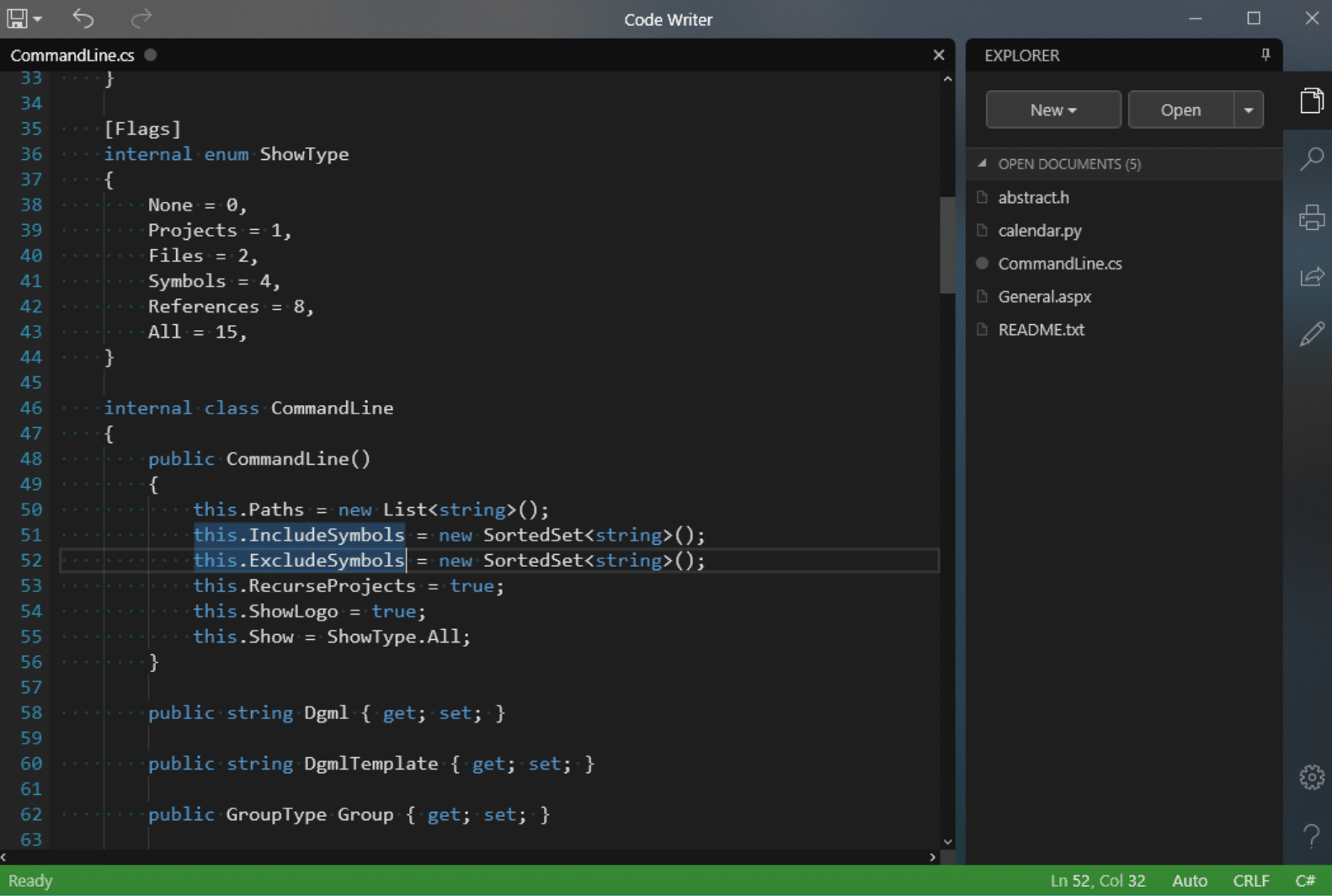
Code Writer emerges as a standout choice for those in search of an efficient Windows text editor. Designed with a focus on creating a smooth user experience, Code Writer simplifies the editing process through an intuitive interface that ensures productivity.
5.1 Key Features
-
Advanced syntax highlighting for over 20 programming languages
-
Manage multiple files simultaneously
-
Distraction-free, full-screen editing mode
-
Effortless file editing, printing, and searching
-
Zoom in on text and easy drag-and-drop text manipulation
-
Code folding and auto-complete features
-
Tabbed interface for handling multiple documents
-
Supports editing very large files and complex code
5.2 Pricing
Free version available, making it a superior alternative to Windows Notepad and a great software option amidst other text editors like Visual Studio, Sublime Text, and VS Code.
Whether you’re writing code, opening files, or tackling repetitive tasks, Code Writer provides a seamless experience, distinguishing itself as the best Windows text editor for web designers, developers, and anyone dealing with large files or complex code.
6 Bluefish

Bluefish steps up as an adept tool for web development enthusiasts, handling a diverse range of requirements with finesse.
It’s recognized as one of the best free text editors for Windows thanks to its support for over 20 programming languages. With syntax coloring and code folding, Bluefish refines the editing of complex code, making it a favorite text editor among web designers and developers.
6.1 Key Features
-
Supports over 20 programming languages
-
Syntax coloring and real-time syntax highlighting
-
Auto-completion features
-
Code folding to manage complex code
-
Excellent project support for managing multiple files
-
Robust search/replace features
-
Snippet library for automating repetitive tasks
-
Integration with external tools for validation and compilation
-
Online documentation and availability in 17 languages
-
Efficient handling of very large files
-
Cross-platform compatibility
6.2 Pricing
Bluefish is completely free, offering professional-grade features without cost. This makes it a top contender among other text editors like Visual Studio Code, Sublime Text, and VS Code for those seeking a powerful text editor for web design and advanced programming projects.
7 Bracket
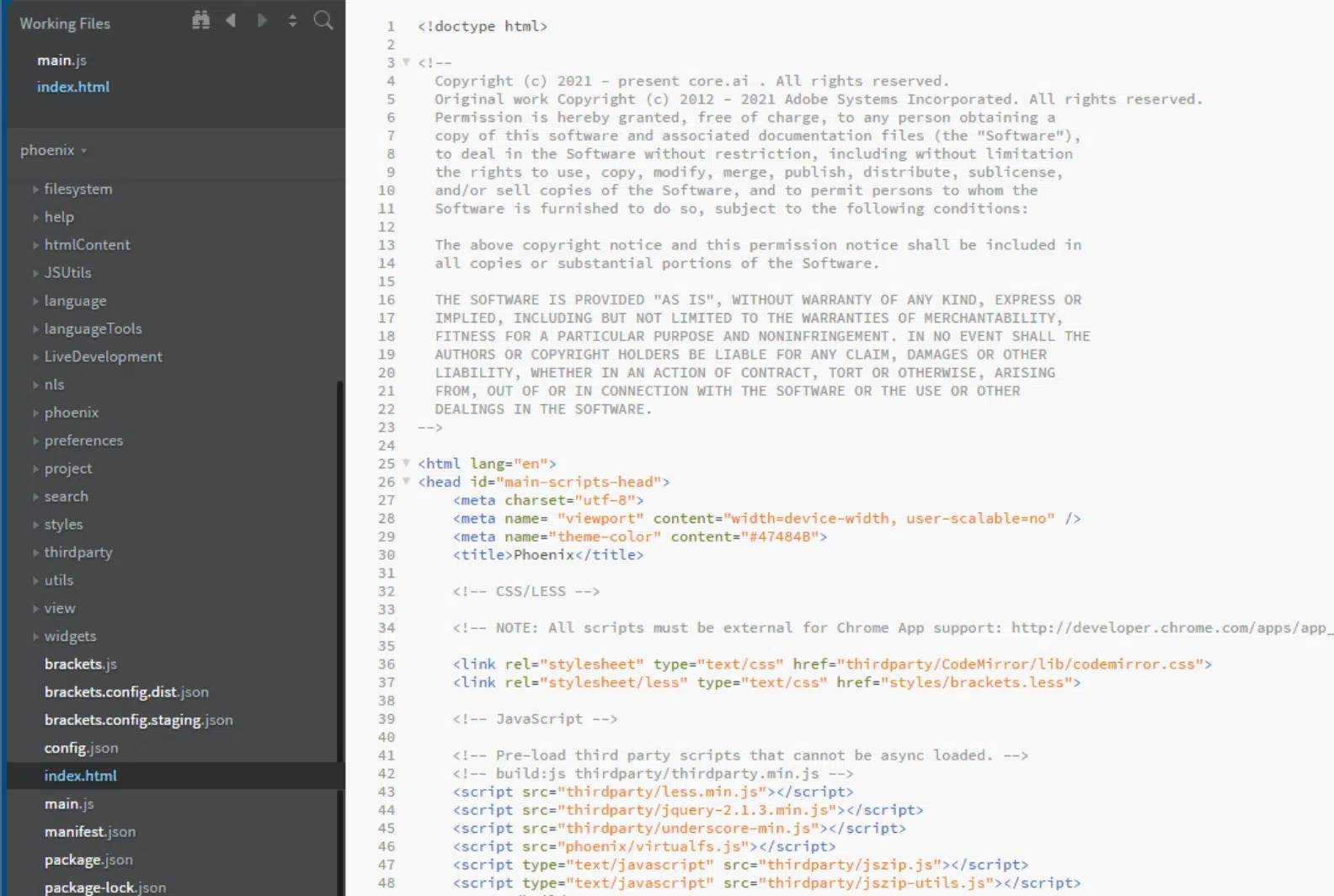
Brackets seamlessly transitions into the role of an indispensable ally for those immersed in the intricacies of coding, especially when dealing with HTML, CSS, and JavaScript.
What sets Brackets apart are its innovative visual tools that eliminate the constant hassle of tab switching, streamlining the workflow for web designers and developers.
Key Features
-
Innovative visual tools for streamlined workflow
-
Powerful preprocessor support
-
Live browser preview for immediate visualization
-
Robust extension ecosystem with tools like Emmet and Autoprefixer
-
Cross-platform compatibility
-
Intuitive visual editing interface
-
Comprehensive support for complex code
-
Free text editor
Pricing
Brackets is a free text editor, offering an array of features and tools without any cost.
Brackets stands out as a top-tier, free text editor for web development, making it a favored choice among other text editors like Visual Studio Code and Sublime Text.
8 Sublime Text
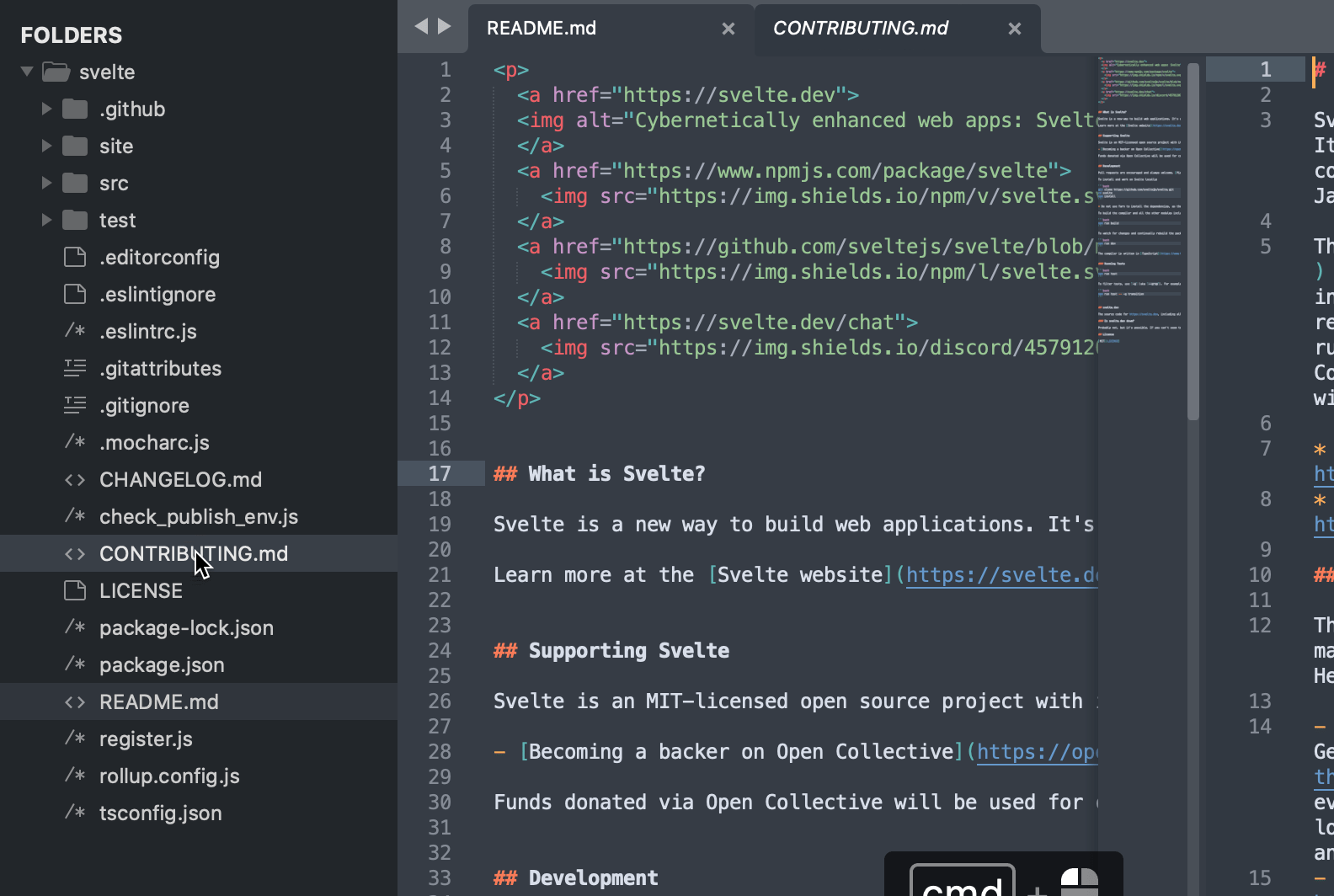
Sublime Text stands out as a premier choice for those seeking the best Windows text editor, offering a suite of features that streamline the coding process.
Its intuitive user interface allows for effortless manipulation of code with features like split panes and side-by-side code comparisons, enhancing code editor productivity.
8.1 Key Features
-
Split panes and side-by-side code comparisons
-
Tab multi-select for navigating and editing multiple files
-
Quick access to view definitions and references from auto-complete popups
-
Multiple selections for renaming variables quickly across projects
-
Rapid startup time and near-instant searches with indexed search feature
-
Efficient handling of large files and complex code
-
Cross-platform support for a smooth user experience
8.2 Pricing
Despite being free for evaluation, Sublime Text encourages the purchase of a personal or business license.
With a one-time fee of $99, users secure a personal license that eliminates reminders of unregistered use and grants access to new features, add-ons, and plug-ins for three years, enhancing the editor’s functionality.
Sublime Text is not just a great software choice for coding tasks but also a valued investment in a developer’s toolkit, standing out among the best text editors available.
9 Typora

Typora seamlessly caters to those deeply entrenched in the world of Markdown, offering an unparalleled text editing experience.
With its clever live preview functionality, you can focus on crafting content without toggling between editing and viewing modes. Let’s explore why Typora stands out among the best Windows text editors.
9.1 Key Features
-
Live Preview: No need to switch between edit and view modes.
-
Intuitive Formatting: Easily add lists, images, and mathematical syntax.
-
Customizable File Structure: Organize your work efficiently.
-
Efficient Search Capabilities: Find your notes quickly.
-
Outline View: Keep your notes well-arranged and accessible.
-
Themes for Visual Comfort: Prioritized user comfort for lengthy writing periods.
-
Cloud Integration: Seamlessly integrates with services like Dropbox.
-
Various Export Options: Convenient sharing of your notes.
-
Support for Coding: Excellent for editing code, handling complex code, and large files.
-
Multiple Files: Efficiently manage and open files.
9.2 Pricing
Typora is available for a $14.99 license fee, but you can explore its full features during a generous 15-day free trial.
This trial period is an invaluable opportunity to gauge Typora’s efficacy as a text editor that stands out not just for writing and editing code but also as a superior choice for Markdown enthusiasts.
Typora is an excellent choice for those looking for a powerful text editor with robust features for handling complex code, large files, and enhancing productivity in writing code.
10 Textpad
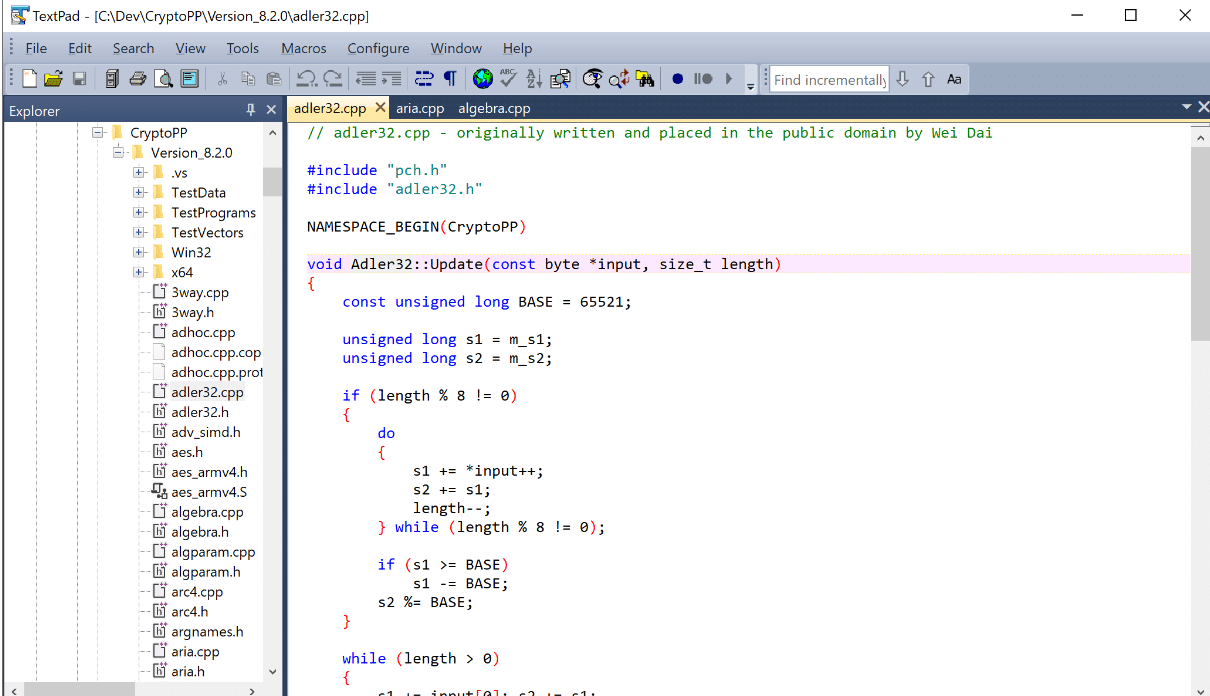
Textpad embodies the principle that simplicity can often eclipse complexity, catering especially to those who value straightforward functionality in their text editing tasks.
This editor champions efficient and intuitive use, making it an ideal choice for programmers looking for a hassle-free solution to editing plain text and managing notes without the need for complicated configurations or a steep learning curve.
10.1 Key Features
-
Syntax highlighting to differentiate code elements visually
-
Code folding for better code navigation
-
Tabbed interface for handling multiple files simultaneously
-
Multiple clipboards for enhanced productivity
-
Search and replace text using regular expressions
-
Reuse snippets of code across different projects
-
Extensive support for various programming languages
-
Ideal for editing code, managing notes, and writing code
-
Cross-platform functionality, making it versatile for different systems
-
Suitable for web designers and developers needing a powerful editor
10.2 Pricing
Although Textpad is not a free text editor, it does offer a free trial, allowing users to test its features and decide whether it aligns with their needs.
This positions it as a considerable option among the best text editors for Windows.
Considering its robust features and ease of use, extpad stands out as a strong contender in the realm of text editors, offering a great balance of simplicity and powerful text editing tools.
11 More in Windows
- How to run Windows apps on Android (2 Awesome Tools)
- How to View Clipboard History (Android, iOS, Windows & Mac)
- How to set up Parental Controls on Windows (3 Methods)
- How to find your Saved WiFi password Easy on Windows 11?
12 Frequently Asked Questions (FAQs)
12.1 What is the best Windows text editor for coding?
The best Windows text editor varies depending on your needs, but Sublime Text and Visual Studio Code are top choices known for their powerful features, ease of use, and excellent performance in handling complex code.
12.2 Is there a free text editor that supports syntax highlighting and code folding?
Yes, Brackets is a free text editor that supports syntax highlighting and code folding, making it a great tool for web developers and programmers.
12.3 Does Sublime Text handle very large files and multiple selections effectively?
Absolutely. Sublime Text is well-regarded for its ability to manage very large files efficiently and allows for multiple selections, making it easier to rename variables quickly and edit large codebases.
12.4 How do Typora and Textpad differ in terms of their suitability for web designers and developers?
Typora is excellent for those focused on Markdown and writing code with its live preview and cloud integration. Textpad, on the other hand, suits developers looking for a straightforward, powerful editor with features like syntax highlighting, a tabbed interface, and support for many programming languages.
13 Conclusion
In conclusion, selecting the best Windows text editor ultimately depends on your specific needs and preferred features.
Whether you choose Sublime Text for its robust capabilities in handling large files, Textpad for its straightforward and efficient functionality, or Typora for its seamless Markdown editing, each editor excels in different aspects of text editing and coding.
Visual Studio Code is another powerful editor worth mentioning, especially for those who need a full IDE experience with extensive support for various programming languages.
The free trial versions and reasonable license fees make these text editors accessible to a wide range of users, from web designers to developers working on complex code.
With features such as syntax highlighting, code folding, multiple selections, and tabbed interfaces, these editors prove to be invaluable tools in any coder’s arsenal.
Computers come pre-installed with a program that can open and edit text files. It’s called TextEdit on Macs and Notepad on Windows, but neither are quite as advanced as some of the third-party applications available today.
Below is a list of the best free text editors. I’ve used these programs to edit everything from TXT files to HTML, CSS, JAVA, VBS, PHP, BAT files, and more. They can also be used to convert between those formats.
If you just need a super quick way to strip the formatting from some text or to make a .TXT file without downloading a program, I recommend Edit Pad. For conversions, a document converter is usually preferred.
Notepad++
What We Like
-
Tabbed interface
-
Automatically restores recently opened, unsaved files
-
Auto-completes as you write
-
Includes tons of really helpful features like macros, syntax highlighting, and plugins
-
Opens basically any file as a text document
-
There’s a portable version available
What We Don’t Like
-
Runs on Windows only
Notepad++ is an excellent alternative notepad application for Windows computers. It’s really easy to use for beginners who just need a text file opener or editor, but it also includes some really advanced features.
This program uses tabbed browsing, which means several documents remain open at a time, and they’ll display at the top as tabs. While each tab represents its own file, the program can interact with all of them at once to do things like compare files for differences and search for or replace text.
Probably the easiest way to edit files with this tool is to right-click the file and choose Edit with Notepad++ from the context menu. I use this program for all my editing needs, and opening files this way definitely saves me time.
It can open nearly any file as a text document and supports lots of helpful plugins. It also includes a really handy text search-and-replace function, automatic syntax highlighting, word auto-completion, offline text-file conversion.
The Find option searches for words with criteria like backward direction, match whole word only, match case, and wrap around. You only get a couple of those in the Windows Notepad app.
I also found these features that are worth a mention: bookmarking, macros, auto-backup, multi-page searching, resumed sessions, read-only mode, encoding conversions, searching for words on Wikipedia, and opening the document in your web browser.
Notepad++ accepts plugins to do things like auto-save open documents, merge all the text from open documents into one main file, align programming code, monitor open documents to refresh them as they change, copy and paste more than one item from the clipboard at once, and lots more.
It saves text documents to a huge variety of formats like TXT, CSS, ASM, AU3, BASH, BAT, HPP, CC, DIFF, HTML, REG, HEX, JAVA, SQL, and VBS.
Windows is the only supported OS, both 32-bit and 64-bit versions. You can also grab a portable version from the download page; one is in the ZIP format and the other is a 7Z file.
Download Notepad++
Visual Studio Code
What We Like
-
Whole folders can be opened at once to open all of the text files
-
A minimal interface is just one click away
-
Supports tabs for easy file tracking
-
Includes a debugger; perfect for source code editing
-
Frequently updated with improvements.
What We Don’t Like
-
Centered primarily around editing and debugging code, so it could be too much for the average user
-
Settings are difficult to change
Visual Studio Code is used primarily as a source code editor. It’s extremely minimal and even has a «Zen Mode» option that immediately hides all the menus and windows, and maximizes the program to fill the whole screen.
The tabbed browsing interface seen with other text editors is supported here as well, which makes it really easy to work with multiple documents at once.
You can also open entire folders of files at once if you’re working on a project, and even save the project for easy retrieval later.
However, this text editor probably isn’t ideal unless you plan to use it for programming purposes. There are entire sections dedicated to debugging code, viewing command outputs, managing source control providers, and even using a built-in Command Prompt.
Here are some useful features I found while using this program: open whole folders at once from the right-click context menu, «Change All Occurrences» option makes it easy to select and edit text you want to change throughout the entire document in one sweep, «Rename Refactoring» changes the name of a symbol in every instance of it across all the documents in your project, opening recently closed documents is easy since they’re listed in the same place, «IntelliSense» helps to automatically fill in code based on surrounding text and the location of the cursor in the document, files can be auto-saved if you turn the option on, and documents can quickly be reverted to the state they were in when you last saved them.
Visual Studio Code runs on Windows 11, 10, and 8; macOS 10.11 and newer; and Linux computers.
Download Visual Studio Code
Brackets
What We Like
-
Perfect for an uncluttered, minimal working space
-
Supports split-screen editing
-
Includes code-specific syntax highlighting
-
Can view updates for some files live in your web browser
-
Lets you use keyboard shortcuts
-
Plugins are supported to add extra features
What We Don’t Like
-
Built mainly for people with code development in mind, so most of the features are centered around project files, displaying code, etc.
Brackets is primarily meant for web designers, but can of course be used by anyone to view or edit a text document.
The interface is clean and modern and feels really easy to use despite all of its advanced settings. In fact, nearly all the options are hidden away from plain site so that it’s easy for anyone to use, which also provides an extremely open UI for editing.
Here are some things I think all you code writers might like about Brackets: highlights syntax, can split the screen to edit more than one document simultaneously, lets you click one button for a really simple distraction-free interface, and supports lots of keyboard shortcuts so that you can quickly indent, duplicate, move between lines, toggle line and block comments, show or hide code hints, and more.
You can quickly change the file type you’re working with to instantly change syntax highlighting rules, as well as change the encoding of the file if you need to.
If you’re editing a CSS or HTML file, you can enable the Live Preview option to watch the page update in real time in your web browser as you make changes to the file.
The Working Files area is where you can open all the files that belong to a single project, and quickly move between them without leaving the program.
Some examples of plugins you can use include one to support W3C validation, Ungit to make it easier to use Git, an HTML tag menu, and Python tools.
The program comes installed with both a dark and a light theme that you can change at any time, but there are dozens of others that you can install through the Extensions Manager.
It’s available for Windows and macOS. It’s also available from a web browser through the Phoenix tool.
Download Brackets
Komodo Edit
What We Like
-
Very attractive and modern interface
-
You can make virtual projects to bring together files from various locations
-
Supports unique features not found in similar text editors
-
Changing the interface setup is easy with one click
-
The tabbed interface is easy to work with
-
Runs on Linux, macOS, and Windows
What We Don’t Like
-
It’s a bit complex—even with its minimal UI—for people who want just a simple text editor
Komodo Edit has a clear and minimal design that still manages to pack some awesome features.
Various view modes are included so that you can quickly open or close specific windows. One is a focus mode to hide all the open windows and just display the editor, and the others show or hide things like folders, the syntax checker results, and notifications.
This program simplifies the management of all open text documents. At the very top of the program is the path to the currently opened file, and you can select the arrow next to any folder to get a list of files, any of which will open as a new tab in Komodo Edit if you select it.
The folder views off to the side are also really useful since they let you browse through the file system as well as create virtual projects that link folders and files together to better organize what you need to work on.
A unique feature is the area at the upper-left side of the program that lets you not only undo and redo like most programs, but also go back to the previous cursor location, as well as go forward to return to where you just were.
I made some notes while using the program that I think are worth mentioning: you can connect to a remote FTP server to open or save files; supports bookmarking specific areas of the document; lets you switch to a huge number of file types to highlight syntax differently and to save under that format; the «Go to Anything» search box lets you search for files to open, install add-ons, run scripts and commands, change the color scheme, etc.; preview files in a web browser; build templates from existing files; the «Watch File» option can open a document in a new window for reference without being added to the tabbed list of files you’re editing; and it records macros that can be played back to repeat things.
I used the Windows version, but it’s also said to run on macOS and Linux.
Download Komodo Edit
Thanks for letting us know!
Get the Latest Tech News Delivered Every Day
Subscribe
Quick Links
-
The Best Text Editors for Coding on Windows
-
Top Windows Text Editors to Simplify Note-Taking
-
The Best Text Editors on Windows for Web Designers and Developers
-
The Best General Use Text Editors on Windows
Text editors are unsung heroes, allowing us to craft everything from simple notes to complex code precisely and efficiently. If you’re a programmer, finding the right text editor for your code can be a game-changer. These are some of the best text editors for Windows you can get.
The Best Text Editors for Coding on Windows
The tools you use when editing code can make a world of difference, starting with text editors for coding on Windows. These pack must-have features, like syntax highlighting, code folding, and auto-completion.
1. Sublime Text
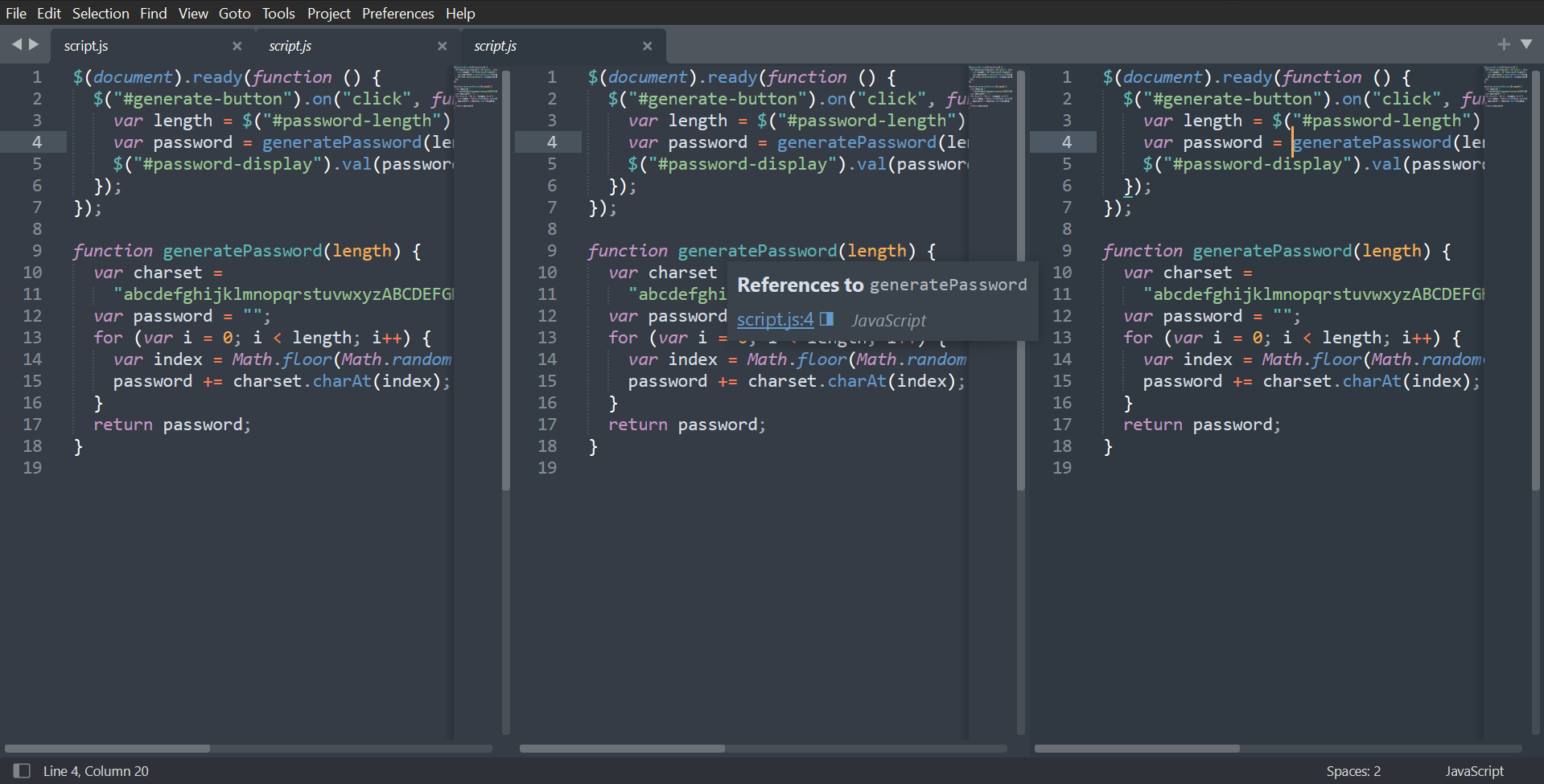
With features like effortless split panes, intuitive code navigation, and side-by-side definitions, Sublime Text provides everything you need for efficient work.
A key feature is tab multi-select, which makes split views and navigating between files a breeze. You can view definitions from auto-complete popups and jump to references with a click. Multiple selections also allow you to rename variables quickly across a project.
Sublime Text is impressively quick as well, with indexed project files enabling near-instant searches across thousands of files. This sets it apart from other editors, including Visual Studio Code. Paired with its super smooth UI, you’ll wonder how you ever coded without it.
While Sublime Text is available indefinitely for free evaluation, you’re encouraged to buy a personal (or business) license. Personal licenses are a one-time fee of $99 and include three years of updates. Not only does this remove the nagging notifications about your unregistered license, but you also get all the premium goodies.
Download: Sublime Text (Subscription required, free trial available)
2. VS Code
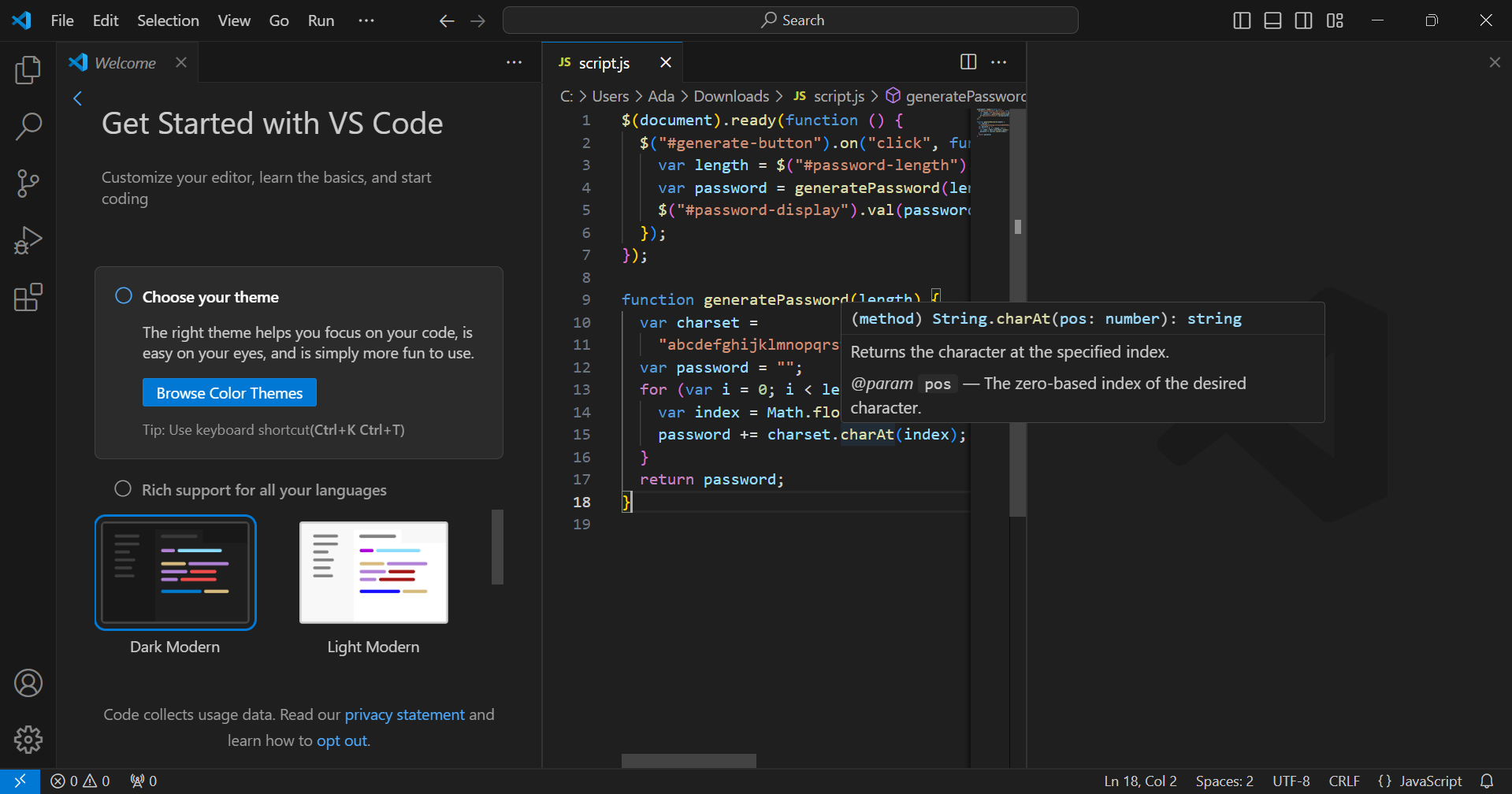
When it comes to coding, efficiency is key. VS Code truly shines in this area—it’s lightweight while packing serious power under the hood.
IntelliSense auto-complete means your fingers never have to leave the home row. Debug directly in the editor using breakpoints and call stacks. And managing source control is easy with integrated Git support and the ability to stage, commit, and push changes.
However, VS Code’s true power lies in its many extensions. You can add new languages, themes, debuggers, and services to expand functionality significantly. Need Python linting? React IDE features? Serverless deployment to AWS? There’s a plug-in for that and more.
VS Code is free and supports dozens of languages through the Marketplace.
Download: VS code (Free)
3. Notepad++
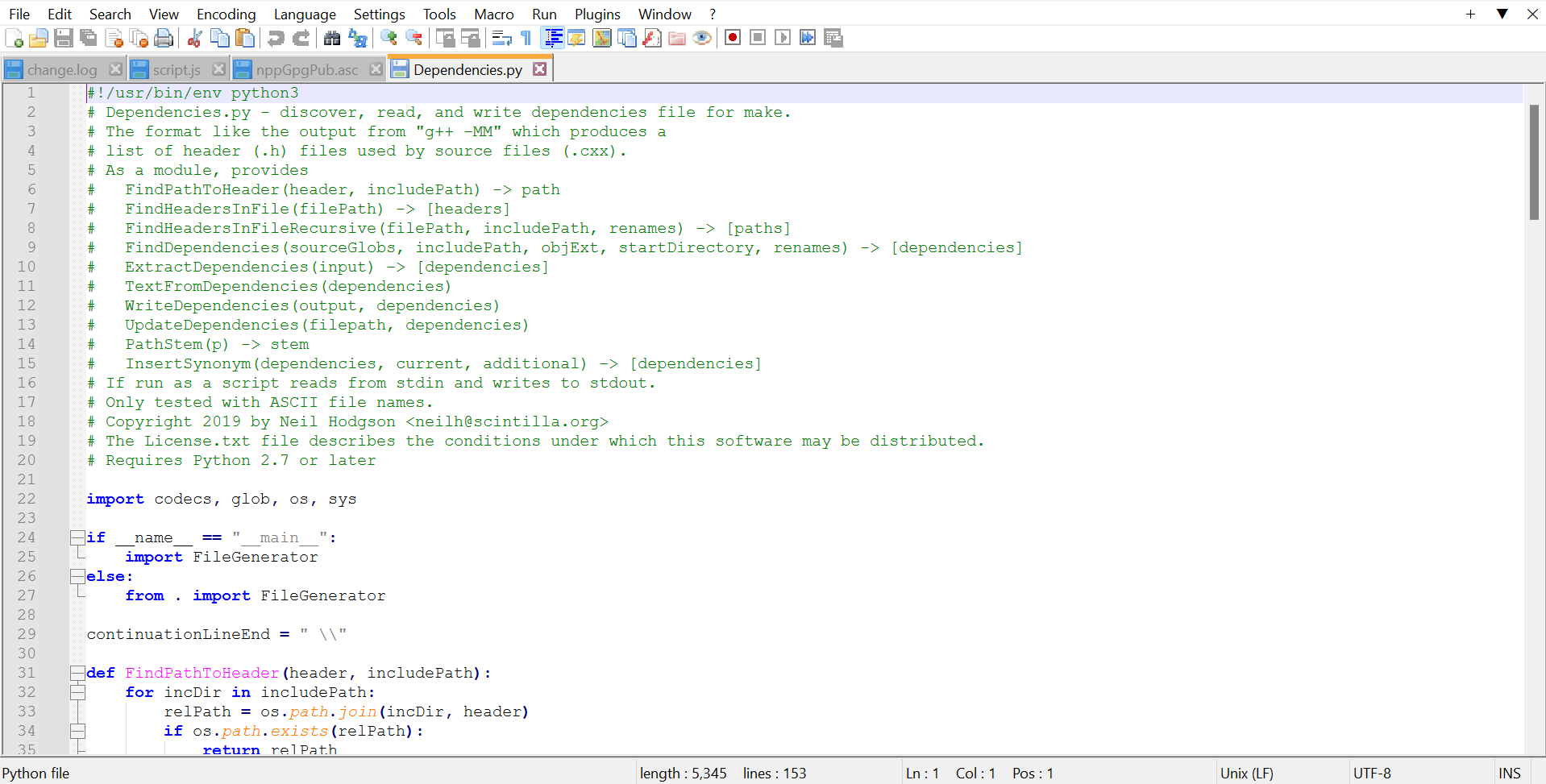
Notepad++ provides features like syntax highlighting, code folding, and basic auto-complete for over 70 languages. Powered by the fast Scintilla editing component, Notepad++ remains lightweight and responsive.
Tabs allow working with multiple files simultaneously, and plugins extend functionality further. Default plugins include spell-checking, HTML validation, text sorting, and quote manipulation. Notepad++ also supports internationalization through translation files for additional languages.
While it lacks more advanced code checking and completion, Notepad++ excels at plain text handling with features like auto-save, string finding, and replacing with regex, line bookmarking, and macros. It recognizes different line endings and can reinterpret encodings on the fly. For basic coding needs, it remains an indispensable free Windows text editor.
Download: Notepad++ (Free)
Top Windows Text Editors to Simplify Note-Taking
Whether you’re brainstorming code ideas or documenting hacks, your notes are crucial companions. But with so many options, which editor best fuels your flow? Here are a few focused yet feature-packed options.
4. Windows Notepad
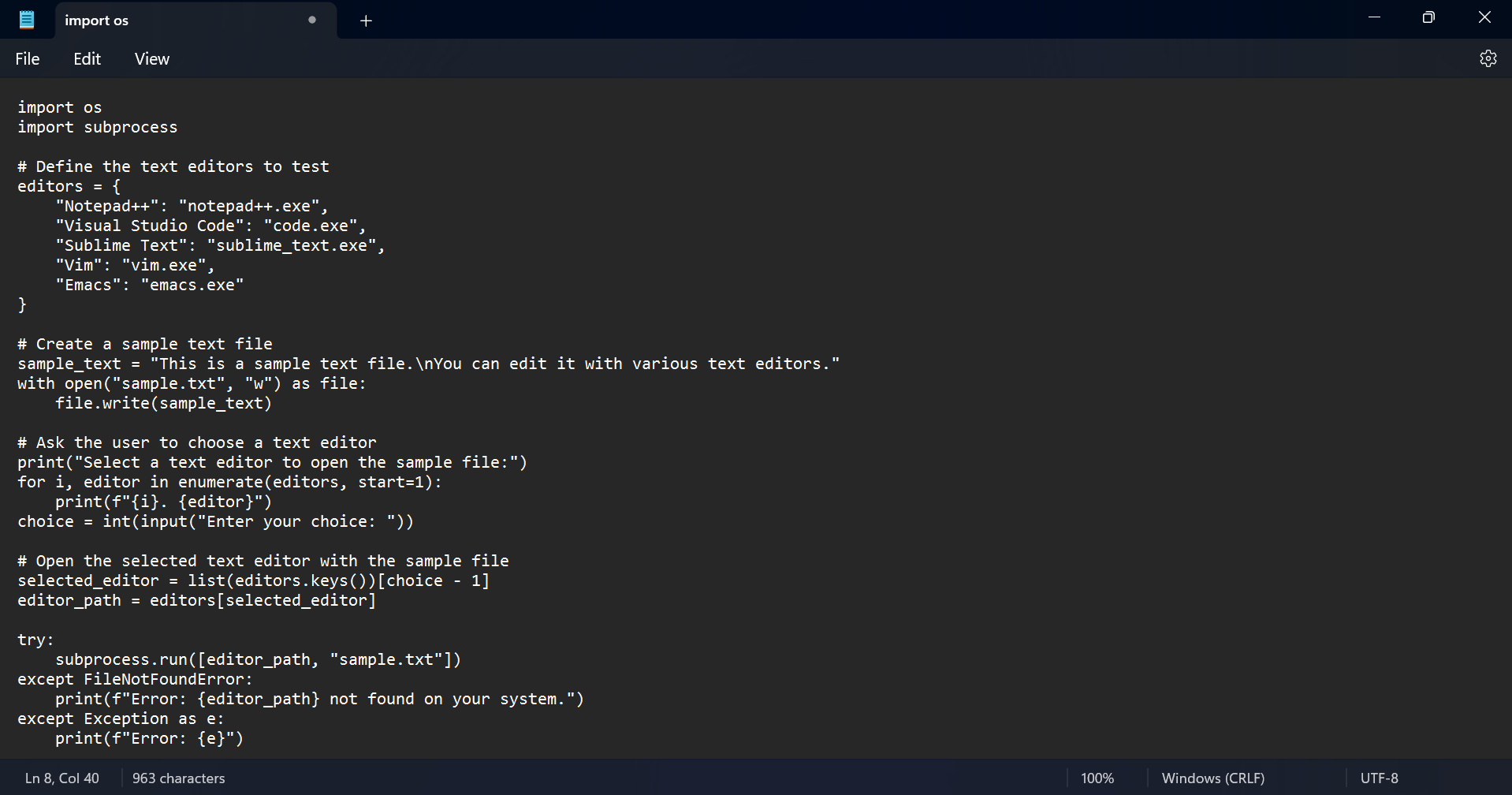
As the default text editor pre-installed with Windows, Notepad is easily accessible for taking notes. While basic, it fulfills your basic need to record code snippets, configuration instructions, and other informational text documents.
Windows Notepad allows you to write code or take notes without visual clutter. Its key strengths include instant access, swift loading times, cross-platform compatibility, and the ability to strip any unwanted formatting. It supports multiple encodings to preserve character sets and can handle different line ending types.
Although heavier editors provide more robust options, Notepad is enough to maintain small code documents, documentation, TODO lists, and other light referencing materials during your workflows. Best of all, it’s free and comes pre-installed on Windows.
Download: Windows Notepad (Free)
5. Typora
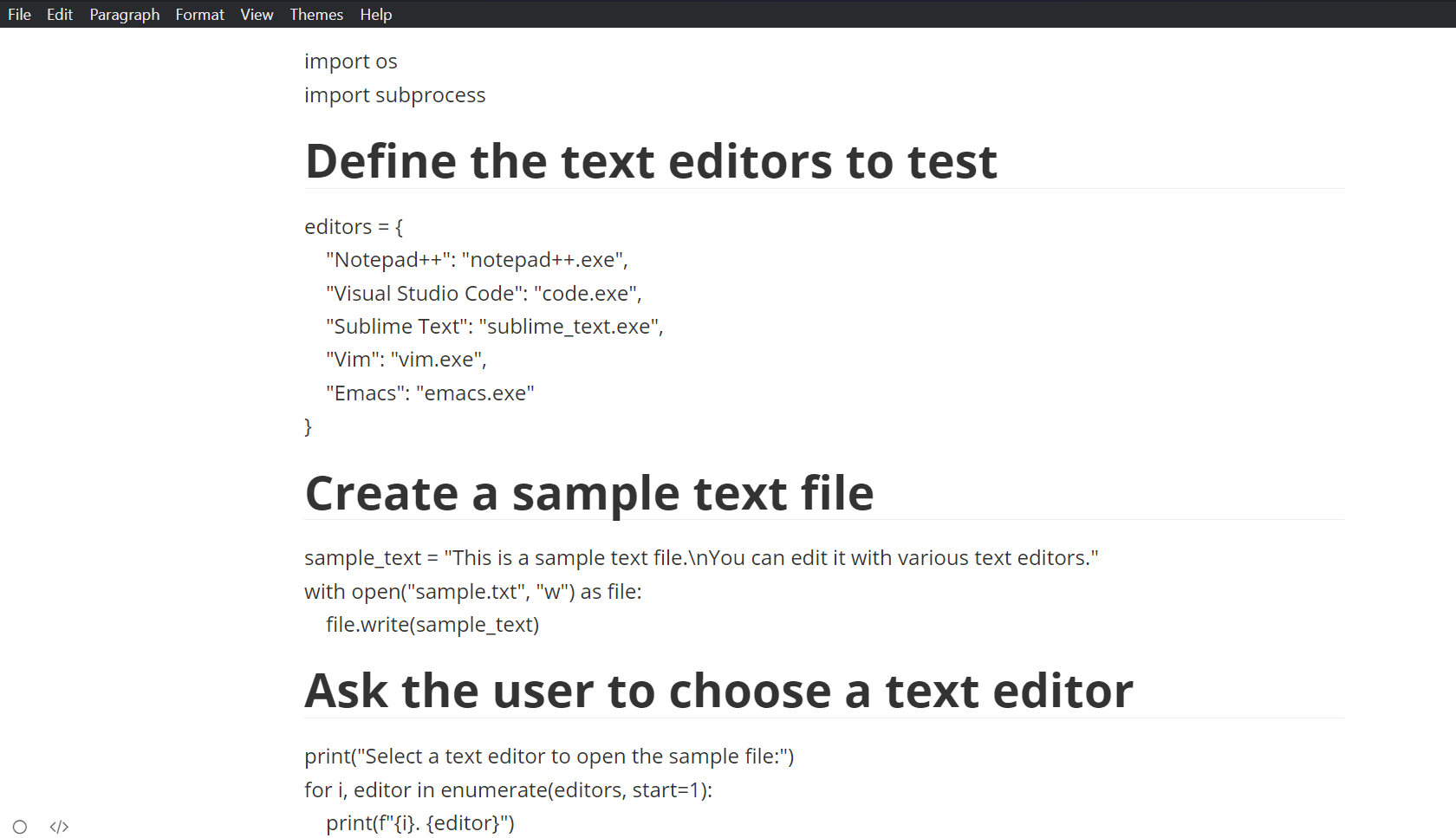
If you live and breathe markdown, Typora is a natural note-taking environment for you. Its seamless live preview removes the need to switch between write and view modes, keeping you fully focused on content. Typora simplifies markdown through intuitive formatting, lists, images, and mathematical syntax support.
You can organize your notes through Typora’s customizable file tree, search, and outline panels. Various themes optimize visual comfort during extended writing sessions. You can save your files on cloud services like Dropbox, and an array of export options also exist for sharing your notes.
While a license costs $14.99, you can take advantage of a generous 15-day free trial to experience Typora’s full capabilities.
Download: Typora (Requires subscription, but offers a 15-day trial)
6. Code Writer
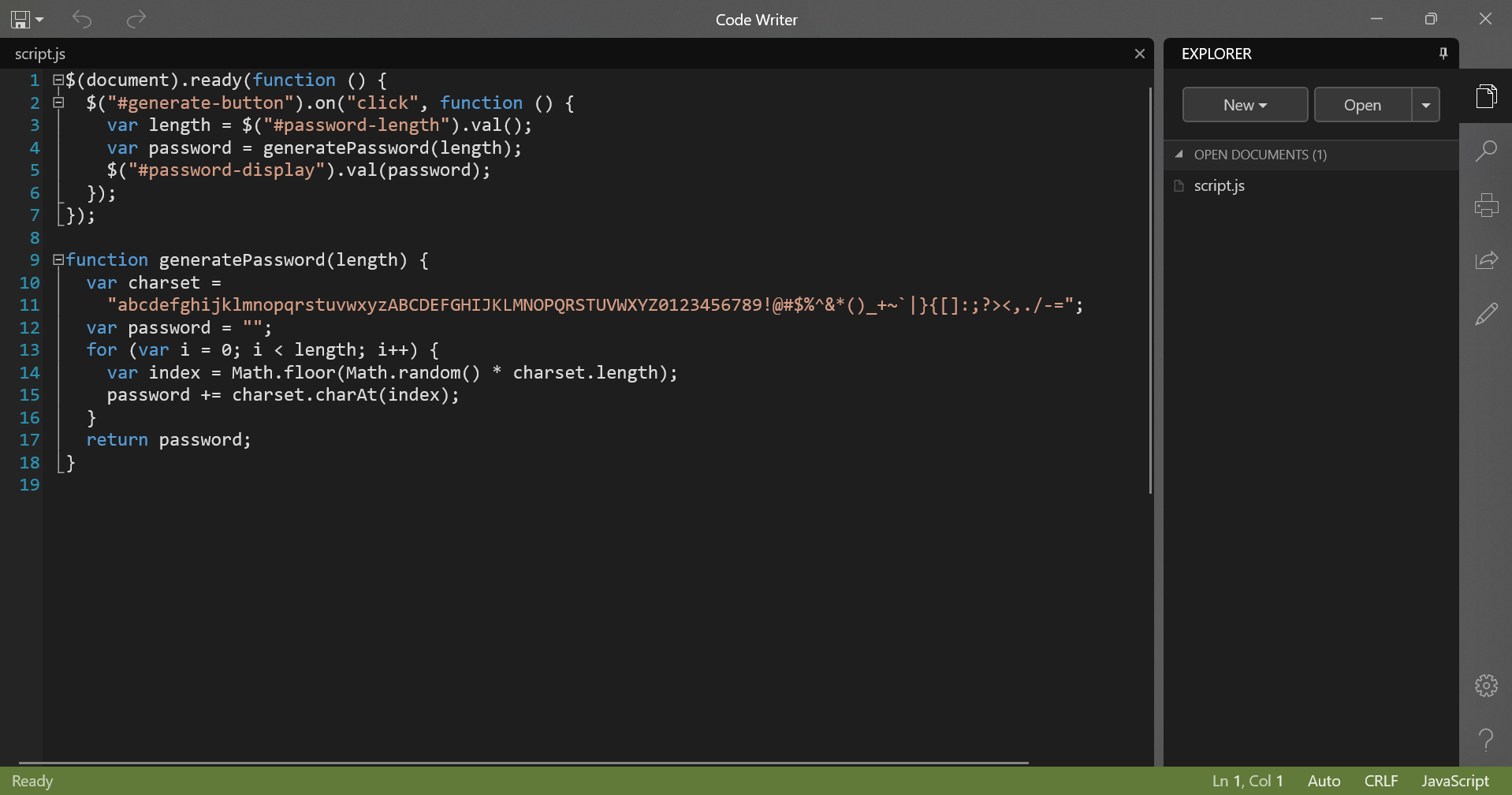
Code Writer is a capable yet lightweight text editor optimized for Windows environments. Its fluid interface streamlines workflows through features like syntax highlighting across more than 20 file types, multiple document handling, and distraction-free full-screen focus.
Edit, print, search, and seamlessly open any accessible file while zooming and dragging text to your heart’s delight. This free text editor serves as a slick Notepad replacement with coding tools incorporated.
Download: Code Writer (Free)
The Best Text Editors on Windows for Web Designers and Developers
As a web developer, you need lightweight yet loaded tools to tinker and make your ideas a reality. Here are two often unknown yet hugely capable text editors for your front-end fight.
7. Bluefish
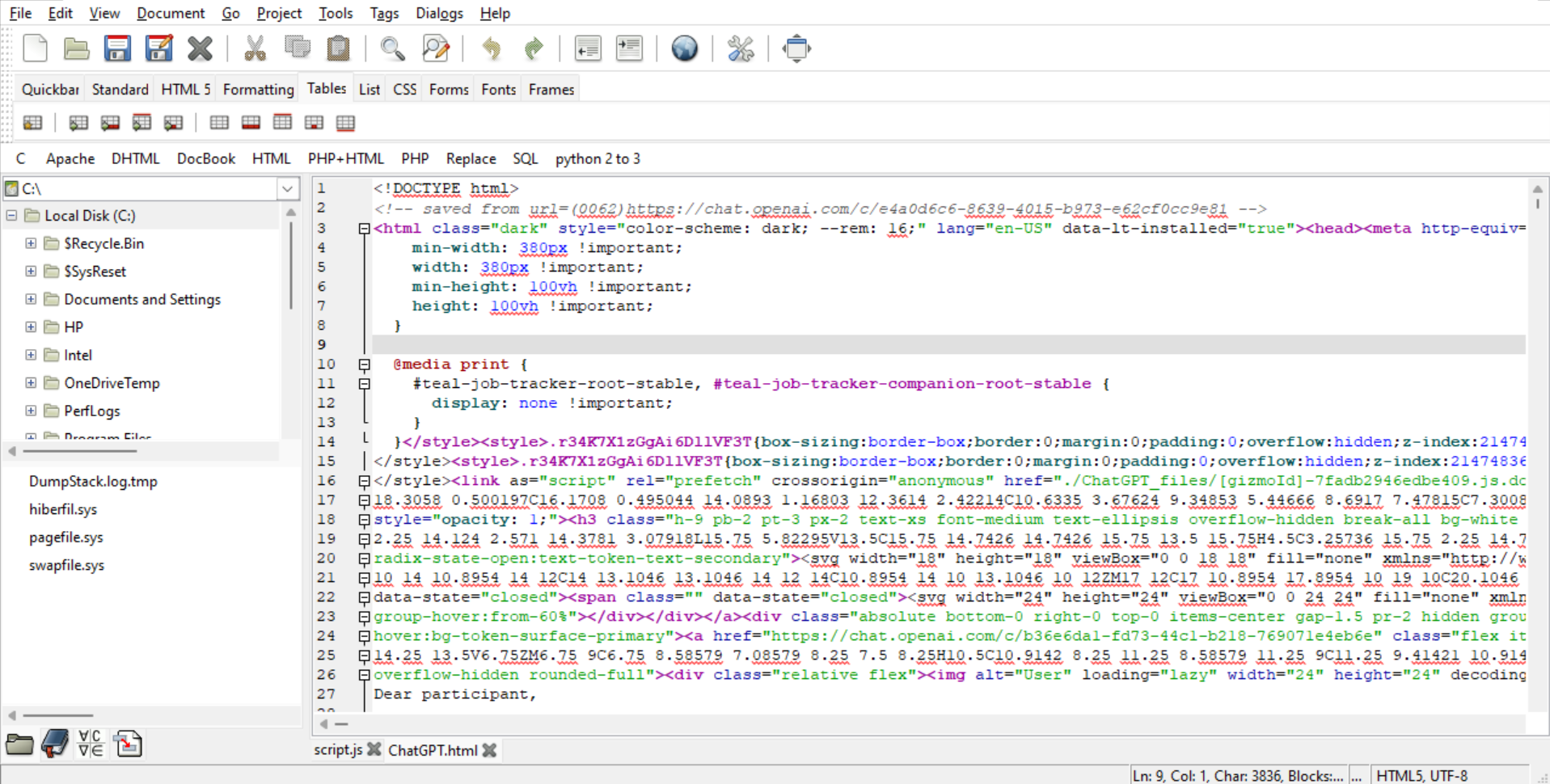
Bluefish seamlessly handles the varied demands of web development. It supports over 20 markup and coding languages via real-time syntax highlighting, auto-completion, and code folding. With Project Support, you can even transition smoothly between tasks.
Bluefish’s powerful search/replace and snippet functionality helps you streamline repetitive jobs. Loose integration with external validation and compilation tools places relevant feedback within the editing context. Online documentation and translation into 17 languages further open the text editor to international users. Best of all, Bluefish is completely free.
Download: Bluefish (Free)
8. Brackets
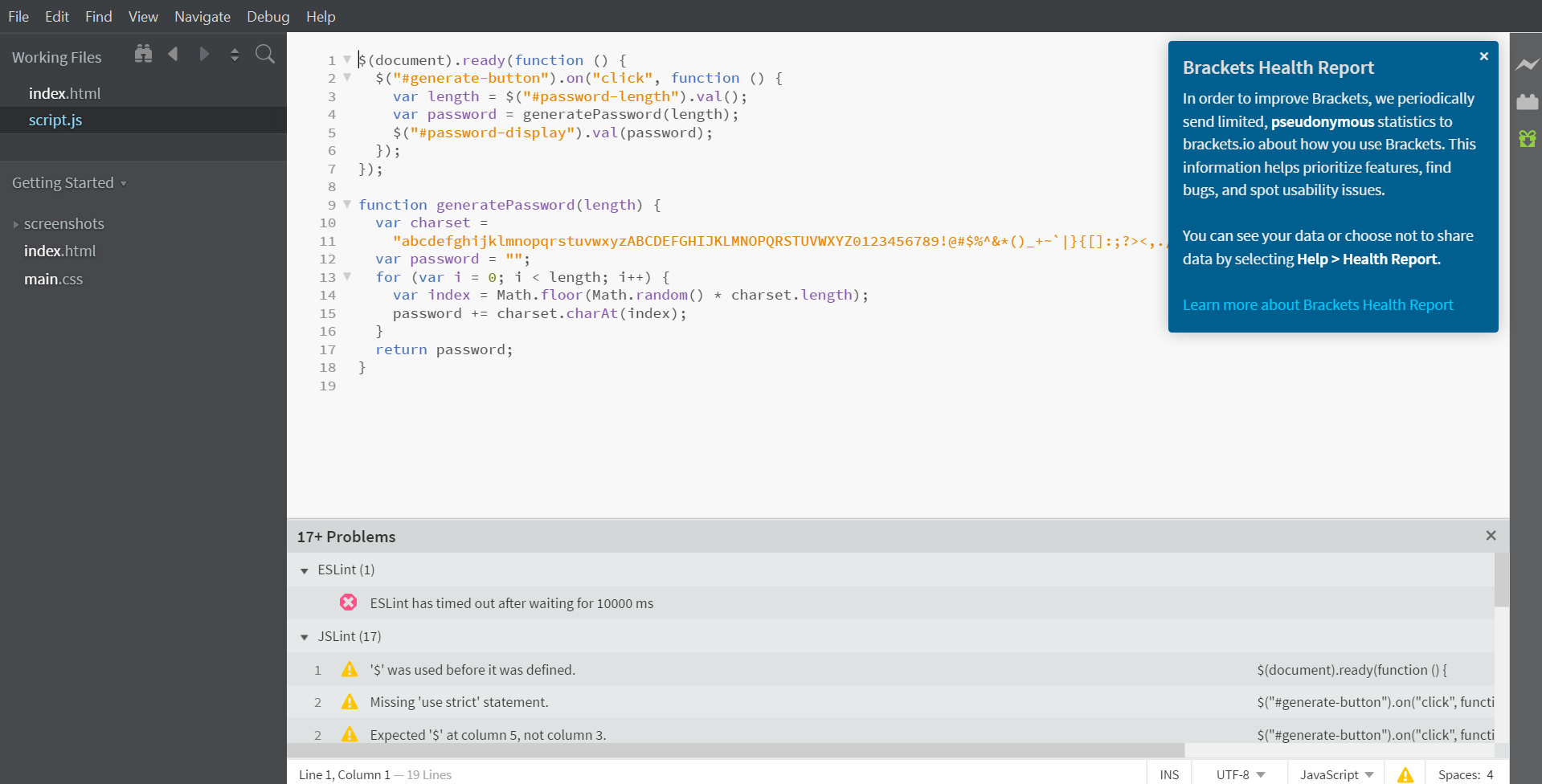
Are you tired of switching between tabs? Bracket’s interface includes visual tools that eliminate the need to switch while working on HTML, CSS, and JavaScript notes.
Powerful preprocessor support integrates seamlessly into the workflow. But Brackets truly shines through its live browser preview—changes made in code are instantly reflected, closing the loop between writing and seeing results. This tight feedback loop is perfect for quickly iterating on web page mockups or prototypes.
A robust extension ecosystem, including additions like Emmet and Autoprefixer, further enhances the experience. Cross-platform, customizable, and fully immersive in the development process through an intuitive visual editing surface, Bracket remains an excellent free choice.
Download: Bracket (Free)
The Best General Use Text Editors on Windows
Most times, when it comes to editing, one size does not fit all. Here are a few powerhouses that’ll fuel your flow—in totally different ways.
9. Emacs
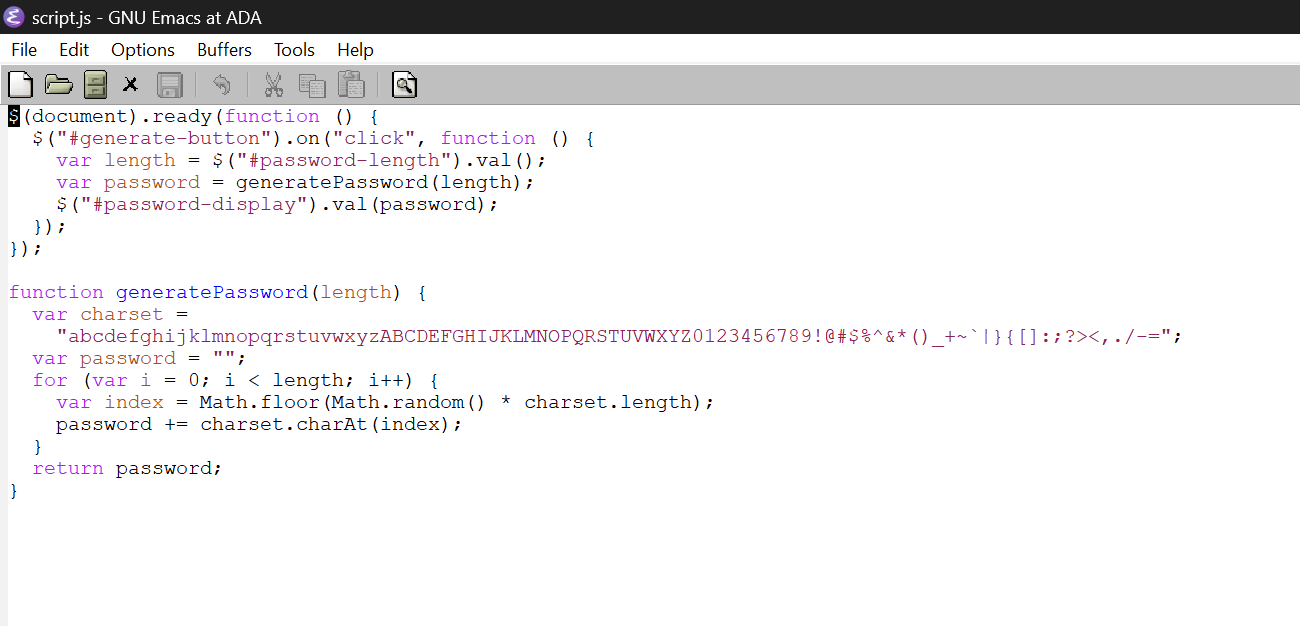
Emacs is a highly customizable text editor that also functions as an entire computing platform. As one of the oldest text editors still in active development, Emacs has evolved far beyond basic text editing into a diverse ecosystem of contributed modes, plugins, and enhancements.
You can benefit from its self-documenting nature, built-in tutorials, and coding modes optimized for every language. Notes become code through its powerful Lisp-based macro language. Personal configurations completely reshape Emacs through live customization of nearly every aspect.
With decades of community innovations freely available, Emacs remains the ultimate sandbox for ambitious developers to manage all aspects of their work.
Download: Emacs (Free)
10. Textpad
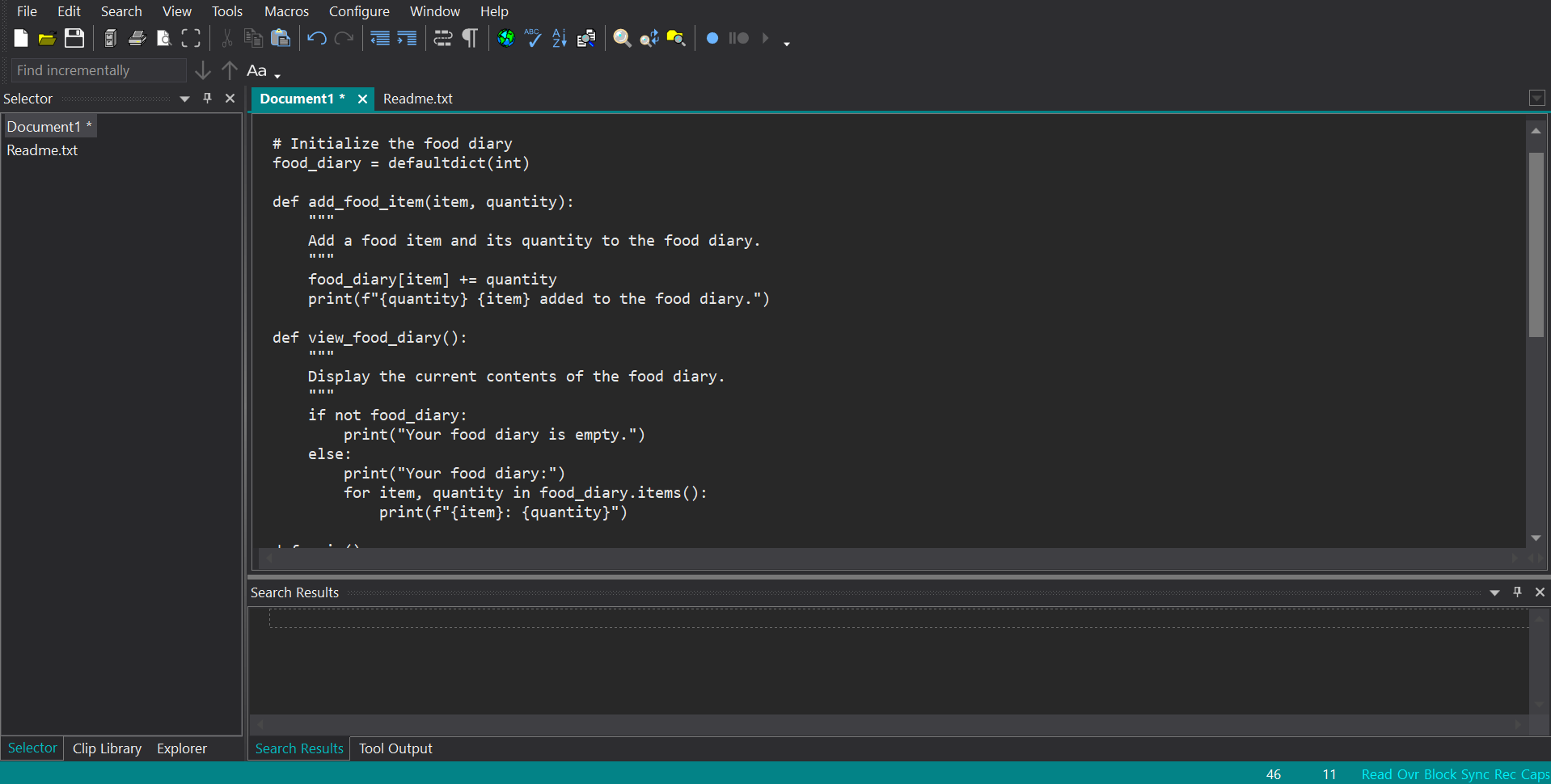
Sometimes, simple is best. Built on the philosophy of intuitive usability over complex learning curves, Textpad seamlessly handles common workflows programmers encounter when managing notes. It excels as a plug-and-play solution for anyone tired of wrestling with configuration or learning curves just to edit plain text efficiently.
Key features like syntax highlighting, code folding, multiple clipboards, and regular expression search/replace optimize workflows. Reusable snippets across projects streamline repetitive tasks. Extensive language support covers documentation, scripts, code, and more.
This editor is not free, but you can access a free trial to see if it’s the right fit for you.
Download: Textpad (Requires subscription, but offers a free trial)
11. Vim
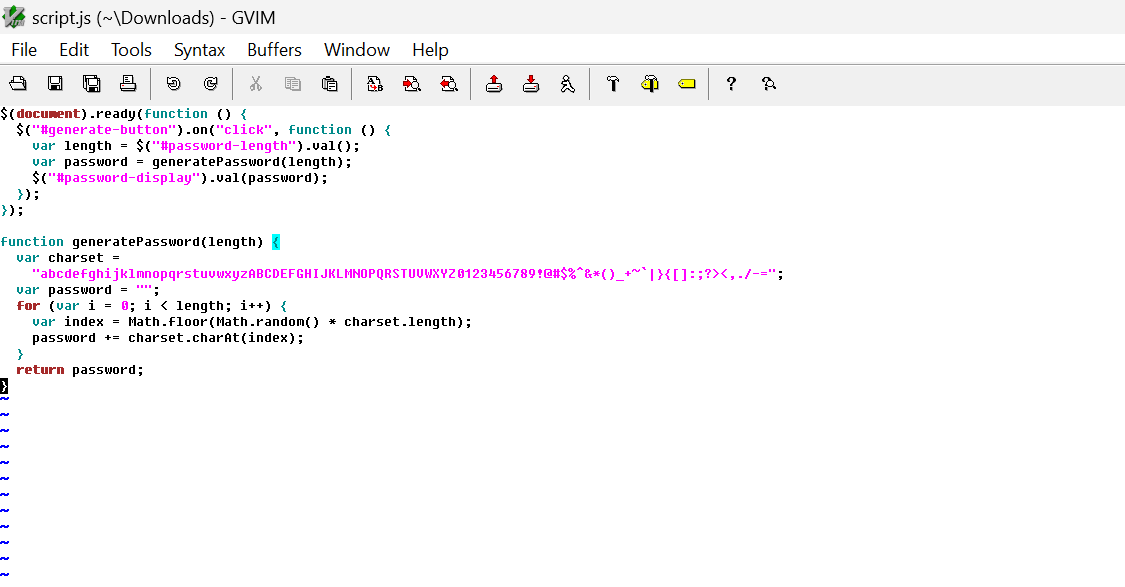
Vim is a venerable yet ever-evolving text editor with roots as the standard Unix tool vi. Its deep extensibility through a powerful plugin system and hundreds of supported file types have sustained Vim as a classic programmers’ tool for efficient coding workflows.
Taking advantage of macros, registers, and deep undo allows your text to be efficiently transformed with more functionality and potential. Syntax highlighting and configurable keys in Vim optimize the visual parsing of code snippets. Integrations with build tools and debuggers bring relevant project data into your editing context. A vast online community continually develops extensions that integrate new languages and features.
While initially daunting in its keyboard-centric interface, Vim adapts well to simpler usage through configuration presets. For ambitious programmers, this free text editor cultivates proficiency worth investing in.
Download: Vim (Free)
There are many capable options available, but finding an editor that seamlessly enhances your unique workflow and continuously inspires productivity will prove most valuable in helping you effortlessly bring your ideas to life.
