Если при запуске программы в Windows вы получаете ошибку “
Не удалось запустить приложение, поскольку его параллельная конфигурация неправильна
/
The application has failed to start because its side-by-side configuration is incorrect
”, значит программа не может запуститься из-за отсутствующих файлов зависимостей. Компоненты, нужные для запуска этой программы, на компьютере не установлены или повреждены. В этой статье мы рассмотрим, как выполнить проверить манифест приложениями разрешить зависимости, определив библиотеку или пакет, которые нужно установить для корректного запуска программы.
Данная проблема чаще всего возникает при запуске portable программ или игр из-за того, что на компьютере не установлена или повреждена одна из версий компонента Microsoft Visual C++ Redistributable (vc_redist.x86.exe, vc_redist.x64.exe), библиотеки которой используются программой. Однако, прежде чем бездумно переустанавливать все версии Visual C++ Redistributable на компьютере, попытаемся с помощью файла манифеста определить какую конкретную библиотеку требует приложение.
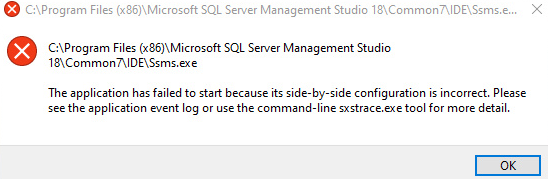
Содержание:
- Анализ манифеста приложения в Windows
- Исправление ошибок Microsoft Visual C++ Redistributable
- Исправление системных файлов
Анализ манифеста приложения в Windows
Попробуем запустить утилиту
makeappx.exe
на компьютере, на котором не установлен Windows SDK.
Утилита makeappx.exe позволяет создавать пакету UWP приложений в форматах *.msix, *.appx, *.msixbundle или *.appxbundle.
Утилита, естественно не запускается с ошибкой:
Program 'makeappx.exe' failed to run: The application has failed to start because its side-by-side configuration is incorrect. Please see the application event log or use the command-line sxstrace.exe tool for more detail + CategoryInfo : ResourceUnavailable: (:) [], ApplicationFailedException + FullyQualifiedErrorId : NativeCommandFailed

Обратите внимание на сообщение ResourceUnavailable, оно явно указывает, что программе чего-то не хватает для запуска.
Список компонентов и библиотек, которые нужны приложению для запуска указывается в манифесте приложения. Манифест приложения может хранится в виде отдельного XML файла или быть встроен непосредственно в exe файл приложения.
Вы можете просмотреть манифест exe файла с помощью бесплатной утилиты Manifest View или с помощью Resource Hacker.
Как вы видите, в манифесте приложения в секции Dependency есть ссылка на библиотеку Microsoft.Windows.Build.Appx.AppxPackaging.dll. Утилита не может запуститься без этой библиотеки.
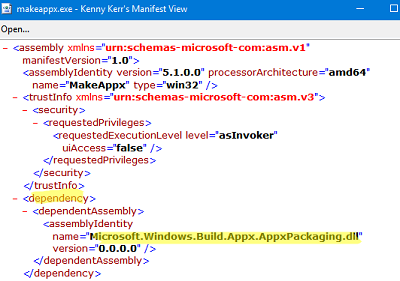
Также вы можете выполнить трассировку запуска приложения с помощью утилиты SxSTrace.exe.
Откройте новое окно командной строки и запустите сбор данных, выполнив команду:
sxstrace.exe Trace -logfile:c:\tmp\makeapp_sxtracesxs.etl
Tracing started. Trace will be saved to file c:\tmp\makeapp_sxtracesxs.etl. Press Enter to stop tracing...
Теперь запустите проблемное приложение. После появления ошибки “The application has failed to start because its side-by-side configuration is incorrect” остановите трассировку, нажав Enter в окне sxstrace.
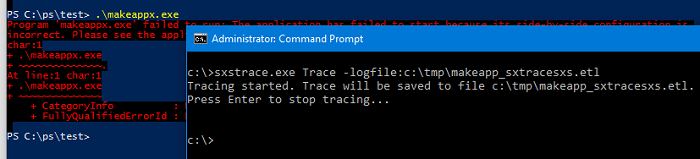
Сконвертируйте ETL файл лога в более читаемый txt формат:
sxstrace.exe Parse -logfile:c:\tmp\makeapp_sxtracesxs.etl -outfile:c:\tmp\makeapp_sxtracesxs.txt
Откройте полученный txt файл в блокноте (или любом другом текстовом редакторе) и найдите в нем строки с ошибками. Также вы можете найти и вывести все строки с ошибками с помощью PowerShell:
Get-Content c:\tmp\makeapp_sxtracesxs.txt | Where-Object { $_.Contains("ERROR") }
Как вы видите, ошибка указывает тот же DLL файл, который указан в манифесте программы:
INFO: End assembly probing. Cannot resolve reference Microsoft.Windows.Build.Appx.AppxPackaging.dll,version="0.0.0.0". ERROR: Activation Context generation failed.
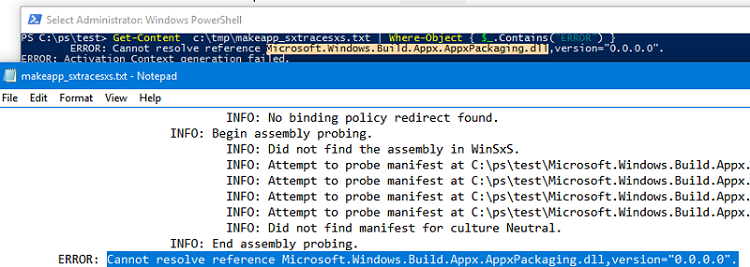
Также для анализа зависимостей в ошибках SideBySide можно использовать журнал событий. При появлении такой ошибки в журнал Application записывается событие:
EventID: 33 Source: SideBySide
В описание ошибки также есть отсылка на файл библиотеки или компонент, которые нужен для запуска приложения.
Activation context generation failed for "C:\ps\test\makeappx.exe". Dependent Assembly Microsoft.Windows.Build.Appx.AppxPackaging.dll,version="0.0.0.0" could not be found. Please use sxstrace.exe for detailed diagnosis.
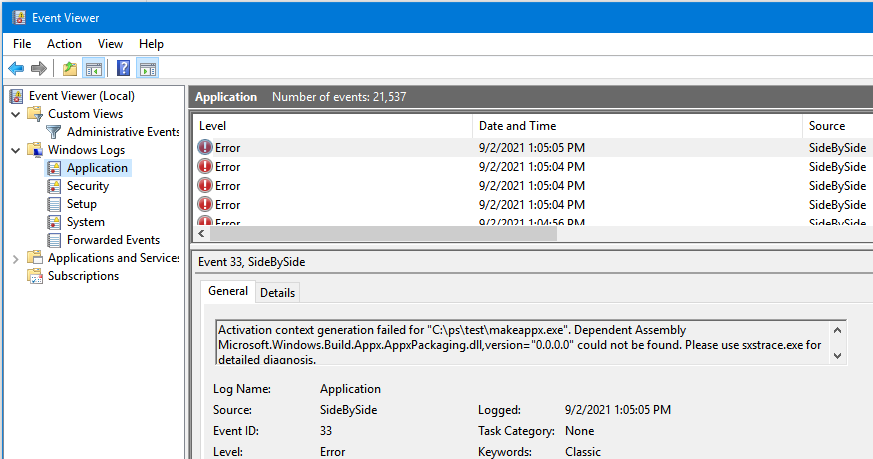
Теперь открываете Google и ищите в нем информацию по данной dll. В нашем примере эта библиотека входит в MSIX Toolkit из Windows SDK (Redist.x86). Скачайте и установите найденные компоненты для нормального запуска программы.
Исправление ошибок Microsoft Visual C++ Redistributable
В большинстве случаев на компьютерах пользователей ошибка “неправильной параллельной конфигурации приложения” связана с отсутствующей или поврежденной версией библиотеки Microsoft Visual C++ Redistributable.
В этом случае в журнале sxstrace и в манифесте приложения будет содержаться ошибка вида:
Ошибка: не удается разрешить ссылку Microsoft.VC90.MFC, processorArchitecture="amd64", publicKeyToken="1fc8b3b9a1e18e3b", type="win32",version= "9.0.21022.8".
Из ошибки мы можем получить следующую информацию: приложению нужна
x64
битная версия
Microsoft.VC90.MFC
версия
9.0.21022
. Быстрый поиск в гугл поможет определить, что это Microsoft Visual C++ 2008 Redistributable. Скачайте и установите данную версию MVC с сайта Microsoft.
Аналогично, по значению в поле version можно определить и другие версии Microsoft Visual C++:
| Microsoft Visual C++ Redistributable for Visual Studio 2015, 2017 и 2019. | 14.0.x и выше |
| Microsoft Visual C++ 2013 Redistributable | 12.0.x |
| Microsoft Visual C++ 2012 Redistributable | 11.0.x |
| Microsoft Visual C++ 2010 Redistributable | 10.0.x |
| Microsoft Visual C++ 2008 Redistributable | 9.0.x |
Исправление системных файлов
Если вы понимаете, что ошибка запуска приложения связана с одним из системных файлов Windows, выполните проверку и восстановление системных компонентов и файлов с помощью SFC и DISM:
sfc /scannow
DISM.exe /Online /Cleanup-image /Scanhealth
DISM.exe /Online /Cleanup-image /Restorehealth
Не удалось запустить приложение, поскольку его параллельная конфигурация неправильна — как исправить
При запуске некоторых не самых новых, но нужных программ в Windows 11, 10, 8.1 и Windows 7 пользователь может столкнуться с ошибкой «Не удалось запустить приложение, поскольку его параллельная конфигурация неправильна» (The application has failed to start because its side-by-side configuration is incorrect — в англоязычных версиях Windows).
В этой инструкции — пошагово о том, как исправить эту ошибку несколькими способами, один из которых с большой вероятностью поможет и позволит запустить программу или игру, сообщающую о проблемах с параллельной конфигурацией.
Исправление неправильной параллельной конфигурации путем перестановки Microsoft Visual C++ Redistributable
Первый из способов исправить ошибку не предполагает какой-либо диагностики, но наиболее прост для начинающего пользователя и чаще всего оказывается работоспособен в Windows.
В подавляющем большинстве случаев, причиной сообщения «Не удалось запустить приложение, поскольку его параллельная конфигурация неправильна» является неправильная работа или конфликты установленного ПО распространяемых компонентов Visual C++ 2008 и Visual C++ 2010, необходимых для запуска программы, а проблемы с ними исправляются сравнительно несложно.
- Зайдите в панель управления — программы и компоненты (см. Как открыть панель управления).
- Если в списке установленных программ имеются Распространяемый пакет Microsoft Visual C++ 2008 и 2010 (или Microsoft Visual C++ Redistributable, если установлена англоязычная версия), версий x86 и x64, удалите эти компоненты (выделяем, сверху нажимаем «Удалить»).
- После удаления, перезагрузите компьютер и заново установите данные компоненты с официального сайта Microsoft (адреса для загрузок — далее).
Скачать пакеты Visual C++ 2008 SP1 и 2010 можно на официальной странице (для 64-разрядных систем установите и x64, и x86 версии, для 32-битных — только x86 версию). Учитывайте: пакеты не взаимозаменяемы — то есть установка версий 2015-2022 не исправить ошибки, связанные с отсутствием предыдущих версий Visusl C++ Redistributable. Есть и другие способы скачать библиотеки Visual C++.
После установки компонентов еще раз перезагрузите компьютер и попробуйте запустить программу, сообщавшую об ошибке. Если она не запустится и в этот раз, но у вас есть возможность переустановить её (даже если вы ранее это уже делали) — попробуйте, возможно, это сработает.
Примечание: в некоторых случаях, правда сегодня встречается редко (для старых программ и игр), может потребоваться выполнить те же действия для компонентов Microsoft Visual C++ 2005 SP1 (легко ищутся на официальном сайте Майкрософт).
Дополнительные способы исправить ошибку

Полный текст рассматриваемого сообщения об ошибке выглядит как «Не удалось запустить приложение, поскольку его параллельная конфигурация неправильна. Дополнительные сведения содержатся в журнале событий приложений или используйте программу командной строки sxstrace.exe для получения дополнительных сведений.» Sxstrace — один из способов диагностировать, параллельная конфигурация какого модуля вызывает проблему.

Для использования программы sxstrace, запустите командную строку от имени администратора, а затем проделайте следующие шаги.
- Введите команду sxstrace trace -logfile:sxstrace.etl (путь к файлу журнала etl можете указать и другой).
- Запустите программу, вызывающую появление ошибки, закройте (нажмите «Ок») окно об ошибке.
- Введите команду sxstrace parse -logfile:sxstrace.etl -outfile:sxstrace.txt
- Откройте файл sxstrace.txt (он будет находиться в папке C:\Windows\System32\)
В журнале выполнения команды вы увидите информацию о том, какая именно ошибка произошла, а также точную версию (установленные версии можно просмотреть в «программы и компоненты») и разрядность компонентов Visual C++ (если дело в них), которая нужна для работы данного приложения и использовать эту информацию для установки нужного пакет.

Еще один вариант, который может помочь, а может и напротив, вызвать проблемы (т.е. применяйте его только если вы умеете и готовы решать проблемы с Windows) — использовать редактор реестра.
Откройте следующие ветки реестра:
HKEY_LOCAL_MACHINE\SOFTWARE\Microsoft\Windows\CurrentVersion\SideBySide\Winners\x86_policy.9.0.microsoft.vc90.crt_(набор_символов)\9.0 HKEY_LOCAL_MACHINE\SOFTWARE\Microsoft\Windows\CurrentVersion\SideBySide\Winners\x86_policy.8.0.microsoft.vc80.crt_(набор_символов)\8.0
Обратите внимание на значение «По умолчанию» и список версий в значениях ниже.

Если значение по умолчанию не равно самой новой версии в списке, то измените его таким образом, чтобы стало равным. После этого закройте редактор реестра и перезагрузите компьютер. Проверьте, была ли исправлена проблема.
На данный момент времени — это все способы исправить ошибку неправильной настройки параллельной конфигурации, которые я могу предложить. Если что-то не получается или есть, что добавить, жду вас в комментариях.
Sometimes, when you try to open an app, it fails to launch and rather throws a strange error message stating -‘side-by-side configuration is incorrect.’ The error pops up on the screen while trying to open a third-party application like Google Chrome. It can also show up and stall a task while installing an application. Let’s dive into the details.
What are the reasons behind the Side-by-Side Configuration is Incorrect Error Message?
Users encounter the ‘side-by-side configuration is incorrect’ error message due to many reasons. However, there is one reason we found common in all scenarios – a conflict between the C++ run-time libraries and the application. The conflict occurs due to an application’s inability to load the required run-time libraries.
However, some other reasons may also contribute to this error, such as:
- Corrupt system files
- Improperly installed application
- Corrupt application installer
- Incompatible application version
- Outdated or corrupt C++ Redistributable Package
Methods to Resolve the Side-by-Side Configuration is Incorrect Error
With a clear understanding of the error and the reasons behind it, we can move forward with the methods to resolve the error causing the applications to fail to launch or during installation.
Method 1: Update the Problematic Application
Outdated applications can sometimes cause errors while running. To avoid such issues, you should always keep your applications up to date.
Method 2: Repair the Problematic Application
There are chances that the application you are trying to launch is damaged, which might be triggering the ‘side-by-side configuration’ error message on your Windows computer. If this is the case, you can repair the application and resolve this irksome issue.
You can repair the problematic application either via the Control Panel or by going into the Settings app. We will discuss both the ways below –
To repair an application using the Control Panel:
- Open Control Panel.
- Click on Programs and Features.
- Find the problematic app in the list and right-click on it.
- Click on Repair.
Some users reported that they were unable to see the Repair option while following the above steps. In that case, you can follow the next method to repair the problematic application.
To repair an application using the Windows Settings App:
- Press WINDOWS + I to open Settings.
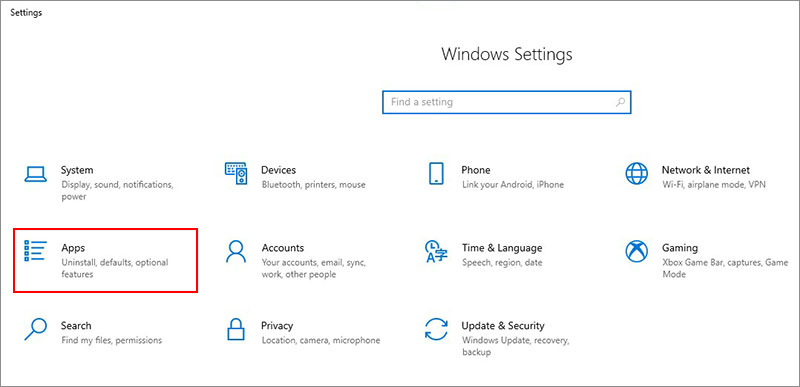
- Click on Apps and then Apps & features in the left pane.
- Find the problematic application and select it.
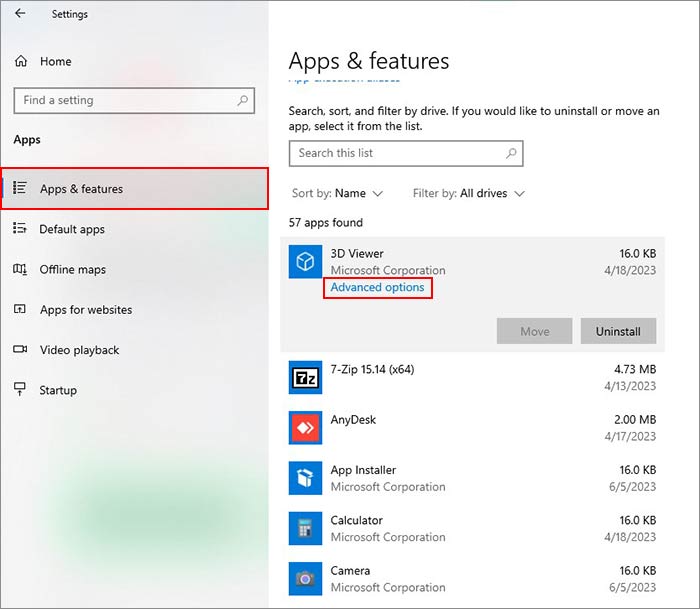
- Click on Advanced options.
- Scroll down to the Reset section.
- Click Repair.
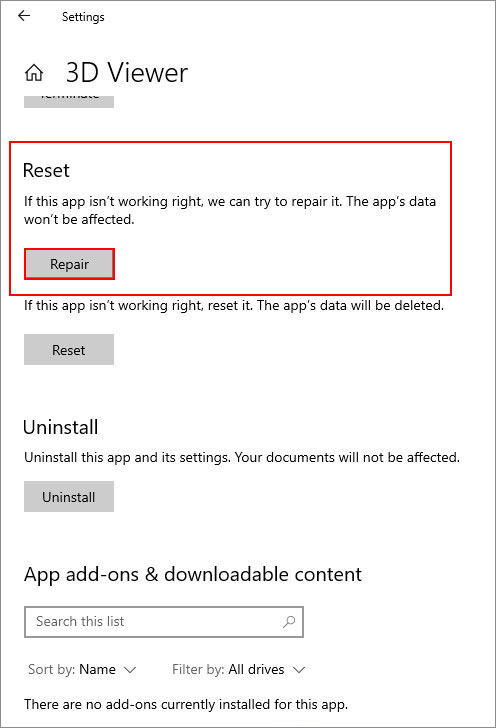
The above steps should fix the “side-by-side configuration is incorrect” error. However, if the application still generates the error, uninstall and reinstall it.
Method 3: Install the Latest Microsoft Visual C++ Redistributable Package
Microsoft Visual C++ Redistributable Package is a vital component that allows apps to function smoothly. However, missing or corrupted Microsoft Visual components could cause the system to generate the ‘side-by-side configuration’ error message.
You can reinstall the latest Visual C++ package to resolve this issue. To do this, first, uninstall all the installed Visual packages from the computer. Learn more about it here.
Next, head to the Microsoft Visual C++ Redistributable download page and download the latest version compatible with your system. Once installed, restart your computer and check if this resolves the issue.
Method 4: Perform DISM & SFC Scans
Corrupted or missing system files can cause various errors like the ‘side by side configuration is incorrect’ error on your Windows 11/10 systems. Such errors can also occur due to broken Windows Image. In this case, you can first execute the DISM command, followed by the SFC scan. Here are the steps to do this –
- Press WINDOWS + R and type CMD.
- Press CTRL + SHIFT + ENTER to open CMD with administrative privileges.
- Type and execute the following commands one by –
DISM /Online /Cleanup-Image /ScanHealth
DISM /Online /Cleanup-image /Restorehealth
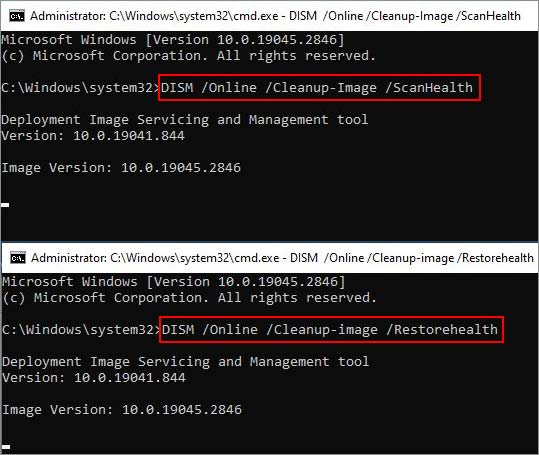
- Wait for the process to end.
- After this, execute the following command – SFC /scannow.
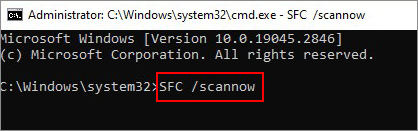
- Let the scanning process complete.
- Restart your PC once the scanning is finished.
Method 5: Perform Malware Scan
If you have downloaded the problematic application from an untrusted website and it is showing the ‘side-by-side configuration is incorrect’ error message on your screen, it is highly likely that a virus has infected your computer. If this is the case, you should perform a complete system scan using a reliable antivirus software or Windows Defender.
If the scan brings up any suspicious files, take the necessary steps to eliminate them from your system. And, remember to always use only trusted websites to download applications.
Method 6: Install Windows updates
Users can be encountering the ‘side-by-side configuration is incorrect’ error message on their screens due to a buggy Windows update. As OS updates bring bug fixes and new features, you can check for Windows updates or install any pending OS updates that are already available. Follow the steps mentioned below –
- Press WINDOWS + I to open Windows Settings.
- Click on Update & Security.
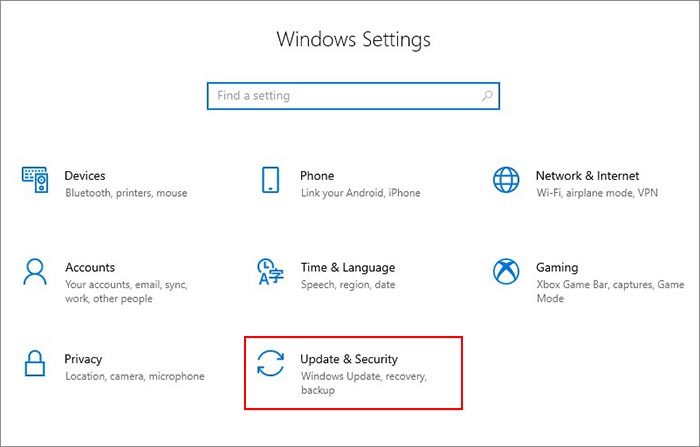
- Click on Windows updates in the left-hand side pane.
- Look for any available updates and install them.
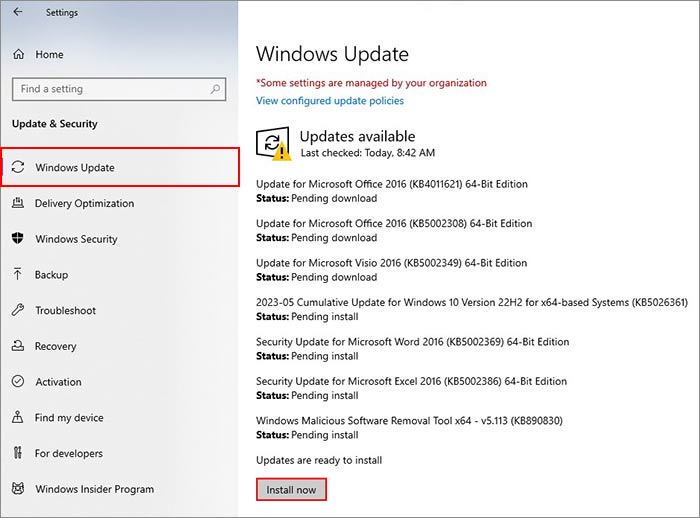
Method 7: Use System Restore
System Restore is a built-in utility that allows users to create restore points or system snapshots that can be used to return to a previous healthy state in case of severe system-related issues. However, to use the restore points, you should have enabled this feature well in advance.
As we know that the System Restore utility creates restore points that contain a timestamp of the OS from a healthy state, these points can be used to return the PC to a previous error-free state. However, returning to a previous point will remove any application installed after the creation of that specific restore point. Carefully the below-mentioned steps to use this utility –
- Press WINDOWS + R and type rstrui.exe. Press Enter to open the System Restore utility.
- In the System Restore window, click on Next.
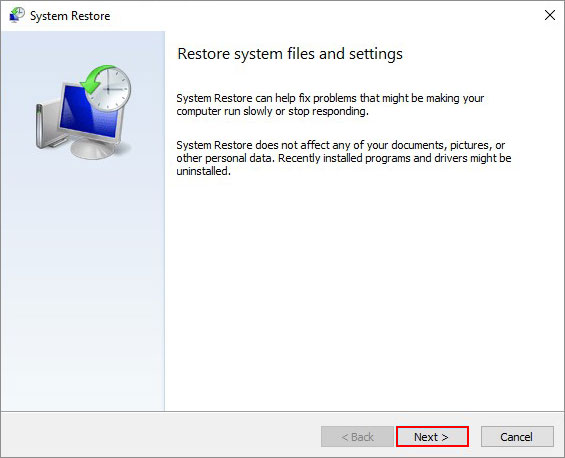
- Then select the restore point you wish to return to and then click on Scan for affected programs.
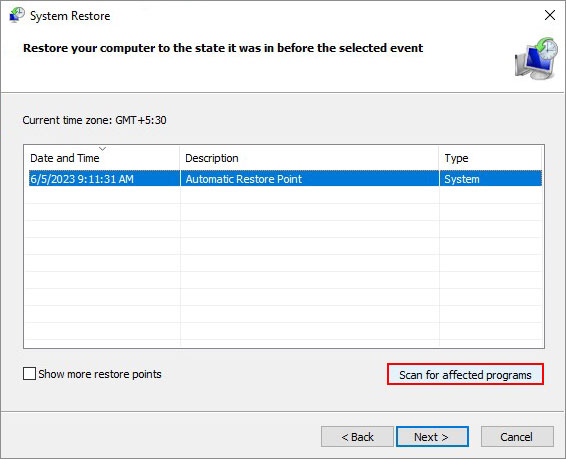
- The process will scan for affected programs and display all the applications that will be removed upon restoring the system. Once the scanning is complete, Close the dialog box.
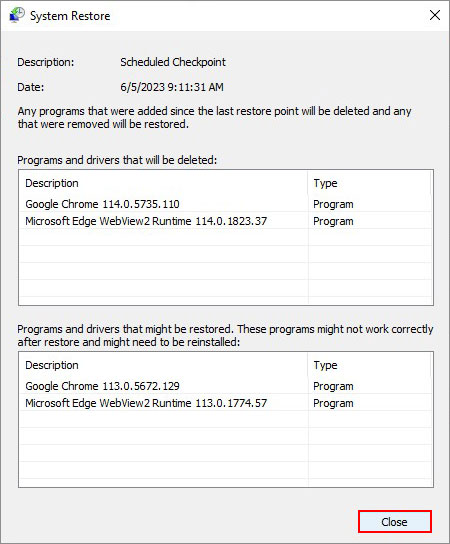
- Once the scanning is complete, close it and then press Next.
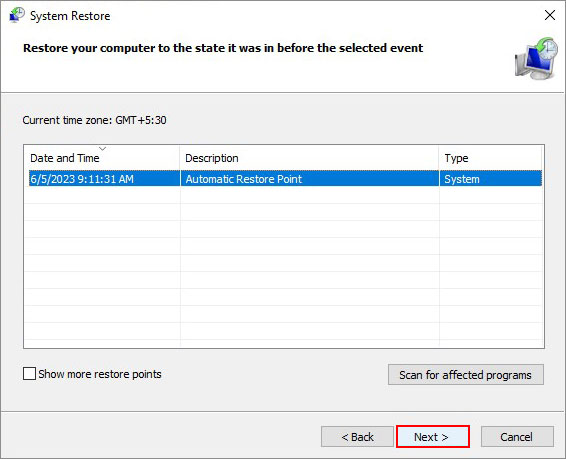
- Go to the confirmation screen and then click on Finish to proceed with System Restore.
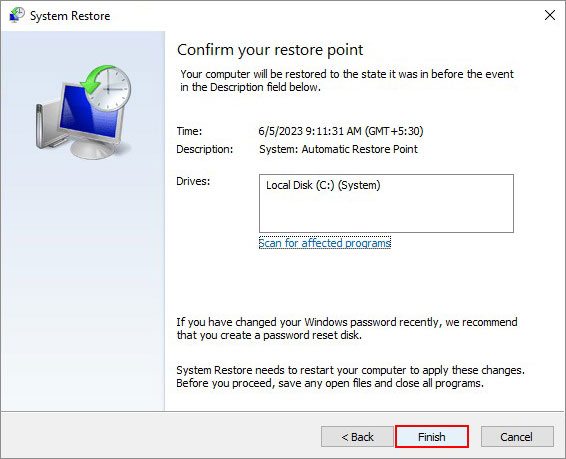
Note – While the System Restore doesn’t affect the data and files present on the hard drive, you can still take a complete backup of your important data to avoid any data loss. However, there could be a chance of data loss. Hence, you should take a complete backup of your files before proceeding with this method or resetting your Windows 11/10 PC.
How to Recover Lost Data in Case of the ‘Side-by-Side Configuration is Incorrect’ Error?
Applications and video games store their data locally for easy operations. However, if an app has corrupted and is showing the ‘side-by-side configuration is incorrect’ error message, there are chances of you losing your app data.
In this case, you can try your hands on a professional data recovery software, such as Stellar Data Recovery. This software is purposefully built for providing ease of usage while ensuring maximum recovery of the lost data.

Thanks to its wide-compatibility with numerous storage devices and file formats, it can easily recover almost any type of file from any storage device. You can try your hands on it to get a first-hand experience of its capabilities.
Conclusion
The ‘side-by-side configuration is incorrect’ error message is an annoying Windows error message that has troubled a lot of Windows users. If you are facing this issue, you can use the methods mentioned in this post to fix this error. Apart from the methods mentioned above, you can also try running the application in compatibility mode. Let us know which method helped you resolve this error message in the comments section.
Some User Queries
Q. How do I fix Chrome showing the side-by-side configuration is incorrect error message?
A. The ‘side by side configuration is incorrect’ error message coming while launching Google Chrome could be due to problematic Microsoft Visual C++ packages. Try reinstalling it.
Q. What does it mean when an application fails and gives the ‘side by side configuration is incorrect’ message?
A. If you encounter this error while running an app, it could be due to missing or damaged components required to run the application.
Q. What causes configuration errors on Windows PCs?
A. Various causes like incorrect system stats, missing system files, unintended system behavior and more result in various configuration errors like the ‘side by side configuration is incorrect’ error.
Was this article helpful?
YES1
NO
Как использовать OAuth2 со Spring Security в Java
Javaican 14.05.2025
Протокол OAuth2 часто путают с механизмами аутентификации, хотя по сути это протокол авторизации. Представьте, что вместо передачи ключей от всего дома вашему другу, который пришёл полить цветы, вы. . .
Анализ текста на Python с NLTK и Spacy
AI_Generated 14.05.2025
NLTK, старожил в мире обработки естественного языка на Python, содержит богатейшую коллекцию алгоритмов и готовых моделей. Эта библиотека отлично подходит для образовательных целей и. . .
Реализация DI в PHP
Jason-Webb 13.05.2025
Когда я начинал писать свой первый крупный PHP-проект, моя архитектура напоминала запутаный клубок спагетти. Классы создавали другие классы внутри себя, зависимости жостко прописывались в коде, а о. . .
Обработка изображений в реальном времени на C# с OpenCV
stackOverflow 13.05.2025
Объединение библиотеки компьютерного зрения OpenCV с современным языком программирования C# создаёт симбиоз, который открывает доступ к впечатляющему набору возможностей. Ключевое преимущество этого. . .
POCO, ACE, Loki и другие продвинутые C++ библиотеки
NullReferenced 13.05.2025
В C++ разработки существует такое обилие библиотек, что порой кажется, будто ты заблудился в дремучем лесу. И среди этого многообразия POCO (Portable Components) – как маяк для тех, кто ищет. . .
Паттерны проектирования GoF на C#
UnmanagedCoder 13.05.2025
Вы наверняка сталкивались с ситуациями, когда код разрастается до неприличных размеров, а его поддержка становится настоящим испытанием. Именно в такие моменты на помощь приходят паттерны Gang of. . .
Создаем CLI приложение на Python с Prompt Toolkit
py-thonny 13.05.2025
Современные командные интерфейсы давно перестали быть черно-белыми текстовыми программами, которые многие помнят по старым операционным системам. CLI сегодня – это мощные, интуитивные и даже. . .
Конвейеры ETL с Apache Airflow и Python
AI_Generated 13.05.2025
ETL-конвейеры – это набор процессов, отвечающих за извлечение данных из различных источников (Extract), их преобразование в нужный формат (Transform) и загрузку в целевое хранилище (Load). . . .
Выполнение асинхронных задач в Python с asyncio
py-thonny 12.05.2025
Современный мир программирования похож на оживлённый мегаполис – тысячи процессов одновременно требуют внимания, ресурсов и времени. В этих джунглях операций возникают ситуации, когда программа. . .
Работа с gRPC сервисами на C#
UnmanagedCoder 12.05.2025
gRPC (Google Remote Procedure Call) — открытый высокопроизводительный RPC-фреймворк, изначально разработанный компанией Google. Он отличается от традиционых REST-сервисов как минимум тем, что. . .
Side by Side Configuration Error on Windows 10 appears when you make an attempt to install or update a software. It actually happens because of a conflict between the problematic program and files in the C++ runtime libraries. These C++ packages are the part of the operating system and they also get updated when you install a third-party utility or Microsoft app. Fortunately, this troublesome is fixable easily using some tweaks like reinstalling programs, running system file checker and so on. We are going to show you the fixes in order to resolve Side by Side Configuration Error in Windows 10 in the following discussion.
How to Fix Side by Side Configuration Error in Windows 10
Microsoft is trying to make Windows more resourceful at the same time opt to prove the best operating system to the users. They are releasing updates at regular intervals providing fixes for bugs. Usually, every version of Windows 10 is vulnerable to Side by Side Configuration Error. However, in case of having this annoying error, you have possible fixes like following.
Solution-1: Reinstall Microsoft Visual C++ Redistributable Packages
Side by Side Configuration Error in Windows 10 occurs mostly due to a dreadful Microsoft Visual C++ program file. Therefore, uninstalling and reinstalling this one might resolve the error efficiently. To do so, the steps are as follows.
Step-1: Open Cortana search, type apps, and press Enter. This straightaway launches Apps & features settings page on the PC screen.
Step-2: Now, uninstall all the Microsoft Visual C++ ABCD Redistributable program one after another. To do so, select each one of them at a time and click Uninstall. Carefully, go through the list and ensure that no single Microsoft Visual C++ program is still left.
Step-3: Once you are done with the uninstallation, head to the Microsoft Visual C++ Downloads website.
Step-4: Download all the program you have just uninstalled and then install them right away. Observe the instructions provided on the setup and lastly, Restart the computer.
This solution should resolve the error. But unfortunately, if you continue to confront, follow the next resolution.
Solution-2: Performing System File Check
Step-1: Type cmd in the Cortana box from Taskbar. With result appearing at the top, put a right click on Command Prompt (Desktop app) and select “Run as Administrator“.
Step-2: On the following black window, type or copy/paste the given command and press Enter:
sfc /scannow
The system will instantly start detecting the presence of corrupted as well as damaged files on the computer. According to the scan result, it will fix the dreadful files. Now, check for the existence of error once again. If it persists, execute the following cmdlet in the elevated Command Prompt –
DISM.exe /Online /Cleanup-image /Restorehealth
Step-3: Operating system will commence scanning the whole computer again. This process might take little longer. Be patient and wait for the scanning to end successfully. Once scanning ends, the system will resolve the abnormalities automatically. Check once more if the error is there or not. If it shows up, follow the next method.
Know more about this in our guide SFC /Scannow, DISM.Exe, CHKDSK Windows 10.
Solution-3: Reinstalling or Repairing the Dreadful Software
Step-1: Launch the built-in Settings program by opening Start menu. Use Win+I hotkeys instead.
Step-2: Among different categories, reach out to Apps and click on it.
Step-3: Apps & Features section opens up by default. Navigate to the dreadful program on the right side and click on it. Select Uninstall and pursue the instructions on screen with a view to finish the uninstallation process.
Read a tutorial on How to Uninstall Software From Windows 10 After Creators Update.
Step-4: Use the Repair option instead if available there. If you uninstalled the problematic program, visit the official website and download the latest update afresh. Install this on your computer following the instructions as shown on the setup dialog.
Many of the users are thoroughly benefited using this workaround. By any chance, if this solution becomes invalid in resolving the error, then go to the next method in order to bypass Side by Side Configuration Error in Windows 10.
Solution-4: Use updated installer
If the error occurs while installing software, it is possibly due to corruption in installation package or the installer itself. Downloading an updated installer, in this case, might solve the problem. Remember, while downloading, you must visit the official website of the specific program and get the latest one. In the process, you will be able to avoid the error.
If this method doesn’t resolve Side by Side Configuration Error in Windows 10, you have to proceed to reset the operating system.
Solution-5: Resetting the Operating System
The final option you have in your hand is to reset the system once all of the resolutions go in vain. We usually don’t recommend doing so. However, if the problem is uncontrollable and needs to reset the system, you must save a backup for all important files. Keep these in a safe place as Reset will delete all files and programs.
Step-1: Hit “Windows logo + I” shortcut keys and open the Settings app on the screen. Click on the Update & Security icon among different categories.
Step-2: Go to the Recovery section on the left column of the next page. Then, on its opposite side, click Get started button below the section Reset this PC as indicated in the image below.
Step-3: Once a popup opens with Choose an Option, select Remove everything.
This will consume some time to complete the resetting process. Have patience and wait till it ends.
Step-4: Lastly, try to install the program that was making trouble and relaunch it. We can expect that the error will be resolved in this way.
See How To Reset Windows 10 Removing Everything, Keeping Files.
Therefore, implementation of these workarounds will definitely bypass Side by Side Configuration Error in Windows 10 operating system.
Ending Words
Side by Side Configuration Error in Windows 10 is an extremely nagging issue that generally occurs while installing an application or updating it. It has created a huge buzz in the system as it has become a great obstacle the in successful walkway of the operating system. We have discussed the error and tried to cover all possible ways to resolve this error. Upon proper application, these have the capability to resolve the error smoothly.

