Skip to content
how to install windows fonts into debian
На примере Debian 7.6 (Wheezy).
Добавить репозиторий
# nano /etc/apt/sources.list
В открывшийся файл нужно добавить пару строк. Здесь wheezy – это название выпуска Debian, его можно посмотреть на странице Выпуски Debian.
deb http://ftp.us.debian.org/debian/ wheezy main contrib non-free
deb-src http://ftp.us.debian.org/debian/ wheezy main contrib non-free
Обновить индексные файлы.
# apt-get update
Установить шрифты
# apt-get install ttf-mscorefonts-installer
Проверить что шрифты установлены, например Times New Roman.
# fc-list | grep ‘Times New Roman’
Microsoft fonts, such as Arial, Times New Roman, and Verdana, are essential for many Linux users, especially those who work with documents created on Windows systems or browse websites designed with these fonts in mind. While Debian, a popular Linux distribution known for its stability and security, does not include Microsoft fonts by default due to licensing restrictions, installing them on Debian 12 is a straightforward process. In this article, we will guide you through the steps to install Microsoft Core Fonts on your Debian 12 system, ensuring better compatibility and a more familiar user experience.
Understanding Microsoft Fonts
Microsoft Core Fonts, also known as TrueType fonts, are a set of fonts developed by Microsoft that are widely used in both print and digital media. Some of the most popular Microsoft fonts include Arial, Times New Roman, Courier New, and Verdana. While these fonts are freely available for download, they are not pre-installed on Debian systems due to licensing agreements between Microsoft and Debian.
Prerequisites
Before proceeding with the installation of Microsoft fonts on your Debian 12 system, ensure that you have the following:
- A running Debian 12 system
- An active internet connection
- Sudo privileges or access to the root account
Step-by-Step Installation Guide
Step 1: Update Your System
To ensure a smooth installation process, it’s crucial to update your Debian 12 system before installing any new packages. Open a terminal and run the following commands:
sudo apt update
sudo apt upgradeThese commands will refresh the package list and upgrade any outdated packages to their latest versions, preparing your system for the installation of Microsoft fonts.
Step 2: Enable the Contrib Repository
Debian 12 stores the Microsoft Core Fonts package in the contrib repository, which is not enabled by default. To enable the contrib repository, follow these steps:
1. Open a terminal and run the following command to add the contrib repository to your system’s sources list:
echo "deb http://deb.debian.org/debian bookworm contrib non-free non-free-firmware" | sudo tee /etc/apt/sources.list.d/contrib.list2. Update the package list to include the newly added repository:
sudo apt updateStep 3: Install Microsoft Core Fonts
With the contrib repository enabled, you can now install the Microsoft Core Fonts package. Follow these steps:
1. In the terminal, run the following command to install the ttf-mscorefonts-installer package:
sudo apt install ttf-mscorefonts-installer2. During the installation process, you will be prompted to accept the Microsoft TrueType Core Fonts End User License Agreement (EULA). Use the Tab key to select “Ok” and press Enter to accept the EULA.
3. The installer will download and install the Microsoft Core Fonts package, which includes popular fonts like Arial, Times New Roman, Courier New, and Verdana.
Step 4: Verify Installation
After the installation is complete, you can verify that the Microsoft fonts are installed correctly by following these steps:
1. Open the Fonts application on your Debian 12 system. You can find it in the Applications menu under the Graphics category.
2. In the Fonts application, search for the newly installed Microsoft fonts, such as Arial or Times New Roman. If they appear in the list, the installation was successful.
Alternatively, you can use the terminal to verify the installation by running the following command:
fc-list | grep "Arial"If the command returns a list of Arial font variations, the installation was successful.
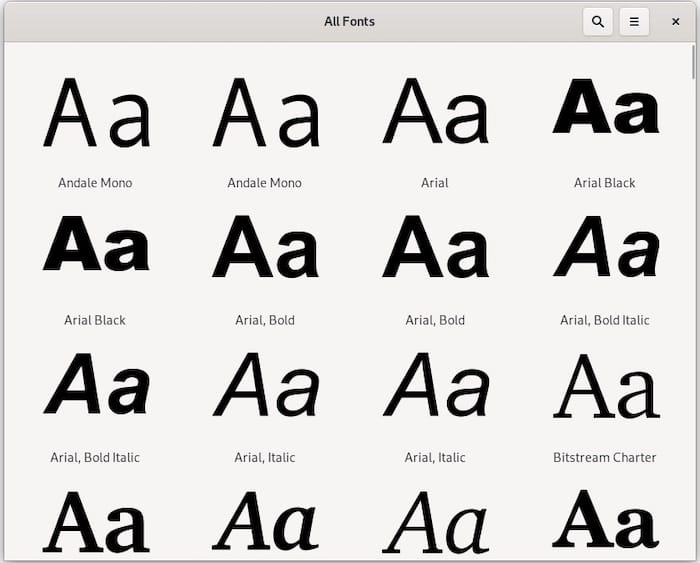
Step 5: Troubleshooting Common Issues
If you encounter any issues during the installation process or notice that the Microsoft fonts are not visible in your applications, try the following troubleshooting tips:
- Ensure that you have correctly enabled the contrib repository and updated the package list before installing the ttf-mscorefonts-installer package.
- If you encounter any errors during the installation process, try running the installation command with the –fix-missing flag:
sudo apt install --fix-missing ttf-mscorefonts-installer - After installation, restart any running applications that should use the new fonts to ensure they recognize the newly installed fonts.
- If the fonts are still not visible in your applications, try clearing the font cache by running the following command:
sudo fc-cache -f -v
Alternative Methods and Additional Fonts
While the ttf-mscorefonts-installer package provides a convenient way to install the most commonly used Microsoft Core Fonts, there are alternative methods and additional fonts available:
- You can manually download and install Microsoft fonts from third-party websites or repositories. However, be cautious when downloading fonts from untrusted sources, as they may contain malware or be outdated.
- Some users prefer to use Microsoft’s ClearType fonts, which are optimized for improved readability on LCD screens. These fonts can be installed using scripts or by manually downloading and installing the font files.
Congratulations! You have successfully installed Microsoft Fonts. Thanks for using this tutorial for installing the latest version of Microsoft Fonts on Debian 12. For additional help or useful information, we recommend you check the official Microsoft website.
VPS Manage Service Offer
If you don’t have time to do all of this stuff, or if this is not your area of expertise, we offer a service to do “VPS Manage Service Offer”, starting from $10 (Paypal payment). Please contact us to get the best deal!
r00t is an experienced Linux enthusiast and technical writer with a passion for open-source software. With years of hands-on experience in various Linux distributions, r00t has developed a deep understanding of the Linux ecosystem and its powerful tools. He holds certifications in SCE and has contributed to several open-source projects. r00t is dedicated to sharing her knowledge and expertise through well-researched and informative articles, helping others navigate the world of Linux with confidence.
После перехода в Linux у пользователей возникают проблемы со старыми документами созданными в Word из-за отсутствия стандартных шрифтов Times New Roman, Arial, Arial Black, Comic Sans MS, Courier New, Georgia, Impact, Trebuchet, Verdana, и Webdings. Исправить данную проблему нам поможет установка их в систему.
Установка Times New Roman в Ubuntu, Linux Mint, Archlinux, Manjaro. Тут два варианта решения данной задачи. Первый, просто скачать на просторах интернета нужные шрифты и положить их в папку:
|
/usr/lib/share/fonts или /usr/share/fonts или в домашнюю папку пользователя ~/.fonts |
Или же установить их через терминал командой:
|
sudo apt install ttf—mscorefonts—installer |
Вводим пароль администратор, соглашаемся с соглашением, и на этом установка закончена!
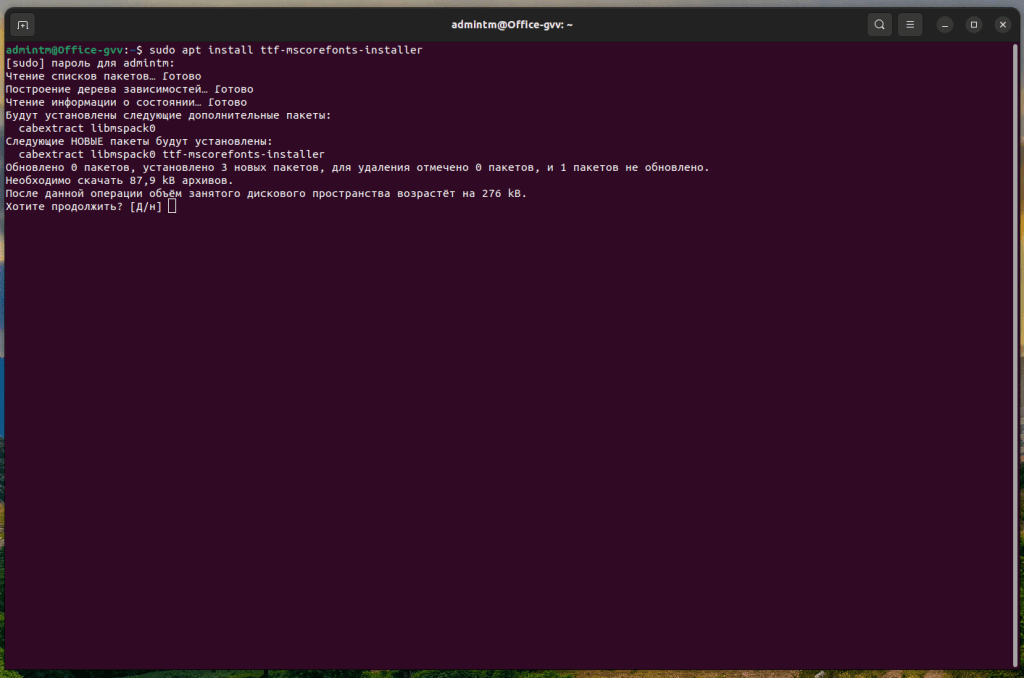
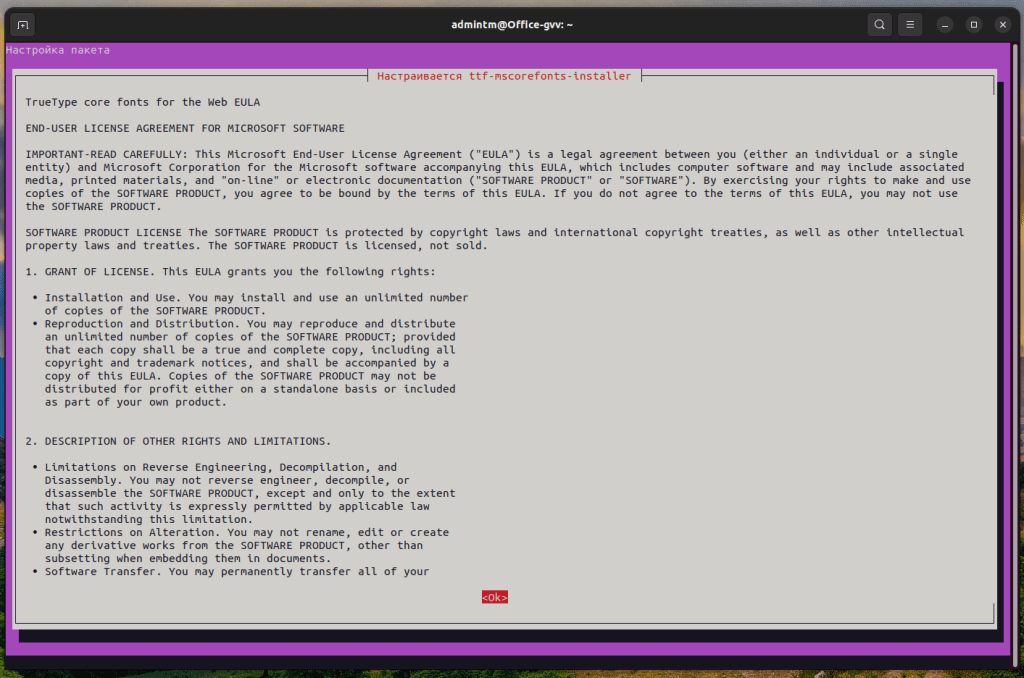
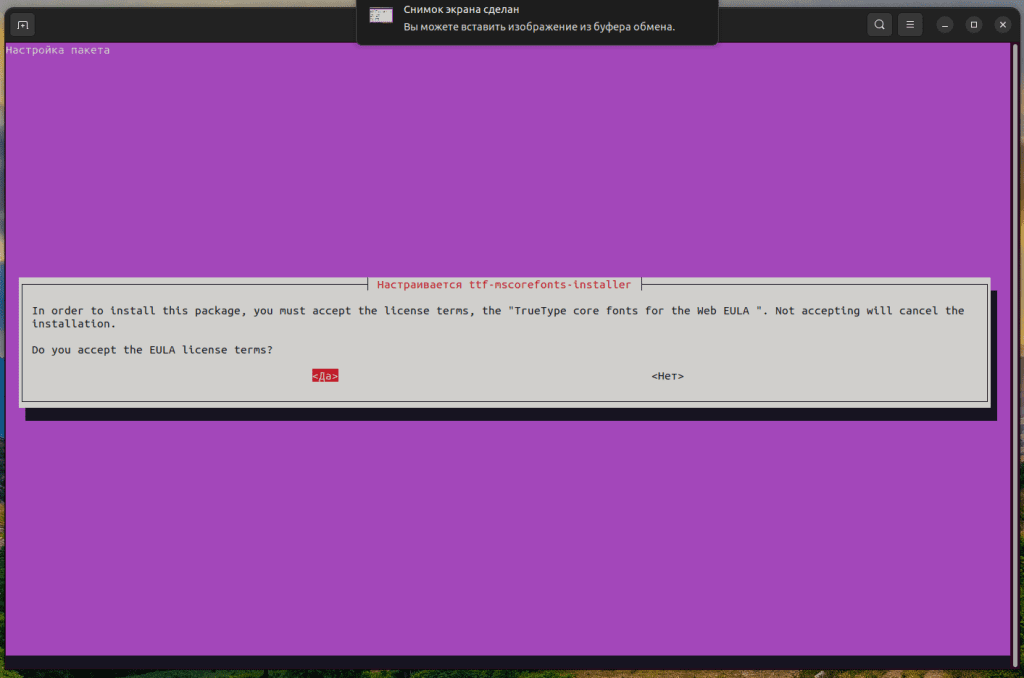
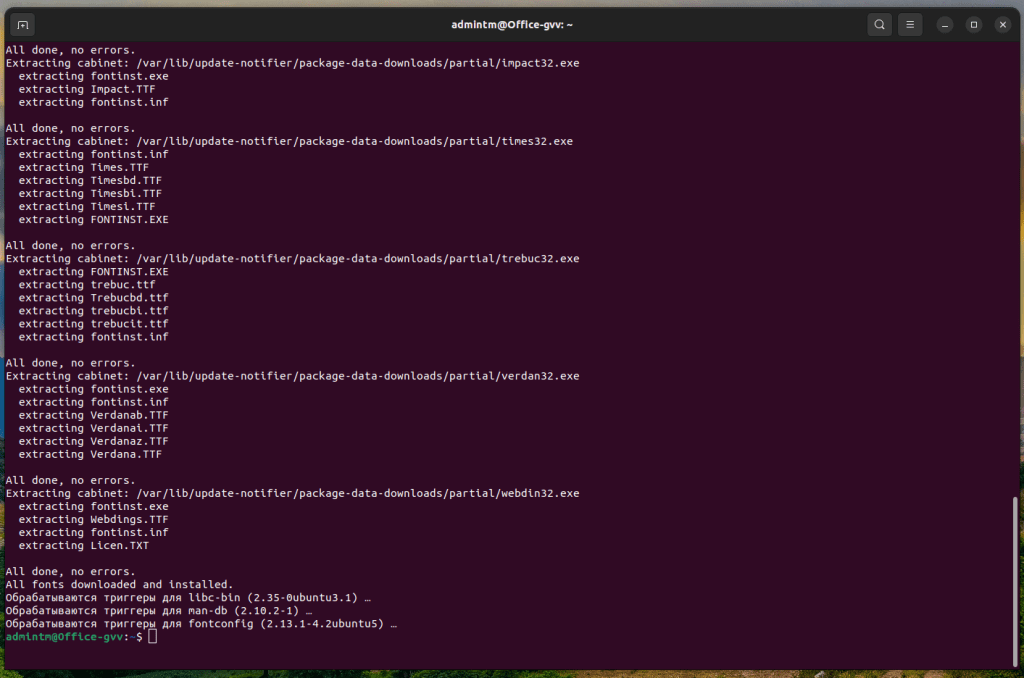
Choose a different version or distribution
Introduction
Before we begin talking about how to install Microsoft Fonts on Debian 12, let’s briefly understand – What is Microsoft Fonts?
Microsoft Fonts refer to a collection of typefaces developed by Microsoft, offering a wide range of fonts for use in various applications. These fonts are designed to enhance the readability and visual appeal of text on Microsoft operating systems, including Windows and Office Suite.
With a diverse selection of fonts, Microsoft enables users to customize and modify the appearance of their documents, presentations, and designs. Microsoft Fonts are easily accessible and provide creative options for expressing ideas.
In this tutorial, you will install Microsoft Fonts on Debian 12. We will also address a few FAQs on how to install Microsoft Fonts on Debian 12.
Advantages of Microsoft Fonts
- Variety: Microsoft Fonts offer a diverse range of options, allowing users to choose from numerous styles to find the perfect fit for their projects.
- Accessibility: These fonts are readily available and easily accessible on Microsoft operating systems, making it convenient to use them in various applications.
- Readability: With a focus on legibility, Microsoft Fonts are designed to enhance the readability of text, ensuring clear and crisp presentation.
- Customization: Users can customize their documents and designs by selecting different Microsoft Fonts, adding a unique touch to their projects.
- Compatibility: Microsoft Fonts are compatible with Microsoft software, such as Word and PowerPoint, ensuring seamless integration and a consistent visual experience.
Install Microsoft Fonts on Debian 12 via APT
Step 1: Updating Your Debian Before Microsoft Fonts Installation
To update your Debian system, type the following command all at once. Launch a terminal window, then enter:
sudo apt update && sudo apt upgrade
To refresh your package list, run sudo apt update first. To apply the updates, it then runs sudo apt upgrade. The && operator makes sure that the second command doesn’t execute until the first has finished.
Step 2: Initiate Microsoft Fonts Installation on Debian
By default, the Debian repository contains Microsoft TrueType Core Fonts, or MSCore Fonts. Popular typefaces like Arial, Times New Roman, and Courier New are among these fonts; they are designed to render text clearly on screens.
Install ttf-mscorefonts-installer to install these fonts from the Debian repository. The fonts are installed, setup, and fetched by this package.
Using the following command, first enable the contrib and non-free repositories:
sudo apt-add-repository contrib non-free -y
If this command is unsuccessful, enter the following to confirm that the software-properties-common package is installed:
sudo apt install software-properties-common -y
If the above both commands are unsuccessful, enter the following command to add the repository.
sudo echo "deb http://deb.debian.org/debian bookworm contrib non-free non-free-firmware" | sudo tee /etc/apt/sources.list.d/contrib.list
Next, type the following to start the font installation:
sudo apt install ttf-mscorefonts-installer
Several status messages will appear on your terminal once the installation is complete. These messages provide information about the installation process, including the files the system downloads, the size of the entire download, and any additional packages that are required.
💡
Installing Microsoft fonts on Linux may involve downloading several files. The duration of this may differ according to your internet connection. After that, you can use the Microsoft fonts right away, which will improve compatibility with Microsoft documents and expand your font choices.
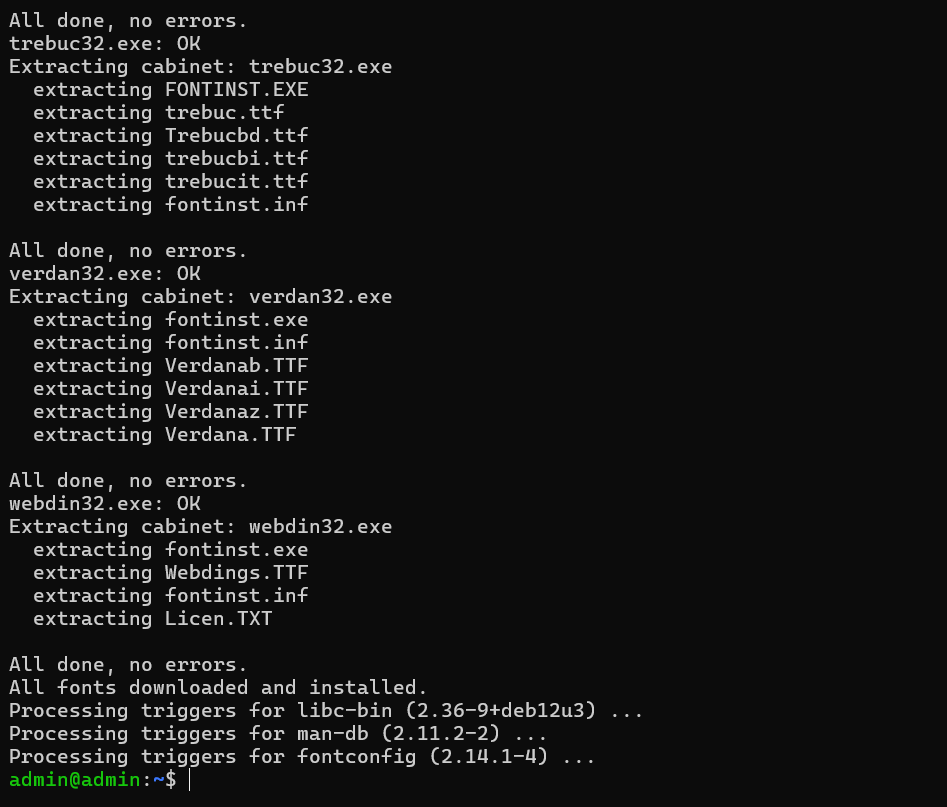
Confirm Successful Installation of Microsoft Fonts on Debian 12
Step 1: Accessing the Fonts Application
After installing Microsoft fonts, they should be readily available in most applications on your Debian system. However, confirming the successful installation and ensuring everything is in order is always a good practice. On Debian, you can do this by accessing the Fonts application. The Fonts’ application is a user-friendly tool that allows you to view and manage the fonts installed on your system.
Search > Appication Finder > Fonts
Step 2: Verifying Microsoft Fonts on Debian
Look for Arial to make sure Microsoft fonts are installed. One of the Microsoft font package’s most popular fonts is Arial. The Fonts application displays Arial when you type it into the search bar, letting you know that it is in your font collection.
Arial font preview will appear, indicating that it is ready to be used in your applications.
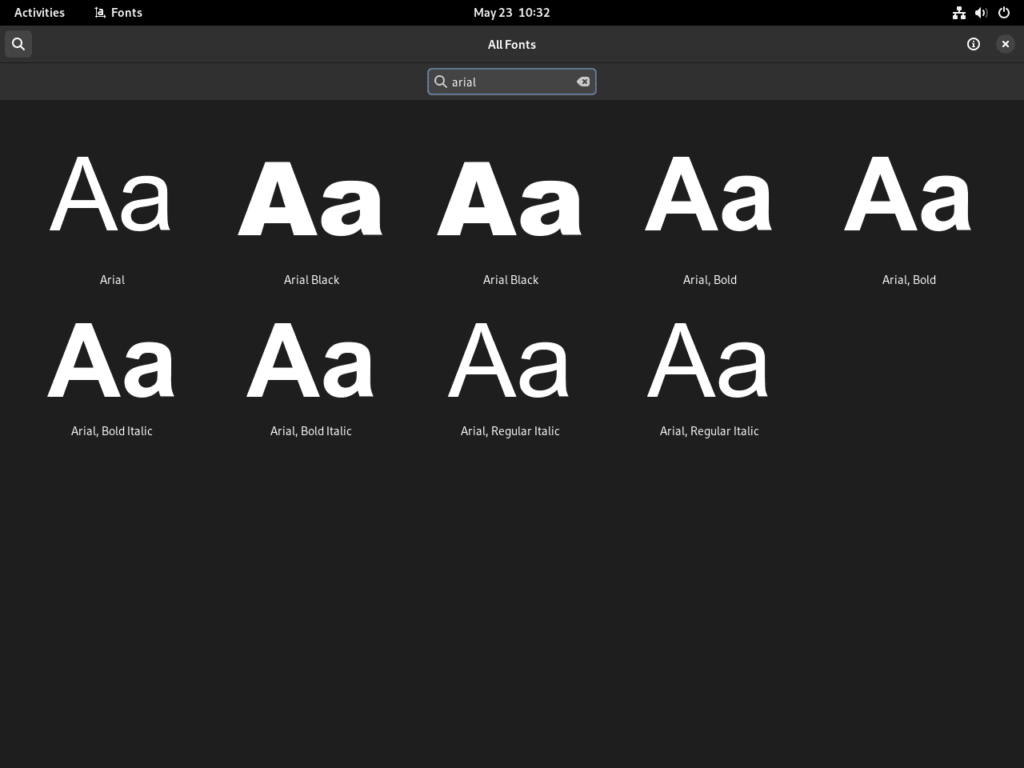
Step 3: Checking for Other Microsoft Fonts on Debian
Don’t just use Arial for verification. Numerous other well-known fonts are included in the Microsoft TrueType core fonts package. After installing all the necessary fonts, make sure there are still some missing.
Like you did with Arial, for example, try searching for Times New Roman, another popular Microsoft font, and typing Times New Roman into the search bar. You will know the Microsoft fonts were successfully installed when you locate it in the Fonts application.
There is more to this verification process than just double-checking. It also aids in your understanding of the Fonts application’s functionality. You can improve your typographic experience on Debian by using Microsoft fonts in your digital projects after verifying their presence on your system.
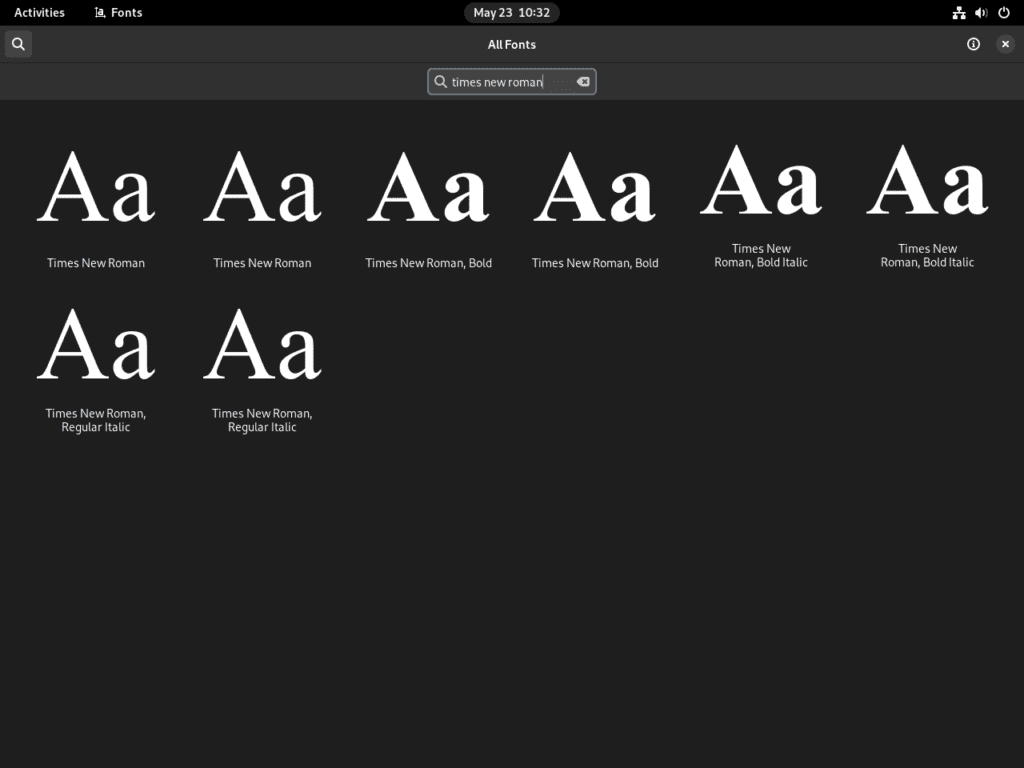
Managing Microsoft Fonts Installation on Debian 12
The Microsoft TrueType Core Fonts are now installed on your Debian system, enhancing typography capabilities. However, you can remove the Microsoft fonts if you ever want to streamline your font collection or decide you no longer require these particular fonts.
Remove Microsoft Fonts From Debian
Installing the Microsoft fonts is the same process for removing them. You can remove these fonts using the same package manager that assisted with their installation.
This command can be used to get rid of the Microsoft fonts:
sudo apt remove ttf-mscorefonts-installer
The ttf-mscorefonts-installer package is located and removed by the APT package manager following the execution of this command. The Microsoft fonts are removed from your system with this action.
Keep in mind that documents that previously used these fonts remain unchanged when the ttf-mscorefonts-installer package is removed. The formatting of the documents will remain intact. When you open them, you might notice a different font if the particular Microsoft font is no longer installed on your computer.
FAQs to Install Microsoft Fonts on Debian 12
What fonts are included in the Microsoft Fonts package?
The Microsoft Fonts package includes popular fonts like Arial, Times New Roman, Calibri, Comic Sans MS, and many others.
Are these fonts compatible with all applications on Debian 12?
Yes, once installed, Microsoft Fonts can be used in various applications on Debian 12, such as LibreOffice, GIMP, or any other software that supports TrueType fonts.
How can I confirm if the fonts are successfully installed?
You can verify the installation by opening any application that uses fonts, selecting a font dropdown menu, and checking if the Microsoft Fonts appear in the list.
Do I need an internet connection to install these fonts?
Yes, an internet connection is required to download the Microsoft Fonts package during the installation process.
Are these fonts free to use?
While the Microsoft Fonts themselves are not free, their use is permitted as long as you comply with the relevant licensing terms.
Can I use Microsoft Fonts for commercial purposes?
Yes, you can use Microsoft Fonts for commercial purposes, as long as you respect the licensing terms and any applicable copyright laws.
Are there alternatives to Microsoft Fonts available on Debian 12?
Yes, Debian 12 offers a wide range of open-source fonts that you can install and use instead of or alongside Microsoft Fonts if desired.
Conclusion
We hope this tutorial helped you understand how to install Microsoft Fonts on Debian 12.
If you have any queries, please leave a comment below, and we’ll be happy to respond to them for sure.
Translations(s) : English — Français
Contents
-
True Type Fonts Can Be Used With X11
- Installation of True Type Fonts
- Installation of the Microsoft Fonts
True Type Fonts Can Be Used With X11
The True Type Font format was originally developed by Apple Computer Inc, but is most commonly used on Microsoft Windows based systems. True Type Fonts are sometimes called «Windows Fonts».
XWindowSystem (xorg) can use True Type Fonts.
Installation of True Type Fonts
True Type Fonts can be installed in the /usr/share/fonts directory, or subdirectories below it. These are detected automatically, when the Xorg is started.
- cd /usr/share/fonts/truetype/ mkdir msextrafonts
Installation of the Microsoft Fonts
Starting with lenny, Free alternatives for the common Microsoft fonts Arial, Courier and Times New Roman are available in ttf-liberation .
The package msttcorefonts (from Lenny and up: ttf-mscorefonts-installer) will download and install some fonts from Microsoft : Andale Mono, Arial Black, Arial, Comic Sans MS, Courier New, Georgia, Impact, Times New Roman, Trebuchet, Verdana, Webdings,
see also :
-
SystemPrinting
