Scrivener 3 is now available for Windows with discounts for owners of Scrivener 1.
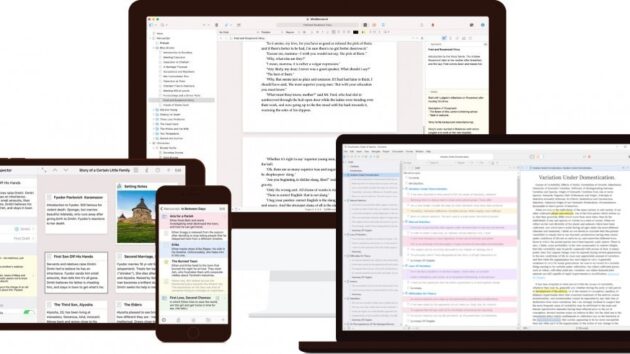
Scrivener 3 is a major update to Scrivener that not only brings some very cool new features but also improves and simplifies what was already there. To name just a few improvements:
- The interface has been overhauled and modernised.
- Compile has been redesigned and is now not only easier to use but also more flexible.
- The text system now has a full styles system (which is even more powerful when used with the new Compile).
- View index cards on coloured threads based on label colour (great for tracking different storylines or anything else).
- Improved ebook export.
- Keep track of how much you write each day using Writing History.
- Improved Custom Metadata allows you to add checkboxes, dates and list boxes to the Inspector and outliner.
- Enhanced outlining.
- Refer to up to four documents in the main window using the new “Copyholders” features.
- Quickly find any document in your project using the new Quick Search tool.
- See draft and session progress bars in the toolbar.
- Dedicated Dark Mode along with numerous other visual themes.
- The powerful new Bookmarks feature replaces Project Notes, References and Favorites, and allows you to view oft-needed documents right in the Inspector.
- Use “Dialogue Focus” to pick out all the dialogue in your text.
Buying or Updating to Scrivener 3 on Windows
Scrivener 3 is available now for Windows. For more information, please visit the features page. To buy, click “Buy Now”.
If you own Scrivener 1 for Windows, you are eligible for an upgrade discount.
If you purchased Scrivener 1 on or after 20th November 2017, you can update to Scrivener 3 for free.
If you purchased Scrivener 1 before that date, you can update to Scrivener 3 with a 45% discount.
Getting Up and Running
If you’re coming from Scrivener 1, to get the most out of Scrivener 3 we recommend brushing up on the updated Tutorial, especially the sections in the “What’s New in Scrivener 3” Collection. There’s also a guide for updaters in the user manual.
For users with custom Compile presets in Scrivener 1, or who wish to delve more deeply into some of the changes, we also have a special transition guide available here:
Update Guide for Scrivener 1 Users
Trying Scrivener 3
Want to see what Scrivener 3 has to offer before you buy? Simply follow the site’s download links to download a free 30-day trial (and it works for 30 days of use, so if you only use it twice a week, it lasts for fifteen weeks).
Don’t worry if you’ve downloaded and tried Scrivener 1 in the past and used up all of your trial—Scrivener 3 has a brand new trial that starts over.
Keep up to date
Sign up for the latest news, writing tips and product announcements.
Delivered straight to your inbox.
Comments
This field is for validation purposes and should be left unchanged.
Compose your Masterpiece with Scrivener 3 for Windows
In the realm of writing, Scrivener 3 stands as an industry titan. This powerful software is the ultimate tool for writers of all varieties — novelists, screenwriters, students, journalists, and more. Scrivener 3 is not just a simple writing tool. It’s a comprehensive platform that facilitates the entire writing process, from the first spark of inspiration to the final manuscript.
Please note: This offer is for Scrivener 3 ONLY. Customers looking to upgrade if/when Scrivener 4 is launched will have to pay a fee.
Why Use Scrivener to Write Your Next Project?
- Customized Composition: Scrivener 3 allows you to compose your text in any order, in sections as large or small as you like. You can write when inspiration strikes and find its place later. This approach allows your manuscript to grow organically, idea by idea.
- Holistic Overview: Whether you’re one to hammer out every last detail before typing a word, or prefer to carve out a draft and restructure later, Scrivener 3 has you covered. Everything you write is integrated into an easy-to-use project outline.
- In-Built Research Tools: Write a description based on a photograph, transcribe an interview, or take notes about a PDF file or web page. Scrivener 3 puts all your research within reach, allowing you to reference an earlier chapter alongside the one in progress.
- Efficient Publication: Compile everything into a single document for printing, self-publishing, or exporting to popular formats such as Word, PDF, Final Draft, or plain text. You can even share using different formatting to satisfy diverse submission guidelines.
How a Scrivener 3 License Works:
Lifetime Licensing: With this offer, you get lifetime access to Scrivener 3, including minor updates. This one-time investment ensures you can use Scrivener 3 as long as it’s supported.
Please note: This offer is for Scrivener 3 ONLY. Customers looking to upgrade if/when Scrivener 4 is launched will have to pay a fee.
Exceptional Deal Alert:Why pay more for less elsewhere? Grab this exceptional deal on Scrivener 3 and get the most value for your money. This offer combines both premium quality and affordability, providing you with a writing tool that is unmatched in its capabilities and convenience.
Every single feature in Scrivener was designed with one end in mind—the end of whatever you’re writing. See the complete list of features here.
Reviews
-
4.7/5 rating on Get App:
★ ★ ★ ★
★ ★ -
4.7/5 rating on Capterra:
★ ★ ★ ★
★ ★ -
4.6/5 rating on G2:
★ ★ ★ ★
★ ★ -
4.5/5 rating on PCMag:
★ ★ ★ ★
★ ★
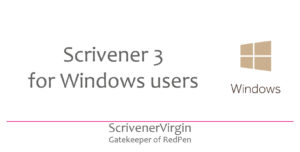
Hooray!
Literature & Latte released Scrivener 3 for Windows just over a month ago on 20 March 2021.
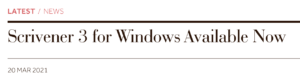
PC users have been waiting for what seems like forever, and some have been brave enough to use the beta versions. Now, whatever version of Scrivener you’ve been using, it’s time to upgrade and embrace all that Scrivener 3 has to offer.
In this blog, I’ve collated Windows support that is available from Literature & Latte and also from the experts in the field.
That doesn’t include me! I’m on a Mac. But Windows users are welcome to attend my Simply Scrivener Specials, and to take my free 14-day course. My course points you to the L&L Mac videos but, as more become available for Windows (see the list below), you can check them out instead. Meanwhile, I do my best to provide generic solutions to problems, rather than platform specific answers.
Video training available from Literature & Latte
It’s early days, but there are now quite a few videos available on the Literature & Latte site. (List correct as at 26 April 2021.)
- GETTING STARTED: Scrivener’s Core Concepts
- GETTING STARTED: An Introduction to Scrivener
- GETTING STARTED: Finding Your Way Around
- GETTING STARTED: Mastering Scrivener’s View Modes
- THE BINDER: The Heart of Any Project
- THE BINDER: Getting Oriented in the Binder
- ORGANISING YOUR PROJECT: Using Folders and Text Documents Effectively
- ORGANISING YOUR PROJECT: Using Custom Icons To Make Documents Stand Out
- ORGANISING YOUR PROJECT: Working With Document Templates
- ORGANISING YOUR PROJECT: Tailor Projects Using Custom Metadata
- ORGANISING YOUR PROJECT: Tagging Documents with Keywords
- ORGANISING YOUR PROJECT: How To Use Collections
- ORGANISING YOUR PROJECT: Working with Project Templates
- OUTLINING AND STRUCTURING: Get to Know the Corkboard
- OUTLINING AND STRUCTURING: Get to Know the Outliner
- OUTLINING AND STRUCTURING: Getting an Overview with Synopses
- OUTLINING AND STRUCTURING: Freestyle with Freeform Mode on the Corkboard
- OUTLINING AND STRUCTURING: Tracking Threads on the Corkboard
- WRITING: Generating Character Names
- FINDING WHAT YOU’VE WRITTEN: Searching for Documents and Text
- FINDING WHAT YOU’VE WRITTEN: Finding Your Words with Quick Search
- USEFUL TIPS: Backing Up Your Work
- USEFUL TIPS: Customising Scrivener
Each video is short and concise. I thoroughly recommend you watch them!
Literature & Latte’s Scrivener User Manual
Reading the manual might not be the best way to learn … but the User Manual is available via the Help button and you can also download it from the Literature & Latte site.
Updating from Scrivener 1?
Owners of Scrivener 1 can upgrade with a discounted price. Full details are provided here.
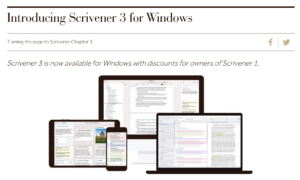
Literature & Latte have also provided an Upgrade Guide for Scrivener 1 users.
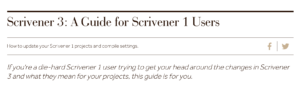
It’s a project which you can download, open in Scrivener 3, and which then walks you through the features. Full details are available here.
Windows support from expert Gwen Hernandez
Gwen Hernandez wrote Scrivener for Dummies and, since 2010, has been helping thousands of people all over the world to learn to love Scrivener through online courses, one-on-training and in-person workshops.
I’ve taken many of Gwen’s courses and can recommend her to you.
To celebrate the launch of Scrivener 3 for Windows, Gwen has produced a special free class for PC users upgrading from Scrivener 1 to the new Scrivener 3.
This course covers five topics:
- Things to Know Before You Start
- Introduction to Scrivener 3
- Where Did it Go?
- What’s Changed?
- What’s New?
I wrote a blog post more than three years ago when Mac users faced the jump from Scrivener 2 to 3 and recall that one of the frustrations was finding where things are. (It’s encouraging to note that I soon got used to the new interface.)
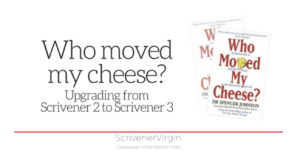
Other online Windows support from the experts
Unfortunately, Karen Prince’s course for Scrivener 3 is not available yet. I wrote to Karen and she explained: She’d been busy creating her templates course.
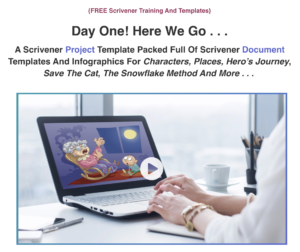
Plus L&L specifically asked course creators to hold off until the software was officially launched so she is starting from scratch. There will be a book and a video course for Windows users – but not just yet. Hers are always good, so watch this space.
Udemy, who usually have courses to offer are also showing a blank, but watch this space.
Windows support via books
If you prefer to learn from a book, there’s a lot recommended on Literature & Latte’s site. These are written by authors who have sought endorsement from Literature & Latte. One that seems to be prominent is by Kirk McElhearn.
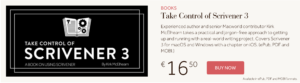
It’s also available via Take Control Books.
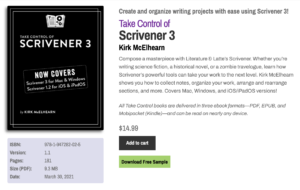
There are other books though, published by experienced users of Scrivener, which might also be suitable.
For example, Robert Roughton has recently published his Scrivener 3 for Windows: From beginner to published author
and Mary Crawford has also published her An Everyday Guide to Scrivener 3 For Windows.
You pays your money; you takes your choice!
Windows support via social media
While Mac users post questions in the Scrivener MacHeads Facebook group, Windows user have two Facebook groups: Scrivener for Windows and Scrivener Webinars and Tips for Windows.
Or there’s the Scrivener Users Facebook group where both platforms are supported.
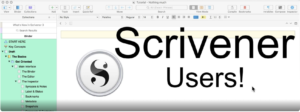
Wherever you post a question, there are plenty of helpful Scrivener users keen to help.
Questions? Need a helping hand? Want a demo?
To discuss how best to use Scrivener, or to ask any questions about Scrivener features, book a Simply Scrivener Special.
To help me to prepare, you could also complete this short questionnaire.
The ScrivenerVirgin blog is a journey of discovery:
a step-by-step exploration of how Scrivener can change how a writer writes.
To subscribe to this blog, click here.
Also … check out the Scrivener Tips
on my ScrivenerVirgin Facebook page.
Back to: Scrivener 3 Fundamentals for Windows
If you don’t already have Scrivener 3 on your PC, you’ll need to download and install it. The free trial of Scrivener is the full version of the software, but it expires after 30 uses if you don’t provide a serial number as proof of purchase. Here’s how to download, purchase, and install Scrivener 3.
1. Go to https://www.literatureandlatte.com/scrivener/download and click the Download button under the Windows x64 heading.

2. Once it’s finished downloading, you can choose to Run the installer from your browser, or double-click the Scrivener-installer file in the Downloads folder on your hard drive.
3. Once Scrivener opens, you’ll be prompted to Buy Now. If you already have Scrivener, you want to ensure you get your discount, so click the “Upgrade from an older version” link. If you don’t plan to buy Scrivener right now, click Continue Trial.

4. You’ll be prompted to enter the email you used when you registered the old version, and the license code you received when you bought the old version. NOTE: Your license code looks something like this: SCRIV3WIN001-XXXX-XXXX-XXXX-XXXX-XXXX. If you can’t find the license, go to Literature & Latte’s “Lost License Recovery” page.

5. After you’ve entered the requested info, click Check for Discount.
6. If Scrivener informs you that you’re eligible for a discount, click Get Coupon. (I believe this step is necessary because they changed licensing providers a few years back.)
The coupon code will appear. Copy it, just in case, but it should be automatically entered at the retail site when you click Buy Now.
7. Enter your payment information. Within a few minutes, your Scrivener version should be activated. You’ll receive an email with the license number, which you should keep in a safe place in case you ever need to reactivate your software, or for when you install it on another computer in your household.

Описание:
Scrivener – это система, позволяющая писателю (в первую очередь), литератору, ученому, преподавателю систематизировать огромное количество разноплановой информации, поставить себе цели и задачи, наглядно показать взаимосвязи и структуру созданных ими произведений.
Scrivener может быть использован не только для написания книг любого жанра, но и для написания сценариев, статей, блогов в сети интернет, диссертаций и курсовых работ, дипломных и т.д. Например, с его помощью можно составить отчёт или систематизировать коллекцию учебных, научных фильмов, фото, аудио или иных материалов.
Доп. информация: После установки замените файл программы C:\Program Files\Scrivener3\Scrivener.exe файлом из каталога cracked.
