1.3.1.0
Script Browser helps you search, download and manage 9000+ TechNet script samples from within your scripting environment, Windows PowerShell ISE. Script Browser even supports offline search for downloaded scripts. Script Analyzer scans your PowerShell scripts with some built-in best practice rules, and provide suggestions to improve the script quality and readability.
Script Browser helps you search, download and manage 9000+ TechNet script samples from within your scripting environment, Windows PowerShell ISE. Script Browser even supports offline search for downloaded scripts. Script Analyzer scans your PowerShell scripts with some built-in best practice rules, and provide suggestions to improve the script quality and readability.
Show more
Installation Options
-
Install Module
-
Install PSResource
-
Azure Automation
-
Manual Download
Copy and Paste the following command to install this package using PowerShellGet More Info
Install-Module -Name ScriptBrowser
Copy and Paste the following command to install this package using Microsoft.PowerShell.PSResourceGet More Info
Install-PSResource -Name ScriptBrowser
You can deploy this package directly to Azure Automation. Note that deploying packages with dependencies will deploy all the dependencies to Azure Automation. Learn More
Manually download the .nupkg file to your system’s default download location. Note that the file won’t be unpacked, and won’t include any dependencies. Learn More
Owners
-
onescript
Copyright
(c) 2014 Microsoft Corporation. All rights reserved.
Package Details
Author(s)
- Microsoft Corporation
Tags
Script
Browser
Analyzer
Dependencies
This module has no dependencies.
FileList
- ScriptBrowser.nuspec
- ScriptBrowser.psd1
- ScriptBrowser.psm1
- bin\BestPractices.dll
- bin\CheckInPolicy.dll
- bin\EULA — Script Browser.rtf
- bin\Microsoft.Practices.Prism.DLL
- bin\ScriptBrowser.DLL
- bin\scriptbrowser.ico
- bin\ScriptBrowserDesktop.exe
- bin\System.Windows.Interactivity.dll
- bin\Windows PowerShell Execution Policy.rtf
- bin\cs-CZ\BestPractices.resources.dll
- bin\cs-CZ\CheckInPolicy.resources.dll
- bin\cs-CZ\ScriptBrowser.resources.dll
- bin\de\System.Windows.Interactivity.resources.dll
- bin\de-DE\BestPractices.resources.dll
- bin\de-DE\CheckInPolicy.resources.dll
- bin\de-DE\ScriptBrowser.resources.dll
- bin\en\System.Windows.Interactivity.resources.dll
- bin\es\System.Windows.Interactivity.resources.dll
- bin\es-ES\BestPractices.resources.dll
- bin\es-ES\CheckInPolicy.resources.dll
- bin\es-ES\ScriptBrowser.resources.dll
- bin\fr\System.Windows.Interactivity.resources.dll
- bin\fr-FR\BestPractices.resources.dll
- bin\fr-FR\CheckInPolicy.resources.dll
- bin\fr-FR\ScriptBrowser.resources.dll
- bin\it\System.Windows.Interactivity.resources.dll
- bin\it-IT\BestPractices.resources.dll
- bin\it-IT\CheckInPolicy.resources.dll
- bin\it-IT\ScriptBrowser.resources.dll
- bin\ja\System.Windows.Interactivity.resources.dll
- bin\ja-JP\BestPractices.resources.dll
- bin\ja-JP\CheckInPolicy.resources.dll
- bin\ja-JP\ScriptBrowser.resources.dll
- bin\ko\System.Windows.Interactivity.resources.dll
- bin\ko-KR\BestPractices.resources.dll
- bin\ko-KR\CheckInPolicy.resources.dll
- bin\ko-KR\ScriptBrowser.resources.dll
- bin\pl-PL\BestPractices.resources.dll
- bin\pl-PL\CheckInPolicy.resources.dll
- bin\pl-PL\ScriptBrowser.resources.dll
- bin\pt-BR\BestPractices.resources.dll
- bin\pt-BR\CheckInPolicy.resources.dll
- bin\pt-BR\ScriptBrowser.resources.dll
- bin\ru\System.Windows.Interactivity.resources.dll
- bin\ru-RU\BestPractices.resources.dll
- bin\ru-RU\CheckInPolicy.resources.dll
- bin\ru-RU\ScriptBrowser.resources.dll
- bin\tr-TR\BestPractices.resources.dll
- bin\tr-TR\CheckInPolicy.resources.dll
- bin\tr-TR\ScriptBrowser.resources.dll
- bin\zh-CN\BestPractices.resources.dll
- bin\zh-CN\CheckInPolicy.resources.dll
- bin\zh-CN\ScriptBrowser.resources.dll
- bin\zh-Hans\System.Windows.Interactivity.resources.dll
- bin\zh-Hant\System.Windows.Interactivity.resources.dll
- bin\zh-TW\BestPractices.resources.dll
- bin\zh-TW\CheckInPolicy.resources.dll
- bin\zh-TW\ScriptBrowser.resources.dll
- en-US\ScriptBrowser.psd1
Version History
| Version | Downloads | Last updated |
|---|---|---|
|
|
95,070 | 6/24/2014 |
The Script Browser for Windows PowerShell ISE has been announced yesterday on the PowerShell Team blog and was actually released the day before on the download center
I wanted to give it a try before the announcement but I was too enthusiast and failed to meet the requirements.
To save your time, here are the requirements. You need:
- Microsoft .NET Framework 4 (required by PowerShell 3.0)
- Windows Management Framework 3.0
- Microsoft .NET Framework version 4.5 or a later version (required by ScriptBrowser.dll)
I missed the .Net 4.5 and got the following error:
Add-Type : Unable to load one or more of the requested types. Retrieve the LoaderExceptions property for more information.


To get the above display, I modified the code of the Powershell ISE profile ($profile = “$env:USERPROFILE\Documents\WindowsPowerShell\Microsoft.PowerShellISE_profile.ps1”) like this:
#Script Browser Begin
try {
Add-Type -Path 'C:\Program Files (x86)\Microsoft Corporation\Microsoft Script Browser\System.Windows.Interactivity.dll' -ErrorAction Stop
Add-Type -Path 'C:\Program Files (x86)\Microsoft Corporation\Microsoft Script Browser\ScriptBrowser.dll' -ErrorAction Stop
Add-Type -Path 'C:\Program Files (x86)\Microsoft Corporation\Microsoft Script Browser\BestPractices.dll' -ErrorAction Stop
$scriptBrowser = $psISE.CurrentPowerShellTab.VerticalAddOnTools.Add('Script Browser', [ScriptExplorer.Views.MainView], $true)
$scriptAnalyzer = $psISE.CurrentPowerShellTab.VerticalAddOnTools.Add('Script Analyzer', [BestPractices.Views.BestPracticesView], $true)
$psISE.CurrentPowerShellTab.VisibleVerticalAddOnTools.SelectedAddOnTool = $scriptBrowser
#Script Browser End
} catch {
Write-Warning -Message "Failed because $($_.Exception.message)"
}
To fix the error, I installed Microsoft .NET Framework 4.5.1 (Offline Installer) that
is a highly compatible, in-place update to the Microsoft .NET Framework 4 and the Microsoft .NET Framework 4.5.
Then I read a second time the page and complied with the ‘install instruction’
- Start Windows PowerShell with the “Run as administrator” option.
- Run this command: Set-ExecutionPolicy -ExecutionPolicy RemoteSigned
but I run into a second issue:
As you can see on the following screenshot, there’s a message saying Network error, please check your internet connection and proxy settings in the newly loaded ‘script browser’ tab.

Worse, the Update-Help and Invoke-WebRequest don’t run anymore although a procmon trace shows that the HKLM\SOFTWARE\Policies\Microsoft\Windows\CurrentVersion\Internet Settings\ProxySettingsPerUser isn’t found and that my proxy settings are being read and used correctly from the Current User registry hive.
I used the following code snippet I posted on this blog post when investigating another proxy issue in order to determine what proxy settings the ISE was reading from the HKCU hive.
-join (
(Get-ItemProperty 'HKCU:\Software\Microsoft\Windows\CurrentVersion\Internet Settings\Connections').DefaultConnectionSettings |
Foreach { [char][int]"$_"}
)
Then I removed the newly created Microsoft.PowerShellISE_profile.ps1 responsible for displaying the script browser tab and confirmed that Update-Help and Invoke-WebRequest work without any issue.
Then I loaded manually the script browser and again it had the same issue.
After that I clicked on the option symbol I’ve highlighted
…and as soon as I’ve set the ‘use Internet Explorer’ settings, everything worked 🙂

Bonus:
You can view the settings with:
[ScriptExplorer.Properties.Settings]::Default

That said. You must also be warned. Don’t try to set properties on ScriptExplorer.Properties.Settings default instance although it appears to be possible.
You may end up with inconsistent settings and the script explorer may not launch anymore.

If you mess with the settings of the ScriptExplorer.Properties.Settings default instance, you might need to delete the user.config while the ISE is running as it gets recreated when the ISE is closed.
Get-ChildItem "$env:userprofile\AppData\Local\Microsoft_Corporation\powershell_ise*" -Include user.config -Recurse -Force -ErrorAction SilentlyContinue | Remove-Item -Verbose
The settings of the script explorer are stored in the user.config file and can be also viewed like this:
$xml = ([xml](Get-Content (Get-ChildItem "$env:userprofile\AppData\Local\Microsoft_Corporation\powershell_ise*" -Include user.config -Recurse -Force -ErrorAction SilentlyContinue))) $xml.configuration.userSettings."ScriptExplorer.Properties.Settings".setting

Summary: Sean Kearney shows you how to browse the TechNet Script Repository from the PowerShell ISE.
Honorary Scripting Guy, Sean Kearney, is here today to introduce you to a pretty cool feature that is available in the Windows PowerShell ISE. It’s an add-on called the Script Browser.
Note This is a five-part series that includes the following posts about features in the Windows PowerShell ISE:
- Script Analyzer
Download a free tool for examining your script - Script Browser
Browse the TechNet Script Repository from the Windows PowerShell ISE - Module Browser
Access modules in the PowerShell Gallery - Snippets
Get sample code in the Windows PowerShell ISE - Remote Text File Editing
Bring file editing to the Windows PowerShell ISE
The Script Browser came with my installation yesterday when I dropped in the Script Analyzer. I referenced its existence, but I didn’t show it to you.
After the installation, in the Add-On Tools panel, you’ll see an option you can click called Script Browser:
When you are in this tool, you have the ability to enter your search criteria (the wildcard character is accepted), for example:
You can sort by criteria including Relevance, Popularity, Release Date, Downloads, Ratings, Title, and Author. In the current example, I am sorting strictly on the popularity of Active Directory scripts in the Repository.
When I hit ENTER, the Script Browser queries the Repository and present the following results:
If I click a selection, I have the option to download the script (if it is stored in the Repository), or I can simply copy the script into the ISE Script panel.
By default, scripts will download into my user profile folder as shown here:
This location can be chosen and customized by clicking the gear icon from the Script Browser tab.
In the same settings area, you can provide proxy and authentication settings for your firewall, if needed.
I love using this tool to try to find scripts. It’s far more convenient than the old process of browse, download, open, edit, play because I can now put scripts directly into my ISE.
Afterwards, I can use the Script Analyzer to at least see if it’s somewhat close to good practices in design.
Stop in tomorrow when I’ll look at another free tool that will make the Windows PowerShell ISE even more useful to you.
I invite you to follow the Scripting Guys on Twitter and Facebook. If you have any questions, send email to them at scripter@microsoft.com, or post your questions on the Official Scripting Guys Forum. See you tomorrow. Until then, always remember that with great PowerShell comes great responsibility.
Sean Kearney, Honorary Scripting Guy, Cloud and Datacenter Management MVP
Author
The «Scripting Guys» is a historical title passed from scripter to scripter. The current revision has morphed into our good friend Doctor Scripto who has been with us since the very beginning.
Download Windows Speedup Tool to fix errors and make PC run faster
Microsoft has released the PowerShell Script Browser. This free tool will make it easier for users to find and use script samples when writing scripts to automate Microsoft products like Windows, Office, etc.
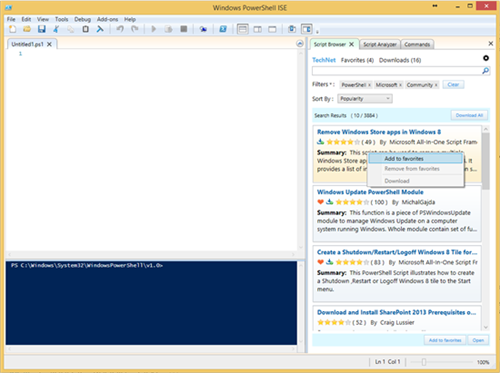
Some of you may remember that Microsoft had released Script Explorer for Windows PowerShell, to help scripters find Windows PowerShell scripts, snippets, modules, and how-to guidance in online repositories such as the PoshCode, local or network file systems, TechNet Script Center Repository, and Bing Search Repository, but due to lack of adoption, it wasn’t developed further and subsequently discontinued.
Find and use PowerShell Script samples
The recently released Script Browser for Windows PowerShell ISE, now lets you search for over 9000 script samples that are available in the TechNet Script Center – and all this from within the scripting environment itself.
For those you may not know, the Microsoft TechNet Script Center helps system administrators, scripters and enthusiasts learn how to use Windows PowerShell and reduce time spent performing mundane, repetitive tasks using scripts.
We have already seen how we can use readymade scripts from Microsoft Script Center to fix Windows Store apps crashing issues, Remove multiple Windows Store apps using Powershell, etc., earlier. The Script Browser, apart from helping you search for script samples, also lets you bookmark script samples as favorites, so that you may download them for later use. It also includes a new pilot function called the Script Analyzer.
Script Browsers download
If you are a Scripting guy, you want to download these Script Browsers from Codeplex:
- Microsoft Script Browser: Download page on scriptbrowser.codeplex.com.
- Script Browser for Windows PowerShell ISE: Download page on scriptbrowserforise.codeplex.com.
Read next: PowerShell Module Browser site lets you search for cmdlets & packages.
Anand Khanse is the Admin of TheWindowsClub.com, a 10-year Microsoft MVP (2006-16) & a Windows Insider MVP (2016-2022). Please read the entire post & the comments first, create a System Restore Point before making any changes to your system & be careful about any 3rd-party offers while installing freeware.
Introduction
As a developer or a power user of Windows, you are likely familiar with the Windows PowerShell ISE (Integrated Scripting Environment). This powerful tool has been a cornerstone for scripting and automation tasks in Windows. However, with the vast number of available scripts and samples, it can be challenging to find the right one for your needs. This is where the Microsoft Script Browser comes in – a game-changing feature that enables you to search for over 9000 script samples in the TechNet Script Center from within the scripting environment.
What is Microsoft Script Browser?
The Microsoft Script Browser is a new feature in Windows PowerShell ISE that allows you to search for script samples in the TechNet Script Center. This feature is designed to make it easier for developers and power users to find the right script for their needs. With the Script Browser, you can search for scripts by keyword, author, or category, and even mark your favorite scripts for later use.
Key Features of Microsoft Script Browser
The Microsoft Script Browser offers several key features that make it an essential tool for Windows PowerShell ISE users. Some of the key features include:
- Search for over 9000 script samples: The Script Browser allows you to search for script samples in the TechNet Script Center, making it easier to find the right script for your needs.
- Mark favorite scripts: You can mark your favorite scripts for later use, making it easy to access them when you need them.
- Download script samples: You can download script samples for later use, making it easy to access them offline.
- Try out the new ‘Script Analyzer’ pilot function: The Script Browser also includes a new pilot function called ‘Script Analyzer’, which allows you to analyze your scripts and identify potential issues.
How to Use Microsoft Script Browser
Using the Microsoft Script Browser is easy. Here’s a step-by-step guide to get you started:
- Open Windows PowerShell ISE: First, you need to open Windows PowerShell ISE. You can do this by searching for ‘Windows PowerShell ISE’ in the Start menu.
- Click on the Script Browser button: Once you have opened Windows PowerShell ISE, click on the Script Browser button in the toolbar. This will open the Script Browser window.
- Search for scripts: In the Script Browser window, you can search for scripts by keyword, author, or category. Simply type in your search query and press Enter.
- Browse script results: The Script Browser will display a list of script results that match your search query. You can browse through the results and select the script you want to use.
- Mark favorite scripts: If you find a script that you want to use later, you can mark it as a favorite by clicking on the ‘Favorite’ button.
- Download script samples: If you want to download a script sample for later use, you can click on the ‘Download’ button.
Benefits of Using Microsoft Script Browser
The Microsoft Script Browser offers several benefits that make it an essential tool for Windows PowerShell ISE users. Some of the benefits include:
- Save time: The Script Browser saves you time by allowing you to search for scripts in the TechNet Script Center from within the scripting environment.
- Increase productivity: With the Script Browser, you can quickly find the right script for your needs, increasing your productivity.
- Access to a vast library of scripts: The Script Browser gives you access to a vast library of scripts, making it easier to find the right script for your needs.
Conclusion
The Microsoft Script Browser is a game-changing feature in Windows PowerShell ISE that enables you to search for over 9000 script samples in the TechNet Script Center from within the scripting environment. With its key features, including search, marking favorite scripts, downloading script samples, and trying out the new ‘Script Analyzer’ pilot function, the Script Browser makes it easier for developers and power users to find the right script for their needs. Whether you are a seasoned developer or a power user, the Microsoft Script Browser is an essential tool that you should not miss.
Frequently Asked Questions
Q: What is the Microsoft Script Browser?
A: The Microsoft Script Browser is a new feature in Windows PowerShell ISE that allows you to search for script samples in the TechNet Script Center.
Q: How do I use the Microsoft Script Browser?
A: To use the Microsoft Script Browser, open Windows PowerShell ISE, click on the Script Browser button, search for scripts, browse script results, mark favorite scripts, and download script samples.
Q: What are the benefits of using the Microsoft Script Browser?
A: The benefits of using the Microsoft Script Browser include saving time, increasing productivity, and accessing a vast library of scripts.
Q: What is the ‘Script Analyzer’ pilot function?
A: The ‘Script Analyzer’ pilot function is a new feature in the Microsoft Script Browser that allows you to analyze your scripts and identify potential issues.
Q: How do I download script samples?
A: To download script samples, click on the ‘Download’ button in the Script Browser window.
Q: Can I mark favorite scripts?
A: Yes, you can mark favorite scripts by clicking on the ‘Favorite’ button in the Script Browser window.
Q: What is the TechNet Script Center?
Introduction
The Microsoft Script Browser is a powerful tool that enables you to search for over 9000 script samples in the TechNet Script Center from within the scripting environment. However, you may have some questions about how to use the Script Browser, its features, and its benefits. In this article, we will answer some of the most frequently asked questions about the Microsoft Script Browser.
Q&A
Q: What is the Microsoft Script Browser?
A: The Microsoft Script Browser is a new feature in Windows PowerShell ISE that allows you to search for script samples in the TechNet Script Center.
Q: How do I use the Microsoft Script Browser?
A: To use the Microsoft Script Browser, open Windows PowerShell ISE, click on the Script Browser button, search for scripts, browse script results, mark favorite scripts, and download script samples.
Q: What are the benefits of using the Microsoft Script Browser?
A: The benefits of using the Microsoft Script Browser include saving time, increasing productivity, and accessing a vast library of scripts.
Q: What is the ‘Script Analyzer’ pilot function?
A: The ‘Script Analyzer’ pilot function is a new feature in the Microsoft Script Browser that allows you to analyze your scripts and identify potential issues.
Q: How do I download script samples?
A: To download script samples, click on the ‘Download’ button in the Script Browser window.
Q: Can I mark favorite scripts?
A: Yes, you can mark favorite scripts by clicking on the ‘Favorite’ button in the Script Browser window.
Q: What is the TechNet Script Center?
A: The TechNet Script Center is a vast library of scripts that you can search and download from within the Microsoft Script Browser.
Q: Can I search for scripts by keyword, author, or category?
A: Yes, you can search for scripts by keyword, author, or category using the Microsoft Script Browser.
Q: How do I get started with the Microsoft Script Browser?
A: To get started with the Microsoft Script Browser, open Windows PowerShell ISE, click on the Script Browser button, and follow the prompts to search for scripts.
Q: Can I use the Microsoft Script Browser with other scripting environments?
A: The Microsoft Script Browser is specifically designed for use with Windows PowerShell ISE, but you may be able to use it with other scripting environments with some modifications.
Q: Is the Microsoft Script Browser available for other versions of Windows?
A: The Microsoft Script Browser is currently available for Windows 10 and Windows Server 2016, but it may be available for other versions of Windows in the future.
Q: Can I customize the Microsoft Script Browser?
A: Yes, you can customize the Microsoft Script Browser by modifying the settings and preferences in the Script Browser window.
Q: How do I report issues with the Microsoft Script Browser?
A: To report issues with the Microsoft Script Browser, click on the ‘Help’ button in the Script Browser window and follow the prompts to submit a support request.
Conclusion
The Microsoft Script Browser is a powerful tool that enables you to search for over 9000 script samples in the TechNet Script Center from within the scripting environment. By answering some of the most frequently asked questions about the Microsoft Script Browser, we hope to have provided you with a better understanding of how to use this tool and its benefits. If you have any further questions or need additional assistance, please don’t hesitate to contact us.
Additional Resources
- Microsoft Script Browser Documentation
- TechNet Script Center
- Windows PowerShell ISE
Related Articles
- Microsoft Script Browser: Getting Started
- Microsoft Script Browser: Searching for Scripts
- Microsoft Script Browser: Analyzing Scripts with Script Analyzer
