Линейка для экрана компьютера
В этой публикации, друзья, рассмотрим простейший инструмент для решения простейшей задачи, и это линейка для экрана компьютера. В штате операционной системы Windows есть приложения для многих элементарных пользовательских задач – лупа, калькулятор, часы, блокнот, календарь, записки-стики, скриншотер. А вот экранной линейки нет. Конечно, нужен такой инструмент немногим, и нужен гораздо реже, чем может пригодиться физическая линейка или рулетка в обычной жизни. Тем не менее, если вы разработчик или создатель контента, если просто время от времени работаете с визуальным контентом и интерфейсом ПО, такой инструмент вам может пригодиться для измерения окон и элементов интерфейса. Где взять экранную линейку?
Window Ruler – это бесплатная портативная утилита, реализующая экранную линейку. Линейка являет собой угольник, измеряет сразу и по горизонтали, и по вертикали. Её грани расширяются и сужаются оттягиванием краёв. В контекстном меню на линейке можно выбрать стандартные размеры в пикселях. В настройках утилиты предустановленные пиксели в качестве единицы измерения можно сменить на дюймы, сантиметры или миллиметры.
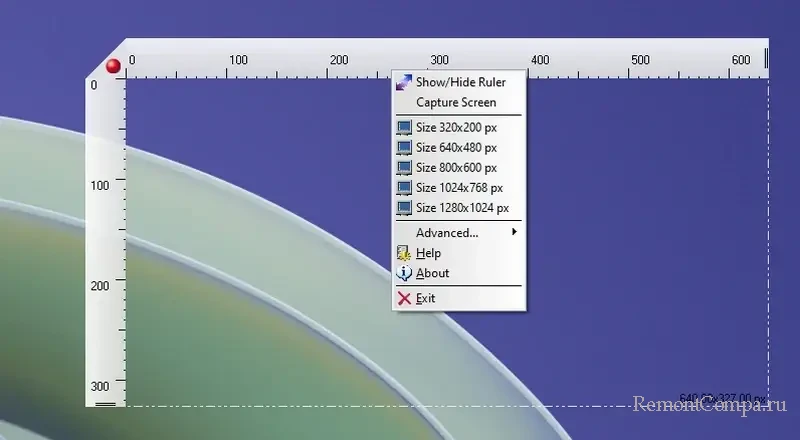
Утилита примечательна тем, что работает как в современных Windows, так и в старых её версиях.
OnScreenRuler – это бесплатное приложение из Microsoft Store для Windows 10 и 11. Примитивнее его некуда, это просто горизонтальная линейка, измеряющая в дюймах и сантиметрах. Ограничена 15-ю сантиметрами (6-ю дюймами), может быть удобна для измерения мельчайших деталей.

Ruler от разработчика Umair Ahmed – это классическая программа Win32, доступная в магазине Microsoft Store для Windows 10 и 11. Реализует обычную линейку, которую можно размещать горизонтально или вертикально, меняя расположение обычным двойным кликом по ней. Грани линейки расширяются и уменьшаются оттягиванием краёв. Для более точной установки линейки и настройки её размера можно работать пошагово с помощью клавиш:
- Стрелки навигации влево/вправо/вверх/вниз – перемещение влево/вправо/вверх/вниз;
- Shift + навигации влево/вправо/вверх/вниз – перемещение влево/вправо/вверх/вниз с большим шагом;
- Ctrl+ стрелки навигации влево/вправо – расширение/сужение граней.
В контекстном меню утилиты можно выбрать единицы измерения линейки – пиксели (предустановленные), дюймы, сантиметры. Эта программка примечательна тем, что запуск её копий не ограничен, и таких линеек на экране горизонтально или вертикально можно разместить сколь-угодно.
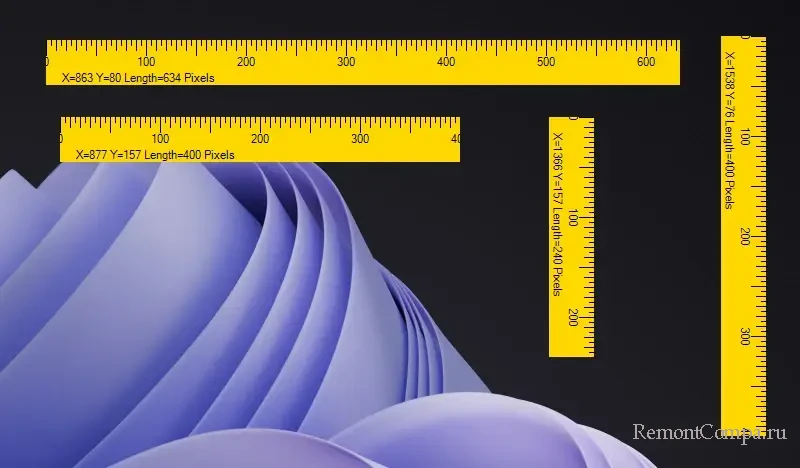
Screen Ruler – портативная утилита от разработчика с GitHub, самая функциональная и настраиваемая из всех. Доступна для Windows начиная с 7. Реализует линейку горизонтальную, вертикальную или угольником, при этом углы угольника можно поворачивать как-угодно, все эти режимы настраиваются в контекстном меню. Грани линейки расширяются и уменьшаются оттягиванием краёв. На линейке можно делать засечки (ставить метки) и удалять их за ненадобности. При необходимости линейка может следовать за курсором мыши. В числе прочих возможностей, доступных в контекстном меню линейки:
- Смена предустановленной единицы измерения в пикселях на сантиметры, дюймы, точки или проценты;
- Выбор режима тонкой линейки;
- Установка точного размера линейки путём ввода цифрами нужных размеров;
- Настройка прозрачности интерфейса.
Для более точной установки линейки и настройки её размера можно работать пошагово с помощью клавиш, они такие же, как и у предыдущей программки Ruler. Копий утилиты Screen Ruler также можно запускать сколь-угодно, реализуя тем самым неограниченное число линеек на экране.
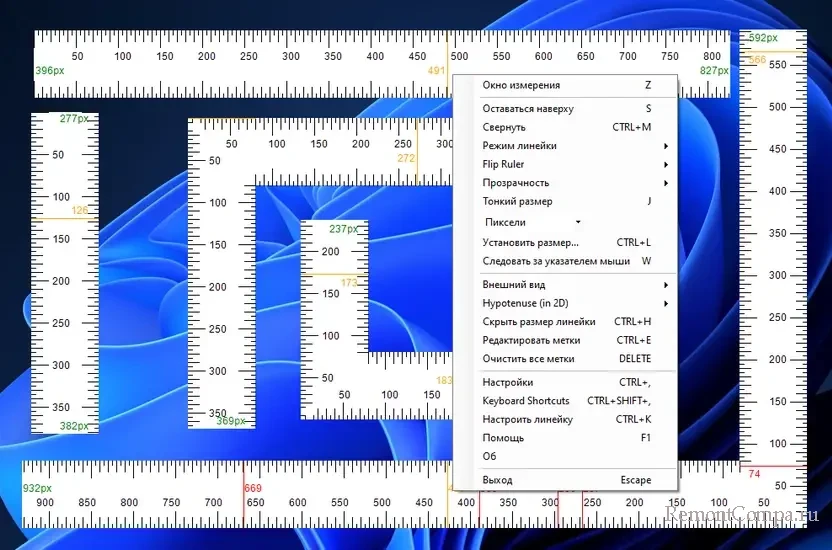
Друзья, если вы используете на компьютере какую-то функциональную программу-скриншотер, линейка может быть в числе её функций. Нужно детально ознакомиться с возможностями скриншотера. Например, одна из функциональных таких программ – платная FastStone Capture – содержит линейку. Она может быть вертикальной или горизонтальной, предусматривает разные единицы измерения, имеет функцию угломера, может измерять расстояния от точки до точки.
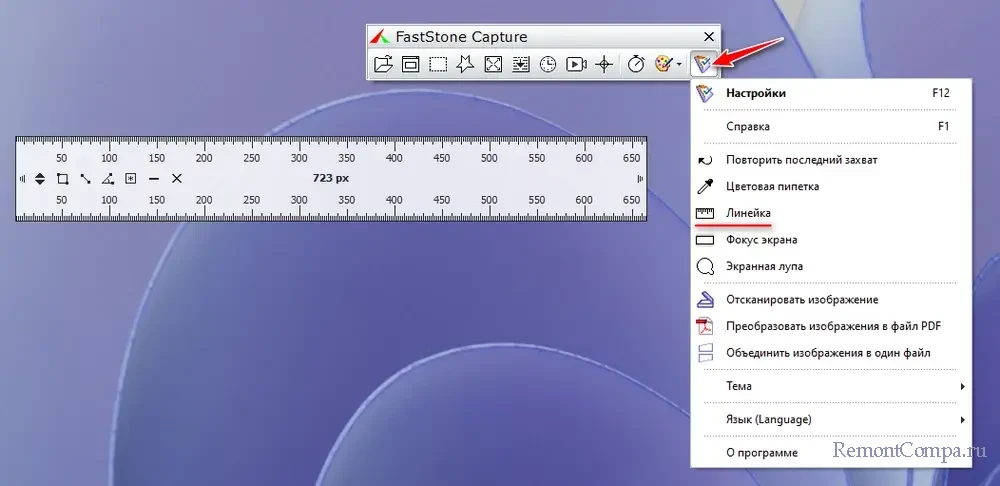
- Home
- Windows Tips
- Add a ruler to the screen on windows 10
Measuring items on a screen isn’t easy, at least not out of the box. It doesn’t matter if you’re using Windows 10, or macOS, neither operating systems have a screen measuring tool. A work around to measuring items on a screen is to take a screenshot and paste it into an image editor that supports rulers like GIMP. This is tedious and if you need to measure items on the screen often, this isn’t going to be enough. ScreenRuler is a free app that adds a ruler to the screen. It allows you to add multiple rulers, set a size for the ruler, mark the center, mark mouse positions, pin the rulers to the top, measure a window, and much more. It also supports centimeters (cm), Inches (in), Points (pt), and percentages as units of measurement.
Download ScreenRuler and run it. It is a portable app and it does not need to be installed. The app can also run multiple instances which is how you add multiple rulers to the screen. Run it once if you only need one ruler, run it a second time to get a second ruler.
To add markers, change the opacity or orientation of the ruler, measure a window, or mark the center of the ruler, right-click it. You will see a menu with options for customizing the ruler. A ruler can be resized with a free hand; just drag one of the edges in or out.
If you need a ruler to be a specific length, select the ‘Set length’ option, and give the ruler an exact length. To change its unit of measurement, you can either click Pixel in its context menu or select Settings from a ruler’s context menu.
Each ruler has its own settings so any new rulers you add will not bring over settings from a ruler that is already open. Rulers cannot be saved which means once you close a ruler (right-click and select Exit), it will be lost and you’ll have to recreate it again. To customize the color of the markers, and change the step size on the ruler, go to the app’s settings.
ScreenRuler is great but it has two limitations; it can’t be locked to a screen. If you drag a ruler’s edge, it will drag out to other monitors that are connected to the system. The rulers are also not ‘aware’ of each other so you cannot align them to the center automatically. That said, it is still one of the best on-screen ruler apps you’ll find for Windows 10.

Fatima Wahab
Fatima has been writing for AddictiveTips for six years. She began as a junior writer and has been working as the Editor in Chief since 2014.
Fatima gets an adrenaline rush from figuring out how technology works, and how to manipulate it. A well-designed app, something that solves a common everyday problem and looks
Configurable screen ruler for measuring in pixels, centimeters, inches, points and percent.
Screen Ruler is a lightweight and configurable ruler tool for Windows Desktop.
It allows you to measure the size of elements on the screen in different units, including pixels, centimeters and inches.
Measuring is possible either using a two-dimensional, rectangular ruler scale or a one-dimensional, horizontal or vertical scale.
The ruler can be moved and resized precisely using either the mouse or the keyboard and custom marking lines can be added.
Besides coming with a light and a dark theme, Screen Ruler also allows you to fully customize its appearance by changing all color settings.
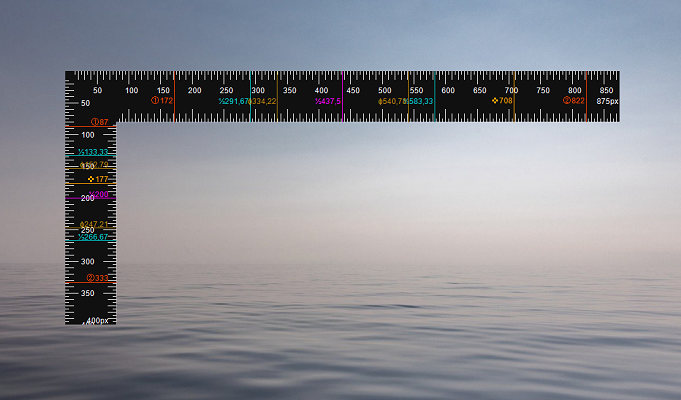
Features
-
Measure in pixels, centimeters, inches, points and percent
-
Two-dimensional, rectangular ruler scale
-
One-dimensional, horizontal or vertical ruler scale
-
Dark theme and option for custom coloring
-
Automatically measure the size of windows on screen
-
Add arbitrary number of custom marking lines
-
Auto-mark center, thirds or golden ratio
-
Precise moving and resizing with keyboard shortcuts
-
Fully portable with no installation needed
Setup and Usage
Requirements
Screen Ruler requires Windows 7 or newer and .NET Framework 4.5 or higher.
Get Screen Ruler
- Download the latest release from SourceForge
or
- Install from Chocolatey:
choco install screenruler
How To Use
From the help window (press F1 in the app):
Keyboard Actions:
Space — Switch ruler mode between horizontal, vertical and two-dimensional.
Z — Select a window to measure. Cancel with ‘Esc’.
Arrow keys — Move the ruler by one pixel.
Shift + Arrow keys — Move the ruler by one medium step (defaults to 5px).
Ctrl + Arrow keys — Resize the ruler by one pixel.
Ctrl + Shift + Arrow keys — Resize the ruler by one medium step (defaults to 5px).
Alt + Arrow keys — Dock the ruler to screen boundaries.
Ctrl + C — Copy current length to clipboard.
L — Set marker at current length.
C — Remove the first custom marking line.
Esc — Exit Screen Ruler, window selection or help.
See more keyboard actions in context menu.Mouse Actions:
Click on a position where a marker is set — Open dialog to view/ delete marker.
Double-click on ruler — Set marker at the clicked position.
Mouse wheel — Resize the ruler.
Shift + Mouse wheel — Fast resizing of the ruler (large steps).
Version History
Read the changelog to see changes in each version.
Feedback and Support
Please leave a feedback on Sourceforge, on AlternativeTo or anywhere else. Thank you!
Places to get help:
- Ask on Sourceforge (General help, ideas etc.)
- Open an issue on GitHub (Bugs, feature requests etc.)
Contribute
You are very welcome to support the development of this app by reporting bugs, adding fixes, translating or suggesting new features.
The easiest way to contribute is to open pull request on GitHub.
Contributors
These great people have contributed to this project:
- @jensbrak (Golden ratio marker & marker symbols)
- @IlBako (Italian translation)
- Leandro Martin Drudi (Spanish translation)
- @lzporter (Chinese translation)
- @alxnull (Core, English & German translation)
License
This software is published under BSD-3-Clause license by Bluegrams.
Screen Ruler
Configurable screen ruler for measuring in pixels, centimeters, inches, points and percent.
Screen Ruler is a lightweight and configurable ruler tool for Windows Desktop.
It allows you to measure the size of elements on the screen in different units, including pixels, centimeters and inches.
Measuring is possible either using a two-dimensional, rectangular ruler scale or a one-dimensional, horizontal or vertical scale.
The ruler can be moved and resized precisely using either the mouse or the keyboard and custom marking lines can be added.
Besides coming with a light and a dark theme, Screen Ruler also allows you to fully customize its appearance by changing all color settings.

Features
-
Measure in pixels, centimeters, inches, points and percent
-
Two-dimensional, rectangular ruler scale
-
One-dimensional, horizontal or vertical ruler scale
-
Dark theme and option for custom coloring
-
Automatically measure the size of windows on screen
-
Add arbitrary number of custom marking lines
-
Measure triangle hypotenuse and angles
-
Auto-mark center, thirds or golden ratio
-
Precise moving, resizing and flipping with keyboard shortcuts
-
Fully portable with no installation needed
Setup and Usage
Requirements
Screen Ruler requires Windows 7 or newer and .NET Framework 4.8 or higher.
Get Screen Ruler
- Download the latest release from SourceForge
or
- Install from Chocolatey:
choco install screenruler
How To Use
From the help window (press F1 in the app):
Keyboard Actions:
Space — Switch ruler mode between horizontal, vertical and two-dimensional.
Z — Select a window to measure. Cancel with ‘Esc’.
Arrow keys — Move the ruler by one pixel.
Shift + Arrow keys — Move the ruler by one medium step (defaults to 5px).
Ctrl + Arrow keys — Resize the ruler by one pixel.
Ctrl + Shift + Arrow keys — Resize the ruler by one medium step (defaults to 5px).
Alt + Arrow keys — Dock the ruler to screen boundaries.
Ctrl + C — Copy current length to clipboard.
L — Set marker at current length.
C — Remove the first custom marking line.
Esc — Exit Screen Ruler, window selection or help.
See more keyboard actions in context menu.Mouse Actions:
Click on a position where a marker is set — Open dialog to view/ delete marker.
Double-click on ruler — Set marker at the clicked position.
Mouse wheel — Resize the ruler.
Shift + Mouse wheel — Fast resizing of the ruler (large steps).
Version History
Read the changelog to see changes in each version.
Feedback and Support
Please leave a feedback on Sourceforge, on AlternativeTo or anywhere else. Thank you!
Places to get help:
- Ask on Sourceforge (General help, ideas etc.)
- Open an issue on GitHub (Bugs, feature requests etc.)
Contribute
You are very welcome to support the development of this app by reporting bugs, adding fixes, translating or suggesting new features.
The easiest way to contribute is to open pull request on GitHub.
See all the great people that have contributed in the list of contributors.
Make sure to add yourself in your pull request!
License
This software is published under BSD-3-Clause license by Bluegrams.
Whilst it may not be a necessary feature for everybody, measuring the distance between two points on a screen is indispensable for web designers and developers and can generally prove quite useful. There are different tools that measure the distances within a page and check the dimensions of any object that appears on it.
In this article we’ve provided a list of programs dedicated to measuring elements on the screen, whether they are logos, tables or any other object, so that the design of your web page is perfect and you can measure your screen like a professional.
Page Ruler Redux
Page Ruler Redux is an extension for Chrome that allows you to use a ruler to measure the width, height and position of any area or element on the page. In addition, you can get the dimensions in pixels, as well as the positioning.

Perfect Screen Ruler
Perfect Screen Ruler is a graphic tool that accurately measures any object on your screen. You can tell the size of a button, for example, or the distance between two points. You have the option to enlarge the image which can prove very useful with very small images or when you need to study an area of the screen in detail.

ScreenRuler
ScreenRuler is a program for measuring objects on the Ubuntu desktop with the help of six different metrics. Through them you can measure in pixels, centimetres, inches, points and percentages. With the use of the keyboard you can measure even more accurately.

Dimensions
Dimensions is a tool for designers to measure the dimensions of the screen, specifically from the mouse pointer to the edge of the screen. It is also ideal for measuring the distance between specific elements on a page.

Any more computer screen questions? Check out our forum!
