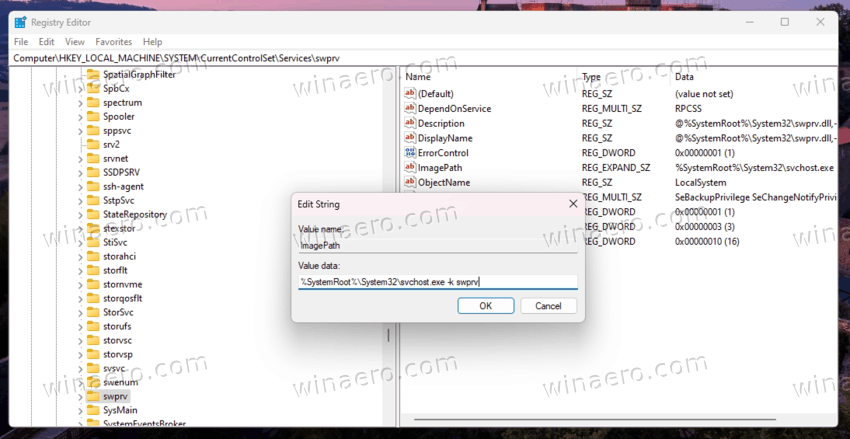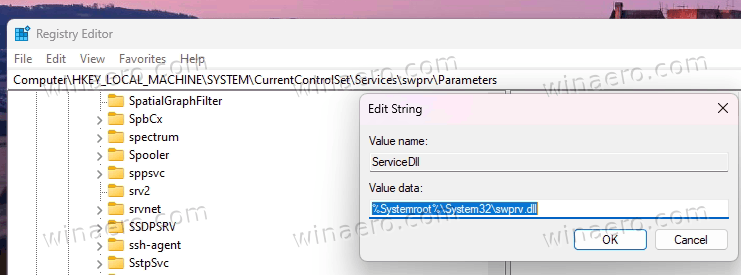Некоторые вредоносные программы удаляют службу теневого копирования. (В русском варианте Windows: «Программный поставщик теневого копирования (Microsoft)») Без этой службы не работает довольно полезная функция Зашита системы. При активации пишет «Произошла ошибка на странице свойств: Произошла ошибка восстановления системы. Попробуйте повторно запустить программу восстановления системы. (0x81000203)«. Если служба присутствует в services.msc, такая проблема решается просто стартом службы через оснастку или удалением программы TuneUp Utilities. Но вирусы полностью удаляют службу из системы и нужно создавать её заново.
1. Создаем службу.
Запускаем cmd от имени администратора и выполняем команду
sc create swprv binPath= C:\Windows\System32\svchost.exe DisplayName= «Программный поставщик теневого копирования (Microsoft)» type= own start= demand error= normal depend= rpcss obj= LocalSystem
2. Добавляем параметры службы.
Запускаем regedit идем в раздел
HKEY_LOCAL_MACHINE\SYSTEM\CurrentControlSet\services\swprv
Изменяем значение ImagePath с «C:\Windows\System32\svchost.exe» на «C:\Windows\System32\svchost.exe -k swprv«
Создаем подраздел Parameters
В подразделе Parameters создаем Расширяемый строковый параметр с именем ServiceDll и значением %Systemroot%\System32\swprv.dll
Microsoft Software Shadow Copy Provider service, also known as swprv, is a built-in service that exists in modern Windows versions. It participates in restore point creation. If its configuration is damaged, or for some reason the swprv service is missing, you won’t be able to manage restore points.
If you click on the System Protection… button in the System Properties > Protection dialog (SystemPropertiesProtection.exe), you may see errors 0x81000203 or 0x81000202, stating that System Restore encountered an error and that you need to try to run System Restore again.
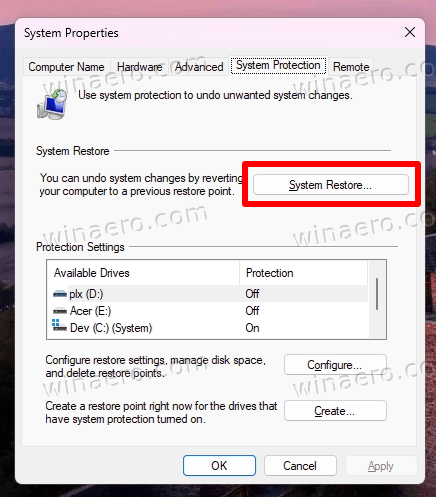
If you check event viewer, you will find that for the default VSS provider, there is an error like this: Error in creation of COM class VSS provider CLSID {65ee1dba-8ff4-4a58-ac1c-3470ee2f376a} SW_PROV 0x80070424 service not installed.
This may indicate that some user or malfunctioning software has removed the swprv service or has changed its configuration.
First of all, open the Services snap-in; for that, press Win + R, type services.msc. Look for the following two services:
If your services have «Disabled» as their startup state, change them to «Manual».
But if the swprv is not listed in your Services dialog, you need to restore it to recover the System Protection and Shadow Copy features.
- Open command prompt as Administrator; for that type
cmd.exein Search and select the appropriate item. - Type the following three commands one after one to remove the defective service configuration (if any):
net stop vssnet stop swprvsc delete swprv
- Now, restore the Shadow Copy Provider service with the following command:
sc create swprv binPath= C:\Windows\System32\svchost.exe DisplayName= "Microsoft Volume Shadow Copy Service software provider" type= own start= demand error= normal depend= rpcss obj= LocalSystem. - Now, open the Registry editor with the regedit command (press Win + R > type
regedit> press Enter). - Open the following key: HKEY_LOCAL_MACHINE\SYSTEM\CurrentControlSet\services\swprv.
- In the right pane, double-click the ImagePath text value, and set it to
svchost.exe -k swprv. - Now, right-click the swprv key in the left pane, and create a new key Parameters.
- There, create a new ServiceDll expand string value, and set it to %Systemroot%\System32\swprv.dll.
- Once you done, restart Windows, and open
services.msc. The Microsoft Software Shadow Copy Provider service will present. You will be able to start it.
That’s it!
💡Note: If you have done everything above, but the service doesn’t start, one of its components may be unregistered. To register them, do the following.
Register swprv service components
Open a new command prompt as administrator, and run the following commands one after one.
regsvr32 /s C:\Windows\system32\ole32.dll regsvr32 /s C:\Windows\system32\oleaut32.dll regsvr32 /s C:\Windows\system32\vss_ps.dll regsvr32 /s /i C:\Windows\system32\swprv.dll regsvr32 /s /i C:\Windows\system32\eventcls.dll regsvr32 /s C:\Windows\system32\es.dll regsvr32 /s C:\Windows\system32\stdprov.dll regsvr32 /s C:\Windows\system32\vssui.dll regsvr32 /s C:\Windows\system32\msxml.dll regsvr32 /s C:\Windows\system32\msxml3.dll regsvr32 /s C:\Windows\system32\msxml4.dll vssvc /register
It is a good idea to check the Registry entries again, specially the ImagePath and Parameters\ServiceDll values. Now the service should work without issues.
Support us
Winaero greatly relies on your support. You can help the site keep bringing you interesting and useful content and software by using these options:
If you like this article, please share it using the buttons below. It won’t take a lot from you, but it will help us grow. Thanks for your support!
Информация теневого копирования тома: не удается запустить COM-сервер с CLSID {65ee1dba-8ff4-4a58-ac1c-3470ee2f376a} под именем SW_PROV. [0x80070424, Указанная служба не установлена.
Произошла ошибка программы восстановления системы. Попробуйте повторно запустить программу восстановления (0x81000203).
How to resolve:
0. check result of execution – net stop swprv, you must see error no such service
1. cmd – sc create swprv binPath= C:\Windows\System32\svchost.exe DisplayName= «Программный поставщик теневого копирования (Microsoft)» type= own start= demand error= normal depend= rpcss obj= LocalSystem
2. add to registry
Windows Registry Editor Version 5.00
[HKEY_LOCAL_MACHINE\SYSTEM\CurrentControlSet\Services\swprv]
«ImagePath»=hex(2):43,00,3a,00,5c,00,57,00,69,00,6e,00,64,00,6f,00,77,00,73,00,\
5c,00,53,00,79,00,73,00,74,00,65,00,6d,00,33,00,32,00,5c,00,73,00,76,00,63,\
00,68,00,6f,00,73,00,74,00,2e,00,65,00,78,00,65,00,20,00,2d,00,6b,00,20,00,\
73,00,77,00,70,00,72,00,76,00,00,00
«ServiceDll»=hex(2):25,00,53,00,79,00,73,00,74,00,65,00,6d,00,72,00,6f,00,6f,\
00,74,00,25,00,5c,00,53,00,79,00,73,00,74,00,65,00,6d,00,33,00,32,00,5c,00,\
73,00,77,00,70,00,72,00,76,00,2e,00,64,00,6c,00,6c,00,20,00,00,00
source https://superuser.com/questions/1715399/windows-7-reinstall-ms-shadow-copy-provider-swprv-while-missing-its-registry
Manages software-based volume shadow copies taken by the Volume Shadow Copy service. If this service is stopped, software-based volume shadow copies cannot be managed. If this service is disabled, any services that explicitly depend on it will fail to start.
Default Settings
| Startup type: | Manual |
| Display name: | Microsoft Software Shadow Copy Provider |
| Service name: | swprv |
| Service type: | own |
| Error control: | normal |
| Object: | LocalSystem |
| Path: | %SystemRoot%\System32\svchost.exe -k swprv |
| File: | %SystemRoot%\System32\swprv.dll |
| Registry key: | HKEY_LOCAL_MACHINE\SYSTEM\CurrentControlSet\Services\swprv |
| Privileges: |
|
Default Behavior
Microsoft Software Shadow Copy Provider is a Win32 service. In Windows 10 it is starting only if the user, an application or another service starts it. When the Microsoft Software Shadow Copy Provider service is started, it is running as LocalSystem in its own process of svchost.exe. If Microsoft Software Shadow Copy Provider fails to start, the failure details are being recorded into Event Log. Then Windows 10 will start up and notify the user that the swprv service has failed to start due to the error.
Dependencies
Microsoft Software Shadow Copy Provider cannot be started under any conditions, if the Remote Procedure Call (RPC) service is disabled.
Restore Default Startup Configuration of Microsoft Software Shadow Copy Provider
Before you begin doing this, make sure that all the services on which Microsoft Software Shadow Copy Provider depends are configured by default and function properly. See the list of dependencies above.
1. Run the Command Prompt as an administrator.
2. Copy the command below, paste it into the command window and press ENTER:
sc config swprv start= demand
3. Close the command window and restart the computer.
The swprv service is using the swprv.dll file that is located in the C:\Windows\System32 directory. If the file is removed or corrupted, read this article to restore its original version from Windows 10 installation media.
У меня есть найденный а отвечать: Если swprv нет в реестре, то команды regsvr32 недостаточно — следует удалить и создавать
служба свпрв.
Все команды запускались в CMD от имени администратора.
sc create swprv binPath= C:\Windows\System32\svchost.exe DisplayName= "Программный поставщик теневого копирования (Microsoft)" type= own start= demand error= normal depend= rpcss obj= LocalSystem
Сначала остановите службы vss и swprv: Внимание! удаление
net start vss
net start swprv
служба swprv
После этого вам необходимо перерегистрировать все DLL и установить сервис еще раз. Установка
%Systemroot%\System32\swprv.dll
для пользователей англоязычной ОС (литерал IDK DisplayName в Services.msc в английской системе, но также должен работать, если не конфликтует с существующими):Необязательный
ServiceDll)
Parameters: Перерегистрация DLL (это необходимо, если после установки swprv и редактирования реестра (следующий шаг) вы не можете запустить ее с помощью Редактирование реестра
для корректной загрузки службы после установки (win+r regedit):
C:\Windows\System32\svchost.exe -k swprv
В HKEY_LOCAL_MACHINE\SYSTEM\CurrentControlSet\services\swprv (который должен создаваться после команды sc) измените ImagePath с
C:\Windows\System32\svchost.exe
к
cd /d C:\Windows\system32
regsvr32 /s ole32.dll
regsvr32 /s oleaut32.dll
regsvr32 /s vss_ps.dll
vssvc /register
regsvr32 /s /i swprv.dll
regsvr32 /s /i eventcls.dll
regsvr32 /s es.dll
regsvr32 /s stdprov.dll
regsvr32 /s vssui.dll
regsvr32 /s msxml.dll
regsvr32 /s msxml3.dll
regsvr32 /s msxml4.dll
vssvc /register
section (with right-click). In that branch add expandable string parameter (REG_EXPAND_SZ type)
net startи в HKEY_LOCAL_MACHINE\SYSTEM\CurrentControlSet\services\swprv создайте
sc create swprv binPath= C:\Windows\System32\svchost.exe DisplayName= "Microsoft Volume Shadow Copy Service software provider" type= own start= demand error= normal depend= rpcss obj= LocalSystem
Измените его значение на
sc delete swprv
Если все правильно
Должны запуститься службы и в разделе Мой компьютер -> Защита можно создать новые точки восстановления. При установке службы С редактирование реестра и/без перерегистрация DLL не работает в прямом или обратном порядке, следующий шаг — перекомпиляция ДКОМ
Компонент VSS, который не входит в сферу действия данной инструкции.
net stop vss
net stop swprv