SAP GUI for Windows 7.40 is the successor to SAP GUI for Windows 7.30 which will be out of of support as of 14th of July 2015 (restricted support until 31st of October 2015). With the new release SAP GUI for Windows was carefully improved to provide the end-user with an interface where information is presented in a logical and easy-to-understand way. Several visual and usability improvements have been implemented to help users organize and complete their daily work quickly and efficiently.
The new SAP GUI for Windows 7.40 has been shipped on 8th of October 2014 and introduces the following useful enhancements:
- Blue Crystal Design: SAP Blue Crystal is a new visual design theme which succeeds Corbu. It provides a consistent, responsive design that allows users to seamlessly experience the SAP GUI and NWBC elements. The background texture has a stroke pattern in white and light blue with a gradient layer.
- SAP GUI for Windows / Netweaver Business Client — Integration: SAP GUI for Windows can be embedded into NWBC, so the user has one shell that unifies both frontends. One desktop/taskbar icon consolidates NWBC and SAP GUI sessions, tasks, frequently used links etc. in a tabbed view NWBC frame.
- SAP UI Landscape: SAP UI Landscape unifies the persisted connection and connection configuration Data from SAP GUI for Windows, SAP GUI for Java and NWBC in a modern and easier way through one single XML file. There are no more split configuration files for the different SAP GUIs like sapmsg.ini, entries in the windows services file or saplogon.ini
An up-to-date list of new features is available in SAP Note 2022335(opens in new tab).
Lifecycle information:
- Delivery: 8th of October 2014 («Productive Release» & «Default Release»)
- End of maintenance: 9th of January 2018 (end of support for Microsoft Visual Studio 2012)
- Please note that SAP GUI for Windows 7.30 is out of maintenance since 14th of July 2015 (restricted maintenance until 31st of October 2015) — therefore we recommend to start planning your upgrade to release 7.40 now.
More detailed information on the lifecycle of SAP GUI can be found in SAP Note 147519(opens in new tab).
Supported platforms:
- Windows Vista (only «Business», «Ultimate» and «Enterprise» editions)
- Windows 2008 Server
- Windows 7 (only «Business», «Ultimate» and «Enterprise» editions)
- Windows 2008 R2 Server
- Windows 8 / Windows 8.1 (only «Business», «Ultimate» and «Enterprise» editions)
- Windows Server 2012 / 2012 R2
- Windows 10 (only „Professional“ and „Enterprise“ editions) – supported as of patchlevel 4
More detailed information on the platforms supported by SAP GUI can be found in SAP Note 66971(opens in new tab).
Various other pieces of information related to SAP GUI can be found on the SAP GUI Homepage in SAP SCN.
To install the SAP Logon 740, follow below SAP installation steps: Download and unzip the installer,
How to install SAP GUI 740
To install the SAP Logon 740, follow below SAP installation steps:
- Download and unzip the installer,
- Start the installer SetupAll,
- Follow the installer wizard instructions,
- Repeat operation with patch file,
- Reboot computer,
- Start SAP logon,
- Add server in SAP 740 server list.
See below in detail these steps explained with screenshots.
If you are looking for a SAP front end installer to download, or a SAP IDES access, check the excellent Michael Management Corporation.
SAP front end installer and IDES SAP access for practice
The first step is to download the corresponding files, which must be an installer and a patch. The files are taking more than 1 gigabyte of disk space when compressed, therefore make sure that you have enough space and a good enough connection before download and install.
Once downloaded, start unzipping the file by right clicking on the archive in the file explorer.
Select the folder in which the files should be extracted. Make sure that at least 2 gigabytes of disk space is available for the whole files to be extracted.
The compressed archive unzipping will take some time, as there are nearly 2 gigabytes of data to create.
Start the installer SetupAll
Once the archive has fully been extracted, navigate to the folder SAP install folder > PRES1 > GUI > WINDOWS > WIN32 > SetupAll.exe and run the executable file to start the SAP GUI 740 installation.
Follow the installer wizard instructions
The SAP GUI installer wizard will guide you through the installation. Start by clicking next.
The second screen will let you select which components have to be installed. Make sure to select the SAP GUI for Windows 7.40 and the install SAP GUI desktop icon / shortcuts.
Make sure the disk space mentioned in the installer is available on the disk.
After that, select an installation folder, which is by default the program files folder. It is necessary to have at least a gigabyte of free space, and maybe more depending on the options selected in the wizard.
Another screen will ask for netweaver installation directory, it can be left as default.
And the same will be requested for the Business Explorer installation.
The SAP GUI components will be installed on your computer, operation that might take some time, depending on the computer capabilities.
Once the installation is complete, however, do not start right away with SAP, and remember first to install the latest patch for the GUI version.
Repeat operation with patch file
The same operations have to be followed in order to install the SAP patch corresponding to the GUI version. However, the file size is much smaller, with 152MB for the archive. Start by unzipping the compressed file on the computer.
The patch folder will only include one executable file, that can be executed directly.
Reboot computer
Once the patch installation has been completed, it will request you to reboot your computer before proceeding with SAP program start.
The SAP GUI installer includes a link to reboot computer, which can be used instead of the Windows power menu reboot option.
Start SAP logon
Back on the desktop after the SAP GUI 740 installation and the computer reboot, the SAP Logon icon should be available on desktop.
You can now open the SAP 740 GUI interface, add server in SAP 740, and start a new SAP session.
If you need a SAP system for your trial or training, and access excellent training, see below for an access to a Michael Management Corporation environment. SAP access can be acquired for as low as 99$/month, and they work great.
You will not be able to find a free SAP server access for practice, as it doesn’t exist but you can rent one at below link for as long as you need.
Frequently Asked Questions
- Where can I find the SAP Front End Installer?
- If you need to find and install the SAP Front End Installer to download or access SAP IDES, then check out the excellent Michael Management Corporation.
- Are there any specific system requirements or compatibility issues to consider when installing SAP GUI 740?
- Installation of SAP GUI 740 may require checking system compatibility, particularly with older operating systems or hardware.
Installing the SAP GUI video
- About
- Blog
- Projects
- Help
-
Donate
Donate icon
An illustration of a heart shape - Contact
- Jobs
- Volunteer
- People
Item Preview
There Is No Preview Available For This Item
This item does not appear to have any files that can be experienced on Archive.org.
Please download files in this item to interact with them on your computer.
Show all files
SAP GUI 7.40
- Addeddate
- 2021-12-14 12:42:06
- Identifier
- sapgui-7.40
- Scanner
- Internet Archive HTML5 Uploader 1.6.4
comment
Reviews
(1)
There is 1 review for this item. .
3,850
Views
1
Favorite
1
Review
DOWNLOAD OPTIONS
Uploaded by
Ranjit Kolte
on
SIMILAR ITEMS (based on metadata)
Released on October 8th, SAP GUI 7.40 offers many new features of the following,
- New design theme called Blue Crystal
- SAP NetWeaver Business Client Integration
- Installation Improvement
- SAP Screenreader Extensions
Details of the features above can be found on SAP’s Official SAP GUI site.
For those who have not access to SAP Service Marketplace, the download link is provided below for the SAP GUI 7.40
Download – SAP GUI 7.40 Download for Windows & Java For Mac & Latest Patch Level 18
You might also be interested in these posts
- SAP GUI 7.50 Download For Windows & MAC and Patch Level 8
- SAP GUI 7.3 Download for Windows & MAC – Patch Level 15 Added
- SAP GUI 7.20 Download for Windows & Mac & Patch Level 14 (New) Added
- SAP GUI 7.10 Download | Patch 21 Added
- SAP Basis Information Toolkit
Windows 7 Sap Gui Graphical User Interfaces Microsoft Windows Explained the installation of sap gui logon pad with version 7.40(740). please find detailed steps below:1. purchase sap training system access at below url’. 1. how to install sap frontend or sap gui on windows. 2. how to configure sap gui sap logon entries. sap gui is used in the presentation layer as sap user interface to r 3 application server. in this example i use sap gui version 7.20.
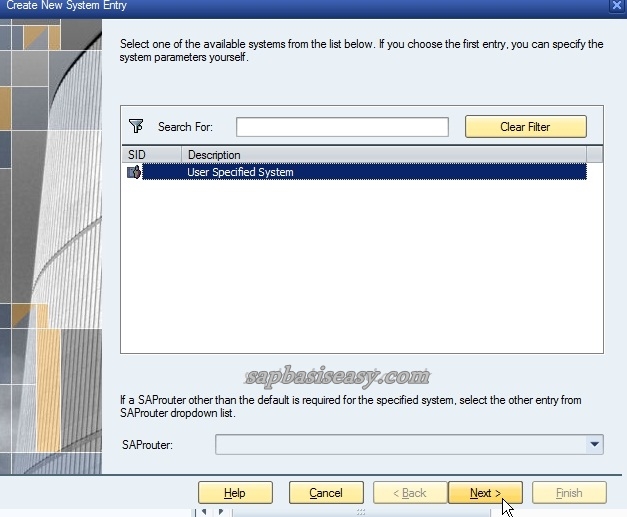
How To Install Sap Gui On Windows Sap Basis Easy 0001053737 expected release dates for sap gui for windows & its patches. 0001085218 netweaver 7.x bw frontend patch delivery schedule 0001587566 installation problems with sapsetup version 9.0. 0001588323 sap gui for html cannot be started (nw basis 7.30) 0001652770 bi 7.x in 730 dvd1 bi client tools contents & versions. 0001669254 sap. Obtain the installation media or download the latest release and any patches or service packs from the support portal at support.sap swdc . decide which database server to use for the information steward repository and prepare the database. Sap gui for windows netweaver business client integration: sap gui for windows can be embedded into nwbc, so the user has one shell that unifies both frontends. one desktop taskbar icon consolidates nwbc and sap gui sessions, tasks, frequently used links etc. in a tabbed view nwbc frame. Package from the sap software download center (swdc) at me.sa. ust install at least sap gui 7.50 to enabl. one of the following components to search for sap notes or to submit a.
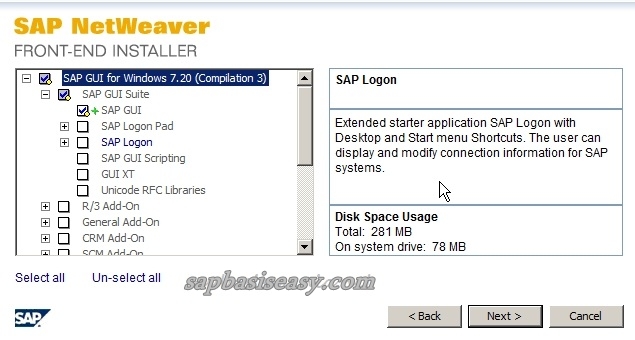
How To Install Sap Gui On Windows Sap Basis Easy Sap gui for windows netweaver business client integration: sap gui for windows can be embedded into nwbc, so the user has one shell that unifies both frontends. one desktop taskbar icon consolidates nwbc and sap gui sessions, tasks, frequently used links etc. in a tabbed view nwbc frame. Package from the sap software download center (swdc) at me.sa. ust install at least sap gui 7.50 to enabl. one of the following components to search for sap notes or to submit a. Are you ready to get started with sap gui on your windows machine? in this guide, i’ll walk you through the steps to download and install sap gui for windows. whether you’re a beginner or looking to refresh your memory, this guide is designed to be simple and easy to follow. Before you can configure and use the sap gui, you need to download the software from the sap marketplace as per steps below – step 1) goto service.sap to download sap gui 7.40 for windows. step 2) enter s user and password as provided by sap. step 3) goto “software downloads.” step 4) choose “browse our download catalog.”. This tutorial explains steps by step process with screenshots to download, install and configure sap logon gui 7.6.0 and 7.5.0 versions for windows with. sap gui is free to download from sap marketplace only you need to have s login and password. Make sure to select the sap gui for windows 7.40 and the install sap gui desktop icon shortcuts. make sure the disk space mentioned in the installer is available on the disk. after that, select an installation folder, which is by default the program files folder.
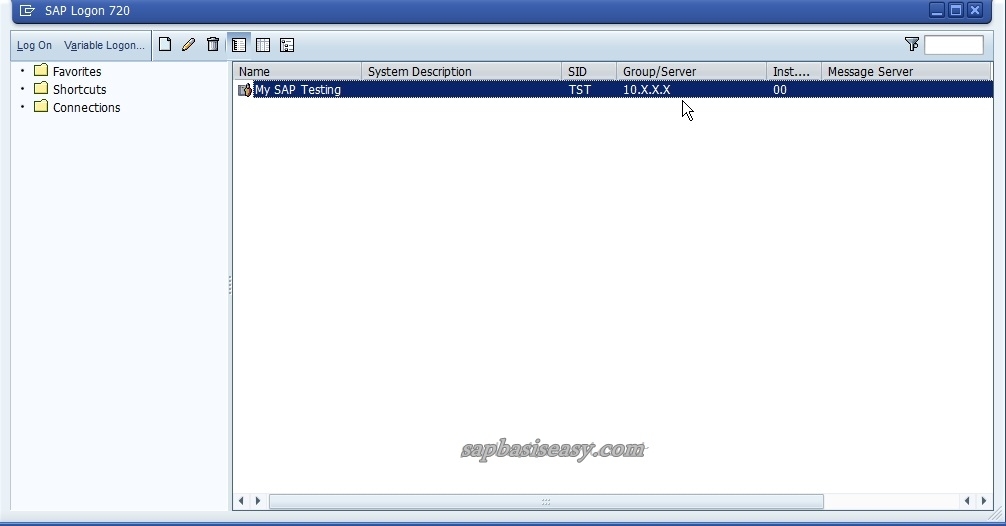
How To Install Sap Gui On Windows Sap Basis Easy Are you ready to get started with sap gui on your windows machine? in this guide, i’ll walk you through the steps to download and install sap gui for windows. whether you’re a beginner or looking to refresh your memory, this guide is designed to be simple and easy to follow. Before you can configure and use the sap gui, you need to download the software from the sap marketplace as per steps below – step 1) goto service.sap to download sap gui 7.40 for windows. step 2) enter s user and password as provided by sap. step 3) goto “software downloads.” step 4) choose “browse our download catalog.”. This tutorial explains steps by step process with screenshots to download, install and configure sap logon gui 7.6.0 and 7.5.0 versions for windows with. sap gui is free to download from sap marketplace only you need to have s login and password. Make sure to select the sap gui for windows 7.40 and the install sap gui desktop icon shortcuts. make sure the disk space mentioned in the installer is available on the disk. after that, select an installation folder, which is by default the program files folder.
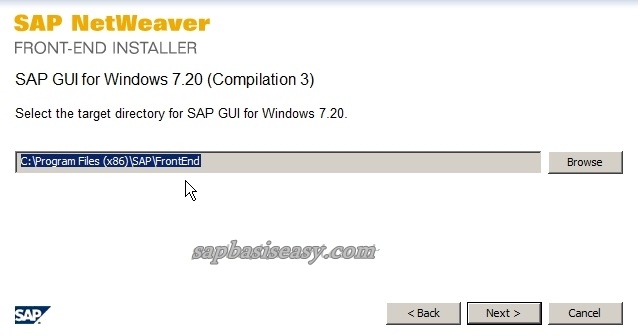
How To Install Sap Gui On Windows Sap Basis Easy This tutorial explains steps by step process with screenshots to download, install and configure sap logon gui 7.6.0 and 7.5.0 versions for windows with. sap gui is free to download from sap marketplace only you need to have s login and password. Make sure to select the sap gui for windows 7.40 and the install sap gui desktop icon shortcuts. make sure the disk space mentioned in the installer is available on the disk. after that, select an installation folder, which is by default the program files folder.
