Время на прочтение3 мин
Количество просмотров4.1K

В конце декабря 2024 года состоялся первый тестовый выпуск минималистичного веб‑браузера FixBrowser 0.1 для Linux и Windows (2000/XP/Vista/7/8/8.1/10/11). Этот открытый проект рассчитан на низкое потребление ресурсов и обеспечение конфиденциальности.
Браузер FixBrowser развивается с нуля и принципиально не поддерживает выполнение JavaScript, но при этом позволяет работать сайтами, завязанными на JavaScript. Код написан на языках Си и FixScript, и распространяется под лицензией ZLIB. Готовые сборки проекта сформированы для Linux (GTK2) и Windows. Намечено создание сборок для Haiku и macOS 10.6+, а также формирование сборок для Linux, использующих GTK3/4.
По информации OpenNET, для работы с сайтами, завязанными на JavaScript, в FixBrowser задействована прослойка FixProxy, на лету преобразующая подобные сайты в представление, c которым можно работать без JavaScript. Замена осуществляется как по типовыми шаблонам, так и при помощи fix‑обработчиков, учитывающих специфику конкретных сайтов (в комплект включены fix‑обработчики для более чем 1200 сайтов). FixProxy развивается в форме отдельного прокси‑процесса, не привязанного к FixBrowser и пригодного для использования с другими браузерами.
Отмечается, что для отображения большинства сайтов без JavaScript требуются лишь незначительные изменения. Кроме того, на многих сайтах используются однотипные технологии для динамической генерации контента, что позволяет применять для их отрисовки типовые fix‑обработчики. Например, можно использовать универсальные fix‑обработчики для сайтов на базе движка WordPress и форумов на платформе Disqus. Возможно создание обработчиков и для сайтов динамически отрисовывающих контент — например, для вывода списка комментариев, изначально загружаемых динамически при помощи JavaScript, fix‑обработчик напрямую загружает данные в формате JSON и своими силами формирует HTML на их основе.
Для обработки капчи и JavaScript‑компонентов, таких как проверки CloudFlare, без которых невозможен вход на некоторые сайты, разработчики проекта планируют подготовить прослойку на базе фреймворка CEF (Chromium Embedded Framework), которая сможет выборочно выполнять только необходимый JavaScript‑код. Прослойка для JavaScript будет реализована в виде отдельного сервиса (можно запустить как на своей системе, так воспользоваться общедоступным облачным сервисом).
В FixBrowser для блокировки отслеживания активности пользователя загрузка ресурсов со сторонних хостов запрещена, а для разрешения загрузки изображений через сети доставки контента применяются белые списки. Имеется поддержка HTTPS. Возможно подключение расширений, написанных на языке FixScript.
Проект развивает Мартин Дворжак (Martin Dvorak) из Чехии, в своё время создавший язык программирования FixScript. Большая часть кода FixBrowser написана на языке FixScript, за исключением критичных к производительности операций и базового каркаса. Код на FixScript встраивается в код на C, а для сборки используется компилятор, поставляемый в одном файле, включающем примерно 27 тыс. строк кода на языке C (800 Кб). Язык напоминает С, но использует динамическую типизацию, сборщик мусора и JIT‑компиляцию. FixBrowser обеспечивает безопасную работу с памятью и потоками, а также имеет встроенную защиту от целочисленных переполнений.
Команде проекта удалось упростить реализацию браузерного движка, так как FixBrowser выполняет только первичную отрисовку и не поддерживает динамическое обновление содержимого. После того как страница отображена, она больше не меняется, соответственно, можно обойтись без таких абстракций как DOM (Document Object Model). В настоящее время работа по проекту сосредоточена на создании HTML‑парсера, поддерживающего спецификации HTML5. Предложенная в первом тестовом выпуске реализация пока охватывает лишь 30% тестов HTML5. Также в браузере реализована базовая поддержка CSS.
Min
Min is a fast, minimal browser that protects your privacy. It includes an interface designed to minimize distractions, and features such as:
- Full-text search for visited pages
- Ad and tracker blocking
- Automatic reader view
- Tasks (tab groups)
- Bookmark tagging
- Password manager integration
- Dark theme
Download Min from the releases page, or learn more on the website.
Min is made possible by these sponsors:
| @blackgwe | @rafel-ioli | @idoru |
Become a sponsor
Screenshots
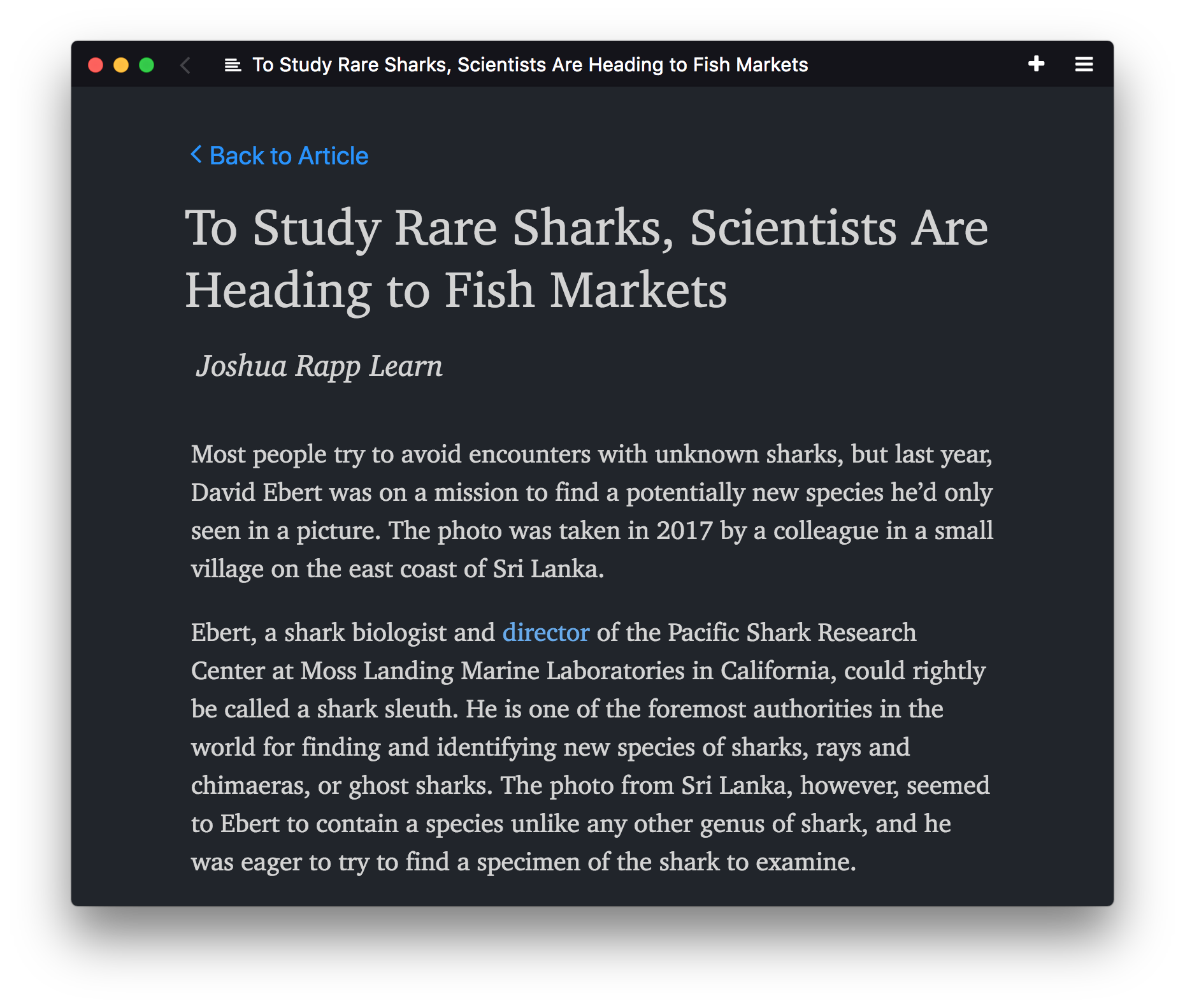
Installing
You can find prebuilt binaries for Min here. Alternatively, skip to the section below for instructions on how to build Min directly from source.
Installation on Linux
- To install the .deb file, use
sudo dpkg -i /path/to/download - To install the RPM build, use
sudo rpm -i /path/to/download --ignoreos - On Arch Linux install from AUR.
- On Raspberry Pi, you can install Min from Pi-Apps.
Getting Started
- The wiki provides an overview of the the features available in Min, a list of available keyboard shortcuts, and answers to some frequently asked questions.
- Min supports installing userscripts to extend its functionality. See the userscript documentation for instructions on writing userscripts, as well as a collection of scripts written by the community.
- If you have questions about using Min, need help getting started with development, or want to talk about what we’re working on, join our Discord server.
Developing
If you want to develop Min:
- Install Node.
- Run
npm installto install dependencies. - Start Min in development mode by running
npm run start. - After you make changes, press
alt+ctrl+r(oropt+cmd+ron Mac) to reload the browser UI.
Building binaries
In order to build Min from source, follow the installation instructions above, then use one of the following commands to create binaries:
npm run buildWindowsnpm run buildMacIntelnpm run buildMacArmnpm run buildDebiannpm run buildRaspi(for 32-bit Raspberry Pi)npm run buildLinuxArm64(for 64-bit Raspberry Pi or other ARM Linux)npm run buildRedhat
Depending on the platform you are building for, you may need to install additional dependencies:
- If you are building a macOS package, you’ll need to install Xcode and the associated command-line tools. You may also need to set your default SDK to macOS 11.0 or higher, which you can do by running
export SDKROOT=/Applications/Xcode.app/Contents/Developer/Platforms/MacOSX.platform/Developer/SDKs/MacOSX11.1.sdk. The exact command will depend on where Xcode is installed and which SDK version you’re using. - To build on Windows, you’ll need to install Visual Studio. Once it’s installed, you may also need to run
npm config set msvs_version 2019(or the appropriate version).
Contributing to Min
Thanks for taking the time to contribute to Min!
Getting Help
If you’re experiencing a bug or have a suggestion for how to improve Min, please open a new issue.
Contributing Code
- Start by following the development instructions listed above.
- The wiki has an overview of Min’s architecture.
- Min uses the Standard code style; most editors have plugins available to auto-format your code.
- If you see something that’s missing, or run into any problems, please open an issue!
Contributing Translations
Adding a new language
- Find the language code that goes with your language from this list (line 55 — 230).
- In the
localization/languagesdirectory, create a new file, and name it «[your language code].json». - Open your new file, and copy the contents of the localization/languages/en-US.json file into your new file.
- Change the «identifier» field in the new file to the language code from step 1.
- Inside the file, replace each English string in the right-hand column with the equivalent translation.
- (Optional) See your translations live by following the development instructions above. Min will display in the same language as your operating system, so make sure your computer is set to the same language that you’re translating.
- That’s it! Make a pull request with your changes.
Updating an existing language
- Find the language file for your language in the
localization/languagesdirectory. - Look through the file for any items that have a value of «null», or that have a comment saying «missing translation».
- For each of these items, look for the item with the same name in the
en-US.jsonfile. - Translate the value from the English file, replace «null» with your translation, and remove the «missing translation» comment.
- Make a pull request with the updated file.
Только вы и интернет. Ничего лишнего.
Современные веб-браузеры со всеми их расширениями и возможностями всё больше напоминают отдельную операционную систему. Если вы не хотите, чтобы что-то отвлекало вас от просмотра интернет-страниц, попробуйте Min.
Min — это браузер с открытым исходным кодом. У него чистый и минималистичный интерфейс. При этом Min предоставляет все необходимые функции для комфортной работы в интернете.
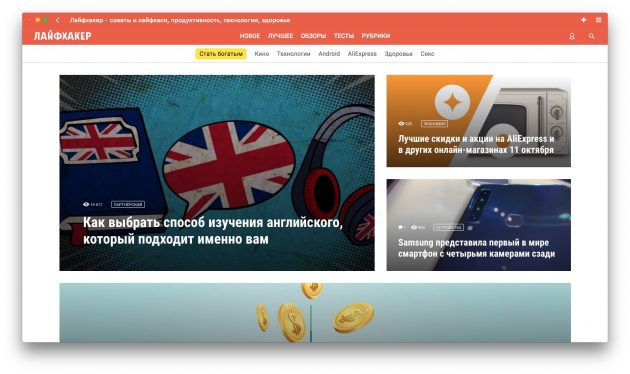
Среди функций браузера Min:
- Встроенная блокировка рекламы и скриптов. Активировать её можно в настройках.
- Группировка вкладок в так называемые задачи. Вы можете переключаться между ними, открывая в окне браузера именно те, что нужны в данный момент.
- Удобный режим чтения, который очищает страницу от всего лишнего. Каждая открытая в таком режиме страница сохраняется в список для чтения на 30 дней.
- Режим фокусировки, при котором прячутся все вкладки, кроме той, что вы просматриваете.
- Действия адресной строки браузера. Наберите !settings, и откроются настройки. Ведите !history, и увидите историю посещений. И так далее.
- Встроенная тёмная тема оформления.
- Просмотрщик PDF.
Минус браузера — работа через Electron, который использует не всегда самый свежий движок Chrome. Если вам это ни о чём не говорит, то устанавливайте Min и пользуйтесь.
Браузер совместим с Windows, macOS и Linux.
Загрузить Min →
Introduction:
With the ever-increasing demand for faster browsing speeds and lower memory usage, lightweight browsers have become quite popular among Windows users. These browsers are designed to be swift, responsive, and easy on system resources. In this article, we will discuss the top 15 lightest browsers for Windows 10 and 11 to help you find the right one for your needs.
All these browsers have small installation packages, lower RAM usage compared to mainstream browsers like Chrome, quick operations, and other useful features.
Why Do You Need a Lightweight Browser for Windows PC?
With webpages and web apps becoming more complex by the day, the system requirements for browsers are constantly increasing. Mainstream browsers like Google Chrome or Microsoft Edge keep adding new features and require ample computing resources. While this enables enhanced functionality, it takes a toll on system memory and processing power. This is where lite web browsers for PC come into the picture.
These browsers are optimized to deliver maximum browsing performance while using up the minimum system resources. Such lightest browsers for PC have small install sizes and open swiftly without hogging RAM or CPU cycles.
This makes lightweight browsers ideal for older computers with limited hardware capabilities. They are also suitable for users who value speed and a clutter-free browsing experience above bells and whistles. The trimmed-down interfaces and uncluttered feature sets of the best light web browsers allow for smooth and distraction-free usage.
Top 15 Lightweight Browsers for Windows 10 and 11 PC
1. Opera
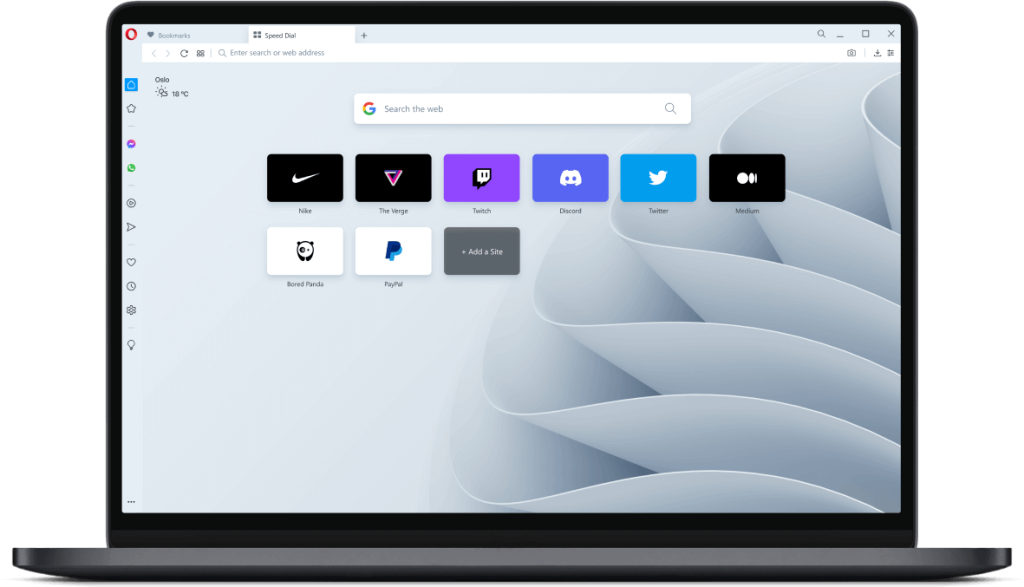
Opera is a pioneering browser for Windows PC and laptop with over 20 years of experience and innovation behind it. Opera uses the Blink browser engine developed by Google. It comes packed with unique features like a built-in VPN, ad blocker, social messengers, and a crypto wallet. Opera also has a data-saving mode and battery saver for laptops.
Key Features:
- Built-in ad blocker
- Battery saver
- VPN
- Crypto wallet
- Messengers
Pros:
- Packed with extra features
- Good customization options
- Lower memory usage
Cons:
- Too many built-in features can clutter the interface
- VPN limited to the United States and Europe
2. Firefox
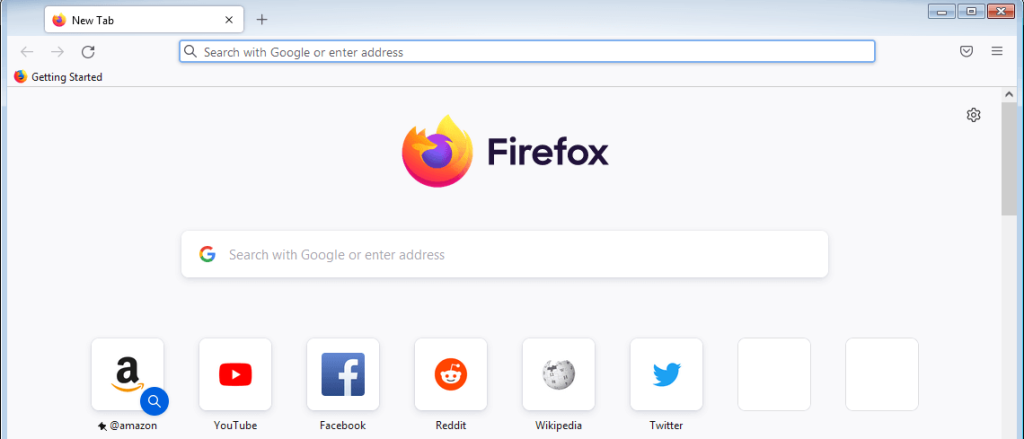
Firefox is an open-source, lightest browser for PC developed by Mozilla that offers a balance between speed and features. Firefox uses a Gecko browser engine that complies with current web standards. It has a clean interface and is highly customizable with themes and add-ons. Firefox also comes loaded with privacy features like tracking protection.
Key Features:
- Fast page loading
- Tab browsing
- Private browsing mode
- Tracking protection
- Customizable interface
Pros:
- Light on system resources
- Open source with no privacy issues
- Supports extensions and themes
- Regular security updates
Cons:
- Extensions can slow it down over time
- Higher memory usage than other lightweight browsers
3. Microsoft Edge
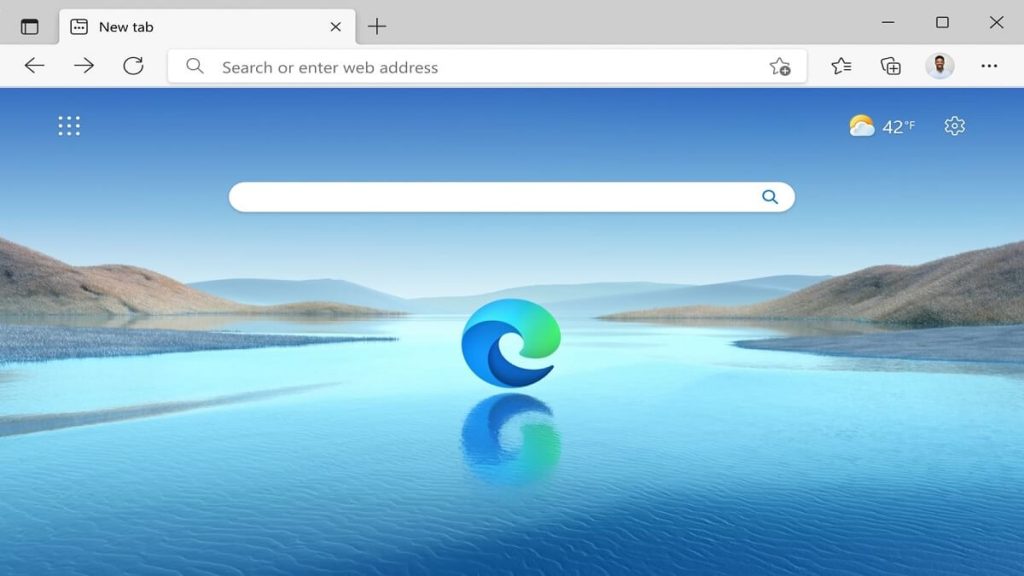
Microsoft Edge is the default browser on Windows 10 and 11 built with speed and resource efficiency in mind. Microsoft Edge uses the Chromium browser engine for wider compatibility. It offers smooth performance and integration with Windows 10/11 features. Edge also has vertical tab grouping, smart copy, and other handy tools.
Key Features:
- Vertical tab grouping
- Collections
- Immersive reader
- Built-in coupon finder
Pros:
- Lightweight and fast
- Good compatibility with Windows
- Useful built-in tools
Cons:
- Falls short of privacy compared to Firefox
- Still catching up with extensions
4. Vivaldi
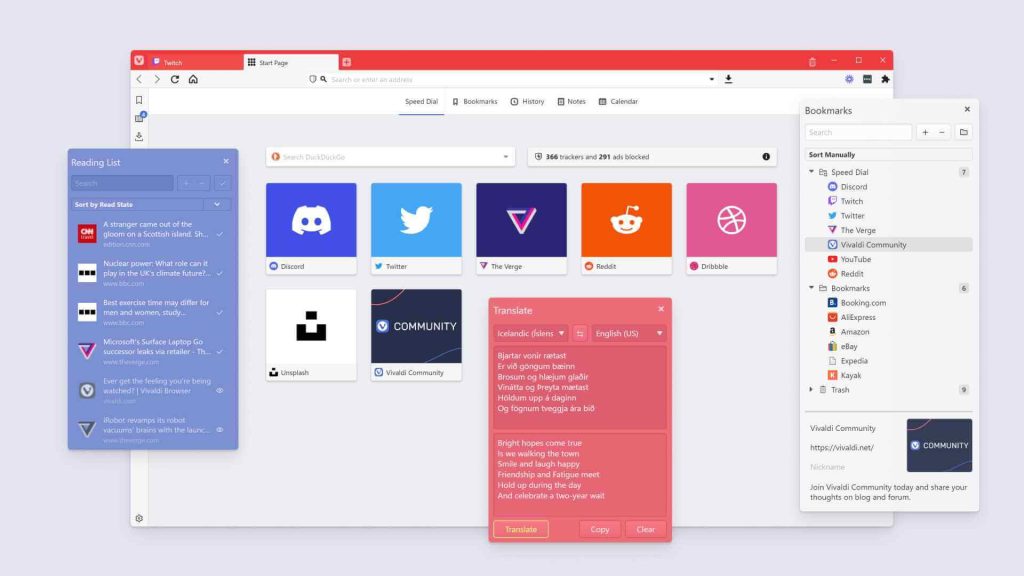
Vivaldi is a highly innovative one of the best light web browsers for Windows PC focused on customization and power user features. Vivaldi is built on Chromium and allows extensive UI customization with accents, themes, and positionable interface elements. It packs power user tools like tab stacking, notes, and a dedicated screenshot tool. Vivaldi also has a built-in mail client.
Key Features:
- Utterly customizable interface
- Tab stacking
- Notes and screenshots
- Built-in mail client
Pros:
- Innovative feature-packed browser
- Fast and stable
- Great for power users
Cons:
- Too many features can seem overwhelming
- Relatively new browser with a small user base
5. Pale Moon
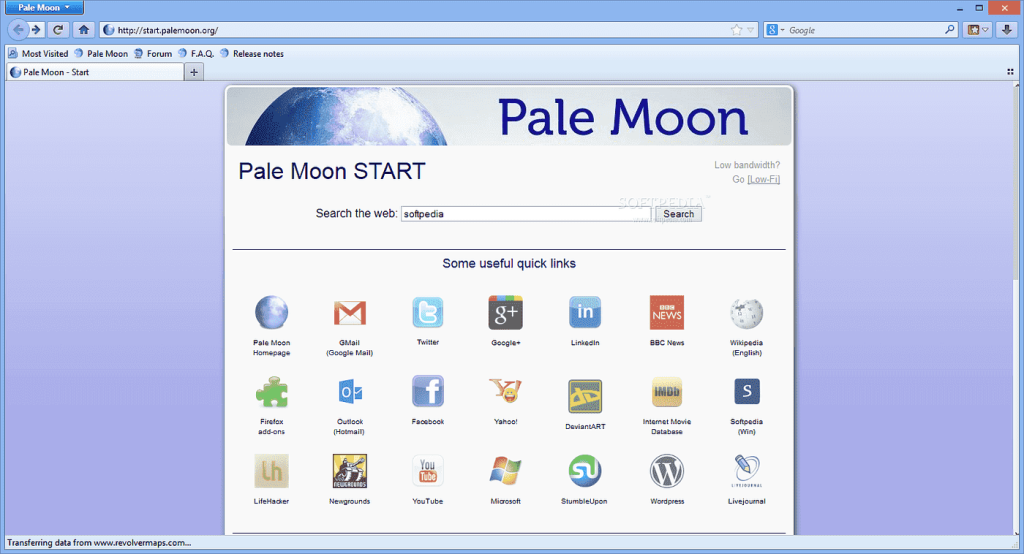
Pale Moon is an open-source lightweight browser for Windows focused on customization and speed. It uses the Goanna browser engine which is a fork of Firefox’s old Gecko engine. It is highly customizable and supports many old Firefox extensions. Pale Moon has options to tweak the advanced configuration.
Key Features:
- Optimized for speed
- Support for legacy Firefox extensions
- Highly customizable
- Advanced configuration options
Pros:
- Very lightweight and fast
- Extensive customization options
- Good browser for older hardware
Cons:
- Limited compatibility with newer websites
- Small development team
6. Maxthon
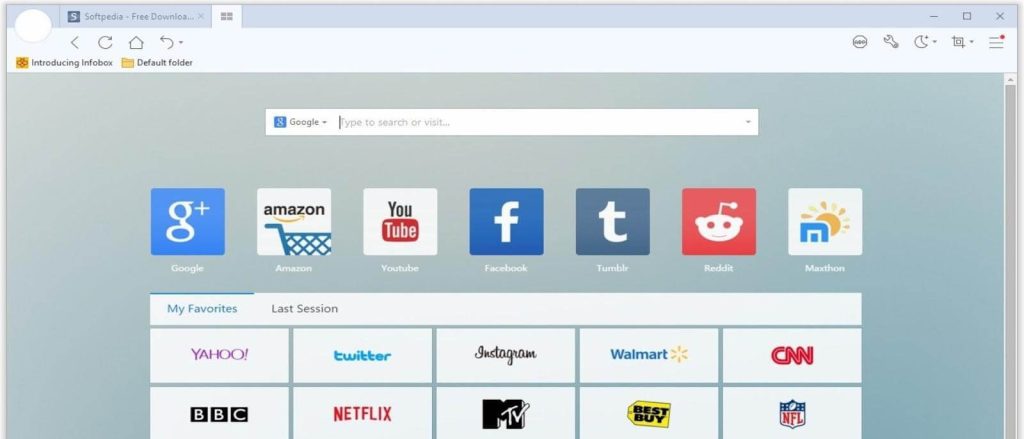
Maxthon is a seasoned multi-platform, lightest browser for PCs with a focus on speed, security, and cloud services. It uses a hybrid browser engine combining Chromium with its own proprietary Maxthon engine. It emphasizes security and privacy with tools like ad blockers and fingerprint protection. Maxthon also offers cloud sync and cross-device functionality.
Key Features:
- Hybrid browser engine
- Secure browsing tools
- Cloud sync and services
- Support for extensions
Pros:
- Fast and stable performance
- Good balance of features and speed
- Enhanced security and privacy
Cons:
- Interface feels dated
- Smaller extension library
7. Brave
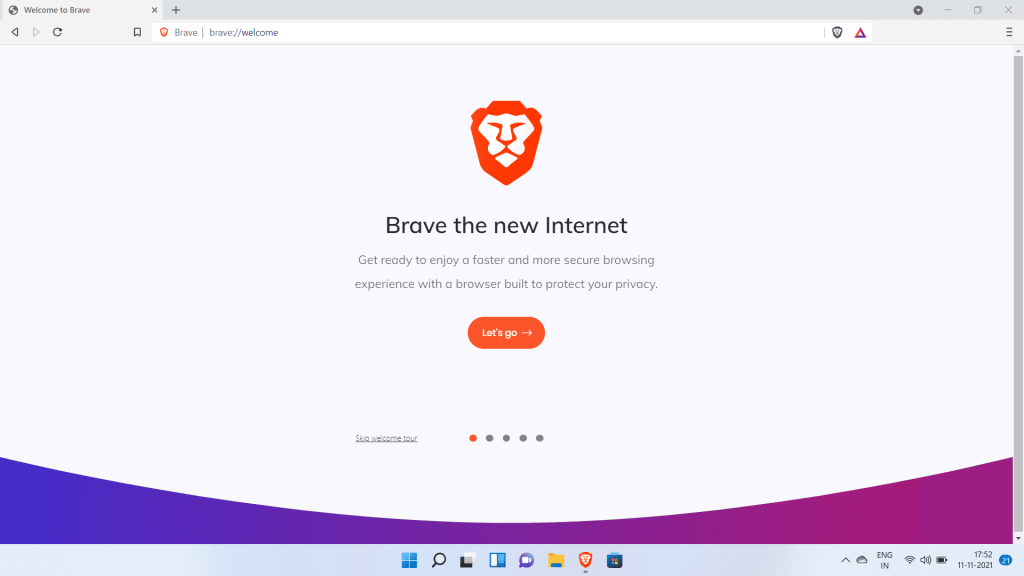
Brave is an emerging privacy-focused lightweight browser for Windows PC with a built-in ad blocker and crypto wallet. Brave is built on Chromium and blocks ads and website trackers by default to protect privacy. It has a built-in crypto wallet and allows users to earn BAT tokens for viewing opt-in ads. Brave also offers a stripped-down Reader mode.
Key Features:
- Built-in ad blocker
- Crypto wallet
- Earn BAT rewards
- Reader mode
Pros:
- Excellent for privacy
- Innovative crypto features
- Clean and fast browsing
Cons:
- Still a relatively new browser
- Limited customization options
8. Waterfox
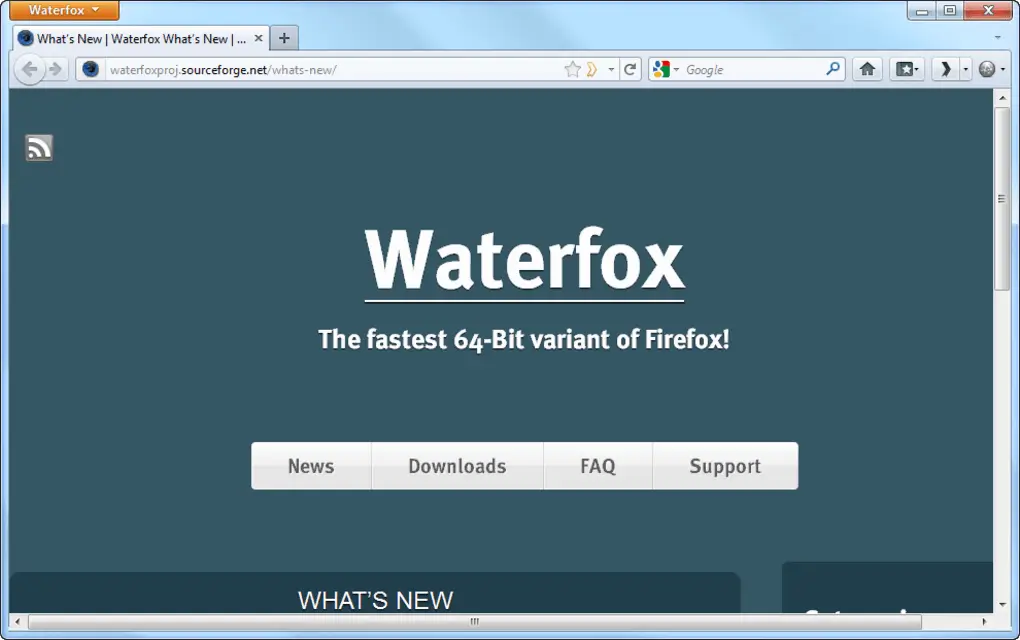
Waterfox focuses on ethical values, speed, customization options, and community feedback. Waterfox uses Firefox’s Gecko engine and strips out telemetry while adding under-the-hood optimizations. It is an open-source lightest browser for PCs with an emphasis on user control and choice. Waterfox offers extensive customization options like themes, add-ons, and about:config tweaks.
Key Features:
- No telemetry or data collection
- Speed optimizations
- Support for browser extensions
- Customizable configurations
Pros:
- Lightweight and fast
- Privacy focused values
- Active community engagement
Cons:
- Not beginner friendly
- Small development team
9. Slimjet
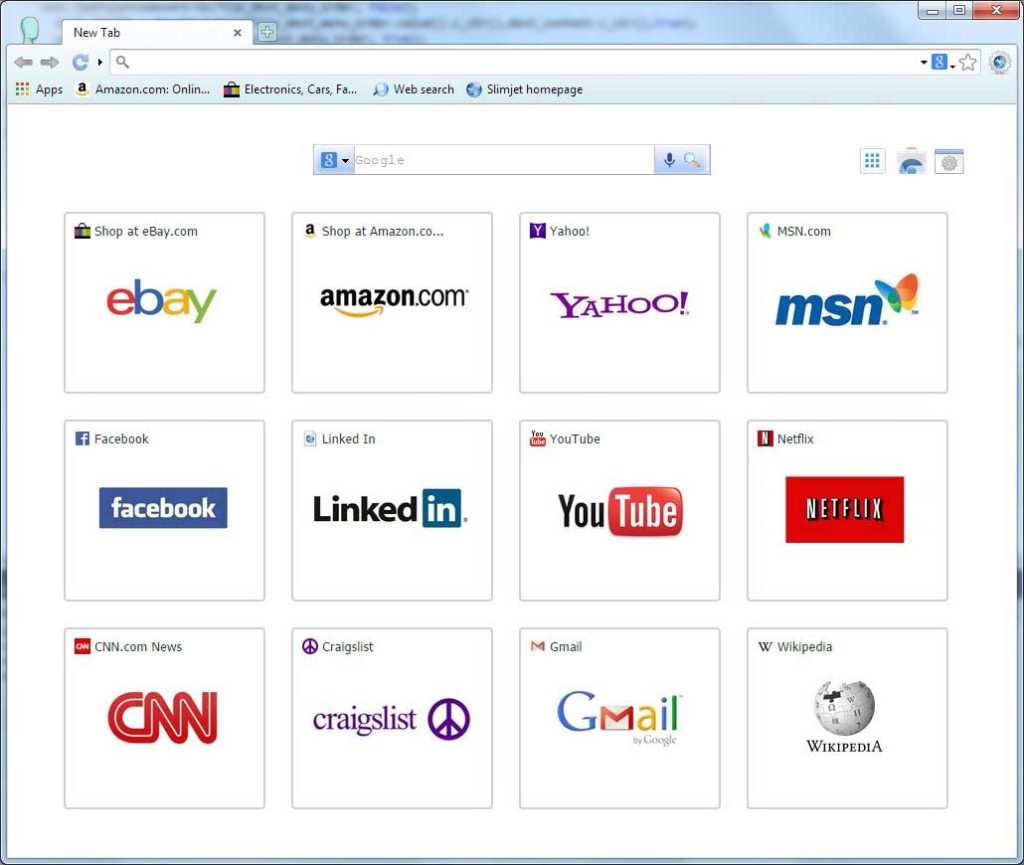
Slimjet is designed for speed by incorporating website pre-fetching and Cloudflare’s DNS. Slimjet uses the Blink browser engine to deliver fast performance. It has website pre-fetching to speed up page loading along with Cloudflare DNS integration. Slimjet lightest browser for PC and also offers add-on support and a reader mode.
Key Features:
- Website pre-fetching
- Built-in ad blocker
- Cloudflare DNS
- Reader mode
- Extension support
Pros:
- Very fast page loading
- Light on system resource usage
- Clean and intuitive interface
Cons:
- Fewer customization options
- Relatively new with a smaller user base
10. Comodo Dragon
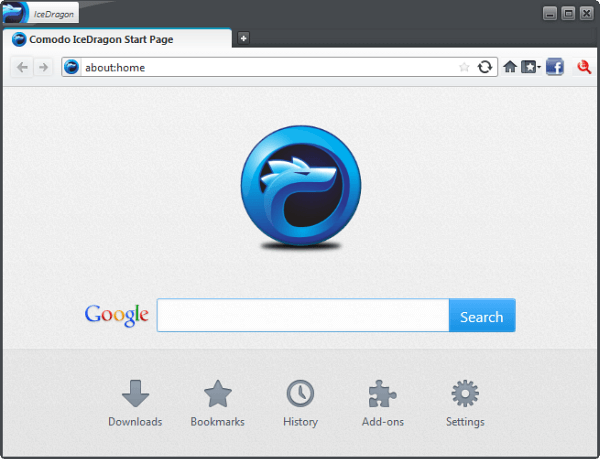
Comodo Dragon prioritizes security without compromising on speed and stability. Comodo Dragon is a lightweight browser for Windows based on Chromium with added security features baked in. It has domain validation, script blockers, and privacy controls. Comodo Dragon also offers malware scanning and website certificate validation.
Key Features:
- Built-in security tools
- Script and malware blocking
- Secure DNS
- Privacy controls
- Site certificate validation
Pros:
- Fast and secure browsing
- Very lightweight
- Feature-rich for security
Cons:
- Too many security prompts for some users
- Interface needs modernization
11. CentBrowser
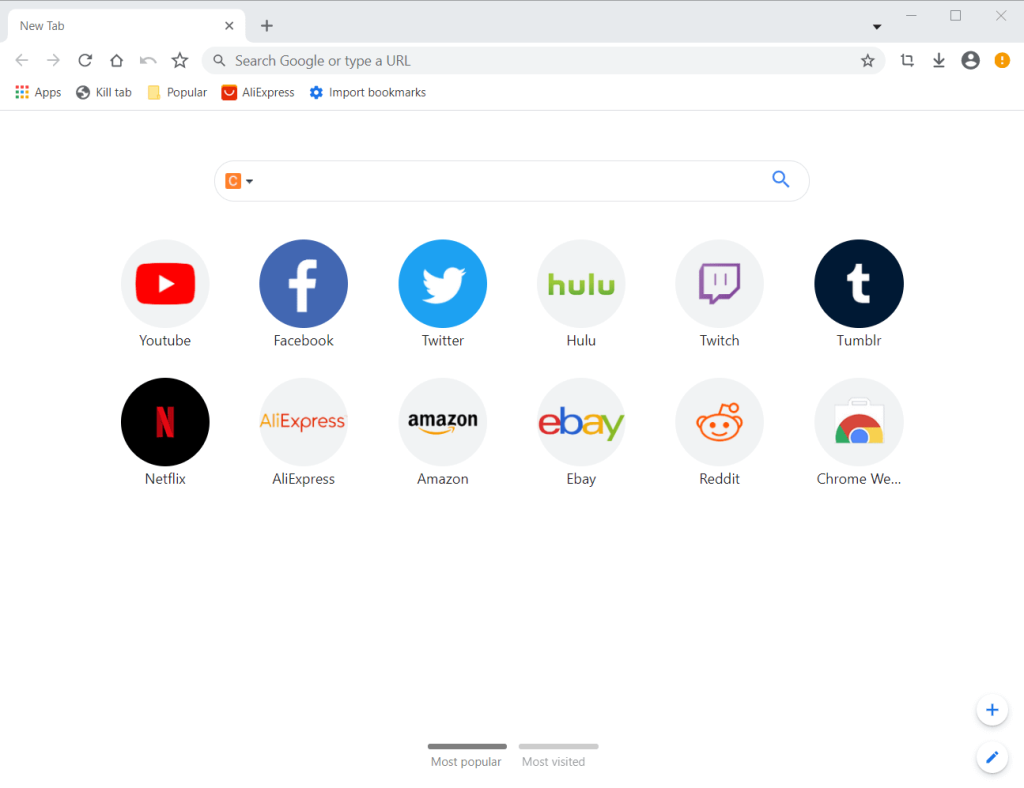
CentBrowser offers streamlined browsing using the Chromium engine sans Google services. CentBrowser strips out Google services for reduced memory usage. It has a clean interface with a built-in media downloader and extension support. CentBrowser loads pages swiftly while remaining very portable.
Key Features:
- No Google services
- Media downloader
- Portable and lightweight
- Extension support
Pros:
- Blazing fast
- Tiny install size
- Streamlined and bloat-free
Cons:
- Very barebones
- Limited feature set
12. Basilisk
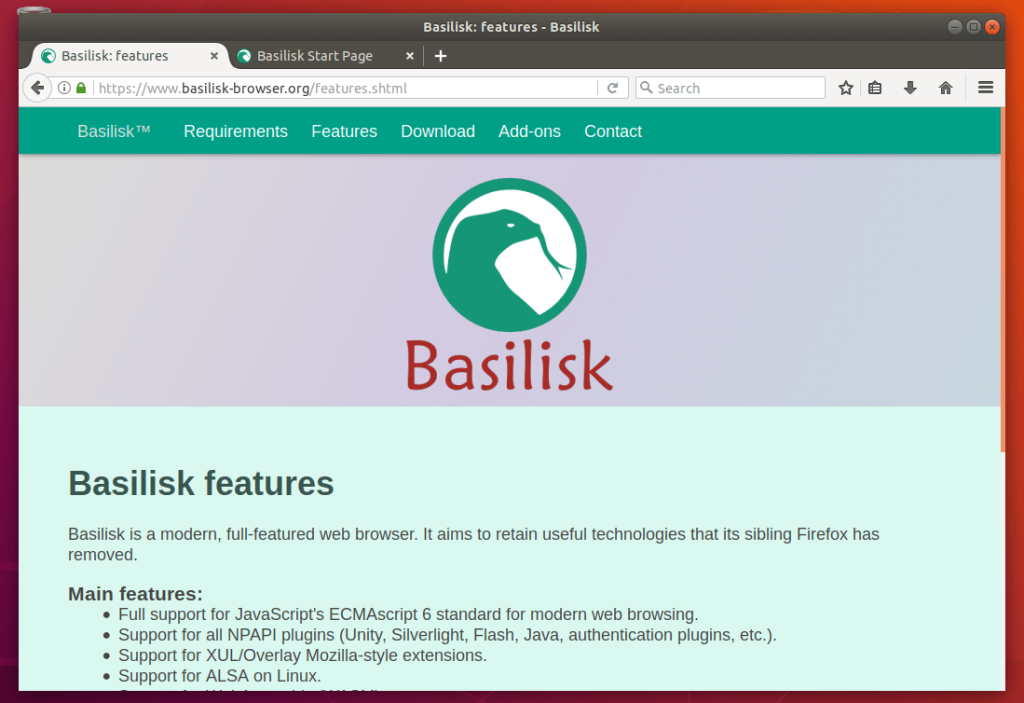
Basilisk revives Firefox’s classic legacy with advanced customization and old-school charm. It is one of the most lite web browsers for PC. Basilisk browser uses Firefox’s old Gecko engine built purely for customization and speed. It has support for legacy Firefox extensions along with userChrome.css modifications. Basilisk appeals to users who liked Firefox’s pre-Chrome era.
Key Features:
- Firefox’s classic Gecko engine
- Support for legacy extensions
- UserChrome.css tweaks
- Customizable toolbars
Pros:
- Extremely lightweight
- Highly customizable
- Classic no-nonsense browsing
Cons:
- Legacy technology lacks new standards
- Minimal default settings
13. Torch
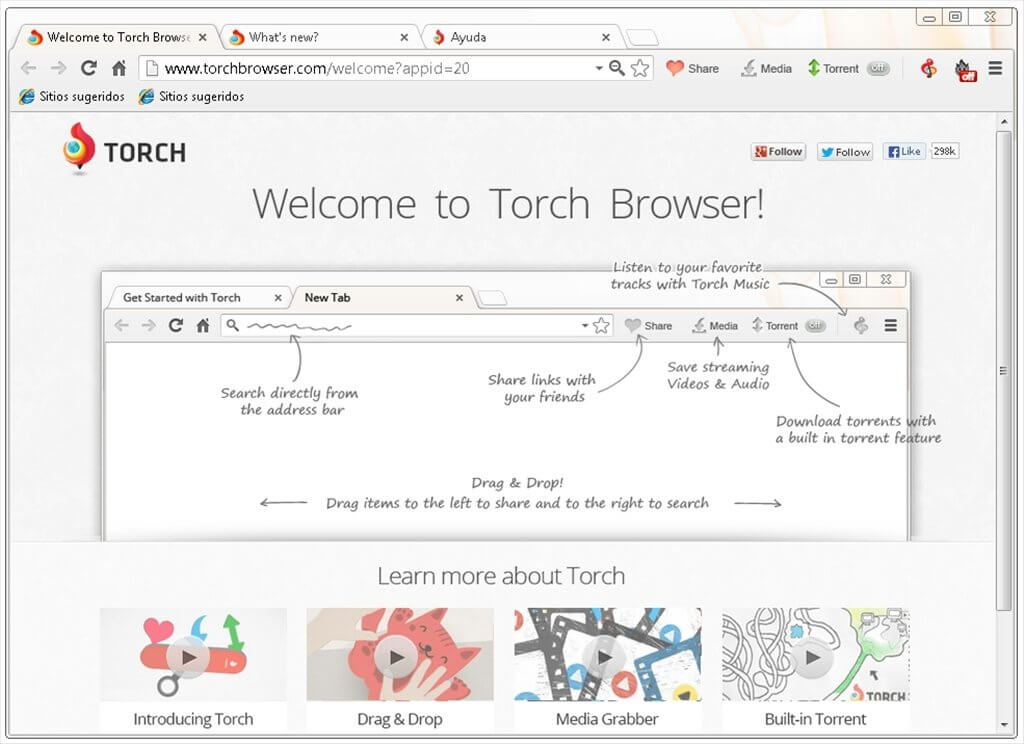
Torch offers Chrome-based browsing with built-in media features and torrent support. Torch Browser is based on Chromium but adds multimedia downloading tools for social media sites. It also integrates multimedia-sharing features along with a built-in BitTorrent client.
Key Features:
- Multimedia downloader
- Media sharing tools
- Integrated BitTorrent client
- Chrome-based browsing
Pros:
- Great for media handling
- Lightweight and fast
- Handy built-in tools
Cons:
- Too focused on BitTorrent
- Some bloatware during the installation process.
14. Google Chrome
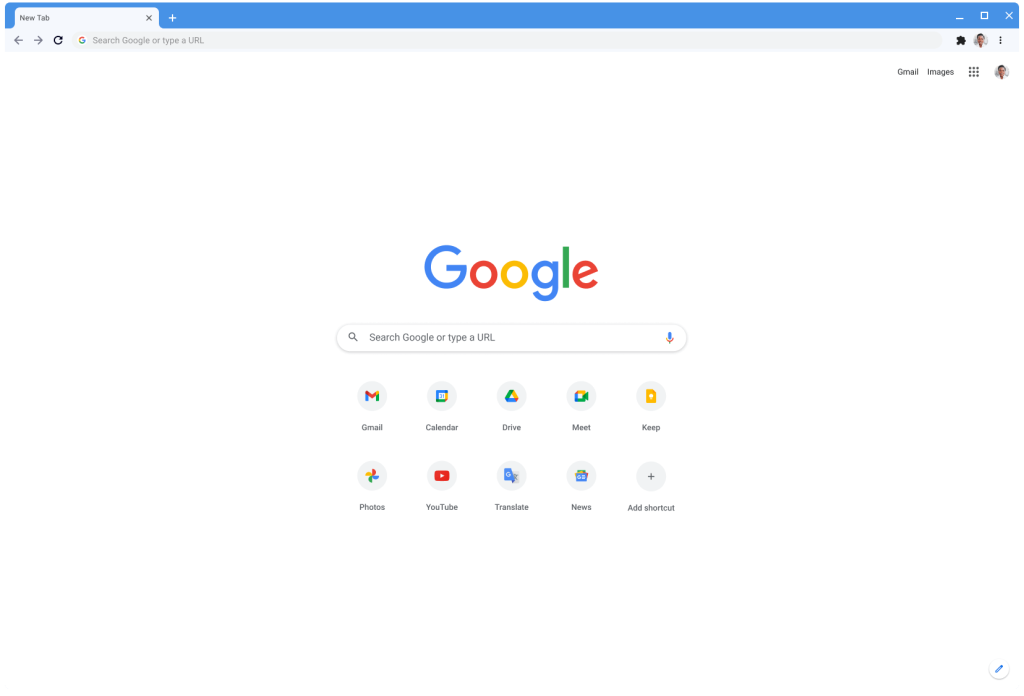
Google Chrome lightest PC web browser delivers a no-frills browsing experience with speed optimizations. It is built using Chromium stripped down for maximum speed and minimalism. It forgoes unnecessary features to reduce memory usage. Chrome also implements site-specific browser functionality.
Key Features:
- Bloat-free Chromium
- Site-specific browser mode
- Nothing but pure browsing
Pros:
- Extremely fast and responsive
- The address bar doubles up as a search bar for fast web searches
- Very low resource usage
- Chrome has a huge library of extensions and add-ons for customization.
- Clean and distraction-free
Cons:
- Being by Google, it collects a lot of user data. Privacy controls are limited.
- Background updates happen frequently whether you want it or not.
15. Falkon
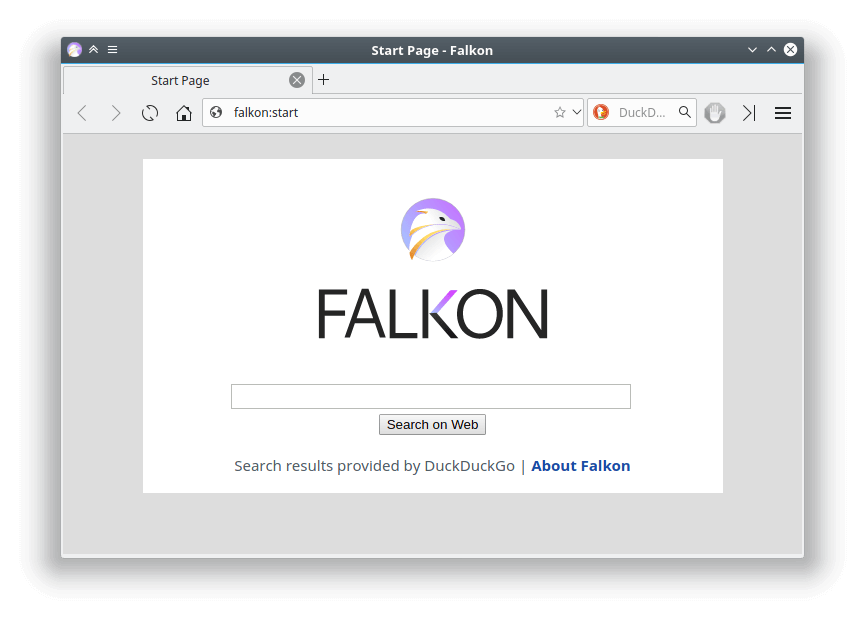
Falkon is an open-source, lightest PC web browser focused on speed and minimal resource usage. Falkon utilizes the QtWebEngine framework for speed and stability. It has a clean interface with support for themes and plugins. Falkon offers robust customization via config flags. It’s designed for Linux but runs well on Windows too.
Key Features:
- Qt-based browser engine
- Low on RAM usage
- Customizable interface
- Plugin support
Pros:
- Blazingly fast performance
- Very lightweight and portable
- Open source codebase
Cons:
- Smaller user base and extension library
- Limited feature set
Conclusion
When choosing the best light web browsers for your Windows 10/11 PC, it is important to assess your priorities. Factors like speed, customization, privacy, security, and features will help determine the best and lightest PC web browser as per your specific needs.
Those wanting breakneck speeds may prefer Nichrome or Falkon. Customization lovers can opt for Pale Moon or Vivaldi. Privacy-conscious users will benefit from Firefox or Brave. Casual users needing a well-rounded option can try Microsoft Edge or Opera.
With this diverse selection of the top 15 lightweight Windows browsers, you are sure to find one that ticks all the right boxes.
FAQs
Q1. Why use a lightweight browser?
These use up less RAM and CPU, resulting in faster response times. They are perfect for older PCs and ideal for a clutter-free browsing experience.
Q2. Are light web browsers less secure?
Not at all. Many lightweight browsers offer robust security and privacy-enhancing features. Some like Comodo Dragon even have enhanced security baked in.
Q3. Will lightweight Windows browsers work with extensions?
These support Chrome extensions to varying degrees. Some like Pale Moon cater specifically to legacy Firefox extensions. Only the most barebones options lack extension support.
Q4. What are the most customizable browsers?
Vivaldi and Pale Moon offer the most customization options for interfaces, themes, configurations, and extensions. Other honorable mentions include Basilisk, Waterfox, and Brave.
Q5. Which lite browser has the smallest resource footprint?
Falkon and Nichrome are the lightest on system resource usage. Other top options for low memory and CPU usage include CentBrowser, Maxthon, and Slimjet.
Browsers are crucial for surfing the internet on our computers, making them a needed program for every PC.
However, what are the best lightweight browsers for low end PCs?
Opting for resource-intensive browsers such as Chrome on a low-end PC often leads to performance issues, lags, crashes, and potential long-term damage to the computer.
To prevent those events, we’ve evaluated and compiled a list of the top 10 browsers suitable for low-end PCs, ensuring efficient RAM usage and overall good performance. Continue reading as we dive into them!
Table Of Contents
- Best Lightweight Browsers for Low End PCs
- 1 K Meleon
- 2 Pale Moon
- 3 SeaMonkey
- 4 Midori
- 5 SlimBrowser
- 6 Basilisk
- 7 Vivaldi
- 8 QuteBrowser
- 9 Falkon
- 10 Lynx
- Which is the lightest browser for low end PCs?
- How much RAM does Pale Moon use?
- Which browser is best for 2GB RAM?
- Wrap Up
Best Lightweight Browsers for Low End PCs
Several PC browsers are optimized for low-end computers in terms of resource usage.
However, to guide your selection, here’s a roundup of the top 10 options, considering their performance, features, and safety for use on such PCs:
1 K Meleon
K Meleon stands out as a leading lightweight browser tailored for low-end PCs. Its position as the preferred option is not solely due to its lightweight design; it also boasts a range of features.
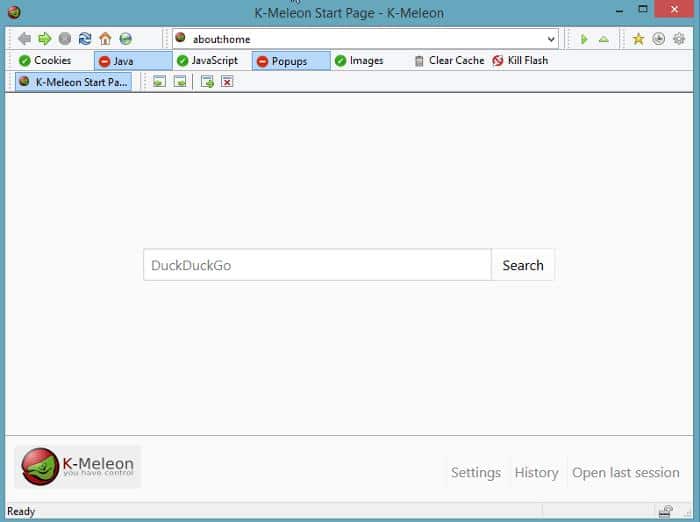
Notably, its careful interface bears a striking resemblance to that of Firefox, and both browsers use the Gecko rendering engine from Mozilla.
It is an open-source browser that performs very fast and can run on as low as 20 MB of RAM, but web pages will require more.
K Meleon includes the standard features found in modern browsers and offers extensive customization capabilities. Some of the features to expect on the browser include a built-in adblocker and profile manager.
While it may not boast the most modern interface, it still effectively fulfills its functions. However, it’s essential to note a significant drawback—the irregularity of updates.
2 Pale Moon
Pale Moon stands as an alternative browser presenting a swifter and more streamlined browsing experience on your PC. It is built as an optimized iteration of Firefox, as it ensures efficient browsing without overwhelming your computer’s resources.
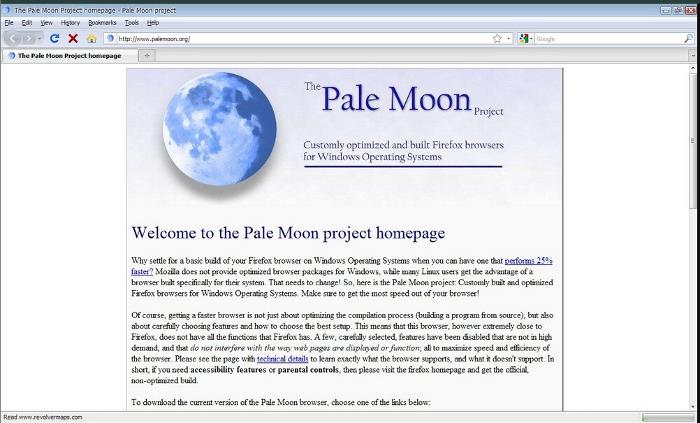
This open-source browser boasts a highly user-friendly interface, providing a seamless browsing encounter. It encompasses all the fundamental features expected from a browser, with extras. Notably, it supports various themes, offering users the flexibility to personalize their experience.
It natively doesn’t have Google as a supported search engine because that will ruin its motto as a privacy-focused browser but allows you to add the Google Search engine as a plugin. That leads us to the fact that it is very customizable and supports add-ons and plugins.
You should know that Pale Moon doesn’t have some features like Adobe Flash which is to keep it running fast. However, it still allows you to install some of the features separately as plugins.
3 SeaMonkey
Another lightweight browser we will recommend for low-end PCs is SeaMonkey. It’s an all-in-one internet application suite primarily designed for web browsing, complemented by additional functions like an email client, HTML editor, and more.
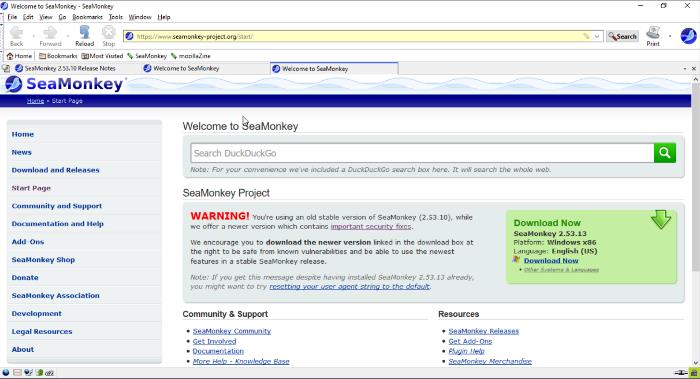
SeaMonkey is a stable, responsive, and highly customizable open-source web browser. Furthermore, it is user-friendly. While it is a feature-rich browser, it uses very little memory on a PC.
It supports the usage of multiple themes as well as add-ons. During our testing, it consumed relatively little RAM and CPU. However, you should be aware that some websites cannot be accessed on it. Overall, it remains one of the best browsers for low-end PCs.
4 Midori
Midori is a modern browser with a straightforward user interface that is also powered by Mozilla’s Gecko rendering engine. It’s just a lighter, faster, and more minimalist version of Firefox.
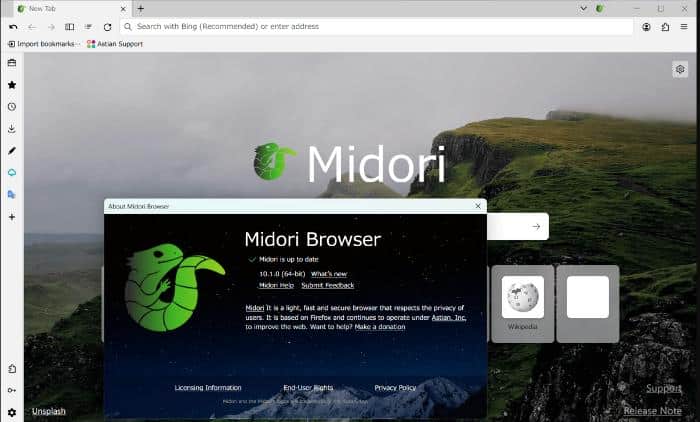
Aside from being a lightweight browser for low-end PCs, you will appreciate a few more features on this browser. This includes its appealing interface, privacy, and features that aid the browsing experience.
Midori browser boasts features such as multiple device synchronization, excellent tab management, a note-taking tool on the side panel, and more.
If you appreciate the aesthetic of Chromium-based browsers, you’ll find Midori visually pleasing, even though it is not Chromium-based. Its distinctive interface organization is a key highlight.
5 SlimBrowser
SlimBrowser, stemming from the Mozilla Firefox project, stands as a lightning-fast web browser that exerts minimal strain on PC resources. Despite its lightweight nature, it boasts an extensive array of features and high customizability.
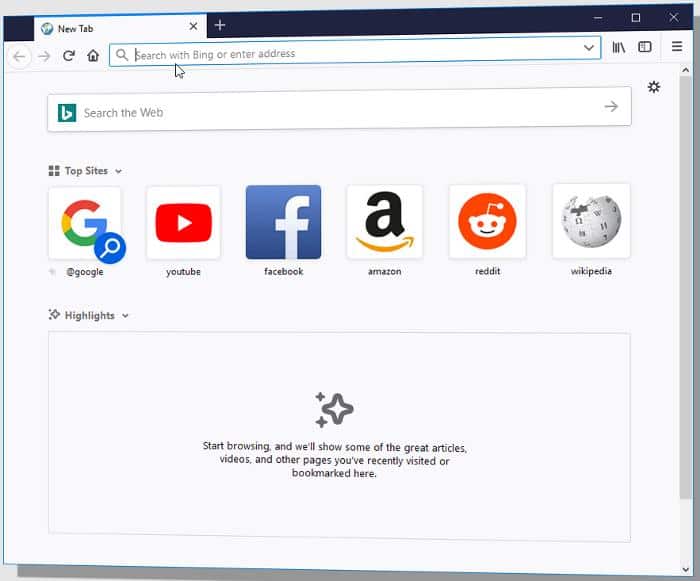
This lightweight browser, specifically designed for low-end PCs, seamlessly eliminates intrusive ad images through its integrated adblocker feature. This functionality ensures a smooth browsing experience without burdening the PC with excessive page elements.
Moreover, SlimBrowser goes beyond the basics, offering features such as the ability to upload clipboard images and support for mouse gestures.
Hence, it emerges as one of the top browsers, delivering a harmonious user experience without compromising on performance or resource efficiency.
6 Basilisk
Basilisk is another recommended lightweight browser for PCs with limited CPU and RAM capabilities. Although its lightweight design doesn’t significantly diverge from the resource usage of well-known browsers like Chrome, it effectively eases the strain on low-end PCs.
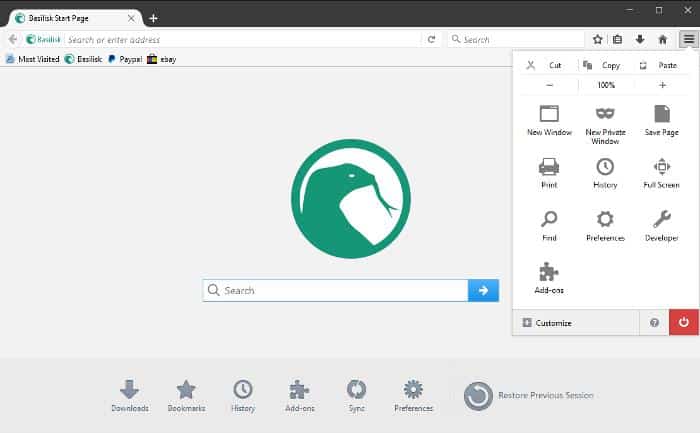
As an open-source browser, Basilisk is renowned for its stability. It boasts a clean, user-friendly interface that facilitates quick adaptation.
It mirrors the interface style of Mozilla Firefox and uses the Goanna rendering engine. Also, Basilisk stands as a fully-featured browser with most features like Firefox.
To enhance user convenience, the browser allows for the import of browsing data from other browsers, including Chrome.
7 Vivaldi
Vivaldi stands out as a remarkably unique web browser, built to deliver an exceptional browsing experience while prioritizing resource management. It is regarded as one of the top lightweight browsers as it achieves impressive speed by incorporating UI and features designed to minimize the strain on PC resources.

Crucially, Vivaldi doesn’t compromise on essential features despite its lightweight nature. The browser boasts an intuitive tab management feature, a built-in ad blocker, and various other functionalities.
Moreover, Vivaldi distinguishes itself with its high flexibility, offering a plethora of customization options to tailor the browsing experience according to individual preferences. Notably, the browser prioritizes privacy, aligning with the importance of maintaining user data security.
8 QuteBrowser
QuteBrowser is a keyboard-driven browser that provides a vim-like experience. This open-source browser boasts a minimalistic GUI, focusing on delivering a swift and lightweight browsing experience.
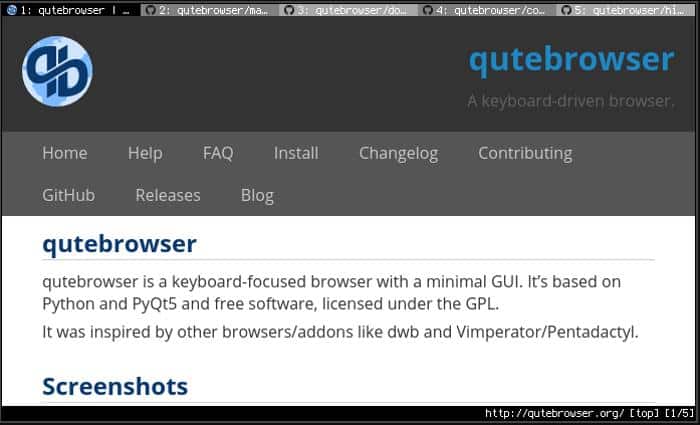
In our tests, QuteBrowser proved to be very resource-friendly, consuming far less CPU and RAM. It’s a reliable browser that accomplishes tasks without straining your PC.
Additionally, it lets you customize nearly every aspect of its UI and comes with well-detailed documentation for its settings. Qutebrowser also features a built-in ad blocker for distraction-free browsing.
9 Falkon
Falkon, a KDE web browser designed for minimal impact on PC resources, stands out as one of the swiftest browsers, utilizing the QtWebEngine rendering engine.
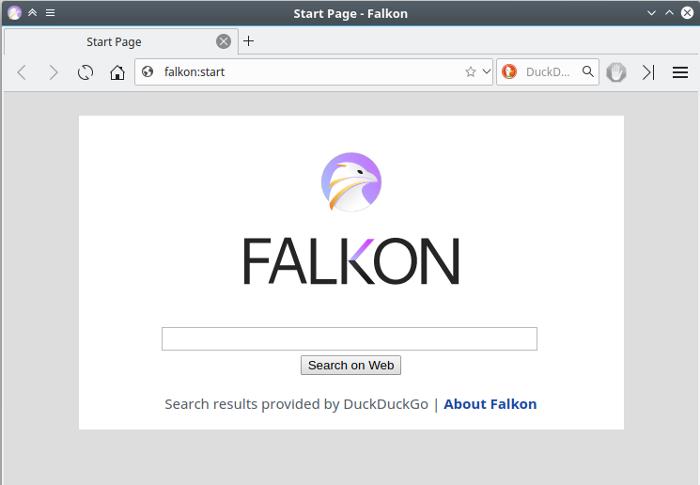
It encompasses standard modern browser features like bookmarking, session management, tabbing, and more. Additionally, it comes with a default AdBlock plugin for ad blocking.
While Falkon receives updates, it has some drawbacks, notably limited extension support and reported difficulties in opening certain websites.
10 Lynx
Lynx stands out as the swiftest and most lightweight browser featured in this list. Its exceptional speed and minimal resource usage can be attributed to a singular characteristic—it operates as a text-based browser without support for graphics, images, or multimedia content.
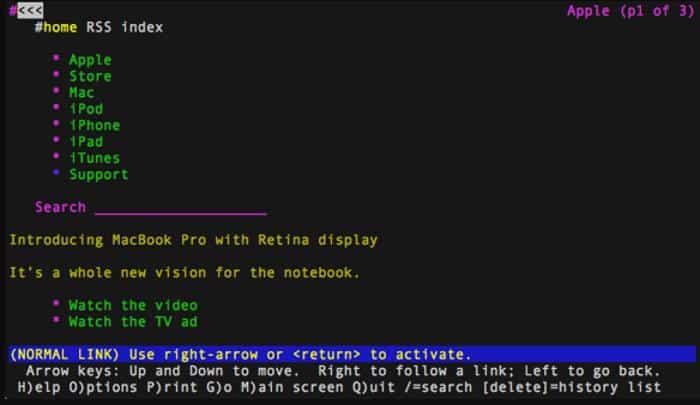
As mentioned earlier in this article, graphics on web pages and ads are significant contributors to the strain on your PC resources. However, Lynx eliminates these elements, providing your PC with a less demanding and more streamlined browsing experience.
Which is the lightest browser for low end PCs?
K Meleon stands out as the top lightweight browser tailored for low-end PCs, offering robust features while maintaining minimal RAM consumption even when multiple web pages are open. Other recommended lightweight browsers include MinBrowser, Pale Moon, Midori, and several others.
How much RAM does Pale Moon use?
The average memory usage of Pale Moon typically ranges between 150 to 500 MB, depending on the number of web pages open in the browser.
Which browser is best for 2GB RAM?
If you seek a browser that won’t strain a 2GB RAM PC, consider installing and using options such as SeaMonkey, Midori, K Meleon, and others discussed in this article.
These browsers are feature-rich and optimized to run efficiently on low-end PCs, distinguishing themselves from memory-intensive Chromium-based browsers like Edge and Chrome.
Wrap Up
The primary culprits for RAM consumption in most browsers are ads and image rendering, aside from the inherent bloat in certain browsers like Chrome.
To mitigate strain on your PC, consider employing an ad blocker or switching to a lightweight or text browser.
The browsers highlighted in this article are top-tier lightweight options, meticulously optimized to maintain regular PC memory and resource usage.
Additionally, enhancing your PC’s performance, particularly in browser operations, can be achieved by upgrading to an SSD drive, reducing the likelihood of lags.
