Споры о том, какой браузер меньше разряжает ноутбук, никогда не утихают, они давно уже перешли из разряда практических в религиозную плоскость. Зачастую они даже противоречат логике: некоторые пользователи до сих пор уверены, что именно «старая Опера» на движке Presto меньше всего расходует энергию (на самом деле это, конечно же, не так — по крайней мере, на современных компьютерах при просмотре современных веб-сайтов), а кто-то как огня боится Internet Explorer или Edge, потому как «ну не может же Microsoft сделать что-то быстрое и экономичное!».
[Минутка саморекламы. Читайте нас в Яндекс.Дзен! У нас отличные новости, без ерунды]
Мы немного устали от подобных священных войн и решили провести практический тест, чтобы выявить лидера на данный момент. Как выяснилось, по факту решений для такого тестирования практически не существует, в основном из-за того, что объективную проверку провести довольно сложно. В качестве отправной точки мы взяли тест, предоставленный нам программистами компании Yandex, они использовали его для оттачивания режима энергосбережения Яндекс.Браузера. Это новая «фишка», которая существует еще только в бета-версии — заодно мы протестировали и ее.
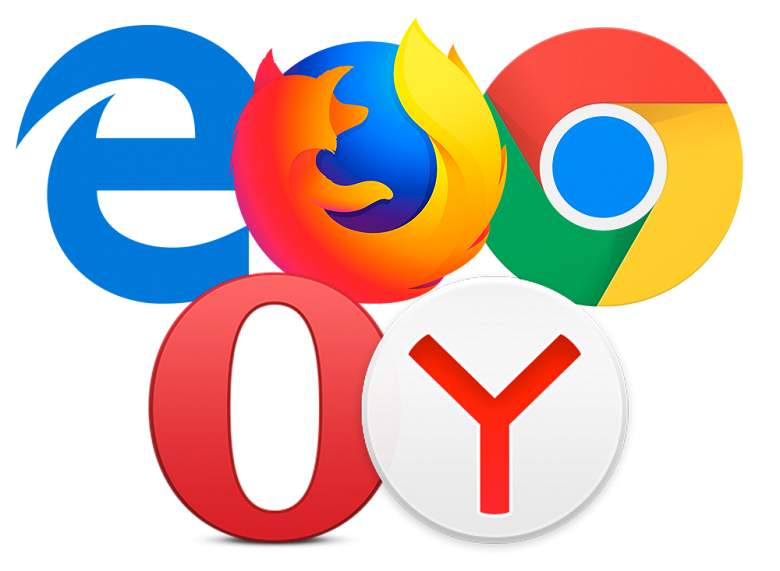
Методика тестирования
Проверить энергоэффективность браузера можно с помощью двух подходов: «синтетикой» и «приложениями из реального мира». У обоих вариантов есть свои достоинства и недостатки, но мы решили начать именно со второго.
Полностью ознакомиться с методикой тестирования (и попробовать ее самому) можно на страничке теста на Github, мы расскажем о ней вкратце самое главное.
Итак, в исследовании энергопотребления браузеров воспроизводятся типичные пользовательские сценарии для посещаемых сайтов: соцсети, чтение, видео. В этом тесте используются сайты:
- yandex.ru
- youtube.com
- techradar.com
- reddit.com
- ixbt.com
- vk.com
- habrahabr.ru
В тесте имитируются основные действия пользователя:
- запуск браузера
- открытие и закрытие вкладок
- переключение между вкладками
- пролистывание страницы
- просмотр видео
Эти действия автоматизированы специальной программой, она выполняет их по сценарию, с точными временны́ми задержками. В качестве отправной точки используется тест компании Microsoft, доработанный для совместимости с Яндекс.Браузером.
Чем эта методика хороша и чем плоха?
Сначала перечислим наши соображения по поводу того, чем такой тест хорош:
- Задачи из реального мира сложно сфальсифицировать
- Тестовый пакет такого рода разрабатывать проще, чем написать полноценную синтетику с хорошим покрытием
- Современные сайты обеспечивают очень разнообразную нагрузку
А теперь немного о том, чем он плох:
- На другом тестовом наборе браузеры могут вести себя иначе (например, если веб-сайт использует какую-нибудь экзотическую технологию вроде Silverlight)
- Результаты тестирования сильно зависят от «железа» — так, более энергоэффективный браузер может отстать в случае, если он не оптимизирован под конкретный процессор
- Сложно охватить пограничные ситуации (например, нехватка памяти)
Выбор тестового окружения
Так как тест может сильно зависеть от железа, мы решили провести проверку именно в тех условиях, в которых энергосбережение браузера наиболее важно. Это соображение сразу «вывело за скобки» мощные ноутбуки с дискретной графикой (они чаще всего используются в качестве настольных) и очень слабые ноутбуки (в них влияние тестового набора на результаты очень сильно, потому что некоторые веб-сайты нагружают устройство по максимуму).
Из оказавшегося на складе оборудования для наших целей лучше всего подошел Asus ZenBook Flip S UX370UA (обзор). Если не обращать внимание на его «имиджевую» составляющую, а смотреть на технические характеристики, то кандидат идеальный: долго работающий, с достаточным объемом памяти и мощным процессором и, что важно, без дискретной графики.
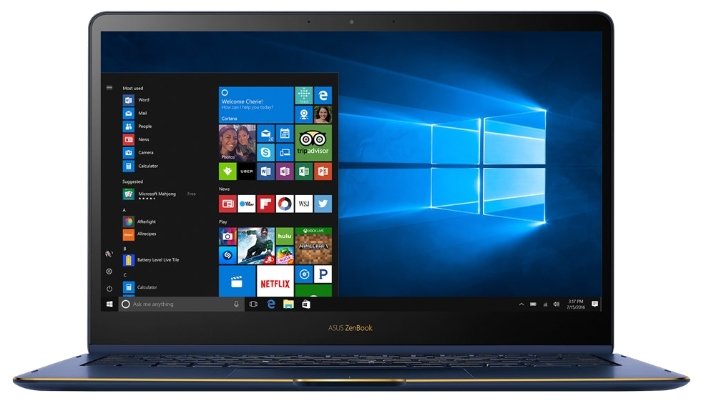
| Asus ZenBook Flip S UX370UA | ||
|---|---|---|
| Процессор | Intel Core i5-7200U | |
| Оперативная память | 8 ГБ LPDDR3-2133 (двухканальный режим) | |
| Видеоподсистема | Intel HD Graphics 620 | |
| Экран | 13,3 дюйма, 1920×1080, глянцевый, сенсорный, IPS (AHVA), AU Optronics AUO422D | |
| Звуковая подсистема | Realtek ALC295 | |
| Накопитель | 1×SSD 256 ГБ (SanDisk X400 SD8SN8U-256G-1002, M.2 2280, SATA 6 Гбит/с) | |
| Картовод | нет | |
| Сетевые интерфейсы | Проводная сеть | нет |
| Беспроводная сеть | Intel Dual Band Wireless-AC 8260 | |
| Bluetooth | Bluetooth 4.1 | |
| Интерфейсы и порты | USB 3.0/2.0 (Type-A) | нет |
| USB 3.0 (Type-C) | 2 | |
| HDMI | нет | |
| Mini-DisplayPort 1.2 | нет | |
| RJ-45 | нет | |
| Микрофонный вход | есть (комбинированный) | |
| Выход на наушники | есть (комбинированный) | |
| Устройства ввода | Клавиатура | с подсветкой |
| Тачпад | кликпад | |
| IP-телефония | Веб-камера | HD |
| Микрофон | есть | |
| Аккумулятор | 39 Вт·ч | |
| Габариты | 313×218×10,9 мм | |
| Масса без адаптера питания | 1,1 кг | |
| Адаптер питания | 45 Вт (20 В; 2,25 А) | |
| Операционная система | Windows 10 (64-битная) | |
| Средняя цена |
Узнать цену |
|
| Розничные предложения |
узнать цену |
Как мы проводили тест
Измерения проводились на ноутбуке с заряженной до 100% батареей. На нем в цикле запускался тест и засекалось время, пока уровень заряда не опустится до 7%. Разряд до минимума мы не делали, так как на низком уровне многие устройства принудительно включают дополнительные функции энергосбережения. Базовая методика следующая:
- Антивирус полностью выключен либо отсутствует и не делает регулярных фоновых проверок в момент работы тестов.
- В ОС установлены все обновления.
- Отключены автоматические обновления.
- Операционная система «чистая», не установлено никаких дополнительных программ, кроме тестируемых браузеров.
- Тесты проводятся не на «живом интернете», а на записанных слепках сайтов (wpr). Это важно, так как сайты могут менять отдаваемый контент и рекламу с течением времени и для разных браузеров.
- Отключены Prefetch, Superfetch, SearchIndexer.
- Отсутствует файл подкачки.
- Запрещена работа фоновой дефрагментации.
- Температура в помещении стабильна.
- Между тестами делаются паузы, чтобы нагрев от предыдущего прогона не влиял на емкость батареи и потребление энергии в следующем.
- Яркость подсветки матрицы снижена до минимума.
- Частота процессора заблокирована (не меняется от нагрузки), схема электропитания — «Максимальная производительность». Это требование мы нарушили и использовали «Сбалансированную» схему, руководствуясь тем, что «реальный» тест должен производиться в реальных же условиях, а большинство пользователей включает именно эту схему питания.
- Разрешение дисплея «родное» — 1920×1080.
- Звук выключен.
Измерения проводились два раза, для минимизации возможных ошибок, за результат мы брали среднее.
Методика должна хорошо исключать внешние факторы и позволять замерить именно потребление браузеров.
Какие результаты мы получили
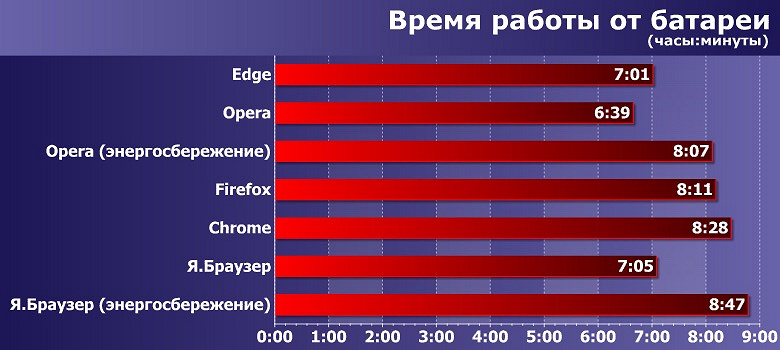
Как видно из теста, лучшие результаты показала энергоэффективная конфигурация Яндекс.Браузера (заметим, что у Opera аналогичный режим имеется и включен сразу после установки, по умолчанию, но результат оказался хуже). Здесь требуется некоторое разъяснение. В таком режиме браузер:
- отключает неиспользуемые плагины
- снижает активность фоновых вкладок
- всегда использует видеокарту для проигрывания видео
- уменьшает FPS страницы
- отключает анимацию в элементах интерфейса браузера, если она тратит много ресурсов процессора
- отключает на сайтах скрипты, которые тратят много ресурсов процессора
- выключает анимацию фона
- выполняет другие функции для оптимизации энергопотребления
Не все принятые меры для энергоэффективности были нужны — так, отключение плагинов не имело смысла, поскольку браузеры были «чистыми», без дополнительного обвеса.
Часть функций, например уменьшение энергопотребления фоновых вкладок, уже давно применяется в браузере Chrome (начиная с 57-й версии), причем по умолчанию. Впрочем, по утверждению разработчиков Яндекса, они «более умно и агрессивно регулируют CPU-бюджет фоновых вкладок, чтобы не ломать функциональность сайтов и максимально экономно расходовать энергию, а в браузере Google это сделано несколько проще».
Итого
Результаты тестов оказались вполне очевидными: чем больше в браузере применяется энергосберегающих технологий, тем более экономичным он оказывается. Самое главное здесь — соблюсти баланс между качеством отображения сайта и сохранением энергии. Например, на порталах с онлайн-играми не стоит уменьшать FPS страницы или отключать скрипты, тратящие много ресурсов процессора. Поле для оптимизаций здесь огромное, и, надеемся, разработчики браузеров будут его активно возделывать.
Конечно, имеется и некоторое недоверие к использовавшемуся тестовому пакету — все-таки у нас не было возможности полноценно проверить его объективность, и выиграла в соревновании именно сторона, которая предоставила нам тест. Однако, судя по оценке, проведенной нашими специалистами, особого пространства для фальсификации в нем не было. Кроме того, любой может изучить исходный код теста и при желании поискать уловки. Как бы то ни было, предлагаем не доверять нам полностью, а провести измерения самостоятельно, на своем тестовом ноутбуке.
Выкладывайте получившиеся у вас результаты тестов в комментарии.
[Минутка саморекламы. Читайте нас в Яндекс.Дзен! У нас отличные новости, без ерунды]
Время на прочтение3 мин
Количество просмотров27K

Год назад компания Microsoft хвасталась, что самым энергоэффективным браузером под Windows 10 является Microsoft Edge. Компания разработала собственный тест, включающий в себя открытие сайтов, прокрутку статей, просмотр видео, открытие новых вкладок для каждой задачи. Затем тест со списком стандартных задач запускали в каждом браузере под Windows 10, открывая список популярных сайтов: Facebook, Google, YouTube, Amazon, Wikipedia и др. Выяснилось, что энергопотребление Edge в милливаттах на 36-53% меньше в сравнении с Chrome, Opera (в режиме энергосбережения) и Firefox. Это дало основание Microsoft демонстрировать пользователям Chrome такие «советы», как на скриншоте выше. Мол, Chrome быстро опустошает ваш аккумулятор, лучше перейдите на Edge, чтобы работать на ноутбуке дольше.
В прошлом году, отвечая на обвинения в необъективности, Microsoft опубликовала на GitHub методологию тестирования (все скрипты), чтобы каждый мог повторить тест и получить такие же результаты.
Разработчики других браузеров приняли вызов — и за прошедший год произвели необходимые оптимизации в коде, особенно в части замораживания процессов в неактивных вкладках. Результаты не заставили себя долго ждать. Сейчас независимый тест показал, что самым энергоэффективным браузером на Windows 10 является уже не Edge, а Chrome и Opera.
Независимое тестирование провёл известный техноблогер Лайнус Себастьян (ведущий канала LinusTechTips). Он сравнил между собой Edge, Chrome, Firefox и Opera.
Команда Лайнуса взяла четыре абсолютно новых одинаковых ноутбука Dell Inspiron с Windows 10, удалила с них всё лишнее, поставила яркость дисплеев на 50%, громкость динамиков на 15% — и запустила тест собственной конструкции, который симулирует реальную работу в интернете.

На каждом из ноутбуков работал свой браузер — соответственно, Edge, Chrome, Firefox и Opera. Затем ноутбуки менялись местами и тестировали следующий браузер. В результате, каждый ноутбук прогнал тест с каждым из четырёх браузеров. Энергопотребление протестировали до и после установки последнего обновления Creators Update. Результаты показаны на диаграмме — для каждого из четырёх ноутбуков указано время работы в минутах по каждому из браузеров. Чем выше столбик — тем лучше результат.

Результаты интересны по нескольким причинам. Во-первых, они демонстрируют странное непостоянство. Например, на первом и втором ноутбуках дольше всех работала Opera, а на третьем ноутбуке резко в лидеры вырвался Chrome. Самое странное, что все остальные браузеры на третьем ноутбуке показали свои самые худшие результаты, а Chrome показал здесь свой лучший результат.
По средним показателям Chrome занял первое место, Opera второе, а Edge только третье с отставанием в 40 минут. Если отбросить странные результаты третьего ноутбука, то в лидеры выбилась бы Opera. Более того, в альтернативной интерпретации результатов по среднему показателю именно Opera является лидером по среднему времени работы (Лайнус в своём видеоподкасте не объяснил толком, чем результаты первой таблицы отличаются от второй).
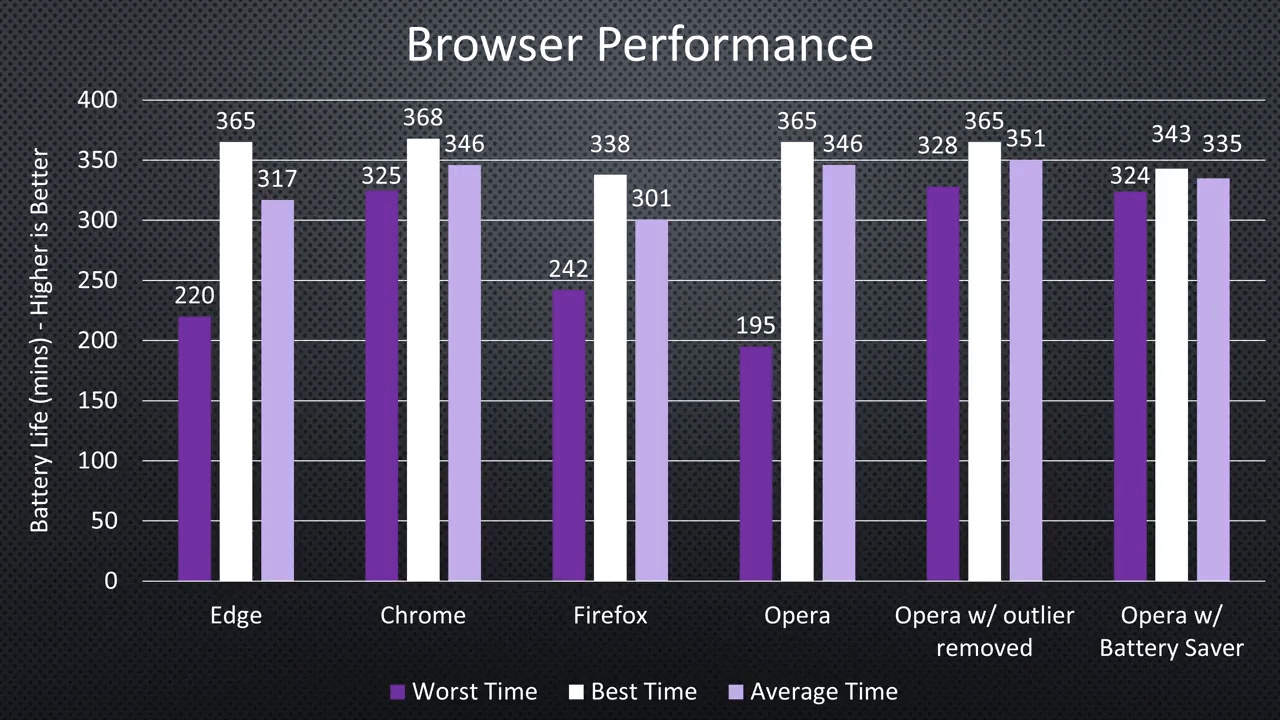
Даже установка Creators Update не помогла браузеру Edge обогнать Chrome и Opera.
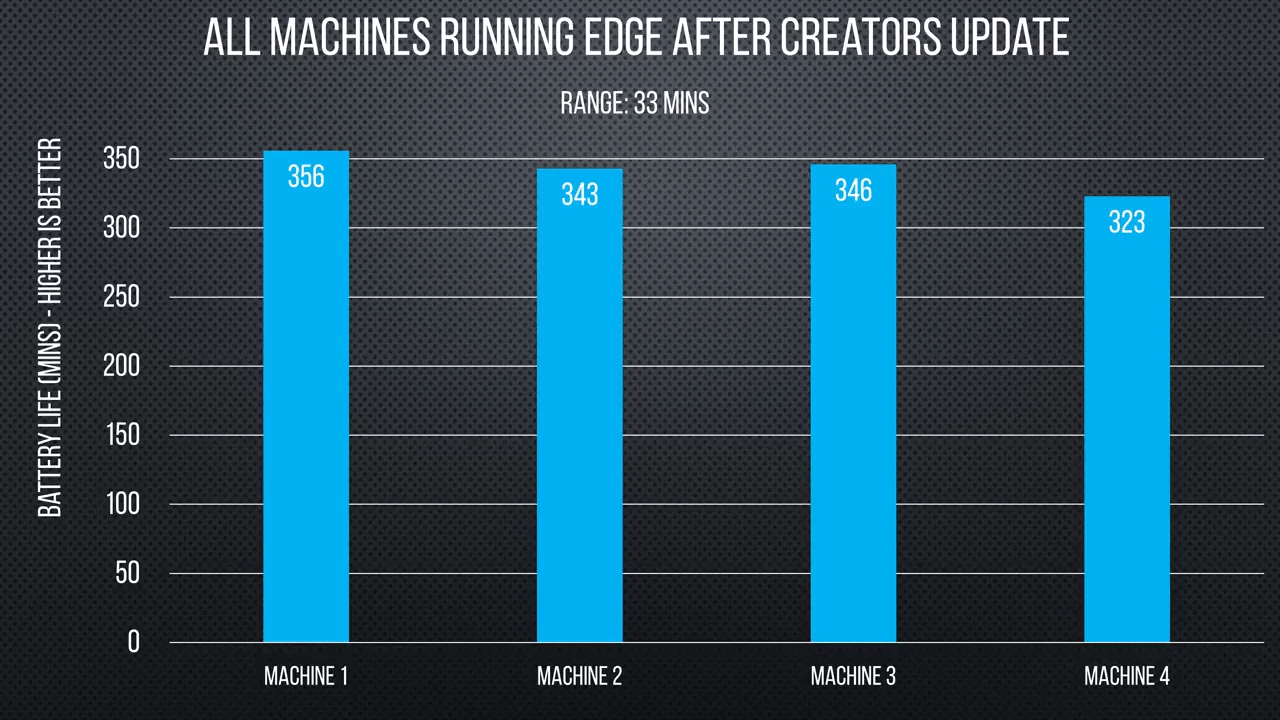
Был проведён также тест на просмотр видеороликов Vimeo в браузере. Этот тест проведён по методологии Microsoft. И здесь Edge не удалось подтвердить прошлогоднее лидерство. Chrome и Firefox поделили между собой первое место, Edge занял второе место, Opera — третье.

Эти тесты показывают, что энергопотребление — очень субъективная вещь. Даже на двух одинаковых компьютерах оно может различаться для разных браузеров. То есть на одном ноутбуке сильнее всех будет пожирать батарею Edge, а на другом — Firefox, это довольно индивидуальные результаты. Вероятно, на энергопотребление влияют некие крохотные различия в аппаратуре. Может быть, где-то передатчик WiFi работает чуть лучше и потребляет меньше энергии при запущенном браузере. Возможно, влияет даже местоположение ноутбука на рабочем столе.
Команда тестеров сразу после получения ноутбуков прогнала на них дважды бенчмарк PCMark 8 Home, и даже он показал разный результат на совершенно одинаковых ноутбуках.

Похоже, в каждом случае нужно изучать этот вопрос индивидуально. Кроме самого браузера, важны различные системные настройки, в том числе включена ли поддержка аппаратного декодирования видео. Например, один видеоплеер может работать от аккумулятора вдвое дольше, чем другой. Говорят, что под Windows 10 встроенный видеоплеер от Microsoft работает гораздо дольше, чем VLC или MPC-HC, и никакими настройками изменить этот факт невозможно.
Назван самый энергоэффективный браузер
Специалисты компании Microsoft провели эксперимент, в ходе которого оценивалась энергоэффективность различных браузеров. Оказалось, что ноутбук Surface Book дольше всего работает при использовании браузера Microsoft Edge, сообщает официальный блог компании.
Эксперимент
Разработчики запустили на ноутбуках Surface Book четыре самых популярных браузера – Chrome, Edge, Firefox и Opera. Наиболее очевидна была разница в результатах работы устройств при трансляции видео.
Активнее всего ноутбук разряжает Google Chrome: заряда аккумулятора устройства хватило всего на 4 часа 20 минут трансляции. Ноутбук с Mozilla Firefox «прожил» 5 часов 9 минут, с Opera – 6 часов 19 минут. Рекорд поставил Surface Book с Microsoft Edge – 7 часов 22 минуты.
Кроме того, специалисты определили потребление энергии процессором, Wi-Fi-модулем и видеокартой ноутбука, на котором запускались различные браузеры, в лаборатории. Оказалось, что расход энергии Wi-Fi-модулем практически одинаков для всех браузеров, однако Edge выигрывает за счет сниженного энергопотребления процессора и видеокарты.
Расскажите друзьям, какой браузер продлит время работы ноутбука без подзарядки! Для репоста в социальные сети нажмите на одну из кнопок ниже ↓
There are many options for internet browsers, and the right one for you may not be the same as the one for your friend or colleague. Some people like to browse privately, while others want to know everything about their connection speed. Some browsers are better for low CPU usage than others.
CPU usage can be a serious challenge because it varies from browser to browser and from device to device.
Which Browser Uses The Least CPU & Least Memory on Windows?
Microsoft Edge is the best low-CPU usage browser available compared to other browsers.
This browser is built into all modern versions of Windows, and it requires fewer resources than other browsers on the market. It can be downloaded for Mac as well.
Mozilla Firefox is also an excellent low-CPU usage browser, especially if you need to use your computer for intensive tasks such as video editing and graphic design. The reason Firefox is so helpful in these instances is that it allows you to easily open multiple tabs without draining too much CPU power.
Using these two browsers will ensure that you save on your monthly power bill and get a fast browsing experience.
We conducted a rigorous test on four popular web browsers, using a Windows computer with a quad-core CPU and 8GB of RAM. Our goal was to create a controlled environment for accurate comparisons. To achieve this, we opened the same five tabs in each browser. These included:
- A 4K YouTube video
- A Google Docs tab with a 400-character document
- Gmail
- A standard Google Search page
During the test, we monitored the CPU and RAM usage through the Windows Task Manager. We made sure no other apps were running in the background, ensuring the test focused solely on the browsers’ performance.
Here are the results of the CPU and RAM usage based:
| Browser | CPU Usage Rank | CPU Usage | RAM Usage |
|---|---|---|---|
| Microsoft Edge | 1 | 35% | 1320 MB |
| Mozilla Firefox | 2 | 38% | 1460 MB |
| Google Chrome | 3 | 43% | 1530 MB |
| Opera | 4 | 49% | 2260 MB |
As seen above, Microsoft Edge is the best browser for low CPU and RAM usage, followed by Mozilla Firefox, Google Chrome, and Opera.
Opera GX is specifically designed for gamers and allows users to control CPU, RAM, and network usage. Brave is another lightweight browser that focuses on privacy and security.
Safari, available for macOS, is also known for its efficient performance, but specific CPU and RAM usage data is not available. Keep in mind that actual CPU and RAM usage may vary depending on the number of open tabs, extensions, and specific websites being accessed.
In this guide, we’ve compiled a list of the best browsers for low CPU usage, so you can keep your computer running smoothly and efficiently.
- Mozilla Firefox – Fast, open-source browser with multi-process architecture to allocate resources efficiently
- Google Chrome – Fast, popular browser but can use lots of resources with many tabs/extensions
- Microsoft Edge – Uses less CPU than Chrome or Firefox for common tasks like video & scrolling
- Opera Browser – Chromium-based alternative to Chrome, compresses pages to reduce resource usage
- Chromium Browser – Open-source foundation for Chrome, clean and fast with support for extensions
- Safari – Apple’s simple, clean browser optimized for efficiency and performance
- Maxthon Browser – Veteran browser focused on speed and customization options
- Yandex Browser – Built on Chromium but uses compression and custom engine for speed
- Comodo Dragon – Chromium-based browser focused on security, speed and efficiency
- DuckDuckGo – Privacy-focused search engine with lightweight browser taking up little CPU
- K-Meleon – Extremely lightweight, customizable Firefox-based browser for Windows
1. Mozilla Firefox

Mozilla Firefox is a free, open-source browser developed by the Mozilla Foundation and is available for desktop computers and mobile devices.
Firefox has built-in privacy features that make it very secure, which means you’re less likely to have your personal information stolen from hackers.
When it comes to CPU usage, Firefox is the clear winner. Mozilla claims that Firefox’s new Quantum engine uses around 30% less CPU than Chrome, nothing to sneeze at! The specific way that this happens is that Firefox uses a multi-process architecture.
Each tab in your browser has its process, which means that when a single tab crashes (which can happen), the other tabs won’t crash with it. It also means that each tab has its memory allocation, so when your computer starts running low on memory, individual tabs will be shut down instead of the whole browser freezing up on you.
The best feature about this particular browser is how fast it loads pages – even on low-end devices like smartphones or tablets without powerful processors.
If you’re looking for something that’s not only fast but also secure, then look no further! As long as they follow their guidelines, anyone can modify the Firefox Source Code to add new features or consistently fix bugs in the existing codebase.
Firefox can be downloaded, installed, and used by any user free of charge on any device (Mac OS X, Windows, Linux, iOS, and Android.)
Check out the best browsers like Firefox.
2. Google Chrome

Google Chrome has a lot of features, which some view as bloat. But there’s a reason it’s the most popular browser out there. Based on Chromium, it offers great performance and stability, delivering a fast and reliable browsing experience.
It loads pages as quickly as any other modern browser and is often the first to receive new features from Chromium.
It also boasts an incredible library of extensions that can enhance your browsing experience with useful tools or add-ons. You can also use many themes to personalize the browser, including Google-made themes that match wallpaper images offered by Google Earth Pro, available free of charge.
The average consumer spends six hours a day on their computer, and they use many apps and programs to get through their day. As a result, they’re often subject to high CPU usage and decreased battery life if they don’t optimize their systems.
For example, most consumers are unaware that some Google Chrome extensions allow you to subscribe to services that will continue to send data even when you aren’t using the browser. This dramatically increases your CPU usage—especially if you’re used to keeping multiple tabs open at once.
Chrome has advanced privacy controls that allow you to select what information you share with websites during each browsing session for those who value privacy. It also has built-in functionality enabling you to translate websites into over 100 languages.
Thanks to an easy-to-use cloud storage function called Google Sync, you can also sync your bookmarks and settings across devices. To see which process takes up the most CPU resources, click on the menu button in Chrome (three dots) and then go to More tools > Task manager.
You can also get an overview of how much memory and CPU each tab is using by going to chrome://memory-redirect/
Google Chrome is a featherweight browser that is free to download for Mac OS X, Windows, Linux, iOS, and Android.
Also Read: How To Set Chrome As Default Browser?
3. Microsoft Edge

Microsoft Edge is a cross-platform web browser which was first released in 2015 by Microsoft.
Microsoft Edge uses less CPU compared to Mozilla Firefox and Google Chrome in common tasks like watching a video and scrolling web pages. It might be time to switch when you’re tired of your laptop fan blaring because of your browser!
Edge is also more efficient with battery power than either of these two browsers are. For instance, when scrolling web pages over a wireless connection, Edge consumes 31% less power than Chrome and 44% less power than Firefox.
How do you know if it’s time to switch web browsers? It’s easy: when your laptop struggles to play a video or browsing takes longer than expected.
What kind of impact can this have on you? Well, poor battery life, poor performance, and a noisy fan. If you use Chrome or Firefox and are sick of this happening, Edge might be the right browser.
Microsoft Edge is available on supported versions of Windows, Linux, macOS, iOS, and Android.
Check Out: Edge vs Brave
4. Opera Browser

Opera Browser is a Chromium-based browser, so it’s very similar to Google Chrome in design and features. This is the perfect substitute if you like using Chrome but want to use fewer resources.
Unlike Chrome, however, it doesn’t store all its information in the engine. This makes it perform better than regular browsers while offering several features like VPN and optimized pages.
Because of this, even though it uses Chromium, Opera is still one of the best browsers for low CPU usage.
The browser allows you to choose from over 1,500 themes to customize your user interface and make Opera your own. You can also use built-in features to change how you use the internet, such as mouse gestures that let you move through tabs with just a few clicks.
If you’re looking for a unique tool that lets you browse the internet in ways other browsers don’t support, this may be for you. For example, the Opera Link feature allows you to synchronize your data between the web browser and mobile apps to access bookmarks and open tabs.
This browser’s developers have been working hard to ensure the software doesn’t have hog resources; the Opera Turbo mode is designed to speed up your browsing by using an Opera-owned server to compress pages before they load on your computer.
This saves you data and reduces CPU usage while browsing—and you don’t even have to do anything! The Opera Browser has no login, subscription payment, data limit, and is free to download.
Explore the top alternatives to Opera browser here.
5. Chromium Browser

Chromium is a free software project from Google that aims to build a safer, faster, and more stable way for all users to experience the web.
Google Chrome draws its source code from Chromium, an open-source web browser project. There are minor differences in features and licensing between the browsers, but they share most of the code and features.
The Chromium browser is compatible with many of your favorite extensions, like Todoist, Reply, and HubSpot Sales, just a few, and has an intuitive user interface that makes loading websites as simple as clicking on a link.
Chromium is written in C++, Java (for Android app), JavaScript (for extensions), C++/JavaScript (V8 engine), Assembly (for low-level GPU programming). It uses Skia as a graphic library on the Windows platform.
Chromium supports all standard web technologies such as HTML5 video, HTML5 audio, HTML5 animations, and HTML5 3D graphics (WebGL, 2D Canvas, 3D CSS3 JavaScript).
Also Read: Opera GX Review – Is It Any Good?
6. Safari Browser

A free web browser developed by Apple, Safari is a simple and fast browser that uses WebKit as its rendering engine. It has a clean interface, so you don’t have to waste time getting rid of unnecessary buttons and features.
The Safari browser takes any opportunity to help you get a better browsing experience, CPU usage, and fun fact.
It uses a powerful web browser engine that helps you get the best out of your computer and internet connection by using what is needed to get the job done.
The engine lets you browse while keeping your computer running at its highest capacity without buying expensive hardware upgrades.
The browser also has an easy-to-use interface that allows you to quickly find and access the most important information without spending time searching.
It has a history feature, which allows users to search for links they visited in the past without remembering the name of the particular site. And it has a built-in RSS reader.
Safari is available on Mac OS X, iOS, iPad, and Windows operating systems.
Explore: How To Reinstall Safari On iPhone?
7. Maxthon Browser

Maxthon is a free web browser that has been around for a very long time. It is also one of the fastest browsers, so if you’re looking to use a browser that doesn’t hog your CPU while offering you great speed, then Maxthon will be perfect for you.
Maxthon has been around since 2003, and it has been working on making the best possible browsing experience ever since.
There are some features in Maxthon that may not be found in other browsers, but it does all the usual stuff, such as letting users open several tabs simultaneously (among other things).
Maxthon’s ad-skipping feature and its new video-optimized browser allow you to play videos faster with fewer lags or stops, saving on CPU usage.
The best thing about this browser is its high level of customization, which allows you to make it look and feel however you want to. You also get additional plugins and extensions from the official website of this browser.
Also Read: Is Opera GX Safe? Tips To Use.
8. Yandex Browser

Yandex Browser was developed by Russian internet giant Yandex and has been available since 2012. This browser is based on Chromium, the same project that Google Chrome is built on, and it’s also open-source.
Yandex Browser uses two engines to help speed things up; Blink, the rendering engine in Chromium, and Spark, a browser engine written specifically for Yandex.
It’s important to note that while this browser has many features you won’t find in other browsers (like Opera), it lacks some key features that would otherwise make it a great option for a low-resource browser.
Yandex Browser uses less of your computer’s CPU than other popular browsers like Google Chrome so that you can enjoy a better browsing experience without all the lag.
Yandex Browser uses less of your computer’s memory—which means it doesn’t slow your computer down while using it. It also means that when you have multiple tabs open, they don’t make your browser slow to a crawl.
This is all thanks to its Turbo mode, which compresses web pages before loading them on your screen, so data loads faster and uses less of your computer’s resources.
The biggest drawback to using this browser is its lack of support for tab groups or panorama, which are very useful if you have many tabs open. Yandex browser is available for free download on Windows, Linux, and Android.
Explore: Opera GX vs Chrome
9. Comodo Dragon Browser

CPU usage can be a tricky metric. Your CPU is the little brain of your computer, and it’s responsible for managing all the information your computer processes. Your browser will take up a chunk of your CPU to run various processes when using the internet.
Everyone’s heard of the popular browser, Dragon Browser; now I’m proud to present my take on the same concept: Comodo Dragon Browser. It’s a freeware browser that takes browsing to a whole new level with an incredibly efficient and advanced browsing experience while consuming as few resources as possible for maximum performance.
Dragon has been getting lots of attention lately, especially regarding its user interface. It was also featured in a famous video game award show, praised for its user experience.
Dragon is built on cutting-edge security technologies. The Comodo Dragon Browser for Android keeps your data secure by implementing blockchain technology and malware protection. The new Android browser is based on the WebKit engine, which has a high level of security.
It provides an unparalleled user experience, supporting high-performance browsing and offering next-generation web features such as in-app video playback and secure streaming.
Also Read: How To Add Safari Back To The Home Screen Of iPhone?
10. DuckDuckGo

DuckDuckGo is a search engine founded as an alternative to Google in 2008. It offers users the ability to set their preferences to eliminate tracking and personalization, which is one of the main ways it distinguishes itself from its competitors.
If you’ve been using Google Chrome, you can use DuckDuckGo with no problem. Here’s what else you need: Windows 7 or higher, Mac OS X 10.8 or higher, Ubuntu 12.04+, Fedora 21+ (Linux), Android 4.4+ (KitKat), iOS 8+, Windows Phone 8+, or Firefox OS 2.1+ (mobile).
DuckDuckGo uses less CPU than half of what most browsers take up! This means that you’ll have more power available for other tasks like watching videos online or playing games without worrying about your browser slowing everything down.
Also Read: Brave vs DuckDuckGo
11. K-Meleon

K-Meleon is an extremely fast, lightweight, customizable web browser. It is based on the Gecko layout engine developed by Mozilla. K-Meleon is free, open source software released under the GNU General Public Licence and is designed specifically for Microsoft Windows (Win32) operating systems.
The Gecko layout engine is an open source code library that has been developed by Mozilla. This means that K-Meleon also supports most of Firefox’s features, such as bookmark sync, tabbed browsing, and add-ons.
K-Meleon’s user interface is very simple, with a toolbar and menu bar at the top of the main window. It aims to be user-friendly, highly customizable, and extensible. The menu bar can be hidden or customized by adding or removing commands.
The main menu can be configured to have up to five toolbars on each of the four sides of the window and one floating toolbar that can be moved anywhere in the main window area. Each toolbar can include buttons for commands from menus and from extensions like macros, scripts, or third-party plugins.
K-Meleon has a built-in macro language that allows users to customize the browser without having knowledge of programming languages such as C++ or JavaScript.
Also Read: Best Web Browsers For Samsung Smart TV
Tom loves to write on technology, e-commerce & internet marketing. I started my first e-commerce company in college, designing and selling t-shirts for my campus bar crawl using print-on-demand. Having successfully established multiple 6 & 7-figure e-commerce businesses (in women’s fashion and hiking gear), I think I can share a tip or 2 to help you succeed.
| Пресс-центр
Чтобы посмотреть насколько эффективно работает Microsoft Edge, компания провела сравнительный анализ самых популярных веб-браузеров: Edge, Google Chrome, Mozilla Firefox, Opera. Во время тестирования компьютеры были отключены от сети, а пользователи просматривали видео на Netflix, Vimeo, почту и социальные сети, совершали покупки в онлайн-магазинах, работали с несколькими вкладками одновременно.
Результаты показали, что самый экономный браузер – Microsoft Edge, израсходовавший как минимум на треть меньше энергии, чем тот же Firefox. При просмотре видео батарея с Edge работала на 90 минут дольше, чем с Google Chrome.
