0.3.9.3-117 / GUI (December 10, 2024)
Visit developer’s site
Download sacd_extract 0.3.9.3-117 Windows 64-bit 1MB Win64
Download sacd_extract 0.3.9.3-117 Mac 64-bit 98KB Mac64
Download sacd_extract 0.3.9.3-117 Mac ARM 64-bit 92KB MacARM64
Download sacd_extract 0.3.9.3-117 Linux 101KB Linux
Download sacd_extract GUI Windows 61KB Win
Download sacd_extract GUI Linux 61KB Linux
Download sacd_extract old versions Archive
Free software / FOSS (Free and Open Source Software)
Windows Mac OS Linux
Latest version-commit: 0.3.9.3-117-g96084fff27fc91142460e5cc32b7ececdb72d048
fixed the macOS 14.4/14.5 Sonoma incompatibility. The sacd_extract terminates & exit with message:
Failed to connect /libsacdread: Can’t open x.x.x.x:2002 for reading. The cause was the odd behaviour of iconv (found in new libiconv of Sonoma 14.4/14.5) which result in malformed address used for newtork connection. This wasn’t a bug in sacd_extract !!;
fixed bug of unrecognized long option `—select-track’ (the missing long option was enherited from the master fork). The short version -t option was not affected;
fixed bug at printing the Album Catalog Number (was printing wrongly the Disc Catalog Number instead of Album Catalog Number). The metada from XML generated file is not affected by this bug;
fixed a logging bug (in the case of folder creation error when a buffer output_dir is freed to early).
View full changelog
SACD Ripper/Extract Usage Instructions
From version 0.3.6 and upwards SACD Ripper has two modes of operation:
Daemon mode (selected by default if you don’t make a selection within 5 seconds after booting SACD Ripper).
ISO extraction mode (the previous versions of SACD Ripper allowed you to extract DSDIFF, DSF directly, but this feature has been removed in favor of local extraction using SACD Extract).
SACD Extract (available on Windows, Linux, OS X) allows you to extract individual tracks from ISO files when operated in file mode or from the SACD Ripper when operated in Daemon mode.
The following options are available for the sacd_extract commandline tool:
Usage: sacd_extract [options] [outfile]
-2, —2ch-tracks : Export two channel tracks (default)
-m, —mch-tracks : Export multi-channel tracks
-e, —output-dsdiff-em : output as Philips DSDIFF (Edit Master) file
-p, —output-dsdiff : output as Philips DSDIFF file
-s, —output-dsf : output as Sony DSF file
-I, —output-iso : output as RAW ISO
-c, —convert-dst : convert DST to DSD
-C, —export-cue : Export a CUE Sheet
-i, —input[=FILE] : set source and determine if «iso» image,
device or server (ex. -i192.168.1.10:2002)
-P, —print : display disc and track information
Help options:
-?, —help : Show this help message
—usage : Display brief usage message
Usage examples
Extract all stereo tracks to multiple DSDIFF files and convert all DST to DSD:
$ sacd_extract -2 -p -c -i»Foo_Bar_RIP.ISO»
Extract all multi channel tracks from the given ISO to multiple DSF files and convert all DST to DSD:
$ sacd_extract -2 -s -i»Foo_Bar_RIP.ISO»
Extract a single DSDIFF/DSD Multi-Channel Edit Master track from the given ISO and convert all DST to DSD:
$ sacd_extract -m -e -c -i»Foo_Bar_RIP.ISO»
Extract a single ISO file from the SACD Ripper Daemon (IP address and Port is displayed on startup). You can use SACD Extract again on the ISO file to extract the DSD data (see the three examples above):
$ sacd_extract -I -i192.168.1.10:2002
Extract all multi channel tracks from the SACD Ripper Daemon (IP address and Port is displayed on startup) to multiple DSDIFF files and keep the DST format:
$ sacd_extract -m -p -i192.168.1.10:2002
Generate a sacd_log.txt file that contains the ISRC codes which should/could be used for ISO verification:
$ sacd_extract -P -i192.168.1.10:2002 >sacd_log.txt
Acronyms / Also Known As
SACD Extract, SACD Ripper, SACDExtractGui
Notify me when software updated or report software
Email me when it has been updated
Report this software (dead link/new version)
Rating by Tom on
Sep 4, 2021 Version: 0.3.9.3-99
OS: Windows 10 64-bit Ease of use: 10/10
Functionality: 10/10
Value for money: 10/10
Overall: 10/10
Rating by kermit on
Mar 13, 2021 Version: 0.3.9.3-99
OS: Windows 10 64-bit Ease of use: 10/10
Functionality: 10/10
Value for money: 10/10
Overall: 10/10
State-of-the-art SACD ripping tool. Works well on my main macOS platform, and also Windows 10, and Linux Mint 19.1 too.
Review by Mikey on
Nov 9, 2020 Version: 0.3.9.3-88
OS: MacOSX Ease of use: 10/10
Functionality: 10/10
Value for money: 10/10
Overall: 10/10
Rating by LazLong on
Oct 29, 2020 Version: 0.3.9.3-88
OS: Windows 8 64-bit Ease of use: 8/10
Functionality: 10/10
Value for money: 10/10
Overall: 8/10
Downloaded all available Windows versions, none of them would run under Windows 10 Home 64-Bit.
Review by Alan on
Jul 15, 2020 Version: 0.3.9.3-63
OS: Windows 10 64-bit Ease of use: 1/10
Functionality: 1/10
Value for money: 1/10
Overall: 1/10
| 1 tool hits, Showing 1 to 1 tools |
Explanation:
NEW SOFTWARE= New tool since your last visit
NEW VERSION= New version since your last visit
NEW REVIEW= New review since your last visit
NEW VERSION= New version
Latest version
Version number / Beta version number / Update version number and when it whas released.
Type and download
NO MORE UPDATES? = The software hasn’t been updated in over 2 years.
NO LONGER DEVELOPED = The software hasn’t been updated in over 5 years.
RECENTLY UPDATED = The software has been updated the last 31 days.
Freeware = Download Free software.
Freeware Trialware = Download Free software but some parts are trial/shareware.
Free software = Download Free software and also open source code also known as FOSS (Free and Open Source Software).
Free software Trialware = Download Free software and also open source code but some parts are trial/shareware.
Freeware Ads = Download Free software but supported by advertising, usually with a included browser toolbar. It may be disabled when installing or after installation.
Free software Ads = Free Download software and open source code but supported by advertising, usually with a included browser toolbar. It may be disabled when installing or after installation.
Trialware = Also called shareware or demo. Free Trial version available for download and testing with usually a time limit or limited functions.
Payware = No demo or trial available.
Portable version = A portable/standalone version is available. No installation is required.
v1.0.1 = Latest version available.
Download beta = It could be a Beta, RC(Release Candidate) or an Alpha / Nightly / Unstable version of the software.
Download 15MB = A direct link to the software download.
Win = Windows download version. It works on 32-bit and 64-bit Windows.
Win64 = Windows 64-bit download version. It works only on 64-bit Windows.
Mac = Mac download version. It works on 32-bit and 64-bit Mac OS.
Mac64 = Mac OS download version. It works only on 64-bit Mac OS.
Linux = Linux download version.
Portable = Portable version. No installation is required.
Ad-Supported = The software is bundled with advertising. Be careful when you install the software and disable addons that you don’t want!
Visit developers site = A link to the software developer site.
Download (mirror link) = A mirror link to the software download. It may not contain the latest versions.
Download old versions = Free downloads of previous versions of the program.
Download 64-bit version = If you have a 64bit operating system you can download this version.
Download portable version = Portable/Standalone version meaning that no installation is required, just extract the files to a folder and run directly.
Portable version available = Download the portable version and you can just extract the files and run the program without installation.
Old versions available = Download old versions of the program.
Version history available = Complete changelog on our site.
= Windows version available.
= Mac OS version available.
= Linux version available.
Our hosted software are virus and malware scanned with several antivirus programs using www.virustotal.com. (NOTE! Just one virustotal warning is 99.9% a false positive. And some software might receive 2-6 warnings but it’s if they are not all same virus/trojan then it’s 99% false positives.)
Rating
Rating from 0-10.
Browse software by sections
All In One Blu-ray Converters (9)
All In One DVD Converters (12)
All In One MKV to MP4, Blu-ray, UHD (11)
All In One Video Converters (19)
Animation (3D, 2D Animation) (11)
Audio Editors (21)
Audio Encoders (80)
Audio Players (19)
Authoring (Blu-ray, UHD, AVCHD) (12)
Authoring (DivX) (4)
Authoring (DVD) (26)
Authoring (SVCD, VCD) (9)
Bitrate Calculators (7)
Blu-ray to AVI, MKV, MP4 (15)
Blu-ray to Blu-ray, AVCHD (10)
Burn (CD,DVD,Blu-ray) (24)
Camcorders, DV, HDV, AVCHD (31)
Capture TV, DVD, VCR (30)
CD, DVD, Blu-ray recovery (3)
Codec Packs (6)
Codec, Video Identifiers (30)
Codecs (67)
Decrypters (DVD Rippers) (15)
Decrypters (UHD, Blu-ray Rippers) (8)
DigitalTV, DVB, IPTV (38)
DVD to DVD (20)
DVD to MP4, MKV, H264, H265 (16)
DVD to VCD, SVCD (5)
DVD to XviD, AVI, DivX (16)
ISO, Image (16)
Linux Video Tools (191)
MacOS Video Tools (228)
Media (Blu-ray, DVD, CD) (9)
Media Center, HTPC (23)
Other Useful Tools (141)
Photo Blu-ray, DVD, SlideShow (8)
Portable (Mobile, PSP) (35)
Region Free Tools (5)
Screen capture , Screen recording (27)
Screenshots , Thumbnails (13)
Subtitle Editors, Converters (70)
Tag Editors (3)
Video De, Multiplexers (66)
Video Editors (Advanced, NLE) (34)
Video Editors (Basic) (53)
Video Editors (H264, MP4, MKV, MTS) (19)
Video Editors (Lossless) (4)
Video Editors (MPG, DVD) (16)
Video Editors (WMV, AVI) (15)
Video Encoders (AV1, VP8, VP9) (2)
Video Encoders (AVI, WMV) (38)
Video Encoders (H264, H265, MP4, MKV) (45)
Video Encoders (MPG, DVD) (23)
Video Encoders , Converters (154)
Video Frameservers (9)
Video Players (48)
Video Repair, Fix (25)
Video Scripting (11)
Video Streaming (21)
Video Streaming Downloaders (101)
DISCLAIMER. THIS SOFTWARE IS PROVIDED BY THE COPYRIGHT HOLDERS AND
CONTRIBUTORS «AS IS» AND ANY EXPRESS OR IMPLIED WARRANTIES, INCLUDING,
BUT NOT LIMITED TO, THE IMPLIED WARRANTIES OF MERCHANTABILITY AND
FITNESS FOR A PARTICULAR PURPOSE ARE DISCLAIMED. IN NO EVENT SHALL THE
COPYRIGHT OWNER OR CONTRIBUTORS BE LIABLE FOR ANY DIRECT, INDIRECT,
INCIDENTAL, SPECIAL, EXEMPLARY, OR CONSEQUENTIAL DAMAGES (INCLUDING,
BUT NOT LIMITED TO, PROCUREMENT OF SUBSTITUTE GOODS OR SERVICES; LOSS
OF USE, DATA, OR PROFITS; OR BUSINESS INTERRUPTION) HOWEVER CAUSED AND
ON ANY THEORY OF LIABILITY, WHETHER IN CONTRACT, STRICT LIABILITY, OR
TORT (INCLUDING NEGLIGENCE OR OTHERWISE) ARISING IN ANY WAY OUT OF THE
USE OF THIS SOFTWARE, EVEN IF ADVISED OF THE POSSIBILITY OF SUCH
DAMAGE.
SACD Ripper PS3 installation
There are three main steps to install the PS3 SACD Ripper:
- Install a custom firmware (see instructions below) that allows patching
and the installation of custom applications. - Download or Compile the sacd-ripper.pkg file and install this on your PS3
- Download the PS3 keys and use this on first time installation (see
instructions below)
Custom Firmware Installation
Make sure you have a PS3 model with SACD compatible player. For more information
on what model specifically go to: http://ps3sacd.com/faq.html#_Toc180147566
You need to install a custom firmware to be able to rip SACDs. At this time of
writing installing custom PS3 firmware isn’t possible for firmware 3.56 and upwards.
So in order to install the correct firmware you’ll have to make sure your firmware
is lower or equal to 3.55. A downgrade for a firmware higher than 3.55 is NOT
available.
The custom firmware that is needed must be 3.55 and should allow patching. Most
custom firmwares like Kmeaw, Rebug, etc.. all facilitate this. Google for
«kmeaw cfw» and you’ll find several download links.
Custom Firmware installation steps:
- Plug a USB stick into your computer
- Copy the custom firmware file that you downloaded to a USB memory
stick as /PS3/UPDATE/PS3UPDAT.PUP. - Plug the USB stick into your PS3
- Navigate to Settings Tab
- Choose System Update
- Choose Update via Storage Media
- It will say it found Version 3.55
- Choose OK
- Accept Conditions and Follow the instructions
If the steps above did not work for you, then you are probably on 3.55 already.
You will have to do a recovery menu mode installation:
- Plug a USB stick into your computer
- Copy the custom firmware file that you downloaded to a USB memory
stick as /PS3/UPDATE/PS3UPDAT.PUP. - Plug the USB stick into your PS3
- Power down the PS3 through the menu
- Now press and HOLD the power button, the system will startup and shutdown
again - Release the power button, then press & HOLD power again, you’ll hear one
beep followed by two consecutive beeps - Release power then follow the on-screen instructions. You’re now in the
recovery menu - Connect the USB device and select «System Update.»
- Accept Conditions and Follow the instructions
SACD Ripper Installation Instructions
Now you’ve completed the firmware upgrade you are ready to install
sacd-ripper.pkg. You may compile the sacd-ripper.pkg or you can use your
Google skills to find a pre-compiled package. (no, I will not distribute
the sacd-ripper.pkg as that could potentially give me legal issues).
In order for the PS3 BluRay player to authenticate the SACD disc and to decode
DST to DSD two SPU isoself modules will be extracted from the system. In order
to do so you must give the SACD-Ripper the PS3 keys so it can extract them
automatically.
Get the PS3 keys from https://github.com/Mamdooh/PS3keys and put these in the
root of an USB disc. They will be asked for during first time installation,
after that you can remove the keys from your USB disc.
SACD Ripper Build Instructions
To compile you will need the psl1ght suite. If you want to compile on a windows
environment I advice you to follow the CygWin installation as the MingW
installation is unstable.
When psl1ght has been properly setup you need to configure SACD-Ripper with the
following commands:
git clone https://github.com/sacd-ripper/sacd-ripper.git cd sacd-ripper sh configure make
SACD-Ripper should compile without errors and warnings. Once completed you
should have the sacd-ripper.pkg package that can be installed on your PS3.
SACD Extract Build Instructions
First you need to install the latest version of cmake: http://www.cmake.org/
Now you can configure SACD extract using a «cmake .» followed by a «make»
command or when you don’t like the command line you can generate
project files for your favorite GUI (XCode, MSVC, etc..).
On Windows you need pthread support and libiconv. Pthread support for windows
can be downloaded from: http://sourceware.org/pthreads-win32/
And to compile libiconv on windows you can do the following:
- Open the Visual Studio Command prompt
- Change directory to libslibiconv
- run: «nmake -f Makefile.msvc NO_NLS=1»
- now you can compile using the MSVC project file
On Linux the program currently builds only in root’s home directory.
You do not need to manually build the libiconv program. There is no
installation step available yet, so you will need to copy the program
to a directory in your PATH, such as /usr/local/bin on most Linux
installations. To compile on Linux use a sequence like this:
sudo su - [Enter password if needed] cd /root git clone https://github.com/sacd-ripper/sacd-ripper.git cd sacd-ripper/tools/sacd_extract/ cmake . make cp sacd_extract /usr/local/bin/
SACD Ripper/Extract Usage Instructions
From version 0.3.6 and upwards SACD Ripper has two modes of operation:
- Daemon mode (selected by default if you don’t make a selection within 5
seconds after booting SACD Ripper). - ISO extraction mode (the previous versions of SACD Ripper allowed you to
extract DSDIFF, DSF directly, but this feature has been removed in favor
of local extraction using SACD Extract).
SACD Extract (available on Windows, Linux, OS X) allows you to extract
individual tracks from ISO files when operated in file mode or from the SACD
Ripper when operated in Daemon mode.
The following options are available for the sacd_extract commandline tool:
Usage: sacd_extract [options] [outfile]
-2, --2ch-tracks : Export two channel tracks (default)
-m, --mch-tracks : Export multi-channel tracks
-e, --output-dsdiff-em : output as Philips DSDIFF (Edit Master) file
-p, --output-dsdiff : output as Philips DSDIFF file
-s, --output-dsf : output as Sony DSF file
-I, --output-iso : output as RAW ISO
-c, --convert-dst : convert DST to DSD
-C, --export-cue : Export a CUE Sheet
-i, --input[=FILE] : set source and determine if "iso" image,
device or server (ex. -i192.168.1.10:2002)
-P, --print : display disc and track information
Help options:
-?, --help : Show this help message
--usage : Display brief usage message
Usage examples
Extract all stereo tracks to multiple DSDIFF files and convert all DST to DSD:
$ sacd_extract -2 -p -c -i"Foo_Bar_RIP.ISO"
Extract all multi channel tracks from the given ISO to multiple DSF files and
convert all DST to DSD:
$ sacd_extract -2 -s -i"Foo_Bar_RIP.ISO"
Extract a single DSDIFF/DSD Multi-Channel Edit Master track from the given ISO
and convert all DST to DSD:
$ sacd_extract -m -e -c -i"Foo_Bar_RIP.ISO"
Extract a single ISO file from the SACD Ripper Daemon (IP address and Port is
displayed on startup). You can use SACD Extract again on the ISO file to extract
the DSD data (see the three examples above):
$ sacd_extract -I -i192.168.1.10:2002
Extract all multi channel tracks from the SACD Ripper Daemon (IP address and
Port is displayed on startup) to multiple DSDIFF files and keep the DST format:
$ sacd_extract -m -p -i192.168.1.10:2002
Generate a sacd_log.txt file that contains the ISRC codes which should/could
be used for ISO verification:
$ sacd_extract -P -i192.168.1.10:2002 >sacd_log.txt
Thank you!
A big thank you goes to:
- Graf Chokolo
- Geoffrey Levand
- Max
- vfalks
- Patrick
This is the Windows app named sacd_extract-gui whose latest release can be downloaded as sacd_extract-gui-winforms-dotnet-1.5.0.1.zip. It can be run online in the free hosting provider OnWorks for workstations.
Download and run online this app named sacd_extract-gui with OnWorks for free.
Follow these instructions in order to run this app:
— 1. Downloaded this application in your PC.
— 2. Enter in our file manager https://www.onworks.net/myfiles.php?username=XXXXX with the username that you want.
— 3. Upload this application in such filemanager.
— 4. Start any OS OnWorks online emulator from this website, but better Windows online emulator.
— 5. From the OnWorks Windows OS you have just started, goto our file manager https://www.onworks.net/myfiles.php?username=XXXXX with the username that you want.
— 6. Download the application and install it.
— 7. Download Wine from your Linux distributions software repositories. Once installed, you can then double-click the app to run them with Wine. You can also try PlayOnLinux, a fancy interface over Wine that will help you install popular Windows programs and games.
Wine is a way to run Windows software on Linux, but with no Windows required. Wine is an open-source Windows compatibility layer that can run Windows programs directly on any Linux desktop. Essentially, Wine is trying to re-implement enough of Windows from scratch so that it can run all those Windows applications without actually needing Windows.
SCREENSHOTS
sacd_extract-gui
DESCRIPTION
A simple GUI written on .net for sacd_extract tool of sacd-ripper package
Audience
End Users/Desktop
User interface
.NET/Mono, GTK+
Programming Language
C#
Categories
Sound/Audio
This is an application that can also be fetched from https://sourceforge.net/projects/sacd-extract-gui/. It has been hosted in OnWorks in order to be run online in an easiest way from one of our free Operative Systems.
Download Windows & Linux apps
- Linux apps
- Windows apps
-
1
- Firebird
- Firebird RDBMS offers ANSI SQL features
& runs on Linux, Windows &
several Unix platforms. Features
excellent concurrency & performance
& power… - Download Firebird
-
2
- KompoZer
- KompoZer is a wysiwyg HTML editor using
the Mozilla Composer codebase. As
Nvu’s development has been stopped
in 2005, KompoZer fixes many bugs and
adds a f… - Download KompoZer
-
3
- Free Manga Downloader
- The Free Manga Downloader (FMD) is an
open source application written in
Object-Pascal for managing and
downloading manga from various websites.
This is a mirr… - Download Free Manga Downloader
-
4
- UNetbootin
- UNetbootin allows you to create bootable
Live USB drives for Ubuntu, Fedora, and
other Linux distributions without
burning a CD. It runs on Windows, Linux,
and … - Download UNetbootin
-
5
- Dolibarr ERP — CRM
- Dolibarr ERP — CRM is an easy to use
ERP and CRM open source software package
(run with a web php server or as
standalone software) for businesses,
foundations… - Download Dolibarr ERP — CRM
-
6
- SQuirreL SQL Client
- SQuirreL SQL Client is a graphical SQL
client written in Java that will allow
you to view the structure of a JDBC
compliant database, browse the data in
tables… - Download SQuirreL SQL Client
- More »
Linux commands
-
1
- aarch64-linux-gnu-size
- size — list section sizes and total
size. … - Run aarch64-linux-gnu-size
-
2
- aarch64-linux-gnu-strings
- strings — print the strings of
printable characters in files. … - Run aarch64-linux-gnu-strings
-
3
- crashlistout
- crashlistout — List the mail files
waiting to go out in the specified
directory. … - Run crashlistout
-
4
- crashmail
- crashmail — A Fidonet *.JAM and MSG
tosser … - Run crashmail
-
5
- gazebo
- gazebo — Run the Gazebo server and GUI.
… - Run gazebo
-
6
- gba3
- gba3 — GAMBAS Archiver …
- Run gba3
- More »
updated
Author: Yuri Korzunov,
Audiophile Inventory’s developer with 25+ year experience in digital signal processing,
author of the articles that make audio easy for beginners
- What is sacd_extract
- Probable issues for ripping with sacd_extract
- How to install sacd_extract automatically
- How to install sacd_extract for Windows manually
- How to install sacd_extract for Mac OS X manually
- Adapt sacd_extract to your needs (command line)
- Frequently Asked Questions
- Read more
Back to top
sacd_extract is a common universal codec. It retrieves audio content and text metadata from SACD optical disk (Super Audio CD ripping) or SACD ISO files. The codec is command line software without a graphical user interface.
AuI ConverteR software:
- provides Graphical User Interface (GUI) for sacd_extract.
- solves some sacd_extract issues via manipulation of its input and output data. Read details below.
- allows configuring custom command line with templates like other codecs.
sacd_extract capabilities
- Ripping of SACD optical disk to DSD files (.iso, .dsf, .dff).*
- Ripping of SACD ISO file (file with .iso extension, that contains SACD optical disk content) to .dsf and .dff files.
* To access to SACD optical disk, sacd_extract requires connecting with special hardware. Read more…
sacd_extract is a command-line utility and it’s managed via parameters of command line.
Ripping settings
Ripping settings are managed via command line parameters of sacd_extract:
- source [network or .iso file],
- target format [.dsf /.dff /.iso, stereo/multichannel album variant],
- etc.
See details in command line parameters.
Read more
- About DSD files…
- Website of sacd_extract…
Back to top
Audible clicks
When the target format is a DSF file, audible clicks or pops are possible.
Sacd_extract’s programmers promise that the issue is solved in certain software versions.
But, the author would recommend controlling it for the available .iso files for better sureness.
See, how to avoid the clicks…
Output file cannot be created
Sometimes, the codec can’t create output files due to operating system requirements.
Read how it’s solved…
Back to top
Watch and share: sacd_extract codec installing [AuI ConverteR 48×44]
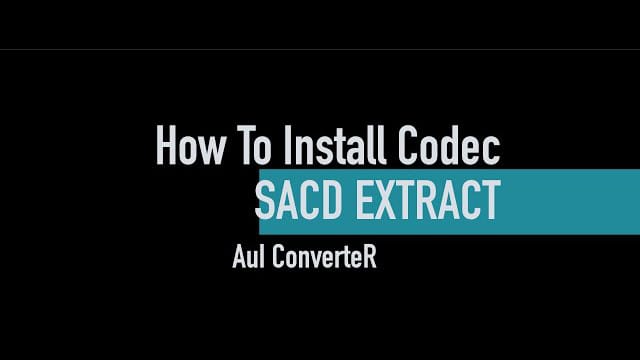
- At the main window of AuI ConverteR, click Open files button.
- After the opening of .iso file, sacd_extract download request window is shown. Push Ok button to continue.
- [On Mac only] After downloading, security request window is shown. Click Ok button to continue and enter the administrator password when asked.
- After it, request window of dffdsf codec is shown. Push Ok button to continue.
- [On Mac only] After downloading security request window is shown. Click Ok button to continue and enter the administrator password when asked.
Back to top
sacd_extract is installed automatically by AuI ConverteR. But if it is not possible (obsolete URL, Internet is not available, etc., you can do it manually.)
- AuI ConverteR should be installed and launched 1 time or more. Stop AuI ConverteR.
- Download sacd_extract_0.3.8_WIN32.zip by link
- Go to the folder
<REPLACE TO WINDOWS SYSTEM DISK>:\Users\<REPLACE TO YOUR WINDOWS USER NAME>\AppData\Local\com.audiophile-inventory\AuIConverteR48x44\
Example:
c:\Users\Alex\AppData\Local\com.audiophile-inventory\AuIConverteR48x44\ - Into the folder (see goal 3), create sacd_extract folder. Unpack sacd_extract_0.3.8_WIN32.zip’s content to this sacd_extract.
- Into the folder (see goal 3), open extensions_in.ini file for editing.
- Into extensions_in.ini file find [iso 1-bit hd] or [iso%20sacd] part.
- In ExeName= row, edit the path to actual directory of sacd_extract.exe executable file (extracted goal 4).
ExeName=<REPLACE TO WINDOWS SYSTEM DISK>:\Users\<REPLACE TO YOUR WINDOWS USER NAME>\AppData\Local\com.audiophile-inventory\AuIConverteR48x44\sacd_extract\sacd_extract.exe
DownloadURL=http://storage.google apis.com/wzukusers/user-22886055/documents/577df0c4 a1303TM8u7fp/sacd_ex tract_0.3.8_WIN32.zip
NameExtension=iso
NameExtensionDisplayed=iso 1-bit HD audio
Params=%mch% —convert-dst -C -p -i%inputfile% %outgroupdir% %itisgroup%
UnavailableCodecMess=Example:
ExeName=c:\Users\Alex\AppData\Local\com.audiophile-inventory\AuIConverteR48x44\sacd_extract\sacd_extract.exe - Save the extensions_in.ini file.
Back to top
sacd_extract is installed automatically by AuI ConverteR. But if it is not possible (obsolete URL, Internet is not available, etc., you can do it manually.)
- AuI ConverteR should be installed and launched 1 time or more. Stop AuI ConverteR.
- Download sacd_extract-mac.zip by link
- Go to the folder
/Users/<REPLACE TO YOUR MAC’s USER NAME>/Library/Application Support/com.audiophile-inventory/AuIConverteR48x44
Example:
/Users/Alex/Library/Application Support/com.audiophile-inventory/AuIConverteR48x44WARNING: at Mac are two «Application Support» directories. Use «/Users/<REPLACE TO YOUR MAC’s USER NAME>/Library/Application Support»
- Into the folder (see goal 3), create sacd_extract folder. Unpack sacd_extract-mac.zip’s content to sacd_extract folder into the folder (see goal 3).
- Into the folder (see goal 3), open extensions_in.ini file for editing.
- Into extensions_in.ini file find [iso 1-bit hd] or [iso%20sacd] part.
- In ExeName= row, edit path to actual path of sacd_extract executable file (extracted goal 4).
DecompressorExeName=
DecompressorParams=
DownloadURL=http://storage.google apis.com/wzukusers/user-22886055/documents/5a5a32f9c 82b000sA9o0/sacd-ex tract-mac.zip
ExeName=/Users/<REPLACE TO YOUR MAC’s USER NAME>/Library/Application Support/com.audiophile-inventory/AuIConverteR48x44/sacd_extract/sacd_extract
NameExtension=iso
NameExtensionDisplayed=iso sacd
Params=%mch% —convert-dst -C -p -i%inputfile% %outgroupdir% %itisgroup%
UnavailableCodecMess=Example:
ExeName=/Users/Alex/Library/Application Support/com.audiophile-inventory/AuIConverteR48x44/sacd_extract/sacd_extract - Save the extensions_in.ini file.
Back to top
Adapt sacd_extract to your needs (command line)
Sacd_extract mode and capabilities may be customized via command line parameters.
In the AuI ConverteR these parameters are available in the Settings > Input Formats > Input converter command line parameters.
It’s necessary to select «iso sacd» codec in the left bottom of the Input Formats tab.
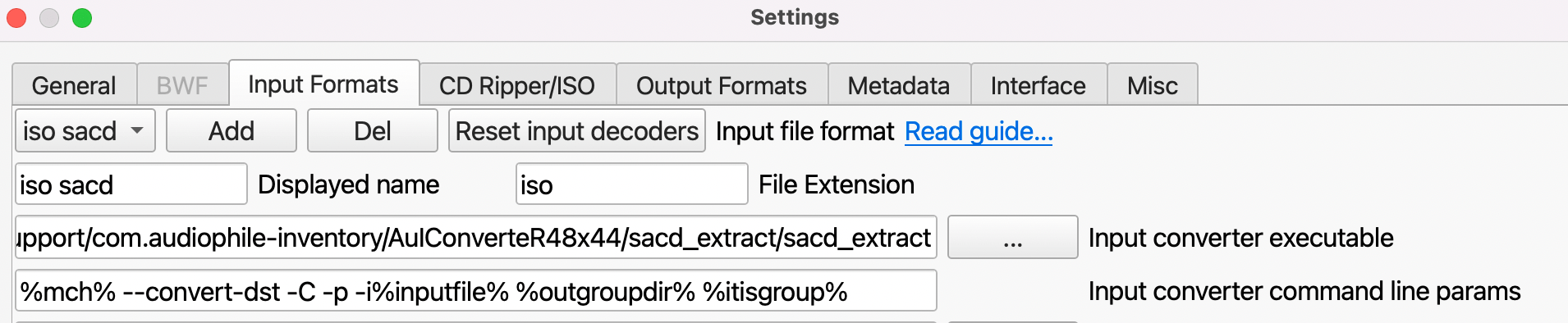
Input converter command line parameter field should not contain the executable name in the begin.
The command line of sacd_extract has the format:
sacd_extract [options] [output_file]
sacd_extract command line parameters
| Command line option | Description |
|---|---|
|
-2 —2ch-tracks |
Extract stereo album variant (stereo tracks) |
|
-m —mch-tracks |
Extract multichannel album variant (multichannel tracks) |
|
-s —output-dsf |
Output is .dsf files |
|
-p —output-dsdiff |
Output is .dff files |
|
-e —output-dsdiff-em |
Output is Philips DSDIFF (Edit Master) file |
|
-I —output-iso |
Output is RAW ISO |
|
-c —convert-dst |
Decompress DST to DSD |
|
-C —export-cue |
Export album and track metadata from input SACD data to a CUE Sheet. |
|
-i —input[=FILE] |
source SACD ISO file name, or
device or server’s [IP address]:[port] |
|
-P |
Display album and track information |
AuI ConverteR’s default command line parameters:
%mch% —convert-dst -C -p -i%inputfile% %outgroupdir% %itisgroup%
AuI ConverteR macros
| Macros | Command line parameter / Description |
|---|---|
|
%mch% |
-2 or -m (stereo or multichannel) |
| %inputfile% | Input SACD ISO file name |
| %outgroupdir% | Temporary directory for pre-extracted audio files. |
| %itisgroup% |
Dummy-indicator of group processing. For indicating to AuI about group processing decoder, that doesn’t use %outgroupdir%. Cleared before the codec launch. |
How to edit sacd_extract parameters in AuI ConverteR
- In the AuI ConverteR’s main window, push the Settings button.
- Select Input Formats tab.
- In the top left corner of the tab, in the drop-down list, select «iso sacd» (or «1-bit iso») codec.
- Edit Input converter command line params according to your requirements.
- Push Ok button and restart the converter software.
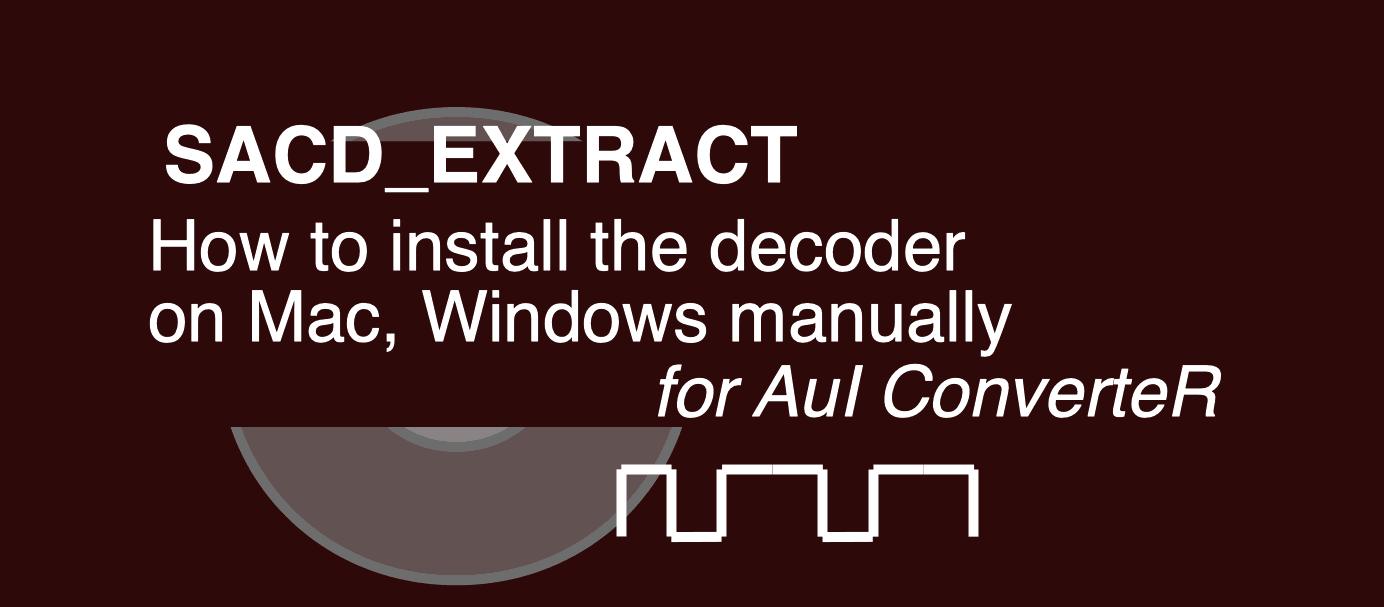
Back to top
Frequently Asked Questions
Is it possible to rip SACD?
Yes. It’s possible to rip SACD optical disk with sacd_extract utility, including decisions with GUI (graphical user interface).
Read more…
Can I rip DSD CD?
There is no such term DSD CD. It’s called Super Audio CD. It may be ripped via sacd_extract software.
Read more…
Back to top
Read more
- How to rip SACD
- dffdsf [Install on Mac, Windows]
- Audio codecs (user guide)
- Auto Codec Downloading and Installing to Convert ISO >
Back to top
Are you looking to extract high-quality audio content from Super Audio CDs (SACDs) to enjoy on your digital devices? The SACD ripper is a fundamental tool for audiophiles and music enthusiasts who seek to preserve and enjoy the exceptional sound quality offered by SACD recordings. This article provides a comprehensive beginner’s guide to using an SACD ripper, offering step-by-step instructions and valuable insights to help you navigate this essential tool with confidence.
By outlining the process of ripping SACDs and highlighting the benefits of using a dedicated SACD ripper, this guide aims to demystify the process and empower users to unlock the full potential of their audio collection. Whether you are a newcomer to the world of SACD rippers or seeking to enhance your digital music library, this article will equip you with the knowledge and resources needed to appreciate the true beauty of SACD audio.
Key Takeaways
To use a SACD ripper, connect it to your computer using a USB cable, insert the SACD disc into the ripper, and then follow the software’s instructions to rip the music from the disc onto your computer. Make sure the software is set to rip the music in the desired format and quality, and then wait for the ripping process to complete. Once finished, you can transfer the ripped music files to your preferred playback device.
Understanding Sacd Ripping
SACD (Super Audio CD) ripping refers to the process of extracting digital audio from SACD discs and converting it into a digital format for playback or storage on other devices. SACDs typically contain high-resolution audio, providing superior sound quality compared to standard CDs. Understanding SACD ripping involves recognizing the technical and legal aspects of extracting audio from these discs.
One of the primary challenges in SACD ripping is the proprietary protection of the format. Due to copyright and digital rights management (DRM) concerns, SACD ripping requires specialized equipment and software to bypass these protections. Additionally, it is important for beginners to familiarize themselves with the different methods and tools available for SACD ripping, as well as the potential legal considerations associated with the process.
Furthermore, understanding the differences between SACD ripping and traditional CD ripping is crucial, as the former involves more complex technical requirements and considerations. With the growing popularity of high-resolution audio formats, understanding SACD ripping can be invaluable for audiophiles seeking to enjoy their music collection in a digital format.
Choosing The Right Sacd Ripper
To ensure a high-quality and efficient ripping process, it’s crucial to choose the right SACD ripper. When selecting a SACD ripper, consider factors such as compatibility with your computer’s operating system, the ability to extract both stereo and multi-channel audio, and the speed of the ripping process. Look for a SACD ripper that supports your preferred file formats, such as DSD or PCM, and offers flexibility in output options.
Additionally, it’s important to check for user-friendly software interfaces and regular updates to ensure compatibility with new SACD releases. Some SACD rippers may also offer advanced features such as metadata retrieval and error correction, which can enhance the overall ripping experience. It’s recommended to read user reviews and seek recommendations from audiophile communities to find a reliable and suitable SACD ripper for your specific needs. By carefully considering these factors, you can find a SACD ripper that meets your requirements and enables you to enjoy high-fidelity audio playback from your SACD collection.
Setting Up Your Sacd Ripper
Setting up your SACD ripper requires a few key steps to ensure you can effectively use this valuable tool. Firstly, ensure that your SACD ripper is properly connected to your computer or device. This may involve plugging in the necessary cables or configuring the device to connect wirelessly, depending on the specific model you’re using.
Next, you’ll need to install any required software or drivers for your SACD ripper to communicate with your computer. This may involve downloading and installing the appropriate software from the manufacturer’s website. Once the software is installed, you may need to configure the settings to ensure your SACD ripper is set up to your preferences and to optimize the ripping process.
After setting up the SACD ripper, it’s crucial to test the connection and ensure that it’s functioning properly. This may involve a trial run of ripping a sample SACD to confirm that the process is working as intended. By following these steps, you can effectively set up your SACD ripper and be ready to start extracting high-quality audio from your SACD collection.
How To Rip Sacd Music
To rip SACD music, you will need to follow a few steps. First, you will require a compatible SACD ripper device such as a PlayStation 3, an Oppo BDP-103, or a modified Blu-ray player. Once you have the appropriate hardware, you will also need to obtain a ripping software such as the Super Audio CD Extractor or Sonore ISO2DSD. Install the necessary software on your computer, and connect your SACD player to the computer using a compatible cable.
After your hardware and software are set up, you can begin the ripping process by launching the ripping software and selecting the tracks you wish to rip from the SACD. Follow the on-screen instructions provided by the software to initiate the ripping process. The software will then extract the audio data from the SACD and save it in a digital format on your computer. Remember to always respect copyright laws when ripping SACD music and use the ripped files for personal use only. With these steps, you can successfully rip SACD music and enjoy high-quality audio playback.
Managing And Organizing Sacd Rips
When it comes to managing and organizing SACD rips, it’s essential to have a system in place to keep your digital music library in order. Organizing your SACD rips involves creating a clear folder structure and naming convention for your files. This not only makes it easier to locate specific albums and tracks but also helps maintain a tidy and efficient library.
Using a dedicated music management software can streamline the process of managing and organizing SACD rips. These tools often offer features such as automatic tagging, album artwork retrieval, and the ability to create playlists, making it easier to navigate and enjoy your music collection. Additionally, utilizing metadata tagging for your SACD rips can provide valuable information such as artist, album, genre, and track details, enabling you to browse and search your music with ease.
Furthermore, backing up your SACD rips is crucial for preserving your digital music collection. Implementing a reliable backup strategy, whether it’s through cloud storage, external hard drives, or network-attached storage, ensures that your SACD rips are safeguarded against data loss. Regularly updating and maintaining your backups is an important aspect of managing and organizing SACD rips, providing peace of mind and security for your music collection.
Troubleshooting Common Issues
When using an SACD Ripper, you may encounter some common issues that can hinder the ripping process. One of the most frequent issues is compatibility with your operating system. Ensure that your SACD Ripper is compatible with your computer’s OS to avoid any compatibility issues.
Another common problem is connection issues between the SACD Ripper and your computer. Check the cables and ports to ensure a secure connection. Additionally, make sure that your SACD player is compatible with the SACD Ripper to avoid any compatibility issues during the ripping process.
If you encounter issues with the SACD Ripper software, try updating to the latest version or reinstalling the software to resolve any software-related problems. Furthermore, if you experience read errors during the ripping process, make sure that the disc is clean and free of any scratches or smudges. Following these troubleshooting tips can help address common issues you may encounter when using an SACD Ripper.
Legal And Ethical Considerations
When using a SACD ripper, it’s essential to be aware of the legal and ethical considerations surrounding the process. First and foremost, it’s important to understand the copyright laws and regulations in your country pertaining to the ripping of SACDs. Some countries have strict regulations regarding the reproduction and distribution of copyrighted material, so it’s crucial to ensure that you are not infringing on any laws.
From an ethical standpoint, it’s important to consider the rights of the artists and record labels. While you may want to digitize your SACD collection for personal use, it’s essential to respect the intellectual property rights of the creators and rights holders. Additionally, it’s worth considering the impact of ripping on the music industry and the potential loss of revenue for artists and labels.
Overall, it’s important to approach SACD ripping with a clear understanding of the legal and ethical implications. By familiarizing yourself with the relevant laws and considering the ethical aspects, you can ensure that you are using the SACD ripper responsibly and in accordance with legal and ethical standards.
Maximizing Audio Quality With Sacd Ripping
Maximizing audio quality with SACD ripping involves understanding and utilizing the various options and settings available in SACD ripper software. It is crucial to familiarize yourself with the different output formats such as DSD (Direct Stream Digital) and PCM (Pulse Code Modulation), and to select the appropriate one for your specific audio playback system. Additionally, configuring the bit depth and sample rate settings in line with your playback hardware can significantly impact the fidelity of the ripped audio.
Furthermore, ensuring a direct, bit-perfect rip from the SACD to the computer is essential for maintaining the highest audio quality. This involves using error-free ripping software and properly configuring the drive settings for accurate data extraction. Additionally, employing high-quality ripping hardware and ensuring a stable, interference-free environment during the ripping process can further enhance the audio output. By paying attention to these key details and optimizing the SACD ripping setup, enthusiasts can fully exploit the potential of their SACD collection and enjoy an uncompromised audio experience.
Final Words
In summary, this beginner’s guide has highlighted the importance and practicality of using an SACD ripper. The versatility of this tool makes it an essential asset for audiophiles, music enthusiasts, and professionals alike. By following the step-by-step instructions provided in this guide, users can confidently navigate the process of extracting high-resolution audio from SACDs, thereby expanding their digital music libraries with pristine sound quality.
In conclusion, incorporating an SACD ripper into one’s audio setup presents an opportunity to fully appreciate the intricacies of music production and elevate the listening experience to new heights. With its user-friendly interface and robust capabilities, the SACD ripper is a valuable tool that empowers individuals to preserve and enjoy their favorite music in exceptional fidelity. Whether for personal enjoyment or professional purposes, mastering the utilization of an SACD ripper is undoubtedly an investment in musical enrichment.

