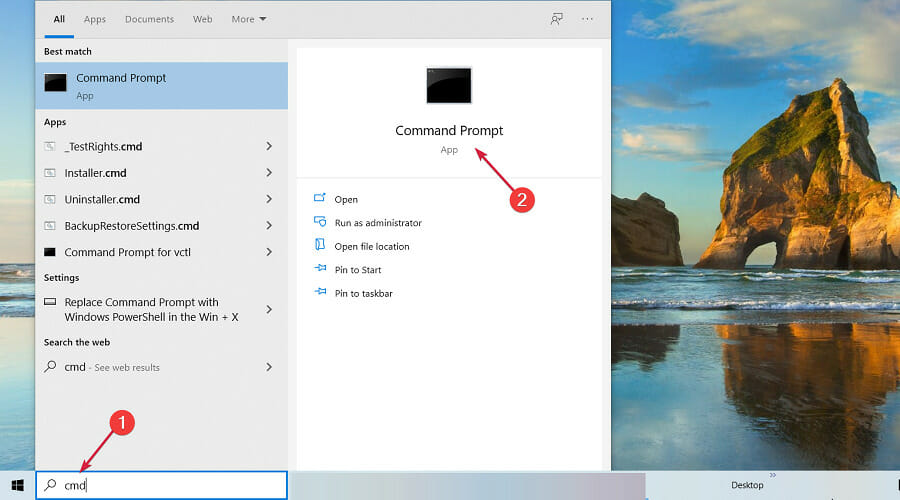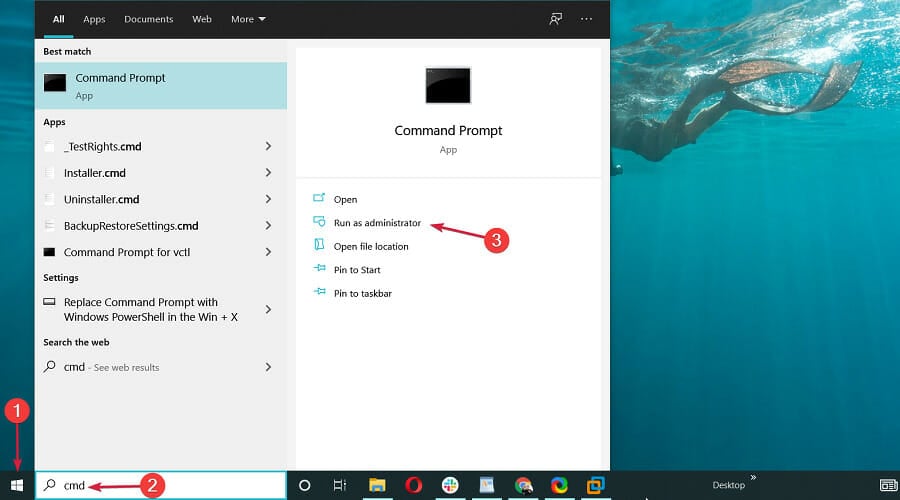Все способы:
- Установка компонента Java
- Способ 1: Меню Java (TM) Platform SE
- Способ 2: Запуск в «Командной строке»
- Способ 3: Эмуляторы Java
- Sony Ericsson SDK
- Вопросы и ответы: 1
Установка компонента Java
Чтобы иметь возможность запускать исполняемые файлы JAR без использования эмуляторов, на компьютер необходимо установить платформу Java. Устанавливается компонент как обычная программа.
Скачать Java с официального сайта
Способ 1: Меню Java (TM) Platform SE
Сразу нужно отметить, что возможности данного способа ограничены. Хотя последняя версия платформы Java поддерживает запуск файлов JAR, далеко не факт, что конкретная Java-программа будет выполнена. Способ прост: кликните правой кнопкой мыши по файлу JAR и выберите в контекстном меню опцию «Открыть с помощью» «Java (TM) Platform SE binary».
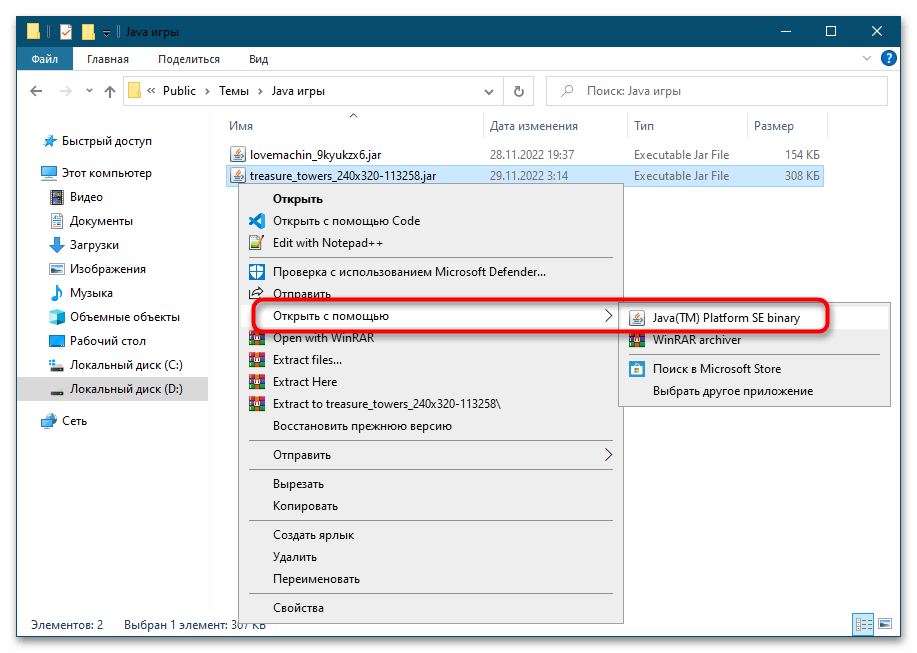
Если ничего не произойдет, переходите к следующему способу.
Способ 2: Запуск в «Командной строке»
Попробуйте запустить исполняемый файл в консоли, если Java-программа не запустится, — по крайней мере, команда запуска вернет описание ошибки, по которому можно будет установить характер проблемы.
- Запустите из контекстного меню или системного поиска «Командную строку» или «PowerShell» (можно с обычными правами).
- Сформируйте и выполните команду вида
java -jar "D:\executablejarfile.jar", где содержимое кавычек – это путь к исполняемому файл JAR.
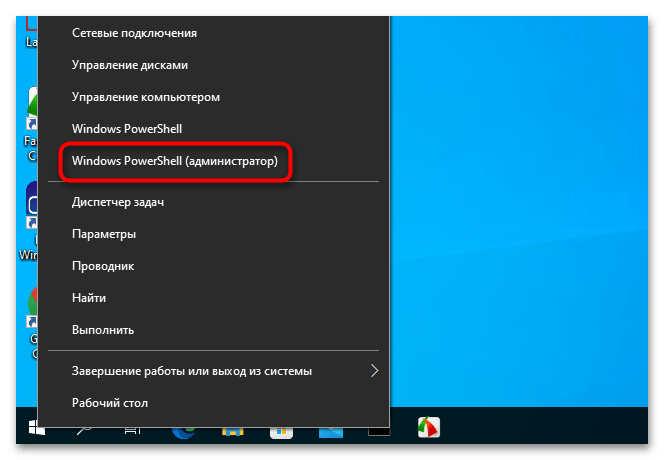
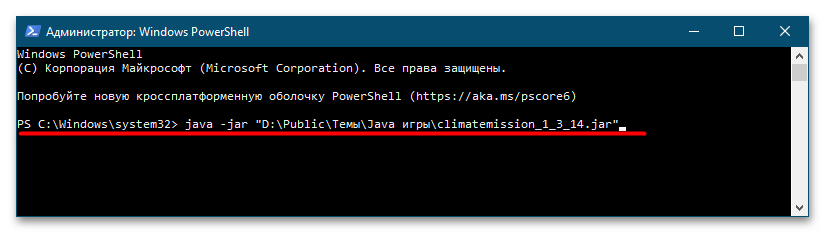
Способ 3: Эмуляторы Java
Лучше всего для запуска приложений Java использовать специальные программы-эмуляторы, из которых самым известным, универсальным и наиболее функциональным является KEmulator Lite. В настоящее время официальный сайт разработчика недоступен, но приложение по-прежнему можно найти в свободном доступе в интернете. Рекомендуем использовать русифицированную портативную версию эмулятора.
- Скачайте архив с программой, распакуйте в удобное расположение и запустите исполняемый файл KEmulator.exe.
- Выберите в меню «Файл» → «Загрузить jar…» и укажите путь к файлу приложения или игры JAR.
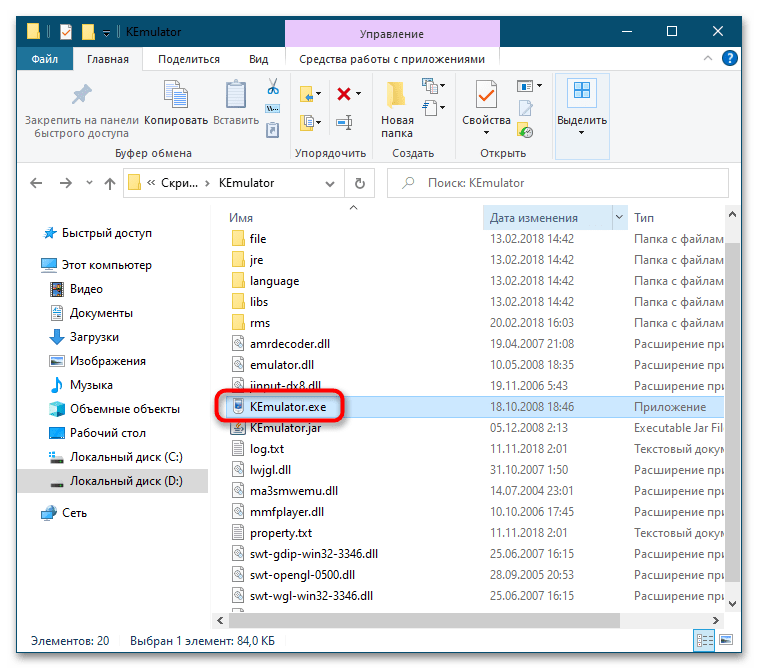
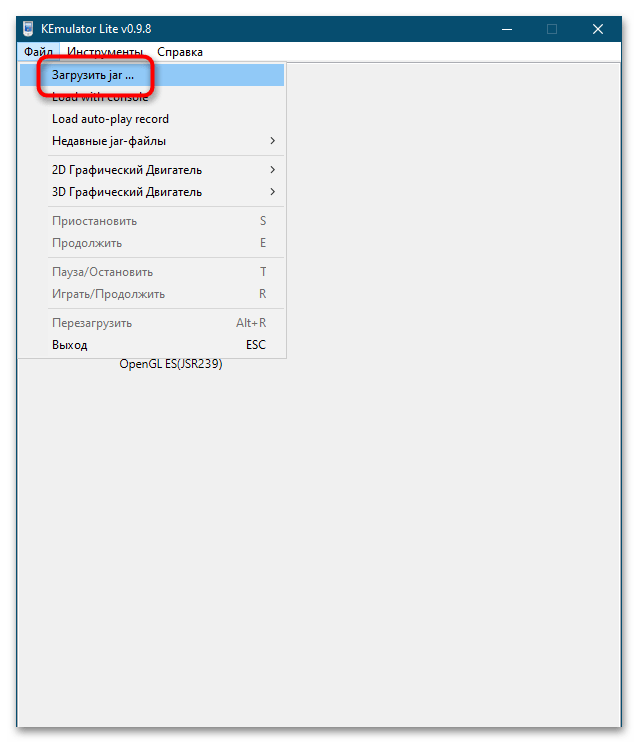
Если файл не запустится или эмулятор выдаст ошибку, возможно, что-то не так с самим JAR-файлом либо для полноценной работы эмулятора требуются дополнительные компоненты, в частности Java SE Development.
Sony Ericsson SDK
В качестве альтернативы маловесному KEmulator Lite можно попробовать полноценную платформу виртуализации Java-приложений Sony Ericsson SDK. Официальный сайт разработчика более недоступен, однако эмулятор по-прежнему находится в свободном доступе. Также для этого понадобится набор библиотек Java SE Development Kit и утилита JADMaker, которую также придется поискать на просторах интернета.
Скачать Java SE Development Kit с официального сайта
- Скачайте Sony Ericsson SDK, Java SE Development Kit (рекомендуется версия 8u191 x86) и JADMaker.
- Установите сначала Java SE Development Kit, а затем Sony Ericsson SDK. Инсталляцию следует выполнять с настройками по умолчанию, если вдруг эмулятор попросит добавить себя в исключения брандмауэра Windows, на это нужно дать согласие. Архив с утилитой JADMaker распакуйте в удобное расположение, она понадобится позже. В начале установки Sony Ericsson SDK появится окошко с предложением автоматического обнаружения каталогов Java SE Development Kit, нажмите в этом окошке «Да».
- Установив набор библиотек и эмулятор Sony Ericsson, зайдите в меню «Пуск» и выберите опцию «Sony Ericsson» → «Default Device Selection».
- В открывшемся диалоговом окне выберите модель виртуального мобильного телефона, который станет использоваться по умолчанию.
- Запустите утилиту JADMaker и перетащите на ее окошко файл JAR, который будет преобразован в файл JAD. По умолчанию сконвертированный файл сохраняется в исходную папку.
- Откройте опять меню «Пуск» и запустите эмулятор, выбрав опцию «Sony Ericsson» → «Run WIDP Application».
- В открывшемся окне обзора укажите путь к сконвертированному в JAD файлу JAR.
- В результате откроется окно эмулятора с названием Java-приложения. Чтобы его запустить, нажмите кнопку «Launch».

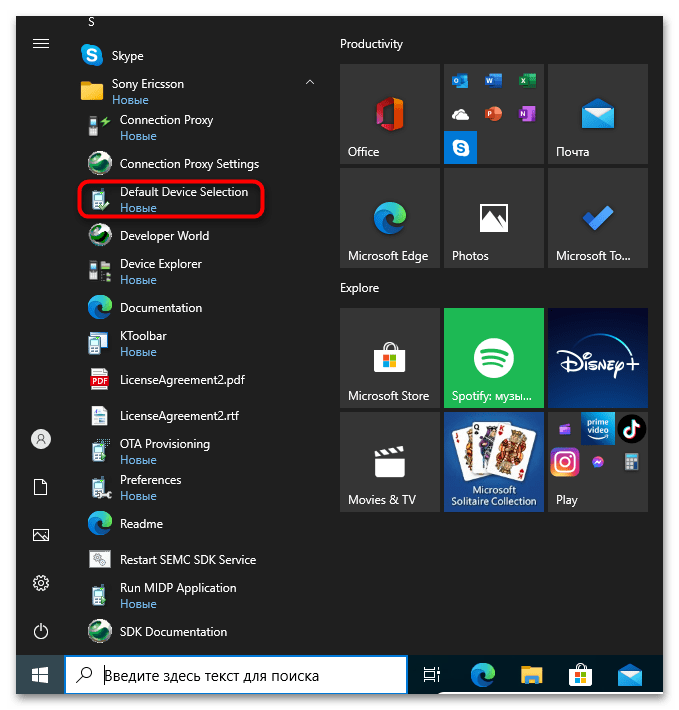
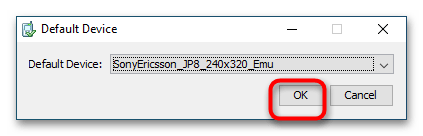
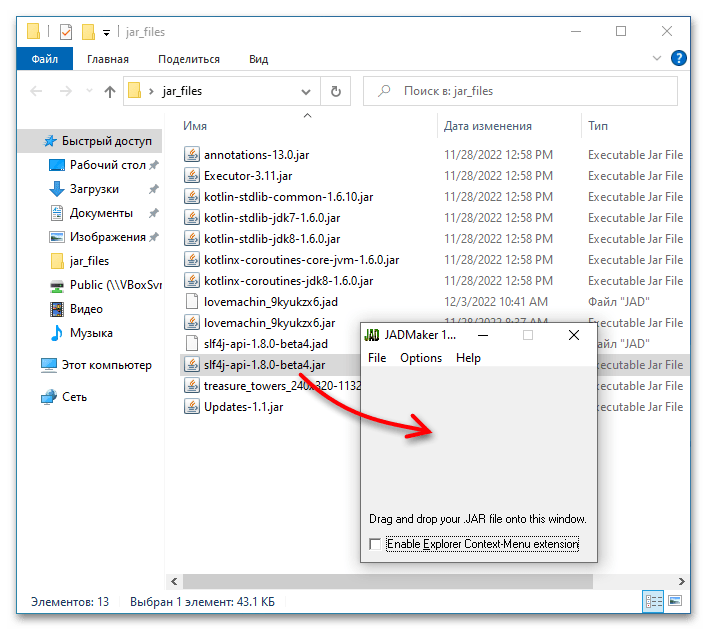
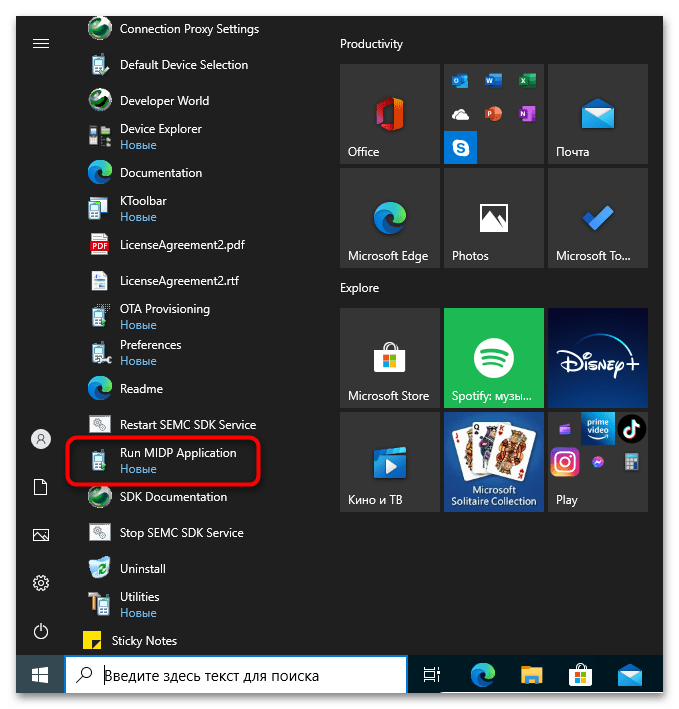
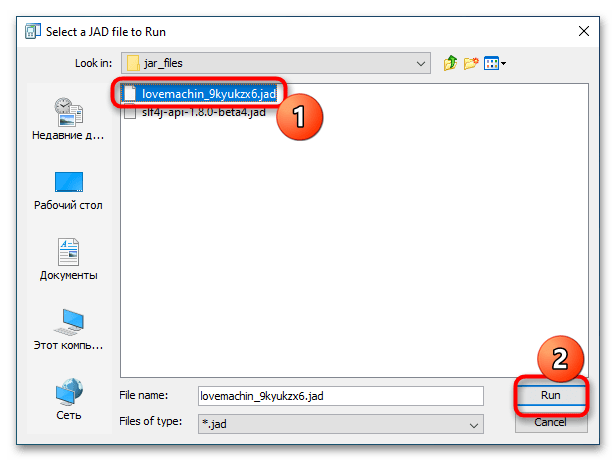
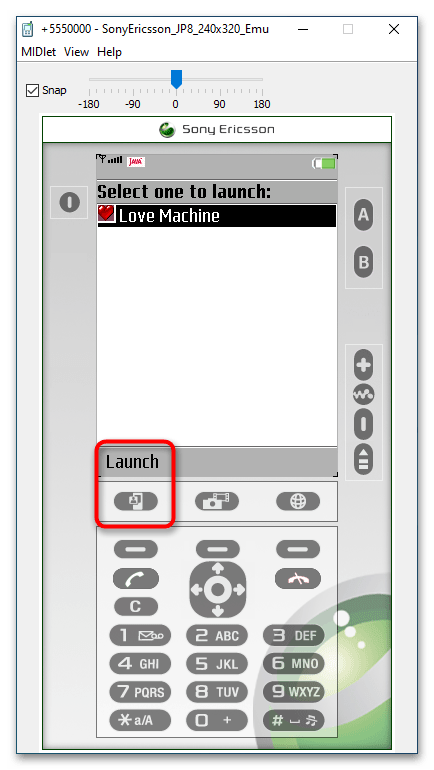
К сожалению, использование даже такого мощного инструмента как Sony Ericsson SDK не гарантирует, что Java-приложение будет сразу же успешно запущено. Успех или неудача будут зависть от ряда факторов, как то: совместимость версии Java-приложения с эмулируемым мобильным устройством, а также сборки Windows 10. Так, по каким-то причинам в последних сборках этой системы платформа Sony Ericsson SDK работает некорректно.
Наша группа в TelegramПолезные советы и помощь
Download Article
Download Article
- On Windows
- On Mac
- Video
- Expert Interview
- Q&A
- Tips
- Warnings
|
|
|
|
|
|
This wikiHow teaches you how to open and run executable JAR files on a Windows or Mac computer. JAR (Java Archive) files contain data to be used with the Java program. Most JAR files are simply containers for data that another program needs to run with Java; therefore you cannot run these files and nothing will happen when you double-click them. Similarly, most executable JAR files are downloaded as installation files to install applications or programs. Therefore, you should double check that you have the right JAR file designed for your operating system if you are having problems opening the file.
How to Open and Run a JAR File
Download and install Java on your computer, and make sure it’s updated to the current version. Double-click on the JAR file to open it with Java. If it doesn’t open, double-check that it’s an executable file.
-
Install Java on your computer if it isn’t installed. You can’t run JAR files without Java installed on your computer. If you don’t already have Java installed, go to Java’s website at https://www.java.com/en/download/ and click the Free Java Download button below the latest version of Java, then install Java once it downloads.
- You may have to restart your computer for Java to be fully implemented.
-
If it’s executable and you have Java installed, it should open. If it doesn’t open, proceed to the next step.
- You may see a pop-up window asking which program you want to use to open the file. If so, click Java(TM) and then click OK.
Advertisement
-
JAR files that you download in order to set up programs are different from «library» JAR files, which store data that a program running Java can use. Since they don’t have interfaces like executable JAR files, you cannot run non-executable JAR files.
- For example, many of the JAR files in a program’s data folders are not executable files.
- If you downloaded your JAR file from online, make sure you clicked the Windows version of the file rather than the Mac version.
-
If your JAR file produces an error when you double-click it, you may need to update Java. To do so:
- Open Start
.
- Scroll down and click the Java folder.
- Click Check For Updates.
- Click Update Now on the Update tab.
- Open Start
-
If it doesn’t open this time, the file you’re trying to open isn’t executable and thus cannot be «run» in the traditional sense.
Advertisement
-
Install Java on your computer if it isn’t installed. You can’t run JAR files without Java installed on your computer. If you don’t already have Java installed, go to Java’s website at https://www.java.com/en/download/ and click the Download button below the latest version of Java, then install Java once it downloads.
- When installing a non-Apple file on Mac, you may have to first click OK on the warning, click the Apple menu, click System Preferences, click Security & Privacy, unlock the menu, click Open Anyway next to the file’s name, and then click Open when prompted before you can install the file.
-
If it’s executable and you have Java installed, it should open. If double-clicking the file doesn’t open it, proceed to the next step.
-
JAR files that you download in order to set up programs are different from «library» JAR files, which store data that a program running Java can use. Since they don’t have interfaces like executable JAR files, you cannot run non-executable JAR files.
- For example, many of the JAR files in a program’s data folders are not executable files.
- If you downloaded your JAR file from online, make sure you downloaded the Mac version and not another operating system’s version.
-
If your JAR file produces an error when you double-click it, you may need to update Java. To do so:
- Open the Apple menu
.
- Click System Preferences.
- Click Java.
- Click the Update tab.
- Click Update Now.
- Open the Apple menu
-
If it doesn’t open this time, the file you’re trying to open isn’t executable and thus cannot be «run» in the traditional sense.
Advertisement
Add New Question
-
Question
How can I download multiple .jar files while playing Minecraft?
You just download them. Minecraft won’t affect it unless your computer is really old and slow.
-
Question
How do I use this on Linux?
You use the command: «java -jar «. You can also run these files by clicking on them on some distros of Linux, but it does not happen on most.
-
Question
Why doesn’t the .Jar file I created run?
You created it as some sort of place where you’ll archive things. Even though you created a jar file, it doesn’t mean that it is an executable, so it won’t run.
See more answers
Ask a Question
200 characters left
Include your email address to get a message when this question is answered.
Submit
Advertisement
Video
-
Java programs should work on all platforms. If one does not, either it was not coded properly, or it is a very specialized program that calls on system resources or other programs.
-
A .jar file may be a program or a library. If it’s a library, it has no executable class inside and thus there is no use in running it.
Thanks for submitting a tip for review!
Advertisement
-
Java is safer than most programming languages, but malware written in Java still exists. Be cautious of running JAR files downloaded from online.
Advertisement
Thanks for reading our article! If you’d like to learn more about fixing computer issues, check out our in-depth interview with Chiara Corsaro.
About This Article
Article SummaryX
1. Install Java on your computer.
2. Make sure the JAR file is executable.
3. Double-click the JAR file to open it.
Did this summary help you?
Thanks to all authors for creating a page that has been read 2,208,284 times.
Is this article up to date?
Readers help support Windows Report. We may get a commission if you buy through our links.
Read our disclosure page to find out how can you help Windows Report sustain the editorial team. Read more
A JAR file is a Java archive package format that might include a Java program within it.
While you can extract JARs with archiving software, you can’t run a pure Java JAR app as you would with other programs in Windows.
Since that’s the case, we’ll cover how you can run a pure Java app JAR file in Windows.
What are JAR files?
A JAR file allows Java runtimes to enclose an entire application, together with its classes and resources, in a single source.
Moreover, the elements inside a JAR file can be compressed, and that translates to shorter download times but also less space allocated on your drive.
In other words, JARs are more sophisticated archives that work in a Java environment on your PC. Missing JAR files can lead to the WebDriver cannot be resolved to a type compilation error.
How can I run a JAR file?
1. Add Java to Windows
- Type cmd in the Windows Search tab and click on the Command Prompt app.
- Next, input the following command and press Enter to run it:
java -version - The current version of Java is Version 8 Update 311.
- If you don’t have Java or the most up-to-date version, you can download it for free. After you get the file, hit the Install button.
- Run through the Java setup wizard and close the window after the installation process.
- Then, open your browser to verify that the program is working.
The crucial thing you need upfront is to have Java installed. It helps you open JAR files. Without it, Java apps aren’t going to run in Windows.
2. Use Java (TM) Platform SE binary
- Press the Windows key + E to start File Explorer and the folder that includes the file you need to run.
- You should right-click the JAR file and select Open with from the context menu, then select Choose another app.
- Sselect to open it with Java(TM) Platform SE binary.
- Click the Always use this app to open JAR files check box, then press the OK button to close the menu.
- Now you can run the selected JAR, and all other JARfiles will also be associated with Java.
3. Download a JAR file opener
- Go to the File Viewer Plus website and click on the Download Now button.
- After you download and install the app, hit the Finish button.
- Now click on the Open a file button or just drag-and-drop the JAR file in its window.
- You will instantly see the contents of the JAR file and you will be able to click the Extract All button to get them on a location on your drive.
You can open JAR files with a lot of apps out there but we strongly recommend File Viewer Plus because it can open and display over 300 different file types.
The new updated version has a plethora of features that will save you big time on opening, viewing, or editing files.
Keep in mind that the app supports the most popular text, audio, or video file type, as well as archive, source code, or web files.
Another popular JAR file opener is JAR Runner, by KIllerApplets.com. You can check it out if you prefer.
- Jagex Launcher for Windows XP: Does It Work for Runescape?
- Is There any ENC File Viewer Online? Open & Explore ENC Files
- May update for Visual Studio Code added AI-related feature for Java developers
- What Are DPP Files And How to Open Them in Windows 10 & 11
4. Run a JAR file in cmd
-
1. Input cmd in the Search tab.
-
2. Select Run as administrator to run Command Prompt with full privileges.
-
3. Then input the following command (replacing pathtofile from the example with the actual path of the file you need to run):
java -jar c:\pathtojarfile.jar -
4. Press Enter.
-
5. That will open the executable JAR file so long as it contains a manifest file to specify the application’s entry point (the developers should have already included that in the archive.)
If you develop your own Java programs, you’ll need to convert the JAR to an executable format.
Another easy option is to run a JAR file in cmd, your PC’s built-in command-line tool. All you need to do is input a command while running the app with admin rights, and the file will be opened.
The command-lie app is crucial for debugging and installing apps but if it doesn’t work, learn how you can fix Command Prompt in Windows.
5. Add a third-party JAR executor to Windows
- Visit the JARX website and click on the Jarx-1.2-installer.exe file to download it.
- Download and click on the file to start the installation, then select the Close button when it’s finished.
- Now you can just double-click any JAR file to start it like a normal executable file. The JAR file will be executed.
There are also executor programs for Windows like JARX that enable you to run .JAR files the same as any other program.
How to get a JAR file for your favorite app?
There are lots of websites that offer free JAR versions of any application you can think of and we’re going to provide a simple example for Instagram.
- Go to a website that offers JAR file downloads like JAR Download. Proceed with caution because not all such websited offer clean content so you should double-check it with an antivirus and scan the files on arrival before using them.
- Click on the Java version of the app you’re looking for. In our case, the Instagram Java.
- Now hit the Download button and by using our guide above, you already know how to open the JAR and use the contents.
If you’re having trouble or you receive an error, learn what to do if you’re unable to access JarFile on Windows 10.
We hope that our guide helped you with all the information needed to run JAR files in Windows or even convert them if needed.
For any other issues, we also have another guide that will help you if JAR files are not opening on Windows 10.
If you have any other suggestions on how to run a JAR file or questions about the topic, leave them in the comments section below and we’ll be sure to take a look.
Matthew Adams
Windows Hardware Expert
Matthew is a freelancer who has produced a variety of articles on various topics related to technology. His main focus is the Windows OS and all the things surrounding it.
He is passionate about the tech world, always staying up-to-date with the latest and greatest. With an analytical view, he likes problem-solving, focusing on errors and their causes.
In his free time, he likes to read and write about history and tries to always develop new skills.
Пройдите тест, узнайте какой профессии подходите
Работать самостоятельно и не зависеть от других
Работать в команде и рассчитывать на помощь коллег
Организовывать и контролировать процесс работы
Быстрый ответ
Для запуска JAR-файла в операционной системе Windows примените следующую команду:
Вместо имя_вашего_файла.jar укажите имя вашего JAR-файла. Если возникли трудности, проверьте правильность установки Java и наличие ключа Main-Class в файле Manifest.mf.

Проверка функциональности Java Runtime Environment (JRE)
Актуальность версии JRE – ключевое условие успешного запуска JAR-файлов. При необходимости произведите обновление или переустановку среды выполнения Java. Это повысит производительность вашего приложения и может предотвратить появление ошибок.
Настройка ассоциаций JAR-файлов
Рекомендуется установить ассоциацию JAR-файлов с javaw.exe для удобства использования. Тогда JAR-файлы можно будет запустить дважды кликнув мышью без открытия консоли.
Проблемы с указанием пути к javaw.exe можно решить с помощью утилиты Jarfix. Она автоматически выполнит необходимые настройки и сделает JAR-файлы кликабельными.
Запуск JAR-файла через пакетный файл
Чтобы обойтись без использования командной строки для запуска JAR-файла, создайте пакетный файл (runme.bat) в одной директории с ним:
В конце файла добавляется команда pause, благодаря которой консоль не закроется по окончании процесса, и результаты работы приложения будут доступны для просмотра.
Визуализация
Представим, что воздушный шар (🎈) – это ваш JAR-файл.
- Подготовка: Размещаем шар на земле (🏞️).
- Нагрев: Запускаем файл с помощью
java -jarили двойным кликом по файлу (💻). - Взлет: Шар поднимается в небо (🎈🛫 – JAR-файл запустился!).
Статусы этапов:
Стабильное функционирование ваших JAR-файлов
Рекомендуется создать исполняемый file, чтобы упростить работу с JAR в Windows. Инструменты JSmooth или Launch4j могут преобразовать JAR в ‘.exe’, что облегчит процесс работы.
Передача параметров и консольные окна
При необходимости передачи параметров создайте ярлык с соответствующими аргументами. Если вас не устраивает появление консольного окна при работе графических приложений, используйте javaw.exe вместо java.exe.
Устранение проблем
Если возникают проблемы с запуском, проверьте, корректно ли установлен путь в переменной PATH. Если происходит ошибка java.lang.NoSuchMethodError: main, скорее всего, проблема кроется в Main-Class вашего Manifest.mf.
Полезные материалы
- Запуск приложений из JAR-пакетов — официальное руководство Oracle.
- Работа с файлом манифеста — важные детали для упаковки и запуска JAR.
- Ассоциация JAR-файлов в Windows — корректное связывание JAR-файлов.
- Как запустить JAR-файл из командной строки — настройка путей для запуска в CLI.
- Запуск JAR в Windows — советы по устранению типичных проблем.
- Руководство по JSmooth — создание исполняемых файлов из JAR.
JAR files are like EXE files, except that they need a Java framework to run. Imagine them as EXE files on Windows, which you can double-click to launch the program. When you run an EXE file, it uses Windows OS support. Similarly, when you run JAVA or JAR files, you need the help of Java Framework to open them. When we say open JAR file, we are not opening the file like an archive file, but we are executing it. In this post, I will share how to open or run a JAR file on Windows 11/10.
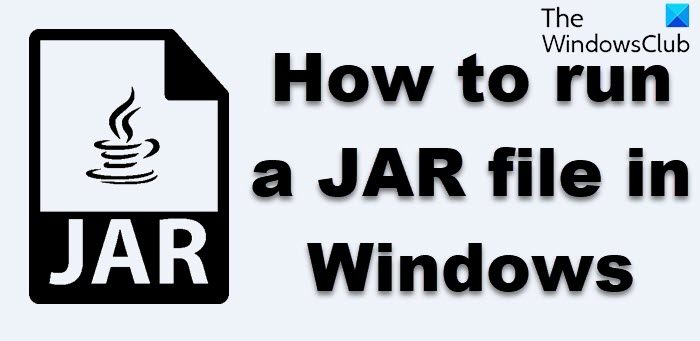
What is Java executable JAR file?
A JAR file is an archiving format that not only stores directories and source files and can also be run as executable files. Such Java ARchive files can contain Java class files that will run when the JAR is executed.
While Archiver tools like 7-Zip can extract content from JAR files, but doing that is pointless – we need to execute the files just as we run the EXE files.
Since Java or JAR files can’t run on Windows on their own, you need to install the Java Framework or what is popularly called Java. That said, Java files can be dependent on a particular version of Java. So the steps you need to take to open JAR files on Windows 11/10 are:
- Download and install Java.
- Set the System path
- Run the JAVA file
- Set Java file association
- Establish a file association with Java runtime.
1] Download and install Java Framework
To run a JAR file on Windows, you need to install Java on your system. Go to Java Download Page, and install it. The default will install the latest version only. However, if your JAR file needs a different version of Java, you can download it from here at oracle.com.
Sometimes, an existing older version of Java can cause an issue. So, if you are facing such a problem, make sure to remove the older version first. Use the official Java Remover tool to get rid of it. Then install the latest version.
2] Set System Path for Java
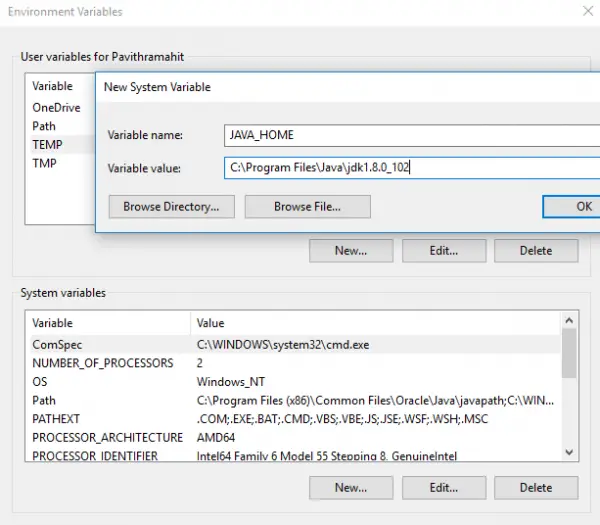
Next, you need to set the JAVA_HOME path. It ensures that any JAVA file you run can find the necessary libraries for the program. You can also use the command line to echo the Java path to determine if it is correct.
3] Run a Java or JAR file
Now when you double click on the JAR file, it will automatically run like how EXE files execute. If there is a problem with version, the file should inform you.
If you have a JAR file which is not running on its own, then you can use java JDK to run it. Open Command Prompt, and type java -jar name_of_jar_file.jar. It will execute the JAR file automatically.
4] Set the Java or JAR file association
The last step is to establish a file association with Java runtime. It will make sure that every time you run, you are not asked to select a program that can execute it.
- Shift + Right-click on the file, and select Open with option.
- Select ‘Choose another app.’
- If Java(TM) Platform SE binary is not in your list, scroll, and then click on More Apps.
- And then choose Select app from the computer.
- You should see ‘Java(TM) Platform SE binary’ listed in this context menu but don’t select it.
- Locate the file which can run the JAVA or JAR file which is available in the path we suggested above.
- Make sure to check the box which says, “Always use this program.”
Once done, all future JAR files will automatically open with Java run time library. You should see the Java icon for all of these files.
How run Java JAR from command line?
You’ll need to use the java command to run a .jar file
java -jar <finename>.jar
If you don’t have java installed, you can fix that by installing the default-jre package.
Fix Windows will not execute JAR file
If your Windows PC does not execute a JAR file, you need to download and you need to install the Java Framework first and then follow the steps laid down in this post. You may also use the command line to execute JAR files.
We hope these tips were easy to understand and were of help to open or run a Java file on Windows 11/10.