Developers without Macs often hit a brick wall when trying to dive into iOS app development. Traditionally, Xcode, the essential toolkit for building iOS apps, has been exclusive to macOS. In this guide, I’ll walk you through real, practical ways to run Xcode on Windows or Linux, highlight smart alternatives like Flutter and React Native, and recommend how WPS Office can make your cross-platform development life easier.
Part 1: How to Run Xcode on Windows 10/64-bit: Free & Legal Methods
If you want to run Xcode on Windows without breaking the bank (or the law), here’s your best bet:
1. Virtual Machines (VMWare/VirtualBox)
-
Step 1: Download a free macOS Monterey ISO file from a trusted source.
-
Step 2: Install VirtualBox or VMWare on your Windows 10/11 64-bit machine.
-
Step 3: Create a new virtual machine, allocate at least 8GB RAM and 40GB SSD storage to ensure smooth performance.
-
Step 4: Load the macOS ISO and complete the installation.
-
Step 5: Install Xcode from the Mac App Store inside your virtual machine.
User Pain Point: Running macOS in a VM can be sluggish.
Solution: Allocate more RAM (ideally 8GB or more), enable Intel VT-x/AMD-V acceleration in BIOS, and disable system animations inside macOS to boost speed.
2. Cloud-Based Solutions (MacinCloud)
Not a fan of complicated setups? Try MacinCloud:
-
Hourly Rental Plans: Starting at around $1 per hour, MacinCloud lets you remotely access real Mac machines from your Windows device.
-
Pros: No installation needed. Just remote login and code!
-
Cons: Latency can be an issue depending on your internet speed.
Tip: Use MacinCloud’s hourly rental option if you just need quick tests instead of a full-time setup.
3. Hackintosh Warnings
You may have heard of building a Hackintosh, a custom PC that runs macOS. However, think twice:
-
Legal Risks: Hackintosh setups violate Apple’s End User License Agreement (EULA).
-
Hardware Problems: Not all hardware is compatible with macOS. You might face endless driver errors and instability.
As a tech writer passionate about clean, legal workflows, I strongly advise against Hackintosh for serious development projects.
I once tried setting up a macOS VM with just 4GB RAM, and trust me, it was a nightmare. The system lagged like crazy, and Xcode builds took forever. Upgrading to 16GB RAM made a night-and-day difference. If you’re serious about iOS development, don’t skimp on your PC specs or cloud rentals.
Part 2: Top Xcode Alternatives for Windows: Free & Cross-Platform
If setting up a macOS VM feels too heavy, don’t worry, several cross-platform tools can help you build iOS apps directly from Windows!
-
Flutter & React Native
Two of the hottest alternatives today are Flutter and React Native. Here’s why:
|
Feature |
Flutter |
React Native |
|---|---|---|
|
Language |
Dart |
JavaScript |
|
Strength |
Fast «Hot Reload» for quick UI updates |
Native performance with broader community support |
|
Drawback |
Slightly limited access to certain iOS APIs |
Complex debugging when mixing native code |
Pros:
-
Hot Reload: See real-time code changes without re-compiling the entire app.
-
Single Codebase: Develop once and deploy for both iOS and Android.
Cons:
-
Native API Access: You may need to write some native Swift/Objective-C code for complex iOS-specific features.
Pro Tip: Flutter is great for visually-rich apps, while React Native excels for projects where you want closer-to-native performance.
2. Swift for Windows Toolchain
If you still want to code in Swift (the language behind most iOS apps), there’s a way, even without Xcode.
Setup guide:
-
Install Visual Studio Code (free and lightweight).
-
Add Swift language plugins and toolchains designed for Windows.
-
Start coding your Swift projects, yes, right on Windows!
User Pain Point:
-
Debugging is tougher compared to Xcode.
-
Workaround: Use community-driven Swift extensions in VS Code and detailed console outputs.
As someone who loves Swift’s clean syntax, using it outside macOS feels like eating sushi with a fork, doable, but not the same! Still, it’s great for learning and prototyping.
3. Online IDEs (Codeanywhere)
Want zero installations? Try browser-based options like Codeanywhere:
-
Features: Code Swift, JavaScript, Dart, etc., from your browser.
-
Downside: No direct App Store deployment support, and access to physical device simulators is limited.
Note: Online IDEs are fantastic for casual learning, but if you’re aiming to launch your app officially, you’ll eventually need macOS access.
I’ve used Flutter for a startup project, and it genuinely surprised me. The UI building was super fast, and fixing bugs with «hot reload» felt like magic compared to the slow cycles of traditional mobile dev. But, for deeper platform-specific features, having occasional access to a Mac (even via MacinCloud) was essential.
Part 3: Xcode for Windows: Optimizing Your Windows/Linux Dev Environment
Running Xcode, or any iOS development workflow, on non-Apple devices demands a serious optimization game. Here’s how to make your setup as smooth as possible.
1. Hardware Requirements
To virtualize macOS and run Xcode without pulling your hair out, aim for these specs:
|
Requirement |
Minimum |
Recommended |
|---|---|---|
|
RAM |
8GB |
16GB or higher |
|
Storage |
40GB SSD |
100GB SSD+ |
|
CPU |
4-core Intel/AMD with VT-x/AMD-V enabled |
6-core or better |
Important Tip: Without Intel VT-x (or AMD-V) virtualization support enabled in your BIOS, your VM will crawl like a snail. Always double-check this!
2. Regional Settings & Localization
Swift, Xcode, and iOS simulators expect en_US locale settings.
Problem:
On non-English Windows/Linux systems, things like date formats, decimal points, and currency symbols can break your app’s logic!
Fix:
-
Go to your system’s Language and Region settings.
-
Set primary region to United States (en_US).
-
Apply this setting both inside your host OS and your virtual machine.
I once ran into a weird bug where date pickers broke in SwiftUI, all because my PC defaulted to en_GB (British English). Lesson learned: localization matters!
3. Docker for Linux Devs
If you’re a Linux enthusiast, Docker might save you.
-
Some unofficial Docker images allow you to simulate basic macOS environments.
-
Caveat: You won’t get full Xcode graphical interface support, mostly command-line tools like Swift compiler.
Warning: Docker setups are experimental for iOS development. Treat them as learning tools, not production environments.
I once tried running macOS Big Sur inside VirtualBox with just 6GB RAM, and Xcode kept crashing randomly. Once I moved to a PC with 16GB RAM and a proper SSD, things changed dramatically. It’s not just about making it work; it’s about making it work well if you want any real productivity.
Part 4: Why WPS Office Fits Cross-Platform Development
When you’re juggling iOS development on Windows or Linux, you also need an office suite that keeps up, without adding to the chaos. That’s where WPS Office shines.
1. Cost-Effective Choice: WPS or MS Office?
Most developers don’t want to pay hefty Microsoft Office fees when cheaper (or free) alternatives exist.
-
WPS Office offers a free version packed with powerful features:
-
PDF editing
-
Cloud syncing
-
Document templates
-
1GB of free cloud storage
Bonus: Even WPS premium plans are far more affordable compared to Microsoft 365 subscriptions, perfect for indie devs and startups.
2. AI-Driven Efficiency
WPS AI Writer isn’t just marketing hype, it genuinely speeds up workflows:
-
Draft project proposals
-
Summarize meeting notes
-
Generate technical documentation drafts
All without switching apps. Whether you’re documenting your Flutter app structure or summarizing a client call, WPS AI tools lighten your mental load.
Personal Take: I use WPS AI to summarize my Xcode bug reports before submitting them, it’s insanely useful for condensing walls of technical logs into readable summaries.
3. Cross-Platform Synergy
When you run macOS via VirtualBox or access MacinCloud remotely, file management gets messy. WPS Office solves that:
-
Seamlessly edit and sync docs between Windows, macOS, and Linux.
-
No messy format errors when moving between systems.
-
Built-in cloud backup keeps your files safe, even if your VM crashes.
Switching between a Windows host and macOS guest VM used to mean dealing with endless formatting issues. But WPS Office handled DOCX and PDF files without a hiccup, a total timesaver.
I used to rely heavily on Google Docs for cross-platform documentation. It worked… until spotty internet caused file losses during cloud syncs. WPS’s built-in offline editing + smooth sync later saved my coursework and development notes more times than I can count. Highly recommend it if you’re building apps in a mixed OS environment.
FAQs
Q1: Can I legally run Xcode on Windows for free?
You can legally run macOS inside a virtual machine on Windows if you already own a valid macOS license. However, building a Hackintosh or using pirated macOS images violates Apple’s End User License Agreement (EULA).
Always stick to legal methods like VMWare/VirtualBox VMs or cloud-based services like MacinCloud.
Q2: What’s the best free alternative to Xcode for Windows 10 64-bit?
Flutter and React Native are the top two free alternatives.
-
Flutter uses Dart and is great for creating visually stunning apps fast.
-
React Native uses JavaScript and offers strong community support with closer-to-native performance.
Q3: How much does MacinCloud cost?
MacinCloud offers flexible plans, starting at approximately $1/hour. Pro Tip: If you only need short bursts of access (like app testing), the hourly rental plan is the most cost-effective.
Q4: Can I use Swift on Windows without Xcode?
Yes! You can install the Swift for Windows toolchain and pair it with Visual Studio Code using Swift plugins.
Note: You’ll miss some of Xcode’s graphical tools, but for basic Swift coding and testing, it’s totally doable.
Q5: Why recommend WPS Office for developers?
-
It’s free for most features (including PDF editing and cloud sync).
-
It works seamlessly across Windows, Linux, and macOS.
-
The AI writing tools help speed up project documentation without needing additional apps.
Q6: Will Windows 12 support Xcode?
No, Xcode will remain exclusive to macOS. However, you can still develop iOS apps on Windows 12 using tools like Flutter, React Native, or by renting Mac access through platforms like MacinCloud.
Summary
Running Xcode on Windows or Linux isn’t impossible, but it takes the right tools, a little patience, and smart optimization. Here’s the key takeaways:
-
Run Xcode on Windows: Set up a macOS virtual machine using VMWare or VirtualBox, or rent a remote Mac using services like MacinCloud. Always optimize your setup with at least 16GB RAM and an SSD for decent performance.
-
Explore Cross-Platform Alternatives: Flutter and React Native are your top choices for building iOS and Android apps simultaneously without buying Mac hardware.
-
Prioritize Localization: Make sure your system settings are in en_US format to avoid weird Swift or app behavior, especially with date/time or number formats.
-
Choose WPS Office for Documentation: Affordable, AI-powered, and available across Windows, macOS, and Linux, WPS Office is the ideal companion for developers working across platforms.
Even if you don’t own a Mac, 2025 makes cross-platform iOS development more accessible than ever. With smart tools and strategic choices, you can build amazing apps, without breaking your workflow (or your wallet).
Are you looking for an iOS emulator for Windows 10, want to know the best? Appetize.io is the best iOS emulator for your Windows PC to test run app developments and demos.
Duplicating your iPhone’s function on Windows PC is very much possible with iOS emulators now, that too without any added hardware. Run a mobile app or your favorite PUBG game, or if you are a software developer, these iOS emulators for Windows 10 will help in the testing of apps very smoothly.
What Is an iOS Emulator For Windows PC?
Before going ahead, let us just brush up on the concept of an ‘Emulator’. Emulators can be known as an added software that can create another atmosphere on Windows (in this case) to operate iOS apps and other functions. They essentially replicate the iPhone on other operating systems to help you run and test iOS apps. Mostly developers and gamers are the ones to be using them the most, but now you can also have a try at it.
Besides the positive side of an emulator including platform-hopping and cost-free availability, it can disturb other apps’ working due to large RAM usage. Because of it, your high-end game may also get disturbed. Hence, we recommend a solution called Advanced PC Cleanup, which not only improves system performance but also acts as a game booster, system protector, Windows, and disk optimizer.

You might have heard about several Android emulators before, let us run through the details of iOS emulators for Windows today whose list is collaborated below.
Best iOS Emulators For Windows 10 –
Let’s take a look at the list of the best iOS emulator for Windows 10.
1. Appetize.io
Appetize is a web-based platform that just asks you to upload your apps on the website and eve

Appetize is a web-based platform that just asks you to upload your apps on the website and everything is set then. Interestingly, this process can happen from any browser available, hence there is no need to be specific in terms of the same. If you are looking for a free iOS emulator for Windows 10, then this one is perfect for you.
No wonder why it is known as the best emulator for iPhone as developers highly recommend it for testing. The iOS emulator for PC is free to use and you can access network traffic, debug logs, and even quickly diagnose the problem from a remote device.
Price: Free
Free Trial – Yes.
Compatibility – iOS apps on web platforms.
Features –
- Track and audit your applications.
- Live mobile app support.
- Get live preview of apps anywhere on the web.
- Automate integration testing.
Get it Here!
2. Smartface

One of the best iOS emulators for Windows 10, Smartface is known to have an excellent and user-friendly interface that is common for developing cross-platform apps. You just need to make sure that iTunes has already been installed on the PC after which you can begin with developing applications.
Smartface carries two versions, i.e. free and premium, where the premium version holds some of the advanced features to help the developers in testing apps. Smartface also has an Android emulator along with a free iOS emulator for Windows 10.
Price: Premium Version starts from $99
Free Trial – Yes.
Compatibility – Windows, Linux
Features –
- Supports iOS development on Windows.
- Custom theme available.
- Testing and preview support.
- Also works as an iOS debugger.
Get it Here!
3. Corellium

It works swiftly as on your Windows PC as it is a cloud solution. If you wish to stay away from unnecessary stress of downloading new software. Corellium is an amazing iOS emulator as it supports a wide range of test support with such a simple interface.
Testing cross-platform mobile and applications is quite a simple matter here as you can run on Arm hardware. You can find the fidelity of real devices using this service.
Price: $99 per month
Free Trial – Yes (on request)
Compatibility – Cloud service.
Features –
- Supports iOS connections using XCode or libimobile script.
- Supports HTTP proxy.
- Run tests for iOS apps easily.
- Provides secure mobile app developments.
Get it Here!
Also Read:- Best Free ARKit Games & Apps for iPhone.
4. Air iPhone Emulator
This iOS emulator for Windows 10 runs familiar with Adobe Air Framework. Yes, you need to install Adobe Air on your PC to run this application. It simply allows all your iPhone apps and games to show up on the desktop, done through a very simple installation process.
It is one of the iOS emulators for PC-free applications to help you use iOS on Windows operating systems.
Price: Free
Free Trial – Yes.
Compatibility – Windows
Features –
- Replicates GUI for iOS devices.
- Mainly used by developers for test runs.
- Try out the iOS interface on Windows.
Get it Here!
5. iPadian

iPadian is one of the iOS emulators for Windows which continuously updates its features. It however, does not allow you to access App Store or iOS applications on your computer. Instead it gives you a similar environment as an iPhone and lets you run applications specifically designed for it.
It has the iOS imitation for your Windows PC in design, appearance and functionality. There are some of the actions and features that emulate the iOS device for usage on your laptops. While running social media applications such as Facebook, Instagram will give you the same feeling as on iPhone.
Free Trial – No.
Compatibility – Windows, Mac, Linux.
Features –
- Works with Siri.
- Compatible with the watchOS, TVOS.
- Social media widgets are available.
- Side for Application, iStore & more.
Get it here!
Conclusion –
Now you have a perfect list of iOS emulators for Windows PC with you, select the one that supports most of your needs. From Apptetize.io to Smartface, each one of them has its characteristics. Also, do let us know about your experiences of using emulators and suggestions in the comment section below.
Which Is the Best iOS Emulator For Windows 10 In 2024?
No doubt, Apptetize.io is one of the best iOS emulators you can find for Windows 10. It is specifically designed to use iOS apps on PC for testing, development, and support. The web-based program makes it super easy to operate from anywhere and on any device.
Frequently Asked Questions-
Q1. Is there an iOS emulator for Windows?
Yes, there are several iOS emulators for Windows 10. If you are looking for one to test some applications on your PC, there is a solution. We have listed a few of the best iOS emulators for Windows 10 in the blog post.
Q2. Can you run iOS apps on Windows 10?
Yes, unlike the misconception that iOS apps can’t be run on Windows in any way possible. The best iOS emulator for PC allows the user to run the iOS apps on the PC.
Q3. How do I get an iOS emulator on Windows 10?
You get various options to run iOS apps on a PC using one of the best iOS emulators for Windows 10. It can also be in the form of a Chrome extension
Q4. Is there an Apple emulator for PC?
Some might find it bizarre to think of emulating iOS applications on your Windows PC. But it is very much possible with the use of the best iOS emulator for Windows 10 like Smartface.
Q5. Are iOS emulators safe?
iOS emulators are safe to use as long as it comes from a trusted source. You must download the software from a reputable manufacturer and scan the downloads using antivirus software.
Q6. Can I use Xcode on Windows?
No, Xcode is meant to work on Apple devices. It only works on Mac, iPhone and iPad.
Q7. Can Bluestacks emulate iOS?
No, Bluestacks does not have an iOS emulator yet.
Q8. Which is the best free iOS emulator for PC?
You can try out Appetize for free on your PC with the Live Demo on their official website.

— Advertisement —
JOIN UGTECHMAG ON TELEGRAM
Ever wondered how to experience the magic of iOS apps without owning an iPhone or iPad? Well, say hello to iOS emulators – the ultimate solution for Windows and Mac users!
— Advertisement —
iOS emulators are like a virtual gateway to the Apple universe. They let you run iOS apps on your PC, creating a digital playground for developers, app lovers, and security geeks alike. You can have all the functionality of an iPhone without spending the money.
For developers, it’s a game-changer! Test your apps across different iOS versions without breaking a sweat. Explore and play around with a plethora of iOS applications on your PC. And for the security researchers out there, dig deep into iOS vulnerabilities, all in a safe and controlled environment.
In this article, we’ll explore the 8 best iOS emulators, highlighting their key features, supported platforms, and pricing. Whether you’re a developer or an iOS fan, there’s an emulator for you.
Related:
The 4 Best 2FA Apps For Android and iOS
Top Stock Market Tracking Apps (Android & iOS)
How to use the pillow app on iOS to track and analyze your sleep
#1. TestFlight app

TestFlight, as a part of the Xamarin suite, robustly assists iOS app developers in ensuring smooth and reliable app performance before they release their applications to the App Store. With its array of features, TestFlight streamlines the testing process and allows developers to gather valuable feedback from testers. In this article, we’ll explore the key features of TestFlight, its supported platform, and pricing options.
Download link: https://developer.apple.com/testflight/
Key Features of TestFlight:
- Over-the-Air Testing: TestFlight enables developers to distribute beta versions of their iOS apps over-the-air to a group of internal or external testers. This makes it easy to gather feedback and identify bugs before the app’s official release.
- Real-time Crash Reporting: The platform offers real-time crash reporting, allowing developers to track and analyze crashes and exceptions occurring in the app during testing. This helps pinpoint critical issues and ensures a stable user experience.
- In-App Feedback: TestFlight allows testers to provide feedback directly within the app. This feature facilitates seamless communication between developers and testers, making it easier to address issues and suggestions promptly.
- Analytics Integration: With analytics integration, developers can gain valuable insights into how users interact with their app. Tracking user behavior helps in making data-driven decisions for optimizing app performance.
- Multiple Build Management: TestFlight allows developers to manage different builds for specific groups of testers. This flexibility ensures that the right version of the app is delivered to the appropriate audience.
- Integration with Xamarin Platform: As part of the Xamarin suite, TestFlight seamlessly integrates with Xamarin’s development tools, offering a cohesive and efficient app development environment.
Supported Platform:
TestFlight is primarily designed for iOS app development. It supports testing on both Windows and Mac platforms, making it a versatile choice for developers using Xamarin to create cross-platform apps.
Price:
TestFlight offers a range of pricing options to cater to individual developers and businesses:
- Free Tier: TestFlight provides a free tier that allows developers to distribute their app to up to 10,000 testers. This tier is ideal for individual developers and small-scale testing.
- Enterprise Plans: For businesses and larger development teams, TestFlight offers enterprise plans with more extensive features, scalability, and support. The pricing for enterprise plans varies based on the specific requirements of the organization.
#2. iPadian – Provides the most authentic iPad experience

iPadian is well-known and trusted iOS emulators out there, allowing Windows and Mac users to experience iOS apps on their computers seamlessly. Its user-friendly interface imitates the look and feel of an iPad, creating a familiar environment for Apple device users. You can browse the App Store, download and use iOS apps, and even enjoy games and social media platforms within iPadian’s ecosystem. What sets iPadian apart is its extensive compatibility with a wide range of iOS apps, making it a versatile choice for users that want to access various applications on their non-Apple devices.
Download link: https://ipadian.net/
Key Features of iPadian:
- iOS User Interface: iPadian simulates the iconic iOS user interface, resembling an iPad’s home screen. It provides a familiar and visually appealing environment that allows users to navigate through iOS-like app icons.
- App Store: iPadian includes a custom app store featuring a selection of iOS apps that have been optimized for Windows. While it may not support the entire App Store, it offers a range of popular apps for users to enjoy.
- Simple Installation: Setting up iPadian is straightforward and doesn’t require complex configurations. Users can quickly install the emulator on their Windows PC and start using iOS apps within minutes.
- Social Media Integration: iPadian comes with pre-installed social media apps like Facebook and Instagram, allowing users to stay connected and interact seamlessly with their social circles.
- Customizable Interface: Users can customize the iPadian environment by changing wallpapers, rearranging app icons, and adding widgets to create a personalized iOS experience on their Windows PC.
- Web Apps Support: Apart from iOS apps, iPadian also supports web apps, enabling users to access popular web services directly from the emulator.
Supported Platform:
The iPadian software was developed solely for use on Windows platforms. As of the current version, it is not available for macOS or other platforms.
Price: Free with a premium version available at $20.
Key Specs:
#3. Xcode – Best iOS App IDE

Xcode, developed by Apple Inc., is an Integrated Development Environment (IDE) designed to create apps for iOS, macOS, watchOS, and tvOS. It’s the go-to tool for app developers, offering a powerful set of features, debugging tools, and a smooth development workflow. In this article, we’ll explore the key features of Xcode, supported platforms, and pricing options.
Download link: https://developer.apple.com/xcode/
Key Features of Xcode:
- Interface Builder: Xcode’s Interface Builder simplifies the process of designing user interfaces for iOS and macOS apps. It provides a drag-and-drop interface, allowing developers to visually create and edit layouts, controls, and views.
- Swift and Objective-C Support: Xcode supports both Swift and Objective-C programming languages, giving developers the flexibility to choose their preferred language for app development. Swift, Apple’s modern programming language, offers an expressive syntax and safety features.
- Source Editor: The integrated source editor in Xcode offers features like syntax highlighting, code completion, and version control integration. This boosts productivity and ensures clean, error-free code.
- Performance and Energy Profiler: Xcode provides powerful profiling tools to optimize app performance and energy efficiency. Developers can identify bottlenecks, memory leaks, and optimize battery usage.
- Simulator: The iOS and macOS Simulator in Xcode enables developers to test their apps on virtual devices without the need for physical devices. This helps streamline the testing process and saves time.
- Asset Catalogs: Xcode’s Asset Catalogs organize and manage app resources such as images, icons, and sounds, making it easier to support different screen sizes and resolutions.
- TestFlight Integration: TestFlight, integrated into Xcode, allows developers to distribute beta versions of their apps to testers for feedback and testing before submitting to the App Store.
- Instruments: Xcode’s Instruments tool provides detailed profiling and debugging for app performance, memory usage, and energy consumption, allowing developers to fine-tune their apps for optimal user experience.
Supported Platforms:
Xcode is available exclusively for macOS, making it a native development environment for creating apps for iOS, macOS, watchOS, and tvOS.
Price:
Surprisingly, Xcode is free for all macOS users. It can be downloaded directly from the Mac App Store without any additional cost. This makes Xcode a highly accessible and valuable tool for anyone interested in iOS and macOS app development.
#4. Appetize.io – Network traffic monitoring
Appetize.io stands out as a cloud-based iOS emulator, allowing iOS apps run directly on users web browsers without requiring any installations. This web-based approach makes it incredibly convenient for users who don’t want to clutter their devices with extra software.
Appetize.io caters to both app developers and enthusiasts. Developers can upload their apps to the platform for testing purposes, while users can explore and interact with a collection of pre-existing iOS apps available on the emulator. The pay-as-you-go pricing system starts at $0.05 per minute, making it a cost-effective option for those who need occasional access to iOS apps on their Windows, Mac, or Linux systems.
Download link: https://appetize.io/
Key Features of Appetize.io
- Web-Based Emulation: Appetize.io stands out as a web-based iOS emulator, eliminating the need for users to download or install any software on their devices. This feature allows for quick and seamless app testing experiences directly within the web browser.
- Broad App Compatibility: Appetize.io supports a wide variety of iOS apps, making it a versatile emulator for developers and users alike. It can handle different types of apps, ranging from simple utility tools to complex games.
- User-Friendly Interface: The platform offers a straightforward and intuitive interface, making it accessible even to those with limited technical expertise. Users can easily upload their iOS apps and begin testing without any hassle.
- Real-Time Testing: Appetize.io enables real-time app testing, ensuring that developers can instantly see the results of their modifications. This feature helps streamline the debugging and development process.
- Cloud Storage: Appetize.io provides cloud-based storage for the uploaded iOS apps, ensuring that developers and testers can access their apps from any device with an internet connection.
- Scalability: The platform caters to the needs of various users, from individual developers to enterprise-level teams. Appetize.io’s scalability makes it suitable for projects of all sizes.
Supported Platform:
Appetize.io is accessible on both Windows and Mac platforms through web browsers. It does not require any specific operating system installations, making it versatile and widely compatible.
Price:
Appetize.io offers a range of pricing plans to accommodate different user requirements:
- Free Trial: Appetize.io offers a free trial, allowing users to experience the platform’s capabilities with limited usage time.
- Pay-As-You-Go: For casual users or those with infrequent app testing needs, the Pay-As-You-Go plan charges users based on their actual usage time.
- Monthly Subscription: Appetize.io provides monthly subscription plans for regular users and developers who require consistent access to the platform.
- Enterprise Plans: For large-scale projects and organizations, Appetize.io offers custom enterprise plans with additional features and dedicated support.
#5. Corellium – Best emulator to run iOS Apps
Corellium is an innovative iOS emulator that offers a virtualized environment for running and testing iOS applications on non-Apple devices. What sets Corellium apart from other emulators is its capability to provide a complete and faithful replica of iOS devices. This means that users can interact with iOS apps, test functionalities, and even analyze security aspects in an environment that emulates real iPhones and iPads.
Download link: https://www.corellium.com
Key Features of Corellium:
- Accurate Reproduction: Corellium replicates iOS devices with pixel-perfect precision, ensuring apps behave authentically for reliable testing across various iOS versions.
- Customizable Environments: Users can create custom virtual iOS devices with specific hardware and software configurations, simulating real-world scenarios for app testing.
- Security Research Capabilities: Popular among security researchers, Corellium enables the safe exploration of iOS vulnerabilities without compromising real devices.
- Multi-Platform Support: Available for both Windows and Mac users, making it accessible to developers and researchers on different operating systems.
- Remote Access: Corellium allows remote access to virtual devices, facilitating seamless collaboration on app development or security projects.
Supported Platform: iOS and Android device.
Price: Plans starting at $3/hour and $800/month.
#6. Citra – Nintendo 3DS Emulator – Best for Gaming Experience
Gaming enthusiasts, rejoice! With the Nintendo 3DS Emulator you can relive the magic of Nintendo games on your Windows or Mac computer. This emulator lets you play your favorite 3DS games, giving you a nostalgic experience of classic titles like Super Mario, The Legend of Zelda, and Pokémon.
Whether you missed out on these games during their initial release or simply want to replay them for the sheer joy of it, the Nintendo 3DS Emulator offers a convenient solution without the need for a physical Nintendo console. Best of all, it comes absolutely free, making it an irresistible option for gamers seeking a trip down memory lane.
Download link: https://citra-emu.org/
Key Features of Nintendo:
Gaming enthusiasts will love the Nintendo 3DS Emulator, which lets you play your favorite Nintendo games on your Windows or Mac computer. Enjoy classic titles like Super Mario, The Legend of Zelda, and Pokémon without the need for a physical Nintendo console.
Supported Platform: Windows, Mac
Price: Free
#7. MobiOne Studio
Another fantastic iOS emulator for Windows users is MobiOne Studio, known for its simplicity and app testing capabilities. It allows iOS apps run directly on users computer or through the cloud for remote testing purposes.
MobiOne Studio is ideal for developers looking to streamline their app testing process and ensure their creations work flawlessly on various iOS devices. The free trial version lets you explore its features, while the pricing plans starting at $99 per year open up more advanced functionalities for professional app developers.
Key Features of MobiOne:
MobiOne Studio is a user-friendly iOS emulator for Windows users, offering both direct app testing on your computer and cloud-based testing for remote access. It streamlines the app testing process, making it ideal for developers aiming for seamless compatibility across various iOS devices.
Supported Platform: Windows and Mac
Price: Free trial available, with pricing plans starting at $99/year.
#8. Air iPhone
Air iPhone is a simulator rather than a full-fledged emulator, but it still deserves a spot on this list for its unique approach to replicating the iPhone’s user interface. It mirrors the iOS environment on your computer screen, giving you a glimpse of what it feels like to interact with an actual iPhone.
Air iPhone offers a fun option for users that want to get a taste of iOS without actually owning an Apple device, although it is not designed for app testing or extensive iOS app support. As a free iOS simulator for Windows, it offers a lighthearted and nostalgic experience for those curious about the iOS ecosystem.
Key Features of Air iPhone:
Air iPhone is a simulator that replicates the iPhone’s user interface on your computer screen. A pleasant and nostalgic experience for those interested in the iOS ecosystem, but not suited for intensive app support or testing.
Supported Platform: Windows
Price: Free
Conclusion
These emulators are beneficial for a broad range of users, from developers looking for robust testing environments to gamers and fans interested in the iOS app market. You can choose an emulator for your Windows or Mac computer that meets your requirements and your budget. Choose one that interests you and install it on your PC to access the whole universe of iOS applications. Feel free to proceed with downloading the iOS app that captures your interest, enabling you to engage with the digital realm on your PC.
Running Apple applications on a Windows 10 system presents a unique challenge due to the inherent differences in operating systems. The question “Can You Run Apple Apps On Windows 10?” prompts an exploration of various methods that users can employ to access such apps on a Windows platform. While Apple applications are designed to work seamlessly on macOS and iOS, there are several solutions available to run them on Windows.
Virtual Machines
One of the most effective ways to run Apple applications on Windows 10 is through the use of a virtual machine. Virtual machines allow users to emulate the macOS environment within a Windows system.
-
Choose a Virtualization Software: Options like VMware Workstation or Oracle VM VirtualBox are popular choices for setting up a virtual machine.
-
Download macOS: Locate a legal copy of macOS as an ISO file. Ensure that this file is compatible with the virtualization software chosen.
-
Install the Virtualization Software: Follow the installation instructions for the software on your Windows 10 machine.
-
Create a New Virtual Machine: Open the virtualization software and create a new virtual machine. Allocate sufficient resources such as CPU cores, RAM, and disk space. This will optimize the performance of macOS.
-
Load the macOS ISO: When configuring the virtual machine, load the macOS ISO file. This allows the virtual machine to boot from the macOS installation media.
-
Install macOS: Follow the on-screen installation prompts to set up macOS on the virtual machine.
- Install Required Apple Apps: Once macOS is running, you can download and install your desired Apple applications directly from the App Store or through other means.
Hackintosh
Creating a «Hackintosh» is an alternative method that involves installing macOS directly on non-Apple hardware. This option is more complex and requires specific hardware components.
-
Research Hardware Compatibility: Ensure your hardware is compatible with macOS. Focus on components such as the motherboard, CPU, and GPU, as some are more likely to work without issues.
-
Gather Required Tools: You’ll need tools like UniBeast and MultiBeast. These are used to create a bootable USB drive and install drivers after macOS is installed.
-
Create a macOS Installer: Use a Mac or a virtual machine running macOS to create a bootable USB installer for macOS.
-
Configure BIOS Settings: Access the BIOS of your PC and adjust settings that enhance compatibility with macOS, such as disabling virtualization and enabling AHCI mode.
-
Install macOS: Boot from the USB installer, follow the prompts to install macOS, and use MultiBeast to install the necessary drivers.
- Install Apple Applications: Once macOS is operating on your PC, download and install Apple applications as you would on a regular Mac.
Emulators
Emulators provide an alternative pathway by simulating macOS environments. While options are limited compared to full virtual machines, some emulators may allow select applications to run.
-
Identify Compatible Emulators: Research emulators that can run macOS applications efficiently. Crossover may facilitate the running of some Apple apps.
-
Download and Install the Emulator: Follow the proper installation guide for the selected emulator.
- Install Apple Applications Through the Emulator: Use the emulator to install the desired Apple application, following any specific instructions provided by the emulator’s documentation.
Native Alternatives
Rather than running Apple applications directly, consider whether native Windows alternatives are available. Many popular applications have Windows versions or equivalent software that fulfills the same purpose.
-
Research Alternatives: Identify what Apple apps you need and search for Windows-compatible alternatives. For example, Microsoft Office can replace Apple’s iWork applications.
-
Download and Install Alternatives: Choose the software that meets your needs and install it on your Windows 10 machine.
- Utilize Cloud Services: If the Apple apps you require are part of a cloud service, you may access them through their web applications on any browser.
Can You Run Apple Apps On Windows 10?
The answer to the question «Can You Run Apple Apps On Windows 10?» is multifaceted. Utilizing virtual machines and Hackintosh setups offers robust methods for running macOS. Emulators provide an alternative, although often limited in compatibility. Exploring native alternatives could also alleviate the need to run Apple apps directly on Windows.
FAQ
-
Is it legal to run macOS on a non-Apple device?
Installing macOS on non-Apple hardware violates Apple’s End User License Agreement, as it is prohibited to use macOS on devices not manufactured by Apple. -
Are virtual machines slow?
The performance of a virtual machine can depend on your hardware specifications. Allocating adequate resources can yield good performance, but there might still be limitations compared to using an actual Mac. - Can I run all Apple apps on Windows with these methods?
Not all Apple apps may be fully compatible or perform well on Windows using these methods. It’s essential to research each app individually to determine compatibility.
About the author
Raj Singh is an expert in operating systems such as Android, Ms Windows, Mac OS, Linux, and more. He simplifies complex system management tasks, offering guidance on optimizing and troubleshooting these platforms. With a focus on efficiency and customization, Raj helps individuals and businesses make the most of their operating environments. His technical expertise extends to creating tailored solutions for diverse needs, ensuring seamless operations and problem-solving across various platforms. Passionate about technology and innovation, Raj is dedicated to helping users unlock the full potential of their systems.
You may also like
Do you want to run iOS apps on Windows PC, or do you want to know about the best iOS emulators for Windows PC? Then you have landed at the right place. However, life can get a little hard for you if you own an iPhone and have Windows 11, 10, 8, 7 PC, or a laptop.
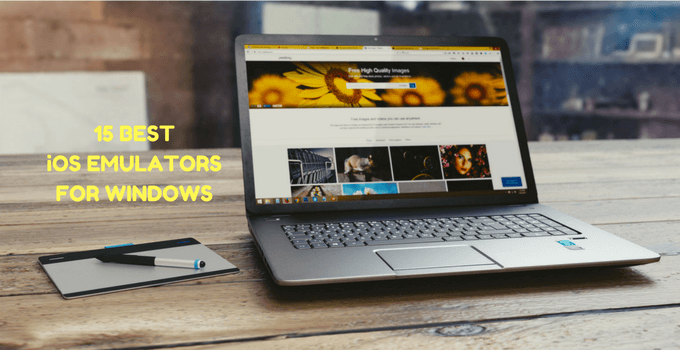
Data transfer becomes very difficult as the iOS apps do not work in tandem with Windows.
This post is for people who face such difficulties and to know why iOS emulators are so crucial. However, if you want to run the iPhone apps on your Windows computers, this article will significantly help you.
We will discuss some of the best iOS emulators for PCs and laptops running on Windows.
With these, you can also enjoy all your favorite iOS applications and games on your Windows 11, 10, 8, and 7 PC.
You can even enjoy all the iOS apps and games even if you do not have an Apple product. You will need a device that can emulate the iOS apps on another OS. You are ready to go once you download the iPhone emulator for PC.
I have also shared these Apple emulators for Android phones.
Contents
- 1 What is an iOS emulator?
- 1.1 iOS Emulators vs iOS Simulators.
- 1.2 The advantage of iOS Emulators for Windows
- 2 20 Best iOS emulators for Windows PC
- 2.1 1. MobiOne Studio
- 2.2 2. App.io
- 2.3
- 2.4 3. SmartFace
- 2.5 4. IPadian
- 2.6 5. Appetize.io
- 2.7
- 2.7.1 How to Use Appetize Emulator?
- 2.8 6. AIR iPhone
- 2.9 7. iPad Simulator
- 2.10
- 2.11 8. iPhone Simulator
- 2.12 9. Nintendo 3DS Emulator
- 2.13 10. Xamarin Testflight
- 2.14 11. Electric Mobile Studio
- 2.15 12. Ripple
- 2.16
- 2.17 13. iMAME
- 2.18 14. Xamarin
- 2.19 15. iDos Emulator
- 2.20 16. Remoted iOS Simulator
- 3 Best iOS Emulators for Mac
- 3.1 1. App.io
- 3.2 2. Xamarin Testflight
- 3.3 3. Appetize.io
- 3.4 4. Xamarin
- 4 Final Words:
What is an iOS emulator?
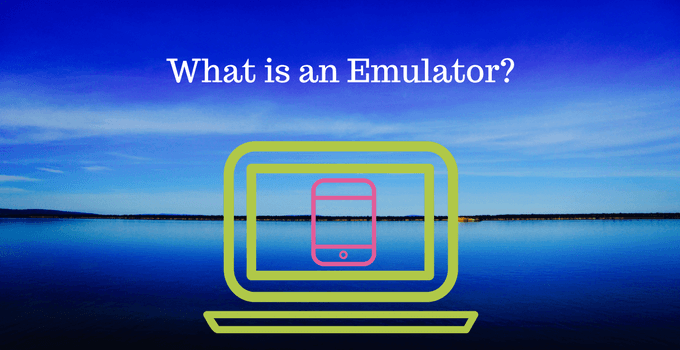
Before discussing the best iOS emulators for Windows products, we need to know what emulators are.
Emulators are virtual programs that create a different OS environment on the various operating systems.
iPhone emulator for Windows is similar to these software programs. After installing the iOS emulator on a Windows PC, it creates an iOS environment on Windows, which can help us run iOS apps.
These emulators follow the concept of virtualization technology. Such technology is responsible for creating virtual machines. These virtual devices are capable of running iOS applications on Windows computers.
Read: 11 Best Rooting Apps to root Android without PC
iOS Emulators vs iOS Simulators.
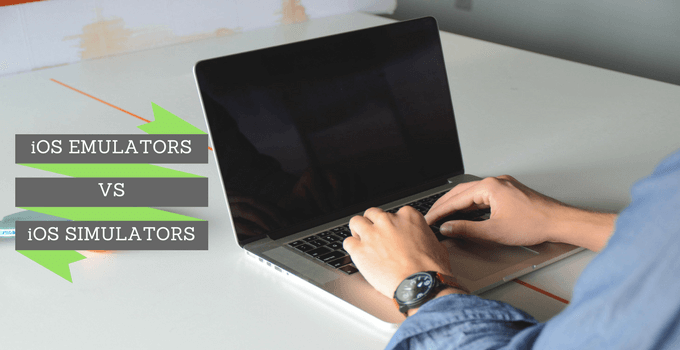
Emulators are virtual programs used to create an OS environment different from the native OS of the device. iOS emulators for Windows create an iOS environment for running iPhone apps on Windows PCs.
Simulators also develop an OS environment but do not try to create a copy of hardware as emulators do. Due to this limitation, simulators fail to run some apps.
Most of the users prefer iOS emulators over simulators. Most developers use emulators to develop and test apps.
Must Read: 15 Best Android Emulators For PC
The advantage of iOS Emulators for Windows
Emulators were built initially so that the application developers could test apps and programs.
These are capable of running applications on one or many operating systems like iOS, Mac, Windows, and Android.
The best thing about these iPhone app or iPad emulators for PC is that they come free of cost.
We can upgrade them with the help of SDK. The iPhone app emulators are user-friendly as they are straightforward to use and install.
Must Check: Dolphin Emulator App
20 Best iOS emulators for Windows PC
The following are some of the best emulators to help us run iOS apps on PC. This list has been configured based on research and user reviews.
1. MobiOne Studio
MobiOne Studio is one of the best Apple emulators for PCs that allow us to run iOS games and applications on Windows computers. Officially, Mobione is discontinued. Still, you can use it.
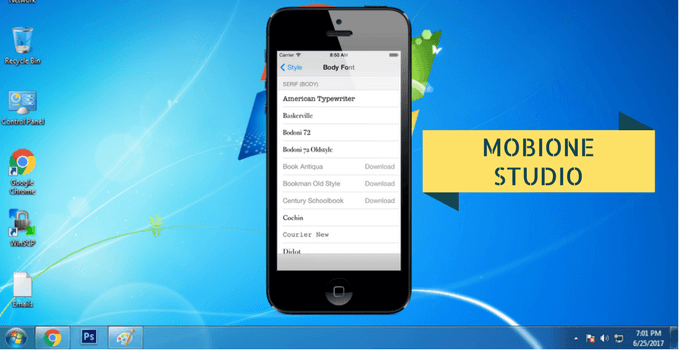
It is beneficial for app developers looking to develop cross-platform mobile phone applications. This software can even enable status notifications similar to iOS. You can enjoy the beta apps using this emulator. I have also shared the Xbox One Emulator for the computer.
Compatibility– Windows, iPad, Mac, iPhone
Ratings– 3/5
DOWNLOAD
2. App.io

App.io is also one of the best iOS emulators for Windows. The most significant advantages of this application are that it is essential to use and very easy to navigate. However, app.io is a bit slow iOS emulator for PC. It sometimes takes much time, up to 30 minutes, to upload the apps.
It comes with a 7-day free trial. If you are satisfied with the trial version, upgrade to the premium plan. App.io is developed based on the cloud. All you need to do is sync the ios.appi bundle or the Android apk file with this, and you are ready to go.
Compatibility– Google Chrome, Mozilla Firefox, Safari Browser
Ratings– 3.5/5
3. SmartFace

Smartface is a great iPhone emulator for Windows. It is widely used to build native cross-platform iOS apps. In addition, it is extensively utilized by app developers to test iOS apps.
You can choose either the paid or free versions, depending on your choice. Smartface’s paid version starts from $99. If you want an alternative to ipadian, you can try smartface.
Compatibility– Windows
Rating– 4/5
DOWNLOAD
Also, Check– Best PS3 Emulators For PC
4. IPadian
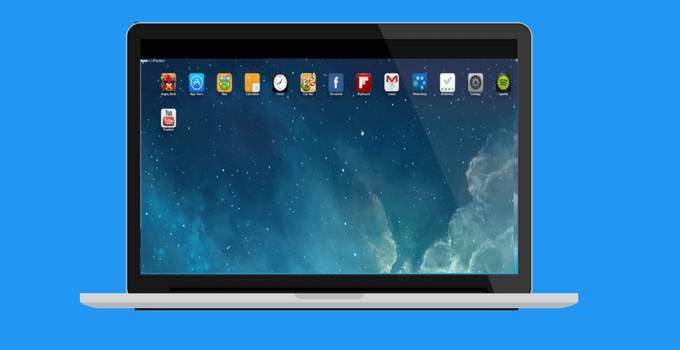
IPadian is perhaps the best iPad emulator for Windows. It gives you the feel of an iPad on Android and Windows products.
With the help of this emulator, you can get fantastic Apple features like Siri, TvOS, iMessage, and watch OS. iPadian has an interface similar to iPhone and iPad. You can use it to get iOS apps on your PC. However, you cannot expect it to run every single app.
It also has a very user-friendly UI; as a result, more people find it favorable to others. iPadian is freely available; you can get it absolutely at no cost. You can also play games using this iOS emulator on your PC.
Compatibility– Windows, Mac OS, Linux
Rating– 4/5
DOWNLOAD
5. Appetize.io
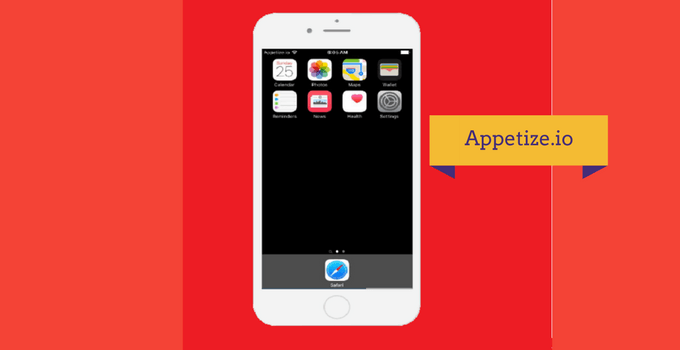
Appetize.io is an alternative to App.io, but many believe that Appetize.io is better than App.io. It is possible to develop Android and iOS applications on cloud storage with the help of this emulator.
If you download and install Appetize.io, then for the first 100 minutes, you can use it free of cost, and if you exceed that, then you will be charged $0.05 per minute. If you want to test some apps, its free version can do your job.
How to Use Appetize Emulator?
- First of all, visit appetize.io official website.
- Now, you have to upload the iOS or Android application file.
- After that, put your genuine email address for the app link.
- Once you have submitted the email, you will get a link in the mail. Just click on it to run the app.
Ratings– 4/5
DOWNLOAD
6. AIR iPhone

Air iPhone creates a virtual iPhone on your Windows PC, enabling you to see the actual screen. The AIR iPhone also supports the Adobe AIR framework, which is very helpful to the user. You can download the Adobe Air framework from their official website.
Air iPhone recreates the iPhone user interface on a computer. You have to download the Air framework to run it successfully. You can use the button below to download and install this PC iPhone emulator.
Compatibility– Windows
Rating– 3.5/5
DOWNLOAD
Must Read: Best Garageband Alternatives for Windows
7. iPad Simulator
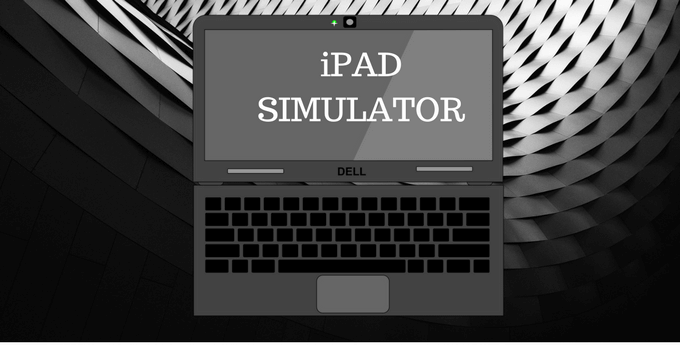
iPad Simulator is an extension of the Google Chrome browser. It acts both like a cloud OS and as a simulator.
You can get Apple features with an iPad simulator like Siri without paying anything.
It is a virtual clone of the iPad, which we can use as an iOS emulator for Windows computers. If you want a cloud iOS emulator for Windows PC, the iPad simulator is your best choice. It allows you to drag and drop iOS applications from your PC to your iPad simulator.
Ratings– 4.5/5
Compatibility– Windows, Chrome
[UPDATE] Currently removed from Chrome Webstore.
8. iPhone Simulator

The iPhone Simulator is most helpful if you are looking for an emulator to help you play your iPhone games on your Windows PC. This emulator’s most significant USP is its excellent graphics quality.
Moreover, if you want to use this, the good news is that this comes free of cost. Using the iPhone Simulator, you can create a virtual clone UI of the iPhone on Windows. Just download it and enjoy the features on your computer.
Compatibility– Windows
Ratings– 4/5
DOWNLOAD
9. Nintendo 3DS Emulator
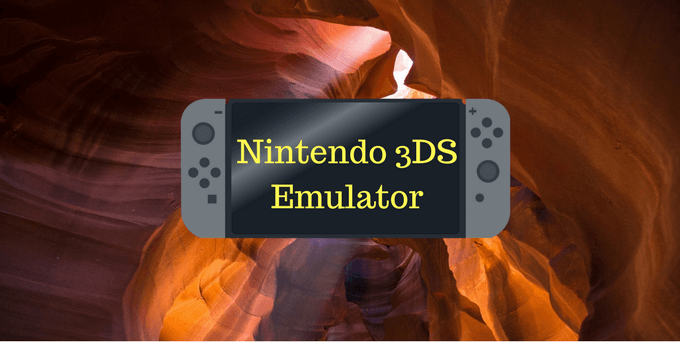
It is a console widely regarded as the greatest ever and has received great reviews from iOS users. If you are more concerned about gaming, then the Nintendo 3DS emulator is for you. You can play some good games using this iOS emulator for PC.
Nintendo lets you enjoy 3D games on your Windows PC. It creates a virtual console on your PC. The gaming with this emulator is relatively smooth. You can play the games without any lagging issues. I recommend this iPhone emulator for PC.
Ratings– 5/5
Compatibility– Windows, iOS, Android, Mac
DOWNLOAD
10. Xamarin Testflight

Xamarin Testflight is well known for providing advanced support and a very user-friendly UI. This emulator runs smoothly and is very easy to download and install. You can only test the apps based on iOS 8.0 or above. If you want to test lower-version apps, try other emulators from the list.
Apple Corporation currently owns this emulator. Being an Apple product, Xamarin can perform many tasks related to iOS. Xamarin TestFlight is one of the popular iOS emulators for PCs. It is easy to set up and simple to operate. You can quickly test your hands on the Xamarin TestFlight. Below is the download link for it.
Compatibility– Windows, Mac
Ratings– 4.5/5
DOWNLOAD
11. Electric Mobile Studio

Electric Mobile Studio is a paid emulator that runs iOS apps on Windows products. It is considered relatively expensive, but many believe that the product offered is of high quality, too.
Electric Mobile Studio can help us develop iOS apps using different coding languages. It is a bit heavy and consumes more RAM than alternatives. It costs around $39.99 monthly, which is high for an emulator. You can also get a free 7-day trial to test it out.
Compatibility– Windows
Ratings– 4.5/5
12. Ripple
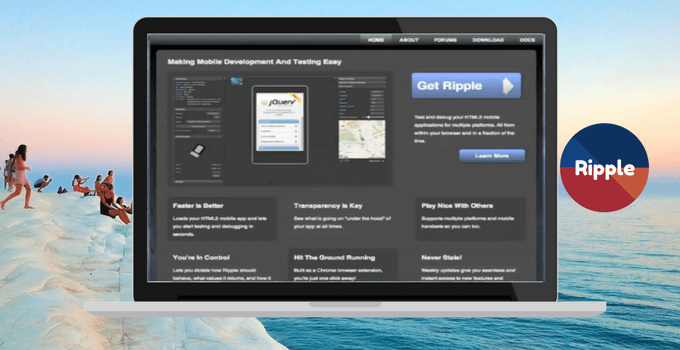
Another iOS emulator that has steadily grown in stature over time is the Ripple iOS emulator. It is often used for the testing of applications and the development of new applications by developers. Ripple is a Google Chrome browser-based extension that you can use as an iOS emulator.
Ripple is another cloud-based iPhone emulator that supports almost all iOS apps. It can run iOS 1 to iOS 11 apps on any computer. It is an excellent alternative to the iPad emulator. It is pretty popular among tech geeks and iOS app developers. You can also try it out.
Ratings– 4.5/5
Compatibility– Google Chrome
13. iMAME

iMAME is a good emulator for gaming. With iMAME, you can download and install all the apps and games available on your iPhone and iPad. It can emulate various types of iOS games. You can play iOS 9/iOS 10 games using iMAME. Just download it, and you are all set to enjoy its features.
iMAME isn’t the best iOS Emulator in the industry. However, you can give it a try. Download it from the below button. If the link is broken or not working, leave a comment below. I will update it with a new link. You can run this one on Windows 11 directly, using the bluestacks for Windows 10 or others.
Ratings– 2.5/5
Compatibility– NA
DOWNLOAD
14. Xamarin

Xamarin is one of the latest products in the market that you can use to emulate iOS on your PC. Developers mainly use it to test the cross-platform compatibility of iOS apps with Windows. The technology giant Apple Inc. develops Xamarin.
Being an Apple product, it has quality features. You can use it to run apps like iMessage on a Windows PC. IDE developers can effortlessly debug iOS apps on Windows PCs using the Visual Studio. It’s an excellent emulator for app development purposes.
Compatibility– Windows, Linux, Mac
Ratings– 3.5/5
15. iDos Emulator

The second last name in the list is the iDos Emulator, which works seamlessly to give you an iOS experience on your PC. You can use this iOS emulator on your PC at no cost. Moreover, its interface is relatively straightforward to use for beginners.
Currently, the iDos emulator is not getting updates on features or bug reports. Even though it has functionality, you are not recommended to use this software. However, if you want to try it, you can download it.
Compatibility– Windows
Ratings– 2/5
16. Remoted iOS Simulator

The Remoted iOS simulator is another product from Xamarin. You can test most iOS apps on a PC using this iOS emulator. You should check this one if the above emulators failed to impress you. You can also debug it with the help of Windows Visual Studio Enterprise.
It has a simple and easy-to-use interface. You can quickly go through the navigation.
Compatibility– Windows
Ratings– 4/5
Download
Best iOS Emulators for Mac
Below, I have shared some Emulators for Mac PC. These are the same as Windows ones, but you can also run these four on your Mac PC. So go through these four emulators if you are on Apple’s Macbook.

1. App.io
This iPhone emulator is also available for Mac OS and Windows. You can download it from the above link. It supports almost all Mac OS versions. It is a web-based emulator for Mac. App.io is currently counted as one of the best iOS emulators for Windows 7/8/8.1/10 and Mac PC.
App.io is the top alternative to appetize.io. So, if you are facing issues with Appetize, then consider using this emulator. It’s not software-based but an online web-based emulator. If it’s also not giving you the results, check out the below application.
2. Xamarin Testflight
The well-known emulator also supports the Mac OS. It has some great features, making it a good Apple emulator for a computer or laptop. It also provides support for any Mac OS version. You can emulate an iPhone on a Mac PC with it. As an app developer, you can test iOS apps on Mac OS with Xamarin Testflight.
3. Appetize.io
You can use appetize.io for free on your Mac PC. As you have seen earlier, it’s also available for Windows. Now, enjoy iOS apps on your MacBook. The model of the MacBook doesn’t matter. I have provided a tutorial on appetize in the Window section above. Follow the same guide for Mac OS, and you are ready to rock.
This is for you if you want an online emulator without downloading. Just visit the official Appetize website and proceed. You can try it if other emulators aren’t working on your PC.
4. Xamarin
It’s Apple’s product. As Apple’s product, you can expect quality and premium features from it. It has valuable features for running and testing iOS apps on Windows and Mac. Xamarin can provide most of the good features you expect from an emulator.
It’s an excellent tool for running iOS apps on your Mac laptop or PC. You need to download it, and you are all set to go.
Must Read:
- 20 Best Xposed Modules for Android
- Best PUBG Mobile Emulators
Final Words:
Well, it was a requested article by one of our readers. These are the best iOS emulators for Windows 11, 10, 8, 7. I hope you have selected the one which fulfills your needs. If I miss any iOS emulator for PC, let me know. These emulators may not run all of the iOS applications on Windows.
Did you find the above information helpful? Please share it with your friends.
Do you still have any queries or suggestions? Let me know in the comments below. I will reply as quickly as possible.
