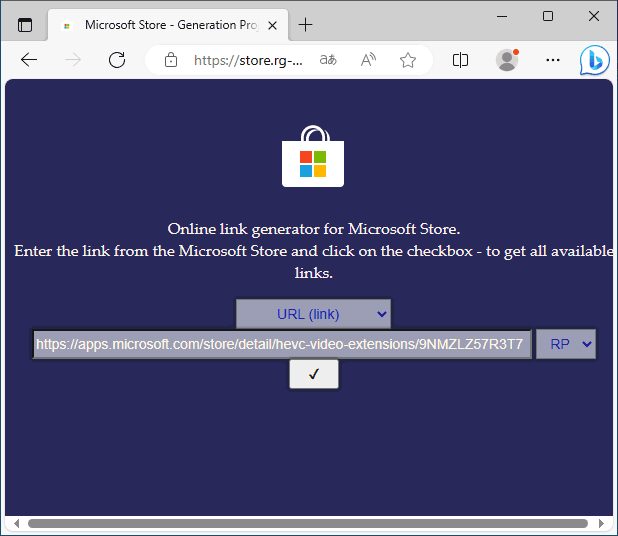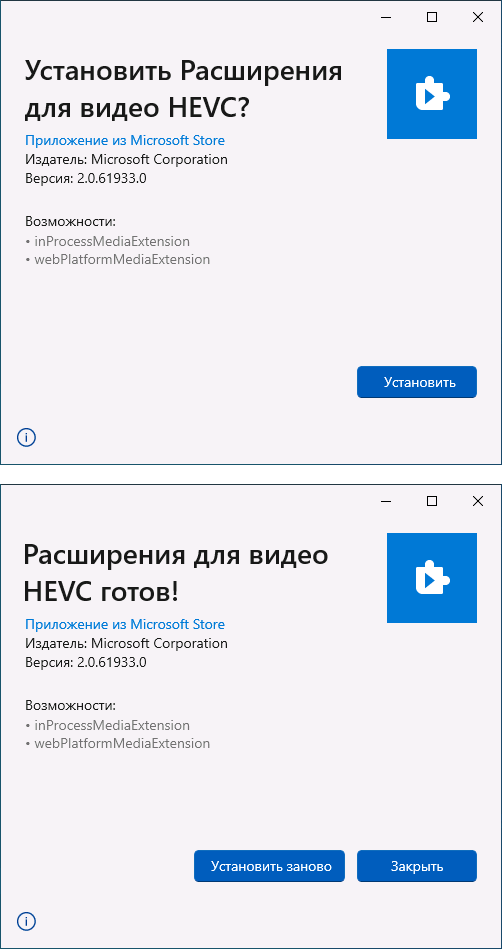Сегодня всё большее количество устройств снимают видео с использованием кодека HEVC (High Efficiency Video Codec, H.265). Пользователи Windows могут столкнуться с тем, что такие видео не воспроизводятся на компьютере с Windows 11/10 по умолчанию, по причине отсутствия необходимого кодека в системе по умолчанию, а предлагаемый для загрузки вариант кодека в Microsoft Store платный.
В этой простой инструкции о том, как скачать кодек HEVC для Windows 11 или Windows 10 бесплатно, а также дополнительная информация, которая может пригодиться, например, для воспроизведения видео H.265 в предыдущих версиях ОС.
Скачивание пакета приложения кодека HEVC и установка вручную
В настоящий момент времени самый работоспособный способ бесплатно скачать кодек HEVC для Windows 11/10 — использовать обходной метод загрузки файлов пакета приложения с последующей ручной установкой. Шаги будут следующими:
- Перейдите на сайт https://store.rg-adguard.net/
- В поле поиска на сайте введите строку
https://www.microsoft.com/ru-ru/p/hevc-video-extensions-from-device-manufacturer/9n4wgh0z6vhq
или
https://apps.microsoft.com/store/detail/hevc-video-extensions/9NMZLZ57R3T7
и нажмите Enter.
- Отобразится список доступных для загрузки файлов. Нажмите правой кнопкой мыши по файлу пакета приложения кодека HEVC с расширением .appxbundle и выберите пункт «Сохранить ссылку как…» с последующим выбором места сохранения файла (простое нажатие по имени файла может не сработать).
- Запустите скачанный файл двойным кликом мышью для его установки и нажмите «Установить» — кодек будет установлен в системе. Если этого не произошло, ниже будет предложено решение.
Для большинства пользователей этот способ срабатывает и видео HEVC воспроизводятся без проблем. Ещё одна возможность альтернативной загрузки расширений HEVC — приложение Alt App Installer. Возможные проблемы, с которыми можно столкнуться:
- Пакет приложения для установки кодека не находится. Решение — попробовать вторую из двух предложенных ссылок для поиска.
- Файл AppXBundle не устанавливается по двойному клику. Возможные решения, например, установка с помощью PowerShell описаны в инструкции: Как установить AppX и AppXBundle в Windows.
Загрузка кодека HEVC от производителя устройства из Microsoft Store
При запуске видео с кодеком HEVC во встроенном плеере Windows 11 или Windows 10 вам предложат установить платные расширения для этого формата. Если зайти в магазин приложений Microsoft Store и выполнить поиск по запросу HEVC, кодек найдется под именем «Расширения для видео HEVC», но Майкрософт предлагает купить его:

Это не то, что подходит всем без исключения пользователям. Однако, в Microsoft Store присутствует и бесплатная версия кодека HEVC, который не получится найти простым поиском по магазину приложений, но можно установить с помощью обходного пути. Чтобы скачать кодек HEVC напрямую из магазина Microsoft Store, достаточно выполнить следующие шаги (примечание: возможно, этот способ перестал работать):
- Нажмите клавиши Win+R, либо нажмите правой кнопкой мыши по кнопке «Пуск» и выберите пункт «Выполнить», введите:
ms-windows-store://pdp/?ProductId=9n4wgh0z6vhq
и нажмите Enter.
- Откроется Microsoft Store с возможностью загрузки кодека HEVC (Расширение для видео HEVC), но уже с простой кнопкой «Установить» без необходимости покупки.
- Установите кодеки.
У некоторых пользователей описанный подход продолжает работать, однако большинство пользователей с недавних пор сталкиваются с сообщением: «Это приложение не будет работать на вашем устройстве» при открытии страницы с расширениями для видео HEVC от производителя.

Вероятно, Майкрософт прикрыла этот вариант, хотя в течение продолжительного времени это было оптимальным способом загрузки кодека.
Использование сторонних плееров
Для воспроизведения видео HEVC не обязательно использовать кодеки от Майкрософт: большинство современных плееров поддерживают этот формат видео, используя собственные встроенные кодеки. Моя рекомендация — VLC, это функциональный и бесплатный плеер с открытым исходным кодом, поддерживающий H.265 «из коробки» и доступный для загрузки как в Microsoft Store так и в качестве отдельного установщика. Подробнее о плеере — в этом обзоре.
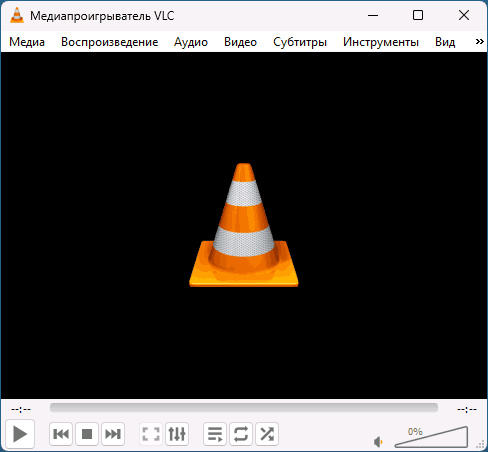
Это не единственный плеер с поддержкой рассматриваемого формата: почти все актуальные плееры с собственными кодеками без проблем позволят вам просматривать видео, снятые в HEVC.
Надеюсь, инструкция была полезной. Если же у вас остались вопросы на тему, их можно задать в комментариях, я постараюсь подсказать варианты решения.
СКАЧАТЬ
Описание
Отзывы
Выберите вариант загрузки:
- скачать с сервера SoftPortal (7z-файл)
- скачать с официального сайта (страница загрузки на сайте разработчика)
ADVANCED Codecs for Windows 11 and 10 — набор кодеков и декодеров, предназначенный для беспроблемного проигрывания видео в ОС Windows 7/8/10/11 (полное описание…)

Рекомендуем популярное
K-Lite Codec Pack 18.7.0
K-Lite Codec Pack — универсальный «must have» набор кодеков, фильтров и инструментов для…
HEVC Video Extensions 2.0.61931
Утилита, добавляющая возможность воспроизведения HEVC (High Efficiency Video Codec, H.265) на устройствах с…
Windows 10 Codec Pack 2.2.1.809
Пакет всех самых необходимых кодеков, фильтров и плагинов для безпроблемного и…
FFmpeg 7.1
FFmpeg — нужный и важный набор библиотек для работы с видео и звуком. Позволяет записывать,…
Media Player Classic BE 1.8.4
Media Player Classic-Black Edition — отличный мультимедийный проигрыватель с широкими возможностями настройки качества и параметров отображения медиаконтента…
x264 Video Codec r3213
x264 Video Codec — бесплатный кодек для кодирования и высококачественного сжатия видеопотоков в…
5 Best Codec Packs for Windows 11
As Windows 11 settles into the tech landscape, users are exploring its vast array of features and capabilities. One area that often requires a bit of extra consideration is media playback. That’s where codec packs come into play. Codecs are essential components that allow your computer to compress and decompress audio and video files—without them, you might encounter playback issues with certain formats.
In this article, we’ll delve into the five best codec packs for Windows 11, shedding light on their features, benefits, and how they can enhance your media experience.
1. K-Lite Codec Pack
One of the most well-known and trusted codec packs, K-Lite Codec Pack, continues to shine in Windows 11. Its popularity largely stems from its extensive array of codecs and ease of use.
Features:
- Variety of Versions: K-Lite Codec Pack comes in several versions, including Basic, Standard, Full, and Mega. Each version caters to different user needs, from simple playback to advanced encoding capabilities.
- MPC-HC (Media Player Classic Home Cinema): Accompanying the codec pack is MPC-HC, a lightweight media player that supports all common video and audio file formats.
- Advanced Configuration Options: For users who want more control, K-Lite offers a comprehensive settings menu. From tweaking audio quality to customizing video rendering, users can tailor their experience.
- Frequent Updates: The team behind K-Lite keeps the codec pack updated regularly, ensuring compatibility with the latest file formats and Windows updates.
Benefits:
K-Lite Codec Pack ensures seamless playback of nearly any media file. Whether you’re watching a classic movie, listening to a rare audio format, or encoding your personal videos, it provides the tools you need without overwhelming the user.
Installation:
Installation is straightforward; simply download the desired version from the official website and follow the prompts. During installation, users can select which components they wish to install, providing flexibility and reducing excess clutter.
2. VLC Media Player
While not a traditional codec pack in the conventional sense, VLC Media Player deserves mention. Known for its broad file format support, VLC acts as a standalone solution for media playback without requiring additional codecs.
Features:
- Wide Format Support: VLC natively supports a vast array of video and audio formats, including but not limited to MP4, MKV, AVI, MP3, and FLAC.
- No Additional Codecs Required: The player comes with built-in codecs. Users do not need to download additional codecs, making it a one-stop solution for playing media.
- Cross-Platform Compatibility: In addition to Windows, VLC is available on Linux, macOS, Android, and iOS, allowing for a consistent experience across devices.
- Customizable Interface: VLC offers users the ability to change skins and extensions, enhancing its functionality or aesthetic.
Benefits:
VLC Media Player is ideal for users seeking a simple yet powerful media playback solution. Its versatility and ease of use make it suitable for novices and advanced users alike. Given its zero-cost and wide-ranging compatibility, it often serves as an alternative to traditional codec packs.
Installation:
Downloading and installing VLC is a breeze. Visit the official website, download the latest version, and run the installer. No complex configurations are necessary, allowing for quick and efficient media playback.
3. CCCP (Combined Community Codec Pack)
The Combined Community Codec Pack (CCCP) has been a favorite among many since its inception, particularly for users who consume anime and other specialized media forms.
Features:
- Designed for Playback: CCCP focuses on providing an optimal environment for playing a wide range of video formats, especially anime and fan-subbed content.
- MPC-HC Integration: Like K-Lite, CCCP includes MPC-HC, which enhances playback performance by utilizing its lightweight architecture.
- Custom Filters: CCCP incorporates various filters that improve subtitle rendering and video quality, ensuring users experience their media in the best possible way.
- Community Support: The codec pack comes from a dedicated community, which means ongoing support and updates tailored to its user base.
Benefits:
CCCP stands out for niche users, particularly those who often download and view subtitles or esoteric video types. It streamlines the process and removes the hindrances that can arise from less common codec requirements.
Installation:
Downloading CCCP is straightforward. Simply head to the official site, download the installer, and follow the on-screen instructions. The installation wizard assists users in setting up their system codes for optimal performance.
4. DivX Codec Pack
The DivX Codec Pack is another robust offering worth considering, especially for users who work extensively with DivX and MKV file formats.
Features:
- High-Quality Playback: The DivX Codec Pack is designed to deliver high-quality video playback with advanced compression capabilities.
- DivX Player: Included is the DivX Player, which supports not only DivX but also MKV, AVI, and other popular formats.
- Streaming Support: DivX offers the ability to stream media wirelessly to connected devices like smart TVs, enhancing the multimedia experience across platforms.
- DivX Convert: A feature that allows users to convert media files into different formats, making it extremely versatile.
Benefits:
For users who frequently utilize the DivX format or play high-definition files, the DivX Codec Pack provides a reliable set of tools to enhance their media experience significantly.
Installation:
Similar to others, installation is user-friendly. After downloading from the official site, users can follow the guided steps to ensure they get the most out of the codec pack and its associated player.
5. Shark007 Codecs
Shark007 Codecs is a codec pack specifically designed for Windows operating systems, including Windows 11, and aims to simplify codec installation and management.
Features:
- Easy Installation: Shark007 provides a simple installation process, with the option to select the required components during setup.
- Windows Explorer Integration: The pack integrates into Windows Explorer, allowing users to manage media files directly from the right-click menu.
- Troubleshooting Utility: Included is a utility that helps diagnose and fix common playback problems users might encounter on their systems.
- Regular Updates: Shark007 regularly updates their codecs to ensure compatibility and functionality, making it a reliable choice.
Benefits:
Shark007 Codecs is particularly beneficial for users looking for straightforward solutions without the complexity that can accompany other options. Its integrated tools for problem-solving make it approachable for less tech-savvy individuals while remaining robust enough for advanced users.
Installation:
Downloading Shark007 is as easy as visiting their website. Once downloaded, you can run the installer, choose the components you want, and let the pack configure your system for better media playback.
Conclusion
Selecting the right codec pack for your Windows 11 system can significantly impact your multimedia experience. Whether you’re looking for comprehensive support, a no-fuss media player, or something tailored for specific content types, there’s a codec pack that fits your needs.
K-Lite Codec Pack stands out for its versatility and frequent updates, while VLC offers a straightforward, all-in-one playback solution without the need for additional codecs. For niche users, CCCP shines with its focus on specialty content, while DivX provides high-quality playback for popular formats. Lastly, Shark007 Codecs offers a streamlined installation and user-friendly features to ensure a smooth user experience.
Each of these offers unique advantages, making it essential to select the one that matches your personal media consumption style. By integrating one of these codec packs, you can enjoy a hassle-free experience full of rich and diverse media content on your Windows 11 system. Happy viewing!
A codec is a necessary plugin to play a video or audio file. But what exactly is a codec?
The word codec comes from the merger of the terms “coder” and “decoder.” It refers to a program responsible for encoding (compressing) and decoding (playing from a compressed medium) a digital signal or multimedia file.
Depending on the file you need to play, you will need the corresponding video and audio codecs that are capable of decompressing and reading this type of format.
Currently, there are dozens and dozens of codecs, both video and audio. Some of these codecs have been created by Microsoft and therefore come installed by default in Windows. However, there are many other codecs created by third-party developers. These are often more difficult for Windows to play naturally.
The HEVC video extension for Windows contains the H.265 codec that allows you to play MP4 video files encoded in this format. Although it is officially a paid extension, you can install the free version for developers by pasting this address in the browser: ms-windows-store://pdp/?ProductId=9n4wgh0z6vhq
This will automatically open the Microsoft store, and you can install the pack completely free of charge on your Windows 11 computer.
K-Lite Codec Pack
The K-Lite codec pack is one of the most popular, and it allows you to play practically all kinds of formats.
- MKV, AVI, MPEG, MP4, FLV, M2TS, MOV, TS, WMV, RM, RMVB, WebM, OGM
- MP3, FLAC, M4A, AAC, OGG, 3GP, AMR, APE, MKA, Opus, Wavpack, Musepack
- DVD and Blu-ray (after decryption)
From the Codec Guide page, you can download the most recent versions of this multimedia package for free.
Download K-Lite Codec Pack
Shark007 Codecs for Windows 11
Shark007’s free codec pack allows you to play HD video and audio smoothly without having to install premium players on your PC. Supports various types of formats, including
- amr,
- mpc,
- ofr,
- DivX,
- mka,
- ape,
- FLAC,
- Evo,
- flv,
- m4b,
- mkv,
- ogg,
- ogv,
- ogm,
- Rmvb
- XviD.
Among its functionalities, it supports MOD audio files and M4A files with ALAC, color thumbnails for almost all formats. They have also recently released a portable version (both 32 and 64 bits) that you can run without having to install anything in the equipment.
One of the best video and audio codec packs for Windows 11, which is free, by the way, because it is supported by donations.
Download Shark007 codecs from its official website

DivX Codec Pack
DivX video codecs are known to be particularly good at playing MKV files. Although it doesn’t support as many formats as the Shark007 codecs, the truth is that it handles AVI and HEVC files with resolutions of up to 4K quite well.
The package also includes the DivX Media Player video player.
Download DivX codecs from its official website
Media Feature Pack for Windows 11
This package is intended for those with an N or KN Edition of Windows 11. These versions are variants of Windows for the European and Korean markets. The difference from the standard versions of Windows is that they do not include any Microsoft media players.
The package known as “Media Feature Pack” installs components such as Windows Media Player, EVR, Media Foundation codecs and Windows Media Format codecs.
As indicated on the Microsoft support page, you can download this package by clicking on the Windows 11 start button and navigating to “Settings -> Applications -> Applications and features -> Additional functions -> Add function”, and selecting “Media Feature Pack” from the available options.
See more details on the Microsoft support page