Набор утилит Microsoft Remote Server Administration Tools (RSAT) позволяет администраторам удаленно управлять ролями и функциями сервера Windows Server 2008 R2 с компьютера под управлением Windows 7.
Он включает в себя поддержку удаленного управления компьютерами под управлением Server Core или полноценного сервера Windows Server 2008 R2.
Установка RSAT осуществляется в 2 этапа:
- Собственно установка инструментов администрированиая RSAT (где его взять я уже описывал в статье о включении Windows в домен AD,
- Активация функций и консолей (оснасток) RSAT.
Шаг 1. Установка RSAT
wusa Windows6.1-KB958830-x86.msu /quiet (x86)
wusa Windows6.1-KB958830-x64.msu /quiet (x64)
После установки пакета RSAT, который содержит большинство необходимых администратору утилит и оснасток, они будут доступны в панели управления (Programs & Features — Windows Features).
Шаг 2. Включаем оснастки и функции RSAT
Различные функции пакета RSAT можно активировать с помощью утилиты командной строки (CLI), которая называется DISM (Deployment Image Servicing and Management), ее использование полностью аналогично процедуре включения/выключения функций и ролей в Windows Server 2008 R2 Server Core.
DISM позволяет перечислить, установить, удалить, настроить или обновить функции и пакеты в образе системы Windows. Список доступных команд зависит от того, в каком режиме работы находится система: offline или online.
Чтобы получить список всех доступных функций, наберите в командной строке:
dism /Online /Get-Features
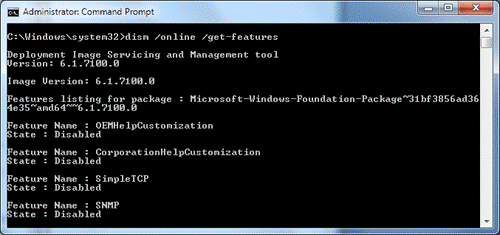
Чтобы активировать ту или иную функцию, воспользуйтесь командой:
dism /Online /Enable-Feature /FeatureName:<FeatureName>
Например:
dism /Online /Enable-Feature:RemoteServerAdministrationTools
dism /Online /Enable-Feature:RemoteServerAdministrationTools-Roles-DHCP
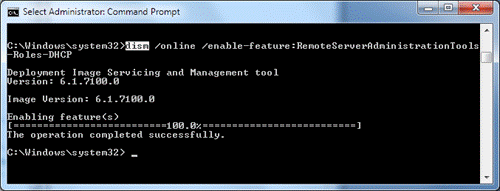
Ниже я приведу полный список имен функций, доступных в RSAT
| Названия функций:
RemoteServerAdministrationTools RemoteServerAdministrationTools- RemoteServerAdministrationTools-Roles
RemoteServerAdministrationTools-Features
|
Набор утилит RSAT в Windows Server 2008 R2 и Windows 7также позволит вам осуществлять удаленное управления серверами (работающий под управлением Windows Server 2008 R2) с помощью оснастки Server Manager посредством удаленного PowerShell. Роли сервера и его функции будут доступны для управления при помощи локальных и удаленных скриптов PowerShell 2.0. Таким образом, после установки RSAT Windows 7, в вашем распоряжении появится знакомая вам консоль Server Manager.
RSAT_Installer (THIS PROJECT IS NO LONGER MAINTAINED)
About RSAT_Installer
RSAT Installer is a Remote Server Administration Tools Installer that allows you to install MSU packages, So far there are only these packages. This source code can also be forked and be changed into a MSU package installer.
RSAT_Windows_8_x64 (Windows6.2-KB2693643-x64.msu)
RSAT_Windows_8_x86 (Windows6.2-KB2693643-x86.msu)
RSAT_Windows_7_SP1_x64 (Windows6.2-Windows6.1-KB958830-x64-RefreshPkg.msu)
RSAT_Windows_7_SP1_x86 (Windows6.2-Windows6.1-KB958830-x86-RefreshPkg.msu)
Usage
To use RSAT Installer (Abbreviated Remote Server Administartive Tools Installer) you can execute the compiled .exe and then install your selected .msu package, It will create a folder in your desktop called RSAT_Install. In this directory the selected .msu (Windows Update Package) will be moved to / (The root directory of RSAT_Install). The process will then expand the package by using this command
expand -F:* Windows6.2-KB2693643-x86.msu C:\Users%user%\Desktop\RSAT_Install\ExtractedFiles\Windows8\x86
NOTE: %user% is basically your Windows Username.
The directory \ExtractedFiles is where the expanded MSU package contents will be dumped by the command expand (Microsoft (R) File Expansion Utility), the package Windows6.2-KB2693643-x86 is the one being expanded and the other diretory \ExtractedFiles\Windows8\x86 has 2 folders then another 2 folders divided by architecture (x86 and x64). Once that command has been excecuted, it will install the package with this command
pkgmgr /n:Windows6.2-KB2693643-x86.XML
The prorgram pkgmgr will install the package from reading the XML \ExtractedFiles\Windows8\x86.
Changelog
v1.0.0 First release!
Errors and fixes
NOTE: If it says that PkgMgr.exe has been deprecated visit http://go.microsoft.com/fwlink/?LinkID=195329 for more help
On Windows 10 Build 16299, PkgMgr no longer functions, therefore making code obsolete and requiring to be updated to DISM.
If you are a system administrator and have lots of servers to manage in your environment, it’s always convenient to manage the servers from one location. Windows Remote Server Administrator Tools (RSAT) has been created with the same purpose in mind.
RSAT tools enable an administrator to install all the important management consoles on their own client computer and manage all the servers directly from it. The client computer may be running Windows, rather than Microsoft Server, enabling them to manage the remote servers with RSAT.
Table of Contents
Below you will find the download links of RSAT tools for all Windows operating systems including Windows 11, Windows 10, Windows 8.1, Windows 8, and Windows 7.
Remote Server Administration Tools (RSAT) enables system administrators to remotely manage roles and features in Windows Server 2012 R2, Windows Server 2012, Windows Server 2008, and Windows Server 2008 R2 from a computer that is running Windows.
RSAT Compatible Versions
You cannot install RSAT on computers that are running Home or Standard editions of Windows. You can install RSAT only on Professional, Enterprise, or Education editions of the Windows client operating system.
Unless the download page specifically states that RSAT applies to a beta, preview, or other pre-release versions of Windows, you must run a full (RTM) release of the Windows operating system to install and use RSAT.
Although some users have found ways of manually cracking or hacking the RSAT .MSU files to install RSAT on unsupported versions of Windows, this is a violation of the Windows end-user license agreement.
RSAT Installation
Installing RSAT is similar to installing Adminpak.msi on Windows 2000-based or Windows XP-based client computers. However, there is one major difference: On Windows Vista and Windows 7, the tools are not automatically available after you download and install RSAT.
You must enable the tools that you want to use by using the Control Panel. To do this, open the “Programs and Features” page in the Control Panel by typing in appwiz.cpl in Run, and then click “Turn Windows features on or off” from the left.
How to Access RSAT
In the RSAT releases for Windows 11, Windows 10, Windows 8.1, and Windows 8, the tools are enabled by default. You can open “Turn Windows features on or off” to disable the tools that you don’t want to use. In RSAT for Windows 11, Windows 10, Windows 8.1, and Windows 8, you access GUI-based tools on the “Tools” menu from within the Server Manager console.
RSAT Direct Download Links
You can download the respective RSAT from the links given below, according to your operating system. You can check your operating system’s version by typing in winver in Run.
whichever OS version you are using, you can easily download and install the RSAT for your Windows from here. All the links given are official and don’t contain any virus or ads.
Windows 11
Install RSAT for Windows 11
Windows 10 (Version 1809 or Later)
Install RSAT for Windows 10 Version 1809 or later
Windows 10 (Version 1803 or Earlier)
Download RSAT for Windows 10 All Versions
Windows 8.1
Download RSAT for Windows 8.1 (32-bit + 64-bit)
Windows 8
Download RSAT for Windows 8 (32-bit + 64-bit)
Windows 7
Download RSAT for Windows 7 (32-bit + 64-bit)
Closing Words
Remote Server Administration Tools enable sysadmins to configure multiple servers remotely while using a client (Windows) operating system. This way, they do not need to get up each time a configuration needs to be made, and neither do they need to have a Server operating system installed on their own computer.
Время на прочтение2 мин
Количество просмотров60K
RSAT — Remote Server Administration Tools для меня лично стали незаменимыми с момента их выпуска компанией Microsoft. После того, как я наткнулся на проблему невозможности установки их на Windows 7 с предустановленным Service Pack 1 — пришлось уточнить в гугле, действительно ли Microsoft не сделали их поддержку в этом крупном обновлении? Официальный ответ — «ждите апреля». Тогда я наткнулся на статью об интеграции этого полезного набора средств — примечание переводчика.
Эта статья представляется как черновая. Используйте ее только для экспериментов. Никаких гарантий, что у вас заработает все то, что тут написано
Когда вы пытаетесь установить RSAT на Windows 7 SP1 — вы получаете ошибку:
"This update is not applicable to your computer"
В Microsoft это комментируют следующим:
Еще рано!
Я нашел способ как это обойти на блоге MS и напишу об этом:
Если у вас x64 Windows, замените в командах «x86» на «amd64».
- распаковываем установщик RSAT x86fre_GRMRSAT_MSU.msu в каталог d:\rsat
- Запустим распаковщик CAB:
expand -f:* "D:\RSAT\Windows6.1-KB958830-x86.cab" "D:\RSAT\expand" - Скачиваем Service Pack 1 для Windows 7
- Распаковываем его командой:
windows6.1-KB976932-X86.exe /X:D:\Sp1в каталог D:\Sp1
- Распаковываем CAB сервис-пака:
expand -f:* "D:\Sp1\windows6.1-KB976932-X86.cab" "D:\RSAT\sp1"в каталог D:\RSAT\sp1.
- Устанавливаем компоненты RSAT следующими командами по одной (смотрим в TaskManager окончание процесса pkgmgr):
pkgmgr /ip /m:"D:\RSAT\expand\microsoft-windows-remoteserveradministrationtools-package~31bf3856ad364e35~x86~~6.1.7600.16385.mum"pkgmgr /ip /m:"D:\RSAT\expand\microsoft-windows-remoteserveradministrationtools-package~31bf3856ad364e35~x86~en-us~6.1.7600.16385.mum"(заменив en-us на язык нашей системы — для русской — ru-ru)
pkgmgr /ip /m:"D:\RSAT\expand\microsoft-windows-remoteserveradministrationtools-package-minilp~31bf3856ad364e35~x86~en-us~6.1.7600.16385.mum"(заменив en-us на язык нашей системы — для русской — ru-ru)
pkgmgr /ip /m:"D:\RSAT\Sp1\microsoft-windows-remoteserveradministrationtools-package~31bf3856ad364e35~x86~~6.1.7601.17514.mum" - Перезагружаем систему (если попросит) и открываем «Добавление компонентов Windows», после чего отмечаем галочками нужные нам компоненты
Remote Server Administration Tools (RSAT) Background
The Remote Server Administration Tools (RSAT) have been with Windows since Windows 2000. On various versions of Windows the tools are sometimes included and sometimes they need to be downloaded from the Microsoft website and installed. Before Windows 10 version 1709 the tools need to be downloaded from the Microsoft website and installed. With Windows 10 version 1709 and later the tools are included with the operating system installation but they need to be enabled. With Windows 7 and Windows Vista the tools need to be downloaded, installed and enabled.
The Following Tools are Included with Remote Server Administration Tools (RSAT):
- SMTP Server Tools
- Hyper-V Management Tools
- Hyper-V Module for Windows PowerShell
- Hyper-V GUI Management Tools
- Windows Server Update Services Tools
- API and PowerShell cmdlets
- User Interface Management Console
- Active Directory Users and Computers Snap-in
- Active Directory Sites and Services Snap-in
- Active Directory Domains and Trusts Snap-in
- Active Directory Administrative Center Snap-in
- ADSI Edit Snap-in
- Active Directory Schema Snap-in (Not Registered)
- Active Directory Command Line Tools
- Active Directory Module for Windows PowerShell
- IIS Management Tools
- IIS Management Console
- IIS Management Compatibility
- Feature Tools
- Remote Desktop Services Tools
- Role Tools
- Update Services Tools
- Group Policy Tools
Instructions for Installing and Enabling Remote Server Administration Tools (RSAT) on Windows 7 and Windows Vista
On operating systems before Windows 10 version 1709 the Remote Server Administration Tools (RSAT) must to be downloaded from the Microsoft website and installed.
Download locations for Remote Server Administration Tools
- Remote Server Administration Tools (RSAT) for Windows 7
- Remote Server Administration Tools (RSAT) for Windows Vista 32-bit (x86)
- Remote Server Administration Tools (RSAT) for Windows Vista 64-bit (x64)
Enabling Remote Server Administration Tools (RSAT) on Windows Vista and Windows 7
Once Remote Server Administration Tools (RSAT) have been downloaded and installed on Windows Vista or Windows 7 you need to enable the tools by following the instructions below.
- Press the “Windows + R” keys, Type “control panel” in the “Open” field and press “Enter” or click the OK button.
- In Control Panel click on “Programs”.
- In Programs click on “Turn Windows features on or off”.
- In Turn Windows Features on or off click on check all boxes under “Remote Server Administration Tool”.
- The Remote Server Administration Tools (RSAT) will now be enabled.
- To use the installed tool create a new Microsoft Management Console (MMC), press the “Windows + R” keys, Type “mmc” in the “Open” field and press “Enter” or click the OK button.
- In the new MMC click “File” and choose “Add/Remove Snap-in…”; a list of available snap-ins will be displayed.
- The selected management tools will now be available in the MMC.







